«403 Forbidden» — наиболее распространенная ошибка при работе с NGINX. В этой статье мы расскажем о причинах возникновения 403 forbidden NGINX, а также о том, как найти ее причину и исправить основную проблему.
- Об ошибке
- Поиск файла конфигурации NGINX
- Некорректный индексный файл
- Автоиндекс
- Права доступа к файлам
- Идентификация пользователя NGINX
- Установите права собственности на файл
- Установите права доступа
«403 Forbidden» — это универсальная ошибка NGINX, которая указывает на то, что вы запросили что-то, а NGINX (по ряду причин) не может это предоставить. «403» является кодом состояния HTTP, который означает, что веб-сервер получил и понял ваш запрос, но не может предпринять никаких дальнейших действий.
По умолчанию файлы конфигурации NGINX находятся в папке /etc/nginx. Если вы просмотрите этот каталог, то найдете несколько конфигурационных файлов для различных модулей сервера.
Главный файл конфигурации — /etc/nginx/nginx.conf. Он содержит основные директивы для NGINX и является аналогом файла httpd.conf для Apache.
Чтобы отредактировать этот файл, используйте команду:
CentOS 7: sudo nano /etc/nginx/conf.d/test.example.com.conf Ubuntu 16.04: sudo nano /etc/nginx/sites-available/test.example.com.conf
Одна из наиболее распространенных причин ошибки 403 forbidden NGINX — некорректная настройка индексного файла.
nginx.conf указывает, какие индексные файлы должны загружаться, и в каком порядке. Например, приведенная ниже строка указывает NGINX искать index.html, затем index.htm, затем index.php:
index index.html index.htm index.php;
Если ни один из этих трех файлов не будет найден в каталоге, NGINX вернет ошибку «403 Forbidden».
Примечание. Имена файлов чувствительны к регистру. Если nginx.conf указывает index.html, а файл называется Index.html, это приведет к ошибке «403 Forbidden».
Если вы хотите использовать имя индексного файла, которое ваш веб-сервер NGINX не распознает, отредактируйте nginx.conf и добавьте имя файла в строку конфигурации индекса.
Например, чтобы добавить index.py в список распознаваемых индексных файлов, отредактируйте эту строку следующим образом:
index index.html index.htm index.php index.py;
Сохраните изменения, а затем перезапустите NGINX командой:
Альтернативным решением является разрешение индекса директории. Индекс директории означает, что если индексный файл не найден, сервер отобразит все содержимое директории.
По соображениям безопасности индекс директории в NGINX по умолчанию отключен.
При «403 forbidden NGINX», если вы хотите показать индекс директории в ситуациях, когда NGINX не может найти (идентифицировать) файл, отредактируйте nginx.conf, как описано выше, и добавьте в него две следующие директивы:
Autoindex on; Autoindex_exact_size off;
Эти директивы должны быть добавлены в блок location. Можно либо добавить их в существующий блок location/, либо добавить новый. Окончательный результат должен выглядеть так:
location / {
[pre-existing configurations, if applicable]
autoindex on;
autoindex_exact_size off;
}
Также можно активировать индексирование директории в определенной папке, если не хотите, чтобы она была доступна для всего сайта:
location /myfiles {
autoindex on;
autoindex_exact_size off;
}
Сохраните изменения в файле, затем перезапустите NGINX командой:
Некорректные права доступа к файлам являются еще одной причиной ошибки «403 Forbidden NGINX». Для использования с NGINX рекомендуется стандартная настройка: для каталогов — 755 и для файлов — 644. Пользователь NGINX также должен быть владельцем файлов.
Для начала нужно определить, от имени какого пользователя запущен NGINX. Для этого используйте команду:
В этом примере рабочий процесс NGINX работает от имени пользователя nginx.
Перейдите на уровень выше корневой директории документа сайта. Например, если корневая директория вашего сайта /usr/share/nginx/example.com, перейдите в /usr/share/nginx с помощью команды:
Измените права собственности на все файлы в директориях нижних уровней на пользователя nginx с помощью команды:
sudo chown -R nginx:nginx *
403 forbidden NGINX — как исправить: установите права доступа для каждой директории на 755 с помощью команды:
sudo chmod 755 [имя директории]
Например, чтобы установить права доступа для директории example.com, используется команда:
sudo chmod 755 example.com
Затем перейдите в корневой каталог веб-документа:
sudo chmod 755 example.com
Измените права доступа для всех файлов в этой директории с помощью команды:
При работе с серверами и веб-ресурсами мы сталкиваемся с ошибками, которые вызываем при обслуживании и настройке. Когда вы сталкиваетесь с такими ошибками, вам необходимо как можно быстрее диагностировать и устранить проблему, чтобы избежать простоев и потери данных.
В этой краткой статье рассматривается типичная ошибка при работе с серверами (403 Forbidden), ее причины и способы ее устранения.
Ошибка Nginx 403 Forbidden — это код состояния, сгенерированный и отображаемый пользователю, когда клиент пытается получить доступ к части веб-сервера с недостаточными разрешениями. Например, NGINX защищает список каталогов и приведет к ошибке 403.
Причины ошибки Nginx 403 на стороне сервера
Прежде чем мы начнем, стоит отметить, что ошибка может исходить от клиента, а не от самого сервера. Сначала мы рассмотрим ошибки на стороне сервера, а затем ошибки на стороне клиента.
Причина 1: неправильный индексный файл
Самая первая и частая причина ошибки NGINX 403 Forbidden — это неправильная конфигурация индексного файла.
Файл конфигурации Nginx указывает, какие индексные файлы загружать и в каком порядке их загружать. Однако, если указанные индексные файлы отсутствуют в каталоге, Nginx вернет ошибку 403 Forbidden.
Например, конфигурация ниже определяет индексные файлы и способ их загрузки.
location / {
index index.html index.htm index.html inde.php;
}
Один из способов решения этой проблемы — добавить индексный файл, указанный в файле конфигурации, или добавить доступный индексный файл в файл конфигурации.
Другой способ решить эту проблему — разрешить Nginx отображать каталоги, если индексный файл недоступен. Включите этот модуль, добавив следующую запись в файл конфигурации.
location / {
autoindex on;
autoindex_exact_size on;
}
Примечание
Мы не рекомендуем этот метод на общедоступных серверах.
Для получения дополнительной информации о том, как обслуживать статический контент, рассмотрите ресурс документации Nginx, представленный ниже:
https://docs.nginx.com/nginx/admin-guide/web-server/serving-static-content/
Причина 2: неправильно настроенные разрешения
ошибка Nginx 403Forbidden также может возникать из-за неверно установленных разрешений для файлов и каталогов. Чтобы Nginx мог успешно передать клиенту определенный файл и ресурс, Nginx должен иметь разрешения RWX — чтение, запись и выполнение — на всем пути.
Чтобы устранить эту ошибку, измените разрешение каталогов на 755 и разрешение файла на 644. Убедитесь, что пользователь, запускающий процесс Nginx, владеет файлами. Например, установите пользователя на www-data:
sudo chown -R www-data:www-data *
Наконец, установите права доступа к каталогу и файлу как:
sudo chmod 755 {dir}
sudo chmod 644 {files}
Причина ошибки на стороне клиента 403
Как уже упоминалось, в других случаях ошибка 403 может быть вызвана пользователем, а не на стороне сервера. Чтобы решить такие проблемы на стороне клиента, выполните следующие операции.
- Убедитесь, что вы получаете доступ к правильному веб-адресу
- Очистить кеш браузера
- Убедитесь, что брандмауэр или прокси-сервер разрешает вам доступ к веб-ресурсу.
Заключение
В этой краткой статье обсуждаются причины ошибки NGIX 403 Forbidden и различные способы ее устранения. Прежде чем пытаться использовать какие-либо методы устранения неполадок, рекомендуется просмотреть журналы сервера.
Если вы нашли ошибку, пожалуйста, выделите фрагмент текста и нажмите Ctrl+Enter.
If you have experience working with web servers, then you know that certain situations can lead to errors. One of the most frustrating errors that you may encounter is a 403 Forbidden Nginx Error.
Encountering a 403 Forbidden Nginx Error can prevent you from accessing the resources you need, and it can be a challenge to diagnose and fix. If you happen to encounter this error, it’s important to address it promptly to avoid any potential data loss or website downtime.
It can be difficult to understand what’s causing a 403 Forbidden error in Nginx, and even more challenging to figure out how to resolve it.
However, there’s no need to worry – in this article, we’ll cover everything you need to know about 403 Forbidden errors in Nginx. We’ll provide comprehensive information on what these errors are, how to fix them, and how to prevent them from occurring in the future.
Let us get started then!
The 403 Forbidden Nginx Error is a status code that is typically triggered and displayed to the user when a client, usually a web browser, attempts to access web server resources without sufficient permissions.
In simple terms, this means that the server has denied the request made by the client, and the client is not permitted to access the requested resource.
Read: 🚩 How to Fix WordPress 403 Forbidden Error? [9 Quick Fixes]
Understanding the Basics of HTTP Status Codes
To really understand the 403 Forbidden Nginx error, it’s helpful to have a basic understanding of HTTP status codes. These are three-digit numbers that indicate the status of the request-response cycle between the client and the server.
There are five main categories of HTTP status codes, ranging from informational (100-199) to server errors (500-599). To learn more, you can check out our dedicated blog by clicking on the link below:
Read: 🚩 A Complete Guide to Understanding HTTP Status Codes
How Does Nginx Handle 403 Forbidden Errors?
Now that we know what a 403 Forbidden Nginx error is, let’s talk about how Nginx handles it. When Nginx encounters a 403 Forbidden error, it will typically display a simple message to the user that says “403 Forbidden” or “Access Denied.” This message is generated by the server and can be customized by the website owner if desired.
What are the common Causes of 403 Forbidden Nginx Error?
Let’s take a closer look at the common causes of 403 Forbidden Errors in Nginx. Identifying the culprit can help you proceed with fixing the issue accordingly. These errors can be a real hassle to deal with and they always seem to happen at the most inconvenient times.
Additionally, before we proceed further, it is important to clarify that, this error can be caused by either the client side or the server side. It is not always the case that the server is the culprit.
Server-side errors
- Incorrect file Permissions
- Misconfigured Server Settings
- URL or directory structure
- Server and Firewall issue
Client-side errors
- Server and Firewall issues
- Browser issues
- Accessing the wrong web location
Now, let us check them out in detail,
Incorrect file Permissions
Incorrect file permissions can be a common issue that leads to a 403 Forbidden Nginx error. This can happen when the server doesn’t have the necessary permissions to access a file or directory. It could be that the server user doesn’t have the right ownership or group permissions to access the file, or that the file permissions themselves are set incorrectly.
Misconfigured Server Settings
Issues with the Nginx configuration files can also lead to a 403 Forbidden Nginx error. This could happen if the configuration files are missing, incomplete, or have incorrect settings, such as security settings that prevent access to certain resources. This is often the case if you have recently made changes to your Nginx configuration or if you have recently migrated to a new server.
Incorrect URL or Directory Structure
Another cause of a 403 Forbidden Nginx error is related to problems with the URL or directory structure. This could happen if the user is trying to access a resource that no longer exists or has been moved to a different location. It could also be due to a misconfiguration of the server that causes it to look in the wrong location for the resource.
Server and Firewall issues
Finally, server and firewall issues can sometimes cause a 403 Forbidden Nginx error. For instance, the server could be experiencing high traffic volumes, leading to errors or it could be due to firewall settings that block access to certain resources. In such cases, it’s important to check the server logs to determine the root cause of the issue.
How to Fix 403 Forbidden Nginx Error on Your Site?
If you’re experiencing a 403 Forbidden error in Nginx, there are several steps you can take to troubleshoot the issue. Let us chem them out one by one.
Here is the list of troubleshooting methods:
- Incorrect configuration for the index file
- Check File Permissions
- Verify Nginx configuration
- Restart Nginx
- Check for IP-based restrictions
- Check Your Firewalls and Proxy
- Clear your Browser’s Cache
- Check web location
- Contact the website admin
1. Incorrect configuration for the index file
One of the most common reasons that cause 403 Forbidden Nginx errors is the incorrect configuration for the index file.
The index file is the file that Nginx serves to the client when the client requests the root URL of a website or directory. This file follows specific rules that determine which index file to load and in what order. By default, Nginx looks for files named “index.html”, “index.htm”, “index.php”, or “index.cgi” to serve as the index file.
So, you need to define index files into the location directive as shown below:
location / {
index index.html index.htm index.html inde.php;
}
If none of the mentioned files are found in the directory, the Nginx will return a 403 forbidden error.
2. Check File Permissions
The first thing you should check is the file permissions for the resource you are trying to access. If the file or directory doesn’t have the correct permissions, Nginx won’t be able to serve it to you.
To ensure that Nginx can serve specific files and resources to clients, it is necessary to have the appropriate read, write, and execute (RWX) permissions on the entire path. If the permissions are incorrect, it can result in a 403 Forbidden Nginx error.
To fix this issue, you have to change the directory Permissions to 755 and change the file Permissions to 644. In addition to it make sure if you are running Nginx must own the files as well.
sudo chown -R www-data:www-data *
sudo chmod 755 {dir}
sudo chmod 644 {files}
3. Verify Nginx configuration
The Nginx configuration file can contain errors that cause the 403 Forbidden Nginx error. To check the configuration file, run the command:
sudo nginx -t
This command tests the configuration file and reports any errors. If there are errors, fix them before restarting Nginx.
4. Restart Nginx
If you have made any changes to the Nginx configuration file, you need to restart Nginx to apply the changes. Use the command following command to restart Nginx.
sudo systemctl restart nginx
5. Check for IP-based restrictions
Nginx can block requests from certain IP addresses. To check if your IP address is being blocked, use the command
sudo tail -f /var/log/nginx/error.log
This command shows the Nginx error log in real-time. If your IP address is being blocked, you can add it to the “allow” list in the Nginx configuration file. For example,
location / {
deny 124.33.126.127;
allow 55.159.63.90/24;
deny all;
}
6. Check Your Firewalls and Proxy
To access a web resource, ensure the firewall or proxy isn’t blocking it. Configure settings to allow traffic, add exceptions, or adjust security settings as needed. This way, users can access the resources they need without any restrictions.
7. Clear your Browser’s Cache
Clearing the browser cache can fix a 403 Forbidden Nginx error caused by an outdated or corrupted cache. It forces the browser to download fresh resources from the website, resolving the issue.
If this error is triggered due to a cache-related issue, clearing your browser’s cookies and cache memory can help. Here are the steps you can follow:
Note: Since Chrome has a major Browser market share, here we will be using Chrome for this tutorial.
Step 1: Depending on your browser, navigate to the settings menu. In Google Chrome, you can click on the three vertical dots in the upper right corner of the window.
Step 2: Select “More tools” and Click on “Clear browsing data“.
![How to fix the DNS_PROBE_STARTED Error? [8 Ways] 7 Clear browsing data on Chrome](https://www.wpoven.com/blog/wp-content/uploads/2023/03/7.png)
Step 3: A pop-up window will open on which, you can select all three options under the “Basic” section as shown in the picture below. These options are “Browsing history“, “Cookies and other site data“, and “Cached images and files“.
Step 4: Click on “Clear data” to initiate the process.
![How to fix the DNS_PROBE_STARTED Error? [8 Ways] 8 Clearing data in Google Chrome](https://www.wpoven.com/blog/wp-content/uploads/2023/03/8.png)
8. Check web location
When attempting to access a website or web resource, it’s essential to ensure that you are accessing the correct location on the web. This can involve double-checking the URL or web address to ensure that it is spelled correctly and accurately reflects the desired resource.
If the URL or web address is incorrect, You may be directed to a different location on the web, which can result in errors or prevent us from accessing the desired resource altogether
9. Contact the website admin
If none of the above solutions work, contact the website administrator to see if there are any server-side issues that are causing the error. The website administrator may be able to provide more information about the cause of the error and how to fix it.
How to prevent 403 Forbidden Nginx Error?
The best way to deal with 403 Forbidden Nginx errors is to prevent them from occurring in the first place. Some of the best ways to do this include,
- Using access controls and authentication
- Setting appropriate file and directory permissions
- Implementing SSL/TLS certificates
- Monitoring Server health and performance
- Staying up to date with Nginx Updates and patches.
Conclusion
Encountering a 403 Forbidden Nginx error can be frustrating, but with the right approach, it can be easily fixed. This error can happen due to numerous reasons, but they all mean the same thing – that you have been denied access to the resource you requested.
So whenever you encounter this error, try to understand what’s causing it first. To make things easier, it would be great if you check the error logs first before attempting any troubleshooting methods.
Read: 🚩 You can also read our complete guide on How to access and set up WordPress error logs?
If you have any queries or would like to add any valuable points to it, please do let us know in the comment section below.
Frequently Asked Questions
How do I fix 403 Forbidden Nginx?
Here is the list of complete troubleshooting methods:
1. Incorrect configuration for the index file
2. Check File Permissions
3. Verify Nginx configuration
4. Restart Nginx
5. Check for IP-based restrictions
6. Check Your Firewalls and Proxy
7. Clear your Browser’s Cache
8. Check the web location
9. Contact the website admin
What is error 403 in nginx?
Error 403 in Nginx refers to a “Forbidden” error, which occurs when a user attempts to access a web page or resource that they do not have permission to access. This can happen due to various reasons, such as an incorrect file or directory permissions, IP blocking, or authentication issues.
What causes 403 Forbidden?
The 403 Forbidden can happen due to a variety of reasons, some of the most common causes are listed below:
1. Incorrect File Permissions
2. No Index file or Empty Folder
Introduction to Nginx Forbidden
We are facing the Nginx forbidden error many times in our application; we are facing this error while using the nginx server. Also, most time, this is not related to the nginx server. Nginx forbidden error contains error code 403, which means we have no permission to access specified web parts. So this error will cause many reasons in our application; investigating the error cause is very important.

What is Nginx Forbidden 403?
For debugging and fixing the error of 403 nginx forbidden, we need to check the correct error logs and take proper action. The nginx forbidden 403 error is the nginx server’s way of telling the user that we are requesting for resource, but we cannot give it to us. Nginx forbidden 403 is technically not an error, but it contains the status code of http. Response code of 403 headers is intentionally returned in multiple cases, like the user is blocked from requesting the page, resource, or whole site of the application.
How to Fix Nginx 403 Forbidden Error?
When dealing with web resources and servers, we encounter errors that cause at the time of performing configurations and maintenance. At the time of meeting this error, we need to fix the same as soon as possible.
Nginx 403 forbidden error is nothing but will generate the status code and display it on the user’s screen when a client tries to access part of the web server with insufficient permission.
The figure below shows the error message that will occur on the user’s screen when this error occurs.
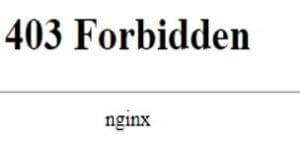
Below is the cause of the nginx 403 forbidden error and how we can fix the same user-specified action. To improve the issue of nginx forbidden 403, first, we need to install the nginx server in our system.
Below we are installing the nginx server on the ubuntu system. We are installing the nginx server by using the apt-get command as follows.
Code:
apt-get install nginxOutput:
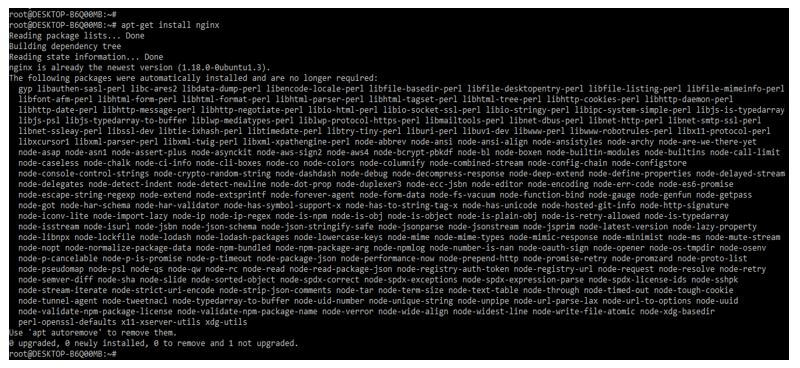
After installing the nginx server, we check the nginx installed version by using the following command. We can check the nginx version and the running status of the nginx server.
Code:
nginx –VOutput:
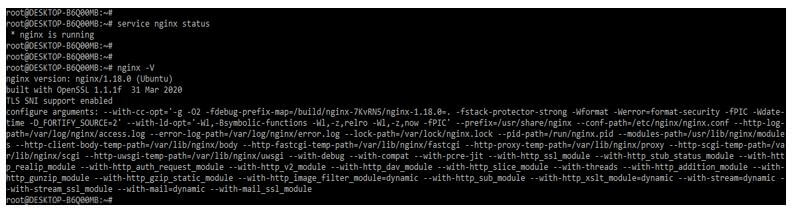
The common cause of this error is an incorrect configuration file of the index section. The nginx will specify which index file we need to load and the order in which we are loading; it determines that the index file is not in the directory. So we need to define the below index file and load it; we need to define the index files into the location directive as follows.
Code:
location / {
index index.html index.htm index.html inde.php;
}Output:

The index page was located in the directory from which the auto index parameter was off. Therefore, we can on the auto index parameter of the index by using the following way as follows.
Code:
location / {
autoindex on;
autoindex_exact_size off;
}Output:
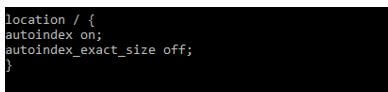
After changing the configuration, we need to reboot the nginx server to take the effect of the changed port. Before restarting the nginx server, we execute the nginx –t command to check whether the nginx configuration file contains any error or not.
Code:
nginx –t
service nginx restartOutput:

Nginx 403 Forbidden HTTP
It http contains the different causes of these errors. First, we check the process ID of our nginx server to check the server state it is running or not; we can use the following command to find the process ID.
Code:
ps –ef | grep –i nginxOutput:
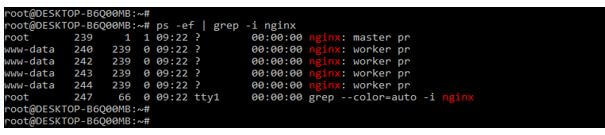
The error of nginx 403 forbidden also occurs due to directory restrictions by using IP. We need to check; we need to check the config file in case we have to allow or deny the rule of blocking the network. We must comment that line into the configuration file if we deny any IP. Or we can let all the network traffic of our website by allowing all rules as follows. We need to define this rule in the location directive of the nginx configuration file.
Code:
location / {
# deny 192.168.1.1;
# allow 192.168.1.0/24;
allow all;
}Output:
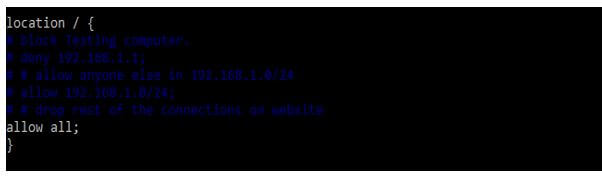
Http 403 forbidden error will occur by using multiple reasons, but all the errors are the same, like we have no access to the data directory or file we are accessing. So when we encounter an nginx forbidden error, we need to try debugging the mistake using the suggested suggestions.
Incorrect Setting Nginx Forbidden
The nginx 403 forbidden will also result in setting incorrect permission of folders and files. Nginx will successfully serve specific resources and files to the client; nginx will contain the read, write and execute permissions on the entire path. To resolve this error, we need to change the permission of the data directory to 755 and file permission to 644. In addition, we need to ensure that the user who was running owns the nginx files.
Code:
chown -R www-data:www-data *
chmod 755 /var/lib/nginx/Output:

This error may occur from the server side as well as the client side.
To resolve the client-side issue, we need to perform the following client-side operations as follows:
- First, we must ensure that we are accessing the correct location on the web.
- We need to clear the browser cache when this type of issue occurs.
- We must ensure that a proxy or firewall will allow us to access the web resources.
If suppose we are unsure how to fix the issue of nginx forbidden, then we can investigate the same by using the error log.
Conclusion
The nginx forbidden 403 error is the nginx server’s way of telling the user that we are requesting for resource, but we cannot give it to us. Nginx forbidden error contains error code 403, which means we have no permission to access specified web parts.
Recommended Articles
This is a guide to Nginx Forbidden. Here we discuss the introduction and how to fix the nginx 403 forbidden error with an incorrect setting. You may also have a look at the following articles to learn more –
- Nginx Add_header
- Nginx Location Directive
- Nginx WAF
- Nginx FastCGI
Are you stuck with Nginx 403 forbidden error? We can help you in fixing it.
This error occurs mainly due to incorrect set up of index file and wrong file permissions.
At Bobcares, we often receive requests to fix this error as part of our Server Management Services.
Today, let’s discuss how our Support Engineers fix this error easily for our customers.
Why does Nginx 403 forbidden error occur?
Before discussing how to fix the error, let’s have a look at the error.
Usually, it is quite common to find the 403 forbidden error when dealing with Nginx.
And, this error occurs when Nginx cannot deliver the requested process.
Also, the location of the Nginx configuration files is by default /etc/nginx.
The major causes of this error are incorrect settings in the index file and wrong file permissions.
How we fix the forbidden error?
Now, let’s check the major causes in detail and discuss their respective fixes by our Support Engineers.
Wrong file permissions
One major cause of Nginx 403 error is the incorrect file permissions.
By default, the standard permission for the directory is 755 and that of the file is 644.
And, any error with these permissions will result in 403 forbidden.
Also, it is necessary that the Nginx user must be the owner of the files.
We change the ownership of all the files to the Nginx user with the command,
sudo chown -R nginx:nginx *Also, we change the permissions of each directory to 755 using the command,
sudo chmod 755 [directory name]Similarly, we go to the directory and change the permissions of all the files using the following command.
sudo chmod 644 *Incorrect setting up of index file
The Nginx configuration file will specify the index files to load and the order in which they should load.
And, incorrect set up of the index file will cause this error. For instance, we will give it as follows,

The above line shows that the index.html will load first and then the index.php file.
If these files are not found in the directory, it will result in a 403 forbidden error.
Similarly, if we want to load another index file, we will add it along with the list of recognized index files.
[Need more assistance to fix this error?- We’re available 24/7.]
Conclusion
In short, Nginx 403 forbidden error occurs due to incorrect set up of index file and wrong file permissions. In today’s writeup, we discussed how our Support Engineers fix this error for our customers.
PREVENT YOUR SERVER FROM CRASHING!
Never again lose customers to poor server speed! Let us help you.
Our server experts will monitor & maintain your server 24/7 so that it remains lightning fast and secure.
GET STARTED
var google_conversion_label = «owonCMyG5nEQ0aD71QM»;
