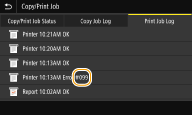Меры по устранению для каждого кода ошибки
Если произошла ошибка (например, не удалось выполнить печать или невозможно отправить/получить факс или отсканированный оригинал), соответствующий код ошибки отображается в отчете или в сообщении на экране журнала задания в виде трехзначного номера. Чтобы найти причины и решения, связанные с каждым кодом ошибки, ознакомьтесь со следующими разделами. Сведения о печати отчета об ошибке, а также об информации, содержащейся в этом отчете, см. в разделе Печать отчетов и списков. Подробное описание экрана журнала задания см. в разделе Экран <Монитор сост. (Status Monitor)>.
|
|
|
От #001 до #800
От #801 до #999
#001
Оригинал застрял в устройстве подачи.
#003
Невозможно отправить или получить факс вследствие большого объема данных.
При получении факса: попросите отправителя разделить оригинал на несколько частей или уменьшить разрешение перед отправкой.
#005
Факс не может быть отправлен, так как устройство получателя не ответило в течение 35 секунд.
Если устройство получателя отключено или линия занята, факс мог быть не отправлен. Попросите получателя проверить состояние аппарата. При международной отправке факса, вставьте паузы в номер факса для набора.
Основные операции для отправки факсов
#012
Факс не может быть отправлен, так как в устройстве получателя закончилась бумага.
Попросите получателя загрузить бумагу повторно.
#018
Факс не может быть отправлен, так как устройство получателя не ответило вследствие перегрузки линии или по какой-либо иной причине.
Если устройство получателя отключено или линия занята, факс мог быть не отправлен. Попросите получателя проверить состояние аппарата. При международной отправке факса, вставьте паузы в номер факса для набора.
Основные операции для отправки факсов
#022
Отправка факса с компьютера отключена.
Чтобы отправить факс с компьютера, необходимо задать для параметра <Разреш. передачу с пом. драйвера факса (Allow Fax Driver TX)> значение <Включить (On)>. Дополнительные сведения можно получить у своего администратора.
Ограничение отправки факсов с компьютера
Не удалось переслать факс, так как указанный адресат был удален из адресной книги.
#037
Не удалось отправить факс, потому что память заполнена.
Если задание помещено в очередь, дождитесь его завершения.
При отправке оригинала с несколькими страницами разделите их на несколько пакетов.
Слишком большой файл для печати.
Оптимизируйте файл, уменьшив его размер, или разделите файл на несколько частей, после чего попробуйте снова выполнить печать.
Попробуйте выполнить печать из драйвера принтера. Это может сработать.
#054
Не удалось отправить факс, так как номер указанного адресата содержит более 40 цифр.
Введите номер факса адресата, который не превышает 40 цифр.
#099
Выполнена операция, которая вызывала отмену задания.
При отмене задания отображается этот код ошибки, однако это не является необычным. Если необходимо, повторите печать, отправку или получение документов.
#401
Отсканированный оригинал не может быть сохранен на запоминающем устройстве USB вследствие недостатка памяти.
Удалите ненужные данные для очистки места на запоминающем устройстве USB или подключите другое устройство USB.
Вставьте запоминающее устройство USB
#406
Отсканированный документ не может быть сохранен на запоминающем устройстве USB вследствие ошибки.
Сократите количество оригиналов для сканирования.
#701
Сбой проверки подлинности, так как при активации управления идентификаторами отделов был введен неправильный идентификатор отдела или PIN-код.
Введите правильный идентификатор отдела и PIN-код.
Была предпринята попытка беспрерывной эксплуатации несмотря на отключенные в системе управления идентификаторами отделов задания с неизвестными ИД (параметры, разрешающие проведение операций без идентификатора и PIN-кода отдела).
#751
Не запущен FTP-сервер или прервалось соединение с сетью.
(Иногда не удается связаться с местом назначения в результате разрыва соединения в процессе передачи данных.)
Проверьте место назначения.
IP-адрес задан неверно.
#752
Не удалось отправить сообщение эл. почты или отправить/принять интернет-факс, так как было задано недопустимое имя сервера SMTP/POP3.
Не удалось отправить сообщение эл. почты или отправить/принять интернет-факс, так как было задано недопустимое имя домена.
Проверьте имя домена и исправьте настройки.
Настройка DNS
Не удалось отправить сообщение эл. почты или отправить/принять интернет-факс, так как аппарат не был должным образом подключен к сети.
#753
Не удается отправить сканированные данные по эл. почте или отправить/принять их посредством интернет-факса, а также сохранить их в общей папке или на FTP-сервере, поскольку кабель локальной сети отключен.
#755
Не удалось отправить сканированные данные по эл. почте или посредством интернет-факса, а также сохранить их в общей папке или на FTP-сервере, поскольку протокол TCP/IP функционировал некорректно.
Проверьте <Настройки TCP/IP (TCP/IP Settings)> и задайте их правильно.
<Сеть (Network)>
IP-адрес не задан.
Аппарат не может связаться с устройствами сразу после запуска, так как определено время ожидания до начала сеанса связи.
Аппарат не может начать обмен данными сразу после включения. Подождите, пока после запуска устройства не истечет время, заданное в параметре <Время ожидания соединения при запуске (Waiting Time for Connection at Startup)>, затем повторите отправку.
Настройка времени ожидания при подключении к сети
#766
Закончился срок действия сертификата.
Обновите сертификат или воспользуйтесь действующим сертификатом.
Убедитесь что данные <Настройки текущей даты/времени (Current Date/Time Settings)> верны.
Настройка даты и времени
#801
При связи с SMTP-сервером для отправки сообщения эл. почты/интернет-факса возникла ошибка тайм-аута со стороны сервера.
Убедитесь, что SMTP работает в сети надлежащим образом.
При связи с SMTP-сервером сервер возвращает ошибку.
Убедитесь, что SMTP-сервер задан правильно.
Адресат задан неверно.
Убедитесь, что адресат задан верно.
При сохранении отсканированного оригинала в общей папке возникла ошибка в папке.
Убедитесь в правильной работе общей папки и компьютеров, на которых размещена эта папка.
При сохранении данных в общую папку было указано неправильное имя папки или пароль.
Проверьте настройки места назначения.
#802
Имя SMTP/POP3/FTP-сервера задано неверно.
#804
Права доступа к общей папке/FTP-серверу не предоставлены.
Предоставьте отправителю (имя пользователя, зарегистрированное в адресате) права записи данных в папку для сохранения. Для получения подробных сведений обратитесь к администратору сети.
При сохранении данных в общей папке или на FTP-сервере было указано неправильное имя папки.
Проверьте настройки места назначения.
#806
При сохранении данных в общей папке или на FTP-сервер было указано неверное имя пользователя или пароль.
При отправке сообщения эл. почты/интернет-факса было указано недопустимое место назначения.
Введите правильный адрес электронной почты и повторно отправьте сообщение. Если использовался адресат, зарегистрированный в адресной книге, проверьте адрес эл. почты.
Регистрация адресатов
#808
На FTP-сервере произошла ошибка или закончилось время ожидания.
#810
При отправке электронной почты или при отправке/получении интернет-факса с сервера POP3 возвращена ошибка.
Убедитесь, что POP3-сервер задан правильно.
Проверьте, правильно ли работает почтовый сервер и сеть. Дополнительные сведения можно получить у администратора сети.
#812/813
Имя пользователя или пароль, используемые на POP3-сервере, заданы неверно.
Правильно введите имя пользователя или пароль, используемые на POP3-сервере.
#818
Аппарат не поддерживает формат полученного файла.
Свяжитесь с отправителем и попросите переслать данные в другом формате.
#819
Полученные данные не поддерживаются (некорректная информация MIME).
Свяжитесь с отправителем и попросите проверить настройки, а затем переслать данные.
#820
Полученные данные не поддерживаются (некорректная информация BASE64 или uuencode).
Свяжитесь с отправителем и попросите проверить настройки, а затем переслать данные.
#822
Не удалось напечатать файл с устройства памяти USB, так как формат файла не поддерживается.
#827
Полученные данные не поддерживаются (файлы включают недопустимую информацию MIME).
Свяжитесь с отправителем и попросите проверить настройки, а затем переслать данные.
#829
Размер полученных данных превышает максимальный допустимый размер.
При приеме факсов аппарат удаляет данные, начиная с тысячной страницы, и либо печатает первые 999 страниц, либо сохраняет их в памяти. Попросите отправителя переслать отдельно страницы начиная с тысячной.
При приеме интернет-факсов аппарат не может принимать сообщения электронной почты, размер которых превышает 24 МБ. Попросите отправителя уменьшить размер сообщения электронной почты, чтобы он был менее 24 МБ, и попробовать отправить сообщение еще раз.
#839
Имя пользователя и пароль, используемые для проверки подлинности на SMTP-сервере, заданы неверно.
#841
При отправке сообщения эл. почты или интернет-факса отсутствует алгоритм шифрования, используемый для связи с этим почтовым сервером.
Добавьте общий алгоритм шифрования в настройки почтового сервера.
При связи с сервером SMTP возникла ошибка проверки TLS-сертификата сервера.
Убедитесь, что сертификат центра сертификации, подписанный сертификатом TLS-сервера, на стороне SMTP-сервера, зарегистрирован на аппарате с помощью Удаленного ИП.
Убедитесь, что TLS-сертификат сервера на стороне SMTP-сервера является допустимым.
Убедитесь, что TLS-сертификат сервера не является самозаверенным сертификатом.
#844
Связь с POP3-сервером, защищенная TLS-шифрованием, завершилась со сбоем при отправке сообщения эл. почты с указанием параметра проверки POP до SMTP.
Проверьте параметры связи, защищенной с помощью TLS-шифрования, на POP3-сервере.
Снимите флажок [Использовать TLS для протокола POP (Use TLS for POP)]. Если проблема сохранилась, снимите флажок [Использовать аутентификацию POP перед отправкой (Use POP Authentication Before Sending)] и задайте параметр связи, отличный от «POP перед SMTP».
Настройка параметров связи электронной почты/интернет-факса
При проверке TLS-сертификата сервера для передачи данных POP3-серверу произошла ошибка проверки.
Убедитесь, что сертификат центра сертификации, подписанный сертификатом TLS-сервера, на стороне POP3-сервера, зарегистрирован на аппарате с помощью Удаленного ИП.
Убедитесь, что TLS-сертификат сервера на стороне POP3-сервера является допустимым.
Убедитесь, что TLS-сертификат сервера не является самозаверенным сертификатом.
#846
Невозможно отправить сообщение эл. почты или интернет-факс из-за сбоя при проверке подлинности на POP-сервере.
#852
Устройство ВЫКЛЮЧАЕТСЯ по непонятной причине.
Убедитесь, что штепсель вилки до конца вставлен в разъем розетки.
#853
Не удалось напечатать документ, так как объем содержащихся в нем данных превысил верхний предел возможности обработки устройства.
Устройство может не поддерживать возможность печати многостраничных документов. Уменьшите количество отправляемых на печать страниц или повторите попытку, когда в очереди отсутствуют другие документы или ни один документ не печатается. Если печать все еще невозможна, проверьте данные документа на наличие каких-либо дефектов.
Из интерфейса приложения поступила команда об отмене сеанса печати.
При отмене вами сеанса печати из интерфейса драйвера принтера, когда данные печати передаются с компьютера на устройство, может отобразиться данный код ошибки. Такая ошибка не является критической. Если необходимо, повторите печать.
Был удален нераспечатанный защищенный документ.
Если защищенный документ не был напечатан в течение определенного периода времени (по умолчанию 30 минут), он удаляется из памяти. Отправьте защищенный документ повторно и выполните его печать в течение заданного периода времени.
Печать с помощью функции Защищенная печать
Была предпринята попытка печати с помощью функции защищенной печати, в то время как использование данной функции было запрещено.
Если для параметра <Защищенная печать (Secure Print)> задано значение <Выкл. (Off)>, то функцию защищенной печати использовать запрещается. Установите для параметра значение <Вкл. (On)>.
Печать с помощью функции Защищенная печать
Вы попытались напечатать поврежденный или недопустимый файл.
Невозможно напечатать PDF-файлы, защищенные паролем.
Заданы пользовательские параметры формата, которые выходят за пределы области печати аппарата.
Если пользовательский формат указывался на уровне драйвера принтера, могли быть заданы параметры формата бумаги, которые выходят за пределы области печати аппарата.
Установленная область печати отличается в зависимости от используемой кассеты для бумаги или универсального лотка; задайте параметры формата бумаги, которые допустимы для пользовательского формата.
Доступная бумага
#861
Документ невозможно напечатать, так как использовался драйвер принтера, который не предназначен для этого устройства.
Повторите попытку печати, используя драйвер принтера для этого устройства.
Основные операции печати
Невозможно напечатать документ в связи с дефектом соответствующих данных.
Проверьте данные документа на предмет наличия ошибок.
#862
Невозможно выполнить печать, поскольку на аппарате заданы неподдерживаемые параметры печати.
Если задано разрешение 1200 т/д, попробуйте изменить его на 600 т/д.
Параметры формата бумаги для пользовательского формата могут находиться за пределами области печати. Попробуйте задать меньшее значение в настройках формата бумаги или выберите стандартный формат.
#863
При печати с компьютера произошла ошибка.
Выключите аппарат и подождите как минимум 10 секунд, прежде чем включить его снова. Повторите попытку печати после завершения процесса перезагрузки.
#995
Документ, ожидающий отправки или приема, был отменен.
Если необходимо, повторно отправьте или примите документ заново.
When sending data using SMB to an SMB share, an error occurs and data cannot be sent although you are able to browse the folder. The device displays error code: #801 («Check the Server»). The cause has been found to be an issue with Windows 8.1 and Windows Server 2012 R2. The issue is described in the Microsoft Knowledge Base article 2883200 and a fix is available in the November Roll up.
http://support.microsoft.com/kb/2896636
The link below is to Microsoft’s update instructions for Windows 8.1 if automatic updates are turned off.
http://support.microsoft.com/kb/2887595
 Thanks: 0
Thanks: 0
 Likes: 0
Likes: 0
 Dislikes: 0
Dislikes: 0
-
01-31-2011
#1
Scan and Send Issues!! Code #801
Hello!
I’m the IT guy at a firm with a userbase of 200+.We have a Canon ir5065 and ir5020 at our office. We have been able to scan and send to our emails in PDF format for years until last week but now when using this function we get many #801 error codes. The weird thing is when we scan and send in TIFF it works perfectly fine. The email is sent to the users mailbox with the file attached! This just won’t work with sending PDF files. It will try to resend abour 3 times until it ends with the message «Check Server» followed by a printed error receipt.
I’ve looked at the administration pages for both printers, went to Additional Functions, and have looked over all network settings. Everything looks correct. SMTP address, DNS, printer IP’s, and I have also increased the «Maximum Data Size for Sending» 3 to 9 (we have a 10MB limit on send/receiving email attachments).
We are on Exchange 2007. Any help would be appreciated! I’ve been trying to figure this out for a few hours now.
-
02-01-2011
#2
#801 [SMTP] Sending to e-mail server
Cause=
-A timeout error occurred during communication with the SMTP server to transmit an E-mail, or to transmit/receiveI-Fax, due to a problem with the server.
-The from E-mail address is not correct.
-The SMTP server returned an error while trying to connect.
-The SMTP server rejected the E-mail due to some kind of spam
policy filtering.
Remedy=
-Check and verify that the SMTP server is operating properly.
-Check and verify that the from E-mail address is valid for the SMTP server that is being used.
-Check the network status.
-The SMTP server might be rejecting the E-mail because of some configuration settings that are configured in Canon device,
try the following:
Change the subject field to something other then ATTACHED IMAGE. Select
Notes:
Please use Microsoft Outlook Express (DO NOT USE OUTLOOK) from a computer to test, verify and confirm the correct requirements for the E-mail server that the customer is trying to use to send E-mail. You can bring up Microsoft Outlook Express by clicking START > RUN then type MSIMN and click OK. Then create an E-mail account using the information that was provided to you and try to send an email from MS Outlook Express#801 [SMB] Sending to a shared folder
Cause=
-The destination is full or out of available free space to write to.
-The user account does not have proper privileges or enough disk space quota available for this user account to write to this destination.
-The SMB client setting is not turned ON or not properly configured on the copier/machine.
-Software FIREWALL or Internet Security application on the destination computer might be turned ON or not properly configured to permit this traffic.
-The shared folder at the destination computer has folder encryption turned on.
Remedy=
-Check and verify that the destination has enough available free disk space.
-Check and verify that the user account does have proper access and disk quota available for writing files to this location.
-Check and verify that the SMB client protocol is turn ON and that the SMB client is properly configured on the copier/machine.
-Check and verify that there are no software firewalls or Internet security applications running on the destination computer and if so make sure that they properly configured to permit this traffic .
-Check and verify that the destination shared folder does not have folder encryption turned on. If the customer is not able to turn off folder encryption then a new or different folder must be
shared.#801 [FTP] Sending to an FTP server
Cause=
-You are sending to a destination that you have no write permission to.
-When the machine tried to send to the server, a file with the same name already exists on the FTP server and that file cannot be overwritten.
-When the machine tried to send to the server, either the folder name is incorrectly specified or the password is incorrect.
Remedy=
-Check that you have write permission to that destination.
-Check that the destination does not already have a file with the same, make sure that the file on the server can be overwritten.
-Check that you are sending to the proper destination and that you are entering the correct user name and password for that destination.**Knowledge is time consuming, exhausting and costly for a trained Tech.**

-
02-01-2011
#3
Thanks for the detailed reply mate! I will try this tomorrow and post my results.
-
02-01-2011
#4
 Originally Posted by ineedhelp
Originally Posted by ineedhelp

…able to scan and send … for years until last week…
What, if any, changes were made last week? And TIFF works fine??
Try this:
Turn Off copier at main switch then hold down 1 & 9 while powering up. This will run a scan disk utility, which takes 15-60 minutes depending on the model.you would have to go into service mode to actually format the partitions on the drive for scanning. If the scan disk utility doesn’t work I’d call a tech to reinstall the firmware.
-
02-01-2011
#5
 Originally Posted by D_L_P
Originally Posted by D_L_P

What, if any, changes were made last week? And TIFF works fine??
Try this:
Turn Off copier at main switch then hold down 1 & 9 while powering up. This will run a scan disk utility, which takes 15-60 minutes depending on the model.you would have to go into service mode to actually format the partitions on the drive for scanning. If the scan disk utility doesn’t work I’d call a tech to reinstall the firmware.My boss mentioned to me today he did a directories and services update from 2007 to 2010 for Active Directory last week. Looking at logs for both printers I can see they started acting up the day after he did the update. Not sure what was updated specifically so I’ll have to look into that.
Yes scan and send in TIFF works fine. PDF is the problem. Very strange. I will try your method and the one provided by teckat shortly. Thanks guys.
-
02-01-2011
#6
Woooow I think you may have solved this for me! I used your suggestion teckat to remove the default subject «ATTACHED IMAGE» from «Email/Ifax Settings» and both printers can scan & send PDF files now. I did a lot of test runs on both printers and not a problem so far. Its nuts how a small setting like that could cause such a mess. Didn’t even think of checking there. knock on wood this should be resolved now. Thank you guys for your help it is much appreciated!a
 il/I-Fax Settings E-mail/I-Fax Settings
il/I-Fax Settings E-mail/I-Fax Settings
-
02-01-2011
#7
 Originally Posted by ineedhelp
Originally Posted by ineedhelp

Woooow I think you may have solved this for me! I used your suggestion teckat to remove the default subject «ATTACHED IMAGE» from «Email/Ifax Settings» and both printers can scan & send PDF files now. I did a lot of test runs on both printers and not a problem so far. Its nuts how a small setting like that could cause such a mess. Didn’t even think of checking there. knock on wood this should be resolved now. Thank you guys for your help it is much appreciated!a
 il/I-Fax Settings E-mail/I-Fax Settings
il/I-Fax Settings E-mail/I-Fax SettingsThanks, good find
ELVIS.jpg**Knowledge is time consuming, exhausting and costly for a trained Tech.**

-
02-01-2011
#8
Practice makes perfect
If it ain’t broke, don’t fix it
A picture is worth a thousand words
If you want something done right, you have to do it yourself
Tags for this Thread
canon,
codes,
creased,
error,
file,
ftp server,
incorrectly,
network,
occurred,
office,
pdf,
scan,
send,
server

View Tag Cloud
Bookmarks
Bookmarks

Posting Permissions
- You may not post new threads
- You may not post replies
- You may not post attachments
- You may not edit your posts
- BB code is On
- Smilies are On
- [IMG] code is On
- [VIDEO] code is On
- HTML code is Off
Forum Rules

Have you authenticated your email server, email user, password but still can’t send email as it shows the “801” error? You’re worried about that? If you are facing canon error code 801 and want to know how to resolve it, then you can follow this article till the end. This document consists of proper guidance to resolve the glitch with ease. But before going on that part, at first, let’s focus on the causes due to which you can encounter canon 801 error.
When you try to print a document directly from the email or from any of the articles available online, then the Canon printer error is an annoying issue for the Canon users. You may get stuck with the unexpected error message, “Canon Printer Error Code 801”. Here, the printer stops responding and without fixing it, you won’t able to use it further. However, this article is suitable to resolve it and the Canon Printer Support team seems always ready to deliver you the effortless solution within a limited timeframe.
Causes for Canon Printer Error Code 801
Due to several causes, you can encounter this kind of errors with your device. For instance-Canon error code 801 occurs due to several reasons. The reasons behind this error are many which we have research and discussed below:
- FTP Server error is one of the main reasons behind this 801 error.
- SMTP error causes the email sending like a major issue and shows the Canon error 801. Therefore, incorrect Email addresses and configuration errors are responsible for this annoying issue.
- Another reason is the SMB error that includes memory space issues. Due to junk files or unnecessary files, the Canon printer fails to share the documents to the server.
- Time out Error- You can encounter this error when your machine stops communicating with the SMTP server.
- You can also encounter this error when you are trying to reconnect the printer but fails to proceed through an accurate process.
- In some cases, you can encounter this error, if you are trying to send a file to the destination where you have no administrative permission.
- Due to address settings, you can also encounter this kind of errors with your device.
Different types of 801 errors:
- 801 [SMTP] Sending to e-mail server
- 801 [SMB] Sending to a shared folder
- 801 [FTP] Sending to an FTP server
Causes of getting this error and solutions to Fix Canon Error Code 801:
-
801 [SMTP] Sending to e-mail server
Cause:
- such an error is generally being occurred during communication with the SMTP server to transmit an email
- The form Email address is not correct
- At the time of connection, the SMTP server returned an error
- Due to some kind of spam policy filtering, the SMTP server rejected the Email
Remedy:
- Check and verify whether the SMTP server is operating properly
- Check and verify the email address is being used by you, is valid for the SMTP server
- Check out the network status
- Check out your configuration settings that are configured in Canon device
Meanwhile, you can also grasp our free as well as top-notch Canon Printer Customer Care Service to take handy solution in an effortless manner.
-
801 [SMB] Sending to a shared folder
Cause:
- May be the destination is full or there is no space to write
- The user account does not have enough disk space quota available
- The SMB client setting is not turned “ON”
- Software firewall or Internet Security application might be turned “ON” or not appropriately configured to permit this traffic
Remedy:
- Check and verify that whether the destination has enough space available or not
- Check and verify that the user account does have proper access
- Make sure that SMB client protocol is turned “ON”
- Make sure that software firewalls is configured properly to permit this traffic
-
801 [FTP] Sending to an FTP Server:
Cause:
- You have no write permission in sending to a destination
- The machine you are trying to send to the FTP server might be already exists
- You might be sending the incorrectly spelt folder name or entering the wrong password
Remedy:
- Check out that you have write permission to that destination
- Make sure that there should be no copied file which you are trying to send
- Make sure that while sending the file, you are entering the correct user name and password for that destination
Here are some easy fixes, using which you will be able to resolve the matter on your own.
- In order to resolve the matter on your own, at first, you have to check the functionality of the SMTP server, as well as try to check the status of the network.
- Once done you have to check for the address settings. If you found any glitch in the address settings, then try to resolve the matter first.
- After that, you have to check whether a file name which you want to send, already exist or not. If not, then try to check whether it has permission to execute the job or not. If you notice that, there no permission, then you have to enable it manually.
- Once done restart your device and try to check whether you are able to resolve the matter or not.
After following the above points, you will be able to resolve the matter on your own.
If this information does not help you, then do not allow the work to be pending. Use Canon Printer Customer Service to eradicate it from the root within a minute. There are numerous technical engineers, working all day all night continuously just to give the customers 100 percent satisfaction.
Canon printers are an indispensable commodity, that serves the purpose of every type of printing job. However, it is not free from occasional glitches. You might encounter Canon error 801 with your device, without any prior notice. If you are facing this error and want to know how to resolve it, then you can follow this article till the end. This document consists of proper guidance to resolve the glitch with ease. But before going on that part, at first, let’s focus on the causes due to which you can encounter this error.
Causes for Canon Error 801
Due to several causes, you can encounter this kind of errors with your device. For instance-
- Time out Error- You can encounter this error when your machine stops communicating with the SMTP server.
- You can also encounter this error when you are trying to reconnect the printer but fails to proceed through an accurate process.
- In some cases, you can encounter this error, if you are trying to send a file to the destination where you have no administrative permission.
- Due to address settings, you can also encounter this kind of errors with your device.
After knowing the causes, now, let’s focus on the solutions, to fix the issue on your own.
Fixes for Canon Error Code 801
Here are some easy fixes, using which you will be able to resolve the matter on your own.
- In order to resolve the matter on your own, at first, you have to check the functionality of the SMTP server, as well as try to check the status of the network.
- Once done you have to check for the address settings. If you found any glitch in the address settings, then try to resolve the matter first.
- After that, you have to check whether a file name which you want to send, already exist or not. If not, then try to check whether it has permission to execute the job or not. If you notice that, there no permission, then you have to enable it manually.
- Once done restart your device and try to check whether you are able to resolve the matter or not.
After following the above points, you will be able to resolve the matter on your own.
Conclusion
Hopefully, using these steps, you will be able to resolve the Canon error 801 matter on your own. Try to follow each and every step carefully. It is recommended, not to skip any steps. Otherwise, you won’t be able to resolve the matter on your own. If you have any queries or if you are unable to perform the action, then you can leave a comment below.