Модератор: vetal



 Добрый день.
Добрый день.
Клиент пожаловался на красный фон с желтой полосой. Спецы по картриджам заправили почистили картриджи, заменили фотобарабан.
Проблема осталась. Только еще и полоска красная появилась как будто что-то попало (типа скрепки).
Разобрал, посмотрел, немного мусора на ленте переноса.
После сборки появился шум в районе шестерни ленты переноса. Пока слушал откуда, забыл снять блокировку с привода вертушки (там где картриджи стоят). Он потрещал и благополучно заглох. Шестеренки съехали по ключам. Поправил, но результата нет.
Теперь при включении выпадает ошибка Е840-0000.
Может кто сталквался или у кого завалялся сервис мануал7?
-

Pechatnik
- Подошел к чернилам
-

- Сайт
- Персональный альбом
![]()

![]() aresson » Чт дек 07, 2017 11:28 am
aresson » Чт дек 07, 2017 11:28 am


 на 7018 мануала, чёто не нашлось, но нашлось на другом форуме в теме про 7010 (таже хрень тока белая) с той же ошибкой
на 7018 мануала, чёто не нашлось, но нашлось на другом форуме в теме про 7010 (таже хрень тока белая) с той же ошибкой
The unlocking mechanism of the fixing assembly is faulty.
Possible causes:
The shift sensor is faulty.
The shift sensor lever is damaged.
The fixing drive assembly is faulty.
The fixing/delivery motor is faulty.
The DC controller PCB is faulty.
В мануале от 7780 (да я знаю, что это другой аппарат) так же данная ошибка отсылает к механизмам печки
-
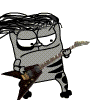
aresson
- Чернокнижник
-

- Персональный альбом
![]()
-
-
Canon G1010 series, G2010 series, G3010 series, G4010 series
Verter в форуме Файлообменник
- 0
- 3593
Verter

Ср авг 19, 2020 12:00 pm
-
Canon G1010 series, G2010 series, G3010 series, G4010 series
-
-
Canon IR 2018 выдает ошибку «out of toner change toner»
Sveterkom в форуме Принтеры, МФУ, копиры формата A3
- 11
- 10043
Goldwater

Чт окт 08, 2020 11:29 pm
-
Canon IR 2018 выдает ошибку «out of toner change toner»
-
-
Canon G1000 series, G2000 series, G3000 series Service Manua
Verter в форуме Файлообменник
- 10
- 5907
Azelus

Пт июн 12, 2020 4:46 am
-
Canon G1000 series, G2000 series, G3000 series Service Manua
-
-
Canon IR 3225 «засыпает»
johnnybravo в форуме Принтеры, МФУ, копиры формата A3
- 4
- 7178
johnnybravo

Пн июл 23, 2012 1:32 pm
-
Canon IR 3225 «засыпает»
-
-
Canon IR 1018 «Download Standby»
goldsmith в форуме Принтеры, МФУ, копиры формата A3
- 13
- 17000
Hammerzem

Пт дек 30, 2016 1:25 pm
-
Canon IR 1018 «Download Standby»
Вернуться в Принтеры, МФУ, факсы, копиры формата A4
Кто сейчас на форуме
Сейчас этот форум просматривают: нет зарегистрированных пользователей и гости: 38
Все владельцы принтеров рано или поздно сталкиваются с ошибками в работе устройств. В статье разберём популярные ошибки принтеров Canon и расскажем, как их избежать.
Если у Вас нет уверенности в том, что Вы разберётесь, нет времени или парк оргтехники большой — обращайтесь в сервисный центр RuPrinters.
Если на принтере возникает замятие бумаги, на ЖД-дисплее отображается её код и загорается сигнальная лампочка. Затем, на экране компьютера отображается сообщение об ошибке. Для некоторых ошибок есть код поддержки, по которым можно определить, что случилось и как можно решить проблему.
Давайте рассмотрим самые популярные ошибки из-за которых устройство отказывается работать.
1. В принтере закончилась бумага
Загрузите бумагу или, если она уже загружена, попробуйте удалить всю пачку целиком, а затем проделайте следующие манипуляции:
пролистайте пачку,
выровняйте края перед загрузкой.
Загрузите пачку обратно в лоток и обязательно используйте направляющие, чтобы идеально выровнять бумаге перед подачей.
2. Ошибка E02 (код поддержки 1000, 1003, 3442, 3443, 3444, 3445)
Часто такая ошибка возникает, когда в устройство попадают мятые или скрученные листы бумаги. Чтобы распрямить листы, на них можно положить тяжёлый предмет на 10-15 минут.
Также, эту ошибку может вызывать влажная бумага. Подсушите её на обычной батарее или высушите на солнце.
Если бумага слишком толстая или тонкая — это также может вызвать ошибку E02. Обратите внимание на инструкцию к принтеру, прежде чем покупать бумагу.
Ещё одна причина возникновения этой ошибки — проблема с роликами подачи бумаги, которые не могут поднять лист. Такое часто бывает, если ролик долго используется. Аккуратно протрите его тряпкой, смоченной в спирте. У некоторых аппаратов есть возможность очистки ролика через панель управления принтером. Выберите на панели управления «чистый ролик» и устройство произведёт самоочищение.
Если ошибка не исчезла, попробуйте переустановить картриджи, предварительно отключив принтер от розетки.
Если Вы провели все манипуляции, но ошибка не пропадает — возможно, неисправны датчики бумаги. С их заменой может помочь только сервисный инженер.
Что делать, чтобы избежать возникновения этой ошибки:
не перегружайте лоток бумагой. В нём долго быть не более 50 листов (для обычного принтера).
регулярно устраняйте все загрязнения, возникающие на пути прохождения бумаги (можно использовать фен для устранения пыли из принтера).
установите правильный размер бумаги через ПК или панель управления.
3. Ошибка E03 (код поддержки 1203)
Эта ошибка открытой задней крышки. Закройте крышку и нажмите «ОК» на панели управления. Если бумага осталась внутри принтера — медленно вытяните её. Отключите принтер от розетки и подождите 10-15 минут. А затем попробуйте повторить процесс печати.
Если ошибка не пропадает — проверьте, не сломан ли датчик крышки. Внимательно осмотрите те места, где находятся верхние крепления крышки. На крышке осмотрите элементы соединения крышки и принтера.
4. Ошибка E03 (код поддержки 1300)
Это ошибка, указывающая на замятие бумаги. Отключите принтер от розетки, устраните бумагу. Подождите 10-15 минут.
Включите принтер и попробуйте печатать.
5. Ошибка E04 (код поддержки 168А), ошибка E05 (1401, 1403, 1430, 1485), ошибка E014 (код поддержки 1684), ошибка E15 (код поддержки 1682), ошибка E09 (код поддержки 1890)
После замены картриджей часто возникает ошибка, указывающая на то, что чернильный картридж установлен неправильно или он неисправен.
Самое простое — попробуйте переустановить картриджи: извлеките картридж из устройства и протрите внешнюю электронную часть мягкой тканью. Установите картридж на место, подключите устройство к розетке. А затем удерживайте кнопку «стоп» не менее 10 секунд. Принтер перегрузится.
Если проблема осталась — нужно поменять картриджи на новые, желательно из другой партии.
Обратите внимание, что эти ошибки чаще всего возникают тогда, когда используются восстановленные, неоригинальные картриджи. Аппараты Canon очень чувствительны к неоригинальным расходникам. Старайтесь использовать только фирменные оригинальные картриджи.
Также эти ошибки могут возникать потому, что после установки картриджей, на них осталась упаковка.
6. Ошибка E08 (код поддержки 1700,1701, 1712, 1713,1714,1715)
Это ошибка заполнения бункера сброса тонера. Нажмите «ОК» на панели управления и продолжайте печатать. Сообщение будет появляться до того момента, пока бункер не заполнится на 100%. После этого принтер остановится.
Немного о том, как принтер понимает, что абсорбер заполнен:
Время от времени принтер проводит самостоятельную чистку печатающих элементов (например в струйных устройствах, он пытается прочистить печатающую головку, удалив засохшие чернила). Все чернила и тонер, используемые в процессе чистки, попадают в бункер для сбора тонера или чернил (зависит от типа вашего устройства). Принтер считает, сколько листов было напечатано и сколько чисток проведено. И на основе этой информации подсчитывает заполненность ёмкости.
Сбросить абсорбер несложно. Найдите руководство для вашей модели принтера в сети. Только помните, что иногда после этой процедуры, перенаполненный «памперс» начнёт подтекать, что испортит устройство. И более правильно всё же заменить бункер отработки на том этапе, на котором это просит сделать принтер.
7. Ошибка E11 (код поддержки 4102,4103)
Неправильные настройки бумаги или размер листа. Нажмите кнопку отмены печати, а затем измените настройки размера бумаги на ПК и повторите задание.
8. Ошибка E12 (код поддержки 4100)
Файл не может быть напечатан — при возникновении подобной ошибки, отключите принтер от розетки на несколько минут. Удалите файл из очереди печати и попробуйте снова выполнить задание.
9. Ошибка E13 (код поддержки 1686), ошибка E16 (код поддержки 1688)
Эта ошибка показывает, что закончились чернила. Если вы хотите продолжить печатать, подержите кнопку «стоп» не менее 10 секунд. После этого принтер перегрузится и какое-то время даст попечатать.
Но это ненадолго. Правильнее заменить картридж с красителем на новый.
10. Ошибка E23 (код поддержки 3446)
Проблема с конфигурацией IP. Проверьте соединение wi-fi и нажмите кнопку «ОК».
Если ошибка не пропала — перегрузите роутер и/ или поменяйте настройки wi-fi.
11. Ошибки E31, E37, E45
Проблема с wi-fi: не удалось подключить к сети.
Нажмите кнопку «ОК» и проверьте настройки подключения, обратившись к инструкции Вашего принтера и роутера.
Выполните перенастройку, если это возможно.
12. Ошибка E32
Не удаётся найти беспроводной маршрутизатор во время настройки.
Нажмите кнопку «ОК» и отключите от сети роутер. Подождите 10-15 минут и попробуйте снова подключиться.
13. Ошибка E33
Невозможно подключиться, тк к принтеру подключено несколько маршрутизаторов.
Нажмите «ОК» и отключите принтер. Подождите пару имнут и попробуйте включить его. Ту же операцию проделайте с роутером: отключите его на несколько минут, а затем включите.
14. Ошибка E34 (код поддержки 3440), ошибка E36 (код ошибки 3441)
Простое беспроводное подключение не удалось.
Выключите роутер и попробуйте перенастроить wi-fi.
15. Ошибка E38
Не удаётся подключиться к маршрутизатору, нет возможности изменить настройки локальной сети.
Нажмите «ОК» и проверьте: включен ли режим wi-fi на принтере. Проверьте — тот ли роутер выбрал принтер. Проверьте данные подключения: логин и пароль.
Перегрузите маршрутизатор.
16. Ошибка E39 (код поддержки 495A)
Произошла ошибка в общении по wi-fi или в режиме ожидания.
Выключите принтер на несколько минут. Проверьте — подключился ли он к wi-fi.
17. Ошибка E46
Не могу подключиться к интернету.
Нажмите «ОК» и перегрузите роутер.
18. Ошибка E47, E48 и E51
Невозможно подключиться к серверу.
Нажмите «ОК», перегрузите принтер и роутер.
Если Вы используете Google Cloud, убедитесь, что Вы зарегистрированы в системе.
19. Ошибка E49
Не удалось подключиться к интернету, потому что сетевое подключение готовиться.
Нажмите «ОК», перегрузите принтер и роутер.
20. Ошибка E50
Не удалось получить содержимое.
Нажмите «ОК», перегрузите принтер. Попробуйте распечатать другой файл.
Если получилось, возможно, предыдущий файл слишком большой или повреждён.
Если не получилось распечатать другой файл, переустановите драйвера принтера и проверьте провода wi-fi и/или USB-шнур.
21. Ошибка E57
Сканирование листа печатающей головки завершилось неуспешно.
Нажмите «ОК», убедитесь в том, что стекло экспонирования и лист не загрязнены. Убедитесь, что выбран правильный лоток для бумаги.
Распечатайте тест сопел. Могут быть забиты дюзы печатающей головки.
Попробуйте прочистить сопла и повторить предыдущее задание.
22. Ошибка E59 (код поддержки 2114)
Настройки бумаги не соответствуют заявленным.
Нажмите кнопку «стоп» и убедитесь, что размер бумаги соответствует настройкам.
23. Ошибка 61 (код поддержки 3412), ошибка 64
Принтеру не удалось выполнить сканирование.
Убедитесь, что документ размещен на экспонирующем стекле правильно. Если ошибка не пропала — укажите размер листа в настройках.
24. Ошибка E62
Во время сканирования возникла непредвиденная ошибка.
Проверьте крышку сканера и нажмите «ОК». Измените настройки на те же самые и попробуйте ещё раз сканировать документ.
25. Ошибка E65
Не удалось сохранить отсканированный документ, тк память принтера переполнена.
Нажмите кнопку «ОК» и уменьшите разрешение сканирования. Отсканируйте лист повторно.
Если не помогло — уменьшите количество сканируемых листов.
Перезагрузите драйвер принтера.
26. Ошибка E02 (код поддержки 5100)
Нажмите кнопку «стоп» и откройте крышку принтера. Отсоедините кабель подключения. Убедитесь, что в принтере нет застрявшей бумаги, скрепок и других инородных тел.
Эта ошибка может возникать, если Вы давно не выполняли ТО и подвижные части давно не смазывались маслом.
Также убедитесь, что внутри нет следов внешних повреждений.
Переустановите картриджи.
Устраните замятие, если оно есть.
Иногда, эта ошибка может возникать из-за установленной СНПЧ. Переустановите систему подачи чернил. И попробуйте снова печатать.
27. Ошибка P03 (код поддержки 6000)
Ошибка застревания бумаги.
Если внутри нет застрявшей бумаги — выключите и включите принтер через 5 минут.
Если ошибка не пропала — проверьте:
Если после этого ошибка не пропала — принтер придётся сдать в ремонт.
Если у Вас отображаются другие ошибки — обращайтесь в RuPrinters за консультацией. Можно по телефону, через форму на сайте или через чат, установленный на сайте.
Chapter 15
Field Remedy
1. Re-fit the drum unit.
2. If Step 1 does not work on the symptom, check if the fuse on the drum unit has electrical continuity; if not, replace the drum unit with a new one.
3. If the symptom still occurs, re-fit all the connectors on the DC Driver PCB.
4. If the symptom still occurs, replace the DC Driver PCB with a new one.
FM2-8264 DC Driver PCB Assembly
Color iR C3380G / Color iR C2880G / Color iR C3380i / Color iR C3380 / Color iR C2880i / Color iR C2880 / iR C3480 / iR C3480i / iR C3080i / iR C2550
[ Inspected by Canon Inc. ]
Description
Since abnormal noise occurred from the fan shutter motor (M15) and the error code «E840-0000» was indicated, the DC controller PCB was replaced with a
new one for solution.
— E840-0000 can be displayed when the fan shutter open/close operation error occurs.
Field Remedy
1. Re-fit connectors J225-A1 through A4 of the DC controller PCB.
2. Re-fit the connector of the fan shutter motor.
3. If the symptom still occurs, replace the fan shutter motor with a new one.
4. If the symptom still occurs, replace the DC controller PCB with a new one.
FK2-2069 Stepping DC Motor
FM2-8263 DC Controller PCB Assembly
15.3.8 FAX # Code
15.3.8.1 #857 FAX Error Code is displayed when printing
Color iR C3380G / Color iR C2880G / Color iR C3380i / Color iR C3380 / Color iR C2880i / Color iR C2880 / iR C3480 / iR C3480i / iR C3080i / iR C2550
[ Manual-related ]
Description
Since a print job was not completed normally, the FAX error code «#857» was displayed in System Monitor > Log > Details.
— #857 can be displayed when data reception times out or the job is canceled at the host.
Field Remedy
Check the network condition, and then run the print job again.
15.3.9 FAX ## Code
15.3.9.1 ##281 FAX Error Code: FAX transmission cannot be preformed due to noise on communication line
Color iR C3380G / Color iR C2880G / Color iR C3380i / Color iR C3380 / Color iR C2880i / Color iR C2880 / iR C3480 / iR C3480i / iR C3080i / iR C2550
[ Case in the field ]
Description
At FAX transmission, this machine displayed the FAX error code «##281» and failed to transmit a FAX message. When monitoring the communication line
condition from the telephone receiver, noise was noted. Therefore, the telephone carrier was asked to take proper actions to it.
— ##281 can be displayed when bad communication line conditions prevent normal transmission of image signal or EOP, consequently making this machine
fail to receive an appropriate signal after output of the EOP signal.
Field Remedy
1. Using the telephone receiver, monitor the condition of communication line that is connected to this machine. If much noise is noted, ask the telephone
carrier to take proper actions.
2. If there is no problem in the communication line, make the following selections and decrease the setting value so that the FAX receiving machine can
receive the image signal correctly: service mode > FAX > Menu > 007.
3. If the symptom still occurs, decrease the transmission speed in user mode > System Settings > Communications Settings > FAX Settings > Send Start
Speed.
4. If Step3 does not work on the symptom, turn on the NL equalizer by making the following selections and setting the value to ‘1’ so that the FAX receiving
machine can receive the image signal or EOP properly: service mode > FAX > NCU > SPECIALN > 005.
5. If the symptom still occurs, enable the transmission of an echo protect tone for the V.29 signal by making the following selections and setting the value to
‘1’: service mode > FAX > Sssw > SW03 > bit1.
6. If the symptom still occurs, adjust the continuous transmission time of ‘1’ before image signal output by making the following selections and increasing
the setting value so that the FAX receiving machine can receive the image signal properly: service mode > FAX > Ncu > SPECIALN > 006.
7. If the symptom still occurs, increase the silent time after reception of the CFR signal by making the following selections and setting the value to ‘1’ so that
the FAX receiving machine can receive the image signal properly: service mode > FAX > Sssw > SW04 > bit4.
15.3.10 Specifications-Related FAQ
15.3.10.1 FAQ on Main Unit Specifications
15.3.10.1.1 Description on energy consumption in sleep mode when energy consumption is set to «high»
Color iR C3380G / Color iR C2880G / Color iR C3380i / Color iR C3380 / Color iR C2880i / Color iR C2880 / iR C3480 / iR C3480i / iR C3080i / iR C2550
[ Manual-related ]
Description
Energy consumption in sleep mode:
— Copy Model: 34.4W (actual measurement value)
— FAX Model: 39.9W (actual measurement value)
15.3.10.1.2 Description on temperature control timing of cassette heater
Color iR C3380G / Color iR C2880G / Color iR C3380i / Color iR C3380 / Color iR C2880i / Color iR C2880 / iR C3480 / iR C3480i / iR C3080i / iR C2550
[ Manual-related ]
15-56
0018-3206
0016-4192
0017-8303
0015-6697
0015-8896
 Thanks: 0
Thanks: 0
 Likes: 0
Likes: 0
 Dislikes: 0
Dislikes: 0
-
07-29-2013
#1

Senior Tech
100+ Posts

- Rep Power
- 26
Canon IRC 3380 e840-0000
I have an irc 3380 with an e840-ooo code. Reading the posts it looks like it is the shutter in the fuser. Is it just a matter of putting the shutter in the correct home position or is there something I should look for. I have tried moving the shutter in just about every position and it goes through warm up until I hear what I think is the shutter moving and then I hear it locks up and then I get the code.
Any help would be greatly appreciated.
Joe
-
07-29-2013
#2
Re: Canon IRC 3380 e840-0000
e840. Two fans on the right door exhausting the fuser. At bootup they should be turning. If they aren’t see if there’s something causing it to not turn. If they turn freely then it’s a DC Driver board. Part number FM2-8264-000.
-
07-29-2013
#3
Re: Canon IRC 3380 e840-0000
E-840 has nothing to do with the fans. Yes those fans cool the ends but the code has to do with the shutter. It is either hanging up mechanically or the photo-interrupts that monitor their positions(home and position) is bad,wiring,etc. Swap the photo-interrupts with another one and see if code changes. Could have a bad shutter motor also
-
07-29-2013
#4
Re: Canon IRC 3380 e840-0000
I stand corrected that’d be an e805-0001/2. Chances are he changed the LFR/UFR and popped out one of the two sensors, hell I do it once a month myself.
 Originally Posted by Canuck
Originally Posted by Canuck

E-840 has nothing to do with the fans. Yes those fans cool the ends but the code has to do with the shutter. It is either hanging up mechanically or the photo-interrupts that monitor their positions(home and position) is bad,wiring,etc. Swap the photo-interrupts with another one and see if code changes. Could have a bad shutter motor also
-
07-30-2013
#5
Re: Canon IRC 3380 e840-0000
NOTE:
Go into service mode = copier / option / body / FN-ENTMP set it to -4.
Error detection of fixing end cooling systemShutter Fan Position Drive Control
The duct that passes air has a shutter mechanism to enable sending air to the ideal area of the fixing film by
opening/closing the shutter by 6 steps (from full-close to full-open) according to the paper size.
The shutter opening/closing position that corresponds the paper size has 7-point (A4R, LTRR, B4, EXE, K8, LTR, home
position).
Open/close positions of the shutter is detected by the fan shutter HP sensor (PS28) and fan shutter position
sensor (PS29). When sub-thermistor 1 (TH2) detects temperature listed below, fan shutter motor (M15) is
rotated until the fan shutter HP sensor detects the shutter. And then, positive rotation of the fan shutter motor
(M15) is initiated and the shutter is moved to a position corresponds to the paper size chosen. The fan shutter
motor is reversely rotated in the last-rotation period, and the shutter is returned to the home position. If paper
size is changed during continuous printing, the shutter is returned to its home position first and then the shutter
is moved to a position corresponds to the paper size chosen.
a.
Fault of end cooling fan

(1) Timing of detection
Implement detection at each time of end cooling fan ON.
(2) Error determination
Error determination is made when the lock signal of the fan has not been ON for one continuous second.
(3) Operation after detection
Display the following message on control panel.
«Check fixing unit cooling mechanism. Call service rep».
At this time, this control is not done, and the down sequence is controlled though the print operation can be continued (control that lengthens between paper and drops the print speed).b.
Unclear position of fan shutter opening/closing

(1) Timing of detection
— At the time of operation of fixing end cooling (using small-sized papers and during raising temperature of
fixing end)
— At the time of changing paper size (small size to/from large size)
— At the time of completing printing
(2) Error determination
If 2000msec or more of the input value of fan shutter detection sensor cannot be detected at the time of moving
fan shutter to the determined position, error is determined.
(3) Operation after detection
«Check fixing unit cooling mechanism. Call service rep».
At this time, this control is not done, and the down sequence is controlled though the print operation can be
continued (control that lengthens between paper and drops the print speed).
c. Unclear fan shutter HP
(1) Timing of detection
— At the time of power ON
— At the time of operation of fixing end cooling (using small-sized papers and during raising temperature of
fixing end)
— At the time of changing paper size (small size to/from large size)
— At the time of completing printing
(2) Error determination
If 2000msec or more of the input value of fan shutter HP sensor cannot be detected at the time of moving fan
shutter to the determined position, error is determined.
(3) Operation after detection
Stop printing, display the following error message on control panel.Error code:
E840-0000: Edge Cooling Fan (front and rear) Error**Knowledge is time consuming, exhausting and costly for a trained Tech.**

-
07-30-2013
#6

Senior Tech
100+ Posts

- Rep Power
- 26
Re: Canon IRC 3380 e840-0000
Thank you for the help. It was the sensors.
-
07-30-2013
#7
Re: Canon IRC 3380 e840-0000
Snapped out of place when you changed the LFR?
-
07-30-2013
#8

Senior Tech
100+ Posts

- Rep Power
- 26
Re: Canon IRC 3380 e840-0000
I think so. They looked like they were in place but I tried swapping them and made sure they were seated.
-
07-31-2013
#9
-
07-31-2013
#10
Re: Canon IRC 3380 e840-0000
 Originally Posted by teckat
Originally Posted by teckat

NOTE:
Go into service mode = copier / option / body / FN-ENTMP set it to -4.
Error detection of fixing end cooling systemShutter Fan Position Drive Control
The duct that passes air has a shutter mechanism to enable sending air to the ideal area of the fixing film by
opening/closing the shutter by 6 steps (from full-close to full-open) according to the paper size.
Theshutter opening/closing position that corresponds the paper size has 7-point (A4R, LTRR, B4, EXE, K8, LTR, home
position).Open/close positions of the shutter is detected by the fan shutter HP sensor (PS28) and fan shutter position
sensor (PS29). When sub-thermistor 1 (TH2) detects temperature listed below, fan shutter motor (M15) is
rotated until the fan shutter HP sensor detects the shutter. And then, positive rotation of the fan shutter motor
(M15) is initiated and the shutter is moved to a position corresponds to the paper size chosen. The fan shutter
motor is reversely rotated in the last-rotation period, and the shutter is returned to the home position. If paper
size is changed during continuous printing, the shutter is returned to its home position first and then the shutter
is moved to a position corresponds to the paper size chosen.
a.
Fault of end cooling fan

(1) Timing of detection
Implement detection at each time of end cooling fan ON.
(2) Error determination
Error determination is made when the lock signal of the fan has not been ON for one continuous second.
(3) Operation after detection
Display the following message on control panel.
«Check fixing unit cooling mechanism. Call service rep».
At this time, this control is not done, and the down sequence is controlled though the print operation can be continued (control that lengthens between paper and drops the print speed).b.
Unclear position of fan shutter opening/closing

(1) Timing of detection
— At the time of operation of fixing end cooling (using small-sized papers and during raising temperature of
fixing end)
— At the time of changing paper size (small size to/from large size)
— At the time of completing printing
(2) Error determination
If 2000msec or more of the input value of fan shutter detection sensor cannot be detected at the time of moving
fan shutter to the determined position, error is determined.
(3) Operation after detection
«Check fixing unit cooling mechanism. Call service rep».
At this time, this control is not done, and the down sequence is controlled though the print operation can be
continued (control that lengthens between paper and drops the print speed).
c. Unclear fan shutter HP
(1) Timing of detection
— At the time of power ON
— At the time of operation of fixing end cooling (using small-sized papers and during raising temperature of
fixing end)
— At the time of changing paper size (small size to/from large size)
— At the time of completing printing
(2) Error determination
If 2000msec or more of the input value of fan shutter HP sensor cannot be detected at the time of moving fan
shutter to the determined position, error is determined.
(3) Operation after detection
Stop printing, display the following error message on control panel.Error code:
E840-0000: Edge Cooling Fan (front and rear) ErrorYeah this works when you get the «check cooling fans» message and machine slows down(down sequence mode to dissipate heat from ends)
Tags for this Thread
Bookmarks
Bookmarks

Posting Permissions
- You may not post new threads
- You may not post replies
- You may not post attachments
- You may not edit your posts
- BB code is On
- Smilies are On
- [IMG] code is On
- [VIDEO] code is On
- HTML code is Off
Forum Rules

Коды ошибок:
E000 0000 — Fixing temperature abnormal rise (аномальная температура в печке)
E001 0000 — Fixing unit temperature rise detection (обнаружена повышенная температура основным термистором)
E001 0001 — Fixing unit temperature rise detection (обнаружена повышенная температура вспомогательным термистором)
E003 0000 — Fixing unit temperature insufficient rise (обнаружена пониженная температура основным термистором)
E003 0001 — Fixing unit temperature insufficient rise (обнаружена пониженная температура вспомогательным термистором)
E004 0000 — Error in fixing power supply drive circuit (ошибка питания привода печки)
E012 0000 — ETB motor fails to run (ошибка двигателя ленты переноса)
E012 0001 — ETB motor runs but then stops running (двигатель ленты переноса работает, но затем прекращает работу)
E012 0002 — Drum Y motor fails to run (ошибка двигателя желтого барабана)
E012 0003 — Drum Y motor runs but then stops running (двигатель желтого барабана работает, а затем прекращает работу)
E012 0004 — Drum M motor fails to run (ошибка двигателя красного барабана)
E012 0005 — Drum M motor runs but then stops running (двигатель красного барабана работает, а затем прекращает работу)
E012 0006 — Drum C motor fails to run (ошибка двигателя синего барабана)
E012 0007 — Drum C motor runs but then stops running (двигатель синего барабана работает, а затем прекращает работу)
E012 0008 — Drum Bk motor fails to run (ошибка двигателя черного барабана)
E012 0009 — Drum Bk motor runs but then stops running (двигатель черного барабана работает, а затем прекращает работу)
E014 0000 — Fixing motor fails to run (ошибка двигателя печки)
E014 0001 — Fixing motor runs but then stops running (двигатель печки работает, а затем прекращает работу)
E015 0000 — Failure in developing disengagement (ошибка проявки)
E020 0000 — Error in density sensor (ошибка датчика плотности)
E024 0000 — Y toner level sensor failure (неисправность желтого датчика уровня тонера)
E024 0001 — M toner level sensor failure (неисправность красного датчика уровня тонера)
E024 0002 — C toner level sensor failure (неисправность синего датчика уровня тонера)
E024 0003 — Bk toner level sensor failure (неисправность черного датчика уровня тонера)
E066 0000 — Error in environment sensor (ошибка датчика окружающей стреды)
E078 0000 — Error in primary transfer estrangement unit (ошибка в блоке первичного переноса)
E100 0000 — Y scanner assembly fault (неисправность блока сканера — желтого)
E100 0001 — M scanner assembly fault (неисправность блока сканера — красного)
E100 0002 — C scanner assembly fault (неисправность блока сканера — синего)
E100 0003 — Bk scanner assembly fault (неисправность блока сканера — черного)
E100 0004 — Primary pseudo BD fault (первичная неисправность BD)
E100 0005 — Secondary pseudo BD fault (вторичная неисправность BD)
E194 0000 — Error in CPR sensor (ошибка датчика CPR)
E196 0001 — Error in DCON ROM (ошибка DCON ROM)
E197 0000 — Engine Communication Error (ошибка двигателя связи)
E198 0000 — DC controller memory malfunction (неисправность контроллера памяти DC)
E202 0000 — Reader HP sensor fault (неисправность датчика Reader HP)
E225 0000 — Error in light intensity of the lamp (ошибка интенсивности света лампы)
E248 0000 — EEPROM access error (ошибка доступа EEPROM)
E351 0000 — Main controller PCB fault (неисправность главного контроллера PCB)
E719 0000 — Erroneous communication with card reader (ошибка связи с кард-ридером)
E719 0002 — Erroneous communication with coin vendor (ошибка связи с монетоприемником)
E744 0001 — Language file version error (ошибка языковой версии файла)
E744 0002 — Language file size error (ошибка размера файла)
E744 0003 — Language file version error (ошибка языковой версии файла)
E744 0004 — Language file read error (ошибка чтении файла)
E804 0000 — Error in main unit fan (ошибка основного блока вентилятора)
E805 0005 — Error in duplex fan (ошибка вентилятора дуплекса)
E840 0000 — Error in pressure release mechanism (ошибка в механизме сброса давления)
