В настоящее время у Modern Warfare 2, похоже, довольно много проблем с программами запуска на ПК. И Battle.net, и Steam страдали от сбоев и ошибок с момента их выпуска.
Игроки последней части франшизы столкнулись с рядом проблем с лаунчером, одна из самых распространенных — «Отключение от Steam». . Эта ошибка появляется у нескольких пользователей ПК, которые играют в Modern Warfare 2 через Steam, и даже через неделю после ее запуска она все еще довольно распространена.
Что делает его одной из наиболее раздражающих проблем, с которыми приходится иметь дело, так это тот факт, что ошибка «Отключено от Steam» еще не имеет постоянного исправления. Есть несколько временных решений, которые многие в сообществе Call of Duty пытались потенциально решить эту проблему.
В сегодняшней статье будут рассмотрены некоторые обходные пути, которые игроки могут попробовать, чтобы исправить ошибку «Отключено от Steam». в Modern Warfare 2.
Исправление ошибки «Отключено от Steam» в Modern Warfare 2
Вот несколько способов справиться с ошибкой «Отключено от Steam» в Modern Warfare 2.
1) Сканировать и восстановить файлы игры
Проверка целостности файлов может помочь решить проблему в игре. Бывают случаи, когда файлы в каталоге установки Modern Warfare 2 повреждаются. Сканируя и исправляя их, вы можете заменить поврежденные файлы новыми.
Для этого вам сначала нужно зайти на Battle.net или в клиент Steam, выбрать игру, перейти в «Настройки», а затем нажать «Сканировать и восстановить файлы». Это запустит процесс, который сканирует все файлы в каталоге игры и автоматически восстанавливает/загружает их, если какие-либо из них повреждены.
2) Обновление игры
Скорее всего, ваша игра не обновлена до последнего патча. Несоответствие версий может быть одной из основных причин ошибки «Отключено от Steam» в Modern Warfare 2. Если это действительно так, вам нужно проверить наличие последнего обновления игры и загрузить его.
Чтобы обновить шутер, вы должны выделить игру и выбрать «Проверить наличие обновлений» на консоли. На ПК вы можете зайти в соответствующий клиент Battle.net или Steam и проверить наличие самой последней версии MW2 в настройках игры.
3) Очистка кэша загрузки Steam< /h3>Интересно, что очистка кеша Steam, похоже, сработала для многих в сообществе Call of Duty, что делает ее хорошим вариантом для опробования. Для этого вам потребуется открыть клиент Steam, а затем щелкнуть значок Steam в левом верхнем углу.
После открытия меню настроек необходимо перейти в раздел «Загрузки» и очистить там кеш загрузки. Этот процесс, вероятно, может решить проблемы с запуском Steam в целом, и не только с Modern Warfare 2, но и с другими играми.
4) Проверка работоспособности сервера
Уходим из-за проблемы, связанной с игроком, вполне вероятно, что серверы игры могут быть отключены или сталкиваться с проблемами, вызывающими эту ошибку. Чтобы убедиться в этом, вам потребуется проверить доступность сервера, перейдя на веб-сайт онлайн-сервисов Activision.
Если серверы работают нормально, но вы все еще сталкиваетесь с этой ошибкой после всех шагов, перечисленных выше, вы можете просто придется ждать патча от разработчиков, чтобы искоренить его.
Modern Warfare 2 has been riddled with performance issues and bugs since it launched, particularly the PC version on Steam, and that’s even after the Infinity Ward developers launched a patch to address them.
One of the most troublesome and persistent ones has been the pesky ‘Disconnected From Steam’ error, which causes the game to drop out and prevents it from loading again for a while.
An official CoD fix hasn’t been released yet, but there are some tried and true methods to work around it—one of which might do the trick for you.
Check Internet Connection
I know what you’re thinking. This isn’t the issue—and it probably isn’t. Still, it’s important to rule it out when trying to troubleshoot the problem. Make sure your connection is steady, and if it isn’t, restart your modem or even try using a mobile hotspot to see if it makes a difference.
Check Server Status
The next logical step is to make sure the servers aren’t actually down. The CoD Twitter page or the official website is your best bet since they’ll announce if servers are down.
Update Windows and Graphics Drivers
If you haven’t checked already, make sure your Windows and Graphics Drivers are up to date.
To do the former, click on Start, Settings, Update and Security, and then Windows Update. Click ‘Check for Updates.’
To do the latter, open Device Manager by typing it into Windows search, then right-click GPU driver and select ‘Search Automatically.’ If an update is available, do it.

Clear Cache
Next, try clearing the cache. It has fixed the issue for some people, so it’s worth a shot. To do that, open the run command on Windows and type %localappdata%. Then, navigate through the Activision folder, right-click on the CoD folder and delete it. After that, load the game again and it will fix a new one.
Verify Game Files
Steam has an inbuilt process to iron out issues like this—and that’s by verifying the game’s files. To do that, open Steam, click on the Library tab, right-click on MW2 or Warzone 2, then click on Properties, then Local Files, and finally, Verify Game Files.
It will take a bit of time to run its course, but when it does, it might fix the error.
Run As Admin
If that didn’t work, try running Steam and MW2 as an administrator. To do that, find Steam in your directory, right-click it, and select ‘Run As Admin.’ Do the same for MW2 or Warzone 2.
Disable On-Demand Texture Streaming
If none of the aforementioned steps work, try disabling the ‘On-Demand Texture Streaming’ option in MW2. To do this, head into Settings, Graphics, Quality, and click on Disable Texture Streaming.
Shift to Batte.net
If all else fails, consider playing Warzone 2 on Battle.net rather than Steam. It doesn’t seem to have this issue. Warzone 2 is free-to-play, so even if you bought MW2 on Steam, you can play Warzone 2 on another client. If you want to play MW2, however, you’ll need to buy it again—so it’s not really viable.
Reinstall Steam and MW2
Last but not least, you can try reinstalling Steam and MW2. It’s a hassle, but starting from a clean slate could solve the issue. Alternatively, you could also try uninstalling MW2 and Warzone.

That just about sums up all the potential fixes to the ‘Disconnected from Steam error’ bug. Hopefully, there will be an official fix in the near future, but in the meantime, these steps are worth trying.
![]()
Alex Tsiaoussidis
Staff Writer for Dot Esports. I am a passionate gamer with years of experience covering all things gaming, esports, and streaming. I have extra love for Dota 2, Pokémon, and Apex Legends.
More Stories by Alex Tsiaoussidis
Перейти к контенту

В Call of Duty: Modern Warfare 2, как и во многих играх, время от времени возникают некоторые технические проблемы. Члены сообщества сообщали о многочисленных ошибках, таких как «Вы отключены от Steam», «Время ожидания подключения Steam истекло» или «Вы были отключены от серверов Call of Duty: Modern Warfare 2».
В данной статье мы расскажем, как исправить ошибку «Вы отключены от Steam» в COD Modern Warfare 2.

Вот шаги, которые нужно предпринять для решения данной проблемы. Обратите внимание, что любой из приведенных ниже шагов может устранить неполадку, поэтому если ошибка не исчезает при начальных шагах, советуем вам просто идти дальше по списку.
- Проверьте, работают ли серверы Call of Duty: Modern Warfare 2.
- Перезапустите Steam. Стандартный ответ службы поддержки «Вы пробовали выключить и снова включить?» действительно помогает в некоторых случаях.
- Очистите кэш загрузки в Steam. Для этого откройте Steam и на верхней панели нажмите Steam > Настройки > Загрузки > Очистить кэш загрузки.
- Проверьте целостность файлов игры. Это известный шаг устранения неполадок. Щелкните правой кнопкой мыши по игре Call of Duty: Modern Warfare 2 в библиотеке Steam, выберите Свойства > Локальные файлы > Проверить целостность игровых файлов. Это сравнивает ваши локальные файлы с файлами на сервере загрузки. В случае каких-либо несоответствий Steam сделает все возможное, чтобы исправить вашу игру.
- Измените свой регион в Steam. Некоторые серверы Steam могут быть перегружены количеством пользователей, поэтому можно попробовать временно настроить ваш регион Steam, чтобы посмотреть, решится ли проблема. Перейдите в Steam> Настройки> Загрузки> Регион для загрузки. Рекомендуется выбирать тот, который ближе всего к вам географически. Если он уже выбран, выберите второй лучший вариант.
- Измените способ подключения к Steam. Попробуйте подсоединиться через другое подключение к Интернету или через VPN. Кроме того, если кто-то из ваших друзей находится в сети, проверьте, работает ли сервис на их устройстве.
- Сбросьте DNS. Для этого откройте командную строку (нажмите «Пуск» в Windows и наберите «cmd»), затем введите команду «ipconfig /flushdns».
- Измените свой DNS (см. инструкцию ниже), если вышеперечисленные шаги не помогли.
Как изменить DNS на ПК (Windows 10)
- Нажмите кнопку с логотипом Windows на клавиатуре.
- Введите «ncpa.cpl» и нажмите Enter.
- Найдите используемое подключение к Интернету, будь то Ethernet или Wi-Fi.
- Выберите пункт «Свойства».
- Найдите «Протокол Интернета версии 4 (TCP/IPv4)» и снова нажмите на «Свойства».
- На вкладке «Общие» вверху измените параметр «Получить адрес DNS-сервера автоматически» на «Использовать следующие адреса DNS-серверов».
Самые популярные провайдеры DNS:
| DNS-провайдер | Предпочтительный адрес DNS-сервера | Альтернативный адрес DNS-сервера |
| Cisco OpenDNS | 208.67.222.222 | 208.67.220.220 |
| Google Public DNS | 8.8.8.8 | 8.8.4.4 |
| Cloudflare 1.1.1.1. | 1.1.1.1 | 1.0.0.1 |
| Quad9 | 9.9.9.9 | 149.112.112.112 |
Если ничего не помогло, обратитесь в Steam и/или Activision за дополнительной помощью и подробно опишите шаги по устранению неполадок, которые вы предприняли выше. Переустановка Call of Duty: Modern Warfare 2 вероятно устранит проблему, но это самая крайняя мера, учитывая время, необходимое для повторной загрузки всего игрового контента.

Любитель игр, тестировщик, живу играя и помогаю в прохождении другим!
Если вы получаете сообщение об ошибке «Отключено от Steam» при попытке запуска или во время игры в Call of Duty: Modern Warfare II, игра вылетает на вашем игровом компьютере с Windows 11 или Windows 10, то этот пост предназначен для того, чтобы помочь вам с наиболее подходящим исправления этой ошибки. Затронутые геймеры сообщили, что в других играх Steam не было этой проблемы, кроме COD: MW2, и ошибка возникала несколько раз в день.
Почему я продолжаю отключаться от MW2?
Вы, вероятно, будете продолжать сталкиваться с проблемой отключения от Steam в Modern Warfare 2 на своей игровой установке Windows 11/10 по нескольким причинам, но в основном из-за проблем с подключением к Интернету / сети. Таким образом, для устранения неполадок вы можете проверить подключение к Интернету и, если возможно, попробовать другое подключение — если вы подключены к своему интернет-устройству через Wi-Fi, попробуйте проводное (ethernet) подключение. Вы также можете убедиться, что игра COD: MWII разрешена через ваш брандмауэр.
Если игра Call of Duty: Modern Warfare II не запускается или вылетает во время игры и выдает сообщение об ошибке с сообщением Отключен от стимато наши рекомендуемые исправления, представленные ниже, могут быть применены для решения проблемы на вашем игровом компьютере с Windows 11/10.
- Начальный контрольный список
- Проверьте состояние сервера Modern Warfare II на наличие сбоев
- Запустите игру MWII из программы запуска Battle.net.
- Отключиться от VPN/GPN (если применимо)
- Переключиться на проводное (Ethernet) соединение
Давайте посмотрим на описание процесса применительно к каждому из перечисленных решений.
1]Начальный контрольный список
Прежде чем приступить к решениям должным образом, вы можете выполнить следующие задачи и по завершении каждой посмотреть, решена ли проблема.
Читайте: Steam не выходит в сеть и зависает в автономном режиме
2]Проверьте состояние сервера Modern Warfare II на наличие сбоев.
Сервер Activision может находиться на обслуживании, поэтому Отключен от стима — Проблема с Modern Warfare II, с которой вы сейчас сталкиваетесь. Итак, вы можете сначала проверить текущий статус сервера Modern Warfare 2 на support.activision.com/onlineservices — и если игровой сервер не работает, вы ничего не можете сделать с вашей стороны, кроме как подождать некоторое время, пока игровые серверы не будут подключены к сети, прежде чем вы сможете сразу вернуться к своему игровому процессу. С другой стороны, если серверы запущены и работают, но проблема не устранена, вы можете перейти к следующему решению.
3]Запустите игру MWII из программы запуска Battle.net.
Некоторые затронутые геймеры на ПК сообщили, что им удалось обойти проблему, запустив игру из программы запуска Battle.net. Если в приложении Battle.net отображается кнопка «Установить», но вы уже установили игру, просто нажмите Найдите игру под кнопкой «Установить», чтобы выбрать папку, в которую вы установили игру. После выбора правильной папки кнопка «Установить» станет кнопкой «Воспроизвести».
Итак, вы можете попробовать и посмотреть, работает ли это и для вас! В противном случае вы можете продолжить со следующим исправлением.
4]Отключиться от VPN/GPN (если применимо)
В обычных условиях VPN/GPN не может ускорить ваше интернет-соединение — есть одно исключение: если ваш интернет-провайдер (ISP) установил какой-то блок, обычно называемый полоса пропускания на соединение, которое искусственно ограничивает скорость вашего соединения. Тем не менее, в любом другом случае VPN может только замедлить ваше соединение.
Итак, если вы отключаетесь от Steam во время игры в Call of Duty: Modern Warfare II на игровой машине с Windows 11/10 и используете VPN, это может быть связано с несколькими факторами, включая расстояние, нагрузку на сервер и шифрование. все это с несколькими незначительными факторами, которые имеют гораздо меньшее влияние на скорость VPN-соединения, быстрее, чем у незащищенного. Это связано с характером VPN-подключения — обычно, когда вы подключаетесь к Интернету, вы подключаетесь к серверу своего интернет-провайдера, а затем к сайту, который хотите посетить. При использовании VPN соединение просто перенаправляется с сервера вашего интернет-провайдера на сервер VPN, а затем на сайт.
Однако вы можете запустить тест скорости с отключенным и включенным VPN. Хотя результат обычно не точен, потому что, как и любой сервер, ваш сервер интернет-провайдера может испытывать большую нагрузку или что-то еще, что влияет на вашу скорость — если ваш первый тест с отключенным VPN был во время одной из этих проблем, а ваш второй тест с включенным VPN не было, очень может быть, что он выходит выше.
Читайте: Steam продолжает отключаться и снова подключаться
5]Переключиться на проводное (Ethernet) соединение
Что касается удобства, которое дает соединение Wi-Fi, мобильность среди других факторов, оно может стоить вам некоторой скорости, особенно если вы подключаете несколько устройств к одной и той же сети, потому что беспроводные соединения используют общий канал для передачи данных. много компьютеров, телефонов, игровых приставок в вашем доме, что может замедлить вашу скорость. В этом случае, по крайней мере на время игры, переключение на проводное (Ethernet) соединение может улучшить подключение к Интернету.
Если по какой-то причине вы в настоящее время подключены через Ethernet и испытываете эту проблему, вы можете вместо этого использовать интерфейс WiFi и следовать приведенным ниже советам, чтобы улучшить свое соединение:
- Разместите точку беспроводного доступа и устройство в одной комнате.
- Остановите или приостановите любые текущие потоки и загрузки.
- Отключите все неиспользуемые устройства от сети Wi-Fi.
- Убедитесь, что ваше интернет-устройство не отделено от вашего компьютера.
- Убедитесь, что для выбора канала установлено значение «Автоматически» в настройках администратора маршрутизатора (см. руководство по маршрутизатору).
Читайте: исправлено отключение из-за ошибки передачи в Modern Warfare
Почему Steam говорит, что я отключен?
Скорее всего, вы отключитесь от Steam из-за подключения к Интернету, которое необходимо для правильной работы клиента Steam на вашей игровой машине. В некоторых случаях клиент Steam может отключаться из-за сбоя серверов Steam, и в этом случае все, что вы можете сделать, это дождаться, пока серверы Steam снова будут подключены к сети. Если сбой носит региональный характер, вы можете использовать VPN и посмотреть, решит ли это проблему.
Читать . Исправление Steam испытывает проблемы с подключением к серверам Steam на ПК с Windows.
Call Of Duty Modern Warfare 2, or MW2, is currently on the rise of becoming one of the best-selling games in its franchise on Steam since Black Ops 2, but errors such as the game getting constantly disconnected for users on the platform have many debating its release. Although the game may have had an enigmatic launch, several bugs and glitches need resolving, so we have prepared a guide that will tackle how users can fix the game from being disconnected from the Steam Launcher.
So without further delay, let’s dive deeper and discuss precisely what the error is and how users can solve it as quickly as possible with the known solutions from the community and player base.
How To Fix The Disconnected From Steam Error In MW2
The problem in itself is pretty self-explanatory as Call of Duty Modern Warfare 2 is available across almost every hardware, including PC. The PC version of the game is available on both Battlenet, and the Steam launchers, which are two of the biggest platforms but unfortunately, not everything is sunshine and rainbows here.
When it comes down to actually playing the game smoothly, users are running into quite a few bugs here and there which are hindering the enjoyment factor. The prominent and recurring one is, of course, the game being disconnected on the Steam servers, which in turn is causing the players of MW2 to dig their heads down a rabbit hole in order to fix this annoying issue.
Thankfully after scouring numerous community forums and social platforms of the game, we were able to compile together a list of workarounds and methods which will help you resolve the error as quickly as possible without any headache. We highly recommend carefully following each method, as any one of these can help you play the game with ease rather than with disruptions and disconnections from the Steam launcher.
Verify The Integrity Of Game Files On Steam
First things first, it is highly advised that you make sure the game files are in-check. More often than not, popular games such as COD MW2 will run into random crashes, which will cause the game to close indiscreetly. This has a chance to cause a malfunction within the core game directory where the vital files are stored. If it happens, the files will end up going missing or, worse, corrupted, which will then cause your game to run into more errors.
However, in the slight chance that the game is being disconnected from Steam, the best bet here would be to verify the integrity of the game files, which is a great feature from the launcher to help evaluate the condition of the directory and, if any files are in need of reinstallation. Follow the steps below in order to activate the procedure of verifying the files on Steam:
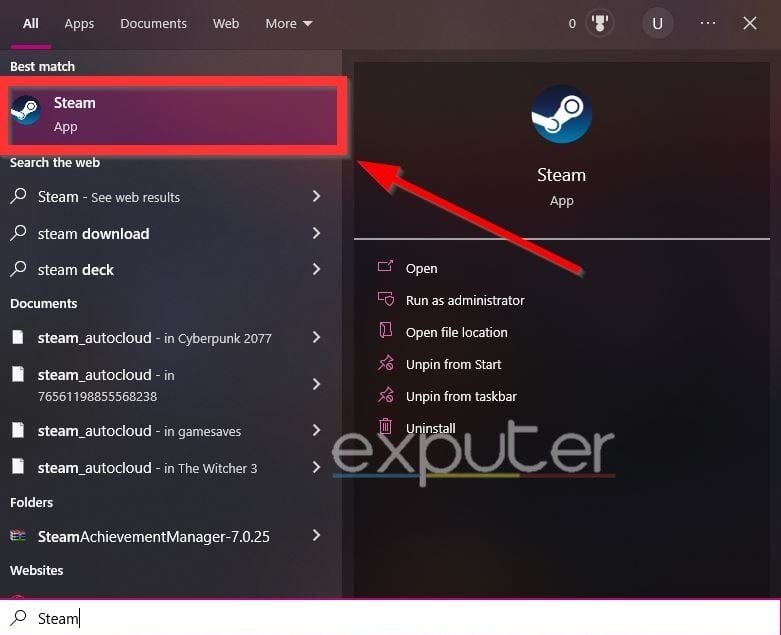
- Launch the Steam launcher application by searching for it in your Windows search bar or, preferably, have it pinned in your taskbar to open it quickly from your desktop.
- Once you have it opened, simply navigate to the Library section, where your owned games and other applications of the launcher are located.
- Here scroll through the list and locate Call Of Duty Modern Warfare 2 and right-click on it, and open the Properties option from the sub-menu.
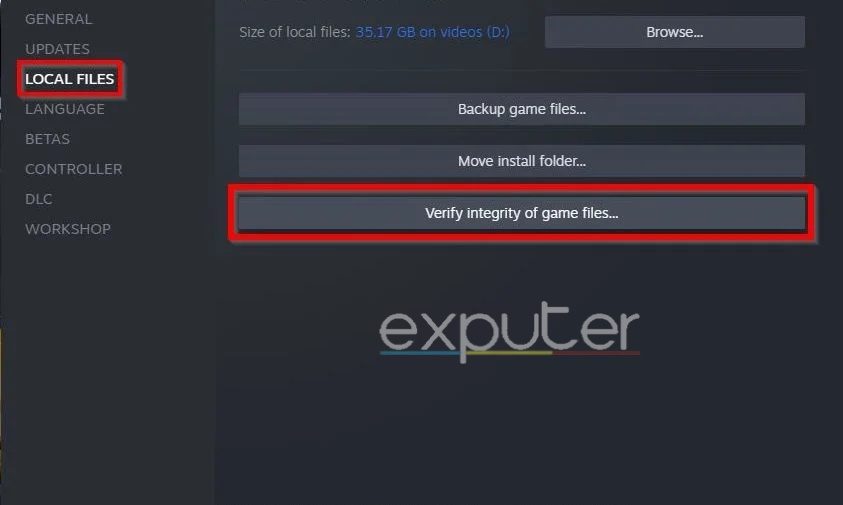
- You will now find yourself in the Properties menu of the game, where you can manage elements such as the DLC and Updates, but for now, simply head to the Local Files section shown in the image above.
- Here, you should be able to spot the option to Verify the Integrity of Game Files which will begin the process of checking Modern Warfare 2’s directory for any missing aspects.
- Depending on the size of the game or application, the entire procedure should take somewhere around 10 to 15 minutes to complete, so patience is key here.
- Once done, the launcher will notify you of the process being completed as well as any files that need to be validated and redownloaded again through the platform.
Run The Game On Administrator Settings
Believe it or not, granting the Call Of Duty MW2 access to overwrite any systematic functions on your desktop is a surefire way to eliminate any instances of it running into errors, such as being disconnected from Steam. The game is a massive multiplayer and single-player title, so it is bound to run into problems that can be presented via your system.
Thankfully, according to some users, you can run the game under Administrator settings which will likely resolve the issues you are facing, including the annoying disconnections from Steam. Follow the steps listed below to grant the game permission to run under the administrator functionality.
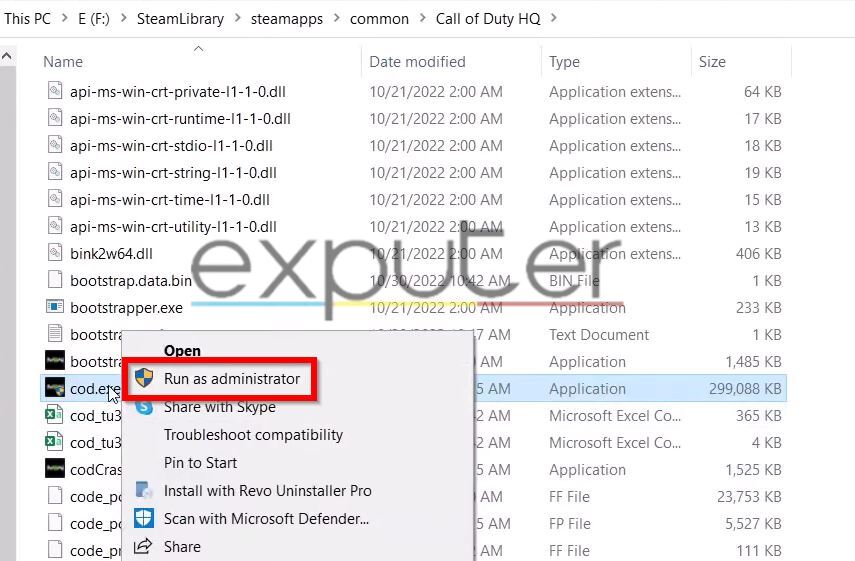
- Locate the Modern Warfare 2 executable file in the main directory installation of the game on your desktop, as shown in the image above.
- Now simply just right-click on it and click on the Run as Administrator option to run the game in administrator mode.
However, if you want to enable the game to run on these settings by default every time you launch it, then simply follow the short steps below to do that:
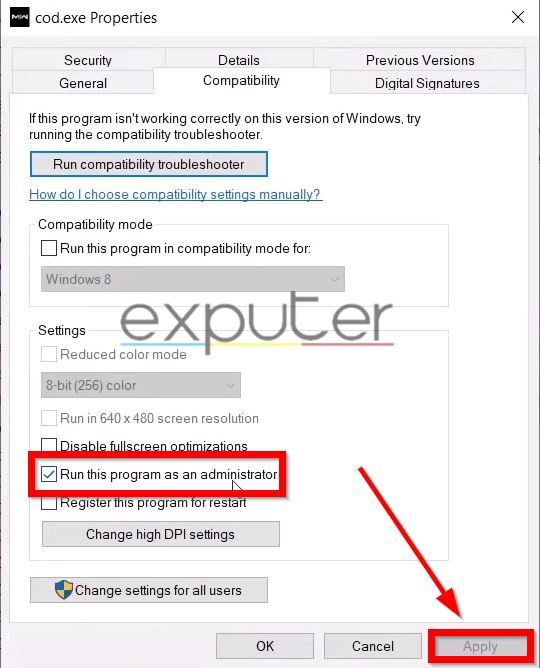
- Right-click on the game’s executable (.Exe) file again but this time scroll down and click on the Properties option to open up a new menu.
- Here, navigate to the Compatibility tab as shown in the image above.
- Now, if you look below, just checkmark the box which says Run This Program as Administrator.
- Don’t forget to click on Apply to save the settings to make sure the game always launches under administrator privileges when you open it.
- Test the game again on Steam to see if it helped you resolve the disconnection error or not so we can move on to the other fixes.
Allow The Game To Access The Windows Firewall Defender Settings
If the game is frequently running into errors and most of the fixes we’ve listed didn’t manage to work so far, then it’d be wise to permit the game to access the Windows subroutine functions by making it an exception in your Windows Firewall settings which will allow the desktop to be less restrictive on its functionality.
First of all, you will need to make the directory’s executable apps an exception in the Controller Folder settings, which can be done in the following way:
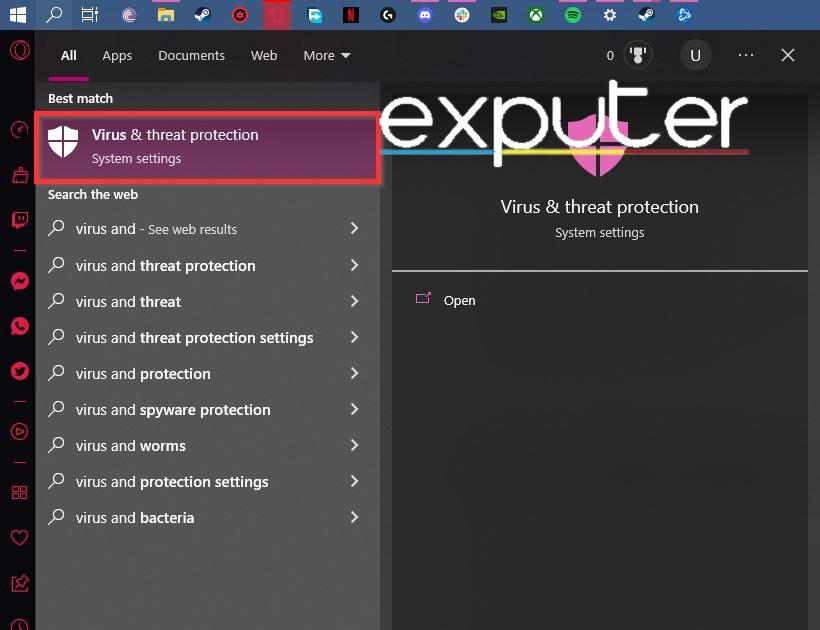
- In the Windows search bar, search up and open the Virus and Threat Protection Settings on your desktop, as shown in the image above.
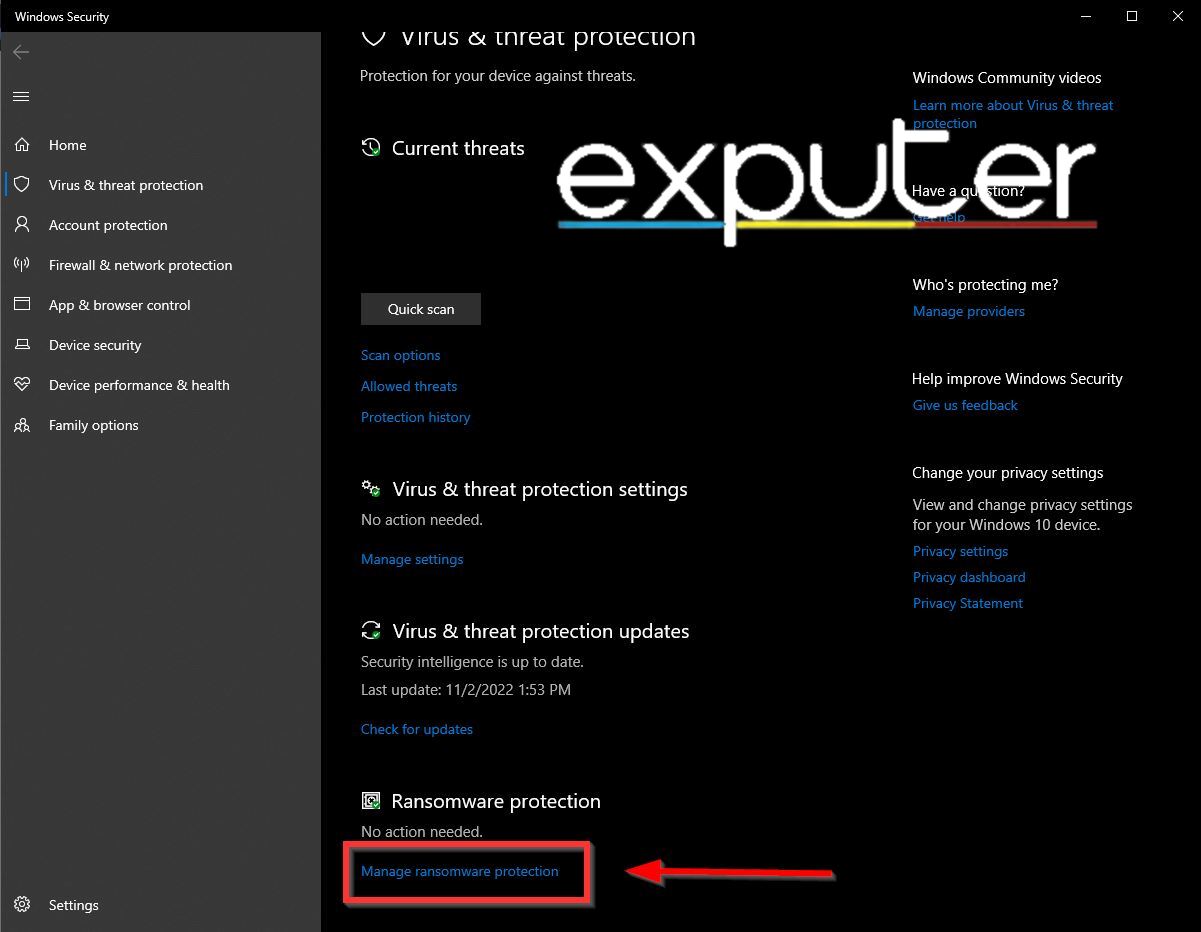
- As shown in the image above, at the bottom of the menu, click on the Manage Ransomware Protection settings to open another menu.
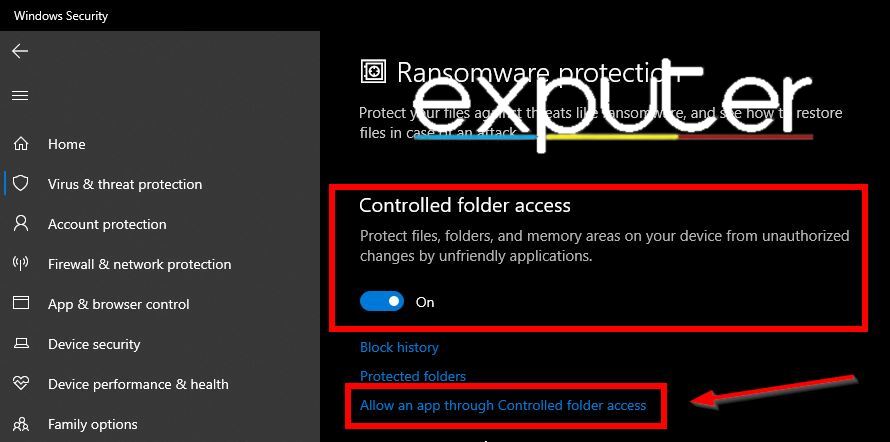
- If you haven’t already, make sure to enable Controlled Folder Access, as it will allow your important files on the system not to experience any kind of unwanted change or modification.
- Once you have enabled it, simply click on the option below highlighted in the image above called Allow an app through Controlled folder Access.
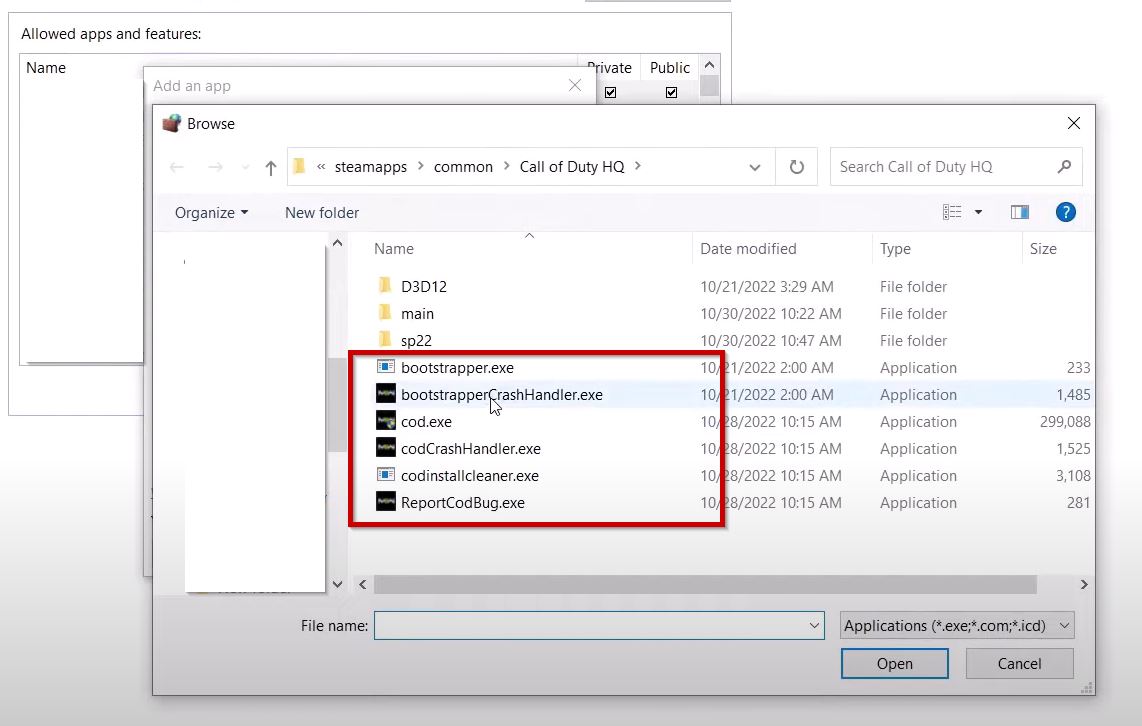
- Now the only task remaining is to go through and add all of the ‘.Exe’ files in here as shown in the image above, which should only take a minute at max.
- Once you’re done, simply head back to the game and evaluate if it helped in any capacity against the game closing and disconnecting from Steam.
Allowing The MW2 App Through Firewall
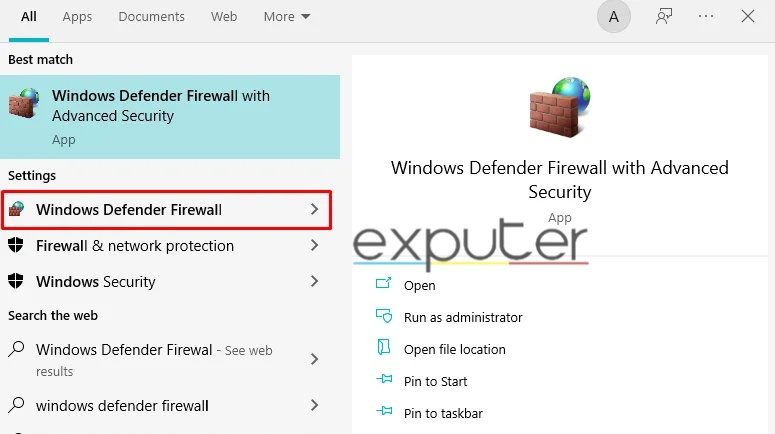
- Open up the Windows Firewall Settings by searching it in the Windows search bar.
- In the top-left section of the new menu that pops up, click on Allow an app or feature through Windows Firewall.
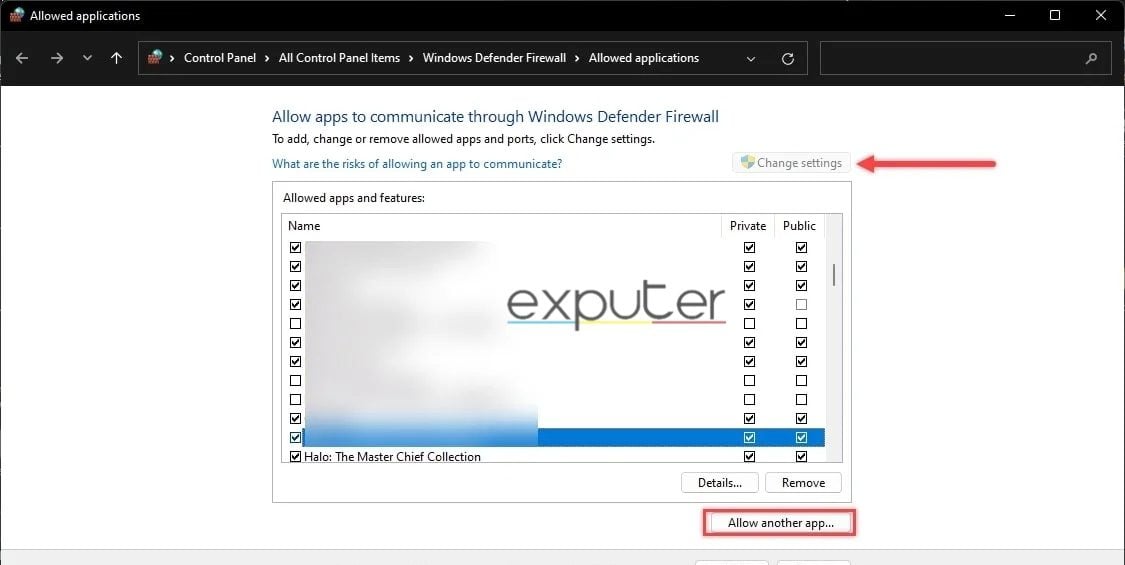
- You will now be presented with a list of applications and software that you can enable to add as exceptions through the main Firewall settings of the operating system.
- To make things easier, click on Allow Another App at the bottom of the screen shown in the image above.
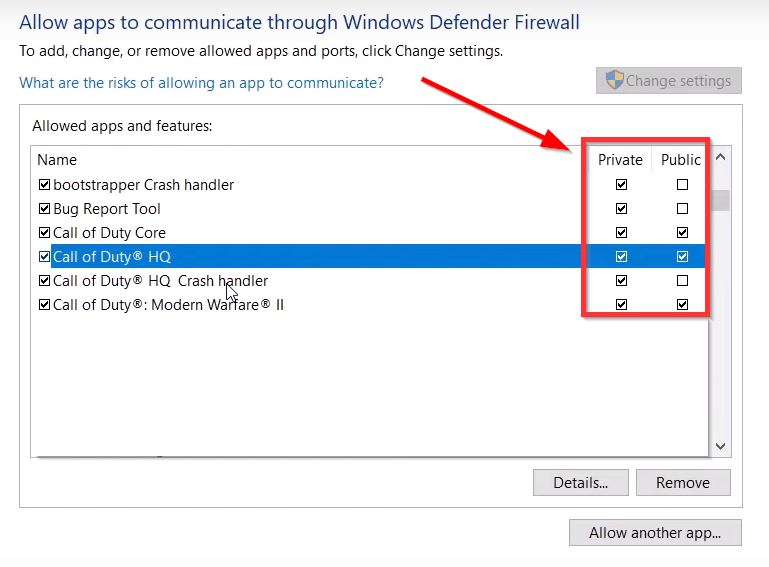
- Now make sure to add all of the executable files located within the game directory and checkmark both the Private and Public boxes next to each one, as shown in the image above.
- It will help ensure that there aren’t restrictions tied to the game via the backend network settings.
- After doing all of this, head back into the game to see if it helped in any way with curing the disconnection error on Steam.
Disable Texture Streaming
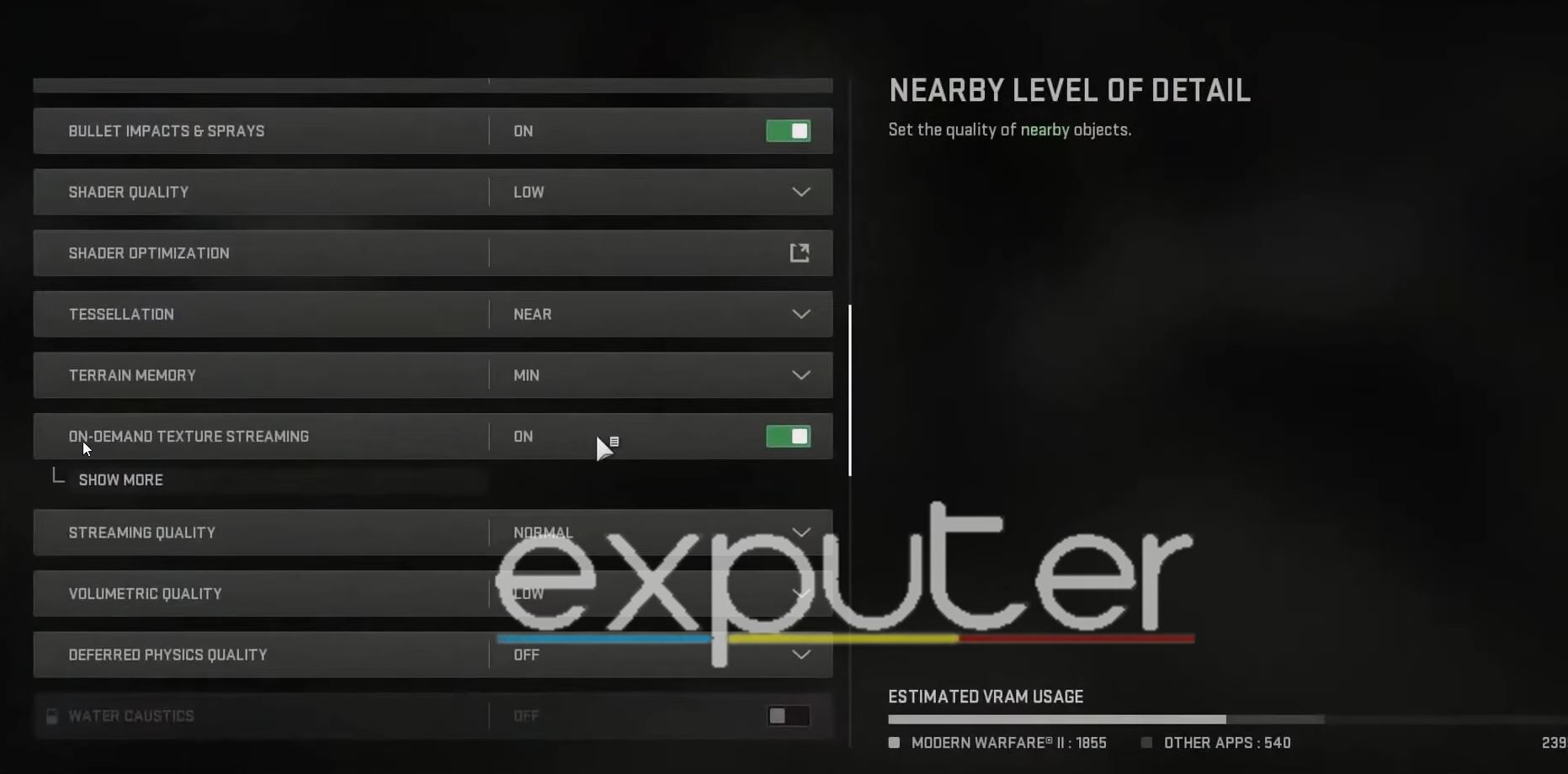
During the previous installment’s release on PC, the developers at Infinity Ward had implemented a fantastic new feature that allowed players with high-end hardware PCs to download high-resolution textures at the cost of extra bandwidth whilst playing the game.
The feature proved to be helpful to an extent, and it made its way over to Call Of Duty Modern Warfare 2, but seemingly enough, it should be easier said than done to conclude that it can be a troublesome aspect too for some users, especially for those who’re frequently running into problems associated with the game.
So, it should be noted that if your system doesn’t have beefy specifications or the disk storage is running low, then it’d be wise to turn it off, as you will most likely run into issues such as disconnections from Steam. Not to mention, it will help ensure that the game isn’t using any allocated bandwidth in the background for any other purpose besides running your online match or gameplay smoothly.
In order to turn the feature off, simply head to the main settings tab of MW2 and navigate toward the Graphics section, where you should be able to locate the “On-demand Texture Streaming” option, as shown in the image above. If, for some reason, the game has it automatically toggled on, then turn it off immediately. Once it is done, give the game a quick restart and check in-game if it helped resolve the issue.
Clear The Steam Web Browser And Download Cache Data
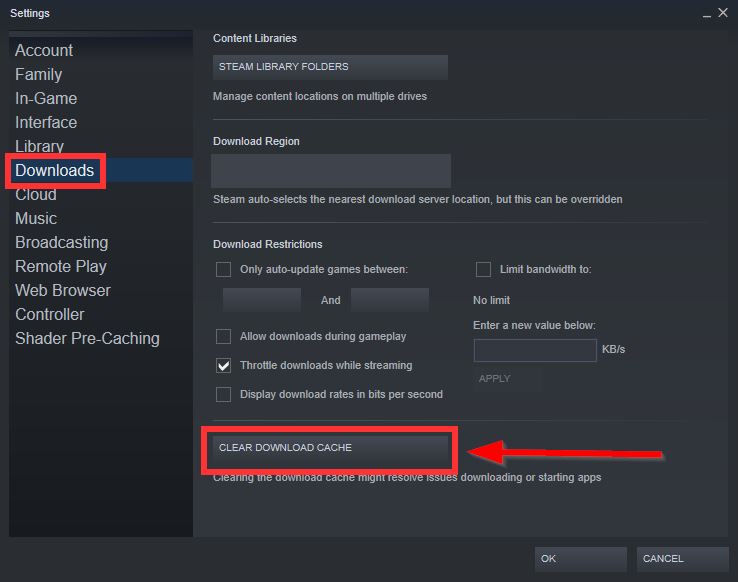
Another workaround that a few users on the forums used was by clearing the Steam Web Browser data along with the download cache, which can be done by opening the launcher and clicking on the ‘Steam’ option on the top left of the launcher, which will open a new menu with some of the core features and settings.
It will allow the platform to work in a refreshed state without any kind of non-existential cache data limiting it, which is highly recommended if you’re running into issues causing MW2 to disconnect from Steam.
Clearing the download cache should be simple as it is located in the Downloads section, as shown in the image above. Just keep in mind that the launcher will close, and you will probably need to re-login again with your Steam account.
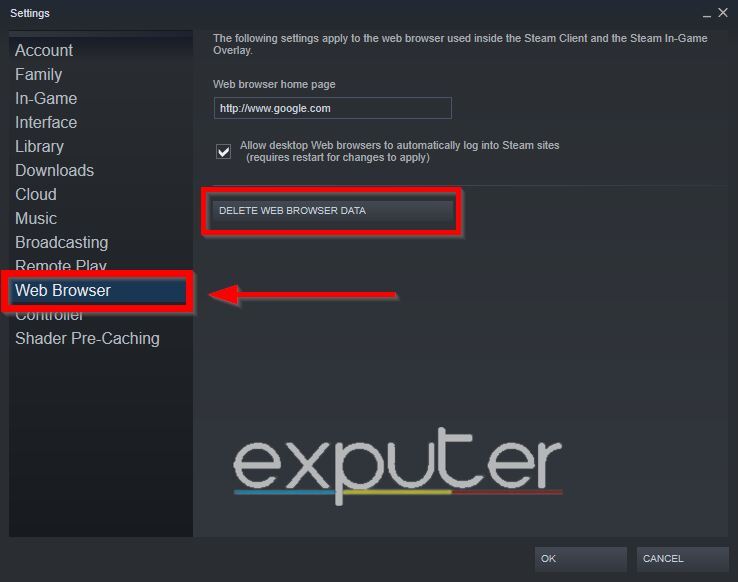
Deleting the Web Browser data is just as crucial because it further improves the stability of the launcher, and the option to do it can be done in the Web Browser section of the same menu. Once you do all of this, make sure to head back to the game and evaluate if it helped boost the compatibility of the game on the launcher.
Disable Background Applications & Overlays
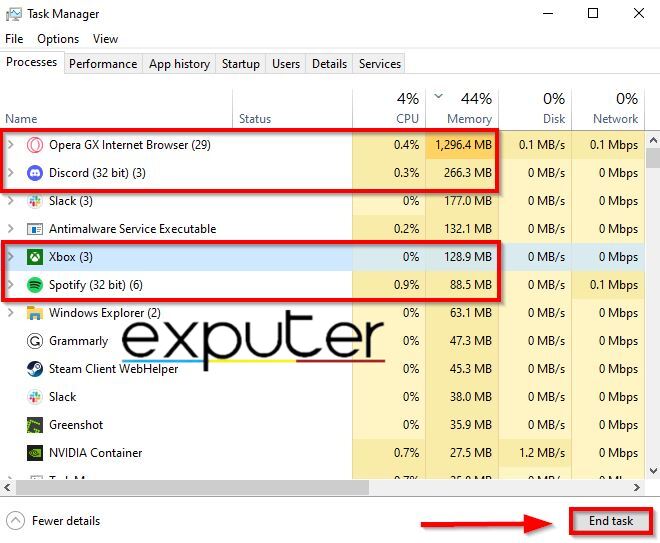
It is highly advised that you make sure the Modern Warfare 2 application is running with a sufficient amount of available RAM and CPU usage. The game requires the optimal resources from all of your PC’s main components, so having them focused on another task in the background might cause the application not to run into errors.
This is why you should keep background-running tasks such as Discord and the Web browsers such as Opera GX closed at all times. Although it shouldn’t be a problem if you’re running the game with more than 16 gigs of RAM in the slight chance you’re on the opposite end of the stick, then it is advised that you open up the Task Manager by pressing the Shift + CTRL + Esc keys together.
After which, you simply need to clear up and end any tasks or applications which you are not using at the current moment, such as the Xbox application or recording software such as OBS. Click on them and then select the End Task option at the bottom of the menu, as shown in the image above, to remove it from the running processes. Now launch Call Of Duty MW2 again and verify if it made any dent in fixing the disconnected from Steam error.
Use The Following Command Prompts
One of the last methods that you can follow to enable a safeguard against any further disconnections is by using the Network command prompts we have listed below in order which you will need to simply paste in the Windows command prompt box which can be opened by searching for it in the Windows search bar.
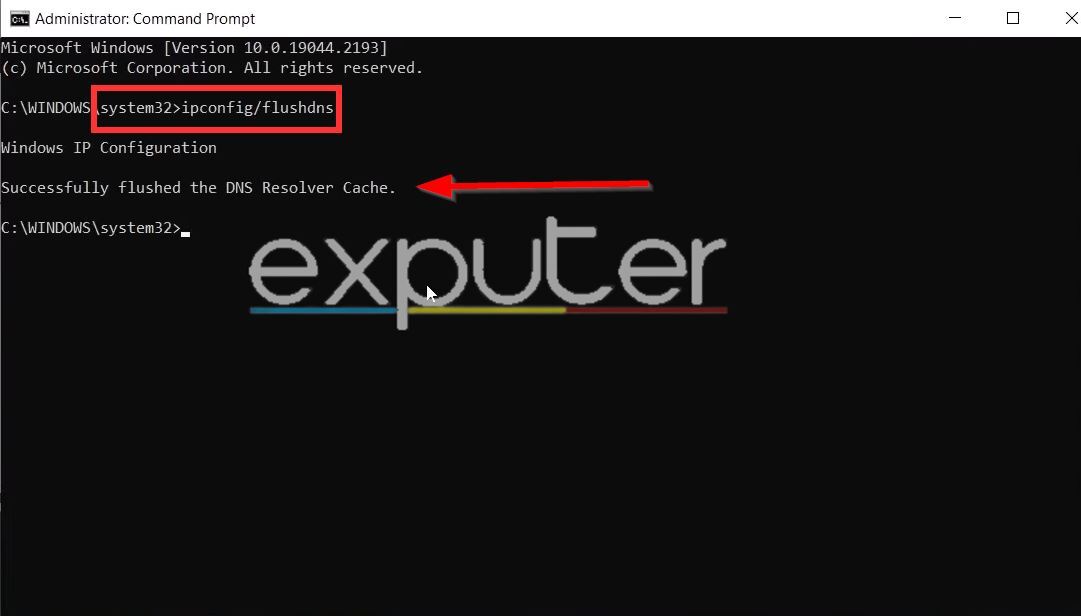
- ipconfig/flushdns
- ipconfig /release
- ipconfig /renew
- netsh Winsock reset
- netsh int IP reset
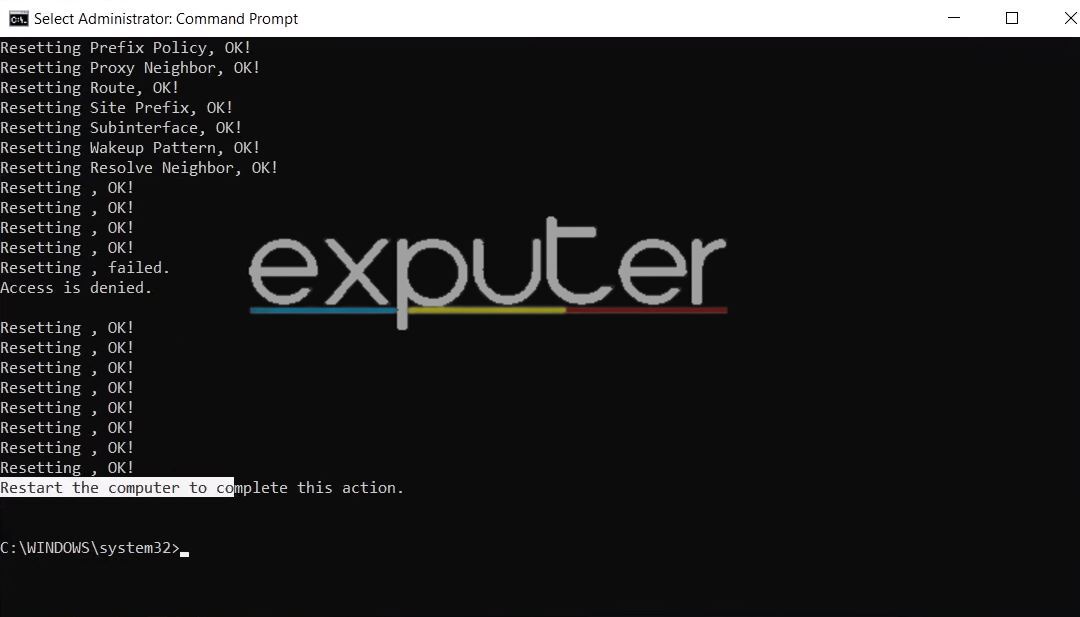
If you followed along in order and used the command prompts listed, you should be able to refresh the main framework of the network components of the system. It will help reset any old DNS cache data stored on your PC, as well as restore some of the features to their renewed state. After copying and pasting all of them, you will be presented with the task of restarting the system to apply the last change, which is the “netsh int IP reset.”
The Wrap-Up
If none of the mentioned fixes worked out for you, then we strongly suggest filing a complaint ticket by heading to the Official Support Site of Activision for MW2, which will detail the exact steps that you need to take in order to find a coherent solution to the problem, straight from the developers.
Since its release a few days ago, Call Of Duty Modern Warfare 2 has constantly run into game-breaking issues for players, such as the Hueneme Error and the Dev error 356. These are just the tip of the iceberg when it comes to the Modern Warfare 2 application crashing since the game has been notorious for tons of glitches and errors ever since the previous installment back in 2019.
Regardless of which, if even the simplest of workarounds, such as using an ethernet connection or restarting the game, didn’t help you. Then it’d be best that you hop over to the social platforms of the game and check what other players may have used to alleviate themselves of the disconnections. You can also try running the game under a VPN connection too and see if that potentially helps you out in any sort of way.
This concludes our error fix of Call Of Duty MW2 getting disconnected from Steam; if you have any questions related to the issue or any potential solution that we missed, then do let us know about it in the comments section below. As always, eXputer wishes you luck!
Next: Modern Warfare 2 Installing Multiplayer Error
Was this article helpful?
Thanks! Do share your feedback with us. ⚡
How could we improve this post? Please Help us. ✍
