Apple пытается заботиться о своих пользователях, поэтому старается ограничить установку программ из сторонних источников. Это связано с тем, что стороннее ПО может угрожать безопасности устройства. AltServer – это один из удобных инструментов, позволяющих обходить блокировку приложений на Айфоне. Однако с последними обновлениями пользователи, при попытке что-либо установить через АльтСервер появляется ошибка “AltServer Could Not Find» при установке файла IPA на iPhone.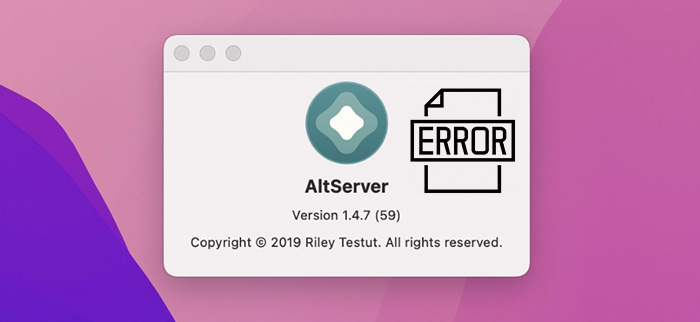
Содержание
- Из-за чего возникает ошибка?
- Общие советы по устранению ошибки
- Устранение ошибки: “AltServer Could Not Find”
Из-за чего возникает ошибка?
Apple прекратила подписывать сертификаты для установки сторонних приложений на iPhone. В этот момент AltStore является надежным источником для установки этих приложений без джейлбрейка вашего устройства.
Вам может быть интересно:
Apple Watch не подключается к iPhone требует обновления
Как оплатить iCloud на iPhone после санкций?
После загрузки файла IPA на iPhone мы пытаемся установить его с помощью AltStore. При установке файла IPA через AltStore возникает неизвестная ошибка «Не удалось найти AltServer iOS». Установка файла IPA не удалась на iOS.
Эта ошибка не связана с приложением AltStore или файлом IPA, поэтому вам не нужно удалять или переустанавливать приложение AltStore. Иногда вы можете столкнуться с этой проблемой при использовании «Unc0ver» на iPhone, и ошибка будет выглядеть как «Не удалось найти altserver unc0ver».
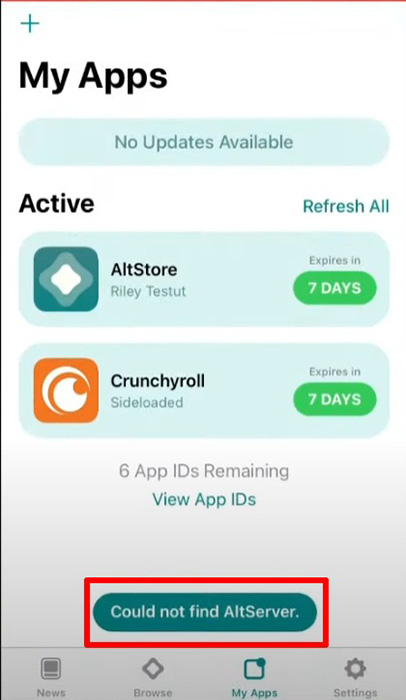
Ошибка может возникнуть из-за разрыва связи между вашим устройством и ноутбуком/компьютером. Это может произойти:
- Когда ваше устройство подключено к ноутбуку/компьютеру, вы отсоединили USB-кабель.
- Во время подключения к ноутбуку/компьютеру вы перезагрузили ваше устройство. Это приводит к разрыву связи между вашим устройством и ноутбуком/компьютером.
Общие советы по устранению ошибки
Ошибка «Could Not Find AltServer» появляется очень часто при использовании AltStore на iPhone. Прежде чем сразу переходить к решениям, убедитесь, что вы делаете все правильно, следуя следующему контрольному списку:
- Ноутбук/компьютер с установленным и вошедшим в систему AltStore и iCloud.
- iPhone с установленным AltStore и активным интернет-соединением.
- iPhone подключен к ноутбуку/компьютеру с помощью USB, на котором должен работать AltStore.
Во время использования AltServer могут возникать различные ошибки, такие как «AltServer не может найти это устройство» и «Altstore уже установлен на другом устройстве».
Если вы следуете всем вышеперечисленным шагам и все равно получаете эту ошибку, следующее решение должно сработать для вас.
Устранение ошибки: “AltServer Could Not Find”
Вот шаги, которые решили проблему с моим устройством, и они также должны решить вашу проблему. Решение представлено ниже в виде нумерованного списка:
- Отключите ваше устройство от ноутбука/компьютера.
- Отсоедините USB-кабель, который подключен к вашему iPhone/iPad и ноутбуку.
- Закройте приложение AltStore как на ноутбуке/компьютере, так и на iPhone/iPad.
- Подключите iPhone/iPad к ноутбуку с помощью USB-кабеля.
- Откройте приложение AltStore на ноутбуке/компьютере.
- Вы можете найти приложение «Altserver» в поисковой строке вашего ноутбука и запустить приложение с названием «Altserver».
- Войдите в приложение AltStore на iPhone.
- Откройте приложение AltStore на iPhone/iPad и войдите с помощью того же Apple ID, которым вы использовали для входа в приложение AltStore на ноутбуке.
- Установите файл IPA на iPhone.
Когда iPhone/iPad подключен к ноутбуку/компьютеру, приложения Altstore автоматически входят с использованием того же Apple ID на обоих устройствах.
Теперь вы можете устанавливать файлы IPA без ошибок AltStore. Это обычная проблема, и обычное решение заключается в перезапуске всего и попытке снова.
Это одно из решений, которое я лично попробовал и оно сработало для меня. AltStore всегда выпускает обновления, связанные с последней версией iOS.
Всегда следите за их аккаунтом в Twitter и будьте в курсе последних событий. Надеюсь, ошибка «Could Not Find AltServer» больше не будет для вас проблемой.
Видео по теме на английском языке (последовательность действий понятна и без перевода):
Опубликовано 02.06.2023 Обновлено 02.06.2023

Корпорация Apple стремится обеспечить безопасность юзеров и поэтому ограничивает возможность устанавливать утилиты из источников, не связанных с разработчиком. Одним из инструментов, который позволяет обойти ограничения при установке программ на iPhone, является AltServer. Однако порой система выдает технический сбой «AltServer Could Not Find» во время установки файла IPA через локальный сервер.
Описание и причины ошибки
Компания «Эпл» больше не подписывает сертификаты для установки сторонних программ на айфон, но программа АльтСтор стала популярным источником для скачивания таких приложений без необходимости джейлбрейка мобильного аппарата. Когда вы загружаете файл IPA на iPhone – при попытке установить программу с помощью локального сервиса иногда выдает ошибку «Не удалось найти AltServer iOS».
Как правило, этот технический сбой не связан с самой программой или файлом IPA, поэтому нет необходимости удалять или переустанавливать AltStore. Иногда этот сбой может возникнуть при использовании Unc0ver на iPhone, и тогда она будет выглядеть как «Не удалось найти Altserver Unc0ver».
Такой техсбой случается – и в случае, когда связи между вашим айфоном и персональным компьютером прервалась. Это может случиться, когда юзер отсоединил кабель USB в ответственный момент подключения эпл-продукта к ноутбуку или стационарному компьютеру. Или если юзер случайно перезагрузил технику во время подключения – а это соответственно разрывает связь между обоими устройствами.

Как исправить ее
При использовании этой программы на мобильных устройствах от Эпл часто возникает сбой «Could Not Find AltServer». Прежде чем пытаться решить проблему, необходимо убедиться, что вы выполняете все необходимые шаги правильно. Проверьте определенный контрольный список, который у вас должен быть в наличии:
- ПК с наличием установленных и авторизированных программ: AltStore и iCloud.
- Гаджет от Эпл с наличием установленного AltStore и активным интернет-подключением.

- Мобильный гаджет подключен к лэптопу через порт USB, на котором работает необходимая вам программа.
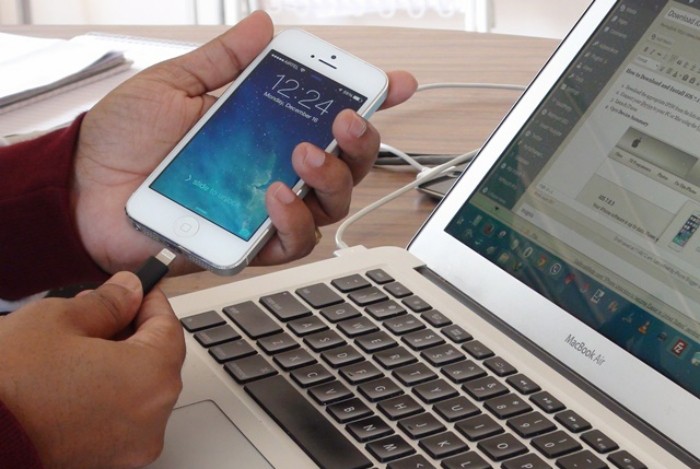
При пользовании локального сервера для ПК система часто выдает различные ошибки, например, «Altstore уже установлен на другом устройстве» или же «AltServer не может найти это устройство».
В том случае, когда вы испробовали методы, описанные выше, но сбой «Could Not Find AltServer» до сих пор не исчез, то следующая пошаговая инструкция вероятнее всего решит проблему:
- Отключите ваш гаджет от Apple от персонального компьютера.
- Отсоедините кабель USB, подключенный к Айфон или Айпад и лэптопу.
- Закройте утилиту Альтстор как на персональном компьютере, или ноутбуке, так и на мобильном аппарате е фирмы Эпл.

- Подключите iPhone или iPad к компьютеру или ноутбуку с помощью кабеля USB.

- Включите и войдите в нужную утилиту на ПК.
- Запустите локальный сервер, найдя его, например, в поисковой строке вашего ПК.
- Войдите в утилиту Альтстор на мобильном продукте от Эпл.
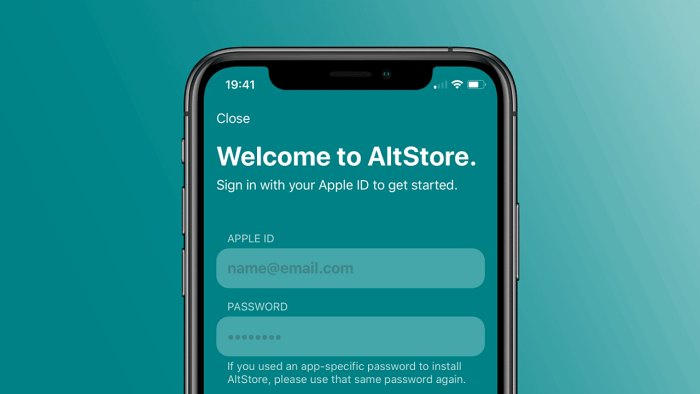
- Откройте утилиту Альтстор и войдите с помощью того же Apple ID – тот же самый, который вводится для входа в утилиту для установки сторонних приложений на ПК.

- Установите файл IPA на iPhone.
Когда продукт от Apple подключено к ПК, приложения Альтстор автоматически входят с использованием того же Apple ID на обоих подключенных устройствах.
Готово. Спокойно скачивайте необходимые файлы IPA без выдачи ошибок Альтстор. Если вы все еще сталкиваетесь с проблемой, обратитесь к разработчикам локального сервера, или наблюдайте за их каналами в соцсетях, чтобы оставаться в курсе актуальных изменений.

Вам помогло? Поделитесь с друзьями — помогите и нам!
Having problems with AltStore or AltServer? Try some of these troubleshooting tips!
I followed the instructions, but I still can’t install AltStore.
I followed the instructions, but I still can’t install AltStore.
Please make sure you tried the following:
-
Have you said “Trust” on both your Mac and iOS device after connecting your device to your Mac? You can check by opening Finder (macOS 10.15 Catalina or later) or iTunes (macOS 10.14 Mojave and earlier) with your device connected to your Mac and seeing if a dialog box pops up asking if you want to trust the device.
-
Try using another Apple ID. If necessary, you can
create a new Apple ID
specifically for use with AltStore for free.
-
Make sure iTunes and/or iCloud are running while using AltServer.
-
(Windows) Right-click AltServer and choose “Run as Administrator”
-
(Windows) Did you install iTunes or iCloud from the Microsoft Store? If so, you’ll need to uninstall them and download the latest versions directly from Apple.
AltStore freezes/takes forever to sign-in.
AltStore freezes/takes forever to sign-in.
This could happen for a number of reasons. If you’re experiencing this issue, please check the following:
-
Are you on public/work/school WiFi? If so, your WiFi might be preventing devices from discovering each other. Try connecting your computer to your phone’s hotspot and trying again. (If you’re using an iPad, make sure it’s connected to your hotspot as well.)
-
Have you said “Trust” on both your Mac and iOS device after connecting your device to your Mac? You can check by Finder (macOS 10.15 Catalina or later) or iTunes (macOS 10.14 Mojave and earlier) and seeing if a dialog box pops up asking if you want to trust your phone.
-
(Windows) Firewall might be blocking incoming network connections to AltServer. You must enable network access for AltServer in your firewall settings for it to receive refreshed apps from AltStore.
-
(Windows) Did you install iTunes or iCloud from the Microsoft Store? If so, you’ll need to uninstall them and download the latest versions directly from Apple.
-
You may need to make sure iTunes and iCloud are running on your computer as well.
-
Finally, try plugging your iPhone or iPad into your computer. This should fix all connectivity problems, but does mean AltStore may not be able to automatically refresh apps for you in the background over WiFi.
AltStore says “Could not find AltServer” when trying to sideload or refresh apps.
AltServer must be running on a computer connected to the same WiFi as AltStore in order to sideload or refresh apps. If AltServer is running on the same WiFi network as AltStore and you’re still receiving this error, try the following:
-
Are you on public/work/school WiFi? If so, your WiFi might be preventing devices from discovering each other. Try connecting your computer to your phone’s hotspot and trying again. (If you’re using an iPad, make sure it’s connected to your hotspot as well.)
-
Have you said “Trust” on both your Mac and iOS device after connecting your device to your Mac? You can check by Finder (macOS 10.15 Catalina or later) or iTunes (macOS 10.14 Mojave and earlier) and seeing if a dialog box pops up asking if you want to trust your phone.
-
(Windows) Your firewall might be blocking incoming network connections to AltServer. You must enable network access for AltServer in your firewall settings for it to receive refreshed apps from AltStore.
-
(Windows) Did you install iTunes or iCloud from the Microsoft Store? If so, you’ll need to uninstall them and download the latest versions directly from Apple.
-
Finally, try plugging your iPhone or iPad into your computer. This should fix all connectivity problems, but does mean AltStore may not be able to automatically refresh apps for you in the background over WiFi.
I’m unable to change my network settings to allow devices to communicate with each other (such as on school/work/public WiFi).
I’m unable to change my network settings to allow devices to communicate with each other (such as on school/work/public WiFi).
You can always sideload and refresh apps without WiFi by plugging your iPhone or iPad into your computer. However, this means AltStore may not be able to refresh apps for you in the background over WiFi.
AltServer says “JIT could not be enabled for [App]».
This could happen for a number of reasons. If you’re experiencing this issue, please check the following:
-
Make sure the app you are trying to enable JIT for is running in the foreground on your device.
-
Are you on public/work/school WiFi? If so, your WiFi might be preventing devices from discovering each other. Try connecting your computer to your phone’s hotspot and trying again. (If you’re using an iPad, make sure it’s connected to your hotspot as well.)
-
Have you said “Trust” on both your Mac and iOS device after connecting your device to your Mac? You can check by Finder (macOS 10.15 Catalina or later) or iTunes (macOS 10.14 Mojave and earlier) and seeing if a dialog box pops up asking if you want to trust your phone.
-
(Windows) Firewall might be blocking incoming network connections to AltServer. You must enable network access for AltServer in your firewall settings for it to receive refreshed apps from AltStore.
-
(Windows) Did you install iTunes or iCloud from the Microsoft Store? If so, you’ll need to uninstall them and download the latest versions directly from Apple.
-
You may need to make sure iTunes and iCloud are running on your computer as well.
-
Finally, try plugging your iPhone or iPad into your computer. This should fix all connectivity problems, but does mean AltStore may not be able to automatically refresh apps for you in the background over WiFi.
If you can’t find the answer to your question here, you can email
[email protected]
and we will try to get back to you as soon as we can.
What if I need to use the Windows Store version of iCloud?
What if I need to use the Windows Store version of iCloud?
AltStore requires that you install iCloud directly from Apple in order to authenticate your Apple ID. If you need to use the Windows Store version instead, you can follow these alternate instructions copied from
this reddit post
:
-
1.
Download and install
iTunes
from the official Apple website. Make sure to scroll down and click on «Windows» next to the «Looking for other versions?» text.
-
2.
Download and install
iCloud
from the official Apple website. Make sure to scroll down and click on the link in this text: «* On Windows 7 and Windows 8, you can download iCloud for Windows on Apple’s website«.
-
3.
Locate your «C:Program Files (x86)Common FilesApple» folder. Copy the «Apple Application Support» and «Internet Services» folders, then create a new folder, name it anyway you want, and paste them in.
-
4.
Remove iCloud from your computer. DO NOT remove iTunes! (Also, NEVER remove the «Apple Mobile Device Support» or the «Apple Application Support» that are installed alongside iTunes and iCloud.)
-
5.
Install
iCloud
from the Windows Store.
-
6.
Download and install
AltServer
. When you open it for the first time, click on «Choose Folder…», and locate the folder you created in the 3rd step.
As iPhone user, sometimes we wish to break the jail to use some out of the box features. To do that, AltStore helps to install third party apps. But when users try to use it, they come across issues like could not find altserver, altserver altstore invalid response and altstore could not find altserver.
The main reason for using AltStore is because you don’t have to jailbreak your iPhone and still sideload some apps. But you cannot download a third-party app if you see the “could not find altserver” error as it stops letting you install AltStore on your iPhone. Fortunately, we have found a way to fix this Altserver problem and show you the process of installing AltStore without any stoppage.
Why I See “Could Not Find Altserver”?
This Altserver error usually occurs if there is a disconnection between your iPhone and computer. So when you unplug or restart your device, you will see this issue.
How To Fix Could Not Find Altserver Error
- You can fix this Altserver problem by following the below guide.
- Disconnect your device from your Laptop/PC
- Close AltStore application from Laptop/PC as well as iPhone/iPad
- ReConnect your iPhone/iPad to your Laptop with USB Cable
- Open AltStore application on the Laptop/PC. Below we have prepared a full guide to install AltStore.
- Sign in AltStore app on iPhone
- Install the IPA file on iPhone
Let’s find out how to install AltStore.
As AltStore considered the most secure way to side load third-party apps, many people prefer to use this platform. Let’s check out the installation process!
- First of all, open AltStore official webpage.
- Download AltStore for your computer (Mac or Windows PC)
- In the search bar, enter “Altserver.”
- Now run the AltStore.
- You need to connect your iPhone to PC.
- Install AltStore on your iPhone.
- After that, you can download the IPA file, which includes Tweaked++ apps, Emulators, and Paid apps for free.
That’s it!
Once you go through the above steps, you will have the AltStore app on your iPhone without any AltServer issue. Now you can sideload many apps on your iPhone which are not available on App Store.
Many people are also asking that “does AltStore work on iOS 14? So our answer is Yes. Apple’s latest iOS 14 also supports this app without any error. While using AltStore on iPhone, we suggest you create a fake Apple ID to avoid the chances of being ban by Apple.
While following the above steps and guide, if you still see any issue related AltServer, don’t hesitate to ask us through the comment box directly. We are constantly working for you to give every possible solution. You can also share your workaround to help other iOS users properly install AltStore and use some great paid app for free.
Go to AltStore
[Windows] Possible fix for ‘could not find AltServer’
Disclaimer: This may or may not work for you as the said prompt could be caused by a variety of reasons. Below describes one of the causes and how you can fix it.
AltServer 1.4.7.0 AltStore 1.4.9 iTunes 12.12.3.5
First, let’s get the basics right.
-
Make sure the PC is on the same wifi network as your iPhone.
-
Turn on the option ‘Sync with this iPhone over wifi’ on the ‘Devices’ tab on iTunes.
After you’ve done the prerequisites, and it still doesn’t work, which is probably why you came searching, you may try the below fix.
Explanation of the issue:
AltStore depends on iTunes to a degree. However, iTunes does not startup properly in the background if you solely enable it as a startup program in Task Manager. As a result, you have to manually run iTunes at every startup, which would be a hassle. Hence, the fix described below is in fact a way you can automate the process and minimise the impact of it on your workflow.
To make iTunes startup PROPERLY:
-
Create a shortcut of itunes.exe
-
On keyboard: Press WIN+R to bring up the ‘Run’ prompt and type ‘shell: startup’ in it.
-
A folder will pop up, it’s the startup folder. Move the shortcut you just created into it.
To make iTunes run in the background PROPERLY (in systray):
-
Open iTunes
-
Among the drop down menus at the top, hover on ‘Edit’, and click ‘Preferences’.
-
Go to the ‘Advanced’ tab and switch on the setting ‘Minimise iTunes window to system tray’
-
After every PC startup, simply click ‘-’ (minimise) to have iTunes running properly in the background. DON’T EVER CLICK ‘X’ (close).
If you ever accidentally closed iTunes (clicked ‘X’), restart the PC to have it working again. (From my experience, this seems to be the only way.)
After all that, It should work. If it doesn’t, read my disclaimer. Hope it helps.
