Found a damn good solution :
DO NOT USE : DoW Mod Manager 1.3 !!!!
- Open DoW Soulstorm using the normal Soulstorm.exe file
- Click on Game Manager
- Choose UA: The Hunt Begins.
Since this solution I had NO Sync Errors and NO Crash Errors !!!!
This has helped everyone I know. Even players who only have 4 GB RAM in their computers.
FINALLY — We can play every time, every Map, every Faction,,,, I am so Happy !!!
I hope this will help more people !!! FOR THE EMPEROR 
It’s crazy… But me and a friend (he has 4 GB RAM only — and I Have ![]() played the Map : Good old Battlefield !!!
played the Map : Good old Battlefield !!!
against 2 x Orks, 1 x Chaos SM and 1x Eldar on Hard (the third one), we even built the biggest Titan…
and BOOM — NO Sync Error, NO Crash & NO lag at all !!!
Even other Maps where we used to get crashes in the middle of the game, No crashes anymore.
Thank sharing it worked for me. Using Mod Manager 1.4 often lag halfway kick me to desktop.
Now no more such problems anymore smooth game throughout.
What we now found out is that : starting the game with the original soulstorm.exe (after successful 4GB-Patch and starting the UA-The Hunt Begins ingame using the Game-Manager) the game crashes less. It seems that the DOW-Mod-Manager 1.3 is causing something here.
But still the main problem are
- Using the dificulty level over «Hard», as soon as we use «Expert» and higher the game crashes.
- Some maps dont work properly, especially the external created or modded ones. The size of the map doesn’t matter here.
- But also when taking an external created or modded map and choosing 2 or more enemies, after the enemy starts to attack it starts to lag and between me and a friend from a different location playing online we have experienced that when comparing the «GameTimer» the time starts to drift apart and it stats with 1 minute and after 30 minutes gameplay we suddenly have a 5-10 minute difference. The computer that is up to date is the one hosting. And this is not being caused by the internet.
I am still hoping that the developers, and I THANK YOU A LOT FOR THIS MOD — UNBELIEVABLE WORK, are going to get this issue solved.
Dear developers, I am one of the people who would even pay 20 — 30 € for this mod, so think about this, i bet lots of people would do this.
Yes the game crashes less or should I say later in the match. I usually play a 4v4 tau bridge map or howewer is it called (I put 2 ai vs me and a i,other slots disabled,standard difficulty) and it crashes every time.Should I even try to play it with 4gb ram.
What exactly is the difference between the normal Soulstorm.exe and whatever the mod uses? I’ve been using the standard .exe and it crashes all the time. Though that may be related to me using Windows 10…
Have a question about this project? Sign up for a free GitHub account to open an issue and contact its maintainers and the community.
- Pick a username
- Email Address
- Password
By clicking “Sign up for GitHub”, you agree to our terms of service and
privacy statement. We’ll occasionally send you account related emails.
Already on GitHub?
Sign in
to your account
Ultimate Apocalypse Mod — это один из наиболее популярных модов для игры Warhammer 40,000: Dawn of War. Этот мод добавляет новые юниты, улучшения и фракции, делая игру еще более увлекательной. Однако, многие игроки сталкиваются с проблемой ошибки синхронизации при игре по сети.
Эта ошибка происходит, когда игроки не могут синхронизировать свои игровые данные друг с другом. Как следствие, игра останавливается или вылетает. Многие игроки сообщают, что эта проблема особенно распространена в Ultimate Apocalypse Mod. Чтобы решить эту проблему, вам необходимо понимать ее причины и знать, как ее можно устранить.
В этой статье мы расскажем о наиболее распространенных причинах ошибки синхронизации в Ultimate Apocalypse Mod и дадим вам несколько советов о том, как ее можно исправить. Мы надеемся, что наши рекомендации помогут вам избежать этой проблемы и наслаждаться игрой в Ultimate Apocalypse Mod в полную меру.
Содержание
- Ошибка синхронизации в Ultimate Apocalypse Mod
- Проблемы при запуске игры
- Проблемы при подключении к игре
- Причины ошибки синхронизации
- Решение проблемы синхронизации в Ultimate Apocalypse Mod
- Вопрос-ответ
- Что такое Ultimate Apocalypse Mod?
- Какая ошибка синхронизации может возникнуть в Ultimate Apocalypse Mod?
- Какие могут быть причины ошибки синхронизации в Ultimate Apocalypse Mod?
- Как можно решить проблему ошибки синхронизации в Ultimate Apocalypse Mod?
- Может ли ошибка синхронизации в Ultimate Apocalypse Mod возникнуть из-за проблем с интернет-соединением?
- Если все вышеперечисленные способы не помогают решить проблему ошибки синхронизации в Ultimate Apocalypse Mod, что можно еще попробовать?
Ошибка синхронизации в Ultimate Apocalypse Mod
Ultimate Apocalypse Mod является одним из самых популярных модов для игры Warhammer 40,000: Dawn of War. Этот модификатор меняет геймплей игры, добавляя новые фракции и возможности. Однако, многие игроки сталкиваются с проблемой синхронизации во время игры в Ultimate Apocalypse Mod.
Ошибка синхронизации может произойти по нескольким причинам. Например, если один из игроков использует устаревшую версию мода, это может привести к синхронизационной ошибке. Также, проблемой может стать неправильно настроенное соединение с интернетом или высокий пинг.
Решение проблемы синхронизации в Ultimate Apocalypse Mod может быть несколькими шагами. Во-первых, убедитесь, что у всех игроков установлена последняя версия модификации. Во-вторых, вы можете попробовать проверить свое соединение с интернетом, убедившись, что оно настроено правильно и работает без проблем. Наконец, вы можете попытаться снизить пинг, например, закрыть все приложения, использующие интернет, кроме Warhammer 40,000: Dawn of War.
В целом, ошибка синхронизации в Ultimate Apocalypse Mod не такая уж и сложная проблема. Если вы правильно настроили все соединения и проверили, что у всех игроков установлена последняя версия модификации, то вы сможете играть без каких-либо проблем. И еще один совет – если вы не получили удовольствия от Ultimate Apocalypse Mod, то вы можете попробовать другие модификации, которые помогут разнообразить игровой процесс в Warhammer 40,000: Dawn of War.
Проблемы при запуске игры
При запуске игры могут возникать различные проблемы, которые могут помешать игрокам насладиться игровым процессом. Например, игра может не запускаться, зависать, вылетать или работать нестабильно. Эти проблемы могут возникнуть по разным причинам, включая несовместимость игры с оборудованием, неправильно настроенные параметры компьютера или установленные модификации.
Если у вас возникли проблемы со запуском игры, первым шагом должно быть проверка соответствия системных требований игры, наличие всех необходимых компонентов и наличие достаточного объема свободного места на жестком диске для правильной работы игры. Если все системные требования выполнены, то можно перейти к проверке настроек компьютера и программного обеспечения.
Если вызывает проблемы установленная модификация, то необходимо проверить совместимость модификации с основной игрой, правильность установки модификации и наличие обновлений для мода. Например, в Ultimate Apocalypse Mod могут возникать проблемы синхронизации при игре в мультиплеере, которые связаны с несовместимостью версий игры у всех игроков.
Если все рекомендации не помогли решить проблемы, можно обратиться за помощью на форумы игры или создать запрос в техническую поддержку разработчиков или мододелов. Они смогут дать дополнительные рекомендации или предоставить инструкции по устранению проблем.
Проблемы при подключении к игре
Нередко игроки сталкиваются с проблемами при подключении к игре, которые могут быть связаны с различными причинами.
Одна из наиболее распространенных проблем — это ошибка синхронизации, когда один из игроков не может присоединиться к сессии, так как его файлы не совпадают с файлами других игроков. Решить эту проблему можно путем обновления модификации или установкой общих файлов с помощью мода SyncError.
Еще одной распространенной проблемой является отсутствие соединения с сервером. В этом случае стоит проверить настройки сети, и убедиться, что игра не блокируется брандмауэром. Если это не помогает, стоит попробовать перезагрузить маршрутизатор, а также отключить и включить сетевую карту.
Также возможна проблема с версиями мода, когда один из игроков использует устаревшую версию, которая не совместима с другими. В этом случае стоит проверить настройки мода и обновить его до последней версии.
В целом, в большинстве случаев проблемы при подключении к игре можно решить с помощью проверки настроек сети и настроек модификации, а также установкой общих файлов и обновлением мода до последней версии.
Причины ошибки синхронизации
Ошибка синхронизации в Ultimate Apocalypse Mod происходит, когда игроки в многопользовательской игре не могут синхронизироваться между собой, что приводит к нестабильности игры и её аварийному завершению.
Есть несколько причин, почему может произойти ошибка синхронизации в Ultimate Apocalypse Mod:
- Различия в версиях мода. Если игроки используют разные версии мода, это может привести к несовместимости и ошибке синхронизации. Поэтому перед игрой нужно проверять, что все игроки используют одинаковую версию мода.
- Проблемы с интернет-соединением. Если интернет-соединение у игроков не стабильно, это может вызвать ошибку синхронизации. Наилучший вариант — использовать выделенное соединение, чтобы максимизировать стабильность связи.
- Ненадлежащая установка мода. Если игроки не установили мод правильно, это может быть причиной ошибки синхронизации. Поэтому нужно убедиться, что мод установлен правильно и никакие файлы не были изменены или удалены.
- Различные настройки игры. Если игроки настроили различные параметры игры, такие как уровень сложности, это может привести к ошибке синхронизации. Необходимо убедиться, что все игроки используют одинаковые настройки игры.
Исправление ошибки синхронизации может быть достигнуто путем обращения к вышеупомянутым причинам и решению всех проблем. Если после исправления проблемы игра продолжает завершаться неожиданно, можно обратиться к разработчикам мода для того, чтобы получить дополнительную помощь.
Решение проблемы синхронизации в Ultimate Apocalypse Mod
Основные причины проблем синхронизации в Ultimate Apocalypse Mod:
- Недостаточная производительность компьютера у игроков;
- Несоответствие версий мода и игры у игроков;
- Проблемы с сетевыми настройками.
Чтобы решить проблемы синхронизации в Ultimate Apocalypse Mod, рекомендуется:
- Убедиться, что у всех игроков достаточно мощных компьютеров и хороший интернет-канал;
- Проверить, что все игроки используют одинаковые версии мода и игры;
- Настроить сетевые параметры, указанные в руководстве по игре.
Если проблемы синхронизации все еще не решены, можно попробовать:
- Изменить настройки игры, такие как графика и аудио, на более низкие значения;
- Отключить использование «боевого интерфейса», что может улучшить производительность игры;
- Обратиться к сообществу игры за дополнительной помощью.
Следуя этим рекомендациям, вы можете значительно улучшить производительность и качество игры в Ultimate Apocalypse Mod. Однако, если проблемы синхронизации продолжаются, возможно потребуется использовать специализированные инструменты или обратиться к разработчикам игры за поддержкой.
Вопрос-ответ
Что такое Ultimate Apocalypse Mod?
Ultimate Apocalypse Mod — это модификация для игры Warhammer 40,000: Dawn of War, которая добавляет множество новых юнитов, фракций и игровых режимов.
Какая ошибка синхронизации может возникнуть в Ultimate Apocalypse Mod?
Ошибка синхронизации может произойти, когда у игроков разное количество или разные версии модификации, что может привести к несовместимости в игровой сессии.
Какие могут быть причины ошибки синхронизации в Ultimate Apocalypse Mod?
Причинами могут быть разная версия модификации, неправильно установленные патчи, разные дополнения и модификации у игроков, проблемы с интернет-соединением и другие.
Как можно решить проблему ошибки синхронизации в Ultimate Apocalypse Mod?
Сначала необходимо убедиться, что у всех игроков одна и та же версия модификации и одинаковые дополнения и модификации. Затем стоит проверить, что все патчи установлены правильно. Если проблема не устраняется, то можно попробовать отключить все дополнения и модификации, кроме Ultimate Apocalypse Mod.
Может ли ошибка синхронизации в Ultimate Apocalypse Mod возникнуть из-за проблем с интернет-соединением?
Да, возможно. При медленном или нестабильном интернет-соединении данные могут передаваться с задержкой или потеряться, что может привести к ошибке синхронизации.
Если все вышеперечисленные способы не помогают решить проблему ошибки синхронизации в Ultimate Apocalypse Mod, что можно еще попробовать?
Если ничего не помогает, то стоит обратиться на специализированные форумы, где обсуждаются проблемы с модификациями для игры Warhammer 40,000: Dawn of War. Возможно, другие игроки уже сталкивались с подобной проблемой и нашли ее решение.
Back to the main page.
Campaign Issues[]
Crashes in connection with the Campaign Strongholds[]
First of all. Did you merge? (i.e did you press the «merge» button)?
If so. Read this first.
The campaign has a number of potential glitches, many of which are actually vanilla bugs and have nothing to do with unification. If you crash sometime between initializing the last victory cutscene and reaching the campaign map again when playing a stronghold. Then here are six cumulative possible solutions to fix that.
Listed in order of least intrusive to most intrusive.
0 Be on latest version: 6.9
1 Have LAA on.
2 Continually mash the esc key when you win.
3 Fuggles2k solution to Mishra:
Step 1 - Play the stronghold mission as you normally would but right before you complete the mission save the game. Watch the cinematic at the end if you wish and let the game crash or simple quit the game after saving.Step 2 - Run the GraphicsConfig.exe file from the local game files and hit the safe mode config option.Step 3 - Run the game, load from the saved point where you are about this complete the mission. Complete the mission and the game should progress past the point where it was crashing and then save the game and exit.Step 4 - Run the GraphicsConfig.exe file again and set your original settings.Step 5 - Run the game and play through untill you reach the next stronghold mission then repeat from Step 1.
4 Disable the EnableCampaignBases option in the campaign configurator if the option is on. Remember to click «save settings».
‘5 Remove the 39 files that are located in the » ...steamappscommonDawn of War SoulstormUnification_BugfixMovies » folder.
6 Create new profile and restart campaign.
Weird Visual Glitch in Campaign[]
First of all. Did you merge? (i.e did you press the «merge» button)?
If so. Read this first.
Can look like this, with variations.
All races, but seemingly especially Dark Eldar can have a strange mashed visual glitch in campaign when selecting them or doing other things in the metamap.
Solutions:
1) make sure you are on latest version: 6.9
2) disable discord overlay.
Crashing after non-stronghold campaign missions completed[]
First of all. Did you merge? (i.e did you press the «merge» button)?
If so. Read this first.
Also make sure LAA is on in the mod manager.
This error may or may not include a fatal scar error message.
Turn off EnableCampaignBases in the campaign configurator, and/or create a new profile.
General Issues[]
RAM issues (temp folder and dump file errors, 183 errors, sudden crashes)[]
First of all. Did you merge? (i.e did you press the «merge» button)?
If so. Read this first.
Before going deeper into things: due to how DoW handles memory, it can have «hiccups». If you crash, try to start the exact same match again and there is a good chance it will load this time. If it doesn’t it was most likely a genuine out-of-ram crash, in which proceed with the reading. NOTE that this can happen even if you have managed your ram equation, you will know this by it working the second time you load the exact same match.
A relatively common problem that arises is memory related crashes. These may manifest themselves in a few different ways, most commonly crashing with the “TEMP folder — not enough space” or “Unable to create the temporary folder. Error 183”. Sometimes this error may manifest as «freezing» whilst loading the match, but often there is a error message in the background waiting to be have the «ok» button pressed before the actual CTD occurs.
Let’s start with a very basic understanding of DoW:SS. It’s an old 32b game from 2004. Out-of-the-box it’s monothread (meaning it can only use one CPU) and can only utilize 2Gb of RAM. Using LAA (LargeAdressAwareness) on a 64b system the engine will be able to access and utilize up to 4Gb of RAM. On a 32b system LAA only increases the available RAM to 3GB. This means that you need to understand that the bottleneck is not your system, but the engine itself.
All factions in any given match setup are preloaded (including all branching paths) into the RAM when starting a game. The Unification mod gives all vanilla races a visual facelift and add new units if enabled in the game rules. Many of the race mods have great visuals built in from the get-go, and some have extensive rosters. Some also have a lot of shiny fx, or even some old legacy unoptimised fx which will be updated later on. This means that not all race mods take up the same amount of RAM when preloaded. This is also important to understand. Emperor’s children are the most RAM hungry race atm. Dark Angels, Imperial Fists, World Eaters and Inquisition are also heavy ones, and Admech explorators and Chaos Daemons take more ram than their sga’s suggest due to fx.
Some addon’s like FX addon can add an additional small footprint, as can lots of units from game modes like survival or unlimited addon. The latter can have a much bigger footprint than FX addon.
The facts stated above means you cannot expect to play an 8p match on a big map with a bunch of heavy race mods with every setting maxed out. That will crash. Number of units will also impact so game rules with very high pop caps need to be factored in. Even if the match loads and plays well, it might still crash with large pop caps if other factors aren’t compensating. FX can drain RAM quite heavily, so maxed out fx with a bunch of races that preload a lot of flashy fxs might require sacrifices somewhere else. Equation.
You have to manage your RAM in regards to the setup you want to play.
Having understood these basic principles the followings actions below can be taken to minimize memory errors. But before we list those, do note that the mem situation is an equation. For example if you love persistent bodies, you may want to keep those at a higher setting, but in compenstation lower other settings or play smaller games. Test what works for you and determine what’s most important to you. You can probably max all the settings in a 1v1 for example. Also note that the visuals of Unification are good enough to take some lowered graphics settings in big games, especially since most players play those games zoomed out anyway.
Below follows things you can do to remedy RAM crashing. Due to a multitude of people in tech-support saying they did everything and then posting screenshots of most settings being on high trying to play 6+p games I feel the need to point this out. You haven’t done everything unless you’ve tried dumping every setting except fx. This shows you have not understood this text: please try this and fiddle with settings before posting in tech-support that you «did everything» this page talks about. Because until you do, you haven’t.
Without further ado, this is what you can do to minimize mem crashes.
Tier 0. Everyone needs to do this.
- Use the DoW Mod Manager. If you for some reason don’t have it: get it here: https://www.moddb.com/mods/unification-mod-dawn-of-war-soulstorm/downloads/dow-mod-manager-v231
- Activate LAA so that is on (green texts). It’s the “Toggle LAA” button in the mod manager.
- Due to how DoW handles memory, it can have «hiccups». If you crash, try to start the exact same match again and there is a good chance it will load this time. If it doesn’t it was most likely a genuine out-of-ram crash, in which proceed further down the list.
- Be aware of the fact that (once again) due to DoW engine, looking in army painter before playing a game may cause memory issues, the more you look, the higher the risk of issues. Safest option is to restart if you have spent time in army painter.
- Resolution plays a part, lower your resolution if you have high ones. More than 1080p not recommended.
Tier 1. Highly recommended for everyone.
- Make sure the –forcehighpoly setting is off.
- Make sure the “High Res Textures” is off. This setting is found in Mod manager—>Settings—>Video. »
- High Res Textures» determines whether your badges and banners ingame will be high res. This has minimal impact on your visiual enjoyment when turned off, but saves memory. This is the same thing as setting “fullres_teamcolour=0” in your “…Dawn of War Soulstormlocal.ini” file. Fullres_teamcolour=0 means that the High Res Textures is off. If you don’t have this line in your local.ini, then just add it.
- Set “Persistent Bodies” and “persistent scaring” to their lowest settings. This setting is found in Mod manager—>Settings—>Video. These settings should be self-explanatory.
- Get the «Soulstorm_DXVK.zip» from the Unification Discord (pinned in General chat by Fuggles2k). Download it and extract it’s contents in your soulstorm folder.
- If having issues (which you have since you are reading this) set «Shadow details» setting to lowest, i.e «None». This is due to engine glitch that means it can cause crashes by itself, some have more of this than others.
Tier 2. For those still suffering regular crashes.
- Disable the «AI MapDB» game rule. This will slightly decrease the pathing performance of your units. But free up some mem.
- Disable the «Heroes» win condition if using it.
Tier 3. Still issues. Aka are you trying to play 8p games or heavy 6p games?
Remember that not all races take up the same amount of RAM? Those having done the previous steps and are still having problems can try any combination of the four following solutions:
- Play smaller games.
- Use less RAM heavy mod races. Emperor’s Children being the hungriest. But Inquisition: Daemonhunt, World Eaters, Dark Angels and Imperial Fists are also big ones.
- Reduce pop cap if you have raised it.
- Reduce graphics settings and/or screen resolution (yes, that plays a part too). You may not need to tank every setting, start with what’s least important to you.
- Toggle Team color off. This is done by pushing the small 2-coloured oval button next to your chosen race in skirmish, do this for all players in a match to save some RAM. Note that this will disable your ability to choose badges and colour schemes. Vanilla races will use the default campaign standard settings and races with any vanilla race associations (like Space marine race mods) will at least partly use the default campaign standard colour and badge scheme.
Find the balance and solution that works for you.
Missing Races[]
First of all. Did you merge? (i.e did you press the «merge» button)?
If so. Read this first.
Secondly: make sure you are launching «unification new races» and not «unification bugfix»
Thirdly, these are the races currently included in 6.9:
- Adeptus Mechanicus Explorers
- Black Templars
- Blood Angels
- Chaos Daemons
- Dark Angels
- Death Guard
- Death Korps of Krieg
- Ynnari
- Emperor’s Children
- Harlequins
- Imperial Fists
- Inquisition Daemon Hunters
- Legion of the Damned
- Salamanders
- Steel Legion
- Thirteenth Company
- Thousand Sons
- Tyranids
- Witch Hunters
- World Eaters
So if you think you are missing something like ultramarines or custodes, then you are not. They are not out yet.
With that out of the way: if you lack any (or more commonly) all of the races above, then that most likely means you lack the race sga archives. All of these races are localised into single sga archives in the «…Dawn of War SoulstormUnification_Bugfix» folder.
Go to that folder.
This is not how it’s supposed to look.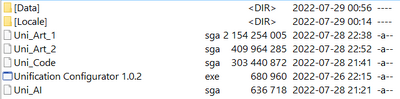
If it looks like this, then you have the most common error, with a simple fix.
Your «Unification_Race_Mods.7z» archive contains this:
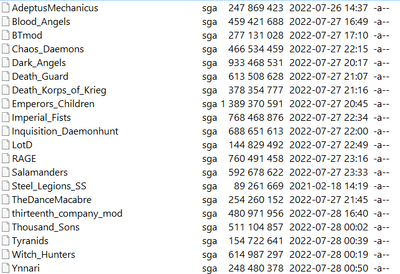
if you feel confused about what this file is, then you haven’t followed the installation instructions properly since this is a file you download when installing (unless using torrent or the google driver full installer), please consult installation instructions to make sure you installed correctly.
Open that archive in for example 7zip and click the «test» button to make sure it isn’t corrupted.
if there are issues, delete the archive and redownload, test again.
Once you have a non-corrupted archive (may never have been corrupted hence the testing) extract it.
Get the content shown above into the bugfix folder, so that it looks like this:
This is how it’s supposed to look
Once it looks like above, the problem is solved.
If you have the reverse situation where you have the stuff from the race archive pic but not the stuff from the first «this is not how it’s supposed to look» pic. Then do this process with the «Unification_Core_Mod.7z» archive instead. (re)apply any patches you have done afterwards.
6.9 worked but it crashed when i patched to latest version[]
First of all. Did you merge? (i.e did you press the «merge» button)?
If so. Read this first.
Second of all. Try launching base game. Yes. Even «if it worked fine yesterday». Dow and steam are fickle, and they can and have spontaneously ceased to function.
If it launches ok proceed to instructions below.
If it doesn’t that’s your issue, you could have more than one issue, but that’s the first you need to fix.
If you’re on steam the first thing to try is to verify file integrity. Reenable LAA afterwards since verifying disables it.
With that out of the way. If base game works, and 6.9 worked but then it suddenly stopped working when you patched.
you got the wrong patch.
no no. you did. yes 6.925 is latest. you still got the wrong one.
6.91+6.925 is for new installations. (click the «read more» button, they are your friends)
repeat: running 6.925 on 6.9 will cause it to crash.
right one is 6.91+6.925.
Right. Still crashes when you used right patch?
That either means base mod is not properly installed, or that patch was not properly applied.
For the latter:
1) Rerun the patcher if using patcher. Sometimes it doesn’t take the first time.
2) Apply it manually
Contents of patch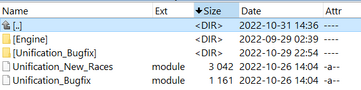
The .7z contains the above. That right there, as is, goes into soulstorm folder.
I.e those 4 things individually go into soulstorm folder.
Do not create a folder called «Unification-v6.9.1-6.9.25-Combined-Patch».
Do not dump them inside unification_bugfix folder.
I just installed and it crashes when i try to launch.[]
First of all. Did you merge? (i.e did you press the «merge» button)?
If so. Read this first.
Second of all. Try launching base game. Yes. Even «if it worked fine yesterday». Dow and steam are fickle, and they can and have spontaneously ceased to function.
If it launches ok proceed to instructions below.
This is always either a faulty base mod installation or a faulty patching.
Go to your soulstorm folder. Go to «unification_bugfix» folder. open it.
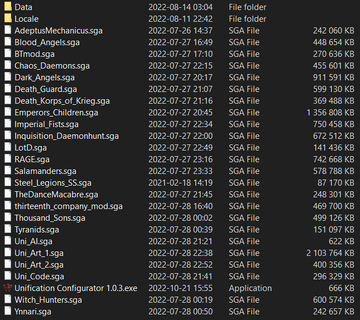
Does it look like that?
If yes: first place to look at is at the patching.
if no: most common things that go wrong are
1) you didn’t download both «Unification_Core_Mod.7z» and «Unification_Race_Mods.7z» archives, you need both.
2) one or both of those archives have (1), (2) in their file name. Installer will only read the one with exact correct name. Delete your unification_bugfix folder in soulstorm, rename the archives to correct name and then reinstall. Note if you did manual this will not affect anything.
3) you didn’t get and use the 6.9 installer, instead thinking that the 6.925 *patcher* is all you needed. As per instructions: use installer to install base mod, and then use patcher afterwards. Solution: delete your unification_bugfix folder in soulstorm, get the *installer* and install using that. Or delete said folder and do manual installation. Either way works.
4) you actually did get all the things and use them correctly, but there is corruption in your download. Very common for opera browser users for some reason.
Check your files using their files size, test function in extractors like 7zip (the «test» button in the top row of button tests archives) and/or MD5 hash.
Correct sizes and Hashes are:
Part 1: Installer, size 60.24mb (63,167,954 bytes) MD5 Hash d15d81dce47afd0fe1a343f16a756f5e
Part 2: Core_files, size 6.03gb (6,475,936,928 bytes) MD5 Hash 27a9beea5d500aa82a06e1fa2eebfb13
Part 3: Race_mods, size 8.12gb (8,714,732,442 bytes) MD5 Hash af79072a9cef5bc2c628b507e1f5a091
Part 4 Music Pack, size 1.01gb (1,080,311,099 bytes) MD5 Hash 0a40da54defecdffe6dd496b3fe5a11c
If it’s corrupted. Delete your unification_bugfix folder in soulstorm, delete the files you use to install (i.e «Unification_Core_Mod.7z» etc), redownload, and check again. Install when it’s right.
5) Does your unification_bugfix folder look like this?
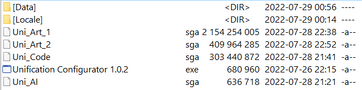
Then see this: missing races.
None of these 5 common things? (do actually check), ask in tech-support on the discord.
Problems downloading the mod[]
First of all. Did you merge? (i.e did you press the «merge» button)?
If so. Read this first.
Secondly: download is not install. Don’t confuse these terms. If you are unclear: here.
That out of the way:
1) try mirrors, when clicking download you get the option to click both the archive name to download now, and a mirror button to get a list of different mirrors
2) no luck?
Try the google drive versions for the two archives: «Unification_Race_Mods.7z» and «Unification_Core_Mod.7z»
[insert any 6.9 links here]
Note that these have a limit per day of how many times people can download them.
3) still no luck? try another browser
and ofc moddb can be having temporary issues in general, in which case try again later.
Army Painter Questions[]
First of all. Did you merge? (i.e did you press the «merge» button)?
If so. Read this first.
«X unit is missing from army painter»
Army painter can only show a max of 31 units/buildings. hardcoded.
«It crashed when i look at unit x»
Vast majority of cases this is a ram crash due to LAA being off.
Solution: turn LAA on in the mod manager.
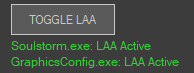
Push the button to make the two lines green.
I can’t turn LAA on[]
First of all. Did you merge? (i.e did you press the «merge» button)?
If so. Read this first.
1) make sure the game isn’t running when you are trying to apply LAA
2) make sure mod manager is running with admin rights.
3) Make sure soulstorm.exe and graphicscongif.exe do not have «read-only» checked.
Right click and select properties.
It should look like this.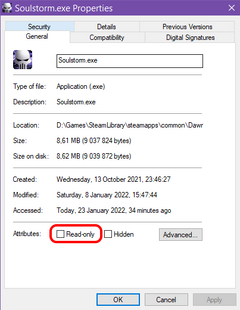
4) If it still won’t take. Try restarting the computer, and then try again.
5) still won’t take? try making sure the two exe’s are set to always run as admin.
6) set mod manager as exception in your AV, and make sure UAC or something else is not messing with it.
Note that some pirated versions will have issues with this.
Solution: buy the game. it’s frequently on sale for a little under 4€.
I have a bunch of red race mod entries in mod manager and can’t start the mod.[]
You merged…
Read this.
I have issues with adding more races.[]
First of all. Did you merge? (i.e did you press the «merge» button)?
If so. Read this first.
Secondly: note that there are only six semi-supported races you can add:
- Angry marines
- Praetorians
- Vostroyan Firstborn
- Renegade Guard
- Night Lords
- Space Wolves (for this one, read this)
Thirdly. What does «semi supported mean»?
It means that they can not be attacker in survival (but you can play as them as a defender), cannot be used in last stand, no survival rules (reinforcements etc) will apply to them, they have no titan tier units, they lack updates, they have some bugs and are not balanced for the rest of the mod.
With that out of the way, I’ll quote brother Gambit on how to properly add one of the semi supported races.
One note is that you must install the race mod in question correctly into the soulstorm folder first.
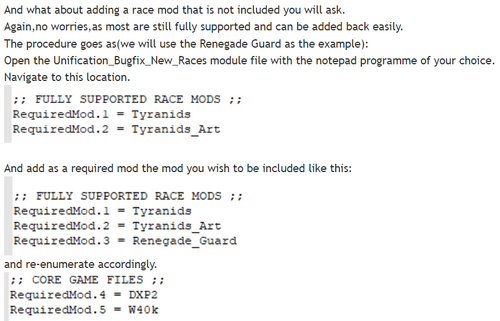
I get a red entry in mod manager when trying to add space wolves to unification[]
First of all. Did you merge? (i.e did you press the «merge» button)?
If so. Read this first.
The New races module has a syntax error.
Simple fix.
Open the module with notepad.
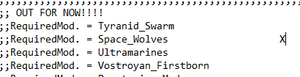
Click the cursor to the right of the space wold entry. The X here indicates where the text cursor will be.
Press backspace 3 times so that the text cursor rests snuggly against the final «s» in Space_Wolves.
Save. Problem solved.
Issues installing addons (unlimited, FX, redux, gridkey etc)[]
First FIRST of all.: no addons are updated to 6.9 yet (written 2022-07-29), so move along citizen.
First of all. Did you merge? (i.e did you press the «merge» button)?
If so. Read this first.
By far the most common error here is people not understanding how to install them.
Using the gridkey addon as an example:
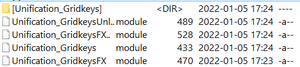
The «Unification_Gridkeys.rar» contains the files and folder above.
All of that, goes as is, into the soulstorm folder.
If you got a «Unification_Gridkeys» folder in the soulstorm folder, then open that, cut everything inside and paste directly into the soulstorm folder.
That is it.
MultiPlayer Issues[]
MP desync issues and not being able to see one another’s games[]
First of all. Did you merge? (i.e did you press the «merge» button)?
If so. Read this first.
The basic principle for MP is that you need to have matching setups. MP can be very sensitive and even things like making minor changes to a soundtrack can cause issues.
Here’s a list of things to check when experiencing desyncs and not being able to see one another’s games. Note that ALL people trying to play must do this and sync up. And you need to be thorough and pay attention to detail. Many have been the cases in Discord tech-support of people reading this list, swearing they checked it, just for it later to turn out they missed a point. So be thorough.
All those trying to MP need to:
1) If it worked just now for several games but suddenly you can’t see the games in question: try restarting DoW and/or the computer.
2) Have the LAA option on in the Dawn of War Mod Manager .
3) Have -dev checkbox unchecked in the Mod Manager .
4) Have functional full installations of Unification.
5) Verify your file integrity in steam. 2 of the files found will be LAA. More than that might be the source of your issue. Once the verification is done, re-enable LAA.
6) Not have added any extra races or map mods, or have added the same races or map mods.
7) Be on 6.925 Mod manager should not say «4.68», «5.91», «6.0», «6.9», «6.91» or «6.92» in regards to the unification modules displayed.
7b) (re)apply 6.91+6.925 combination patch even if it says 6.925
 turn off steam cloud if on.
turn off steam cloud if on.
9) If you have any variation of «fast build» on, try turning that off.
10) Have the «high res textures» box unchecked in the Mod Manager settings tab. Unverified, but just to be safe.
11) Everybody has to launch the same module (e.g Bugfix, New Races or Unlimited). If launching Unlimited, make sure everyone has the same (the latest) version from moddb or from #announcements.
12) CD copies do not work on Steam. Either use DoWonline or contact SEGA for a steam key.
13) Your Anti-Virus may block one party’s connection (which needs to be fixed in such cases). You may need to whitelist soulstorm.exe.
14) Make sure you have the same version of Mod Manager. The latest of course being preferable. It can be found here: https://github.com/Fragjacker/DoW-Mod-Manager/releases
15) Not to have made any model or RGD modifications within the DXP2 W40k or Engine folders. Or made any changes to the World_Race_Themes.scar file.
16) Sometimes, and for some people, Steam is very uncooperative due to warpstorms. You can if you wish try DoWOnline and see if it works there.
17) Some «desyncs» are actually out-of-memory issues. If someone runs out of RAM during a match, then that can manifest as a «desync» and that player be kicked. See Ram Issues section.
18) Of course, all people involved all need to use Steam (via Mod Manager) or DoWonline. They cannot mix.
19) for desync errors: all involved can try deleting the dxp2 folder in soulstorm folder and then verifying file integrity, forcing it to redownload fresh untampered version of that folder.
20) try changing any profile name that contains numbers, symbols or non-english letters to not have those. This includes possible issues such as having a number at the end of the profile name can cause MP fatal scar errors.
21) If not running the game in English language, try setting to that language.
22) Sometimes the nuclear option is required: turn off steam cloud, save any schemes, badges and banners you want to save, and manually delete the soulstorm folder, then reinstall game and mod.
Why are some races greyed out and unselectable in multiplayer?[]
Due to the way Relic made the expansions, you can only play as certain races in multiplayer if you own the previous games and expansions. For example you will need the original Dawn of War to play as Space Marines, Chaos, Eldar or Orks in multiplayer, you will need Winter Assault to play as Imperial Guard and you will need Dark Crusade to play as Necrons or Tau.
If you are on Steam, simply having the keys for these games should allow you play as the races for them, otherwise you would need to have them installed as well, or at the very least have the CD keys for those games in your Windows registry.
List of misc issues (windowed, shadows, alt-tabbing etc)[]
First of all. Did you merge? (i.e did you press the «merge» button)?
If so. Read this first.
- The Game can have issues when running in windowed mode. Know issues includes crashing when in game and the mouse disappearing.
- The Game often dislikes alt-tabbing whilst it is loading. it can take a very long time to respond to the alt-tab, and for some people even crash or cause a graphical glitch.
- Shadows can by themselves cause crashing, this is a vanilla bug. If suffering crashes that are not connected to any other issue, try disabling shadows and see if that helps.
ANYTHING concerning a process in which you used the merge button[]
You done goofed playa. You put salt in your game…
Never use the merge button with unification.
«Not even..?»
No, not even that one.
«But then how..»
Nope. There is another correct way that you have missed. Merging is never the answer, m’kay.
«I thought it was part of the installation process?»
…. bruh …
«I now realize that I shouldn’t do things that installation instructions do not tell me to do.»
Good.
«But, why is the button there then?»
It’s nostalgia and being busy with other things that means the button is still there.
Think of it as a remnant from evolution: long ago it served a purpose, it doesn’t now but it’s still around.
«But I once merged two race mods and that worked.»
Yeah, merging simpler mods might work fine. But this is troubleshooting for unification. W/e stories of glorious past merging successes you have is not relevant here.
«I dunno.. My buddy says..»
Go back to the beginning of this text and reread.
«I dunno.. I merged a race with UA..»
1) UA not relevant here,
2) It didn’t function fully as intended,
3) Go back to the beginning of this text and reread.
«Well.. maybe… But can’t i just the merge function to undo it?»
That’s not optimal, load orders might have been messed with, and entries have def been lost.
«OK. I have now seen the light and repented. Thank you anonymous internet denizen for delivering me to salvation. »
Np. Now we’re getting somewhere.
First step: undo the merging you did. If you are on a later version of mod manager it has created a new module called [we_didn’t_need_to_be_merged]merge. Delete that and launch the proper modules.
If you are on an old version of mod manager. Delete the merged file and run the 6.91+6.925 patcher again. And ofc update your mod manager.
If problems persist then proceed to the relevant troubleshooting section, you are now ready to fix any remaining issues.
Terminology[]
Download:
copying files from a server down to your harddrive.
Analogy: buying bags of groceries from the store and taking them home. Once you arrive home, they are «downloaded»
Install:
Putting all the files you have downloaded into their proper place. Can for programs and games (on a technical level the same as a program) include key registering, but that is not relevant for unification.
Analogy: Once you have the grocery bags home from the download analogy, you now put all the groceries in their proper place. Rinsing fruit, placing things into cupboards and the fridge, opening some packages perhaps. This is «installing».
Extract:
Archives (see below) are extracted using extracting programs like winzip, winrar or 7zip.
If you don’t have an extracting program, 7zip is free and works very well.
https://www.7-zip.org/
File:
You can think of them as sheets of papers with written information on them. Some files like archives contain files and folders that you extract, some files that are called «apps» or «executables», they have the file extension: *.exe
File extension.
All files have an extension. for example «Unification-v5.9.0-Full.1.exe». The .exe is the file extension, telling you what kind of file it is.
NOTE: what icon a file has HAS NO bearing on what kind of file it is. None. zero. That just tells you what program your system associates with that file. I.e what program it thinks should be the default program to open it with. Only file extension tells you what kind of file it is. Not the icon.
Archive:
Archives are a subset of files. They can have file extensions such as .rar or .7z for example. These are extracted, note that if using installers do not extract these yourself, the installer does that for you. This is just explaining the term. Archives contain other files and/or folders.
Folder:
Folders are entities where you can put files and other folders in. For example «Dawn of War soulstorm» is a folder, it contains other folders like «engine» and files like «Unification_New_Races.module»
Vintage: Manual installation of 0.5b3 tyranids (for when the installer cannot run without errors)[]
— First of: launch the installer with admin rights.
— No worky? Then rule out corruption. Delete the nid installer and try redownloading it.
Still no worky? Do things desc below:
1) If you don’t have 7zip. Then get it. Winrar and winzip cannot do this. https://www.7-zip.org/
2) open 7zip
3) open the 0.5b3 installer.exe with 7zip using «open inside»
4) you should see this:

Click on the archive in the middle (TyranidMod_005b3) Open it using «open inside»
5) You should see this:

Mark all those 4 files and use the extract function.
When prompted: choose the soulstorm folder.
You should now have a functioning installation of the Tyranids.
Если вы являетесь поклонником стратегии Warhammer 40,000: Dawn of War, то вы, вероятно, знакомы с модификацией Ultimate Apocalypse. Этот мод предлагает множество новых элементов, персонажей и других изменений, чтобы игра была еще более захватывающей и интересной.
Однако, несмотря на все преимущества, пользователи сообщают о проблемах с синхронизацией в игре. Ошибка синхронизации может привести к вылету из игры, длительным загрузкам или даже потере сохраненных данных. В данной статье мы рассмотрим все возможные причины возникновения этой проблемы и дадим подробные инструкции по ее устранению.
Следуйте шаг за шагом нашему подробному руководству, чтобы исправить ошибку синхронизации в Ultimate Apocalypse mod и продолжать наслаждаться игрой без каких-либо проблем.
Содержание
- Проверьте установленные моды
- Обновите игру до последней версии
- Проверьте наличие обновлений для мода
- Переустановите мод
- Очистите кеш игры
- Измените настройки сетевой игры в Ultimate Apocalypse mod
- Шаг 1: Откройте Multiplayer
- Шаг 2: Создайте новую сессию
- Шаг 3: Измените настройки синхронизации
- Шаг 4: Сохраните изменения
- Обратитесь за помощью к разработчикам мода
- Вопрос-ответ
Проверьте установленные моды
Прежде чем приступить к поиску ошибки синхронизации в Ultimate Apocalypse mod, убедитесь, что у вас не установлены другие моды, которые могут помешать правильной работе модификации. Наличие конфликтующих модов может привести к ошибкам при запуске игры.
Если вы обнаружили установленные моды, которые могут повлиять на работу Ultimte Apocalypse mod, отключите их или удалите совсем. Также обязательно проверьте версии всех установленных модификаций на соответствие совместимости с Ultimate Apocalypse mod.
Не стоит забывать, что несовместимые моды могут вызывать различного рода ошибки и проблемы в работе игры. Поэтому перед установкой или отключением любой модификации необходимо ознакомиться с описанием и рекомендуемыми инструкциями по установке.
Если после проверки и отключения конфликтующих модификаций вы все еще сталкиваетесь с ошибкой синхронизации в Ultimate Apocalypse mod, обратитесь за помощью на официальный форум разработчиков модификации. Возможно, там уже найдено решение вашей проблемы.
Обновите игру до последней версии
В случае проблем с синхронизацией в Ultimate Apocalypse mod, первым шагом к решению может быть обновление вашей игры. Последняя версия игры содержит исправления ошибок и обновления, которые могут помочь устранить проблемы с синхронизацией.
Для обновления игры вам может потребоваться использовать специальные средства, такие как игровые платформы или клиенты. Убедитесь, что у вас есть стабильное подключение к интернету, чтобы выполнить обновление без проблем.
Если вы уже используете последнюю версию игры, но проблема с синхронизацией все еще не устранена, попробуйте выполнить проверку целостности файлов игры. Некоторые файлы игры могут быть повреждены, что может вызывать проблемы с синхронизацией.
Не забывайте, что обновления Ultimate Apocalypse mod могут также требовать обновления вашей игры. Всегда проверяйте, что соответствующие обновления установлены для всех дополнений, которые вы используете, чтобы гарантировать правильную работу мода.
- Важно: перед обновлением игры или мода, сделайте резервную копию ваших сохраненных файлов и другой важной информации, чтобы избежать потерь данных в случае возникновения проблем.
Проверьте наличие обновлений для мода
Если у вас возникла проблема с синхронизацией в Ultimate Apocalypse mod, первым делом стоит проверить, что у вас установлена последняя версия модификации. Возможно, разработчики уже исправили ошибку, из-за которой у вас возникли проблемы.
Для этого необходимо зайти на официальный сайт Ultimate Apocalypse mod и скачать последнюю версию. Убедитесь, что загрузили версию обновления, совместимую с вашей версией игры. Если новая версия уже установлена, необходимо также проверить, что все необходимые патчи установлены правильно.
Также имейте в виду, что установка слишком многих модификаций одновременно может привести к конфликтам и ошибкам. Проверьте, что у вас установлены только необходимые моды и отключите те, которые могут создавать проблемы.
Если эти действия не помогут, попробуйте переустановить модификацию. Возможно, при установке произошла ошибка, которая привела к проблеме с синхронизацией. При переустановке убедитесь, что все файлы были удалены, а затем установите мод заново.
Переустановите мод
Если вы проделали все необходимые шаги и ошибка синхронизации в Ultimate Apocalypse mod по-прежнему не уходит, возможно, стоит попробовать переустановить мод. Это может помочь в случаях, когда проблема возникает из-за поврежденных файлов мода или ошибочных настроек.
Для переустановки мода вам потребуется сначала удалить его с вашего компьютера. Для этого откройте папку с игрой, найдите файлы мода и удалите их. Если у вас установлен мод через Steam Workshop, удалить его можно прямо в Steam.
После того как вы удалите мод, вам нужно скачать и установить его заново. При этом убедитесь, что вы используете последнюю версию мода и что он установлен правильно. Если вы устанавливаете мод впервые, следуйте инструкциям, предоставленным на странице загрузки мода.
Переустановка мода может занять некоторое время, но это может быть эффективным способом исправить проблемы с синхронизацией в Ultimate Apocalypse mod. Если после переустановки проблема остается, обратитесь за помощью к сообществу мода или разработчикам.
Очистите кеш игры
Если у вас возникли проблемы с синхронизацией в Ultimate Apocalypse mod, одним из первых шагов должно быть очищение кеша игры. Это позволит удалить временные файлы, которые могут повлиять на работу модификации.
Для этого вам необходимо зайти в папку с игрой и удалить следующие файлы и папки:
- Папка «W40k»
- Файлы с расширением «.sga» в папке «Data»
- Файл «GameRelic.exe»
После того, как вы удалите эти файлы, перезапустите игру и попробуйте запустить модификацию снова. Очистка кеша игры может решить множество проблем, связанных со сбоями и ошибками.
Если это не помогло решить проблему с синхронизацией, попробуйте выполнить другие рекомендации, представленные в данном руководстве.
Измените настройки сетевой игры в Ultimate Apocalypse mod
Шаг 1: Откройте Multiplayer
Чтобы изменить настройки сетевой игры, откройте Multiplayer в главном меню игры.
Шаг 2: Создайте новую сессию
Кликните на «Create game», чтобы создать новую сессию. Затем выберите карту и настройте параметры игры, такие как количество игроков, режим игры и др.
Шаг 3: Измените настройки синхронизации
Переходите к настройкам сетевой игры и настройте синхронизацию. Вы можете выбрать «Lockstep», чтобы игра была более точной и синхронной, или «Buffering», чтобы ускорить игру за счет более быстрой синхронизации.
Шаг 4: Сохраните изменения
Чтобы сохранить изменения, нажмите «Save and start game». После этого вы готовы начать игру с другими игроками в Ultimate Apocalypse mod.
Важно помнить, что настройки сетевой игры могут зависеть от вашего соединения с интернетом и других факторов. Поэтому рекомендуется проводить тестовые игры и экспериментировать с настройками, чтобы найти оптимальный вариант для вашего сетевого соединения.
Обратитесь за помощью к разработчикам мода
В случае, если вы не можете решить проблему синхронизации в Ultimate Apocalypse mod, обратитесь за помощью к разработчикам мода. Они могут предоставить вам необходимую информацию и решение проблемы.
Вы можете написать сообщение на официальном форуме мода, где собираются сообщества игроков и разработчиков. Там вы можете поделиться своей проблемой и получить ответ от опытных пользователей. Возможно, кто-то уже сталкивался с подобной ситуацией и сможет помочь вам.
Также вы можете обратиться к разработчикам напрямую. Официальный сайт мода содержит контактную информацию, которую вы можете использовать для связи. Возможно, разработчики уже знают о проблеме и готовы помочь вам решить ее.
Не стесняйтесь обращаться за помощью к разработчикам. Они создали этот мод и знают его лучше всего. Они готовы помочь вам решить проблему синхронизации и наслаждаться игрой в Ultimate Apocalypse как можно скорее.
