
Bethesda’s has just launched its latest video game, Deathloop, on PC and PlayStation 5. Just like any other PC game, it appears that the Death loop is also suffering an error that’s even not giving players a chance to go to the main menu screen of the game. The error players are getting is appearing as ‘DEATHLOOP Using VoidEngine 1.708.0.34‘ the main error message reads as ‘Error 0xC000001D (Illegal Instruction) occurred in thread ‘DEATHLOOP’ at instruction location 0x00007FF73857E2E1.’
The full screenshot of the error can be seen here. Now, if you are also getting the same error on your PC then read on to this post below to learn how to fix DEATHLOOP Error 0xC000001D (Illegal Instruction) on your PC. Below, we have given a step-by-step guide on how you can fix Error 0xC000001D (Illegal Instruction).
There is no specific answer to this question as what we have found is that there could be several factors that could trigger the DEATHLOOP Error 0xC000001D (Illegal Instruction) on PC. However, the error appears to be a runtime error which we have previously found with many PC games. This also appears to be a region-based error according to the video by Ditech Gaming.
How to Fix DEATHLOOP Using VoidEngine Error 0xC000001D (Illegal Instruction) On PC?
Solution 1) Restart and Update Steam
The first thing you can try to fix the above-mentioned Deathloop error 0xC000001D by restart the Steam app on your PC and wait until the update completes. After the Steam update completes, launch the game and see if its fixes the error.
Solution 2 – Verify Integrity of Game Files
To fix the error code, you can also try to verify the integrity of game files that could fix the above error. To check or verify game files follow the steps below.
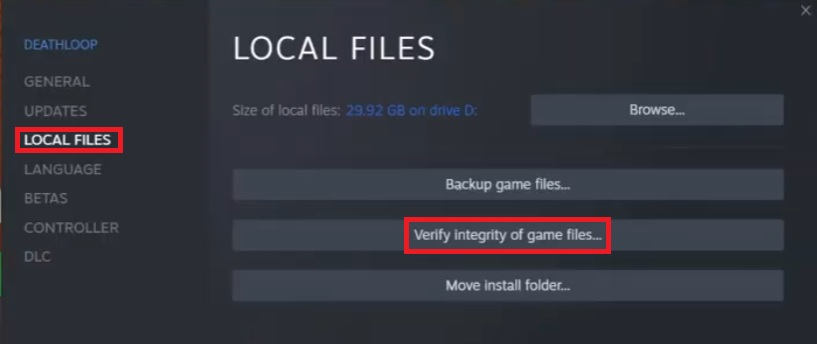
- Right-click on the Deathloop game in the menu and click Properties >> Local Files and click on the verify the integrity of game files.
- Now, the system will check for any corrupted game file that might be causing such an error and will fix it for you.
Solution 3 – Update Nvidia and AMD GPU Driver
The third solution that might fix the Deathloop Error 0xC000001D (Illegal Instruction) is updating your GPU driver. If you are using an Nvidia or AMD GPU then:
- Recommended driver version: 471.96 (or newer)
- Minimum supported driver version: 461.40
AMD Users
Download the latest AMD drivers here.
-
- Recommended driver version: 21.9.1
Doing this will update your GPU driver to the latest version and might help in fixing the Error 0xC000001D code from your PC.
Solution 4 – Move/Reinstall the game to C drive
The fourth option you can try to fix the error is by moving or reinstalling the game file to C drive on your PC if it isn’t already there. Now, to move the game file follow the steps below:
- Right-click on the Deathloop game in the menu and click Properties >> Local Files and click on the Move Installed Folder
- Now, from the dropdown menu, select the C drive and click Move.
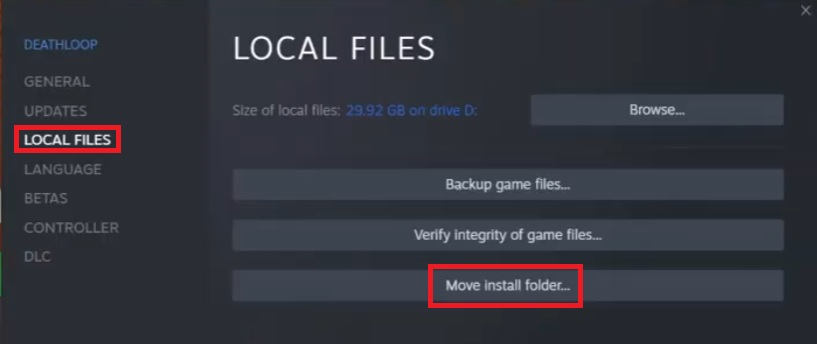
Note: if the game file is already in the C drive then you don’t need to move it again. Instead, you can try to reinstall the game in the C drive again that could fix the Error 0xC000001D code.
Solution 5 – Close All the Overclocking and Background Apps Running on Your PC
If you have any running Overclocking Apps such as MSI Afterburner and Rivatuner, OBS Studio, or any other background apps, try to close them all and perform a clean boot. To turn off the background app follow the steps below.
- Click on the Windows button on your desktop and go to Settings
- Now Type in the Search bar Background Apps, this will the list of all the apps running in the background
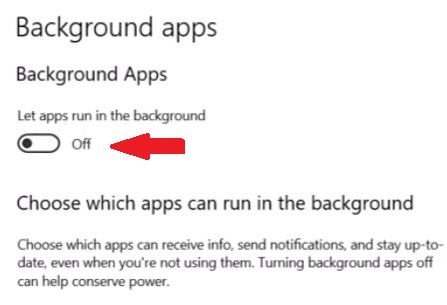
- Now, simply turn the Background Apps button off.
Solution 6 – Install All in One Runtimes aka AIO Runtime (Important)
AIO runtime is an application for Windows PC which packs all the necessary files which are required to run any app, programs, software’s and games properly on your PC.
AIO also fixes most common gaming issues and errors such as the Game has Stop Working, any .DLL errors, 0xc000007b error, or any other runtime errors that you may get while starting or playing the game. You can download the latest version of the AIO Runtime here.
Solution 7 – Optimizing Games with Nvidia and AMD Application
To get better performance while gaming on your PC you can also use Nvidia GeForce Experience and AMD Gaming Evolved applications. This allows you to manage your graphics card drivers and also lets you optimize the game settings for better gaming as per your specs.
Solution 8 – Optimizing or Overclocking Graphic Card Frame Rate
Optimizing your graphics card frame rate is another way you can use to increase performance on your PC and can fix Deathloop Error 0xC000001D (Illegal Instruction). Several third-party applications allow for the tweaking of graphics card settings and overclocking for performance boosts.
These include MSI Afterburner EGA Precision X and Gigabyte OC Guru. These Applications allow you to overclock any GPU, In addition, there are utility programs such as GPU-Z which provides detailed hardware specifications and settings of your graphics card, and Fraps which is a graphics utility that provides frame rate information.
Solution 9 – Closing All the Unnecessary Startup Programs and Processes
We always have a long list of unnecessary programs and processes running in the background on our PC which we don’t really care about but they actually cause in your PC performance while gaming. So clearing out such programs and processes before starting the game is always a good idea.
To do that simply open up the Task Manager by pressing the Alt+Ctrl+Del key on your keyboard or just right-click on the Taskbar and then choose Task manager now on the Task Manager look and find programs and processes which are running unnecessarily in the background.
Solution 10 – Upgrade Your PC Hardware
If money is not a big issue for you then you shouldn’t hesitate to spend a few extra bucks for upgrading your PC hardware. If you can upgrade your PC hardware then you can achieve the highest level of gaming performance available today on your PC and can also get rid off of errors such as Deathloop Error 0xC000001D (Illegal Instruction).
You can upgrade any hardware on your old PC including, your CPU, Motherboard, RAM, Graphics Card and Hard Drives, etc. But to get a decent amount of power on your PC you can start upgrading your PC starting from your Hard Drive, Graphic Card, and RAM.
- Upgrading your hard drive to a Solid State Drive (SSD)
A Solid State Drive (SSD) is great when it comes to gaming compared to the normal hard drives (HDD), which provides an immediate boost in startup and load time for games installed on the SSD’s.
- Upgrading your Graphics Card
Upgrading your graphics card can provide high FPS rates while gaming on full HD 1920x1080p resolution on your PC and also provides a smooth gaming experience. It can also fix error codes such as Deathloop Error 0xC000001D (Illegal Instruction) etc.
If you have a motherboard with multiple PC-Express slots then you can add multiple graphics cards using either Nvidia SLI or AMD Crossfire. Adding a second or even third graphics card will boost and take your PC’s graphic performance to the next level.
- Upgrading your RAM
Upgrading your RAM provides extra power and fast speed to your PC while running or opening any app, software, and game. Most of today’s high-end games come with a minimum of 4 to 6GB or even 8 to 16GB of RAM requirements so, if you want to run your game without any lag or stuttering during your gameplay then you should definitely upgrade your RAM to a minimum of 8GB or 16GB.
That’s it, I hope this post will help you fix the DEATHLOOP 0xC000001D (Illegal Instruction) VoidEngine error on PC. Let me know what do you thinkk about it in the comments below.
- Home
- Gaming
- How To
21 Sep 2021 12:07 PM +00:00 UTC
Is Deathloop caught in an endless cycle of crashes? Here’s what you can do about it.

Deathloop has launched to widespread acclaim, but PC users are suffering from Deathloop Void Engine Error. Also known as Error Code 0xC000001D, the awful bug is causing the game to crash. This somewhat takes the shine of what is generally regarded as something of a masterpiece. The big question at this stage, is whether this is something fixable, or whether we will need to wait for a patch to fix it.
Rather than feeling like you are living the same day over and over again, let’s see what we can do, to stop this problem from endlessly repeating. Here’s what you can do about Error Code 0xC000001D.
How To Fix Error Code 0xC000001D
While we wait for Bethesda to provide a definitive answer to this knotty problem, there are a few recommended actions which might help to overcome this particular issue:
- Check that your system meets the minimum requirements for the game.
- There is a suggestion that overclocking graphics cards has been a common factor with this error. Overclocking your GPU may lead to better performance, but it can also wreck your equipment. So make sure you have disabled overclocking.
- Try freeing up some room on your hard drive.
- Make sure Windows is fully up to date. Also ensure you are running the latest version of DirectX.
- Make sure you have the latest graphics drivers installed. If you use AMD, go here. For NVIDIA, here, and for Intel, here.
- In case any game files have been corrupted, you can use Steam to verify the integrity of the game files. To do this:
- Restart your computer and launch Steam
- Next, you can either right click the game in your Library, or click the gear icon from the game’s Library page on the far right.
- From the drop down menu, select Properties.
- Select the Local Files tab and click the Verify integrity of game files… button.
- The process takes several minutes to complete, so don’t get impatient!
- Try granting Deathloop Administrator privileges:
- Right-click on the game file and select Properties
- Select the Compatibility tab, then Run as administrator
- If all else fails, try uninstalling, then reinstalling the game.
click to enlarge
Should you find that nothing is working, you can submit a ticket to Bethesda Support directly. But what exactly is Error Code 0xC000001D? Let’s take a look.
Read More: Bethesda officially joins Xbox Game Studios
What is Deathloop Void Engine Error Code 0xC000001D?
Error Code 0xC000001D does seem to be specific to PC gamers. The accompanying error message makes reference to VoidEngine. This is a game engine designed by Arkane Studios, the makers of Deathloop. So there is a pretty strong inference that the game engine is at least partially responsible for throwing up this error.
When the error hits, it causes Deathloop to crash, leaving players with little option but to close it down, and relaunch it, and hope that it doesn’t happen again. Hopefully, the solutions we’ve suggested above will provide an effective remedy. At least until the developers identify the cause of the issue, and fix it for good. You can follow the game on Twitter, where they provide updates on the game.
Read More: Steam Error Code 105: What Is It And How To Fix It On Windows 10 PC
For more articles like this, take a look at our
Gaming
and
How To
page.
Posted by AlexS
on сентября 17, 2021 — 11:52
В новом гайде по Deathloop мы рассказываем об ошибке VoidEngine. Мы расскажем, как преодолеть данную ошибку.
Как исправить ошибку Void Engine в Deathloop
Ошибка объясняется тем, что игра может ругаться на графический процессор Intel вашего ПК. Вам нужно предпринять следующие шаги:
- В игре нужно зайти в меню «Опции».
- Там найдите вкладку «Визуальные эффекты».
- Найдите «Выбор видеокарты» и измените карту, которую не признает игра. (к примеру, перейти можно с Intel 630 на Nvidia) Сразу после этого вы можете заметить небольшое улучшение, это хороший знак!
- Далее сохраняйтесь, потом полностью выйдите из игры.
- В следующий раз, когда вы откроете Deathloop, он должен работать с правильным графическим процессором, должен загружаться быстрее и в целом быть лучше.
Возможно, эти советы помогут вам справиться с ошибкой Void Engine в Deathloop.
- Войдите или зарегистрируйтесь, чтобы отправлять комментарии

Deathloop, шутер от первого лица, выпущенный в 2021 году, получил огромный отклик в игровом сообществе. Однако многие пользователи сообщают, что Deathloop время от времени дает сбой на их ПК.
У некоторых пользователей Deathloop вылетала при запуске, и они вообще не могли играть в игру. Здесь проблема может заключаться в игре, Steam (если вы играли в Deathloop) или в самом компьютере.
Если сбои Deathloop на ПК участились, попробуйте решения, представленные в следующих разделах.
Почему Deathloop не загружается?
Если вы видите, что Deathloop зависает на экране загрузки вашего компьютера, скорее всего, ваш компьютер не соответствует минимальным требованиям для игры. Кроме того, проблема может заключаться в конфликтующем приложении. Большинству пользователей здесь помогала простая перезагрузка компьютера.
Некоторые другие ошибки Deathlop включают:
- Ошибка Deathloop DirectX 12
- Deathloop вылетает из-за ошибки 0xc0000005
- Ошибка Void Engine в Deathloop
Как исправить игру Steam, которая постоянно вылетает при запуске?
Существуют различные способы исправить игру в Steam, которая мгновенно вылетает, но в большинстве случаев сработала проверка целостности игровых файлов. Также вы можете установить последнюю версию Steam и самой игры.
Если на ПК установлен сторонний антивирус, отключите его, так как известно, что он приводит к сбою Deathloop и другим играм в Windows 11.
Как исправить сбои Deathloop?
1. Запуск от имени администратора
- Найдите программу запуска Steam или Deathloop, щелкните ее правой кнопкой мыши и выберите «Свойства». Программа запуска Steam хранится в следующем месте:
C:Program Files (x86)Steam

- Перейдите на вкладку «Совместимость» сверху.

- Теперь установите флажок «Запустить эту программу от имени администратора» и нажмите «ОК», чтобы сохранить изменения.

Часто для запуска программам требуются определенные разрешения, и приложение может аварийно завершать работу при их отсутствии. Итак, запустите Steam и/или игру от имени администратора и проверьте, устраняет ли это проблему сбоев Deathloop на вашем ПК.
2. Проверить целостность файлов игры
- Запустите Steam и перейдите в библиотеку.

- Щелкните правой кнопкой мыши Deathloop слева и выберите «Свойства».

- Перейдите на вкладку «Локальные файлы».

- Нажмите «Проверить целостность файлов игры».

- Дождитесь завершения процесса.
Если это проблема с самим Deathloop, Steam предлагает встроенную опцию для проверки файлов игры и замены поврежденных. После этого сбои Deathloop должны прекратиться на вашем ПК.
3. Обновите графический драйвер
- Нажмите Windows+ S, чтобы запустить меню поиска, введите «Диспетчер устройств» и откройте его.

- Дважды щелкните запись Адаптеры дисплея.

- Щелкните правой кнопкой мыши графический адаптер и выберите «Обновить драйвер».

- Далее выберите Автоматический поиск драйверов.

После обновления драйвера все должно работать нормально, и Deathloop больше не будет зависать на вашем ПК. Если этот метод не работает, вы можете попробовать другие способы обновления графического драйвера в Windows 11.
Если Windows не может идентифицировать драйверы или вы просто хотите ускорить процесс, используйте DriverFix. Этот драйвер отслеживает все новые выпуски и может быстро загрузить и установить их для вас.
Deathloop — требовательная игра?
Deathloop — требовательная игра, когда дело касается графического процессора, в то время как требования к процессору очень похожи на другие игры. Средний ПК сможет запустить Deathloop, но графика, частота кадров и скорость не будут оптимальными.
Итак, убедитесь, что ваш компьютер соответствует рекомендуемым требованиям для наилучшего игрового процесса.
Сколько гигабайт занимает Deathloop?
Для установки и оптимальной работы Deathloop требуется не менее 30 ГБ свободного места. Тем не менее, мы рекомендуем иметь больше свободного места для хранения, чтобы предотвратить замедление работы ПК после установки Deathloop.
Можно ли играть в Deathloop без интернета?
Директор Deathloop подтвердил, что в игру можно играть в автономном режиме. Все, что вам нужно сделать, это переключиться в однопользовательский режим, в котором вы будете играть с ИИ, вместо многопользовательского режима, в котором вы играете с другими.
Можно ли играть в Deathloop с 8 ГБ ОЗУ?
Минимальные системные требования для Deathloop составляют 12 ГБ ОЗУ, а рекомендуемые настройки требуют 16 ГБ ОЗУ. Хотя вы, возможно, сможете запустить игру после внесения определенных изменений, мы бы не рекомендовали этого.
Вот об этом! Deathloop больше не должен вылетать на вашем ПК. Если это все еще не так, вы можете попробовать другие способы решения проблем с играми Steam.
Расскажите нам, какое исправление сработало для вас, в разделе комментариев ниже.
Go to Deathloop
r/Deathloop
r/Deathloop is a community dedicated to the news and discussion of the first-person action game DEATHLOOP, developed by Arkane Lyon and published by Bethesda Softworks.
Experience DEATHLOOP as Colt and eliminate eight targets before time runs out! Use knowledge acquired from each run to master the timeloop, but beware of Julianna, a rival assassin who can be controlled by either AI or other players.
Members
Online
•
How to Fix DEATHLOOP using VoidEngine Error 0xC000001D
