Из-за ошибка 5763 (dev error 5763), как и 5624, к примеру, в Call of Duty Modern Warfare или Warzone, в подавляющем большинстве случаев указывает на то, что игра нормально загрузится не может по причине наличия проблем с оперативной памятью в системе.
… как оказалось.
В описании ошибки об этом ничего не сказано, и в службе поддержки Activision относительно этой ошибки тоже пока никаких пояснений не давали, равно как и не уточняют, как её устранять.
Не пропустите: ПРОБЛЕМЫ MODERN WARFARE 2: ВЫЛЕТАЕТ, ОШИБКИ, ТЕКСТУРЫ, DIRECTX И ПР.
И тем не менее, общественность как на официальном форуме Activision, так и ветке Modern Warfare на Reddit по ходу непродолжительных дебатов и обмена впечатлениями уже пришла к выводу, что таки да, 5763 означает, что у игры есть проблема совместимости с определенными типами и/или скоростями RAM.
И возникает она, вероятнее всего, из-за того, что комп «разогнан». Точнее, разогнана у него оперативная память. А еще точнее, в BIOS машины включен так называемый профиль XMP (т.е. Extreme Memory Profile). И MW и Warzone этого не понимает…
ошибка 5763 в CoD Modern Warfare и Warzone: как устранять
С учетом сказанног выше, устранить ошибку 5763 можно/нужно просто путем либо «ручного» понижение частоты RAM без отключения XMP, либо путем временного отключения профиля XMP в BIOS с последующим тестированием работы CoD.
как отключить профиль XMP?
Тем юзерам, для которых тема XMP в целом, и вопрос включения-выключения профиля в частности, пока в новинку (равно, как настройка BIOS вообще) сразу и настоятельно порекомендуем обратиться за помощью к более опытным и/или квалифицированным товарищам. Поскольку это именно тот случай, когда лучше немного перестраховаться, во избежание более серьезных неприятностей.
Не пропустите: ВИЗУАЛЬНАЯ ОТДАЧА В MODERN WARFARE 2 И WARZONE 2 — КАК СНИЗИТЬ ЭФФЕКТ
Ну, если вы знаете, где и как его включать, и умеете это делать, то ответ на данный вопрос для вас вряд ли актуален. Потому можно еще глянуть последний пункт этого поста (на всякий случай) и приступать к делу. Однако, напомним, чтобы отключить профиль XMP:
- полностью выключаем комп;
- включаем его и с началом процедуры запуска многократно жмем клавишу Del (или Esc, или F10, в зависимости от модели материнской платы ПК) и жмем кнопку входа в BIOS по факту её появления на экране;
- в меню BIOS находим опцию Extreme Memory Profile (XMP или X.M.P.) — на ПК с ‘материнками’ последних моделей она находится на виду, так что искать долго не придется;
- если её текущий статус — Enabled (включена), то выделяем строку и переключаем статус на Disabled (отключена);
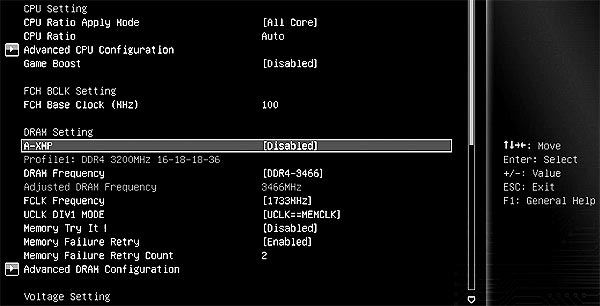
- выходим из BIOS (не забыв сохранить изменение параметра XMP при выходе) и перезагружаем комп.
После перезагрузки запускаем и тестируем игру. Если ошибка 5763 больше не появляется, то ОК — играем дальше. Но, как мы уже отметили выше, для устранения этой проблемы не всегда обязательно полностью отключать профиль XMP.
Поэтому, если с отключенным XMP игра работает нормально, то можно попробовать включить профиль снова, но понизить частоту оперативную память ближе к её номинальному значению. Так путем непродолжительных экспериментов можно быстро выяснить, какая частота не вызывает ошибки и играть с XMP, как раньше.
Не пропустите: ЕСЛИ В MODERN WARFARE СЕТКА ПРИЦЕЛА НЕ ПЕРЕКЛЮЧАЕТСЯ: КАК ОБОЙТИ БАГ
что делать, когда ошибка 5763 в CoD возникает не из-за XMP?
Да, может быть и такое, к сожалению. Потому, если 5763 возникает и после отключения профиля XMP (или он вообще никогда не включался), то в таком случае в числе возможных причин проблемы могут быть: т.н. андервольтинг (снижение напряжения на видеокарте), оверклокинг, старый/слабый блоки питания (низкое напряжение), режим Intel Turbo Boost и пр.
В общем, так или иначе, но ошибка 5763 в подавляющем большинстве случаев однозначно указывает на наличие проблемы, которая вызвана разгоном «железа» или пониженным напряжением. Поэтому, для начала временно вырубаем XMP, а если не помогает, то далее — любые «разгонные» утилиты и Intel Turbo Boost, если таковые используются. Пока так…
[irp]
The dev errors are the most reported errors on the Call of Duty series games and one such error for Warzone is dev error 5763. The error may occur on the game’s launch or during a match, making the game unplayable. Usually, the following type of message is shown:
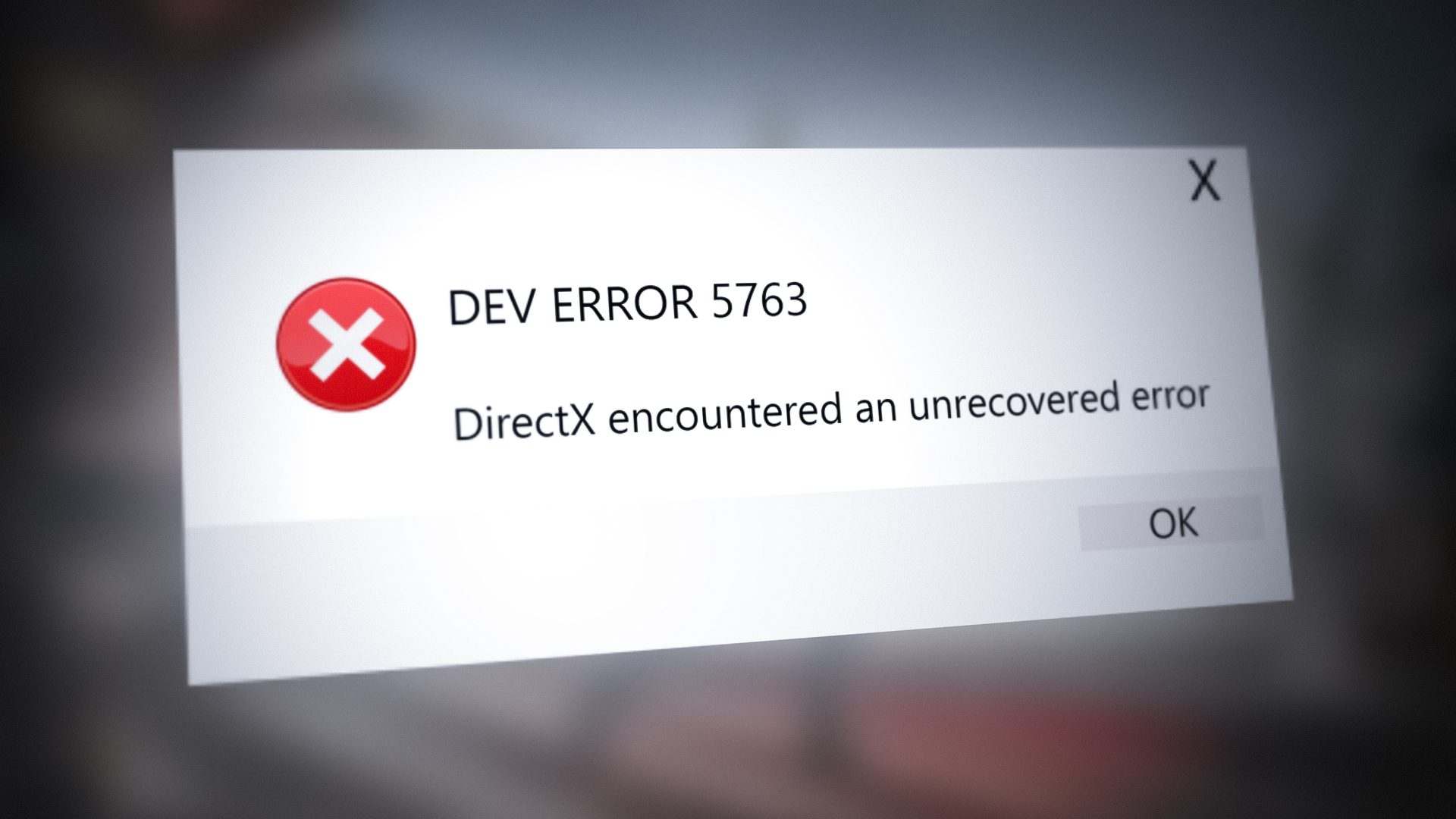
Warzone Dev error 5763 might occur due to many factors but the following can be categorized as the main:
- Incompatible or Corrupt Graphics Driver: If the system’s updated driver is incompatible with the game or if the driver’s installation is corrupt, then it can cause Warzone to crash with error 5763.
- Low Value of TdrDelay: The value of the TdrDelay is the time the OS waits before it kills a non-responsive driver and if the GPU is taking a bit longer than the TdrDelay value of the OS, then killing of the GPU driver by the Windows OS may cause the Warzone error 5763.
- Misconfiguration of Warzone Settings: There are certain Warzone settings (like Cache Spot Shadows, Cache Sun Shadows, or DirectX Raytracing) that may require a high specs system and if the system cannot properly handle load created by these settings, then it may cause the issue at hand.
- Overclocking of CPU/GPU/RAM or Faulty/Incompatible RAM: Warzone is very picky with overclocking and any type of overclocking can cause the game’s dev error 5763. Moreover, a failing or incompatible RAM may also cause the issue under discussion.
Optimize the Warzone Settings in GeForce Experience
If the Warzone’s settings are not optimal in Nvidia GeForce Experience, then the game may show the dev error 5763 as the graphics fail to be properly rendered by the GPU. In this case, optimizing the Warzone settings in Nvidia GeForce Experience may solve the problem.
- Launch GeForce Experience and in the left pane, select the COD game.
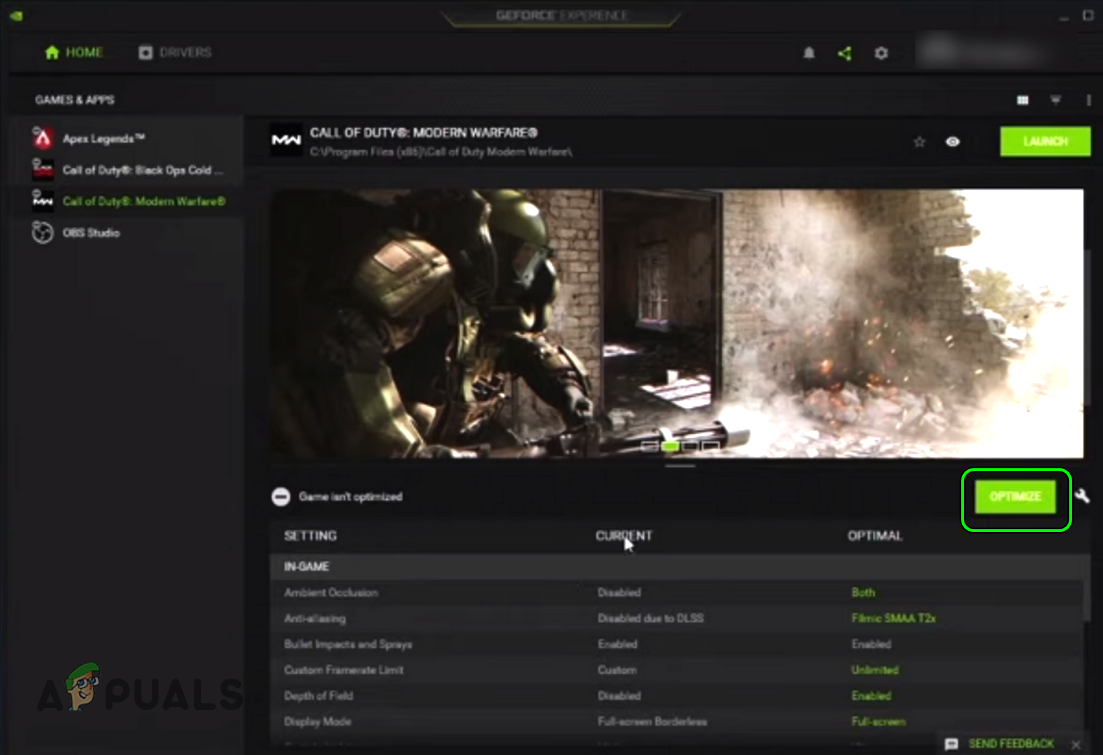
Optimize the Call of Duty Game in Nvidia GeForce Experience - Now, if the Game is not Optimized message is shown, click on Optimize and once done, launch Warzone to check if its error 5763 is cleared.
Disable In-Game Overlay of GeForce Experience
Warzone might start showing the dev error 5763 if the GeForce’s In-Game Overlay is hindering the game’s operation. Here, disabling the In-Game Overly of GeForce Experience (aka Share) may solve the problem.
- Launch GeForce Experience and head to the General tab in Home.
- Now, near the bottom right of the screen, disable Share by toggling its switch to the off position.
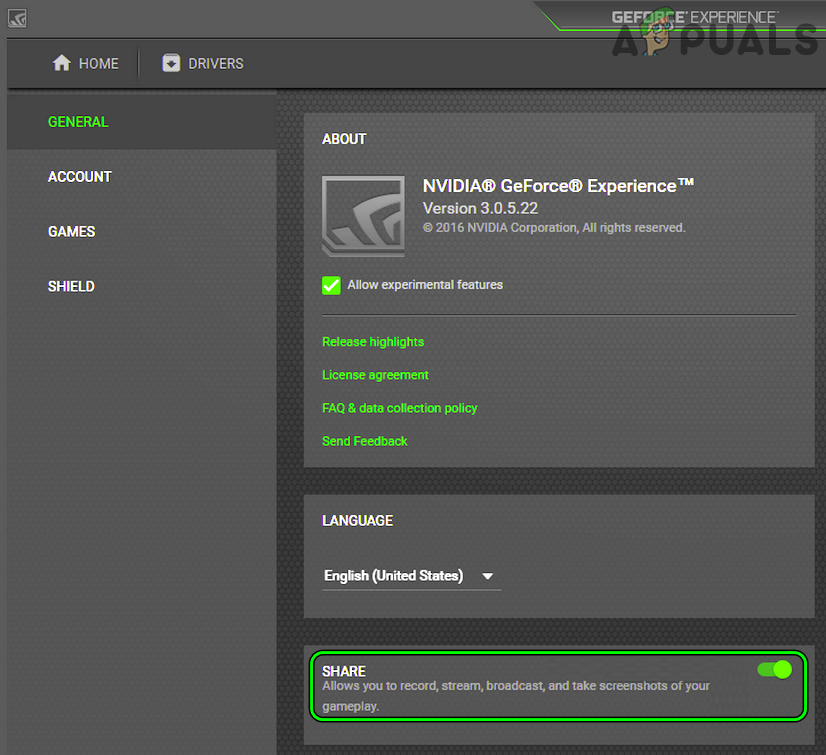
Disable Share Overlay in the GeForce Experience Settings - Then launch Warzone and check if the game’s DirectX issue is resolved.
Disable Problematic Warzone’s Settings
There are different graphics-related settings of Warzone that may make the game unstable on a non-high specs system and cause the dev error under discussion. In such a case, editing the relevant settings may clear the Warzone dev error 5763.
- Launch Warzone and open its Settings.
- Now head to the Graphics tab and disable the following options:
Cache Spot Shadows Cache Sun Shadows DirectX Raytracing
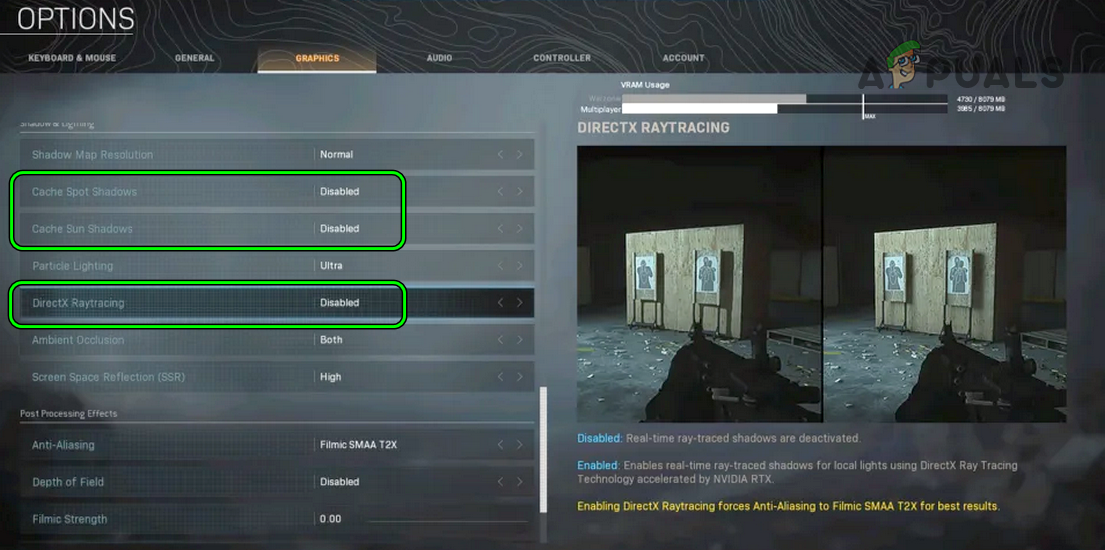
Disable Cache Spot Shadows, Cache Sun Shadows, and DirectX Raytracing of Warzone - Then save the changes made and relaunch Warzone to check if the dev error 5763 is cleared.
Disable Storage Sense in the Windows Settings
If your system is configured to use the Windows Storage Sense, then it can cause the Warzone dev error 5763 as it may automatically be deleting the DirectX cached files or Warzone’s installed shaders. In this context, disabling the Storage Sense in the Windows Settings may solve the problem.
- Right-click Windows and open Settings.
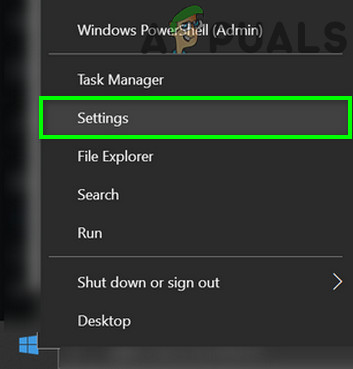
Open Windows Settings - Now select System and in the left pane, head to the Storage tab.
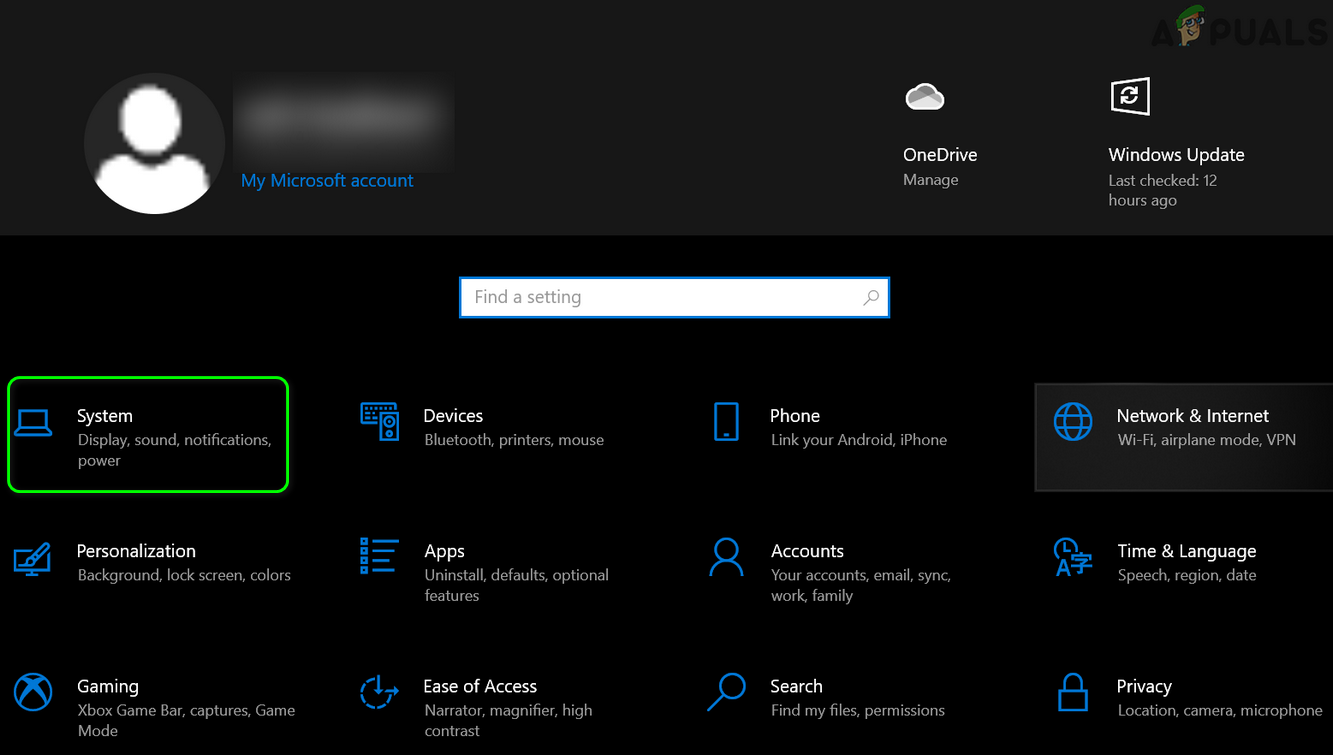
Open System in Windows Settings - Then, in the right pane, disable Storage Sense and open Warzone.
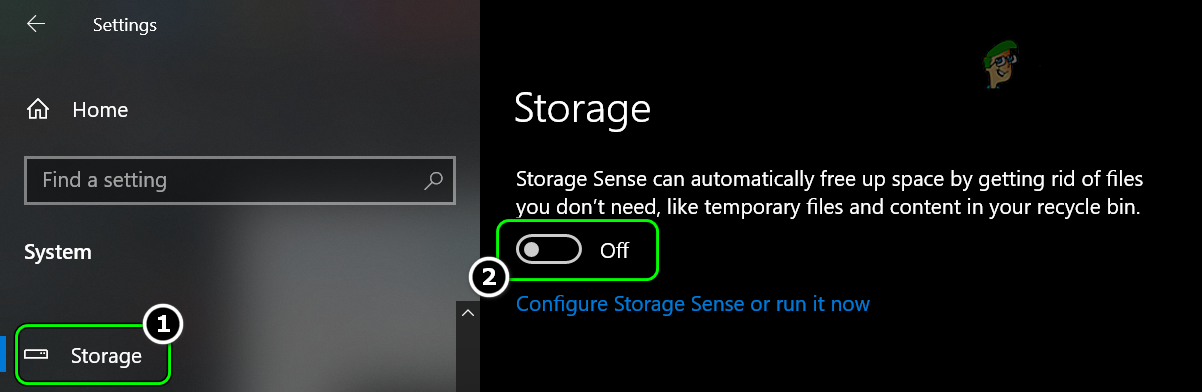
Disable Storage Sense in Windows - Now open the game’s Options and head to the Graphics tab.
- Then select Restart Shaders Installation and wait till the Shaders are installed.

Restart Shaders Installation of the Warzone - Once done, relaunch the Warzone game and check if its error 5763 is cleared.
Edit the Advanced Options File of Warzone
The Advance options file of Warzone is responsible for many of the game’s advanced configurations and a mere misconfiguration of the settings in the Advanced Options file may cause the Warzone dev error 5763. In this scenario, editing the relevant settings of the Advance Options file may solve the Warzone problem.
- Right-click Windows and select Run.
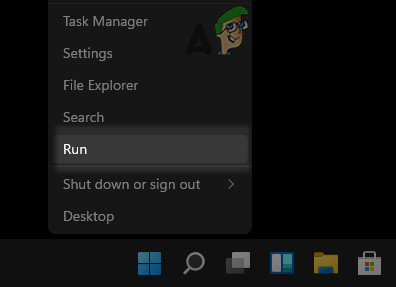
Open the Run Command Box from the Quick Access Menu - Now navigate to the following:
Documents
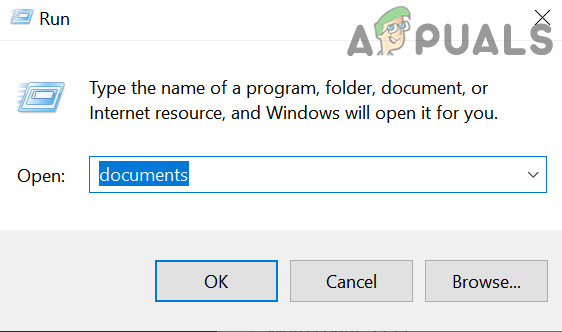
Open Documents Folder Through the Run Command Box - Then open the Modern Warfare folder and double-click on Players.
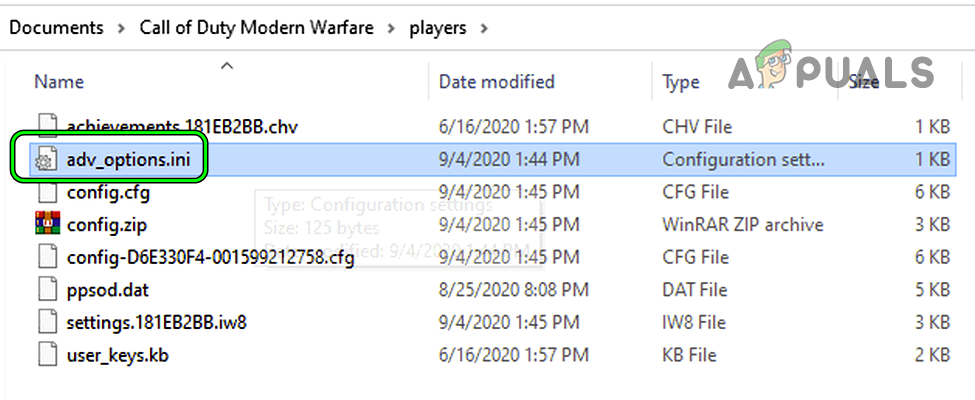
Open Adv_Options.ini File in Notepad - Now open the Advanced Options file (adv_options.ini) with Notepad and set Video Memory Scale to 0.5.
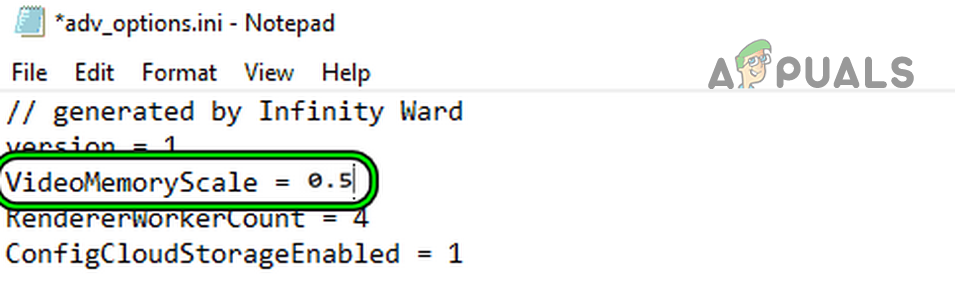
Set VideoMemoryScale of Warzone to 0.5 - Then save the file and open Warzone to check if its DirectX error 5763 is cleared.
- If the issue persists, check if setting the Video Memory Scale to 0.55 clears out the problem.
- If not, check if opening the Advanced Options file of Warzone and setting the RendererWorkerCount to 10 solves the problem.
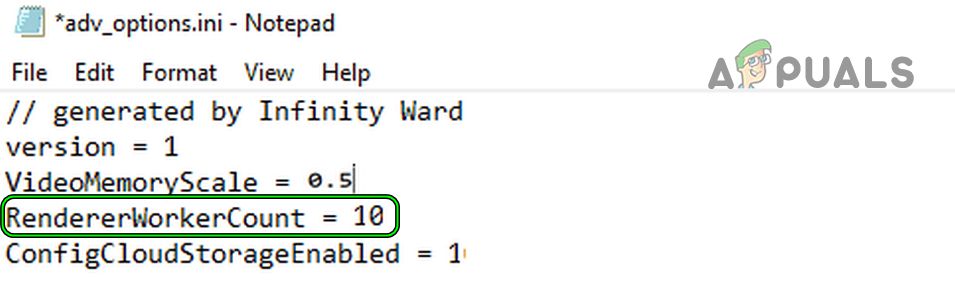
Set RendererWorkerCount of Warzone to 10
Launch the Warzone Game in DirectX 11 Mode
You may encounter the Warzone dev error 5763 if the game’s modules are not compatible with the latest DirectX version of the OS. Here, launching Warzone in DirectX 11 mode may solve the problem (for some users, the game may get a performance hit).
- Open the Blizzard launcher and select Warzone.
- Now open its Options and select Game Settings.
- Then checkmark Additional Command Line Arguments and enter the following:
-d3d11
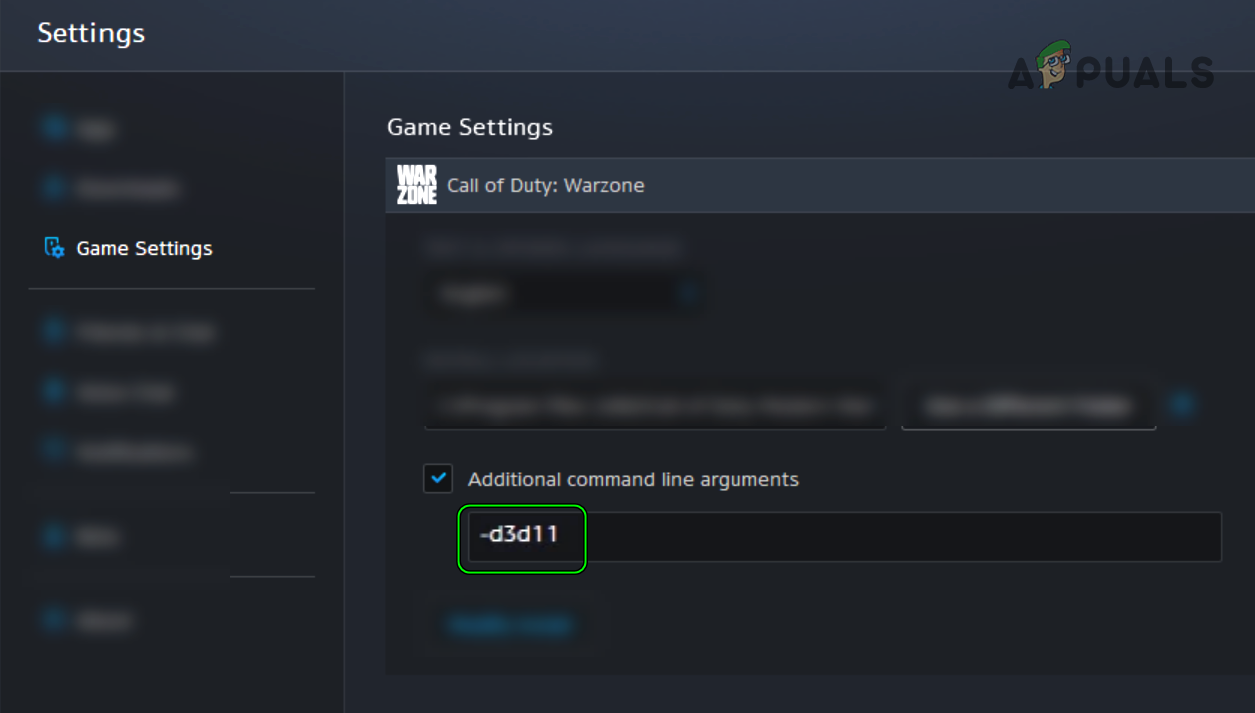
Launch Warzone in DirectX 11 Mode by Using Additional Command Line Arguments - Now save the changes made and reopen the Blizzard launcher.
- Then launch Warzone and check if it is functioning normally.
Roll Back the Graphics Driver of the System
If the dev error 5763 started to occur after a graphics card update, then the incompatibility of the new driver with the system may be causing the Warzone’s crashing, and rolling back the same may solve the Warzone problem.
- Right-click Windows and select Device Manager.
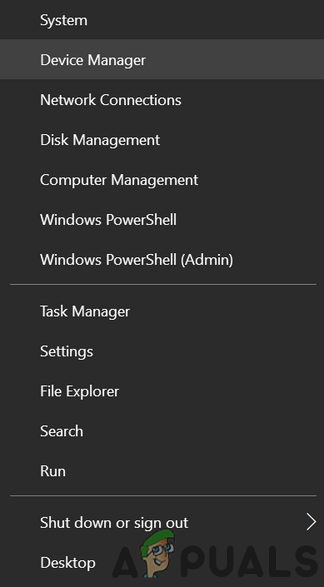
Open Device Manager Through the Quick Access Menu - Now expand the Display Adapter tab and double click on the display device.
- Then head to the Driver tab and click on Roll Back Driver (if enabled).
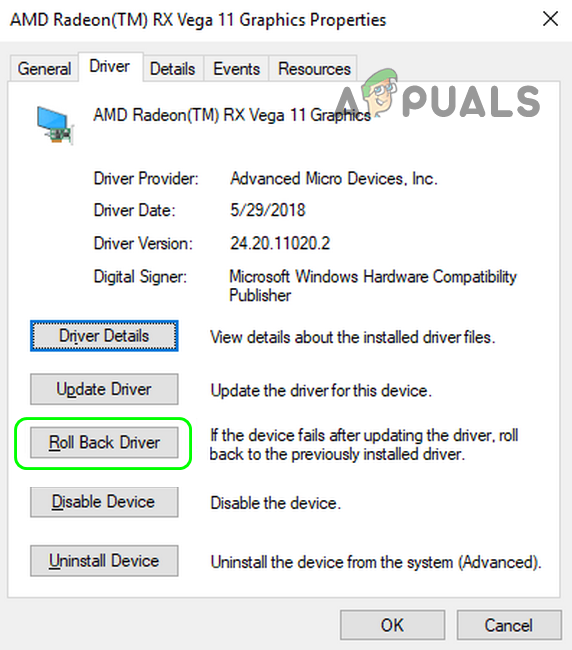
Roll Back the Radeon Driver - Now follow the prompts on the screen to complete the rollback process and once done, restart your PC.
- Upon restart, launch Warzone and check if the game is clear of the error 5763.
Reinstall the Graphics Driver of the System
Warzone might crash with DirectX error 5763 if the system’s graphics driver is corrupt. In this context, reinstalling the system’s graphics driver may solve the Warzone problem. Before proceeding, make sure to download the latest graphics driver of the system from the OEM’s website (like Nvidia).
- Right-click Windows and open Device Manager.
- Now expand Display Adapters and right-click on the graphics device (like Nvidia).
- Then select Uninstall Device and in the next menu shown, checkmark Delete the Driver Software for This Device and click on Uninstall.
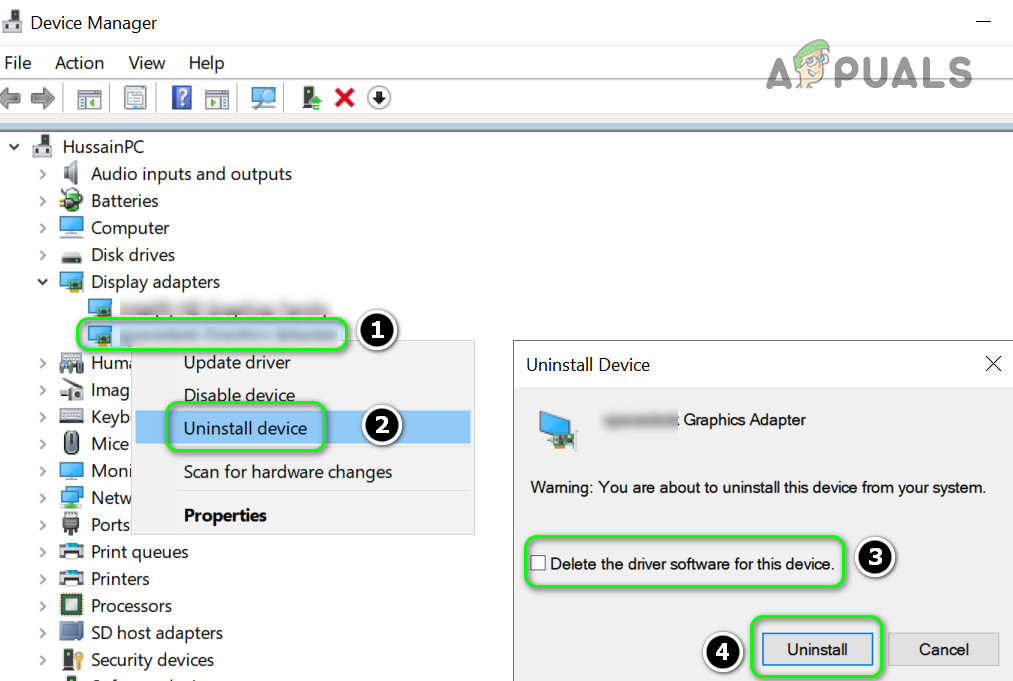
Check the Option of Delete the Driver Software for This Device for the Display Adapter and click on Uninstall - Once uninstalled, right-click Windows and select Apps & Features.
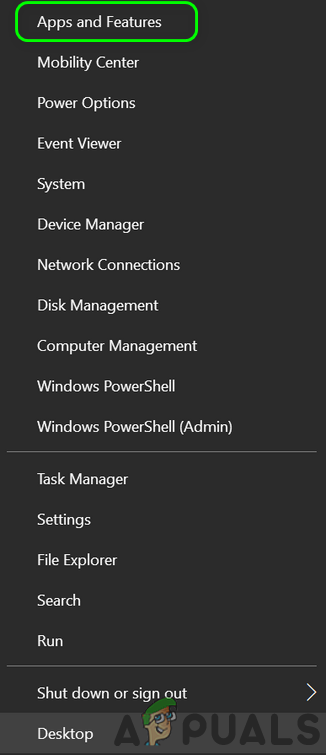
Open Apps & Features - Now expand the OEM’s graphics utility (like Nvidia GeForce Experience) and click on Uninstall.
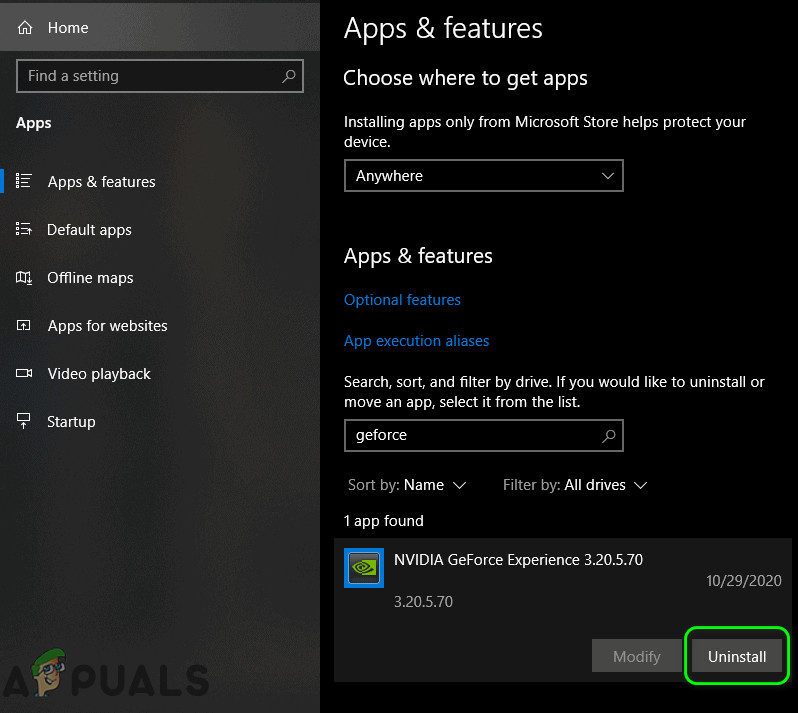
Uninstall Nvidia GeForce Experience - Then confirm to uninstall the utility and follow the prompts on the screen to uninstall the OEM’s utility.
- Once done, restart your system and upon restart, if Windows tries to install a generic driver, let it complete.
- Then launch Warzone and check if it is working fine.
- If not, check if installing the latest graphics driver (with the clean installation option) solves the problem.
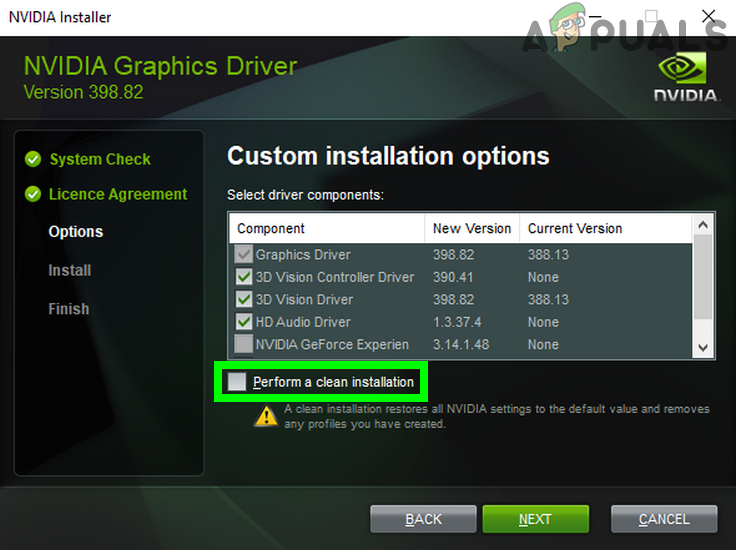
Perform a Clean Installation of Nvidia - If that did not work, check if uninstalling the graphics driver with a 3rd party uninstaller like DDU (Display Driver Uninstaller) and reinstalling the graphics driver (with the clean installation option) clears out the error 5763.
- If the issue continues to occur, check if installing an older version of the graphics driver solves the Warzone DirectX error.
If the issue still persists, check if disabling all the monitors except the primary monitor in the system’s Device Manager (if multi-monitors are being used) solves the problem. Check if changing the PCI-E Y splitter cable of GPU to 2 cables solves the problem.
Edit the System’s Registry to Increase its TdrDelay
Timeout Detection and Recovery delay (TdrDelay) is a Windows technique in which the Windows OS waits a certain amount of time before killing a driver due to a non-timely response. If the TdrDelay is less than what the GPU may take to render a request, then the OS may kill the graphics driver in the operation and thus cause the Warzone to crash with dev error 5763. In such a case, increasing the TdrDelay of the system by editing the system’s registry may solve the problem.
Warning: Advance with extreme caution and at your own risk as editing the PC’s registry is a skillful task and if anything goes wrong, you may cause everlasting damage to your data and system.
- Click Windows, search for RegEdit, right-click on its result, and in the sub-menu, select Run as Administrator.
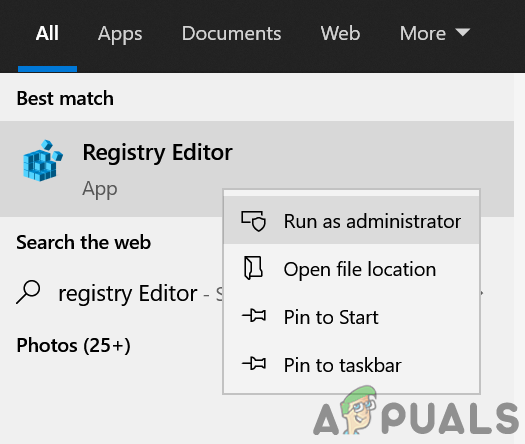
Open Registry Editor as Administrator - Then navigate to the following path:
ComputerHKEY_LOCAL_MACHINESYSTEMCurrentControlSetControlGraphicsDrivers
- Now, in the right-pane, check if the TdrDelay value is present (if so, follow steps 6 and onward).
- If not, then in the left pane, right-click on the GraphicsDrivers registry key and select New>> Dword (32-bit) Value.
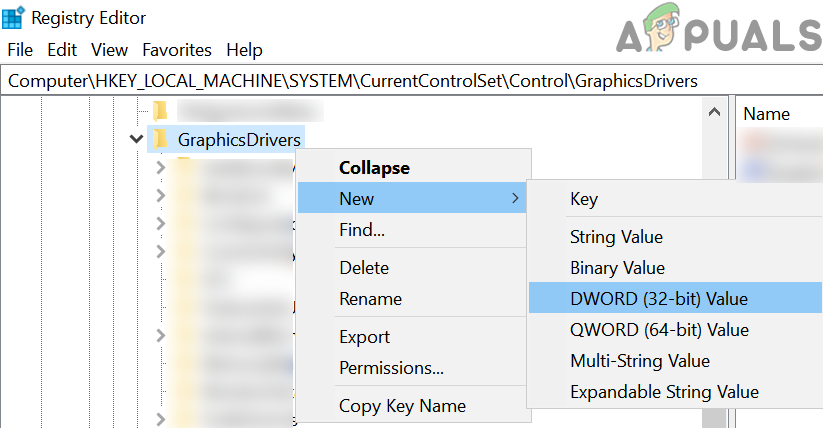
Create a New Dword (32-bit) Value Under GraphicsDrivers Registry Key - Now, name the value as TdrDelay and double click on it.
- Then change the Base to Decimal and set its value to 60.
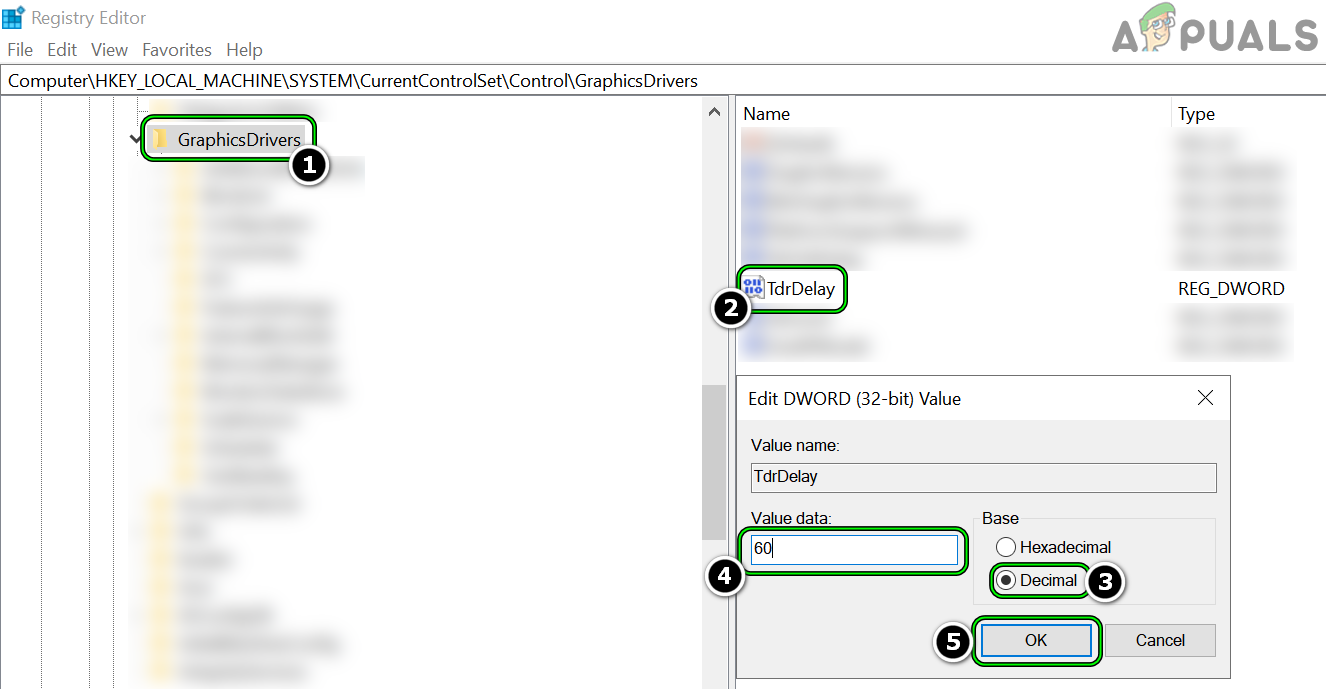
Set TdrDelay to 60 - Again, create another Dword (32-bit) Value and name it as TdrDdiDelay.
- Now double click on it and change the Base to Decimal.
- Then set its value to 60 and close the Registry Editor.
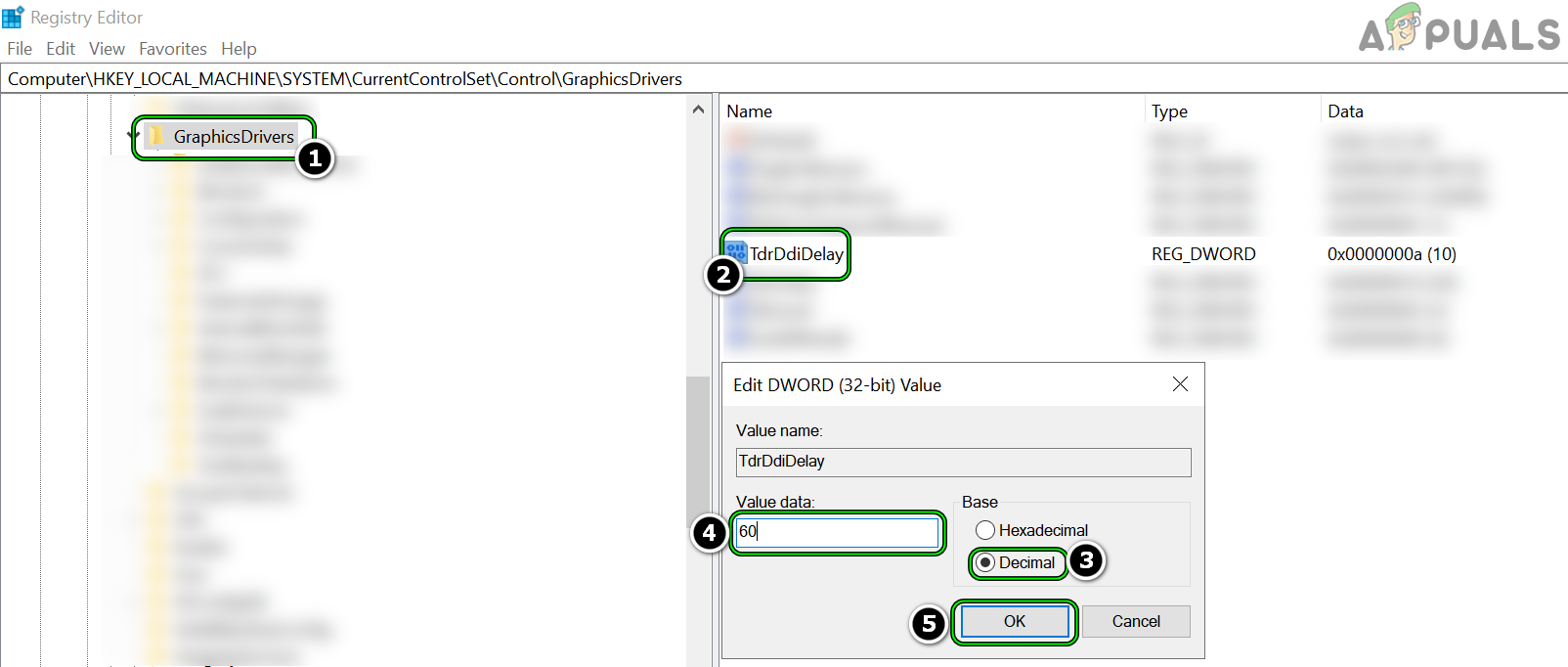
Set TdrDdiDelay to 60 - Now restart your system and upon restart, launch Warzone to check if it is clear of the dev error 5763.
Uninstall MSI Afterburner
MSI Afterburner is one of the top utilities to monitor and overclock a graphic card. If the monitoring or overclocking capabilities of this application is interfering with the Warzone’s game modules, then it may result in the dev error 5763. In such a case, uninstalling the MSI Afterburner may solve the problem.
- Right-click Windows and select Apps & Features.
- Now expand Afterburner and click on Uninstall.
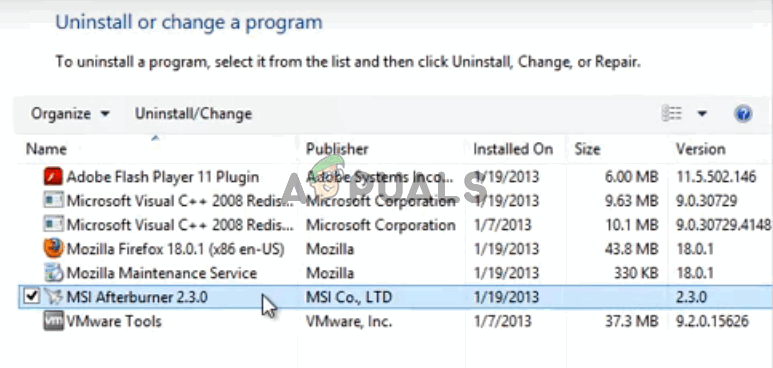
Uninstall MSI Afterburner - Then follow the prompts on the screen to complete the uninstallation of Afterburner and once done, restart your system.
- Upon restart, launch Warzone and check if it is working fine.
- If not, check if performing a clean boot of the Windows PC solves the problem. If so, you may find out the problematic startup application by enabling them one by one till the culprit one is found.
Disable XMP Profile in the System BIOS
Many gaming PCs come with a factory-enabled XMP (Extreme Memory Profile) profile and the overclocking by XMP is a reported culprit to cause the Warzone game to crash with dev error 5763. If your PC has this overclocking XMP profile or similar features like DOCP or EOCP, then that can cause the issue at hand. Here, disabling the XMP profile in the system’s BIOS may solve the problem.
Warning:
Proceed with extreme caution and at your own risk as editing the system’s BIOS is a proficient task and if it does not go well, then you may brick your system while causing undying damage to your data.
- Boot the PC into BIOS and select its M.I.T. tab.
- Now select Advanced CPU Options and click on XMP (Extreme Memory Profile).
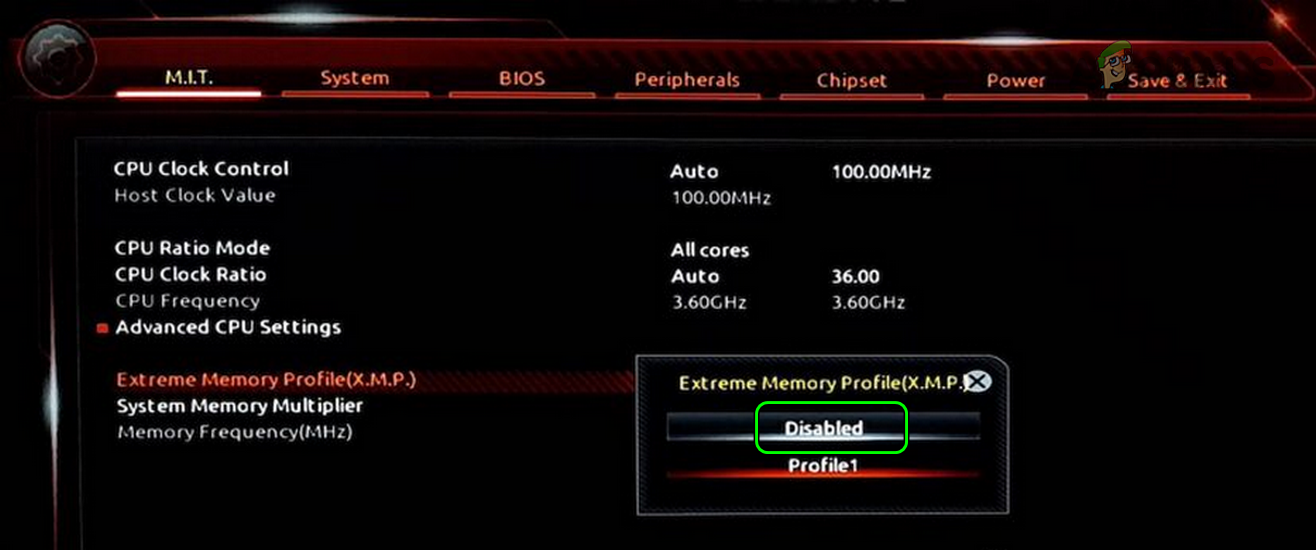
Disable XMP in BIOS - Then select Disabled in the dialogue box and exit BIOS after saving the changes made.
- Now boot your system into Windows and launch Warzone to check if error 5763 is cleared.
Reset the System’s BIOS to the Factory Defaults
Warzone’s crashing with dev error 5763 could be a result of a mere misconfiguration of the system’s BIOS. In this context, resetting the PC’s BIOS to the factory defaults may clear the Warzone’s error 5763.
Warning:
Advance at your own risk as editing the PC’s BIOS is a skillful task and if it goes wrong, you may brick your PC and cause everlasting damage to your data.
- Boot your system into the BIOS and near the right bottom of the screen, click on Restore Settings.
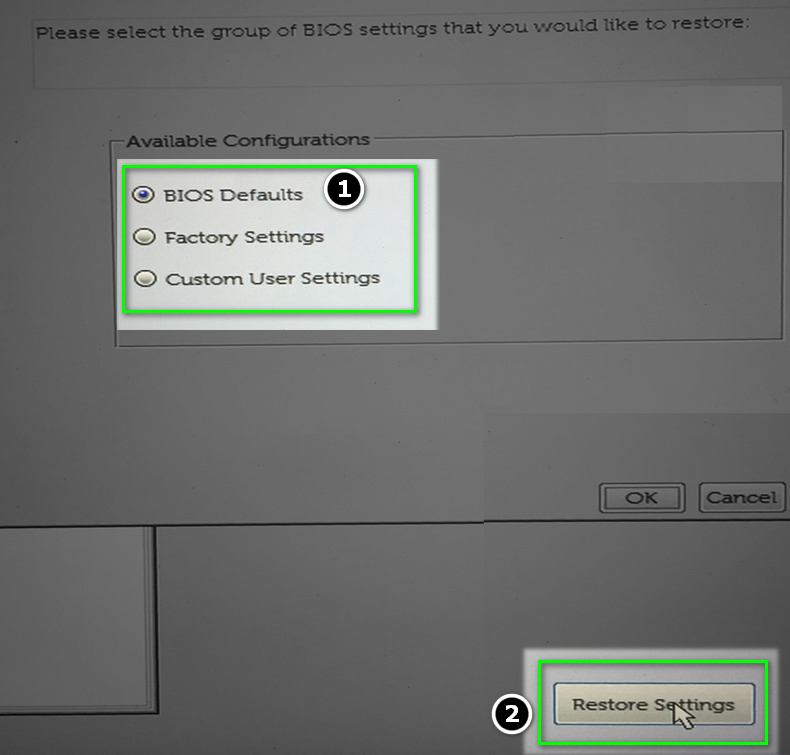
Reset BIOS to Defaults - Then confirm to restore the BIOS settings and once completed, boot the system into Windows.
- Now launch the Battle.net launcher and open Warzone to check if it is operating fine without the dev error 5763.
If that did not work, check if disabling the Energy saving features in the BIOS (like C-states, SATA APM, etc.) and in the Windows Device Manager (especially, for LAN and USB ) solves the problem.
Delete the Warzone’s Files in the Installation Directory
Warzone may cause the dev error 5763 if its files in the game’s installation directory are corrupt and deleting these files may solve the Warzone problem.
- Right-click Windows and select File Explorer.
- Then steer to the installation directory of Warzone and select all the files except folders. Make sure only files are selected and no folder is selected.
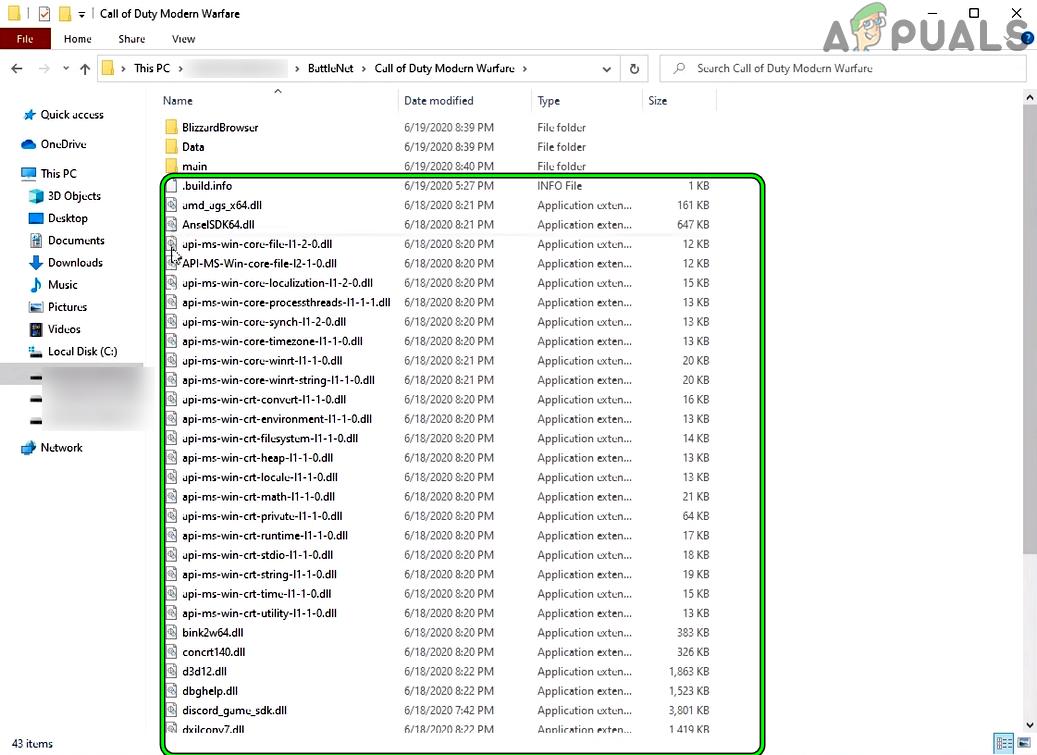
Delete Files in the Installation Directory of Warzone - Now hit Delete and then confirm to delete the files.
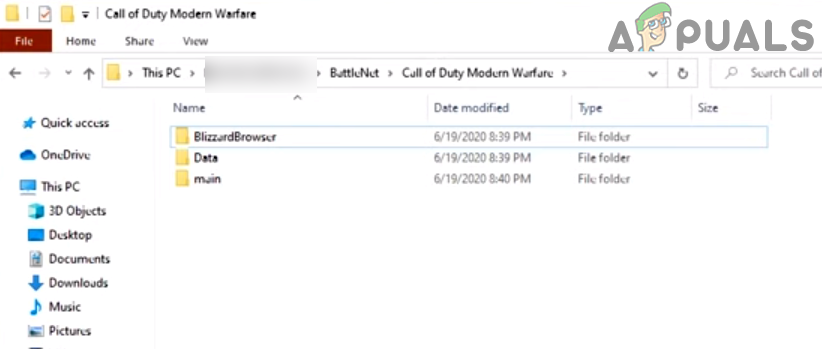
Folders are Present but Files Are Deleted From the Installation Directory of Warzone - Then open the Blizzard launcher and select Warzone.
- Now open its Options and select Check for Updates.
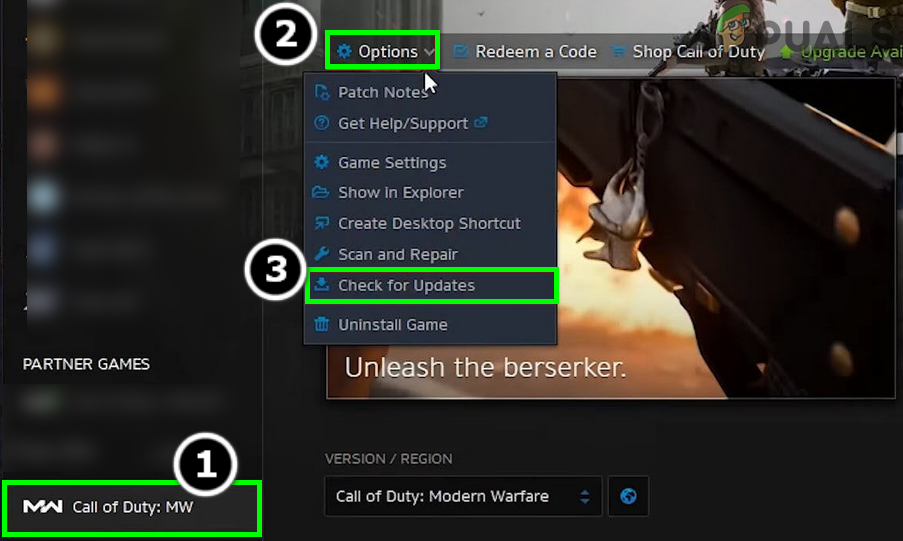
Check for Call of Duty Warzone’s Updates - Once done, launch Warzone and check if it is operating fine without showing the dev error 5763.
If the issue persists, make sure the system’s NAT type is open, proper ports with the exact system IP are forwarded in the router settings, and then check if the game’s DirectX problem is solved.
Reinstall the Warzone Game
Warzone may start showing the dev error 5763 if Warzone’s installation is corrupt. In this case, reinstalling (100GB+ download size) the Warzone game may solve the problem. Before proceeding, make sure to back up the essential info/data of the Warzone game.
- Launch the Battle.net client and in the games, select Warzone.
- Then, open its Options menu and click on Uninstall.

Uninstall Call of Duty Warzone - Now confirm to uninstall the Warzone game and once the uninstallation is complete, restart your system.
- Upon restart, right-click Windows and open Apps & Features.
- Now expand Warzone (if shown in the installed apps) and click on Uninstall.
- Then confirm to uninstall the COD game and follow the prompts on the screen to complete the game’s uninstallation.
- Once completed, restart your system, and upon restart, delete the leftovers of the Warzone game in the following directories:
%temp% C:WindowsTemp C:Program Files (x86) C:Program Files C:Program FilesCommon FilesBlizzard Entertainment C:UsersPublicGames C:UsersPublicPublic DocumentsBlizzard Entertainment
- Once done, restart your system and upon restart, reinstall the COD Warzone game.
- Once installed, launch Warzone, and hopefully, Warzone will be cleared of the dev error 5763.
Revert the Overclock Settings of System to Stock Speeds
Warzone is reported to not go well with any type of overclocking speeds (either factory overclocked or by the user). As overclocking is a vast topic, we can just say, make sure the overclock settings (CPU, GPU, RAM, etc.) are set to stock speeds (in some cases, underclocking) and then check if the Warzone issue is resolved. Some users reported that removing the base overclock on the GPU worked for them, so, make sure that is not the case with you.
Check The System’s RAMs
If none of the above solved the dev error 5763, then most probably a faulty or incompatible RAM is causing the issue. Firstly, check if increasing the RAM voltage (e.g., from 1.35v to 1.39v) solves the problem. If that did not work, you may remove the RAM sticks one by one and launch the Warzone game till the problematic one is found. You can also use Windows Memory Diagnostic or Memtest to find out a failing RAM. If you have some spare RAM available (or can have from a friend or family), then check if using those RAMs solves the Warzone problem.

Dev errors have been a constant problem with Call of Duty Modern Warfare & Warzone. Ever since the release of the later installment of the game Warzone, the occurrence of dev errors have become even more widespread. Today, we will look at the dev error 5763 in Call of Duty Warzone and Modern Warfare. If you encounter this error, the game crashes and won’t allow you to progress.
There are no permanent or one fix work for all for this error code. You usually have to try a bunch of fixes to see if the error resolves.
Prior to trying the fixes, we suggest you follow some of gamers modus operandi and ensure your operating system, graphics card, audio drivers are update, and you have the latest patch of the game installed. Also, make sure you are running the game with admin permission, on an HDMI monitor, and no second screen.
Furthermore, there is no unnecessary processes running in the background including overlay software and any other piece of application that optimizes the game or assists to monitor the hardware usage. Basically, disable everything other than Windows essentials and the game.
It’s also best to limit the FPS of the game to 60 frame per second. You can do this from the Nvidia Control Panel. Once, you have ensured the above, some of the fix you are try are below.
Fix 1: Disable Crossplay to Remove Dev Error 5763
Crossplay has for long been causing a lot of issue with both Modern Warfare and Warzone. If you have it enabled, disable Crossplay and try playing the game.
Fix 2: Force the Game to Run on DirectX 11
Switching back to DirectX 11 to play the game has worked for a lot of users. DirectX 11 is more stable version, but you will have to sacrifice some features which DirectX 12 brings; however, not extreme. So, let’s force the game to run in DirectX 11 mode. Here are the steps.
- Open Battle.Net Client on the PC.
- Open the game COD Modern Warfare
- Go to Options
- Check Additional Command Line Arguments and type -d3d11
- Exit and try playing the game.
Once you have performed the above steps, restart the computer and the dev error 5763 should have disappeared.
Fix 3: Revert Overclocking
If you are using a software to overclock the GPU, disable the software and revert the overclocking. Sometimes factory overclocking can also cause the error, so try running the game at 60 FPS. Nvidia users, can easily limit the FPS from the Nvidia control panel. Once you have done the above, try running the game. See if the dev error 5763 is still occurring.
That’s all we have in this guide, we will update the post as we receive more inputs on the dev error.
Here is a guide on how to fix Dev Error Code 5573 or 5763 in Warzone. Call Of Duty, Warzone is an amazing and popular battle royale video game. However, many users have reported being encountering the error code 5763 or 5573 in Warzone. This error prevents you from playing a game and can be really frustrating. If you are encountering the same issue, this guide will help you with multiple fixes to resolve the error. Try these solutions and the error will be hopefully fixed for you.
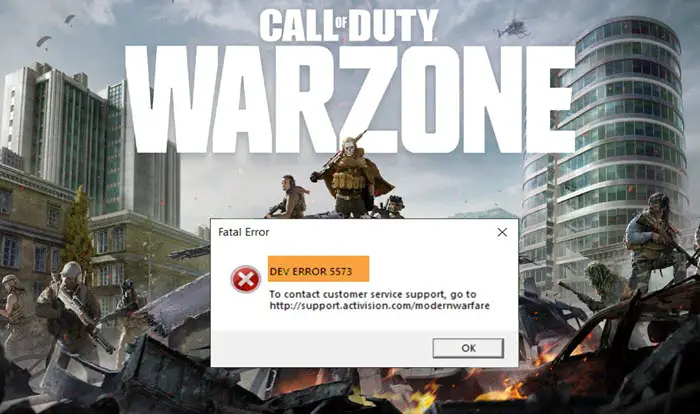
What causes a COD Dev error 5573 or 5763?
There can be several reasons for the dev error 5763 or 5573 in Warzone. Some of the possible causes of this error include:
- It can be caused because of corrupted game files. If the scenario applies, try scanning and repairing your game files.
- Outdated graphics drivers or pending Windows updates can be another reason for this dev error code.
- Some Cold War items are also known to trigger this error.
- There can be other reasons for this error as well, such as insufficient bandwidth, automated voice profanity ban, etc.
In any scenario, you can fix the issue by following the below-mentioned fixes.
Here are the methods to fix error code 5573 or 5763 in Warzone on your Windows PC:
- Verify the integrity of your game files.
- Install All COD Updates.
- Make sure you have installed all Windows updates.
- Update your graphics driver.
- Troubleshoot in a clean boot state.
- Reset game settings.
1] Verify the integrity of your game files
This Warzone dev error might be a result of corrupted or missing game files. In that case, you can try verifying and repairing corrupted game files. This has been proven to resolve the error for many users and might work for you as well.
Here are the steps to verify the integrity of your game files on Warzone:
- Firstly, launch the Battle.net client.
- Now, from the PARTNER GAMES section, choose the Call of Duty: MW.
- Next, press on Options.
- After that, click on the Scan and Repair option.
- Finally, select the Begin Scan option to start the process.
It will take some time to finish up scanning and repairing your game files. When it is finished, relaunch Warzone and check if this dev error is resolved or not. If the error is not fixed, there might be some other issues triggering error code 5573 on Warzone. Hence, try the next potential fix from the guide.
2] Install All COD Updates
Activision has worked on this error code and has released some updates to fix this error. This might not eliminate the error completely, but lower the frequency of this error. If you are facing the issue while launching the game via Battle.net, make sure there are no pending updates for COD. If there are any, download and install the updates and relaunch Warzone to check if the issue is fixed.
3] Make sure you have installed all Windows updates
You need to make sure that you have installed all the latest patches on Windows to avoid any compatibility or performance issues. Keep checking for available Windows updates on a regular basis and install all of them to keep your system updated. To do that, press Windows + I to open up the Settings app and then navigate to the Windows Update section. From here, click on the Check for updates button and it will download available updates. When done, reboot your PC and see if the problem is gone or not.
4] Update your graphics driver
If you have out-of-date or faulty graphics drivers on your system, it can be a reason for dev error 5573 or 5763 on Warzone. In case you haven’t updated your drivers in a long time, you should consider doing that now. It might fix the error for you.
You can manually update graphics drivers on Windows 11 or Windows 10. Just go to the Settings > Windows Update > Advanced options and click on the Optional updates button to check for graphics drivers updates. Simply select the graphics driver updates and then download and install them on your PC.
Another method to update your graphics driver is using free driver update software. You just need to download and install a driver updater and it will automatically check for outdated graphics drivers and install them on your PC.
When you are done updating your graphics drivers, reboot your PC and see if the dev error 5573 on Warzone is fixed.
Read: Fix Memory Error 13-71 in Call of Duty Modern Warfare and WarZone
5] Troubleshoot in a clean boot state
In order to rule out any third-party conflicts or interference that might be causing dev error 5763 or 5573 on Warzone, you can try performing a clean boot. To do that, here are the steps to follow:
- Firstly, press Windows + R hotkey to open up the Run dialog box and enter msconfig in it.
- Now, in the System Configuration window, go to the Services tab.
- Next, enable the Hide all Microsoft services checkbox to make sure you don’t disable essential Windows services.
- After that, disable or uncheck all the services except for the services that belong to hardware manufacturers, like Intel, Realtek, AMD, NVIDIA, etc.
- Then, go to the Startup tab, click on the Open Task Manager button, and disable all your startup programs.
- Go back to the System Configuration window and click on the Apply > OK button.
- Finally, reboot your PC and see if the issue is fixed or not.
6] Reset game settings
If nothing works for you, you can try deleting the user configurations files for games. This will reset your game settings and might fix the error for you. It has worked for some gamers. Here are the steps to do that:
- Open the Documents folder from your user profile.
- Look for the Call of Duty Modern Warfare/Call of Duty folder and open this folder.
- Press the Ctrl + A hotkey to select all files from this folder.
- Tap on the Delete option to delete all the selected files.
- Relaunch Warzone and hopefully, the error will be now fixed.
For Console Users:
If you are a console user, here are some tips to follow to fix this Warzone dev error:
- Try changing in-game settings to Windowed mode by going to OPTIONS > GRAPHICS and from the DISPLAY section, change Display Mode to Windowed.
- If possible, you can try switching to a different account and see if the issue is fixed.
- You can also try switching to another operator from modern Modern Warfare.
- Another fix that might enable you to resolve this issue is switching loadouts and cosmetics.
Related: Fix COD DEV ERRORS 6068, 6606, 6065, 6165, 6071, 6034, 6456, 5476, 6635, 6036.
How do I fix Warzone Dev error 5763?
In order to fix the Warzone Dev error 5763 in Windows 11 or Windows 10, you need to verify the integrity of the game files first. Then, you can install all the pending updates of your game and ensure that your version of Windows is up to date. However, if these do not help, you can update your graphics driver and reset the game settings to factory defaults.
Hope this helps!
Now read: COD Warzone Lagging or having FPS Drops on Windows.
Обзор:
- Почему я продолжаю получать ошибку Dev?
- Что вызывает ошибку Dev 5763?
- Как исправить ошибку Warzone 5763?
Вы столкнулись с ошибкой Dev 5763 при игре в Call of duty: Modern Warfare и Warzone? Modern Warfare (MW) — это игра в жанре battle royale, которая пользуется огромной популярностью среди геймеров по всему миру. Но, как и другие игры, эта игра также может столкнуться с различными проблемами в разных случаях.
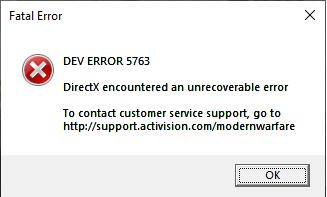
Наиболее распространенными ошибками при игре в Call of duty (COD) могут быть коды ошибок Dev error 5763, 5761, 6068 и 6070. Например, сейчас вы можете получить сообщение об ошибке: Dev Error 5763, DirectX encountered an unrecoverable error .
Чтобы связаться со службой поддержки, перейдите по адресу http://support.activision.com modernwarfare. Поскольку DirectX необходим для игры, вам также необходимо исправить неустранимую ошибку DirectX . Иногда, после установки патча обновления Modern Warfare, выскакивает Dev error 5763. Или эта ошибка Dev Error возникает, когда геймеры запускают или даже играют в игру.
Содержание
- Почему я продолжаю получать ошибку Dev Error?
- Что вызывает Dev error 5763?
- Как исправить Warzone Dev Error 5763?
- Решение 1: Перезагрузка компьютера
- Решение 2: Обновите драйверы GPU и DirectX
- Решение 3: Разогнать GPU
- Решение 4: отключить XMP
- Решение 5: Изменение графических настроек в редакторе реестра
- YouTube video: Решено: Ошибка 5763 в Modern Warfare Warzone
Почему я продолжаю получать ошибку Dev Error?
На самом деле, согласно отчетам пользователей, код ошибки 5763 является лишь одной из ошибок Dev Error. В COD Modern Warfare & Warzone есть Dev Error 5523, 5476, 5761 , 5763, 6034, 6036, 6068, 6070 и 6328.
Когда система Windows блокирует доступ к игре COD из-за отсутствия разрешений, например, к определенным файлам или папкам или ресурсам, таким как оперативная память и процессор, появляется Dev Error, поскольку игра не может получить доступ к ресурсам, необходимым для ее запуска. Для разных ресурсов существуют разные коды Dev Error, например 5761 и 5763.
Что вызывает Dev error 5763?
В этой статье мы подробно рассмотрим исправление COD Dev Error 5763. Что касается причин этой ошибки Modern Warfare, то, как и предполагает предупреждение, DirectX столкнулся с неустранимой ошибкой, поэтому вполне вероятно, что ваш DirectX дал сбой.
Иначе, Cod Dev Error 5763 подразумевает, что некоторые ресурсы недостаточны для запуска игры, например, ресурсы GPU, что даже приводит к заиканию игры с падением FPS. Между тем, некоторые пользователи сообщают, что неподходящие графические настройки также вызывают ошибку Dev Error и останавливают работу Modern Warfare.
Как исправить Warzone Dev Error 5763?
Обычно проблема игры не может быть решена одним решением, поэтому вам нужно время, чтобы справиться с ней. Modern Warfare Dev Error может быть удалена, если этой ролевой игре предоставлены разрешения и достаточно ресурсов, таких как GPU и RAM. Поэтому вам нужно принять методы проверки ресурсов Cod Modern Warfare и попытаться исправить MW Dev error 5763.
Решения:
- 1: Перезагрузить компьютер
- 2: Обновить драйверы GPU и DirectX
- 3: Разогнать GPU
- 4: Отключить XMP
- 5: Изменить настройки графики в редакторе реестра
Решение 1: Перезагрузка компьютера
Увидев код ошибки Dev 5763 DirectX unrecoverable error, попробуйте перезагрузить устройство. В некоторых случаях простой перезапуск перезагружает все программы, файлы и ресурсы, поэтому это может помочь решить проблему с ошибкой Call of Duty 5763.
Решение 2: Обновите драйверы GPU и DirectX
Игры обычно требуют много ресурсов GPU. Особенно для игры Cod royale, ошибки будут появляться, если GPU не соответствует требованиям. То же самое касается и DirectX, важного компонента для игр.
Геймеры обычно используют автономные ресурсы GPU для бесперебойной работы Windows, поэтому драйвер GPU и DirectX должны быть актуальными на случай возникновения проблем, подобных ошибкам 5763 или 5761.
Вот Driver Booster — хороший инструмент, который поможет вам скачать и установить как GPU, так и DirectX, чтобы исправить ошибку COD Dev 5763 Warzone.
1. Скачайте , установите и запустите Driver Booster.
2. Нажмите Scan .

3. Найдите драйвер GPU и DirectX, а затем Update его.

Вы также можете попробовать другие методы обновления DirectX и любых других драйверов для систем Windows. На основе совместимого драйвера GPU и DirectX, вы можете увидеть, что Warzone Dev Error 5763 на Xbox One, Windows и других игровых платформах.
Здесь вы также можете обновить графический драйвер и Microsoft Distributable C++ packages для повышения игровой производительности, а иногда, новый графический драйвер также может исправить фатальную ошибку 5763.
Решение 3: Разогнать GPU
Разогнанный GPU требует более высоких оборотов вентилятора для поддержания производительности и одновременного охлаждения оборудования. По сравнению с другими программами, игры требуют больше GPU, поэтому геймеры склонны разгонять GPU для лучшей производительности игры.
Однако, разгон COD может привести к появлению PC Dev Error 5763: modern warfare. Для того чтобы избежать ошибок Dev Errors, необходимо временно разогнать GPU для игр.
Разгон GPU также помогает продлить срок службы видеокарты, что также очень важно для игр. Вы можете скачать MSI Afterburner для автоматического разгона GPU, используемого в игре Call of Duty.
Решение 4: отключить XMP
XMP (Extreme Memory Profiles) — это технология Intel, позволяющая пользователям изменять настройки памяти, просто выбирая другой профиль и используя преимущества более высокой, чем стандартная, скорости памяти. Поэтому отключение этой опции означает уменьшение использования оперативной памяти Modern Warfare поможет решить проблему 5763 Dev Error на Windows 10, 8, 7 и Vista.
1. Перезагрузите компьютер.
2. Во время запуска нажмите F10 или ESC или Delete , чтобы войти в настройки BIOS . После этого вы увидите, что Windows загружается.
3. В настройках BIOS найдите и затем отключите XMP.
4. Нажмите Save , чтобы сохранить все настройки.
5. Перезагрузите компьютер.
Когда вы перезагрузите устройство и снова запустите modernwarfare, вас не встретит Deve Error 5763 или 5761 или 6068, поскольку не будет конфликтов при распределении ресурсов, особенно оперативной памяти.
Решение 5: Изменение графических настроек в редакторе реестра
Кроме того, видеокарта также служит ключевой частью игрового процесса. Вы можете изменить графические настройки в редакторе реестра, чтобы решить проблему разрешения при игре в COD.
1. Нажмите Windows + R , чтобы открыть окно Run , а затем введите regedit в поле.
2. В Редакторе реестра перейдите в HKEY_LOCAL_MACHINESYSTEMCurrentControlSetControlGraphicsDrivers .
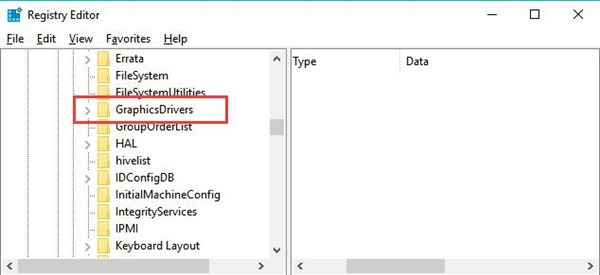
3. На правой панели щелкните правой кнопкой мыши на пустом месте, чтобы создать Новое значение DWORD (32-бит) и назвать его TdrDelay .
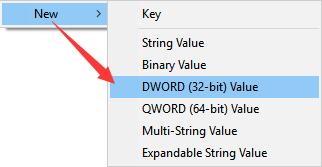
4. Щелкните правой кнопкой мыши на вновь созданном значении TdrDelay , чтобы изменить его значение данных на 60 .
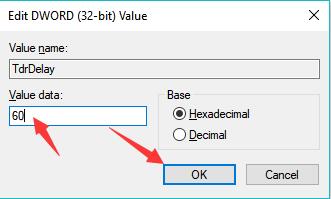
5. Нажмите OK , чтобы сохранить изменения.
6. Аналогично, в разделе GraphicsDriver , на правой панели, щелкните правой кнопкой мыши на пустом месте, чтобы создать новый DWORD (32-bit) и назвать его TdrDdiDelay .
7. Щелкните правой кнопкой мыши TdrDdiDela y, чтобы изменить его значение данных как 60 .
8. Нажмите OK , чтобы сохранить изменения.
9. Перезагрузите компьютер.
Вы можете запустить игру Modern Warfare & Warzone, чтобы проверить, устранена ли ошибка 5763 Dev Error и есть ли у вас полные права на игру. Эти графические настройки TdrDelay также могут исправить проблему драйвер дисплея перестал отвечать и восстановился .
Одним словом, выше приведены решения, которые помогут вам исправить MW Dev error 5763 на ПК с точки зрения снижения разгона и решения проблем с ресурсами GPU и RAM. Вполне возможно, что вы попробуете эти решения, чтобы исправить Call of Duty Modern Warfare & Warzone Dev Error 6068, 5761, 6034, 5753 и любые другие ошибки Dev Error на ПК, или PS4, или Xbox One.
Другие статьи:
Как исправить Modern Warfare Unable to Access Online Services
Исправлено: Overwatch Rendering Device Lost на Windows 10, 8, 7
Решено: Код ошибки 91 в Fortnite на Windows 10, 8, 7
