Today we faced an issue in accessing ECP through an admin delegated account and got the below error. we thought of writing up a blog with few general checklists that can be performed if you come across this kind of issue.

Below are the troubleshooting steps that can be performed in this order if you come across issues with accessing the ECP virtual directory.
1) Check if there is any issue with the XAML file type.
Find the file located in:
C:Program FilesMicrosoftExchange ServerV15ClientAccessecpDDIRemoteDomains.XAML

If you have any staging servers with the same version where it is working, just copy this XML file or if you could find this file from the setup just replace with the existing one. Do an IIS Reset and see the results.
2) Check on the Application Pools to view whether OWA and ECP Application Pool is running on .NET Framework v4.0. It may be an incomplete or corrupted installation of Framework that causes this error.

You might come across the above if you recently made any recent upgrade or it’s a fresh installation.
If that’s the case try to run the following command as Administrator:
%windir%Microsoft.NETFrameworkv4.0.30319aspnet_regiis.exe -i
Change the MSExchangeECPAppPool from .NET Framework from v4.0 to v2.0. Then restart IIS and check the results.

3) Check the bindings of the default website to confirm to Microsoft recommended settings:
({http port 80 *}{http port 80 127.0.0.1}
{https port 443 *}{https port 443 127.0.0.1})

4) If none of the above steps works try recreating the ecpvirtualdirectory and see the results.
In EMS, please run the following command:
Remove-Ecpvirtualdirectory –Identity “CASAutodiscover (xxxxx)”
New-Ecpvirtualdirectory –Identity “CASAutodiscover (xxxxx)”
There are more cases where even recreating the ECP virtual directory or any virtual directory will still cause this same error 500 unexpected error.
This is because of the stale entries present in the ECP objects as well as in the IIS metabase.
If recreating corresponding affected VD doesn’t help you then try the below steps.
Remove the newly created ECP virtual directory:
Remove-Ecpvirtualdirectory –Identity “CASAutodiscover (xxxxx)”
5) Remove the ECP objects in AD container.
a. Open ADSIEDIT.msc, locate:
Configuration–>CN=Services–>CN=Microsoft Exchange–>CN=Organization–>CN=Administrative Groups–>CN=Exchange Administrative Groups–>CN=Servers–>CN=Exchange–>CN=Protocols–>CN=HTTP
b. In the right pane, please check whether the CN=ECP(xxx) is present. If it’s present you can remove it.

6. Delete the AutoDiscover in metabase.
a. Download the IIS 6.0 Resource Kit Tools from the following link:
http://www.microsoft.com/downloads/en/details.aspx?FamilyID=56fc92ee-a71a-4c73-b628-ade629c89499&displaylang=en
b. Install it on the CAS server. Open the “Metabase Explorer” (Open it in elevated mode).
c. Locate: Exchange -> LM -> W3SVC -> 1 -> ROOT.

d. Check if you are able to find ECP virtual directory is present. If so, remove it.
7. After that, try recreating the ECP virtual directory and see the results:
New-Ecpvirtualdirectory –Identity “CASAutodiscover (xxxxx)”
Most likely after following the above troubleshooting steps the affected ECP VD should start working. You can also follow the same troubleshooting steps if in case you are getting the same error in accessing the OWA, EAC, Autodiscover and PowerShell Virtual
Directories.
Hope this article is helpful.
- Remove From My Forums
-
Question
-
Hi *,
after installing the latest Server 2012 Updates, i get the error «500 Unexpected Error» when i try to Login to the Exchange ECP. There wer no changes to the URL or front-/backend.
I also tried the Workaround focussed over here: http://social.technet.microsoft.com/Forums/exchange/en-US/777b51ee-330d-43cc-a56e-4614d44aed7b/unable-to-access-owa-or-ecp-something-went-wrong-or-500-unexpected-error?forum=exchangesvrclientsentries but
there were no entries like CN=Services at the ADSI edit.Best Regards
Max @ Magelan Support
Answers
-
-
Marked as answer by
Tuesday, April 8, 2014 7:03 AM
-
Marked as answer by
Summary: HTTP ERROR 500 in Exchange is displayed when the server rejects the request to establish a connection with the Exchange Server. The error prevents Exchange administrators and users from accessing the Exchange Admin Center and managing the Exchange Server. In this blog, we have discussed reasons and solutions to fix the HTTP ERROR 500 in Exchange and get access to the EAC/ECP.

Contents
- Reason for HTTP ERROR 500 in Exchange ECP/EAC
- Solutions to Fix HTTP ERROR 500 in Exchange Server
- Conclusion
Exchange Management Console (EMC) and Exchange Control Panel (ECP) were two different interfaces used in Exchange 2010 and earlier versions to manage the Exchange Servers. With Exchange 2013, Exchange Administrative Center (EAC) — a web-based management console optimized for on-premises, hybrid, and online Exchange Server deployments—replaced EMC and ECP.
And since EAC is web-based, you need to use a web browser and require the OWA/ECP virtual directory URL to access the management console. By default, you can access the ECP/EAC console using the following URLs,
Internal URL— https://<CASServerName>/ecp
It allows users to access the EAC within the organization’s firewall.
External URL— https://mail.abc.com/ecp
It provides access to users from outside of your organization’s firewall.
Administrators and users with permission can access the EAC/ECP panel by signing in using valid credentials.
However, many users have reported an HTTP ERROR 500 after they sign in to EAC/ECP.

Reason for HTTP ERROR 500 in Exchange ECP/EAC
The HTTP ERROR 500 is usually reported after upgrading or updating the Exchange Server without an elevated command prompt.
However, it may also occur due to many other reasons, such as,
- Exchange Services stopped or not working
- Damaged OWA virtual directories
- Damaged Exchange Server
- Improper configuration
- Low Resource allocation
- Corrupt or incomplete .NET framework installation
Solutions to Fix HTTP ERROR 500 in Exchange Server
Follow these solutions in the given sequence to troubleshoot and fix the HTTP 500 error in Exchange Server EAC/ECP after login.
Solution 1: Use a Different Browser
Sometimes browser cache and cookies can cause issues while accessing the Exchange Admin Center. You can reset either the web browser or use a different browser to fix the error and access the EAC/ECP.
If you still encounter the HTTP ERROR 500, proceed to the next solution.
Solution 2: Install Pending Server Updates
On your Windows Server, open the Windows Updates section and install any pending updates as they may stop certain Exchange Services resulting in HTTP ERROR 500 after EAC login.

After the update, restart the server and then try to log in to the EAC. You may disable automatic Windows Updates to prevent HTTP ERROR 500. However, it is highly recommended to install the updates to stay protected.
If there are no pending updates but the error persists, follow the next solution.
Solution 3: Reinstall Updates
If the HTTP ERROR 500 occurred after installing the Exchange Server security updates, reinstall those using the elevated command prompt. The steps are as follows,
- Open Command Prompt as administrator
- Navigate to the location where Security updates are downloaded (.msp files) using ‘cd’ command. For instance,
cd “C:UsersUserNameDownloadsUpdates”
- Then execute the following command in the Command Prompt window,
.UpdateName.msp
- Follow the update wizard and complete the installation process.
- Restart the server and check if you can now access the EAC/ECP.
Solution 4: Check Resource Allocation
Some users have reported that the HTTP ERROR 500 occurred simply because their Exchange VM doesn’t allocate enough CPU cores. To fix this, shut down the server VM and review the allocated resources.

Add or allocate more CPU cores and RAM, if available. Restart the server and check if EAC is accessible.
Similarly, for physical servers, upgrading the hardware may fix the error. However, we recommend you follow all the troubleshooting solutions discussed in this blog before upgrading the hardware to resolve the HTTP 500 error.
Solution 5: Update Server Configurations
Improper or outdated server configuration after the server upgrade or update can also render EAC or ECP inaccessible, causing HTTP ERROR 500 after login.
In such a case, you can run UpdateConfigFiles.ps1 and UpdateCAS.ps1 PowerShell scripts located in the Exchange Server ‘Bin’ directory (C:Program FilesMicrosoftExchange ServerV15Bin) to resolve the error.

To execute these PowerShell scripts, follow these steps,
- Open PowerShell as administrator and use the ‘cd’ command to navigate the Exchange ‘Bin’ directory. For instance,
cd “C:Program FilesMicrosoftExchange ServerV15Bin.”

Then execute the following commands to run the PowerShell scripts to fix the configuration issues.
.UpdateConfigFiles.ps1
.UpdateCAS.ps1

This may take a while to finish. Once done, restart the server and check if the HTTP 500 error is resolved and ECP/EAC is accessible.
Solution 6: Recreate Virtual Directories
As a last resort, you can remove the existing OWA and ECP virtual directories and create new ones to fix the HTTP 500 error in Exchange. The steps are as follows,
- Open Exchange Management Shell (EMS) as administrator and run the following commands to remove the current OWA and ECP virtual directory
Remove-OwaVirtualDirectory –Identity “ExchangeServerNameowa (Default Web Site)”
- Press ‘a’ or ‘y’ and then press the ‘Enter’ key.

- Now execute the following command in the same EMS window to rebuild OWA virtual directory,
New-OwaVirtualDirectory –WebsiteName “Default Web Site”
The commands are case-sensitive.
This will rebuild the virtual directories and possibly fix the issue. It will also change the way you log in. Instead of the login page, you will see the following pop-up for login.

Enter username and password to log into ECP/EAC web console.
Solution 7: Repair Exchange Server
If none of the solutions worked for you, try repairing your Exchange Server. For this, you need to mount the same Cumulative Update ISO as installed on the server. Then use the following command in EMS to repair the server.
Setup /Mode:upgrade /IAcceptExchangeServerLicenseTerms

Use ‘/IAcceptExchangeServerLicenseTerms_DiagnosticDataOFF’ if your server is running on September 2021 or later Cumulative Update.
After the repair, restart the server and check if the HTTP ERROR 500 is resolved.
You may also set up a new Exchange Server if server repair fails and move your mailboxes and mail items from the old server to the new server. For this, you can use an EDB converter tool, such as Stellar Converter for EDB. The software can extract mailbox data from your faulty Exchange server with an online or offline database and export them to PST. You may also export the mailboxes from offline EDB to your new Exchange Server database to PST. The software auto-maps the source mailboxes with destination mailboxes and exports up to four mailboxes simultaneously to the target server database in a few simple steps.
Conclusion
HTTP ERROR 500 is common, especially after improper server update installation. However, it may also occur due to several other reasons, as discussed in this blog. We also discussed all possible solutions to resolve the HTTP ERROR 500 in Exchange Server 2013 and later versions. However, if the error isn’t resolved, it’s recommended to set up a new server and move your data from the faulty server to a new server using an EDB converter tool, such as Stellar Converter for EDB. The software helps you extract and move mailbox data from offline or online databases hosted on your faulty server and exports them to PST, Office 365 tenant, or Live Exchange Server. It automates the entire mailbox data migration process, saving tons of time required to manually export and import mailboxes via EMS or EAC. Moreover, the cmdlets do not work if the database is offline.
About The Author
Ravi Singh
Ravi Singh is a Senior Writer at Stellar®. He is an expert Tech Explainer, IoT enthusiast, and a passionate nerd with over 7 years of experience in technical writing. He writes about Microsoft Exchange, Microsoft 365, Email Migration, Linux, Windows, Mac, DIY Tech, and Smart Home. Ravi spends most of his weekends working with IoT (DIY Smart Home) devices and playing Overwatch. He is also a solo traveler who loves hiking and exploring new trails.
A couple of weeks ago, I was severely low on C drive space on my Exchange Server. I researched and found out that you can move the PagingFile to another drive and save several GB of space on the C drive. Did so and have had no issues (???). Was able to use ECP and OWA with no issues.
Went to add a new employee to the Co Email Directory 2 days ago…and could not get into the Exchange Control Panel. It just throws a «500 Unexpected Error  «
«
OWA works just fine. Emails are flowing normally.
Have been through many posts…none seem to apply to me. When I was looking at https://social.technet.microsoft.com/wiki/contents/articles/31044.exchange-2013-unable-to-access-ecp… Opens a new window. its first suggestion is to check in the «Program FilesMicrosoftExchange ServerV15ClientAccessecp» and when I looked there I saw NO files other than «Logging».
I ran Get-OWAVirtualDirectory | FL to see where my «…Exchange ServerV15ClientAccessecpDDIRemoteDomains» file went to since all posts regarding this issue tell you to check the XAML file for issues.
After running the cmdlt, it shows the «front end http proxy» is on the D partition of my drive. (the server drive is split into C and D partition. C was formatted at 40 GB and the D was formatted at 887 GB…don’t ask!!)
I don’t know how they got there (maybe I did it a few years ago, don’t remember.)
So then I run «Get-EcpVirtualDirectory -Server FredCo | fl *auth* and it shows this:
I’ve tried
Set-EcpVirtualDirectory -Identity «FredCoECP (Default Web Site)» -FormsAuthentication $false -WindowsAuthentication $true but no joy. Still shows FormsAuthentication set to «$True» after restarting IIS.
Have been struggling with space issues since the C drive was partitioned for 40 GB when it was installed. (Before I took over IT duties)
I was thinking about moving all of the files from the V15 directory over to the C drive, but its about 170 GB and the C drive only has about 5 GB of space left.
Any thoughts on how to get the ECP up and running again? Can I just point the ECP request to look at the files on the D drive?
My big mouth and need to please got me into IT but I pretty much babysit the Exchange server and know when to call an expert…but I wanted to ask the community first!!
Thanks in advance for all the help!!
STILL LOOKING FOR ANY HELP!!
AM Update: Rooting around a bit more with a couple hours of sleep…I went into IIS Manager and was looking at «Default WebSite» and under «ecp» I looked under «Basic Settings» under the Actions on the Right window…It shows the Physical Path under my D: (D:Program FilesMicrosoftExchange ServerV15FrontEndHttpProxyecp) and it has a test connection for Pass Through Authentication. I ran the test («Test Settings..»)
and it shows «The Application Pool Identity is Valid» but it shows an error «Cannot verify access to path (D:Program FilesMicrosoftExchange ServerV15Front EndHttpProxyecp.)
But if I use the «Connect as..» feature and add my Admin login info, it shows the creds are valid…
But since I’m not super familiar with this part of Exchange, I don’t know if this is even part of the issue I’m facing!
Today we faced an issue in accessing ECP through an admin delegated account and got the below error. we thought of writing up a blog with few general checklists that can be performed if you come across this kind of issue.

Below are the troubleshooting steps that can be performed in this order if you come across issues with accessing the ECP virtual directory.
1) Check if there is any issue with the XAML file type.
Find the file located in:
C:Program FilesMicrosoftExchange ServerV15ClientAccessecpDDIRemoteDomains.XAML

If you have any staging servers with the same version where it is working, just copy this XML file or if you could find this file from the setup just replace with the existing one. Do an IIS Reset and see the results.
2) Check on the Application Pools to view whether OWA and ECP Application Pool is running on .NET Framework v4.0. It may be an incomplete or corrupted installation of Framework that causes this error.

You might come across the above if you recently made any recent upgrade or it’s a fresh installation.
If that’s the case try to run the following command as Administrator:
%windir%Microsoft.NETFrameworkv4.0.30319aspnet_regiis.exe -i
Change the MSExchangeECPAppPool from .NET Framework from v4.0 to v2.0. Then restart IIS and check the results.

3) Check the bindings of the default website to confirm to Microsoft recommended settings:
({http port 80 *}{http port 80 127.0.0.1}
{https port 443 *}{https port 443 127.0.0.1})

4) If none of the above steps works try recreating the ecpvirtualdirectory and see the results.
In EMS, please run the following command:
Remove-Ecpvirtualdirectory –Identity “CASAutodiscover (xxxxx)”
New-Ecpvirtualdirectory –Identity “CASAutodiscover (xxxxx)”
There are more cases where even recreating the ECP virtual directory or any virtual directory will still cause this same error 500 unexpected error.
This is because of the stale entries present in the ECP objects as well as in the IIS metabase.
If recreating corresponding affected VD doesn’t help you then try the below steps.
Remove the newly created ECP virtual directory:
Remove-Ecpvirtualdirectory –Identity “CASAutodiscover (xxxxx)”
5) Remove the ECP objects in AD container.
a. Open ADSIEDIT.msc, locate:
Configuration–>CN=Services–>CN=Microsoft Exchange–>CN=Organization–>CN=Administrative Groups–>CN=Exchange Administrative Groups–>CN=Servers–>CN=Exchange–>CN=Protocols–>CN=HTTP
b. In the right pane, please check whether the CN=ECP(xxx) is present. If it’s present you can remove it.

6. Delete the AutoDiscover in metabase.
a. Download the IIS 6.0 Resource Kit Tools from the following link:
http://www.microsoft.com/downloads/en/details.aspx?FamilyID=56fc92ee-a71a-4c73-b628-ade629c89499&displaylang=en
b. Install it on the CAS server. Open the “Metabase Explorer” (Open it in elevated mode).
c. Locate: Exchange -> LM -> W3SVC -> 1 -> ROOT.

d. Check if you are able to find ECP virtual directory is present. If so, remove it.
7. After that, try recreating the ECP virtual directory and see the results:
New-Ecpvirtualdirectory –Identity “CASAutodiscover (xxxxx)”
Most likely after following the above troubleshooting steps the affected ECP VD should start working. You can also follow the same troubleshooting steps if in case you are getting the same error in accessing the OWA, EAC, Autodiscover and PowerShell Virtual
Directories.
Hope this article is helpful.
Тема: Windows exchange server 2013 ECP ошибка 500 (Прочитано 12435 раз)
https://<server>/ecp
открывает страницу авторизации
вожу свой логин пароль ,учетка имеет все роли
выдает ошибку 500 непредвиденная ошибка 
https://<server>/owa заходит нормально
« Последнее редактирование: 14 Февраль 2018, 09:10:45 от itpro »
Как правило проще всего пересоздать каталог ecp
Сохраните текущие настройки (как правило интересны ExternalURL, InternalURL и настройки аутентфикации):
get-EcpVirtualDirectory |fl Удалите ecp
Remove-EcpVirtualDirectory -Identity "ecp (Default Web Site)"Создайте ecp заново.
Remove-EcpVirtualDirectory -Identity "ecp (Exchange Back End)"
New-EcpVirtualDirectory -WebSiteName "Default Web Site"
New-EcpVirtualDirectory -WebSiteName "Exchange Back End"
« Последнее редактирование: 16 Февраль 2018, 08:19:00 от itpro »
Как правило проще всего пересзать каталог ecp
СОхраните текущие настройки (как правило интересны ExternalURL, InternalURL и настройки аутентфикации):get-EcpVirtualDirectory |flУдалите ecpRemove-EcpVirtualDirectory -Identity "ecp (Default Web Site)"Создайте ecp заново.
Remove-EcpVirtualDirectory -Identity "ecp (Exchange Back End)"New-EcpVirtualDirectory -WebSiteName "Default Web Site"
New-EcpVirtualDirectory -WebSiteName "Exchange Back End"
мы можем подключиться по TMViewer настроить этот момент?
Как правило проще всего пересзать каталог ecp
СОхраните текущие настройки (как правило интересны ExternalURL, InternalURL и настройки аутентфикации):get-EcpVirtualDirectory |flУдалите ecpRemove-EcpVirtualDirectory -Identity "ecp (Default Web Site)"Создайте ecp заново.
Remove-EcpVirtualDirectory -Identity "ecp (Exchange Back End)"New-EcpVirtualDirectory -WebSiteName "Default Web Site"
New-EcpVirtualDirectory -WebSiteName "Exchange Back End"
не выполняется команда
A couple of weeks ago, I was severely low on C drive space on my Exchange Server. I researched and found out that you can move the PagingFile to another drive and save several GB of space on the C drive. Did so and have had no issues (???). Was able to use ECP and OWA with no issues.
Went to add a new employee to the Co Email Directory 2 days ago…and could not get into the Exchange Control Panel. It just throws a «500 Unexpected Error «
OWA works just fine. Emails are flowing normally.
Have been through many posts…none seem to apply to me. When I was looking at https://social.technet.microsoft.com/wiki/contents/articles/31044.exchange-2013-unable-to-access-ecp… Opens a new window. its first suggestion is to check in the «Program FilesMicrosoftExchange ServerV15ClientAccessecp» and when I looked there I saw NO files other than «Logging».
I ran Get-OWAVirtualDirectory | FL to see where my «…Exchange ServerV15ClientAccessecpDDIRemoteDomains» file went to since all posts regarding this issue tell you to check the XAML file for issues.
After running the cmdlt, it shows the «front end http proxy» is on the D partition of my drive. (the server drive is split into C and D partition. C was formatted at 40 GB and the D was formatted at 887 GB…don’t ask!!)
I don’t know how they got there (maybe I did it a few years ago, don’t remember.)
So then I run «Get-EcpVirtualDirectory -Server FredCo | fl *auth* and it shows this:
I’ve tried
Set-EcpVirtualDirectory -Identity «FredCoECP (Default Web Site)» -FormsAuthentication $false -WindowsAuthentication $true but no joy. Still shows FormsAuthentication set to «$True» after restarting IIS.
Have been struggling with space issues since the C drive was partitioned for 40 GB when it was installed. (Before I took over IT duties)
I was thinking about moving all of the files from the V15 directory over to the C drive, but its about 170 GB and the C drive only has about 5 GB of space left.
Any thoughts on how to get the ECP up and running again? Can I just point the ECP request to look at the files on the D drive?
My big mouth and need to please got me into IT but I pretty much babysit the Exchange server and know when to call an expert…but I wanted to ask the community first!!
Thanks in advance for all the help!!
STILL LOOKING FOR ANY HELP!!
AM Update: Rooting around a bit more with a couple hours of sleep…I went into IIS Manager and was looking at «Default WebSite» and under «ecp» I looked under «Basic Settings» under the Actions on the Right window…It shows the Physical Path under my D: (D:Program FilesMicrosoftExchange ServerV15FrontEndHttpProxyecp) and it has a test connection for Pass Through Authentication. I ran the test («Test Settings..»)
and it shows «The Application Pool Identity is Valid» but it shows an error «Cannot verify access to path (D:Program FilesMicrosoftExchange ServerV15Front EndHttpProxyecp.)
But if I use the «Connect as..» feature and add my Admin login info, it shows the creds are valid…
But since I’m not super familiar with this part of Exchange, I don’t know if this is even part of the issue I’m facing!
Summary:
HTTP ERROR 500 in Exchange is displayed when the server rejects the request to establish a connection with the Exchange Server. The error prevents Exchange administrators and users from accessing the Exchange Admin Center and managing the Exchange Server. In this blog, we have discussed reasons and solutions to fix the HTTP ERROR 500 in Exchange and get access to the EAC/ECP.

Contents
- Reason for HTTP ERROR 500 in Exchange ECP/EAC
- Solutions to Fix HTTP ERROR 500 in Exchange Server
- Conclusion
Exchange Management Console (EMC) and Exchange Control Panel (ECP) were two different interfaces used in Exchange 2010 and earlier versions to manage the Exchange Servers. With Exchange 2013, Exchange Administrative Center (EAC) — a web-based management console optimized for on-premises, hybrid, and online Exchange Server deployments—replaced EMC and ECP.
And since EAC is web-based, you need to use a web browser and require the OWA/ECP virtual directory URL to access the management console. By default, you can access the ECP/EAC console using the following URLs,
Internal URL— https://<CASServerName>/ecp
It allows users to access the EAC within the organization’s firewall.
External URL— https://mail.abc.com/ecp
It provides access to users from outside of your organization’s firewall.
Administrators and users with permission can access the EAC/ECP panel by signing in using valid credentials.
However, many users have reported an HTTP ERROR 500 after they sign in to EAC/ECP.
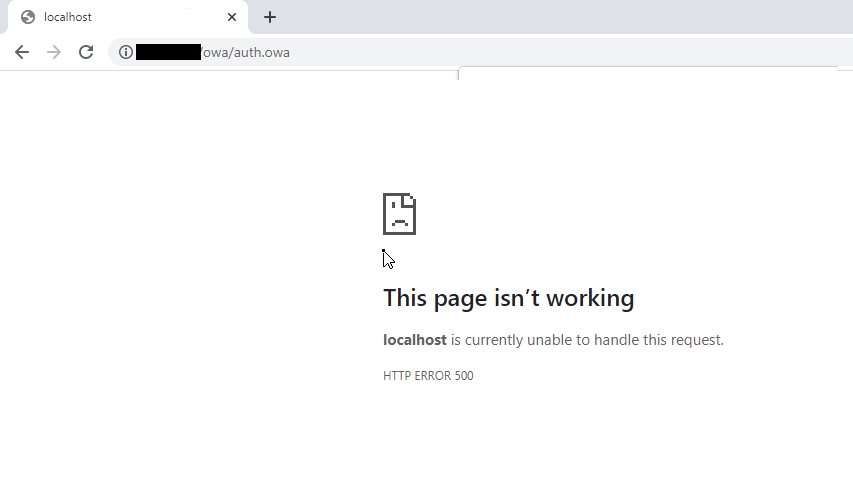
Reason for HTTP ERROR 500 in Exchange ECP/EAC
The HTTP ERROR 500 is usually reported after upgrading or updating the Exchange Server without an elevated command prompt.
However, it may also occur due to many other reasons, such as,
- Exchange Services stopped or not working
- Damaged OWA virtual directories
- Damaged Exchange Server
- Improper configuration
- Low Resource allocation
- Corrupt or incomplete .NET framework installation
Solutions to Fix HTTP ERROR 500 in Exchange Server
Follow these solutions in the given sequence to troubleshoot and fix the HTTP 500 error in Exchange Server EAC/ECP after login.
Solution 1: Use a Different Browser
Sometimes browser cache and cookies can cause issues while accessing the Exchange Admin Center. You can reset either the web browser or use a different browser to fix the error and access the EAC/ECP.
If you still encounter the HTTP ERROR 500, proceed to the next solution.
Solution 2: Install Pending Server Updates
On your Windows Server, open the Windows Updates section and install any pending updates as they may stop certain Exchange Services resulting in HTTP ERROR 500 after EAC login.
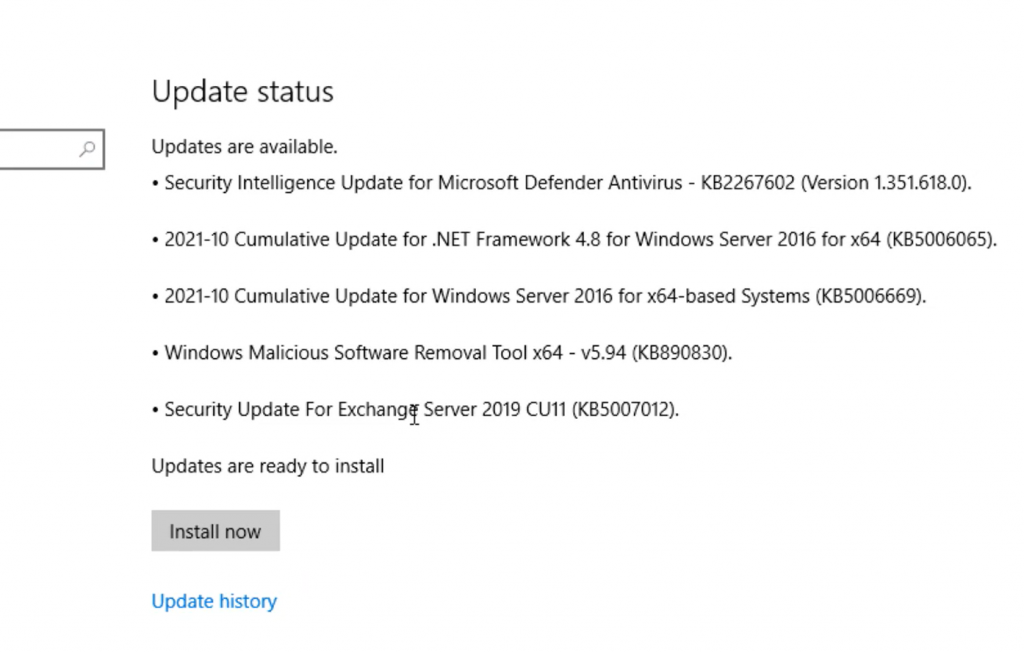
After the update, restart the server and then try to log in to the EAC. You may disable automatic Windows Updates to prevent HTTP ERROR 500. However, it is highly recommended to install the updates to stay protected.
If there are no pending updates but the error persists, follow the next solution.
Solution 3: Reinstall Updates
If the HTTP ERROR 500 occurred after installing the Exchange Server security updates, reinstall those using the elevated command prompt. The steps are as follows,
- Open Command Prompt as administrator
- Navigate to the location where Security updates are downloaded (.msp files) using ‘cd’ command. For instance,
cd “C:UsersUserNameDownloadsUpdates”
- Then execute the following command in the Command Prompt window,
.UpdateName.msp
- Follow the update wizard and complete the installation process.
- Restart the server and check if you can now access the EAC/ECP.
Solution 4: Check Resource Allocation
Some users have reported that the HTTP ERROR 500 occurred simply because their Exchange VM doesn’t allocate enough CPU cores. To fix this, shut down the server VM and review the allocated resources.
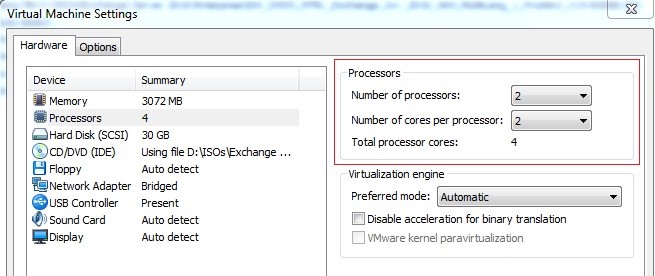
Add or allocate more CPU cores and RAM, if available. Restart the server and check if EAC is accessible.
Similarly, for physical servers, upgrading the hardware may fix the error. However, we recommend you follow all the troubleshooting solutions discussed in this blog before upgrading the hardware to resolve the HTTP 500 error.
Solution 5: Update Server Configurations
Improper or outdated server configuration after the server upgrade or update can also render EAC or ECP inaccessible, causing HTTP ERROR 500 after login.
In such a case, you can run UpdateConfigFiles.ps1 and UpdateCAS.ps1 PowerShell scripts located in the Exchange Server ‘Bin’ directory (C:Program FilesMicrosoftExchange ServerV15Bin) to resolve the error.
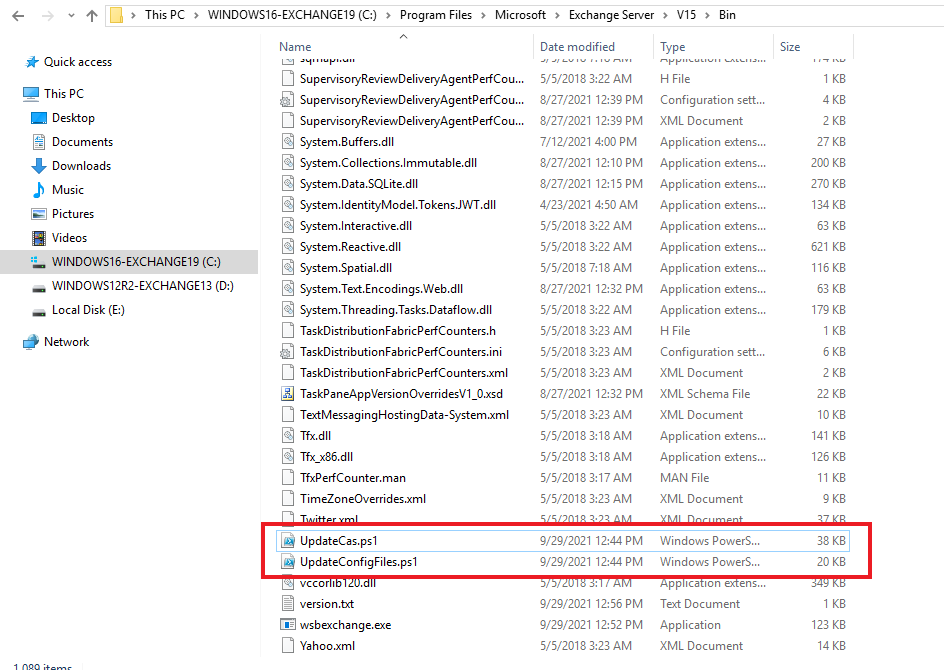
To execute these PowerShell scripts, follow these steps,
- Open PowerShell as administrator and use the ‘cd’ command to navigate the Exchange ‘Bin’ directory. For instance,
cd “C:Program FilesMicrosoftExchange ServerV15Bin.”

Then execute the following commands to run the PowerShell scripts to fix the configuration issues.
.UpdateConfigFiles.ps1
.UpdateCAS.ps1
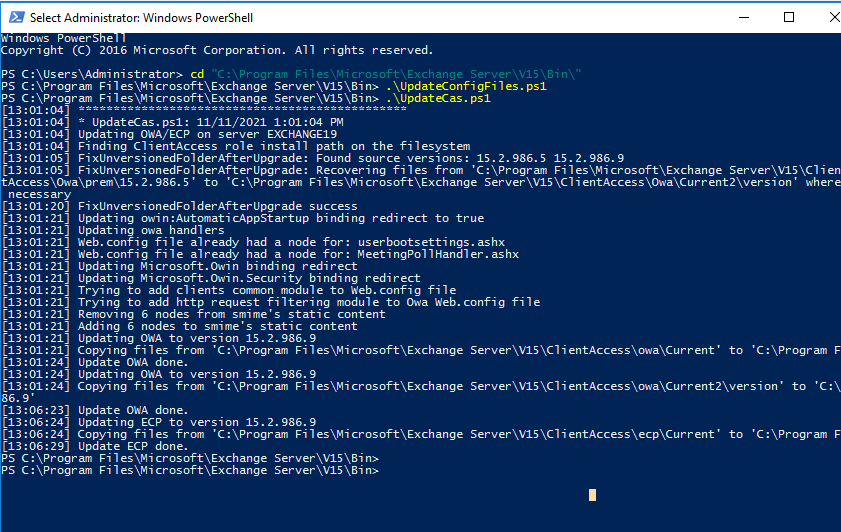
This may take a while to finish. Once done, restart the server and check if the HTTP 500 error is resolved and ECP/EAC is accessible.
Solution 6: Recreate Virtual Directories
As a last resort, you can remove the existing OWA and ECP virtual directories and create new ones to fix the HTTP 500 error in Exchange. The steps are as follows,
- Open Exchange Management Shell (EMS) as administrator and run the following commands to remove the current OWA and ECP virtual directory
Remove-OwaVirtualDirectory –Identity “ExchangeServerNameowa (Default Web Site)”
- Press ‘a’ or ‘y’ and then press the ‘Enter’ key.
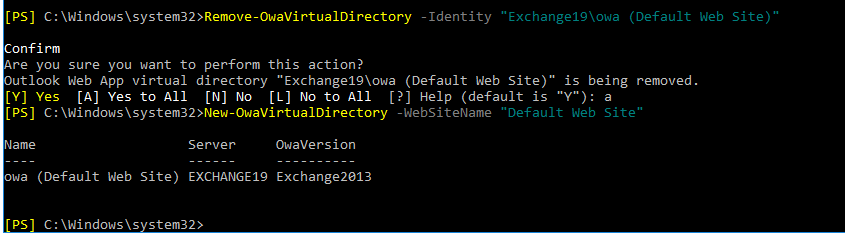
- Now execute the following command in the same EMS window to rebuild OWA virtual directory,
New-OwaVirtualDirectory –WebsiteName “Default Web Site”
The commands are case-sensitive.
This will rebuild the virtual directories and possibly fix the issue. It will also change the way you log in. Instead of the login page, you will see the following pop-up for login.
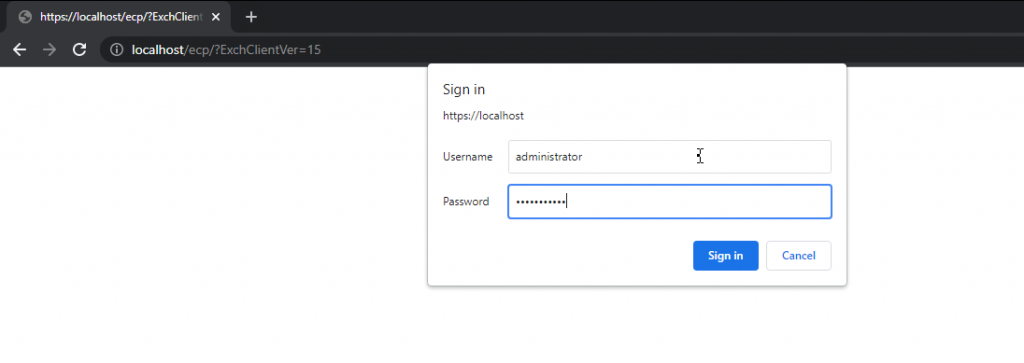
Enter username and password to log into ECP/EAC web console.
Solution 7: Repair Exchange Server
If none of the solutions worked for you, try repairing your Exchange Server. For this, you need to mount the same Cumulative Update ISO as installed on the server. Then use the following command in EMS to repair the server.
Setup /Mode:upgrade /IAcceptExchangeServerLicenseTerms

Use ‘/IAcceptExchangeServerLicenseTerms_DiagnosticDataOFF’ if your server is running on September 2021 or later Cumulative Update.
After the repair, restart the server and check if the HTTP ERROR 500 is resolved.
You may also set up a new Exchange Server if server repair fails and move your mailboxes and mail items from the old server to the new server. For this, you can use an EDB converter tool, such as Stellar Converter for EDB. The software can extract mailbox data from your faulty Exchange server with an online or offline database and export them to PST. You may also export the mailboxes from offline EDB to your new Exchange Server database to PST. The software auto-maps the source mailboxes with destination mailboxes and exports up to four mailboxes simultaneously to the target server database in a few simple steps.
Conclusion
HTTP ERROR 500 is common, especially after improper server update installation. However, it may also occur due to several other reasons, as discussed in this blog. We also discussed all possible solutions to resolve the HTTP ERROR 500 in Exchange Server 2013 and later versions. However, if the error isn’t resolved, it’s recommended to set up a new server and move your data from the faulty server to a new server using an EDB converter tool, such as Stellar Converter for EDB. The software helps you extract and move mailbox data from offline or online databases hosted on your faulty server and exports them to PST, Office 365 tenant, or Live Exchange Server. It automates the entire mailbox data migration process, saving tons of time required to manually export and import mailboxes via EMS or EAC. Moreover, the cmdlets do not work if the database is offline.
About The Author
Ravi Singh
Ravi Singh is a Senior Writer at Stellar®. He is an expert Tech Explainer, IoT enthusiast, and a passionate nerd with over 7 years of experience in technical writing. He writes about Microsoft Exchange, Microsoft 365, Email Migration, Linux, Windows, Mac, DIY Tech, and Smart Home. Ravi spends most of his weekends working with IoT (DIY Smart Home) devices and playing Overwatch. He is also a solo traveler who loves hiking and exploring new trails.
Best Selling Products
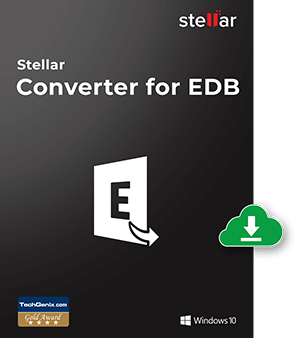
Stellar Converter for EDB
Stellar Converter for EDB is a professio
Read More
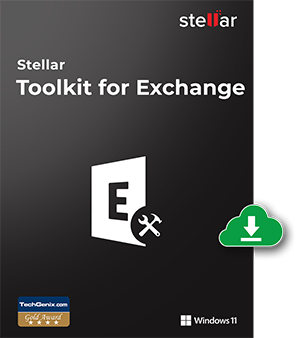
Stellar Toolkit for Exchange
5-in-1 suite of specialized tools, highl
Read More
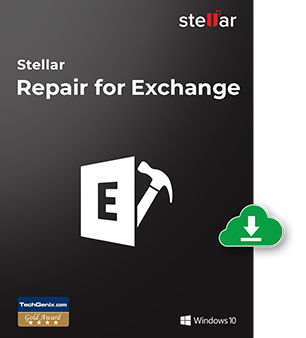
Stellar Repair for Exchange
Powerful software recommended by MVPs &
Read More
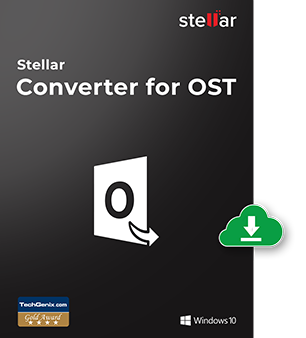
Stellar Converter for OST
Powerful software trusted by Microsoft M
Read More
I am running 7x Exchange 2013 CU2 servers (3x CAS in NLB, 4x Mailbox in DAGs) on Server 2008 R2 Enterprise, along with a 2010 environment. Recently, I have started getting ‘500 — Unexpected Errors’ when accessing ECP for Exchange 2013. ECP works fine for
Exchange 2010, and OWA works fine too.
The Application Event Log on my Exchange 2013 CU2 mailbox servers shows the following from the ‘MSExchange Control Panel’ source, with Event ID 4:
Current user: 'domain.internal/Microsoft Exchange System Objects/Monitoring Mailboxes/HealthMailbox673bae33faa54610a05da90c95912482' Request for URL 'https://domain-ex13mb01.domain.internal:444/ecp/default.aspx(https://scn-ex13ca03/ecp/)' failed with the following error: System.NullReferenceException: Object reference not set to an instance of an object. at Microsoft.Exchange.Clients.Common.Canary15.Init(Byte[] userContextIdBinary, Byte[] timeStampBinary, String logonUniqueKey, Byte[] hashBinary, String logData) at Microsoft.Exchange.Clients.Common.Canary15..ctor(String logonUniqueKey) at Microsoft.Exchange.Clients.Common.Canary15Cookie.TryCreateFromHttpCookie(HttpCookie cookie, String logonUniqueKey, Canary15Profile profile) at Microsoft.Exchange.Clients.Common.Canary15Cookie.TryCreateFromHttpContext(HttpContext httpContext, String logOnUniqueKey, Canary15Profile profile) at Microsoft.Exchange.Management.ControlPanel.CanaryExtensions.CheckCanary15(HttpContext context, Boolean shouldRenew, String canaryName) at Microsoft.Exchange.Management.ControlPanel.CanaryExtensions.CheckCanary(HttpContext context) at Microsoft.Exchange.Management.ControlPanel.RbacModule.Application_PostAuthenticateRequest(Object sender, EventArgs e) at System.Web.HttpApplication.SyncEventExecutionStep.System.Web.HttpApplication.IExecutionStep.Execute() at System.Web.HttpApplication.ExecuteStep(IExecutionStep step, Boolean& completedSynchronously) at Microsoft.Exchange.Clients.Common.Canary15.Init(Byte[] userContextIdBinary, Byte[] timeStampBinary, String logonUniqueKey, Byte[] hashBinary, String logData) at Microsoft.Exchange.Clients.Common.Canary15..ctor(String logonUniqueKey) at Microsoft.Exchange.Clients.Common.Canary15Cookie.TryCreateFromHttpCookie(HttpCookie cookie, String logonUniqueKey, Canary15Profile profile) at Microsoft.Exchange.Clients.Common.Canary15Cookie.TryCreateFromHttpContext(HttpContext httpContext, String logOnUniqueKey, Canary15Profile profile) at Microsoft.Exchange.Management.ControlPanel.CanaryExtensions.CheckCanary15(HttpContext context, Boolean shouldRenew, String canaryName) at Microsoft.Exchange.Management.ControlPanel.CanaryExtensions.CheckCanary(HttpContext context) at Microsoft.Exchange.Management.ControlPanel.RbacModule.Application_PostAuthenticateRequest(Object sender, EventArgs e) at System.Web.HttpApplication.SyncEventExecutionStep.System.Web.HttpApplication.IExecutionStep.Execute() at System.Web.HttpApplication.ExecuteStep(IExecutionStep step, Boolean& completedSynchronously)
Any ideas?
I have already tried restarting all of the servers in the environment, performing ‘lodctr /r’, etc.
I am running 7x Exchange 2013 CU2 servers (3x CAS in NLB, 4x Mailbox in DAGs) on Server 2008 R2 Enterprise, along with a 2010 environment. Recently, I have started getting ‘500 — Unexpected Errors’ when accessing ECP for Exchange 2013. ECP works fine for
Exchange 2010, and OWA works fine too.
The Application Event Log on my Exchange 2013 CU2 mailbox servers shows the following from the ‘MSExchange Control Panel’ source, with Event ID 4:
Current user: 'domain.internal/Microsoft Exchange System Objects/Monitoring Mailboxes/HealthMailbox673bae33faa54610a05da90c95912482' Request for URL 'https://domain-ex13mb01.domain.internal:444/ecp/default.aspx(https://scn-ex13ca03/ecp/)' failed with the following error: System.NullReferenceException: Object reference not set to an instance of an object. at Microsoft.Exchange.Clients.Common.Canary15.Init(Byte[] userContextIdBinary, Byte[] timeStampBinary, String logonUniqueKey, Byte[] hashBinary, String logData) at Microsoft.Exchange.Clients.Common.Canary15..ctor(String logonUniqueKey) at Microsoft.Exchange.Clients.Common.Canary15Cookie.TryCreateFromHttpCookie(HttpCookie cookie, String logonUniqueKey, Canary15Profile profile) at Microsoft.Exchange.Clients.Common.Canary15Cookie.TryCreateFromHttpContext(HttpContext httpContext, String logOnUniqueKey, Canary15Profile profile) at Microsoft.Exchange.Management.ControlPanel.CanaryExtensions.CheckCanary15(HttpContext context, Boolean shouldRenew, String canaryName) at Microsoft.Exchange.Management.ControlPanel.CanaryExtensions.CheckCanary(HttpContext context) at Microsoft.Exchange.Management.ControlPanel.RbacModule.Application_PostAuthenticateRequest(Object sender, EventArgs e) at System.Web.HttpApplication.SyncEventExecutionStep.System.Web.HttpApplication.IExecutionStep.Execute() at System.Web.HttpApplication.ExecuteStep(IExecutionStep step, Boolean& completedSynchronously) at Microsoft.Exchange.Clients.Common.Canary15.Init(Byte[] userContextIdBinary, Byte[] timeStampBinary, String logonUniqueKey, Byte[] hashBinary, String logData) at Microsoft.Exchange.Clients.Common.Canary15..ctor(String logonUniqueKey) at Microsoft.Exchange.Clients.Common.Canary15Cookie.TryCreateFromHttpCookie(HttpCookie cookie, String logonUniqueKey, Canary15Profile profile) at Microsoft.Exchange.Clients.Common.Canary15Cookie.TryCreateFromHttpContext(HttpContext httpContext, String logOnUniqueKey, Canary15Profile profile) at Microsoft.Exchange.Management.ControlPanel.CanaryExtensions.CheckCanary15(HttpContext context, Boolean shouldRenew, String canaryName) at Microsoft.Exchange.Management.ControlPanel.CanaryExtensions.CheckCanary(HttpContext context) at Microsoft.Exchange.Management.ControlPanel.RbacModule.Application_PostAuthenticateRequest(Object sender, EventArgs e) at System.Web.HttpApplication.SyncEventExecutionStep.System.Web.HttpApplication.IExecutionStep.Execute() at System.Web.HttpApplication.ExecuteStep(IExecutionStep step, Boolean& completedSynchronously)
Any ideas?
I have already tried restarting all of the servers in the environment, performing ‘lodctr /r’, etc.
- Remove From My Forums
-
Question
-
Dear Team,
We are on exchange 2013 CU8, We are able to login to ECP/OWA, able to open user/shared or some of resource mailbox property however few resource mailbox property unable to access through ECP getting error «500 unexpected error»
after 2/3minNeed to know is this could be the issue of permission due to unable to access the property through ECP because all these resource mailbox are in different OU.
Please suggest.
Regards
Satish D.
Answers
-
Hi Satish,
One of the earlier
solution for EAC issue and
this one as well states that Removing Account Operators SID
on the AD account of the mailbox ACL, resolves the issue.Account Operators (SID
S-1-5-32-548)Get-ADPermission -Identity "affected object" | sort user | ft user,*rights*
PowerShell to remove «Send As» permissions, similarly you can remove others.
Get-Mailbox User1 | Remove-ADPermission -User "S-1-5-32-548" -ExtendedRights "Send As"
Regards,
Satyajit
Please “Vote As Helpful”
if you find my contribution useful or “Mark As Answer” if it does answer your question. That will encourage me — and others — to take time out to help you.- Proposed as answer by
Tuesday, July 28, 2015 1:35 AM
- Marked as answer by
satish_desh
Wednesday, August 5, 2015 3:36 AM
- Proposed as answer by
- Remove From My Forums
-
Question
-
Dear Team,
We are on exchange 2013 CU8, We are able to login to ECP/OWA, able to open user/shared or some of resource mailbox property however few resource mailbox property unable to access through ECP getting error «500 unexpected error»
after 2/3minNeed to know is this could be the issue of permission due to unable to access the property through ECP because all these resource mailbox are in different OU.
Please suggest.
Regards
Satish D.
Answers
-
Hi Satish,
One of the earlier
solution for EAC issue and
this one as well states that Removing Account Operators SID
on the AD account of the mailbox ACL, resolves the issue.Account Operators (SID
S-1-5-32-548)Get-ADPermission -Identity "affected object" | sort user | ft user,*rights*
PowerShell to remove «Send As» permissions, similarly you can remove others.
Get-Mailbox User1 | Remove-ADPermission -User "S-1-5-32-548" -ExtendedRights "Send As"
Regards,
Satyajit
Please “Vote As Helpful”
if you find my contribution useful or “Mark As Answer” if it does answer your question. That will encourage me — and others — to take time out to help you.- Proposed as answer by
Tuesday, July 28, 2015 1:35 AM
- Marked as answer by
satish_desh
Wednesday, August 5, 2015 3:36 AM
- Proposed as answer by

