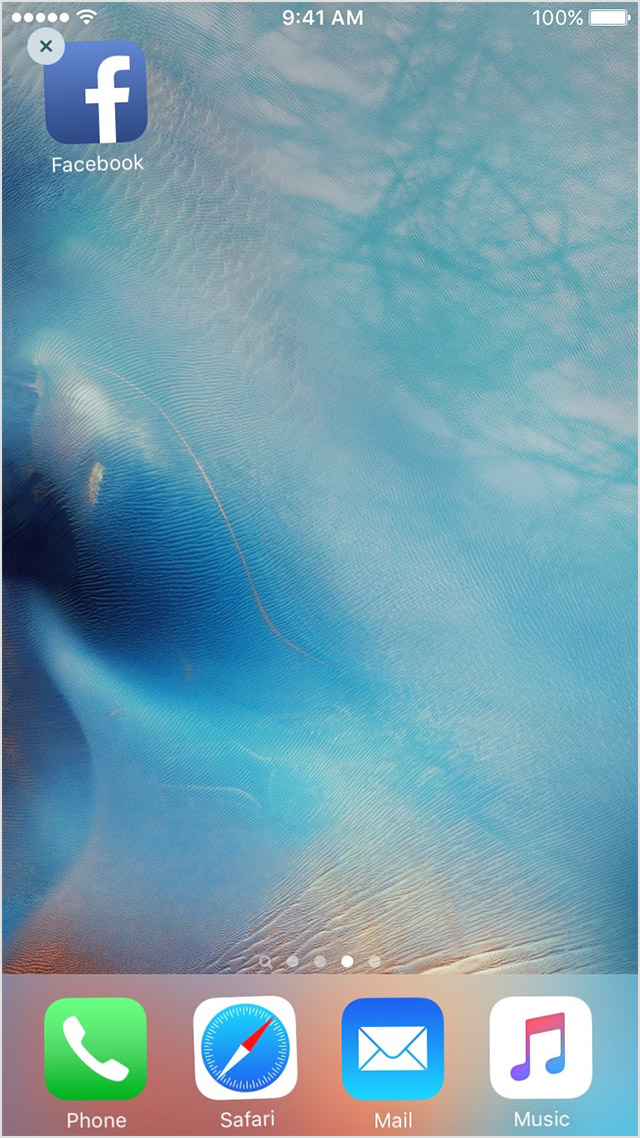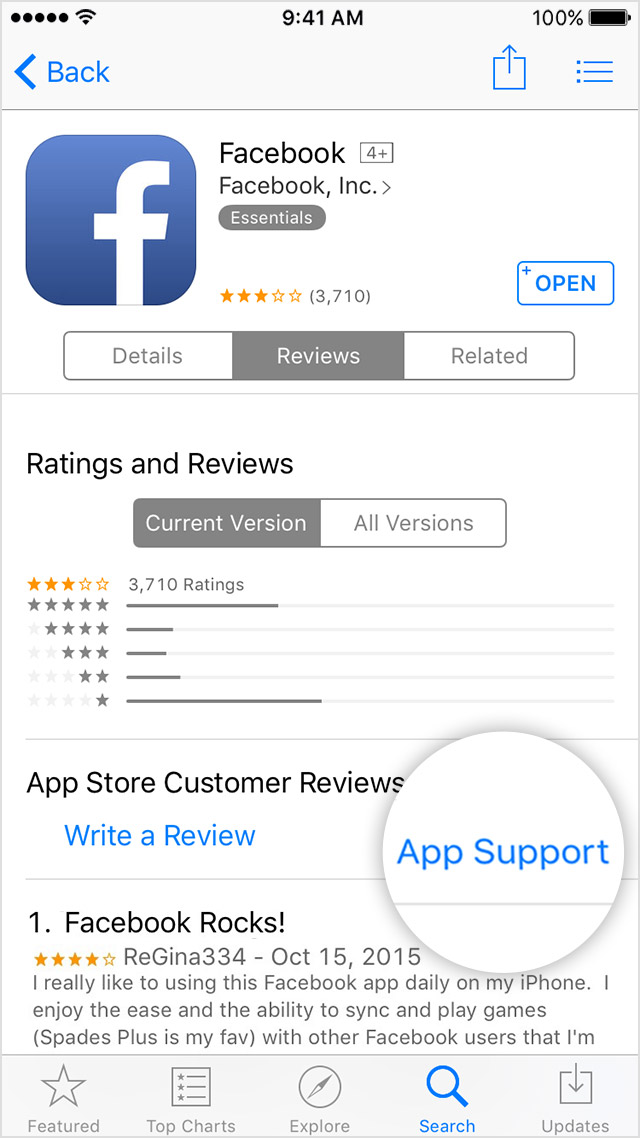The specific installation log is as follows:
(check) MiniConda installed: conda 4.8.2
(check) CPU Supports AVX Instructions
(check) CPU Supports SSE4 Instructions
(check) Completed check for installed applications
(check) Setting up for: cpu
Miniconda3 installed.
Initializing Conda…
Collecting package metadata (current_repodata.json): …working… done
Solving environment: …working… done
All requested packages already installed.
Creating Conda Virtual Environment…
Remove all packages in environment C:UsersLDDMiniConda3envsfaceswap:
Collecting package metadata (current_repodata.json): …working… done
Solving environment: …working… done
Package Plan
environment location: C:UsersLDDMiniConda3envsfaceswap
added / updated specs:
— python=3.7
The following NEW packages will be INSTALLED:
ca-certificates anaconda/pkgs/main/win-64::ca-certificates-2020.1.1-0
certifi anaconda/pkgs/main/win-64::certifi-2019.11.28-py37_0
openssl anaconda/pkgs/main/win-64::openssl-1.1.1d-he774522_4
pip anaconda/pkgs/main/win-64::pip-20.0.2-py37_1
python anaconda/pkgs/main/win-64::python-3.7.6-h60c2a47_2
setuptools anaconda/pkgs/main/win-64::setuptools-45.2.0-py37_0
sqlite anaconda/pkgs/main/win-64::sqlite-3.31.1-he774522_0
vc anaconda/pkgs/main/win-64::vc-14.1-h0510ff6_4
vs2015_runtime anaconda/pkgs/main/win-64::vs2015_runtime-14.16.27012-hf0eaf9b_1
wheel anaconda/pkgs/main/win-64::wheel-0.34.2-py37_0
wincertstore anaconda/pkgs/main/win-64::wincertstore-0.2-py37_0
Preparing transaction: …working… done
Verifying transaction: …working… done
Executing transaction: …working… done
#
To activate this environment, use
#
$ conda activate faceswap
#
To deactivate an active environment, use
#
$ conda deactivate
Installing Git…
Collecting package metadata (current_repodata.json): …working… done
Solving environment: …working… done
Package Plan
environment location: C:UsersLDDMiniConda3envsfaceswap
added / updated specs:
— git
The following NEW packages will be INSTALLED:
git anaconda/pkgs/main/win-64::git-2.23.0-h6bb4b03_0
Preparing transaction: …working… done
Verifying transaction: …working… done
Executing transaction: …working… done
Downloading Faceswap…
Cloning into ‘C:UsersLDDfaceswap’…
fatal: early EOF
fatal: the remote end hung up unexpectedly
fatal: index-pack failed
error: RPC failed; curl 56 OpenSSL SSL_read: SSL_ERROR_SYSCALL, errno 10054
Error Downloading Faceswap
Install Aborted
«Miniconda3» was also downloaded by faceswap installer during the first installation.
But,manual installation also prompts:
remote: Enumerating objects: 13, done.
remote: Counting objects: 100% <13/13), done.
remote: Compressing objects: 100x <10/10), done.
error: RPC failed; curl 18 transfer closed with outstanding read data remaining
ffatal: the remote end hung up unexpectedly
atal: early EOF
fatal: index-pack failed
What should I do? Thanks again
I tried to download Faceswap and finish install but got Error message prompt, Help
C:WINDOWSsystem32>»C:UserssapdeMiniconda3scriptsactivate.bat» && conda activate «faceswap» && python «C:Userssapdefaceswap/faceswap.py» gui
Setting Faceswap backend to NVIDIA
09/27/2020 11:25:33 INFO Log level set to: INFO
09/27/2020 11:25:33 ERROR There was an error importing Tensorflow. This is most likely because you do not have TensorFlow installed, or you are trying to run tensorflow-gpu on a system without an Nvidia graphics card. Original import error: No module named ‘tensorflow’
09/27/2020 11:25:33 INFO Press «ENTER» to dismiss the message and close FaceSwap
The specific installation log is as follows:
(check) MiniConda installed: conda 4.8.2
(check) CPU Supports AVX Instructions
(check) CPU Supports SSE4 Instructions
(check) Completed check for installed applications
(check) Setting up for: cpu
Miniconda3 installed.
Initializing Conda…
Collecting package metadata (current_repodata.json): …working… done
Solving environment: …working… done
All requested packages already installed.
Creating Conda Virtual Environment…
Remove all packages in environment C:UsersLDDMiniConda3envsfaceswap:
Collecting package metadata (current_repodata.json): …working… done
Solving environment: …working… done
Package Plan
environment location: C:UsersLDDMiniConda3envsfaceswap
added / updated specs:
— python=3.7
The following NEW packages will be INSTALLED:
ca-certificates anaconda/pkgs/main/win-64::ca-certificates-2020.1.1-0
certifi anaconda/pkgs/main/win-64::certifi-2019.11.28-py37_0
openssl anaconda/pkgs/main/win-64::openssl-1.1.1d-he774522_4
pip anaconda/pkgs/main/win-64::pip-20.0.2-py37_1
python anaconda/pkgs/main/win-64::python-3.7.6-h60c2a47_2
setuptools anaconda/pkgs/main/win-64::setuptools-45.2.0-py37_0
sqlite anaconda/pkgs/main/win-64::sqlite-3.31.1-he774522_0
vc anaconda/pkgs/main/win-64::vc-14.1-h0510ff6_4
vs2015_runtime anaconda/pkgs/main/win-64::vs2015_runtime-14.16.27012-hf0eaf9b_1
wheel anaconda/pkgs/main/win-64::wheel-0.34.2-py37_0
wincertstore anaconda/pkgs/main/win-64::wincertstore-0.2-py37_0
Preparing transaction: …working… done
Verifying transaction: …working… done
Executing transaction: …working… done
#
To activate this environment, use
#
$ conda activate faceswap
#
To deactivate an active environment, use
#
$ conda deactivate
Installing Git…
Collecting package metadata (current_repodata.json): …working… done
Solving environment: …working… done
Package Plan
environment location: C:UsersLDDMiniConda3envsfaceswap
added / updated specs:
— git
The following NEW packages will be INSTALLED:
git anaconda/pkgs/main/win-64::git-2.23.0-h6bb4b03_0
Preparing transaction: …working… done
Verifying transaction: …working… done
Executing transaction: …working… done
Downloading Faceswap…
Cloning into ‘C:UsersLDDfaceswap’…
fatal: early EOF
fatal: the remote end hung up unexpectedly
fatal: index-pack failed
error: RPC failed; curl 56 OpenSSL SSL_read: SSL_ERROR_SYSCALL, errno 10054
Error Downloading Faceswap
Install Aborted
«Miniconda3» was also downloaded by faceswap installer during the first installation.
But,manual installation also prompts:
remote: Enumerating objects: 13, done.
remote: Counting objects: 100% <13/13), done.
remote: Compressing objects: 100x <10/10), done.
error: RPC failed; curl 18 transfer closed with outstanding read data remaining
ffatal: the remote end hung up unexpectedly
atal: early EOF
fatal: index-pack failed
What should I do? Thanks again
Installing faceswap
- Installing faceswap
- Prerequisites
- Hardware Requirements
- Supported operating systems
- Important before you proceed
- Linux and Windows Install Guide
- Installer
- Manual Install
- Prerequisites
- Anaconda
- Git
- Setup
- Anaconda
- Set up a virtual environment
- Entering your virtual environment
- faceswap
- Easy install
- Manual install
- Anaconda
- Running faceswap
- Create a desktop shortcut
- Updating faceswap
- General Install Guide
- Installing dependencies
- Git
- Python
- Virtual Environment
- Getting the faceswap code
- Setup
- About some of the options
- Run the project
- Notes
- Installing dependencies
Prerequisites
Machine learning essentially involves a ton of trial and error. You’re letting a program try millions of different settings to land on an algorithm that sort of does what you want it to do. This process is really really slow unless you have the hardware required to speed this up.
The type of computations that the process does are well suited for graphics cards, rather than regular processors. It is pretty much required that you run the training process on a desktop or server capable GPU. Running this on your CPU means it can take weeks to train your model, compared to several hours on a GPU.
Hardware Requirements
TL;DR: you need at least one of the following:
- A powerful CPU
- Laptop CPUs can often run the software, but will not be fast enough to train at reasonable speeds
- A powerful GPU
- Currently, Nvidia GPUs are fully supported. and AMD graphics cards are partially supported through plaidML.
- If using an Nvidia GPU, then it needs to support at least CUDA Compute Capability 3.0 or higher.
To see which version your GPU supports, consult this list: https://developer.nvidia.com/cuda-gpus
Desktop cards later than the 7xx series are most likely supported.
- A lot of patience
Supported operating systems
- Windows 10
Windows 7 and 8 might work. Your mileage may vary. Windows has an installer which will set up everything you need. See: https://github.com/deepfakes/faceswap/releases - Linux
Most Ubuntu/Debian or CentOS based Linux distributions will work. - macOS
GPU support on macOS is limited due to lack of drivers/libraries from Nvidia. - All operating systems must be 64-bit for Tensorflow to run.
Alternatively, there is a docker image that is based on Debian.
Important before you proceed
In its current iteration, the project relies heavily on the use of the command line, although a gui is available. if you are unfamiliar with command line tools, you may have difficulty setting up the environment and should perhaps not attempt any of the steps described in this guide. This guide assumes you have intermediate knowledge of the command line.
The developers are also not responsible for any damage you might cause to your own computer.
Linux and Windows Install Guide
Installer
Windows and Linux now both have an installer which installs everything for you and creates a desktop shortcut to launch straight into the GUI. You can download the installer from https://github.com/deepfakes/faceswap/releases.
If you have issues with the installer then read on for the more manual way to install faceswap on Windows.
Manual Install
Setting up faceswap can seem a little intimidating to new users, but it isn’t that complicated, although a little time consuming. It is recommended to use Linux where possible as Windows will hog about 20% of your GPU Memory, making faceswap run a little slower, however using Windows is perfectly fine and 100% supported.
Prerequisites
Anaconda
Download and install the latest Python 3 Anaconda from: https://www.anaconda.com/download/. Unless you know what you are doing, you can leave all the options at default.
Git
Download and install Git for Windows: https://git-scm.com/download/win. Unless you know what you are doing, you can leave all the options at default.
Setup
Reboot your PC, so that everything you have just installed gets registered.
Anaconda
Set up a virtual environment
- Open up Anaconda Navigator
- Select «Environments» on the left hand side
- Select «Create» at the bottom
- In the pop up:
- Give it the name: faceswap
- IMPORTANT: Select python version 3.6
- Hit «Create» (NB: This may take a while as it will need to download Python 3.6)
Entering your virtual environment
To enter the virtual environment:
- Open up Anaconda Navigator
- Select «Environments» on the left hand side
- Hit the «>» arrow next to your faceswap environment and select «Open Terminal»
faceswap
- If you are not already in your virtual environment follow these steps
- Get the faceswap repo by typing:
git clone --depth 1 https://github.com/deepfakes/faceswap.git - Enter the faceswap folder:
cd faceswap
Easy install
- Enter the command
python setup.pyand follow the prompts: - If you have issues/errors follow the Manual install steps below.
Manual install
Do not follow these steps if the Easy Install above completed succesfully.
- Install tkinter (required for the GUI) by typing:
conda install tk - Install requirements:
pip install -r requirements.txt - Install Tensorflow (either GPU or CPU version depending on your setup):
- GPU Version:
conda install tensorflow-gpu - Non GPU Version:
conda install tensorflow
- GPU Version:
Running faceswap
- If you are not already in your virtual environment follow these steps
- Enter the faceswap folder:
cd faceswap - Enter the following to see the list of commands:
python faceswap.py -hor enterpython faceswap.py guito launch the GUI
Create a desktop shortcut
A desktop shortcut can be added to easily launch straight into the faceswap GUI:
- Open Notepad
- Paste the following:
%USERPROFILE%Anaconda3envsfaceswappython.exe %USERPROFILE%/faceswap/faceswap.py gui
- Save the file to your desktop as «faceswap.bat»
Updating faceswap
It’s good to keep faceswap up to date as new features are added and bugs are fixed. To do so:
- If using the GUI you can go to the Help menu and select «Check for Updates…». If updates are available go to the Help menu and select «Update Faceswap». Restart Faceswap to complete the update.
- If you are not already in your virtual environment follow these steps
- Enter the faceswap folder:
cd faceswap - Enter the following
git pull --all - Once the latest version has downloaded, make sure your dependencies are up to date. There is a script to help with this:
python update_deps.py
General Install Guide
Installing dependencies
Git
Git is required for obtaining the code and keeping your codebase up to date.
Obtain git for your distribution from the git website.
Python
The recommended install method is to use a Conda3 Environment as this will handle the installation of Nvidia’s CUDA and cuDNN straight into your Conda Environment. This is by far the easiest and most reliable way to setup the project.
- MiniConda3 is recommended: MiniConda3
Alternatively you can install Python (>= 3.6-3.7 64-bit) for your distribution (links below.) If you go down this route and are using an Nvidia GPU you should install CUDA (https://developer.nvidia.com/cuda-zone) and cuDNN (https://developer.nvidia.com/cudnn). for your system. If you do not plan to build Tensorflow yourself, make sure you install no higher than version 10.0 of CUDA and 7.5.x of CUDNN.
- Python distributions:
- apt/yum install python3 (Linux)
- Installer (Windows)
- brew install python3 (macOS)
Virtual Environment
It is highly recommended that you setup faceswap inside a virtual environment. In fact we will not generally support installations that are not within a virtual environment as troubleshooting package conflicts can be next to impossible.
If using Conda3 then setting up virtual environments is relatively straight forward. More information can be found at Conda Docs
If using a default Python distribution then virtualenv and virtualenvwrapper may help when you are not using docker.
Getting the faceswap code
It is recommended to clone the repo with git instead of downloading the code from http://github.com/deepfakes/faceswap and extracting it as this will make it far easier to get the latest code (which can be done from the GUI). To clone a repo you can either use the Git GUI for your distribution or open up a command prompt, enter the folder where you want to store faceswap and enter:
git clone https://github.com/deepfakes/faceswap.git
Setup
Enter your virtual environment and then enter the folder that faceswap has been downloaded to and run:
If setup fails for any reason you can still manually install the packages listed within requirements.txt
About some of the options
- CUDA: For acceleration. Requires a good nVidia Graphics Card (which supports CUDA inside)
- Docker: Provide a ready-made image. Hide trivial details. Get you straight to the project.
- nVidia-Docker: Access to the nVidia GPU on host machine from inside container.
CUDA with Docker in 20 minutes.
INFO The tool provides tips for installation
and installs required python packages
INFO Setup in Linux 4.14.39-1-MANJARO
INFO Installed Python: 3.6.5 64bit
INFO Installed PIP: 10.0.1
Enable Docker? [Y/n]
INFO Docker Enabled
Enable CUDA? [Y/n]
INFO CUDA Enabled
INFO 1. Install Docker
https://www.docker.com/community-edition
1. Install Nvidia-Docker & Restart Docker Service
https://github.com/NVIDIA/nvidia-docker
1. Build Docker Image For faceswap
docker build -t deepfakes-gpu -f Dockerfile.gpu .
1. Mount faceswap volume and Run it
# without gui. tools.py gui not working.
nvidia-docker run --rm -it -p 8888:8888
--hostname faceswap-gpu --name faceswap-gpu
-v /opt/faceswap:/srv
deepfakes-gpu
# with gui. tools.py gui working.
## enable local access to X11 server
xhost +local:
## enable nvidia device if working under bumblebee
echo ON > /proc/acpi/bbswitch
## create container
nvidia-docker run -p 8888:8888
--hostname faceswap-gpu --name faceswap-gpu
-v /opt/faceswap:/srv
-v /tmp/.X11-unix:/tmp/.X11-unix
-e DISPLAY=unix$DISPLAY
-e AUDIO_GID=`getent group audio | cut -d: -f3`
-e VIDEO_GID=`getent group video | cut -d: -f3`
-e GID=`id -g`
-e UID=`id -u`
deepfakes-gpu
1. Open a new terminal to interact with the project
docker exec faceswap-gpu python /srv/faceswap.py gui
A successful setup log, without docker.
INFO The tool provides tips for installation
and installs required python packages
INFO Setup in Linux 4.14.39-1-MANJARO
INFO Installed Python: 3.6.5 64bit
INFO Installed PIP: 10.0.1
Enable Docker? [Y/n] n
INFO Docker Disabled
Enable CUDA? [Y/n]
INFO CUDA Enabled
INFO CUDA version: 9.1
INFO cuDNN version: 7
WARNING Tensorflow has no official prebuild for CUDA 9.1 currently.
To continue, You have to build your own tensorflow-gpu.
Help: https://www.tensorflow.org/install/install_sources
Are System Dependencies met? [y/N] y
INFO Installing Missing Python Packages...
INFO Installing tensorflow-gpu
INFO Installing pathlib==1.0.1
......
INFO Installing tqdm
INFO Installing matplotlib
INFO All python3 dependencies are met.
You are good to go.
Run the project
Once all these requirements are installed, you can attempt to run the faceswap tools. Use the -h or --help options for a list of options.
or run with gui to launch the GUI
Proceed to ../blob/master/USAGE.md
Notes
This guide is far from complete. Functionality may change over time, and new dependencies are added and removed as time goes on.
If you are experiencing issues, please raise them in the faceswap Forum instead of the main repo. Usage questions raised in the issues within this repo are liable to be closed without response.
Installing faceswap
- Installing faceswap
- Prerequisites
- Hardware Requirements
- Supported operating systems
- Important before you proceed
- Windows Install Guide
- Installer
- Manual Install
- Prerequisites
- Anaconda
- Git
- Setup
- Anaconda
- Set up a virtual environment
- Entering your virtual environment
- faceswap
- Easy install
- Manual install
- Anaconda
- Running faceswap
- Create a desktop shortcut
- Updating faceswap
- General Install Guide
- Installing dependencies
- Git
- Python
- Virtual Environment
- Getting the faceswap code
- Setup
- About some of the options
- Run the project
- Notes
- Installing dependencies
Prerequisites
Machine learning essentially involves a ton of trial and error. You’re letting a program try millions of different settings to land on an algorithm that sort of does what you want it to do. This process is really really slow unless you have the hardware required to speed this up.
The type of computations that the process does are well suited for graphics cards, rather than regular processors. It is pretty much required that you run the training process on a desktop or server capable GPU. Running this on your CPU means it can take weeks to train your model, compared to several hours on a GPU.
Hardware Requirements
TL;DR: you need at least one of the following:
- A powerful CPU
- Laptop CPUs can often run the software, but will not be fast enough to train at reasonable speeds
- A powerful GPU
- Currently, Nvidia GPUs are fully supported. and AMD graphics cards are partially supported through plaidML.
- If using an Nvidia GPU, then it needs to support at least CUDA Compute Capability 3.0 or higher.
To see which version your GPU supports, consult this list: https://developer.nvidia.com/cuda-gpus
Desktop cards later than the 7xx series are most likely supported.
- A lot of patience
Supported operating systems
- Windows 10
Windows 7 and 8 might work. Your mileage may vary. Windows has an installer which will set up everything you need. See: https://github.com/deepfakes/faceswap/releases - Linux
Most Ubuntu/Debian or CentOS based Linux distributions will work. - macOS
GPU support on macOS is limited due to lack of drivers/libraries from Nvidia. - All operating systems must be 64-bit for Tensorflow to run.
Alternatively, there is a docker image that is based on Debian.
Important before you proceed
In its current iteration, the project relies heavily on the use of the command line, although a gui is available. if you are unfamiliar with command line tools, you may have difficulty setting up the environment and should perhaps not attempt any of the steps described in this guide. This guide assumes you have intermediate knowledge of the command line.
The developers are also not responsible for any damage you might cause to your own computer.
Windows Install Guide
Installer
Windows now has an installer which installs everything for you and creates a desktop shortcut to launch straight into the GUI. You can download the installer from https://github.com/deepfakes/faceswap/releases.
If you have issues with the installer then read on for the more manual way to install faceswap on Windows.
Manual Install
Setting up faceswap can seem a little intimidating to new users, but it isn’t that complicated, although a little time consuming. It is recommended to use Linux where possible as Windows will hog about 20% of your GPU Memory, making faceswap run a little slower, however using Windows is perfectly fine and 100% supported.
Prerequisites
Anaconda
Download and install the latest Python 3 Anaconda from: https://www.anaconda.com/download/. Unless you know what you are doing, you can leave all the options at default.
Git
Download and install Git for Windows: https://git-scm.com/download/win. Unless you know what you are doing, you can leave all the options at default.
Setup
Reboot your PC, so that everything you have just installed gets registered.
Anaconda
Set up a virtual environment
- Open up Anaconda Navigator
- Select «Environments» on the left hand side
- Select «Create» at the bottom
- In the pop up:
- Give it the name: faceswap
- IMPORTANT: Select python version 3.6
- Hit «Create» (NB: This may take a while as it will need to download Python 3.6)
Entering your virtual environment
To enter the virtual environment:
- Open up Anaconda Navigator
- Select «Environments» on the left hand side
- Hit the «>» arrow next to your faceswap environment and select «Open Terminal»
faceswap
- If you are not already in your virtual environment follow these steps
- Get the faceswap repo by typing:
git clone --depth 1 https://github.com/deepfakes/faceswap.git - Enter the faceswap folder:
cd faceswap
Easy install
- Enter the command
python setup.pyand follow the prompts: - If you have issues/errors follow the Manual install steps below.
Manual install
Do not follow these steps if the Easy Install above completed succesfully.
- Install tkinter (required for the GUI) by typing:
conda install tk - Install requirements:
pip install -r requirements.txt - Install Tensorflow (either GPU or CPU version depending on your setup):
- GPU Version:
conda install tensorflow-gpu - Non GPU Version:
conda install tensorflow
- GPU Version:
Running faceswap
- If you are not already in your virtual environment follow these steps
- Enter the faceswap folder:
cd faceswap - Enter the following to see the list of commands:
python faceswap.py -hor enterpython faceswap.py guito launch the GUI
Create a desktop shortcut
A desktop shortcut can be added to easily launch straight into the faceswap GUI:
- Open Notepad
- Paste the following:
%USERPROFILE%Anaconda3envsfaceswappython.exe %USERPROFILE%/faceswap/faceswap.py gui
- Save the file to your desktop as «faceswap.bat»
Updating faceswap
It’s good to keep faceswap up to date as new features are added and bugs are fixed. To do so:
- If using the GUI you can go to the Tools Menu and select «Check for Updates…». This will update faceswap to the latest code and update your dependencies.
- If you are not already in your virtual environment follow these steps
- Enter the faceswap folder:
cd faceswap - Enter the following
git pull --all - Once the latest version has downloaded, make sure your dependencies are up to date. There is a script to help with this:
python update_deps.py
General Install Guide
Installing dependencies
Git
Git is required for obtaining the code and keeping your codebase up to date.
Obtain git for your distribution from the git website.
Python
The recommended install method is to use a Conda3 Environment as this will handle the installation of Nvidia’s CUDA and cuDNN straight into your Conda Environment. This is by far the easiest and most reliable way to setup the project.
- MiniConda3 is recommended: MiniConda3
Alternatively you can install Python (>= 3.2-3.7 64-bit) for your distribution (links below.) If you go down this route and are using an Nvidia GPU you should install CUDA (https://developer.nvidia.com/cuda-zone) and cuDNN (https://developer.nvidia.com/cudnn). for your system. If you do not plan to build Tensorflow yourself, make sure you install no higher than version 10.0 of CUDA and 7.5.x of CUDNN.
- Python distributions:
- apt/yum install python3 (Linux)
- Installer (Windows)
- brew install python3 (macOS)
Virtual Environment
It is highly recommended that you setup faceswap inside a virtual environment. In fact we will not generally support installations that are not within a virtual environment as troubleshooting package conflicts can be next to impossible.
If using Conda3 then setting up virtual environments is relatively straight forward. More information can be found at Conda Docs
If using a default Python distribution then virtualenv and virtualenvwrapper may help when you are not using docker.
Getting the faceswap code
It is recommended to clone the repo with git instead of downloading the code from http://github.com/deepfakes/faceswap and extracting it as this will make it far easier to get the latest code (which can be done from the GUI). To clone a repo you can either use the Git GUI for your distribution or open up a command prompt, enter the folder where you want to store faceswap and enter:
git clone https://github.com/deepfakes/faceswap.git
Setup
Enter your virtual environment and then enter the folder that faceswap has been downloaded to and run:
If setup fails for any reason you can still manually install the packages listed within requirements.txt
About some of the options
- CUDA: For acceleration. Requires a good nVidia Graphics Card (which supports CUDA inside)
- Docker: Provide a ready-made image. Hide trivial details. Get you straight to the project.
- nVidia-Docker: Access to the nVidia GPU on host machine from inside container.
CUDA with Docker in 20 minutes.
INFO The tool provides tips for installation
and installs required python packages
INFO Setup in Linux 4.14.39-1-MANJARO
INFO Installed Python: 3.6.5 64bit
INFO Installed PIP: 10.0.1
Enable Docker? [Y/n]
INFO Docker Enabled
Enable CUDA? [Y/n]
INFO CUDA Enabled
INFO 1. Install Docker
https://www.docker.com/community-edition
1. Install Nvidia-Docker & Restart Docker Service
https://github.com/NVIDIA/nvidia-docker
1. Build Docker Image For faceswap
docker build -t deepfakes-gpu -f Dockerfile.gpu .
1. Mount faceswap volume and Run it
# without gui. tools.py gui not working.
nvidia-docker run --rm -it -p 8888:8888
--hostname faceswap-gpu --name faceswap-gpu
-v /opt/faceswap:/srv
deepfakes-gpu
# with gui. tools.py gui working.
## enable local access to X11 server
xhost +local:
## enable nvidia device if working under bumblebee
echo ON > /proc/acpi/bbswitch
## create container
nvidia-docker run -p 8888:8888
--hostname faceswap-gpu --name faceswap-gpu
-v /opt/faceswap:/srv
-v /tmp/.X11-unix:/tmp/.X11-unix
-e DISPLAY=unix$DISPLAY
-e AUDIO_GID=`getent group audio | cut -d: -f3`
-e VIDEO_GID=`getent group video | cut -d: -f3`
-e GID=`id -g`
-e UID=`id -u`
deepfakes-gpu
1. Open a new terminal to interact with the project
docker exec faceswap-gpu python /srv/faceswap.py gui
A successful setup log, without docker.
INFO The tool provides tips for installation
and installs required python packages
INFO Setup in Linux 4.14.39-1-MANJARO
INFO Installed Python: 3.6.5 64bit
INFO Installed PIP: 10.0.1
Enable Docker? [Y/n] n
INFO Docker Disabled
Enable CUDA? [Y/n]
INFO CUDA Enabled
INFO CUDA version: 9.1
INFO cuDNN version: 7
WARNING Tensorflow has no official prebuild for CUDA 9.1 currently.
To continue, You have to build your own tensorflow-gpu.
Help: https://www.tensorflow.org/install/install_sources
Are System Dependencies met? [y/N] y
INFO Installing Missing Python Packages...
INFO Installing tensorflow-gpu
INFO Installing pathlib==1.0.1
......
INFO Installing tqdm
INFO Installing matplotlib
INFO All python3 dependencies are met.
You are good to go.
Run the project
Once all these requirements are installed, you can attempt to run the faceswap tools. Use the -h or --help options for a list of options.
or run with gui to launch the GUI
Proceed to ../blob/master/USAGE.md
Notes
This guide is far from complete. Functionality may change over time, and new dependencies are added and removed as time goes on.
If you are experiencing issues, please raise them in the faceswap Forum instead of the main repo. Usage questions raised in the issues within this repo are liable to be closed without response.
Содержание
- Face Swap для компьютера
- Описание
- Face Swap для компьютера
- Запуск Face Swap через эмулятор
- Подведем итоги
- Face Swap для компьютера
- Face Swap для компьютера
- Функционал: возможности приложения на ПК
- Преимущества и недостатки приложения
- Преимущества
- Недостатки
- Как установить Face Swap на ПК или ноутбук
- Похожие приложения
- Видео-обзор
- Стоит ли скачивать?
- Face Swap для компьютера
- Чем Face Swap завоевал миллионы фанатов
- Онлайн-аналог Face Swap на ПК
- Как включить Face Swap через компьютер
- Face Swap на компьютер
- О приложении
- Видео-обзор
- Возможности приложения на ПК
- Преимущества и недостатки приложения
- Преимущества
- Недостатки
- Как установить Face Swap на компьютер
- Подведем итог
В мире приложений и программ с каждым днем появляются все более увлекательные программы, особенно если это касается фото индустрии.
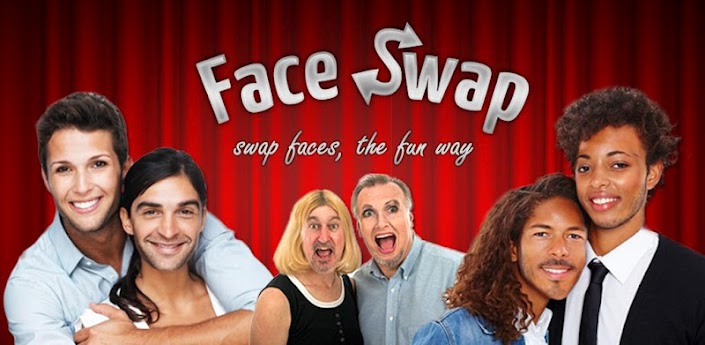
Face Swap для компьютера
Описание
Программа имеет только развлекательный характер и не более. Ведь Вы наверно достаточно часто встречали забавные фотографии, где например сделан обмен лицами отца и маленького ребенка. 
Все это забавно, ведь сейчас существует также кучу таких программ для телефонов, где же еще использовать эту программу как не в Вашем смартфоне, ведь камера уже в разы превышает качество обычной мыльницы.
Есть много бесплатных программ, которых Вам вполне будет достаточно. Найти их просто, нужно только зайти в магазин приложений и написать в поиске Face Swap.
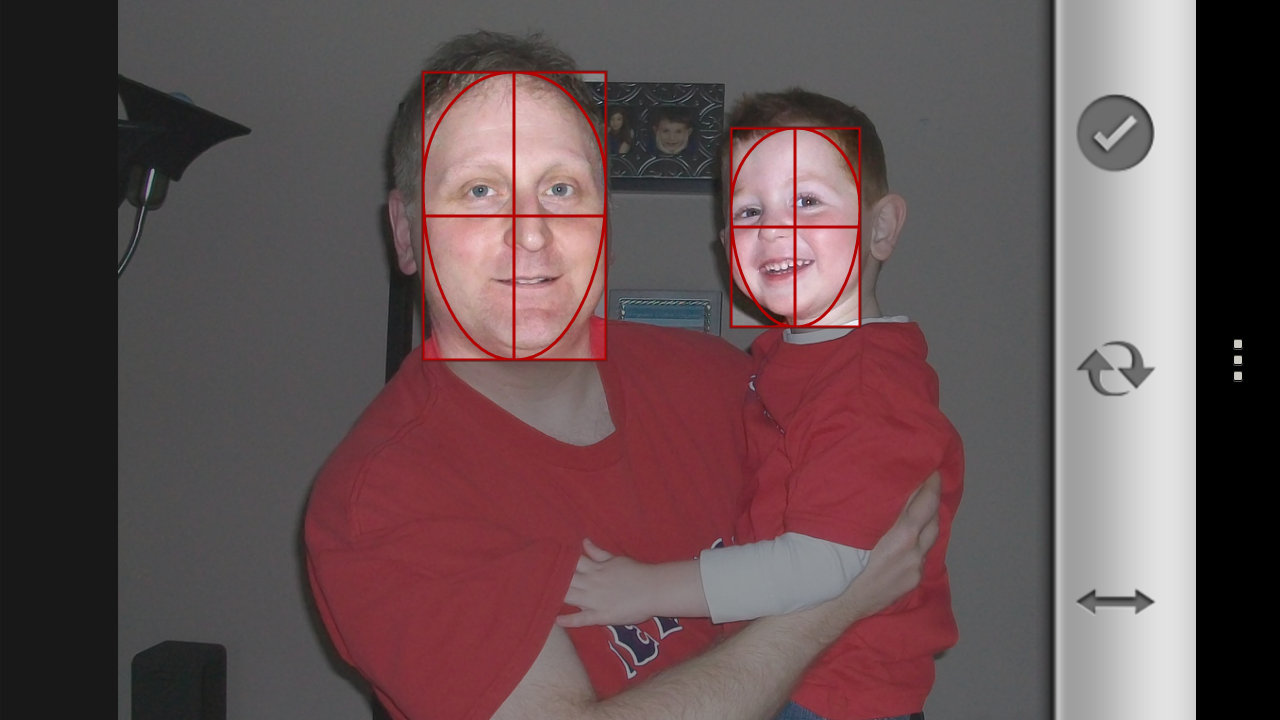
Face Swap для компьютера
Face Swap для компьютера
Просто выделенной программы для ПК я не нашел, но есть весьма перспективная альтенатива. Есть сайт, на котором есть такая возможность обмена лицами. 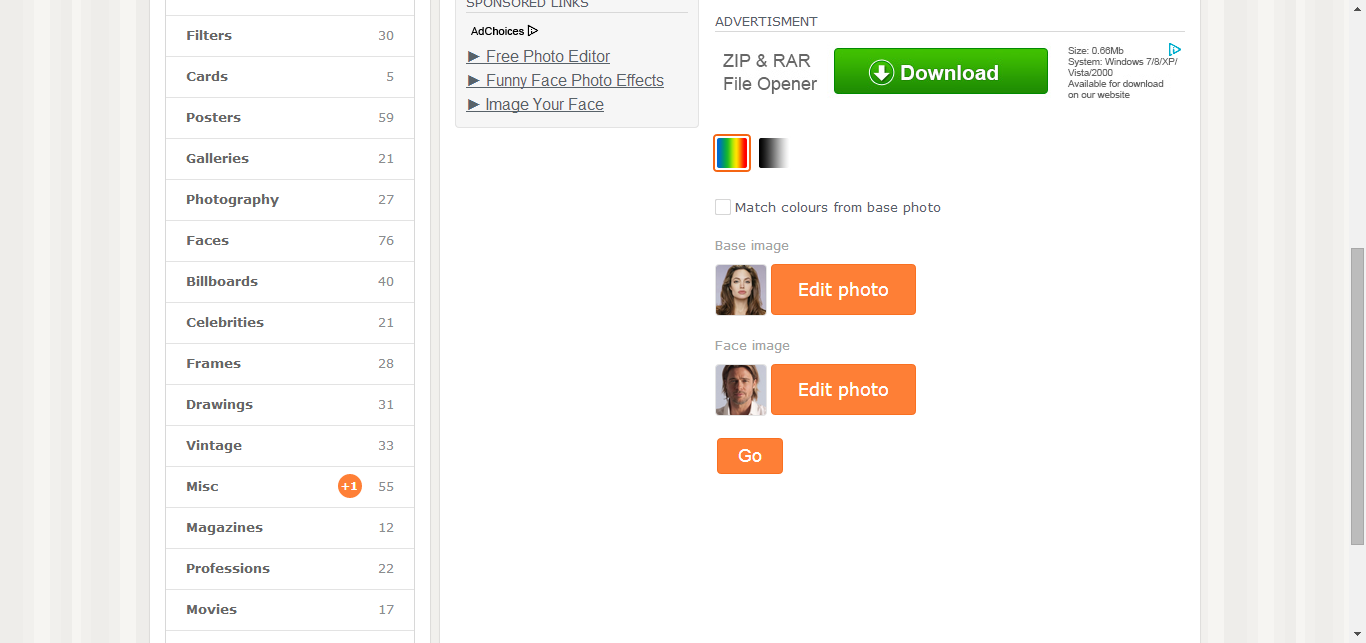
Заходим на photofunia.com и внизу страницы Вы заметите два поля для загрузки фотографий.
Загружаем туда нужные фото и нажимаем кнопочку GO. Загружайте фото где хорошо видно лицо и желательно, чтобы вид был спереди, а не в профиль.
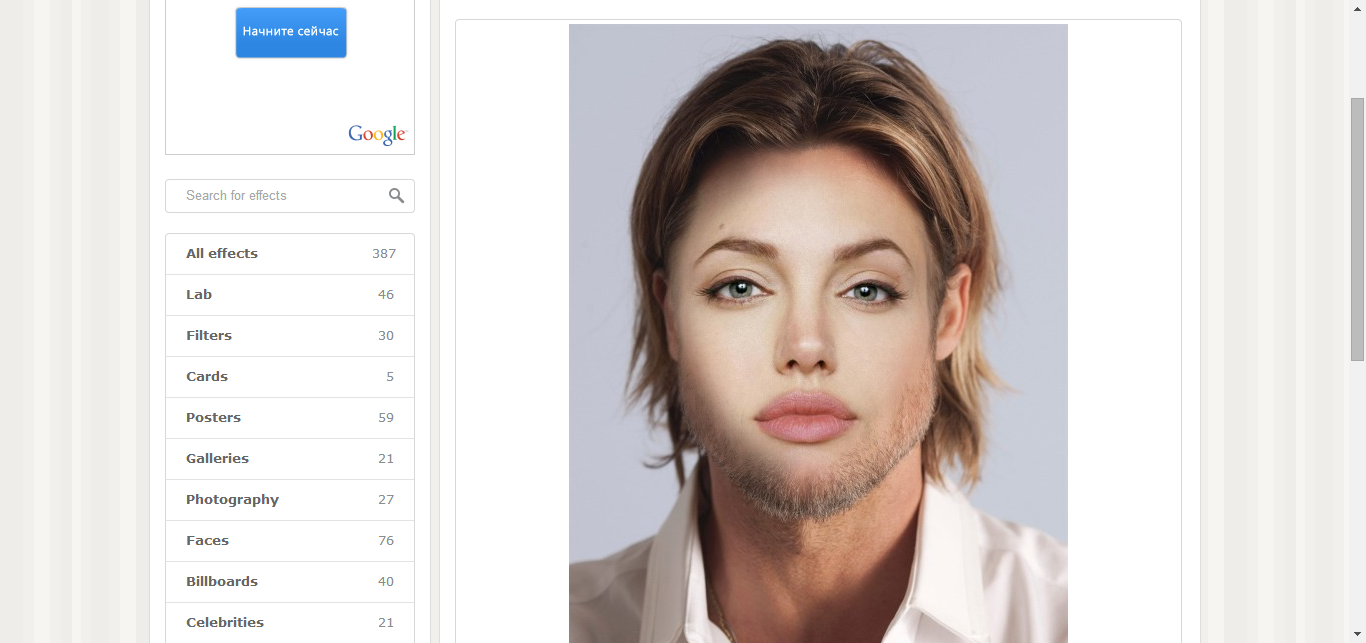
Face Swap для компьютера
Запуск Face Swap через эмулятор
Если захотите запустить мобильную версию на Вашем PC, то в этом поможет программа BlueStacks, о которой можно почитать в статье Андроид игры на компьютер. 
Но если вкратце, то нужно следовать таким инструкциям:

Теперь пользуемся программой и меняем местами лица. Фотографию можно загрузить прямо из компьютера, но на ней должно быть два или больше лица.
Подведем итоги
Программа весьма классная и заслуживает внимания. Как Вы уже поняли, воспользоваться такими функциями самое проще будет просто зайти на сайте, где все это можно сделать в онлайне.
Второй способ немного потяжелее и дольше, но в нем Вы сможете пользоваться Face Swap для компьютера, что может не каждая программа.
Источник
Face Swap для компьютера
Ежедневно появляется большое количество разнообразных программ и приложений, предназначенных для обработки фото. Среди них можно выделить Face Swap, бесплатную утилиту, позволяющую менять лица на изображении у нескольких человек. Приложение применяется для создания веселых коллажей. В утилите можно выделять контуры лица, заменять их, переносить и выполнять другие действия. Полученный результат сохраняется на смартфон или планшет, где установлена программа.
Приложение не имеет версии, предназначенной для использования на ПК. Однако, скачать Face Swap на компьютер и установить утилиту можно, если применить эмулятор BlueStacks. В Google Play имеется достаточно много аналогов приложения, поэтому выбор у пользователей достаточно большой. Для инсталляции требуется выполнить следующее:
Проделанные действия помогут пользоваться Face Swap на ПК. Обрабатывать можно как фото, сохраненное на компьютере, так и новые изображения, сделанные через веб-камеру. Для работы в приложении требуется, чтобы на картинке человек смотрел прямо в объектив. В противном случае смена изображений будет выглядеть не очень аккуратно. Минусом программы является и то, что в ней нет эффекта сглаживания, как в некоторых аналогичных приложениях. Из-за этого некоторые фото могут смотреться не так эффектно, как хотелось бы. Но при наличии небольшого опыта получится сделать неплохие изображения.

Созданные картинки можно не только сохранять на компьютер, но и выкладывать в социальные сети, чтобы делиться ими со своими знакомыми. Полученные коллажи доставят немало удовольствия и повеселят вас и ваших друзей.
Так же на компьютере можно воспользоваться онлайн сервисом Face Swap, который работает в браузере и позволяет менять лица.
Источник
Face Swap для компьютера






| Категория: | Программы |
| Операционная система: | Windows 7, Windows 8, 8.1, Windows 10 |
| Русский язык: | Есть |
| Цена: | Бесплатно |


Face Swap – еще одно прикольное приложение из огромной коллекции, которую разработала студия Weather Radar Forecast. На этот раз нам предлагают весело провести время в компании с друзьями и камерой. Данная утилита позволяет применять различные сногсшибательные эффекты при съемке как на фронтальную, так и на обычную камеру. Это удобно, ведь вы сможете пользовать им даже на обычном компьютере или ноутбуке, если у вас установлена внешняя или встроенная WebCame. Помимо создания забавных снимков, вы сможете производить обычную съемку, для своего семейного альбома или на странички социальных сетей. Для этого в программе есть большой набор стандартных инструментов, которые позволяют устранить различные дефекты кожи и неровности лица. Выглядите как настоящие знаменитости и это не шутка, с помощью Face Swap вы можете поменяться лицами с реально существующими певцами и актерами. Примерьте на себе облик мировых звезд и стремитесь стать такими же. Если вам уже не терпится начать фотосессию, а руки чешутся, тогда скачать Face Swap на компьютер можно прямо сейчас с нашего сайта. Попробуйте себя в роли фотомодели или, наоборот, станьте фотографом, который будет создавать забавные картинки или настоящие шедевры, достойные соперничать с мировыми коллекциями.
Найти приложение, которое наложит на лицо маску или эффекты, не очень-то и сложно, ведь на выбор пользователям предлагаются десятки и даже сотни подобных утилит. Но какой процент из них является бесплатным, ответ наверняка шокирует каждого – менее 10% ото всех редакторов и приложений для фотографий находятся в открытом доступе. Остальные предлагают вам приобрести платную подписку, либо сразу заплатить за установщик. Но зачем платить деньги каждый месяц, если можно использовать Face Swap, который полностью бесплатный. При этом утилита обладает абсолютно аналогичным набором стандартных функций и возможностей, как и большинство других программ. С его помощью вы сможете изменять свой внешний вид как в режиме реального времени, так и уже после съемки. Таким образом, в одном пакете, вы получаете огромный набор масок и неплохой обработчик.

Face Swap на ПК может стать вашим повседневным приложением, особенно если вы любите фотографироваться. Для этого у него есть все необходимое – большой выбор масок, стикеров и анимации, к тому же они регулярно добавляются разработчиками; хороший потенциал для редактирования готовых снимков и картинок; удобная автоматическая система захвата лица, вам не придется плясать перед камерой или залазить в обведенные зоны; утилита бесплатная, но при этом не прекращает поддерживаться создателями, что может быть круче.
Из-за того, что в приложение находится большой выбор масок и не все они соответствуют современным представлениям об этике, то возрастное ограничение установлено на 12+. Если вы переживаете, что дети доберутся до вашей камеры, то не бойтесь, вначале снимки сохраняются на компьютере и только после, вы сможете опубликовать их.
Кстати, выложить фотографии можно в любые социальные сети и даже на различные интернет-площадки, по типу YouTube или Twitter.
Функционал: возможности приложения на ПК
Утилита обладает достаточно широким набором функций и интересными фичами, основные из них:

Преимущества и недостатки приложения
Быстренько пройдемся по основным плюсам и минусам, которые были получены в ходе использования самой программы и изучения отзывов к ней.
Преимущества
Положительных моментов в приложение гораздо больше, чем минусов. Но перечислять все это долго, поэтому отметим основные:
Недостатки
Чтобы установить Фейс Свап на ПК вам понадобится загрузить с нашего сайта еще одну дополнительную утилиту – эмулятор. Так как программа разработана для Android-устройств, то сразу включить ее на компьютере/ноутбуке не получится. Но зато поставить ее поверх платформы можно легко и в дальнейшем для фото вам понадобится только WebCame.
Как установить Face Swap на ПК или ноутбук
Чтобы вы смогли быстро разобраться с тем, как выполняется установка мобильных приложений в эмуляторе, мы подготовили две удобны и понятные инструкции. Данные мануалы являются универсальными и подходят для запуска не только программ, но и игр, предназначенных для Android на устройствах с операционной системой Виндовс. Все что от вас потребуется – следовать простым и понятным указаниям.
Первое, что нужно установить на компьютере/ноутбуке, чтобы получить возможность использовать мобильные программы, это платформу, которая будет эмитировать работу ОС Android. Загрузить эмулятор Play Market на ПК можно также с нашего сайта и все так же совершенно бесплатно.
Сразу в установщик утилиты идет встроенный мастер по инсталляции, который поможет вам быстро произвести всю процедуру. Все что от вас нужно, это запустить двойным нажатием скачанный файл, принять лицензионное соглашение и выбрать папку, куда будет распакована платформа.
Остальные шаги выполняются уже непосредственно в меню эмулятора:




Второй вариант хоть и отличается от первого, но в целом остается идентичным, так как все основные действия будут происходить в меню эмулятора:
Похожие приложения
Видео-обзор
Стоит ли скачивать?
Фейс Свап – представляет из себя улетную программу для создания и обработки фотографий, а также записи видео. Причем вы можете редактировать картинку как в режиме реального времени, непосредственно во время съемки, так и после, либо импортировать и обрабатывать уже готовые изображения. В целом это не просто забавная утилита, а полноценный инструмент, который подойдёт для профессионалов и любителей. Но главной функцией программы в любом случае остается развлекательный момент, ведь с ее помощью вы сможете меняться лицами со своими друзьями, либо выбирать уже готовые манекены из большого каталога. Также снимайте видео с изменёнными формами или нанесенными головными уборами, аксессуарами, мордочками зверей или лицами знаменитостей. Помимо этого, приложение позволяет изменить задний фон, поэтому неважно где вы находитесь, выбрав хороший ракурс и обои, вы отправитесь на природу, пляж или в дремучий лес, находясь в своей комнате. Все функции в программе полностью бесплатные, причем после съемок на изображениях не будут оставаться противные водные знаки или наклейки с названием утилиты.
Еще один большой плюс, которым снабдили разработчики свое детище – это удобное и нативное управление. В целом все конфигурации и кнопки находятся всегда у вас под рукой и подробно подписаны, а большинство имеют соответствующие обозначения и картинки. Создавайте крутые изображения в несколько кликов, даже без мощной камеры или крутой WebCame. Делитесь созданными фото в социальных сетях, благодаря кнопке публикации. Все что нужно сделать, чтобы начать веселиться – скачать Face Swap на компьютер. Сделать это можно прямо на нашем сайте и совершенно бесплатно. Также вы можете ознакомиться и с другими похожими приложениями, которые находятся в свободном доступе у нас на сервере.
Источник
Face Swap для компьютера
В данной статье блога Droidov, я расскажу о том, как заменить лица с помощью приложения Face Swap на компьютере. Опишу веб аналог Face Swap на ПК и представлю инструкцию по его использованию.
![]() Использование Face Swap на ПК
Использование Face Swap на ПК
Эпоха «селфи» породила немало шедевров среди мобильных разработок. Приложения начали работать не только внутри смартфона, но и влиять на окружение посредством камеры. А некоторые приложения и вовсе преобразили мир, запустив новые тренды, модные развлечения и волну позитива в Интернете. Одна из таких — это Face Swap.
Чем Face Swap завоевал миллионы фанатов
В широком смысле слово «свэп» означает обмен, а face переводится как лицо. В названии и раскрывается вся суть приложения — оно необходимо для обмена фейсами. Работает Face Swap как в онлайн-режиме съемки и обмена лицами через фото, так и в режиме обработки старых фотографий. То есть вы можете загрузить через него фото из Facebook, альбома или любого другого места, либо включить камеру PC и моментально сделать своп.
![]() Пример фотографии после обработки Face Swap
Пример фотографии после обработки Face Swap
Приложение Face Swap для ПК автоматически определяет контуры лица и при нахождении в кадре нескольких человек переставляет их фейсы между собой. В итоге, получается полная путаница: бородатые мужики получают лица младенцев, девушки меняются с парнями, а старики с молодежью. Непредсказуемость результата, возможность делать своп прямо в режиме съемки и смехотворность этого процесса молнией ударили по всем любителям подобных развлечений. В Интернете появилось много видео, обзоров, постов и веселых картинок, сделанных через Face Swap.
Face Swap как у Ивангая. Кто узнал об приложении от Ивангая пишите в комментариях, посмотрим сколько нас:)
Онлайн-аналог Face Swap на ПК
К сожалению, точной копии приложения Face Swap для компьютера нет, и разработчики по этому поводу молчат. Зато есть приближенный и бесплатный аналог, пользоваться которым можно прямо через браузер. Для этого зайдите в веб-обозреватель на сайт photofunia.com/effects/face_swap. Это онлайн-сервис на ПК, сборник эффектов для снимков, который позволяет делать своп.
Далеко не все предоставленные композиции на сайте позволят вам сделать обмен лицами. Найдите на сайте строку поиска и введите «Face Swap». Будет найден один фильтр, через который вы сможете из двух фотографий сделать одну. «Фотофания» весьма ограничена и не позволит вам в режиме реальной съемки быстро заменять лица, но если хотите поиздеваться над снимками друзей, онлайн-сервиса для компьютера вам будет достаточно.
Как включить Face Swap через компьютер
Есть простая лазейка, через которую вы можете включить мобильную версию Face Swap на ПК — зайдите в приложение через эмулятор.
![]() Запуск приложения Face Swap на компьютере
Запуск приложения Face Swap на компьютере
Наиболее подходящий для этой задачи — это BlueStacks, эмулирующий Android-устройства. С ним вы сможете делать своп уже отснятых фотографий и изменять лица через веб-камеру. Управлять придется мышкой. Интерфейс во многом напоминает Android-устройство, потому вы быстро разберетесь.
Дабы немного вдохновиться перед тем, как изменить свое лицо на PC, посмотрите нарезку веселых свопов, приведенных ниже:
Старайтесь найти человека, максимально непохожего на вас — тогда Face Swap станет еще веселее и интереснее.
Источник
Face Swap на компьютер






| Цена: | Бесплатно |
| Разработчик: | Weather Radar Forecast |
| ОС: | Windows 7, 8, 10 |

Приложений фоторедакторов под Андроид великое множество. Есть среди них достаточно популярные или те, которыми практически никто не пользуется. Благодаря увлечению нейросетями, в последнее время стали популярными приложения-редакторы, которые видоизменяют рисунки и фотографии. Не меньшим интересом у пользователей мобильных гаджетов пользуются программы, которые «работают» с лицами, отображенными на фото. Такие приложения быстро поднимают настроение и способны развеселить даже самую серьезную публику. К сожалению, специальных приложений такого типа для ПК нет. Но, вы можете скачать Face Swap для компьютера и установить эту программу на Windows с помощью эмулятора.

О приложении
Популярность этого приложения основана на большой библиотеке спецэффектов, которые можно наложить на фотографию, полностью ее изменив. Эта коллекция постоянно дополняется новыми эффектами. Но, главным отличием Face Swap от других подобных редакторов в том, что наложить эффект можно еще до съемки. Вы можете заранее просмотреть что получиться и решить для себя, фотографироваться или нет.
Конечно, это приложение имеет, прежде всего, развлекательные функции. Поэтому установив его вы не встретите в нем возможности, которые присущи «серьезным» фоторедакторам. Улучшить свои обычные фотографии в Face Swape не получиться. Но, если вам нужно сделать что-то веселое и необычное, то эта утилита для этой цели отлично подойдет.
Вы можете добавить на свой портрет или изображение лица знакомого вам человека уши или нос животных, эффекты из популярных мультфильмов или забавные стикеры. Именно благодаря им эта программа имеет более 10 млн скачиваний в Play Market. Но, с помощью нашего сайта вы можете установить Face Swap для ПК и порадовать ваших друзей или близких несколькими веселыми минутами.
Это приложение отличная возможность «примерить» на себя чужое лицо или заменить лица своих друзей на лица киногероев. Запустите приложение и воспользуйтесь уже готовым фотоснимком или сделайте его через камеру. Также имеется возможность воспользоваться изображением со своей странички в Facebook, Twitter и Instagram.
После того, как основное изображение выбрано нужно найти картинку для замены. Алгоритмы приложения распознают в нем лицо и автоматически перенесут на ваш снимок. Программа одинаково хорошо распознает лица людей или морды животных.
Если вам нравится экспериментировать с фотографиями, а также создавать что-то интересное и смешное, то Face Swap для этих целей является идеальным помощником. Меняйте лица ваших друзей! Это вызовет много смеха и поднимет настроение. Отсылайте отредактированные в этой программе фотографии своим знакомым, и они по достоинству оценят ваше чувство юмора.
Видео-обзор
Возможности приложения на ПК
После установки этой программы на свой ПК вы сможете:
Функционал Face Swap подойдет для любителей редактирования фотографий. С помощью этой утилиты можно создавать различные демотиваторы и «фотожабы». Хотите улучшить свою страничку в социальной сети с помощью смешных картинок и мемов? Программа, которая меняет лица для ПК к вашим услугам. Благодаря интуитивно понятному интерфейсу ей пользоваться очень просто.
Преимущества и недостатки приложения
Преимущества
У Face Swap есть несколько преимуществ. Отметим основные:
Недостатки
У данного приложения нет серьезных недостатков. И именно поэтому у приложения такое большое количество скачиваний. Единственным минусом данного фоторедактора является резкий переход с фона на вставленный стикер или эффект. Но, после того, как вы создадите несколько «шедевров», вы сами сможете делать такие переходы более гладкими.
Как установить Face Swap на компьютер
Скачать программу Фейс Свап на компьютер с нашего сайта можно двумя способами. В любом случае вам понадобится программа-эмулятор. С помощью которой можно установить любое приложение для операционной системы Android на свой домашний ПК. На данный момент лучшей утилитой такого толка является BlueStacks. Эта программа активирует среду для запуска мобильных приложений.
Скачиваем BlueStacks на компьютер с нашего сайта и через встроенный Play Market ищем Face Swap. Устанавливаем его так, как вы это делаете для смартфонов или планшетов. После чего, нужно зайти на главный экран эмулятора и найти там ярлык установленного приложения.
На нашем сайте можно скачать архив с Face Swap и BlueStacks. После скачивания распаковываем архив и устанавливаем сначала эмулятор. А затем приложение-фоторедактор. Запускаем BlueStacks и заходим на главный экран эмулятора. Запускаем его через иконку приложения.
Оба способа позволяют скачать программу Фейс Свап на компьютер. Установленный при этом эмулятор можно использовать для других Андроид-игр. BlueStacks дает возможность использовать Play Market на компьютере в любое удобное время.
Подведем итог
Программа Face Swap для компьютера позволяет вам работать с фотографиями, сделанными через web-камеру или хранящиеся в памяти ПК. Но, вы всегда можете подключить к компьютеру свой смартфон и отредактировать фотографии из его памяти. Также, для синхронизации устройств воспользоваться облачными сервисами.
В любом случае, редактировать фото на домашнем ПК удобней, чем пользоваться для этого небольшим смартфоном. Скачать Face Swap для компьютера можно по ссылке ниже.
Источник
Looks like no one’s replied in a while. To start the conversation again, simply
ask a new question.
The face swap app fails to install on my iPhone 5s but installs on my iPad mini
THe face swap app fails to install on my iPhone 5s but installs on my iPad mini
iPhone 5s,
iOS 9.2.1
Posted on Feb 17, 2016 11:55 PM
3 replies
Feb 19, 2016 7:59 AM in response to yaseyase2
Hello there, yaseyase2.
It sounds like you are having issues installing an app from the App Store onto your iPhone 5s. The following Knowledge Base article offers up some great steps for troubleshooting:
If an app you installed unexpectedly quits, stops responding, or won’t open
Restart the app
Close the app and open it again.
Restart your device
Turn your device off and back on.
Check for iOS and app updates
- Make sure that you’re using latest version of iOS.
- Open the App Store and tap Updates.
- If updates are available, tap Update All.
- If asked, enter your Apple ID password.
You might need a Wi-Fi connection to update some apps.
Install another app from the App Store
Try installing a different app that you don’t have on your device. Find a free app from the App Store, and remember to use the same Apple ID that you used to download the app that you’re having issues with.
Delete and reinstall the app
- Tap and hold the app until it jiggles.
- Tap the
on the app.
- Press the Home button.
- Go to the App Store and download the app again.
- Wait for the app to download, then open it from the Home screen.
Contact the app developer
If you see this issue again, contact the app developer for help:
- Find the app in the App Store.
- Tap the app, then tap Reviews.
- Underneath App Store Customer Reviews, tap App Support.
Thanks for reaching out to Apple Support Communities.
Kind Regards.
Feb 25, 2016 7:32 AM in response to yaseyase2
Contact the developer to see if there’s a known issue when installing onto an iPhone 5s. Also, if you know of anyone else with an iPhone 5s, see if they are able to install it.
The face swap app fails to install on my iPhone 5s but installs on my iPad mini
Need an Apple Authorized Service Provider?
Looks like no one’s replied in a while. To start the conversation again, simply
ask a new question.
The face swap app fails to install on my iPhone 5s but installs on my iPad mini
THe face swap app fails to install on my iPhone 5s but installs on my iPad mini
iPhone 5s,
iOS 9.2.1
Posted on Feb 17, 2016 11:55 PM
3 replies
Feb 19, 2016 7:59 AM in response to yaseyase2
Hello there, yaseyase2.
It sounds like you are having issues installing an app from the App Store onto your iPhone 5s. The following Knowledge Base article offers up some great steps for troubleshooting:
If an app you installed unexpectedly quits, stops responding, or won’t open
Restart the app
Close the app and open it again.
Restart your device
Turn your device off and back on.
Check for iOS and app updates
- Make sure that you’re using latest version of iOS.
- Open the App Store and tap Updates.
- If updates are available, tap Update All.
- If asked, enter your Apple ID password.
You might need a Wi-Fi connection to update some apps.
Install another app from the App Store
Try installing a different app that you don’t have on your device. Find a free app from the App Store, and remember to use the same Apple ID that you used to download the app that you’re having issues with.
Delete and reinstall the app
- Tap and hold the app until it jiggles.
- Tap the
on the app.
- Press the Home button.
- Go to the App Store and download the app again.
- Wait for the app to download, then open it from the Home screen.
Contact the app developer
If you see this issue again, contact the app developer for help:
- Find the app in the App Store.
- Tap the app, then tap Reviews.
- Underneath App Store Customer Reviews, tap App Support.
Thanks for reaching out to Apple Support Communities.
Kind Regards.
Feb 25, 2016 7:32 AM in response to yaseyase2
Contact the developer to see if there’s a known issue when installing onto an iPhone 5s. Also, if you know of anyone else with an iPhone 5s, see if they are able to install it.
The face swap app fails to install on my iPhone 5s but installs on my iPad mini
Installing faceswap
- Installing faceswap
- Prerequisites
- Hardware Requirements
- Supported operating systems
- Important before you proceed
- Windows Install Guide
- Installer
- Manual Install
- Prerequisites
- Anaconda
- Git
- Setup
- Anaconda
- Set up a virtual environment
- Entering your virtual environment
- faceswap
- Easy install
- Manual install
- Anaconda
- Running faceswap
- Create a desktop shortcut
- Updating faceswap
- General Install Guide
- Installing dependencies
- Git
- Python
- Virtual Environment
- Getting the faceswap code
- Setup
- About some of the options
- Run the project
- Notes
- Installing dependencies
Prerequisites
Machine learning essentially involves a ton of trial and error. You’re letting a program try millions of different settings to land on an algorithm that sort of does what you want it to do. This process is really really slow unless you have the hardware required to speed this up.
The type of computations that the process does are well suited for graphics cards, rather than regular processors. It is pretty much required that you run the training process on a desktop or server capable GPU. Running this on your CPU means it can take weeks to train your model, compared to several hours on a GPU.
Hardware Requirements
TL;DR: you need at least one of the following:
- A powerful CPU
- Laptop CPUs can often run the software, but will not be fast enough to train at reasonable speeds
- A powerful GPU
- Currently, Nvidia GPUs are fully supported. and AMD graphics cards are partially supported through plaidML.
- If using an Nvidia GPU, then it needs to support at least CUDA Compute Capability 3.0 or higher.
To see which version your GPU supports, consult this list: https://developer.nvidia.com/cuda-gpus
Desktop cards later than the 7xx series are most likely supported.
- A lot of patience
Supported operating systems
- Windows 10
Windows 7 and 8 might work. Your mileage may vary. Windows has an installer which will set up everything you need. See: https://github.com/deepfakes/faceswap/releases - Linux
Most Ubuntu/Debian or CentOS based Linux distributions will work. - macOS
GPU support on macOS is limited due to lack of drivers/libraries from Nvidia. - All operating systems must be 64-bit for Tensorflow to run.
Alternatively, there is a docker image that is based on Debian.
Important before you proceed
In its current iteration, the project relies heavily on the use of the command line, although a gui is available. if you are unfamiliar with command line tools, you may have difficulty setting up the environment and should perhaps not attempt any of the steps described in this guide. This guide assumes you have intermediate knowledge of the command line.
The developers are also not responsible for any damage you might cause to your own computer.
Windows Install Guide
Installer
Windows now has an installer which installs everything for you and creates a desktop shortcut to launch straight into the GUI. You can download the installer from https://github.com/deepfakes/faceswap/releases.
If you have issues with the installer then read on for the more manual way to install faceswap on Windows.
Manual Install
Setting up faceswap can seem a little intimidating to new users, but it isn’t that complicated, although a little time consuming. It is recommended to use Linux where possible as Windows will hog about 20% of your GPU Memory, making faceswap run a little slower, however using Windows is perfectly fine and 100% supported.
Prerequisites
Anaconda
Download and install the latest Python 3 Anaconda from: https://www.anaconda.com/download/. Unless you know what you are doing, you can leave all the options at default.
Git
Download and install Git for Windows: https://git-scm.com/download/win. Unless you know what you are doing, you can leave all the options at default.
Setup
Reboot your PC, so that everything you have just installed gets registered.
Anaconda
Set up a virtual environment
- Open up Anaconda Navigator
- Select «Environments» on the left hand side
- Select «Create» at the bottom
- In the pop up:
- Give it the name: faceswap
- IMPORTANT: Select python version 3.6
- Hit «Create» (NB: This may take a while as it will need to download Python 3.6)
Entering your virtual environment
To enter the virtual environment:
- Open up Anaconda Navigator
- Select «Environments» on the left hand side
- Hit the «>» arrow next to your faceswap environment and select «Open Terminal»
faceswap
- If you are not already in your virtual environment follow these steps
- Get the faceswap repo by typing:
git clone --depth 1 https://github.com/deepfakes/faceswap.git - Enter the faceswap folder:
cd faceswap
Easy install
- Enter the command
python setup.pyand follow the prompts: - If you have issues/errors follow the Manual install steps below.
Manual install
Do not follow these steps if the Easy Install above completed succesfully.
- Install tkinter (required for the GUI) by typing:
conda install tk - Install requirements:
pip install -r requirements.txt - Install Tensorflow (either GPU or CPU version depending on your setup):
- GPU Version:
conda install tensorflow-gpu - Non GPU Version:
conda install tensorflow
- GPU Version:
Running faceswap
- If you are not already in your virtual environment follow these steps
- Enter the faceswap folder:
cd faceswap - Enter the following to see the list of commands:
python faceswap.py -hor enterpython faceswap.py guito launch the GUI
Create a desktop shortcut
A desktop shortcut can be added to easily launch straight into the faceswap GUI:
- Open Notepad
- Paste the following:
%USERPROFILE%Anaconda3envsfaceswappython.exe %USERPROFILE%/faceswap/faceswap.py gui
- Save the file to your desktop as «faceswap.bat»
Updating faceswap
It’s good to keep faceswap up to date as new features are added and bugs are fixed. To do so:
- If using the GUI you can go to the Tools Menu and select «Check for Updates…». This will update faceswap to the latest code and update your dependencies.
- If you are not already in your virtual environment follow these steps
- Enter the faceswap folder:
cd faceswap - Enter the following
git pull --all - Once the latest version has downloaded, make sure your dependencies are up to date. There is a script to help with this:
python update_deps.py
General Install Guide
Installing dependencies
Git
Git is required for obtaining the code and keeping your codebase up to date.
Obtain git for your distribution from the git website.
Python
The recommended install method is to use a Conda3 Environment as this will handle the installation of Nvidia’s CUDA and cuDNN straight into your Conda Environment. This is by far the easiest and most reliable way to setup the project.
- MiniConda3 is recommended: MiniConda3
Alternatively you can install Python (>= 3.2-3.7 64-bit) for your distribution (links below.) If you go down this route and are using an Nvidia GPU you should install CUDA (https://developer.nvidia.com/cuda-zone) and cuDNN (https://developer.nvidia.com/cudnn). for your system. If you do not plan to build Tensorflow yourself, make sure you install no higher than version 10.0 of CUDA and 7.5.x of CUDNN.
- Python distributions:
- apt/yum install python3 (Linux)
- Installer (Windows)
- brew install python3 (macOS)
Virtual Environment
It is highly recommended that you setup faceswap inside a virtual environment. In fact we will not generally support installations that are not within a virtual environment as troubleshooting package conflicts can be next to impossible.
If using Conda3 then setting up virtual environments is relatively straight forward. More information can be found at Conda Docs
If using a default Python distribution then virtualenv and virtualenvwrapper may help when you are not using docker.
Getting the faceswap code
It is recommended to clone the repo with git instead of downloading the code from http://github.com/deepfakes/faceswap and extracting it as this will make it far easier to get the latest code (which can be done from the GUI). To clone a repo you can either use the Git GUI for your distribution or open up a command prompt, enter the folder where you want to store faceswap and enter:
git clone https://github.com/deepfakes/faceswap.git
Setup
Enter your virtual environment and then enter the folder that faceswap has been downloaded to and run:
If setup fails for any reason you can still manually install the packages listed within requirements.txt
About some of the options
- CUDA: For acceleration. Requires a good nVidia Graphics Card (which supports CUDA inside)
- Docker: Provide a ready-made image. Hide trivial details. Get you straight to the project.
- nVidia-Docker: Access to the nVidia GPU on host machine from inside container.
CUDA with Docker in 20 minutes.
INFO The tool provides tips for installation
and installs required python packages
INFO Setup in Linux 4.14.39-1-MANJARO
INFO Installed Python: 3.6.5 64bit
INFO Installed PIP: 10.0.1
Enable Docker? [Y/n]
INFO Docker Enabled
Enable CUDA? [Y/n]
INFO CUDA Enabled
INFO 1. Install Docker
https://www.docker.com/community-edition
1. Install Nvidia-Docker & Restart Docker Service
https://github.com/NVIDIA/nvidia-docker
1. Build Docker Image For faceswap
docker build -t deepfakes-gpu -f Dockerfile.gpu .
1. Mount faceswap volume and Run it
# without gui. tools.py gui not working.
nvidia-docker run --rm -it -p 8888:8888
--hostname faceswap-gpu --name faceswap-gpu
-v /opt/faceswap:/srv
deepfakes-gpu
# with gui. tools.py gui working.
## enable local access to X11 server
xhost +local:
## enable nvidia device if working under bumblebee
echo ON > /proc/acpi/bbswitch
## create container
nvidia-docker run -p 8888:8888
--hostname faceswap-gpu --name faceswap-gpu
-v /opt/faceswap:/srv
-v /tmp/.X11-unix:/tmp/.X11-unix
-e DISPLAY=unix$DISPLAY
-e AUDIO_GID=`getent group audio | cut -d: -f3`
-e VIDEO_GID=`getent group video | cut -d: -f3`
-e GID=`id -g`
-e UID=`id -u`
deepfakes-gpu
1. Open a new terminal to interact with the project
docker exec faceswap-gpu python /srv/faceswap.py gui
A successful setup log, without docker.
INFO The tool provides tips for installation
and installs required python packages
INFO Setup in Linux 4.14.39-1-MANJARO
INFO Installed Python: 3.6.5 64bit
INFO Installed PIP: 10.0.1
Enable Docker? [Y/n] n
INFO Docker Disabled
Enable CUDA? [Y/n]
INFO CUDA Enabled
INFO CUDA version: 9.1
INFO cuDNN version: 7
WARNING Tensorflow has no official prebuild for CUDA 9.1 currently.
To continue, You have to build your own tensorflow-gpu.
Help: https://www.tensorflow.org/install/install_sources
Are System Dependencies met? [y/N] y
INFO Installing Missing Python Packages...
INFO Installing tensorflow-gpu
INFO Installing pathlib==1.0.1
......
INFO Installing tqdm
INFO Installing matplotlib
INFO All python3 dependencies are met.
You are good to go.
Run the project
Once all these requirements are installed, you can attempt to run the faceswap tools. Use the -h or --help options for a list of options.
or run with gui to launch the GUI
Proceed to ../blob/master/USAGE.md
Notes
This guide is far from complete. Functionality may change over time, and new dependencies are added and removed as time goes on.
If you are experiencing issues, please raise them in the faceswap Forum instead of the main repo. Usage questions raised in the issues within this repo are liable to be closed without response.