Some Windows users are reporting the issue whereby when they boot their Windows 11 or Windows 10 computer, the system boots to the desktop without any icons or thumbnails, and displays the error prompt with the message Explorer.exe – Fail Fast Exception. In addition, the taskbar is unresponsive. This post provides the most suitable solutions to this issue. Keep in mind that this error can occur with other .exe file and there are cases when you Alt+Tab out of a game or program the error may occur. In any case, the solutions here apply.

Depending on the .exe program or process, when you encounter this issue, you’ll receive the following similar full error message;
Explorer.exe – Fail Fast Exception
A fail fast exception occurred. Exception handlers will not be invoked and the process will be terminated immediately.
What is Explorer EXE Fail Fast Exception?
A Fail Fast Exception is a type of Exception made by User Mode applications. Unlike all other exception codes, Fail Fast Exceptions bypass all exception handlers (frame or vector-based). Raising this exception terminates the application and invokes Windows Error Reporting (WER), if Windows Error Reporting is enabled.
Explorer.exe – Fail Fast Exception error
If you’re faced with this issue, you can try our recommended solutions below in no particular order and see if that helps to resolve the Explorer.exe – Fail Fast Exception error that occurred on your Windows 11/10 PC.
- Restart File Explorer
- Disable Fast Startup
- Run SFC and DISM scan
- Run CHKDSK
- Run Program in Compatibility Mode
- Uninstall and reinstall program
-
Perform System Restore
- Troubleshoot Program conflicts.
Let’s take a look at the description of the process involved concerning each of the listed solutions.
1] Restart File Explorer

As the error prompt is pointing to the explorer.exe process, this solution requires you to restart File Explorer and see if the Explorer.exe – Fail Fast Exception error that occurred on your Windows 11/10 PC is resolved. You will have to open the Task Manager, locate explorer.exe, right-click on it and select Restart.
2] Disable Fast Startup
The Fast Startup feature in Windows 11/10 is enabled by default if applicable. Fast Startup is designed to help your computer startup faster after you shut down your computer. When you shut down your computer, your computer actually enters a hibernation state instead of a full shutdown.
This solution requires you to disable Fast Startup and see if the error in view reappears when you boot your system.
3] Run SFC and DISM scan
This solution requires you to run the SFC and DISM scan on your device by following the instructions in the guide how to fix Explorer.exe Application error on Windows 11/10.
4] Run CHKDSK
This solution requires you to run CHKDSK to repair errors or bad sectors on the system drive, which may be the culprit here. The system drive is the drive that contains the system partition. This is usually the C: drive.
5] Run program in Compatibility Mode
This solution requires you to run the program in compatibility mode. This worked for PC users that encounter the issue when they exit from a game.
6] Uninstall and reinstall program
This solution also worked for some PC users. This requires you to uninstall the app or game (preferably, use third-party software uninstaller) from your Windows 11/10 device and then reinstall the item in question.
7] Perform System Restore

To perform System Restore on your Windows 11/10 device, do the following:
- Press Windows key + R to invoke the Run dialog.
- In the Run dialog box, type rstrui and hit Enter to open up the System Restore Wizard.
- Once you arrive at the initial screen of System Restore, click Next to advance to the next window.
- At the next screen, start by checking the box associated with Show more restore points.
- After you’ve done this, select a point which has an older date than the one in which you first started to notice the error.
- Click Next to advance to the next menu.
- Click Finish and confirm at the final prompt.
At the next system startup, your older computer state will be enforced; and hopefully the issue in hand will be resolved. Otherwise, try the next solution.
8] Troubleshoot Program conflicts
If the program is conflicting with some other installed software, this error can appear. We suggest you troubleshoot the issue in Clean Boot State to identify the conflicting software.
Any of these solutions should work for you!
Related post: Explorer.exe server execution failed
How do I fix Runtime Explorer unexpected error?
To fix Runtime Explorer unexpected error on your Windows 11/10 computer, you can try any of the following fixes:
- Restart the computer.
- Update the program to its latest version.
- Fully delete the program, and then reinstall it.
- Install the latest Microsoft Visual C++ Redistributable package.
- Run SFC scan to repair corrupted Windows files.
- Run System Restore to return your computer to a previous state.
How do I fix active exe error?
To resolve errors related to EXE files on your Windows system, file replacement is typically the best and easiest solution. However, as an overall cleanup and preventive measure, although not recommended, you can use a registry cleaner to cleanup any invalid file, EXE file extension, or registry key entries to prevent related error messages. In the case whereby the registry itself is severely damaged, you can repair the registry.
Некоторые пользователи Windows сообщают о проблеме, при которой при загрузке компьютера с Windows 11 или Windows 10 система загружается на рабочий стол без каких-либо значков или миниатюр и отображает сообщение об ошибке с сообщением Explorer.exe — Fail Fast Exception. Кроме того, панель задач не отвечает. В этом посте представлены наиболее подходящие решения этой проблемы. Имейте в виду, что эта ошибка может возникать с другим файлом .exe, и в некоторых случаях, когда вы нажимаете Alt + Tab вне игры или программы, ошибка может возникнуть. В любом случае решения здесь применимы.
В зависимости от программы или процесса .exe, когда вы столкнетесь с этой проблемой, вы получите следующее аналогичное полное сообщение об ошибке;
Explorer.exe — исключение Fail Fast Exception
Произошло исключение с быстрой ошибкой. Обработчики исключений не будут вызваны, и процесс будет немедленно завершен.
Что такое Explorer EXE Fail Fast Exception?
Fail Fast Exception — это тип исключения, созданного приложениями пользовательского режима. В отличие от всех других кодов исключений, Fail Fast Exceptions обходят все обработчики исключений (фреймовые или векторные). Возникновение этого исключения завершает работу приложения и вызывает отчет об ошибках Windows (WER), если отчет об ошибках Windows включен.
Explorer.exe — Ошибка Fail Fast Exception
Если вы столкнулись с этой проблемой, вы можете попробовать наши рекомендуемые решения ниже в произвольном порядке и посмотреть, поможет ли это решить Explorer.exe — исключение Fail Fast Exception ошибка, возникшая на вашем ПК с Windows 11/10.
- Перезапустите проводник.
- Отключить быстрый запуск
- Запустите сканирование SFC и DISM
- Запустите CHKDSK
- Запустить программу в режиме совместимости
- Удалите и переустановите программу
-
Выполните восстановление системы
- Устранение неполадок программных конфликтов.
Давайте посмотрим на описание процесса, связанного с каждым из перечисленных решений.
1]Перезапустите проводник.
Поскольку сообщение об ошибке указывает на процесс explorer.exe, это решение требует перезапуска проводника и проверки наличия Explorer.exe — исключение Fail Fast Exception ошибка, возникшая на вашем ПК с Windows 11/10, устранена. Вам нужно будет открыть диспетчер задач, найти explorer.exe, щелкните его правой кнопкой мыши и выберите «Перезагрузить».
2]Отключить быстрый запуск
Функция быстрого запуска в Windows 11/10 включена по умолчанию, если применимо. Быстрый запуск предназначен для ускорения загрузки вашего компьютера после его выключения. Когда вы выключаете компьютер, он фактически переходит в состояние гибернации вместо полного выключения.
Это решение требует, чтобы вы отключили быстрый запуск и посмотрите, появится ли отображаемая ошибка снова при загрузке системы.
3]Запустите сканирование SFC и DISM.
Это решение требует, чтобы вы запустили сканирование SFC и DISM на вашем устройстве, следуя инструкциям в руководстве, как исправить ошибку приложения Explorer.exe в Windows 11/10.
4]Запустите CHKDSK
Это решение требует, чтобы вы запустили CHKDSK для исправления ошибок или поврежденных секторов на системном диске, которые могут быть здесь виноваты. Системный диск — это диск, содержащий системный раздел. Обычно это диск C :.
5]Запустить программу в режиме совместимости
Это решение требует, чтобы вы запускали программу в режиме совместимости. Это сработало для пользователей ПК, которые сталкиваются с проблемой при выходе из игры.
6]Удалите и переустановите программу.
Это решение также работало для некоторых пользователей ПК. Для этого вам необходимо удалить приложение или игру (желательно использовать стороннюю программу удаления программного обеспечения) с вашего устройства Windows 11/10, а затем переустановить соответствующий элемент.
7]Выполните восстановление системы
Чтобы выполнить восстановление системы на устройстве с Windows 11/10, сделайте следующее:
- Нажмите клавишу Windows + R, чтобы вызвать диалоговое окно «Выполнить».
- В диалоговом окне «Выполнить» введите Rstrui и нажмите Enter, чтобы открыть Мастер восстановления системы.
- Когда вы попадете на начальный экран восстановления системы, нажмите «Далее», чтобы перейти к следующему окну.
- На следующем экране начните с установки флажка, связанного с Показать дополнительные точки восстановления.
- После того, как вы это сделаете, выберите точку, у которой более старая дата, чем та, в которой вы впервые начали замечать ошибку.
- Щелкните Далее, чтобы перейти к следующему меню.
- Нажмите Готово и подтвердите при последнем запросе.
При следующем запуске системы состояние вашего старого компьютера будет принудительным; и, надеюсь, проблема будет решена. В противном случае попробуйте следующее решение.
8]Устранение конфликтов программ
Эта ошибка может появиться, если программа конфликтует с каким-либо другим установленным программным обеспечением. Мы предлагаем вам устранить проблему в чистом состоянии загрузки, чтобы определить конфликтующее программное обеспечение.
Любое из этих решений должно работать на вас!
Связанное сообщение: Ошибка выполнения сервера Explorer.exe
Как исправить непредвиденную ошибку Runtime Explorer?
Чтобы исправить непредвиденную ошибку Runtime Explorer на вашем компьютере с Windows 11/10, вы можете попробовать любое из следующих исправлений:
- Перезагрузите компьютер.
- Обновите программу до последней версии.
- Полностью удалите программу, а затем переустановите ее.
- Установите последний распространяемый пакет Microsoft Visual C ++.
- Запустите сканирование SFC, чтобы восстановить поврежденные файлы Windows.
- Запустите Восстановление системы, чтобы вернуть компьютер в предыдущее состояние.
Как исправить активную ошибку exe?
Чтобы устранить ошибки, связанные с файлами EXE в вашей системе Windows, замена файлов, как правило, является лучшим и самым простым решением. Однако в качестве общей очистки и превентивной меры, хотя и не рекомендуется, вы можете использовать очиститель реестра для очистки всех недопустимых файлов, расширений файлов EXE или записей ключей реестра, чтобы предотвратить появление связанных сообщений об ошибках. В случае, если сам реестр серьезно поврежден, вы можете восстановить реестр.
Explorer EXE — это вирус?
Файл explorer.exe находится в папке C: Windows и это безопасный и законный системный процесс Microsoft Windows, который называется «Проводник Windows». Если файл explorer.exe находится где-либо еще в вашей системе, его можно считать вредоносным.
.
Some Windows users are reporting the issue whereby when they boot their Windows 11 or Windows 10 computer, the system boots to the desktop without any icons or thumbnails, and displays the error prompt with the message Explorer.exe – Fail Fast Exception. In addition, the taskbar is unresponsive. This post provides the most suitable solutions to this issue. Keep in mind that this error can occur with other .exe file and there are cases when you Alt+Tab out of a game or program the error may occur. In any case, the solutions here apply.
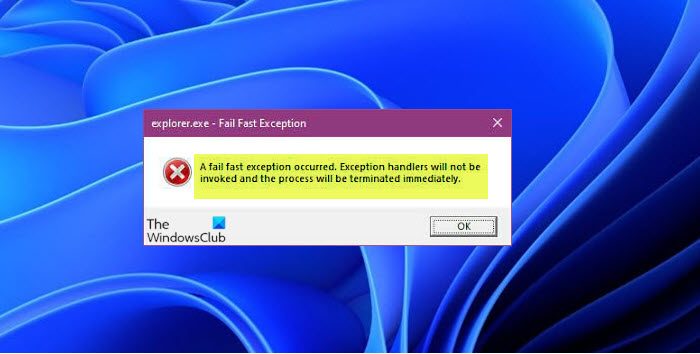
Depending on the .exe program or process, when you encounter this issue, you’ll receive the following similar full error message;
Explorer.exe – Fail Fast Exception
A fail fast exception occurred. Exception handlers will not be invoked and the process will be terminated immediately.
What is Explorer EXE Fail Fast Exception?
A Fail Fast Exception is a type of Exception made by User Mode applications. Unlike all other exception codes, Fail Fast Exceptions bypass all exception handlers (frame or vector-based). Raising this exception terminates the application and invokes Windows Error Reporting (WER), if Windows Error Reporting is enabled.
Explorer.exe – Fail Fast Exception error
If you’re faced with this issue, you can try our recommended solutions below in no particular order and see if that helps to resolve the Explorer.exe – Fail Fast Exception error that occurred on your Windows 11/10 PC.
- Restart File Explorer
- Disable Fast Startup
- Run SFC and DISM scan
- Run CHKDSK
- Run Program in Compatibility Mode
- Uninstall and reinstall program
-
Perform System Restore
- Troubleshoot Program conflicts.
Let’s take a look at the description of the process involved concerning each of the listed solutions.
1] Restart File Explorer

As the error prompt is pointing to the explorer.exe process, this solution requires you to restart File Explorer and see if the Explorer.exe – Fail Fast Exception error that occurred on your Windows 11/10 PC is resolved. You will have to open the Task Manager, locate explorer.exe, right-click on it and select Restart.
2] Disable Fast Startup
The Fast Startup feature in Windows 11/10 is enabled by default if applicable. Fast Startup is designed to help your computer startup faster after you shut down your computer. When you shut down your computer, your computer actually enters a hibernation state instead of a full shutdown.
This solution requires you to disable Fast Startup and see if the error in view reappears when you boot your system.
3] Run SFC and DISM scan
This solution requires you to run the SFC and DISM scan on your device by following the instructions in the guide how to fix Explorer.exe Application error on Windows 11/10.
4] Run CHKDSK
This solution requires you to run CHKDSK to repair errors or bad sectors on the system drive, which may be the culprit here. The system drive is the drive that contains the system partition. This is usually the C: drive.
5] Run program in Compatibility Mode
This solution requires you to run the program in compatibility mode. This worked for PC users that encounter the issue when they exit from a game.
6] Uninstall and reinstall program
This solution also worked for some PC users. This requires you to uninstall the app or game (preferably, use third-party software uninstaller) from your Windows 11/10 device and then reinstall the item in question.
7] Perform System Restore

To perform System Restore on your Windows 11/10 device, do the following:
- Press Windows key + R to invoke the Run dialog.
- In the Run dialog box, type rstrui and hit Enter to open up the System Restore Wizard.
- Once you arrive at the initial screen of System Restore, click Next to advance to the next window.
- At the next screen, start by checking the box associated with Show more restore points.
- After you’ve done this, select a point which has an older date than the one in which you first started to notice the error.
- Click Next to advance to the next menu.
- Click Finish and confirm at the final prompt.
At the next system startup, your older computer state will be enforced; and hopefully the issue in hand will be resolved. Otherwise, try the next solution.
8] Troubleshoot Program conflicts
If the program is conflicting with some other installed software, this error can appear. We suggest you troubleshoot the issue in Clean Boot State to identify the conflicting software.
Any of these solutions should work for you!
Related post: Explorer.exe server execution failed
How do I fix Runtime Explorer unexpected error?
To fix Runtime Explorer unexpected error on your Windows 11/10 computer, you can try any of the following fixes:
- Restart the computer.
- Update the program to its latest version.
- Fully delete the program, and then reinstall it.
- Install the latest Microsoft Visual C++ Redistributable package.
- Run SFC scan to repair corrupted Windows files.
- Run System Restore to return your computer to a previous state.
How do I fix active exe error?
To resolve errors related to EXE files on your Windows system, file replacement is typically the best and easiest solution. However, as an overall cleanup and preventive measure, although not recommended, you can use a registry cleaner to cleanup any invalid file, EXE file extension, or registry key entries to prevent related error messages. In the case whereby the registry itself is severely damaged, you can repair the registry.
Some Windows users are reporting the issue whereby when they boot their Windows 11 or Windows 10 computer, the system boots to the desktop without any icons or thumbnails, and displays the error prompt with the message Explorer.exe – Fail Fast Exception. In addition, the taskbar is unresponsive. This post provides the most suitable solutions to this issue. Keep in mind that this error can occur with other .exe file and there are cases when you Alt+Tab out of a game or program the error may occur. In any case, the solutions here apply.
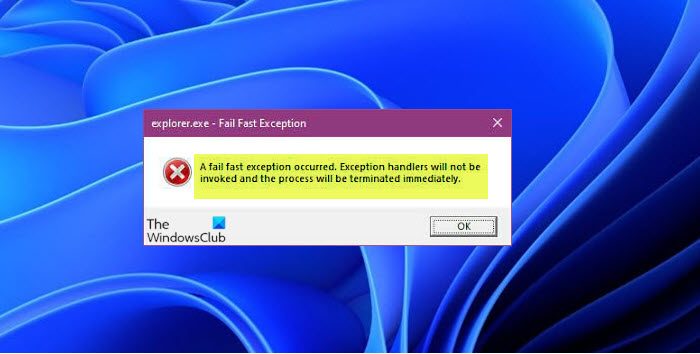
Depending on the .exe program or process, when you encounter this issue, you’ll receive the following similar full error message;
Explorer.exe – Fail Fast Exception
A fail fast exception occurred. Exception handlers will not be invoked and the process will be terminated immediately.
What is Explorer EXE Fail Fast Exception?
A Fail Fast Exception is a type of Exception made by User Mode applications. Unlike all other exception codes, Fail Fast Exceptions bypass all exception handlers (frame or vector-based). Raising this exception terminates the application and invokes Windows Error Reporting (WER), if Windows Error Reporting is enabled.
Explorer.exe – Fail Fast Exception error
If you’re faced with this issue, you can try our recommended solutions below in no particular order and see if that helps to resolve the Explorer.exe – Fail Fast Exception error that occurred on your Windows 11/10 PC.
- Restart File Explorer
- Disable Fast Startup
- Run SFC and DISM scan
- Run CHKDSK
- Run Program in Compatibility Mode
- Uninstall and reinstall program
-
Perform System Restore
- Troubleshoot Program conflicts.
Let’s take a look at the description of the process involved concerning each of the listed solutions.
1] Restart File Explorer

As the error prompt is pointing to the explorer.exe process, this solution requires you to restart File Explorer and see if the Explorer.exe – Fail Fast Exception error that occurred on your Windows 11/10 PC is resolved. You will have to open the Task Manager, locate explorer.exe, right-click on it and select Restart.
2] Disable Fast Startup
The Fast Startup feature in Windows 11/10 is enabled by default if applicable. Fast Startup is designed to help your computer startup faster after you shut down your computer. When you shut down your computer, your computer actually enters a hibernation state instead of a full shutdown.
This solution requires you to disable Fast Startup and see if the error in view reappears when you boot your system.
3] Run SFC and DISM scan
This solution requires you to run the SFC and DISM scan on your device by following the instructions in the guide how to fix Explorer.exe Application error on Windows 11/10.
4] Run CHKDSK
This solution requires you to run CHKDSK to repair errors or bad sectors on the system drive, which may be the culprit here. The system drive is the drive that contains the system partition. This is usually the C: drive.
5] Run program in Compatibility Mode
This solution requires you to run the program in compatibility mode. This worked for PC users that encounter the issue when they exit from a game.
6] Uninstall and reinstall program
This solution also worked for some PC users. This requires you to uninstall the app or game (preferably, use third-party software uninstaller) from your Windows 11/10 device and then reinstall the item in question.
7] Perform System Restore

To perform System Restore on your Windows 11/10 device, do the following:
- Press Windows key + R to invoke the Run dialog.
- In the Run dialog box, type rstrui and hit Enter to open up the System Restore Wizard.
- Once you arrive at the initial screen of System Restore, click Next to advance to the next window.
- At the next screen, start by checking the box associated with Show more restore points.
- After you’ve done this, select a point which has an older date than the one in which you first started to notice the error.
- Click Next to advance to the next menu.
- Click Finish and confirm at the final prompt.
At the next system startup, your older computer state will be enforced; and hopefully the issue in hand will be resolved. Otherwise, try the next solution.
8] Troubleshoot Program conflicts
If the program is conflicting with some other installed software, this error can appear. We suggest you troubleshoot the issue in Clean Boot State to identify the conflicting software.
Any of these solutions should work for you!
Related post: Explorer.exe server execution failed
How do I fix Runtime Explorer unexpected error?
To fix Runtime Explorer unexpected error on your Windows 11/10 computer, you can try any of the following fixes:
- Restart the computer.
- Update the program to its latest version.
- Fully delete the program, and then reinstall it.
- Install the latest Microsoft Visual C++ Redistributable package.
- Run SFC scan to repair corrupted Windows files.
- Run System Restore to return your computer to a previous state.
How do I fix active exe error?
To resolve errors related to EXE files on your Windows system, file replacement is typically the best and easiest solution. However, as an overall cleanup and preventive measure, although not recommended, you can use a registry cleaner to cleanup any invalid file, EXE file extension, or registry key entries to prevent related error messages. In the case whereby the registry itself is severely damaged, you can repair the registry.
Содержание
- Fail Fast! принцип: Отлаживайте меньше и создавайте более надежное ПО
- Рассмотрено Вылет при запуске
- Austin_Delores
- Shane Diesel
- Последние поддерживаемые версии Visual C++ для скачивания
- Произошло исключение fail fast windows 10
Предположим мы должны написать простую веб-страницу, которая отображает рядом с фонтаном предупреждение о том, что вода в нём загрязнена.
Следующий HTML-код выполняет эту задачу:
Результат работы этого кода в браузере будет выглядеть следующим образом:
На второй вопрос легко ответить. Достаточно выполнить ошибочный HTML-код в браузере. На момент написания статьи браузеры Firefox, Google Chrome, Internet Explorer, Opera и Safari покажут следующий результат:
Очевидно, что в браузерах используется подход Forgive!, так как наш сайт продолжил работу и не было никаких сообщений об ошибке. Единственное отличие в том, что теперь стало больше текста, выделенного жирным шрифтом. Но всё сообщение всё ещё отображается целиком и люди предупреждены. Незачем сильно беспокоиться!
Делаем вывод: подход Forgive! работает хорошо!
Давайте попробуем воспроизвести другую ошибку.Вместо тэга мы напишем незаконченный тэг перед словами DO NOT, следующим образом:
Ранее перечисленные браузеры покажут следующий результат:
Есть повод паниковать! Теперь наша программа делает абсолютно обратное тому, что мы хотим, чтобы она делала. Последствия ужасны. Наше приложение, призванное спасать жизни, мутирует в приложение-убийцу.
Делаем вывод: подход Forgive! работает плохо!
Как видно из приведённых примеров, последствия ошибки при использования Forgive! подхода очень отличаются и могут варьироваться от полностью безобидных до катастрофических. Итак, каким будет корректный ответ на вопрос «Что должно произойти?»
Однако, ситуация кардинально меняется, когда приложение выполняется у клиента после релиза. К сожалению, не существует правила-на-все-времена. Практика показывает, что обычно лучше и после релиза использовать подход Fail fast! по умолчанию. Конечный негативный результат выполнения приложения, которое игнорирует ошибки и просто продолжает выполняться непредсказуемо, обычно хуже, чем негативный результат от приложения, которое внезапно прекратило работу. Если приложение бухгалтерского учёта внезапно «упало», пользователь будет зол. Если приложение продолжило работу после возникновения ошибки и создало неверный результат, пользователь будет очень зол. «Зол» лучше чем «очень зол». В этой ситуации подход Fail fast! лучше.
Если функция возвращает код ошибки в случае возникновения трудностей, ты должен проверить код этой ошибки, даже если эта проверка троекратно увеличит размер кода твоего и вызовет боль в твоих пальцах, потому что если ты помыслишь «это не может случиться со мной», боги обязательно накажут тебя за высокомерие.
Контрактное программирование ещё один пример использования особенностей Fail fast!. Потому что неверные входные/выходные аргументы и атрибуты объектов немедленно определяются и вызывают ошибки в процессе выполнения.
Если Вы выбрали среду программирования (= язык программирования + библиотеки + фреймворки), которая придерживается этого важного правила, то Вы будете отлаживать меньше и создавать более надёжный код за меньшее время.
Источник
Рассмотрено Вылет при запуске
Администрация никогда не пришлет Вам ссылку на авторизацию и не запросит Ваши данные для входа в игру.
Austin_Delores
Новичок
![]()
Shane Diesel
Следящий за Тех. Разделом
Начните с пунктов 1, 2, 3, 6
Установите чистую GTAV без модификаций, если использовали модификации, но сначала сделайте полную проверку файлов GTAV, удалив перед эти update.rpf, в папке Update, внутри папки с GTAV
Последние поддерживаемые версии Visual C++ для скачивания

В настройках брандмауэра Windows, удалите все правила для входящих и исходящих подключений, далее отключите его
1. Нажмите по кнопке Пуск и в поисковой панели начните набирать «Командная строка»
2. Запустите классическое приложение с правами администратора (щёлкните по нему правой кнопкой мыши)
3. В открывшемся окне вводим команду netsh advfirewall set allprofiles state off и нажимаем Enter
4. После этого Вы увидите уведомление из Центра безопасности и обслуживания об отключении системы безопасности
Перезагрузите ПК, выключите роутер на пару минут
Запустите по очереди, не закрывая предыдущие, следующие приложения: Steam или EGS, лаунчер (Gta 5 Launcher) или мультиплеер (RAGEMP) от имени администратора
Если ничего не помогает, воспользуйтесь адекватным VPN (Nordvpn, Cyberghost)
Дополнительных вариантов предложить не сможем
Источник
Произошло исключение fail fast windows 10



Администратор 




Группа: Главные администраторы
Сообщений: 14349
Регистрация: 12.10.2007
Из: Twilight Zone
Пользователь №: 1

Проектирование и рефакторинг*,
Разработка*,
Программирование*
Когда в приложении происходит ошибка, есть два диаметрально противоположных подхода к обработке этой ошибки:
Forgive! подход: приложение продолжает выполняться и старается минимизировать последствия ошибки.
Fail Fast! подход: приложение немедленно прекращает работу и сообщает об ошибке.
Чтобы ответить на эти вопросы посмотрим на простой пример.
Предположим мы должны написать простую веб-страницу, которая отображает рядом с фонтаном предупреждение о том, что вода в нём загрязнена.
Источник

A fail fast exception is a common error message encountered by the users when they boot their Windows 10/11, they claims that the computer boots to the desktop deprived of any thumbnails or icons and pops up the below mention error mention
Explorer.exe – Fail Fast Exception
A fail fast exception occurred. Exception handlers will not be invoked and the process will be terminated immediately.
Additionally they also state that the taskbar becomes unresponsive.
Note: The above error also occurs with another .exe file.
What is mean by Fail Fast Exception?
Unlike other exception codes, Fail Fast Exceptions bypass all the exception handler .Basically it’s a type of Exception made by User Mode applications.
It’s not a big deal to face such kinds of issues on Windows 10/11.Users need to stay calm because the error can be troubleshooted in a quite easy manner.
We have enlisted few of the troubleshoot methods in order to get rid of the” A fail fast exception occurred windows 10”
Method 1: Restart the File Explorer

The above mention solution demands you to restart File Explorer. To do so follow the below mention steps:
- First of all, Open the Task Manager
- Then locate exe
- Finally Right-Click on it >then Select Restart
Method 2: Try to Run SFC and DISM scan
You can also resolve the issue by running the SFC (System File Checker) and DISM (Deployment Image Servicing and Management) scan. Most of the users have claim success after applying the method. Hence it is suggested to try this fix.
Method 3: Run CHKDSK
It is advised to run CHKDSK for the complete repair of system drive. A bad segment of system drive may ruin a lot of things for you. As we all know that System Drive is one of the major parts of a system which contains system Partition.
Method 4: Disable the Fast Startup
May be few of you know that Fast Startup is a feature in Windows which has been built to help the user in fastening the Startup after they shutdown their PC. You must know that when a user shutdown the system, instead of a complete shutdown, your PC enters to a hibernation state.
Hence it is demanded to disable Fast Startup and check whether the issue persists.
Method 5: Troubleshoot the Program Conflicts
Sometimes it happens when the program conflicts with the other installed software in such scenario one can end up with the above situation. In order to classify the problematic software, it is suggested to troubleshoot the problem in Clean Boot State.
Method 6: Perform a System Restore

You can follow the below mention instructions to do System Restore
- On your Keyboard, Press Windows key + R key to open Run dialog
- In the appeared box , type in rstrui and press Enter to open up System Restore Wizard
- Tap on Next to go to the Next Window when you reached at preliminary screen of System Restore
- In the next step, simply start by checking box related with Show more restore points
- Once done , choose a point that has an older time than one in which you earlier started to observing the issue
- Press Next to advance to next menu
- Tap Finish and check at the final pop up
Method 7: Run the Program in Compatibility Mode
This has been proved a worthy fix because a number of users claim success when they applied the same. Hence kindly try to run program in Compatibility Mode.
Method 8: Uninstall and then Re-install the program
The method demands you to first uninstall the application using the third-party uninstaller from your Windows PC. Once done with the uninstallation then Re-install it.
Final thoughts on a fail fast exception occurred windows 10
That’s all about a fail fast exception occurred windows 10. All the above enlisted methods are worthy enough to resolve the error. I hope by the end of this blog you will find a suitable fix.
But unfortunately you failed to do so then don’t panic. It simply means that your PC needs help because the above listed methods are tested and they have a capability to get past the error. And if you are still struggling then kindly go for a PC Repair Tool. This tool will not only enhance your system performance but will prevent you from several critical errors like BSOD, DDL errors, and many more.
Get PC Repair Tool
Lastly, if you have any queries and concerns regarding the same do write us on our Facebook and Twitter page.
После поиска файлов в Excel появляется следующее сообщение
«Произошло исключение Fail Fast. Обработчики исключений не будут вызываться, процесс будет немедленно завершен.»
После нажатия на это сообщение Excel закрывается.
В чем может быть проблема? Спасибо.
Отвечать
Привет.
Пожалуйста, опишите подробнее, как вы выполняете поиск.
Отключите надстройки Excel и проверьте наличие проблемы.
Источник: https://answers.microsoft.com/ru-ru/msoffice/forum/all/occurs/ae1c3041-0323-40c6-a670-b0a9dff219ea
Windows 10: Explorer.exe. Fail fast exception
Discus and support Explorer.exe. Fail fast exception in Windows 10 Customization to solve the problem; I received the following message :
«A fail exception occurred. Exception handlers will not be invoked and the process will be terminated immediately»…
Discussion in ‘Windows 10 Customization’ started by Vikingdon1, Jun 3, 2020.
-
Explorer.exe. Fail fast exception
I received the following message :
«A fail exception occurred. Exception handlers will not be invoked and the process will be terminated immediately»
My toshiba laptop boots up and goes to the sign in which accepts my password and the windows screem opens but without any ikons / thumbnails. The task bar at the bottom of the screen populates but when I move my curser ther it just shows the active circle and I cannot open anything. By doing CTL/ALT/DEL I can get into Task Manager and Resource Monitor and it seems that Explorer is suspended. When I reactivate it it starts but then stops again.
In Resource Monitor the only other item suspended is : Yourphone.exe and i don’t even know what that is.
Can anyone shed any light on this please?
Toshiba Laptop
Windows 10 — Up to date 1909
-
FAIL FAST EXCEPTION
AXWIN Frame Window:regsrv.exe fail fast exception
WIN10 HOME-64-BIT HP ENVY DV6 Intel(R) Core(TM) i7-3630QM CPU @ 2.40GHz
Anyone had this problem? Microsoft support library no help.
-
exception access violation
Hi Tina,
Based from your description, it seems that you are getting the error when using AOL Explorer.
For us to properly identify the root cause of the issue and provide an appropriate resolution, can you confirm that you are able to access the websites without any error when using Microsoft Edge and Google Chrome instead of AOL Explorer?
If the issue is caused by AOL Explorer, we suggest adding it to the Data Execution Prevention exceptions list. To do that follow these steps:
- Type Control Panel in the Search bar and choose
Control Panel from the list of results. - Go to System and choose Security > System.
- Click on Advanced system settings.
- On the Advanced tab, look for the Performance section and click the
Settings button. - Go to Data Execution Prevention tab.
- If DEP is turned on, click the Add button.
- Locate the .exe file of AOL Explorer.
- After adding that program to the DEP exclusion list, click
Apply and OK to save the changes.
Should you need further assistance, feel free to post your query anytime.
- Type Control Panel in the Search bar and choose
-
Explorer.exe. Fail fast exception
exception access_violation
Hi William,
Since a specific application is giving you Exception access violation error, we suggest that you try to add that application to Data Execution Prevention exceptions list. See steps below:
- On the Search box, type Control Panel and choose Control Panel from the list of results.
- Click on System and Security, then select System.
- On the left pane, click on Advanced system settings.
- Select on the Advanced tab .
- Under Performance, click on the Settings button.
- Go to Data Execution Prevention tab.
- If DEP is turned on for you, click the Add button.
- Locate the .exe file of the program you wish to run.
- After you’ve added that program to the DEP exclusion list, click Apply and
OK to save the changes. - Restart the computer and try running the application again.
Let us know if you have any other questions.
Thema:
Explorer.exe. Fail fast exception
-
Explorer.exe. Fail fast exception — Similar Threads — Explorer exe Fail
-
Update failing and can’t open .exe
in Windows 10 Gaming
Update failing and can’t open .exe: A few weeks ago I had a series of my laptop trying to update, then getting stuck on the ‘we couldn’t complete’ for over an hour, so I restored to before the update came in. In the past week I have not been able to open any .exe, for most of them there is no error message, for…
-
Update failing and can’t open .exe
in Windows 10 Software and Apps
Update failing and can’t open .exe: A few weeks ago I had a series of my laptop trying to update, then getting stuck on the ‘we couldn’t complete’ for over an hour, so I restored to before the update came in. In the past week I have not been able to open any .exe, for most of them there is no error message, for…
-
Update failing and can’t open .exe
in Windows 10 Installation and Upgrade
Update failing and can’t open .exe: A few weeks ago I had a series of my laptop trying to update, then getting stuck on the ‘we couldn’t complete’ for over an hour, so I restored to before the update came in. In the past week I have not been able to open any .exe, for most of them there is no error message, for…
-
Fix Fail Fast Exception error on Windows 11/10
in Windows 10 News
Fix Fail Fast Exception error on Windows 11/10: [ATTACH]Some Windows users are reporting the issue whereby when they boot their Windows 11 or Windows 10 computer, the system boots to the desktop without any icons or thumbnails, and displays the error prompt with the message Explorer.exe – Fail Fast Exception. In addition,…
-
exe flies opening as internet explorer
in Windows 10 Network and Sharing
exe flies opening as internet explorer: when I open some files they open up as internet explorer
https://answers.microsoft.com/en-us/windows/forum/all/exe-flies-opening-as-internet-explorer/c6ce8665-e1ec-4933-a31d-b2adf86ff413
-
Fail Fast Exception
in Windows 10 BSOD Crashes and Debugging
Fail Fast Exception: Hi,
Just had latest Outlook installed 2020 and now I get a Fail Fast Exception Error.
See Attached
[ATTACH]
https://answers.microsoft.com/en-us/windows/forum/all/fail-fast-exception/61229be3-6ddd-4e97-a37e-ec91528f6306
-
Explorer,EXE
in Windows 10 Installation and Upgrade
Explorer,EXE: Please help me find a solution on this message;
‘The group or resource is not in the correct state to perform the requested operation’
Hoping someone has a simple solution,
Thanks…
-
«A fail fast exception occurred. Exception handlers will not be invoked and the process…
in Windows 10 Installation and Upgrade
«A fail fast exception occurred. Exception handlers will not be invoked and the process…: I tried to install new Windows 10 on my computer. But I got this message after installation. This message pops before I seeing the login page. What is wrong and what should I do? by the way I am running 2019 MacBook pro….
-
Failed fast startup
in Windows 10 BSOD Crashes and Debugging
Failed fast startup: Hi,
I have been facing this issue for a while now. While fast startup is enabled, my laptop has very rarely fast startup, and when checking the events viewer, it would always state the following:
error) Event 29, Kernel boot: Windows failed fast startup with error status…
Users found this page by searching for:
-
fail fast exception explorer.exe
,
-
fail fast exception windows 10
,
-
a fail fast exception occurred windows 10
,
- explorer fail fast exception,
- Произошло исключение Fail Fast.Обработчики исключения не будут вызываться процесс будет завершен немедленно.,
- a fail fast exception occurre,
- explorer.exe fail fast exception windows 10,
- windows wxplorer fast fail exception
На чтение 6 мин. Опубликовано 15.12.2019

In systems design, a fail-fast system is one which immediately reports at its interface any condition that is likely to indicate a failure. Fail-fast systems are usually designed to stop normal operation rather than attempt to continue a possibly flawed process. Such designs often check the system’s state at several points in an operation, so any failures can be detected early. The responsibility of a fail-fast module is detecting errors, then letting the next-highest level of the system handle them.
Содержание
- Contents
- Hardware and software [ edit ]
- Examples [ edit ]
- Business [ edit ]
- Диетические пельмени, магнитоимпульсное лечение простатита — эти и другие проекты увидели инвесторы
Contents
Hardware and software [ edit ]
Fail-fast systems or modules are desirable in several circumstances:
- When building a fault-tolerant system by means of redundant components, the individual components should be fail-fast to give the system enough information to successfully tolerate a failure.
- Fail-fast components are often used in situations where failure in one component might not be visible until it leads to failure in another component.
- Finding the cause of a failure is easier in a fail-fast system, because the system reports the failure with as much information as possible as close to the time of failure as possible. In a fault-tolerant system, the failure might go undetected, whereas in a system that is neither fault-tolerant nor fail-fast the failure might be temporarily hidden until it causes some seemingly unrelated problem later.
- A fail-fast system that is designed to halt as well as report the error on failure is less likely to erroneously perform an irreversible or costly operation.
Developers also refer to fail-fast code to a code that tries to fail as soon as possible at variable or object initialization. In OOP, a fail-fast designed object initializes the internal state of the object in the constructor, launching an exception if something is wrong (vs allowing non-initialized or partially initialized objects that will fail later due to a wrong «setter»). The object can then be made immutable if no more changes to the internal state are expected. In functions, fail-fast code will check input parameters in the precondition. In client-server architectures, fail-fast will check the client request just upon arrival, before processing or redirecting it to other internal components, returning an error if the request fails (incorrect parameters, . ). Fail-fast designed code decreases the internal software entropy, and reduces debugging effort.
Examples [ edit ]
From the field of software engineering, a Fail Fast Iterator is an iterator that attempts to raise an error if the sequence of elements processed by the iterator is changed during iteration.
Business [ edit ]
The term has been w >[1] , meaning that businesses should undertake bold experiments to determine the longterm viability of a product or strategy, rather than proceeding cautiously and investing years in a doomed approach. It became adopted as a kind of «mantra» within startup culture [2] .
В этой статье я собираюсь объяснить, как ведут себя те коллекции, которые не повторяются как отказоустойчивые. Во-первых, во многих местах нет термина «отказоустойчивый», поскольку в спецификациях Java SE этот термин не используется. Я использую отказоустойчивый, чтобы разделить между итераторами Fail fast и Non-fast-fast.
Параллельная модификация: Параллельная модификация в программировании означает одновременное изменение объекта, когда над ним уже выполняется другая задача. Например, в Java изменить коллекцию, когда другой поток выполняет итерации по ней. Некоторые реализации Iterator (включая реализации всех реализаций коллекций общего назначения, предоставляемых JRE) могут выбрасывать исключение ConcurrentModificationException, если обнаруживается такое поведение.
Fail Fast и Fail Safe итераторы в Java
Итераторы в java используются для итерации объектов Collection. Fast-итераторы немедленно генерируют исключение ConcurrentModificationException, если существует структурная модификация коллекции. Структурная модификация означает добавление, удаление или обновление любого элемента из коллекции, пока поток выполняет итерацию по этой коллекции. Итератор для ArrayList, классы HashMap — некоторые примеры отказоустойчивого итератора.
Отказоустойчивые итераторы не выдают никаких исключений, если коллекция структурно модифицируется во время итерации по ней. Это потому, что они работают с клоном коллекции, а не с исходной коллекцией, и поэтому их называют отказоустойчивыми итераторами. Итератор для CopyOnWriteArrayList, классы ConcurrentHashMap являются примерами отказоустойчивого итератора.
Как работает Fail Fast Iterator?
Чтобы узнать, является ли коллекция структурно измененной или нет, итераторы, работающие при сбое, используют внутренний флаг, называемый modCount, который обновляется каждый раз, когда коллекция модифицируется. Итераторы, работающие при сбое, проверяют флаг modCount всякий раз, когда он получает следующее значение (т. Е. Используя next ( ) , и если он обнаружит, что modCount был изменен после создания этого итератора, он вызывает исключение ConcurrentModificationException .
Средний возраст успешного IT–предпринимателя — 29 лет, а среднее количество проваленных (низкодоходных) бизнесов перед успешным вариантом — примерно три. В каждой стране свое отношение к успехам и провалам. В Америке, например, основатели стартапов понимают, что нет ничего лучше, чем быстро ошибиться и понять: ты что–то делаешь не так. Быстро ошибиться, быстро сделать выводы, встать обратно на ноги после такого удара и стремительно выращивать новые бизнесы или исправлять текущий — вот стратегия американских предпринимателей.
Диетические пельмени, магнитоимпульсное лечение простатита — эти и другие проекты увидели инвесторы
Этот негласный принцип получил название Fail Fast («быстрый провал»). Это принцип, который помогает получить максимальное количество опыта и выводов в короткие строки. Ближайшие родственники этого принципа — Fail Early, Fail Often, Fail Cheap («ранний провал, частый провал, дешевый провал»).
Концепция проста: как можно раньше отпускать работу, которая не приносит результата. Нет смысла тратить время на увеличение конверсии на 0,01% в одном канале, если за это время можно в несколько раз вырастить другой.
Российский менталитет предполагает другое отношение к ошибкам. Я работаю с предпринимателями уже 2 года и заметила, что чем старше основатель, там сложнее ему осознать и принять то, что бизнесы редко получаются с первого раза. Действительно, в нашей стране негативный опыт воспринимается строго как ошибка, а не как путь к успеху и большому бизнесу.
Четко прослеживается тенденция: активные предприниматели приходят к инвесторам в среднем с двумя–тремя различными идеями: каждый проект становится лучше предыдущего. Эффектнее всего принцип Fail Fast работает, когда уже взрослые компании разворачивают бизнес–модели или меняют клиентский сегмент. Так, например, произошло с петербургским проектом «Юрбюро».
В акселератор ФРИИ команда пришла с идеей недорогого сервиса со средним чеком 1 тыс. рублей. Чтобы стартап успешно функционировал, пришлось бы привлекать большое количество клиентов каждый месяц. У компании была простая услуга для массовой аудитории — оформление документов для предпринимателей, команда решила изменить ее на более сложное решение — полное сопровождение клиента (консьерж–сервис), и средний чек оказался в несколько раз выше. Таким образом, своевременное перепозиционирование продукта привело к росту бизнеса в 20 раз в короткие сроки.
Томас Эдисон говорил: «Я не терпел поражений, я просто нашел 10 тыс. способов, которые не работают». Провалили стартап? Это норма. Если продолжить двигаться дальше, опыт, полученный при запуске предыдущих компаний, поможет вам на пути к большому бизнесу.
Автор — руководитель представительства ФРИИ в Петербурге

A fail fast exception is a common error message encountered by the users when they boot their Windows 10/11, they claims that the computer boots to the desktop deprived of any thumbnails or icons and pops up the below mention error mention
Explorer.exe – Fail Fast Exception
A fail fast exception occurred. Exception handlers will not be invoked and the process will be terminated immediately.
Additionally they also state that the taskbar becomes unresponsive.
Note: The above error also occurs with another .exe file.
What is mean by Fail Fast Exception?
Unlike other exception codes, Fail Fast Exceptions bypass all the exception handler .Basically it’s a type of Exception made by User Mode applications.
It’s not a big deal to face such kinds of issues on Windows 10/11.Users need to stay calm because the error can be troubleshooted in a quite easy manner.
We have enlisted few of the troubleshoot methods in order to get rid of the” A fail fast exception occurred windows 10”
Method 1: Restart the File Explorer

The above mention solution demands you to restart File Explorer. To do so follow the below mention steps:
- First of all, Open the Task Manager
- Then locate exe
- Finally Right-Click on it >then Select Restart
Method 2: Try to Run SFC and DISM scan
You can also resolve the issue by running the SFC (System File Checker) and DISM (Deployment Image Servicing and Management) scan. Most of the users have claim success after applying the method. Hence it is suggested to try this fix.
Method 3: Run CHKDSK
It is advised to run CHKDSK for the complete repair of system drive. A bad segment of system drive may ruin a lot of things for you. As we all know that System Drive is one of the major parts of a system which contains system Partition.
Method 4: Disable the Fast Startup
May be few of you know that Fast Startup is a feature in Windows which has been built to help the user in fastening the Startup after they shutdown their PC. You must know that when a user shutdown the system, instead of a complete shutdown, your PC enters to a hibernation state.
Hence it is demanded to disable Fast Startup and check whether the issue persists.
Method 5: Troubleshoot the Program Conflicts
Sometimes it happens when the program conflicts with the other installed software in such scenario one can end up with the above situation. In order to classify the problematic software, it is suggested to troubleshoot the problem in Clean Boot State.
Method 6: Perform a System Restore

You can follow the below mention instructions to do System Restore
- On your Keyboard, Press Windows key + R key to open Run dialog
- In the appeared box , type in rstrui and press Enter to open up System Restore Wizard
- Tap on Next to go to the Next Window when you reached at preliminary screen of System Restore
- In the next step, simply start by checking box related with Show more restore points
- Once done , choose a point that has an older time than one in which you earlier started to observing the issue
- Press Next to advance to next menu
- Tap Finish and check at the final pop up
Method 7: Run the Program in Compatibility Mode
This has been proved a worthy fix because a number of users claim success when they applied the same. Hence kindly try to run program in Compatibility Mode.
Method 8: Uninstall and then Re-install the program
The method demands you to first uninstall the application using the third-party uninstaller from your Windows PC. Once done with the uninstallation then Re-install it.
Final thoughts on a fail fast exception occurred windows 10
That’s all about a fail fast exception occurred windows 10. All the above enlisted methods are worthy enough to resolve the error. I hope by the end of this blog you will find a suitable fix.
But unfortunately you failed to do so then don’t panic. It simply means that your PC needs help because the above listed methods are tested and they have a capability to get past the error. And if you are still struggling then kindly go for a PC Repair Tool. This tool will not only enhance your system performance but will prevent you from several critical errors like BSOD, DDL errors, and many more.
Get PC Repair Tool
Lastly, if you have any queries and concerns regarding the same do write us on our Facebook and Twitter page.
Некоторые пользователи Windows сообщают о проблеме, при которой при загрузке компьютера с Windows 11 или Windows 10 система загружается на рабочий стол без каких-либо значков или эскизов и отображает сообщение об ошибке с сообщением Explorer.exe-Fail Fast Exception . Кроме того, панель задач не отвечает. В этом посте представлены наиболее подходящие решения этой проблемы. Имейте в виду, что эта ошибка может возникать с другим файлом.exe, и в некоторых случаях, когда вы нажимаете Alt + Tab вне игры или программы, ошибка может возникнуть. В любом случае предлагаемые здесь решения применимы.
В зависимости от программы или процесса.exe, когда вы столкнетесь с этой проблемой, вы получите следующее аналогичное полное сообщение об ошибке:
Explorer.exe-Исключение быстрого сбоя
Произошло исключение быстрого сбоя. Обработчики исключений не будут вызваны, и процесс будет немедленно завершен.
Что такое Exception Fail Fast Exception в Explorer EXE?
Fail Fast Exception-это тип созданного исключения приложениями пользовательского режима. В отличие от всех других кодов исключений, Fail Fast Exceptions обходят все обработчики исключений (фреймовые или векторные). Возникновение этого исключения завершает работу приложения и вызывает отчет об ошибках Windows (WER), если отчет об ошибках Windows включен.
Explorer.exe-Fail Fast Exception error
Если вы столкнулись с эту проблему, вы можете попробовать наши рекомендуемые решения ниже в произвольном порядке и посмотреть, поможет ли это устранить ошибку Explorer.exe-Fail Fast Exception, которая возникла на вашем ПК с Windows 11/10.
Перезапустите проводник. Отключите быстрый запуск. Запустите SFC. и сканирование DISMЗапустить программу CHKDSKRun в режиме совместимостиУдалить и переустановить программу
Выполнить восстановление системы
Устранить конфликты программ.
Давайте взглянем на описание процесса, связанного с каждым из перечисленных решений.
1] Перезапустите проводник
Поскольку сообщение об ошибке указывает на процесс explorer.exe, это решение требует от вас отдыха art в проводнике и посмотрите, устранена ли ошибка Explorer.exe-Fail Fast Exception, возникшая на вашем ПК с Windows 11/10. Вам нужно будет открыть диспетчер задач, найти explorer.exe, щелкнуть его правой кнопкой мыши и выбрать Перезагрузить .
2] Отключить быстрый запуск
Функция Быстрый запуск в Windows 11/10 включена по умолчанию, если применимо. Быстрый запуск предназначен для ускорения загрузки вашего компьютера после его выключения. Когда вы выключаете компьютер, он фактически переходит в состояние гибернации вместо полного выключения.
Это решение требует, чтобы вы отключили быстрый запуск и посмотрели, появляется ли отображаемая ошибка снова при загрузке системы.
3] Запустить сканирование SFC и DISM
Это решение требует, чтобы вы запустили сканирование SFC и DISM на вашем устройстве, следуя инструкциям в руководстве, как исправить ошибку приложения Explorer.exe на Windows 11/10.
4] Запустите CHKDSK
Это решение требует, чтобы вы запускали CHKDSK для исправления ошибок или сбойных секторов на системном диске, которые могут быть здесь виноваты. Системный диск-это диск, на котором находится системный раздел. Обычно это диск C: .
5] Запустить программу в режиме совместимости
Это решение требует, чтобы вы запускали программу в режиме совместимости. Это сработало для пользователей ПК, которые сталкиваются с проблемой при выходе из игры.
6] Удалите и переустановите программу
Это решение также работало для некоторых пользователей ПК. Для этого вам необходимо удалить приложение или игру (желательно с помощью программы удаления стороннего программного обеспечения) со своего устройства Windows 11/10, а затем переустановить соответствующий элемент.
7] Выполните восстановление системы
Чтобы выполнить восстановление системы на устройстве Windows 11/10, сделайте следующее:
Нажмите Windows клавиша + R , чтобы вызвать диалоговое окно”Выполнить”. В диалоговом окне”Выполнить”введите rstrui и нажмите Enter, чтобы открыть мастер восстановления системы . Как только вы перейдете к начальному экрану восстановления системы, нажмите Далее , чтобы перейти к следующему окну. На следующем экране начните с установки флажка, связанного с Показать дополнительные точки восстановления . После этого выберите точку дата которой более ранняя, чем та, в которой вы впервые заметили ошибку. Нажмите Далее , чтобы перейти к следующее меню. Нажмите Готово и подтвердите в последнем запросе.
При следующем запуске системы старое состояние вашего компьютера будет применено; и, надеюсь, проблема будет решена. В противном случае попробуйте следующее решение.
8] Устранение конфликтов программ
Эта ошибка может появиться, если программа конфликтует с другим установленным программным обеспечением. Мы предлагаем вам устранить проблему в чистом состоянии загрузки, чтобы определить конфликтующее программное обеспечение.
Любое из этих решений должно работать на вас!
Связанное сообщение : Explorer Ошибка выполнения сервера.exe
Как исправить непредвиденную ошибку Runtime Explorer?
Чтобы исправить непредвиденную ошибку Runtime Explorer на вашем компьютере с Windows 11/10, вы можете попробовать любое из следующих исправлений:
Перезагрузите компьютер. Обновите программу до последней версии. Полностью удалите программу, а затем переустановите ее. Установите последний распространяемый пакет Microsoft Visual C ++. Запустите сканирование SFC, чтобы восстановить поврежденные файлы Windows. Запустите Восстановление системы, чтобы вернуться. ваш компьютер в предыдущее состояние.
Как исправить активную ошибку exe?
Для устранения ошибок, связанных с файлами EXE в вашей системе Windows, замена файла обычно является лучшим и самым простым решением. Однако в качестве общей очистки и превентивной меры, хотя и не рекомендуется, вы можете использовать очиститель реестра для очистки всех недопустимых файлов, расширений файлов EXE или записей ключей реестра, чтобы предотвратить появление связанных сообщений об ошибках. В случае, если сам реестр серьезно поврежден, вы можете восстановить его.
Является ли Explorer EXE вирусом?
Файл explorer.exe находится в папке C: Windows и это безопасный и законный системный процесс Microsoft Windows, называемый «Windows Explorer». Если файл explorer.exe находится где-то еще в вашей системе, его можно считать вредоносным.
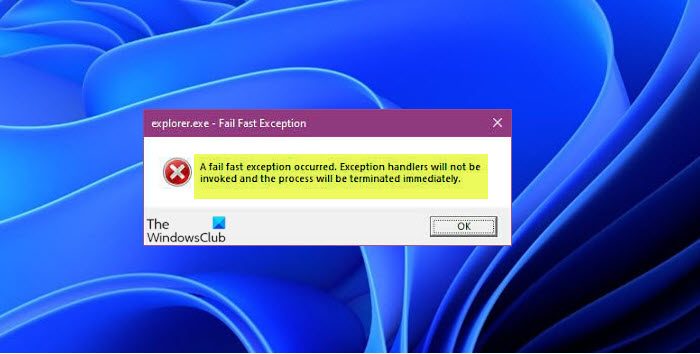
Windows 10: Fix Fail Fast Exception error on Windows 11/10
Discus and support Fix Fail Fast Exception error on Windows 11/10 in Windows 10 News to solve the problem; [ATTACH]Some Windows users are reporting the issue whereby when they boot their Windows 11 or Windows 10 computer, the system boots to the desktop…
Discussion in ‘Windows 10 News’ started by WinClub, Dec 7, 2021.
-
Fix Fail Fast Exception error on Windows 11/10
Some Windows users are reporting the issue whereby when they boot their Windows 11 or Windows 10 computer, the system boots to the desktop without any icons or thumbnails, and displays the error prompt with the message Explorer.exe – Fail Fast Exception. In addition, the taskbar is unresponsive. This post provides the most suitable solutions […]
This article Fix Fail Fast Exception error on Windows 11/10 first appeared on TheWindowsClub.com.
read more…
-
KB4025339 Fails Install 0x80070564
Thanks
I am trying Eagle 51’s suggestions now. Windows Update troubleshooter found a bunch of errors and fixed all but one.The update is trying to download KB4025339 again. I’ll see what happens. At step one troubleshooter finishes with one error unresolved «Potential Windows Update Database Error Detected-Not Fixed». Windows update stalled at 0%.At step 2 same troubleshooter error. The KB finished a new download failed to install.
Did step 3 KB has downloaded but fails to install.If Eagle’s suggestion doesn’t work I’ll try EdTittel’s suggestion
Tried bothe Eagle & Ed ‘s suggestions — do not work. Anyone else?
I have noticed that the latest update for my nvidia drivers has failed to update. Wondering about that!
-
Fail Fast Exception
Hi,
Just had latest Outlook installed 2020 and now I get a Fail Fast Exception Error.
See Attached
-
Fix Fail Fast Exception error on Windows 11/10
Windows 10 Upgrade Error 11/11/2015
Hi Marianne,
Thank you for posting in Microsoft Community, we appreciate your interest in Windows 10.
As you are facing issues with installing the updates, do let us know the following to assist you better:
- Were you able to see any error notification along with the error code?
- What is the make and model of your device?
- Are you able to boot in to the desktop?
This issue might be due to the anti-virus software or corrupted Windows Update Components.
I suggest you to hard reboot the computer and perform the below.
Step 1: Try to eject all the external devices connected to your computer except mouse and keyboard, reboot the computer and check if the issue persists.
Step 2: I suggest you to uninstall the anti-virus software installed on your device and check for the updates.
If the issue still persists,
Step 3: I suggest you to run the Windows Update troubleshooter and check.
Resolves problems that prevents you from updating windows.
Steps:
- Press Windows key and type
Troubleshooting. - Click on Troubleshooting and click on
View all in the left pane. - Select Windows Update to run the Windows Update Troubleshooter
and follow the on-screen instructions.
For further reference: How to: Troubleshoot common Setup and Stop Errors during Windows 10
InstallationHope it helps. Kindly update the status of this issue, we will be happy to help you further.
Fix Fail Fast Exception error on Windows 11/10
-
Fix Fail Fast Exception error on Windows 11/10 — Similar Threads — Fix Fail Fast
-
Fix What failed IntcOED.sys error on Windows 11/10
in Windows 10 News
Fix What failed IntcOED.sys error on Windows 11/10: [ATTACH]Are you experiencing a blue screen or random crashes with the What Failed: ‘IntcOED.sys’ error code on your Windows 11 or Windows 10 computer? Some users have encountered a blue screen accompanied by the What Failed: ‘IntcOED.sys’ error code. This is the blue screen… -
Fix UcmUcsi.sys failed Blue Screen error on Windows 11/10
in Windows 10 News
Fix UcmUcsi.sys failed Blue Screen error on Windows 11/10: [ATTACH]As a Windows 11 or Windows 10 PC user, you may have encountered BSOD errors on your device. One of such error is the UcmUcsi.sys failed Blue Screen error. The UCMUCSI_FAILURE bug check has a value of 0x000001D8, and it indicates that the UCSI class extension has… -
Fix Wireless Display Install Failed error in Windows 11/10
in Windows 10 News
Fix Wireless Display Install Failed error in Windows 11/10: [IMG]Here is a guide for you to fix the Wireless Display Install Failed error in Windows 10. The “Wireless Display” is an optional feature in Windows 10 that enables users to project movies, photos, web content, and media files from one compatible device to another device…. -
Fix Exception Processing Message System Error on Windows 10
in Windows 10 News
Fix Exception Processing Message System Error on Windows 10: [ATTACH]If you’re encountering Exception Processing Message error on your Windows 10 computer, then this post will likely help you. We will outline the possible solutions […]This article Fix Exception Processing Message System Error on Windows 10 first appeared on…
-
Fail Fast Exception
in Windows 10 BSOD Crashes and Debugging
Fail Fast Exception: Hi,Just had latest Outlook installed 2020 and now I get a Fail Fast Exception Error.
See Attached
[ATTACH]
https://answers.microsoft.com/en-us/windows/forum/all/fail-fast-exception/61229be3-6ddd-4e97-a37e-ec91528f6306
-
Fix Interrupt Exception not handled error Windows 10
in Windows 10 BSOD Crashes and Debugging
Fix Interrupt Exception not handled error Windows 10: i am having this issue long time ago even after i changed windows for more than 3 times and i still have it so i am sending you the dump files to tell me what to do
here is the link of the dump fileshttps://1drv.ms/u/s!AsujrPli6Wr3gkT2H-4n6bgJU5ZN?e=dsCWNq
thanks so much…..
-
Explorer.exe. Fail fast exception
in Windows 10 Customization
Explorer.exe. Fail fast exception: I received the following message :«A fail exception occurred. Exception handlers will not be invoked and the process will be terminated immediately»
My toshiba laptop boots up and goes to the sign in which accepts my password and the windows screem opens but without any…
-
Fix ShellExecuteEx failed error in Windows 10
in Windows 10 News
Fix ShellExecuteEx failed error in Windows 10: [ATTACH]When you try to install a program on your Windows computer if you see a “ShellExecuteEx failed” accompanied by different codes, then this post will […]This article Fix ShellExecuteEx failed error in Windows 10 first appeared on TheWindowsClub.com.
read more…
-
«A fail fast exception occurred. Exception handlers will not be invoked and the process…
in Windows 10 Installation and Upgrade
«A fail fast exception occurred. Exception handlers will not be invoked and the process…: I tried to install new Windows 10 on my computer. But I got this message after installation. This message pops before I seeing the login page. What is wrong and what should I do? by the way I am running 2019 MacBook pro….


