Как решить ошибки в Among Us – не могу подключиться, вылетает и другие? Этот гайд расскажет об этом во всех подробностях.
Хорошая новость заключается в том, что для наиболее распространенных ошибок есть чрезвычайно простое решение: продолжайте попытки присоединиться, и в конечном итоге вы попадете в игру.
Для правильной работы многопользовательской игры в режиме «Among us» не требуется перенаправления портов или другого сетевого волшебства — просто настойчивость и удача. Вот ошибки, с которыми вы можете столкнуться в игре, что они могут означать и что вы можете с ними сделать.
Как решить ошибки в Among Us – не могу подключиться, вылетает и другие
The game you tried to join is full. Check with the host to see if you can join next round. Уточните у хоста(тот кто создает катку), сможете ли вы присоединиться к следующему раунду — игра может быть заполнена, или это могут быть махинации с сервером. Игра может быть неполной, но вам может потребоваться полдюжины попыток, прежде чем вы сможете успешно присоединиться. Если вы играете с друзьями и знаете, что в лобби еще есть место, просто продолжайте попытки.
The game you tried to join already started. Check with the host to see if you can join next round. Уточните у хоста, сможете ли вы присоединиться к следующему раунду. Опять же, игра уже может быть в процессе или «Among us» может вам лгать. Если вы играете с друзьями и знаете, что игра еще не началась, просто продолжайте пытаться присоединиться, пока не войдете.
You disconnected from the server. Reliable packet 1 (size=#) was not ack’d after #ms— серверы игры не работают или находятся под большой нагрузкой. Продолжайте попытки подключиться, измените регион сервера (щелкните значок глобуса в правом нижнем углу) или немного подождите, прежде чем пытаться снова.
You disconnected from the server. Could not send data as a SocketException occurred: Network is unreachable— согласно Redditors, мобильная версия Among Us возвращает эту ошибку при попытке воспроизвести через интернет телефона или у некоторых провайдеров. Мы надеемся, что подключение к Wi-Fi решит проблему.
The Among Us matchmaker is full. Please try again in a few minutes— Слишком много людей пытаются играть в игру в данный момент. Вы можете попробовать изменить регион сервера (щелкните значок глобуса в правом нижнем углу) или просто переждите время.
You disconnected from the server. Sent # pings that remote has not responded to . Убедитесь, что ваше интернет-соединение теряет пакеты и тупит. Это поможет определить спидтест. Если ваше соединение быстрое и стабильное, то это какая то проблема с сервером.
Forcibly disconnected because: ReliablePacketWithoutResponse. — встречается реже, чем ошибка «про потери пакетов» выше, но применяется тот же совет. Скорее всего, это связано с перегрузкой игровых серверов, поэтому повторная попытка присоединиться — лучший вариант. Или запустите спидтест, чтобы убедиться, что ваше соединение стабильно.
Как решить ошибки в Among Us – не могу подключиться, вылетает и другие? Этот гайд расскажет об этом во всех подробностях.
Хорошая новость заключается в том, что для наиболее распространенных ошибок есть чрезвычайно простое решение: продолжайте попытки присоединиться, и в конечном итоге вы попадете в игру.
Для правильной работы многопользовательской игры в режиме «Among us» не требуется перенаправления портов или другого сетевого волшебства — просто настойчивость и удача. Вот ошибки, с которыми вы можете столкнуться в игре, что они могут означать и что вы можете с ними сделать.
Как решить ошибки в Among Us – не могу подключиться, вылетает и другие
The game you tried to join is full. Check with the host to see if you can join next round. Уточните у хоста(тот кто создает катку), сможете ли вы присоединиться к следующему раунду — игра может быть заполнена, или это могут быть махинации с сервером. Игра может быть неполной, но вам может потребоваться полдюжины попыток, прежде чем вы сможете успешно присоединиться. Если вы играете с друзьями и знаете, что в лобби еще есть место, просто продолжайте попытки.
The game you tried to join already started. Check with the host to see if you can join next round. Уточните у хоста, сможете ли вы присоединиться к следующему раунду. Опять же, игра уже может быть в процессе или «Among us» может вам лгать. Если вы играете с друзьями и знаете, что игра еще не началась, просто продолжайте пытаться присоединиться, пока не войдете.
You disconnected from the server. Reliable packet 1 (size=#) was not ack’d after #ms— серверы игры не работают или находятся под большой нагрузкой. Продолжайте попытки подключиться, измените регион сервера (щелкните значок глобуса в правом нижнем углу) или немного подождите, прежде чем пытаться снова.
You disconnected from the server. Could not send data as a SocketException occurred: Network is unreachable— согласно Redditors, мобильная версия Among Us возвращает эту ошибку при попытке воспроизвести через интернет телефона или у некоторых провайдеров. Мы надеемся, что подключение к Wi-Fi решит проблему.
The Among Us matchmaker is full. Please try again in a few minutes— Слишком много людей пытаются играть в игру в данный момент. Вы можете попробовать изменить регион сервера (щелкните значок глобуса в правом нижнем углу) или просто переждите время.
You disconnected from the server. Sent # pings that remote has not responded to . Убедитесь, что ваше интернет-соединение теряет пакеты и тупит. Это поможет определить спидтест. Если ваше соединение быстрое и стабильное, то это какая то проблема с сервером.
Forcibly disconnected because: ReliablePacketWithoutResponse. — встречается реже, чем ошибка «про потери пакетов» выше, но применяется тот же совет. Скорее всего, это связано с перегрузкой игровых серверов, поэтому повторная попытка присоединиться — лучший вариант. Или запустите спидтест, чтобы убедиться, что ваше соединение стабильно.
Ошибка подключения, вылеты и другие проблемы в Among Us — узнайте как устранить ошибки в игре.
Among Us очень нетребовательная игра, которая запускается даже на мобильных телефонах. Зачастую все проблемы связанные с игрой не требуют обновления драйверов и сложных манипуляций. Рассказываем как решить проблемы заполненности сервера, обойти ошибку подключения и устранить другие сложности в Among Us.

Ошибка Reliable packet 1 в Among Us
Ошибка Reliable packet говорит о том, что на игровых серверах есть проблемы. Единственное решение этой проблемы — создание новой комнаты. Учтите, что эта проблема также может возникнуть из-за нестабильного интернет-соединения, поэтому советуем перезагрузить роутер и проверить скорость интернета.
You disconnected from the server. Sent # pings that remote has not responded to в Among Us
Увидев эту ошибку проверьте скорость и работу своего интерната. Перезагрузите маршрутизатор. Но если вы уверенны в качестве своего потока, то, скорее всего это опять проблема с сервером и необходимо пробовать подключиться к матчу несколько раз.
The Among Us matchmaker is full. Please try again in a few minutes
Эта ошибка говорит о том, что на данном регине играет слишком много людей. Советуем сменить локацию и пересоздать комнату, для этого нажмите на знак глобуса в верхнем углу, подождите минуту и попробуйте запустить матч опять.
The game you tried to join is full. Check with the host to see if you can join next round
Убедитесь что в комнате есть свободные места. Если создатель комнаты подтвердил вам, что комната неполная, то продолжайте попытки подключения.
Главное что, помните большинство технических проблем в Among Us решаются сменой региона и пересозданием комнаты.
Чтобы посмотреть видео гайд, кликните по изображению выше.
Описание видео гайда
В этом видео гайде рассказывается о том, каким образом можно исправить ошибку «You disconnected from the server», то есть когда вас кикает или совершается дисконнект с сервера в игре Among Us (Амонг Ас).
Текст видео гайда (субтитры)
Ну вот и все, друзья, вы попали.
Да-да, вы попали, во-первых, вы попали на канал видеохолка и для тех, кто еще не знает мы и здесь решаем вопросы спк сегодня мы будем исправлять вот такую ошибку ошибка связанная с игрой among ас очень популярная игра, в которую играет от малого до большого возраста, поэтому, если у вас именно такая ошибка сейчас я покажу как ее исправить, во-первых, это ошибка связана с перегрузкой сервера, то есть слишком много людей подключаются запускаем игру выбираем онлайн переходим в правый нижний угол нажимаем north america и меняем, например, на Европу.
После этого нажимаем найти игру и заходим.
Если это способ не поможет тогда переходите ко второму выходим из игры и переходим по ссылочке, которая будет в описании.
Опускаемся ниже и скачиваем для своей системы turbo VPN запускаем это приложение.
А просит установить программное обеспечение установить финиш затем выбираем любую страну подключаемся и заходим снова в игру онлайн найти игру и подключаемся вот таким образом исправляется эта ошибка жду ваших комментарий если помог поставьте лайк и для тех, кто еще не подписался подпишитесь, потому что здесь мы решаем множество вопросов с вашим пока желаю всем всего хорошего всем удачи. Всем пока.
Have you come across the “Among Us you disconnected from the server” error? How to fix it? Now, you can check the troubleshooting steps in this post of MiniTool to fix Among Us disconnected from server.
Why Among Us keeps disconnecting from server? According to a survey, the main reason behind the error is often related to internet connections. Sometimes this error can be triggered by other factors like server issues, outdated or corrupted network drivers, a temporary glitch, etc. Fortunately, we explore 7 applicable solutions to the error. Let’s try them in order.
Solution 1. Check the Among Us Servers
Before you proceed with the following solutions, you should check if there are any issues with Among Us servers. Here you can check that from the Innersloth’s Twitter account which offers any updates and information with the Among Us servers. If the servers are indeed down, all things you need to do is to wait until they get back normally.
In addition, if a lot of users are connecting on your current server, you may receive the “Among Us you disconnected from the server” error message. In this case, you can try changing the server in Among Us.
Step 1. Launch Among Us on your device and tap on Online from the main interface.
![]()
Step 2. Tap on the Globe icon at the bottom right corner of your screen and select a different server from the list. After that,
Solution 2. Check Your Internet Connection
Another important thing you need to do is to check your internet connection. If you have a poor network connection, you may encounter the “Among Us disconnected from server” error. To optimize your network, you can refer to the following tips:
- Restart your router or modem. To do so, you can unplug your router from the power, and then wait for about 60 seconds and re-plug it.
- Use a wired connection. A wired connection provides you with a faster and more stable internet connection than wireless connections.
- Limit the number of active connections on your network. If your internet is shared among multiple users, then you may not get enough bandwidth.
- Contact your ISP. The best way is to contact your ISP to upgrade your current internet package or report the issue to them.
Solution 3. Update Your Network Driver
Sometimes an outdated or corrupted driver can trigger network issues, causing the Among Us disconnected from server error. To fix it, you can try updating your network adapter driver to the latest version.
Step 1. Right-click the Start menu and select Device Manager from the context menu.
Step 2. Expand the Network adapters section, right-click the network driver and select the Update driver option.
![]()
Step 3. In the pop-up window, you can select a way to update the network adapter driver automatically or manually based on your demands. After selecting the way to update the driver, follow the on-screen prompts to complete the update.
![]()
Once updated, you can see if the Among Us kicked out issue gets solved.
Solution 4. Disable the WLAN AutoConfig Service Temporarily
The WLAN AutoConfig service is used to manage how your computer detects and connects to WiFi. But some users reported that their networks become unstable when using the service. If this scenario applies to you, you can try disabling the WLAN AutoConfig service temporarily.
Step 1. Press Ctrl + Shift + Esc keys to open the Task Manager window.
Step 2. Navigate to the Services tab, and then scroll down the list of services to find the WlanSvc service, right-click it and select Stop.
![]()
Step 3. Now, check if Among Us keeps disconnecting from server. If it is, you can navigate back to the WLanSvc service, right-click it and select Start to re-enable it.
Solution 5. Run Network Troubleshooter on a Windows PC
If you are using a Windows PC to play the game, you can try running the network troubleshooter to check if there are any issues with your network connection. Here you can run the network troubleshooter to check that.
Step 1. Type troubleshoot in the search box and select the Troubleshoot settings option from the top result.
Step 2. In the pop-up window, click on Additional troubleshooters.
Step 3. Scroll down to the Network Adapter section and click on Run the troubleshooter under it. Then this tool will detect issues with the network adapter automatically. You need to wait a moment for this operation to complete.
![]()
Solution 6. Perform a Simple Restart
Many players reported that they managed to get rid of the “Among Us you disconnected from the server” error simply by restarting the game and the device. Let’s have a try:
Step 1. Open the Task Manager window by pressing CTRL + ALT + DEL keys.
Step 2. In the Processes tab, right-click the Among Us process and select End Task.
If restarting the game can’t help you fix the Among Us server issue, you can try restarting your device like PC or Android phone.
Solution 7. Update Among Us
Sometimes the Among Us disconnected from server error can occur due to the problematic version or a bug. So, we recommend you updated the app to its newest version. Here we take the Android device for example.
Step 1. Open the Google Play Store from your device, and then click the three horizontal lines icon and tap on My Apps & Games.
Step 2. Go to the Among Us app and click on Update next to it.
For Windows PC, you can update the application from Microsoft Store or directly download the latest version of the application from its official website.
Have you come across the “Among Us you disconnected from the server” error? How to fix it? Now, you can check the troubleshooting steps in this post of MiniTool to fix Among Us disconnected from server.
Why Among Us keeps disconnecting from server? According to a survey, the main reason behind the error is often related to internet connections. Sometimes this error can be triggered by other factors like server issues, outdated or corrupted network drivers, a temporary glitch, etc. Fortunately, we explore 7 applicable solutions to the error. Let’s try them in order.
Solution 1. Check the Among Us Servers
Before you proceed with the following solutions, you should check if there are any issues with Among Us servers. Here you can check that from the Innersloth’s Twitter account which offers any updates and information with the Among Us servers. If the servers are indeed down, all things you need to do is to wait until they get back normally.
In addition, if a lot of users are connecting on your current server, you may receive the “Among Us you disconnected from the server” error message. In this case, you can try changing the server in Among Us.
Step 1. Launch Among Us on your device and tap on Online from the main interface.
![]()
Step 2. Tap on the Globe icon at the bottom right corner of your screen and select a different server from the list. After that,
Solution 2. Check Your Internet Connection
Another important thing you need to do is to check your internet connection. If you have a poor network connection, you may encounter the “Among Us disconnected from server” error. To optimize your network, you can refer to the following tips:
- Restart your router or modem. To do so, you can unplug your router from the power, and then wait for about 60 seconds and re-plug it.
- Use a wired connection. A wired connection provides you with a faster and more stable internet connection than wireless connections.
- Limit the number of active connections on your network. If your internet is shared among multiple users, then you may not get enough bandwidth.
- Contact your ISP. The best way is to contact your ISP to upgrade your current internet package or report the issue to them.
Solution 3. Update Your Network Driver
Sometimes an outdated or corrupted driver can trigger network issues, causing the Among Us disconnected from server error. To fix it, you can try updating your network adapter driver to the latest version.
Step 1. Right-click the Start menu and select Device Manager from the context menu.
Step 2. Expand the Network adapters section, right-click the network driver and select the Update driver option.
![]()
Step 3. In the pop-up window, you can select a way to update the network adapter driver automatically or manually based on your demands. After selecting the way to update the driver, follow the on-screen prompts to complete the update.
![]()
Once updated, you can see if the Among Us kicked out issue gets solved.
Solution 4. Disable the WLAN AutoConfig Service Temporarily
The WLAN AutoConfig service is used to manage how your computer detects and connects to WiFi. But some users reported that their networks become unstable when using the service. If this scenario applies to you, you can try disabling the WLAN AutoConfig service temporarily.
Step 1. Press Ctrl + Shift + Esc keys to open the Task Manager window.
Step 2. Navigate to the Services tab, and then scroll down the list of services to find the WlanSvc service, right-click it and select Stop.
![]()
Step 3. Now, check if Among Us keeps disconnecting from server. If it is, you can navigate back to the WLanSvc service, right-click it and select Start to re-enable it.
Solution 5. Run Network Troubleshooter on a Windows PC
If you are using a Windows PC to play the game, you can try running the network troubleshooter to check if there are any issues with your network connection. Here you can run the network troubleshooter to check that.
Step 1. Type troubleshoot in the search box and select the Troubleshoot settings option from the top result.
Step 2. In the pop-up window, click on Additional troubleshooters.
Step 3. Scroll down to the Network Adapter section and click on Run the troubleshooter under it. Then this tool will detect issues with the network adapter automatically. You need to wait a moment for this operation to complete.
![]()
Solution 6. Perform a Simple Restart
Many players reported that they managed to get rid of the “Among Us you disconnected from the server” error simply by restarting the game and the device. Let’s have a try:
Step 1. Open the Task Manager window by pressing CTRL + ALT + DEL keys.
Step 2. In the Processes tab, right-click the Among Us process and select End Task.
If restarting the game can’t help you fix the Among Us server issue, you can try restarting your device like PC or Android phone.
Solution 7. Update Among Us
Sometimes the Among Us disconnected from server error can occur due to the problematic version or a bug. So, we recommend you updated the app to its newest version. Here we take the Android device for example.
Step 1. Open the Google Play Store from your device, and then click the three horizontal lines icon and tap on My Apps & Games.
Step 2. Go to the Among Us app and click on Update next to it.
For Windows PC, you can update the application from Microsoft Store or directly download the latest version of the application from its official website.
Keep getting the ‘Disconnected from the Server’ error while playing Among Us?
Given its continued popularity, Among Us developers, Innersloth is having problems accommodating the volume of users flocking on their servers who want to play the game.
It was first released way back in 2018 and it did not have any attention up until August of 2020. With the huge spike in the number of users on the server, the developers were not able to prepare their servers to handle a massive volume of players all at the same time.
While Innersloth is trying their best to keep their servers up and running, some users are still experiencing random disconnections from their game servers which is quite frustrating especially if you are having fun in the middle of the game.

Luckily, there are a few workarounds that you can do to try and fix the ‘Disconnected from the Server’ error in Among Us.
Today, we are going to show you a few troubleshooting techniques that you can easily perform on your device to try and fix the issue with Among Us.
Let’s get started!
- 1. Check Among Us Servers.
- 2. Change Your Servers.
- 3. Restart Among Us.
- 4. Restart Your Device.
- 5. Check Your Internet Connection.
- 6. Update Among Us.
- 7. Run Network Troubleshooter (Windows Only).
1. Check Among Us Servers.
The first thing that you should do if you are experiencing random disconnection from Among Us servers is to check if there is an actual problem with their servers.
Innersloth’s Twitter account is actively giving users updates if there is a problem with their servers which you can easily access.
Do know we’re super duper aware of the server issues, things are being done! In the mean time, please make sure you are playing in the correct region and are on the current v2020.9.9 !
— Innersloth (@InnerslothDevs) September 17, 2020
If their servers are indeed down, there is nothing you can do but to wait and check from time to time for their update.
2. Change Your Server.
The next thing that you can do with this specific issue on Among Us is to change your server. If there are a lot of players on your current server, there is a higher chance for you to experience random disconnections.
To fix this, try changing the server in Among Us.
- First, open Among Us on your device (PC, Android, iOS). On the main menu, tap on Online.
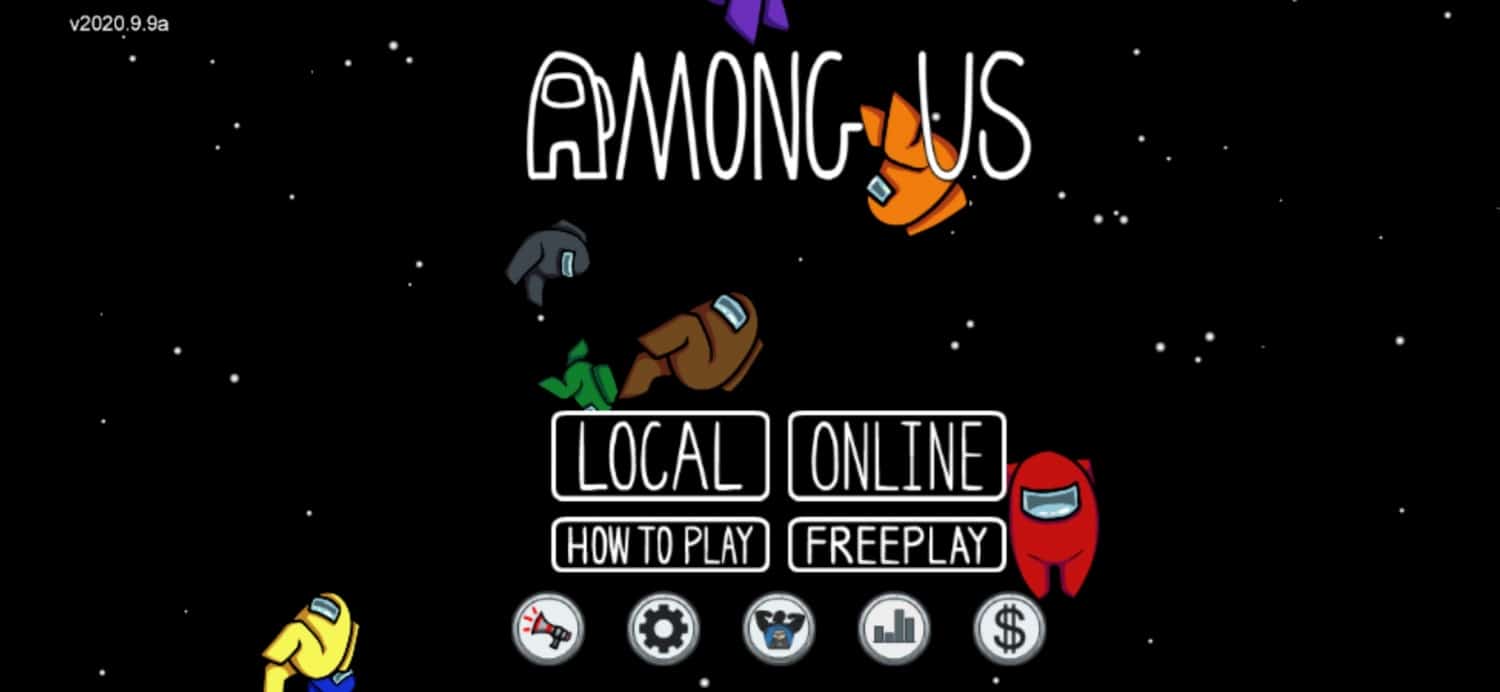
- Now, click on the world icon from the bottom right corner of your screen.

- Lastly, select a different server from the list.
Once you are done, try to join a game and see if the random disconnection issue is already fixed.
3. Restart Among Us.
The next thing that you can try doing is to restart Among Us. This way you can allow all of its components to reload which could’ve encountered a temporary glitch while you are playing the game.
On Windows, you can restart Among Us by doing the following.
- First, press the CTRL + ALT + DEL key on your keyboard and select Task Manager from the list.
- After that, click on the Processes tab and find Among Us.
- Lastly, click on Among Us and tap the End Task button.
Open the game once again after closing it to complete the restart.
For Android users, you can restart Among Us by following the steps below.
- On your Android device, swipe your screen upwards from the bottom until the app switcher appears.
- On the app switcher, find Among Us.
- Finally, flick the application upwards to remove it from the list.
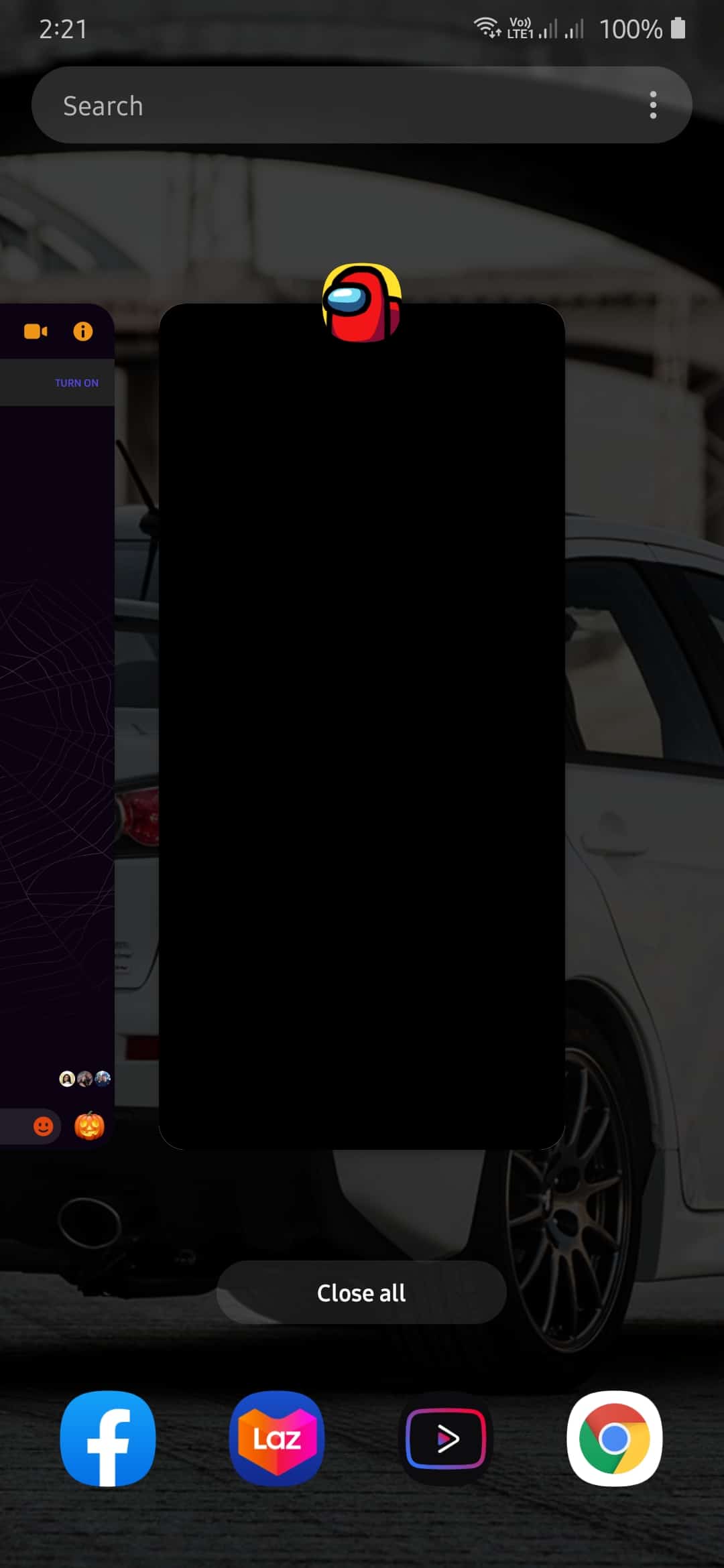
Now, open the game once again from your main screen to complete the restart.
If you are using an iOS device, you can restart Among Us by doing the step-by-step guide below.
For iOS devices that are using an all-screen display, you can restart an app by simply swiping up on your screen from the bottom until the app switcher appears. Inside the app switcher, locate Among Us and flick it upwards until it is removed from the list.
On the other hand, if you are using an older iOS device that has the Home button, you can open the app switcher by simply double-tapping on the Home button. Now, find Among Us and flick it upwards to remove it from the list.

Once done, go back to your iOS device home screen and open Among Us again.
After restarting Among Us, try to join another game and observe if the problem would still occur while you are playing.
4. Restart Your Device.
If restarting the app doesn’t help in fixing the server problem, what you can try doing is to restart your actual device. Allowing your device to restart can possibly eliminate bugs and glitches that may have occurred that cause other applications to malfunction.
If you are using a Windows PC, you can restart your device by doing the following.
- On your computer, press the Windows key on your keyboard to open the Start Menu.
- After that, click on the Power button.
- Lastly, click on Restart.

Now, wait for Windows to reboot and open Among Us once again.
On the other hand, if you are using an Android device, you can restart it by simply holding down on the Power button until the options menu pops out. On the options menu, click on Restart and follow the on-screen prompts to restart your Android device.
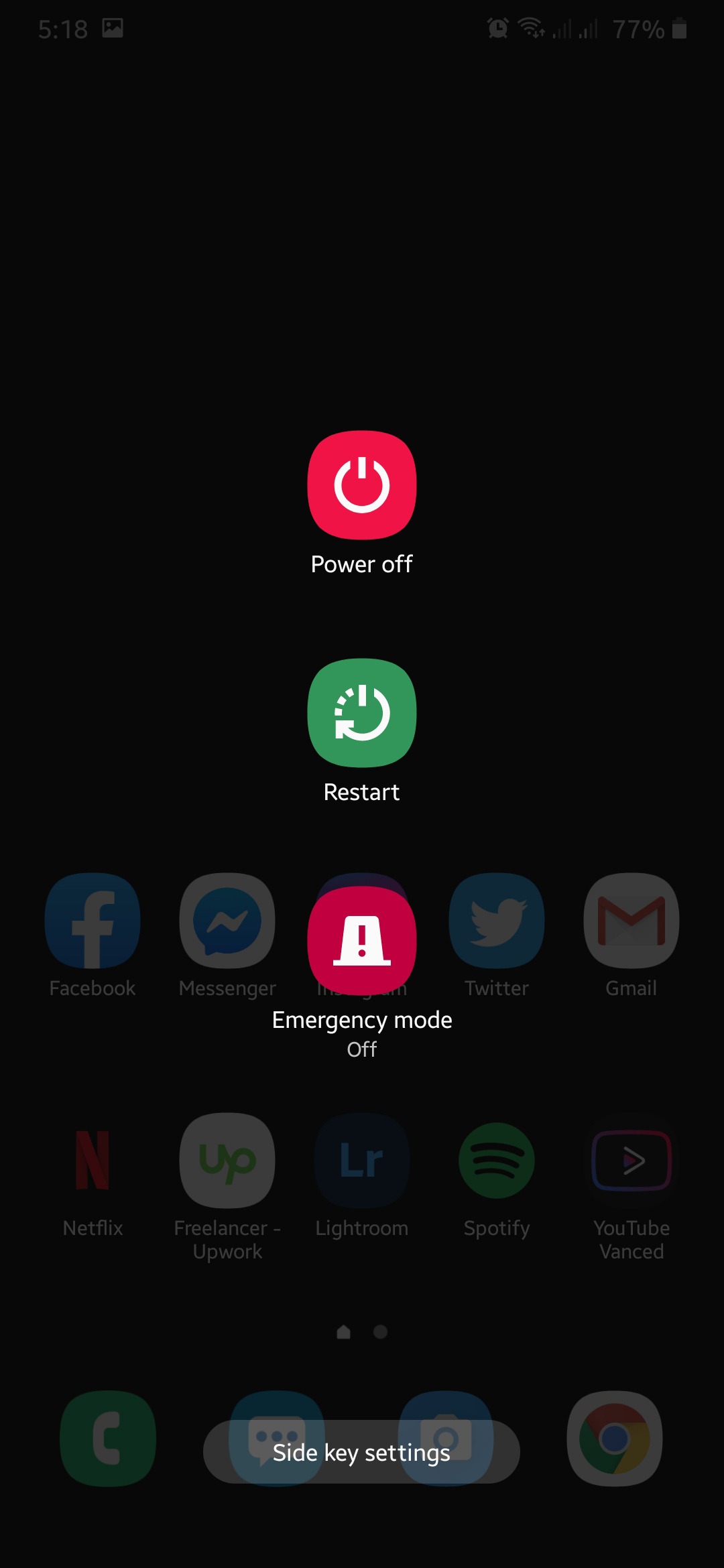
For iOS users, you can restart your device by holding down on the Power button until the ‘Slide to Power Off’ screen appears. Tap on the slider and drag it to the right until your screen turns black.

Once your iOS device has completely turned off, press the Power button once again to turn it on and go back to Among Us.
Try to join another game after restarting your device to check if the ‘Disconnected from the Server’ error is already fixed.
However, if you are still having problems with Among Us, proceed to the next method below to try and fix the problem.
5. Check Your Internet Connection.
Among Us requires a stable internet connection to be able to play the game online with other players. If your internet connection is not stable or slow, then it can cause instability on the game which causes the ‘Disconnected from the Server’ error.
To verify this, simply run a speed test on your device using third-party sites like Fast.com which effectively measures your internet upload and download speed.

If the result comes out slow or not close to the indicated speed bandwidth from your monthly subscription, try to restart your router. To do this, locate the power cable of your router and remove it for 5 to 10 seconds. After that, plug in the power cable once again and wait for your router to start up.

Try to run another speed test to verify if your connection is already fixed. However, if you are still having issues with your internet, it is best that you contact your ISP (Internet Service Provider) and report to them the issue that you are having with their internet service.
6. Update Among Us.
The disconnection issue on Among Us might be due to a problematic version of the game that contains bugs and errors. This can cause instability on the game which triggers it to disconnect from the server.
To ensure that Among Us is working properly on your device, try to update it to the latest version possible.
For Windows users, you can update Among Us by simply going to Steam and it will automatically check if there are any updates available to the game. If available, click on the ‘Update’ button and follow the prompts to install the update on your computer.
On the other hand, if you are using an Android device, you can update the game by doing the following:
- First, open the Google Play Store from the main screen.
- After that, click on the button with three horizontal lines on the search box to open the side menu.
- On the side menu, tap on My Apps & Games.
- Lastly, click on the Update button beside Among Us if available.

Now, for iOS users, you can update Among Us by performing the following steps.
- On the main screen, tap on the App Store to open it.
- After that, tap on the Update tab.
- Lastly, the App Store will automatically check for any update available for all the apps installed on your device. If available, tap on the Update button beside Among Us to install the update.
After updating Among Us, go back to the game and try to join another game to see if the ‘Disconnected from the Server’ error is already fixed.
7. Run Network Troubleshooter (Windows Only).
For the last part, if you are using a Windows computer, you can try running the network troubleshooter to see if there are any problems with your network connection that can possibly cause connection issues with the game.
To run the network troubleshooter, check out the guide below:
- On your computer, press on the Windows key + I to open Windows Settings.
- After that, click on Update & Security.
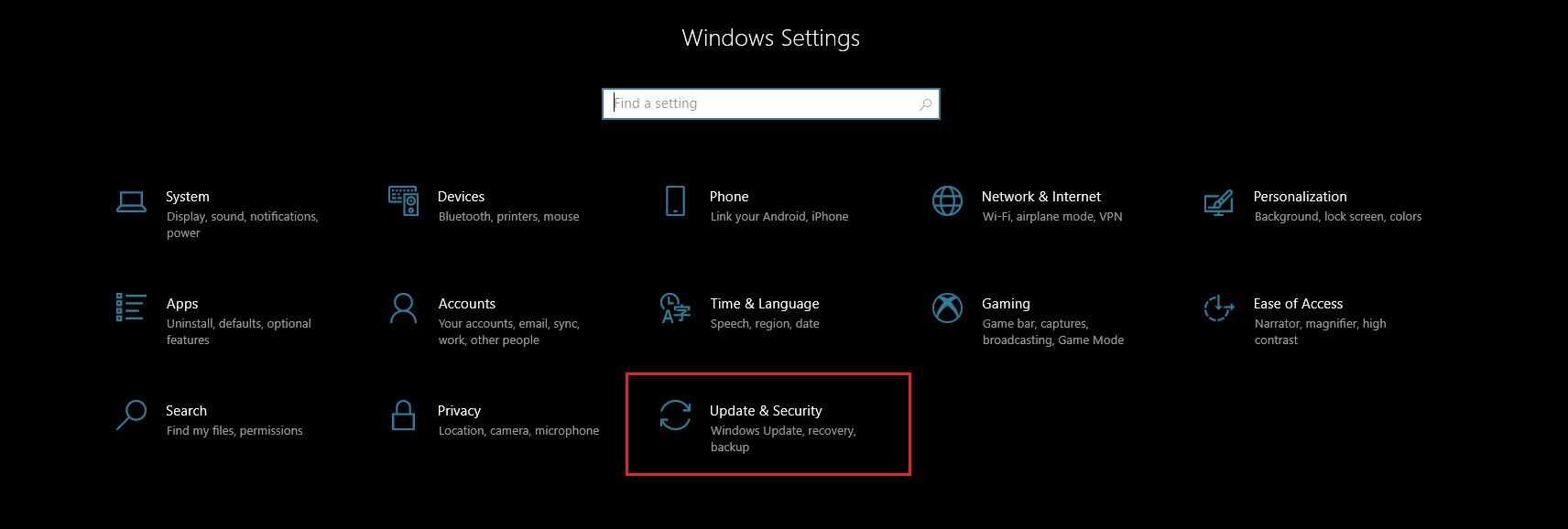
- On the side menu, click on Troubleshoot.
- Lastly, tap on Internet Connections and click on Run the Troubleshooter. Follow the on-screen prompts to guide you in using the network troubleshooter.
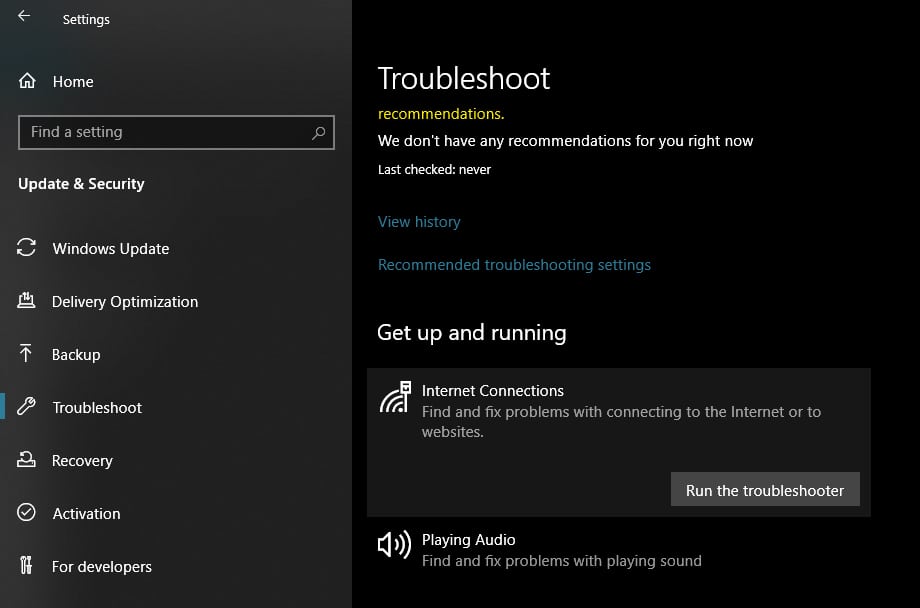
If a solution was suggested by the troubleshooter, click on the Apply this Fix button and try to play Among Us once again to see if the problem is resolved.
This sums up our guide on how to fix the Among Us ‘Disconnected from the Server’ error. If you have other ideas on how to fix this specific issue, kindly share it in the comment section below and we would be glad to give you credit for the solution once this article gets updated.
If this guide helped you, please share it. 🙂
by Matthew Adams
Matthew is a freelancer who has produced a variety of articles on various topics related to technology. His main focus is the Windows OS and all the things… read more
Published on October 7, 2020
- Among Us is a hit indie game with a big Twitch viewership. However, some players can’t play that game due to server issues.
- This troubleshooting guide tells you how players can fix the Among Us Reliable packet error.
- If you have frequent gameplay issues, you might want to check out our Gaming Troubleshooting Hub.
- Visit our Among Us section for more useful guides about this game.
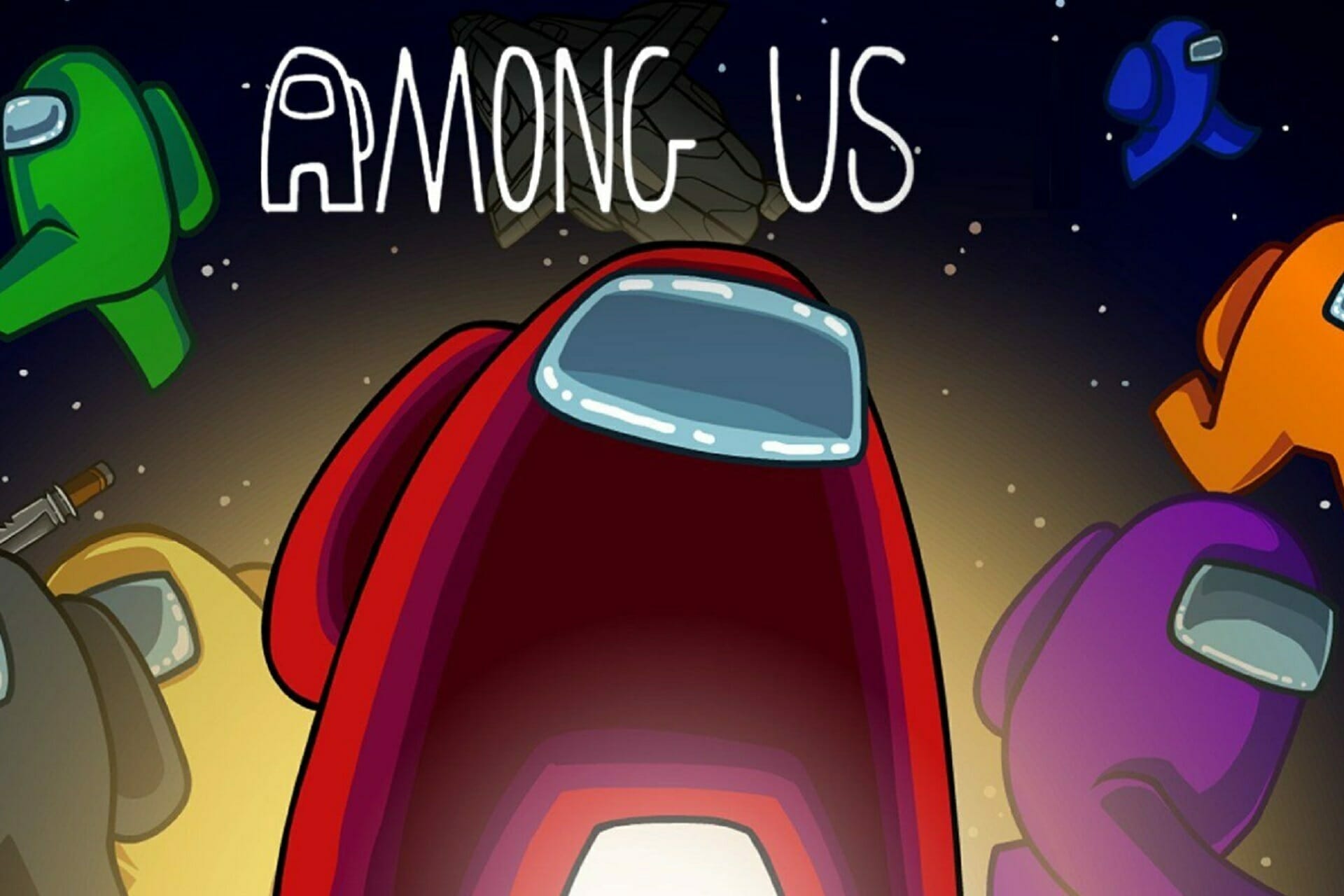
- CPU, RAM and Network limiter with hot tab killer
- Integrated with Twitch, Discord, Instagram, Twitter and Messengers directly
- Built-in sound controls and custom music
- Custom color themes by Razer Chroma and force dark pages
- Free VPN and Ad blocker
- Download Opera GX
Among Us is a multiplayer murder mystery game set in outer space. That game has quickly become one of the most widely played titles among Twitch streamers, which has led to a surge in Among Us Steam downloads.
The greatly increased number of Among Us players has strained the Among Us servers, as original server estimates for the game were relatively low.
Thus, server issues for Among Us have become more prevalent as the game’s player base has expanded.
An announcement on the game’s Steam page says:
We have decided to cancel Among Us 2 and instead put all our focus into improving Among Us 1… We have lots of things planned and we’re excited to bring new content to everyone as you continue to enjoy playing!
One of the most prevalent Among Us error messages states, You disconnected from the server. Reliable packet 1 (size=#) was not ack’d after #ms.
That error often arises as a consequence of server overload. However, there might be an issue with your Internet connection.
How can I fix the Among Us You disconnected from the server issue?
1. Check the server status for Among Us
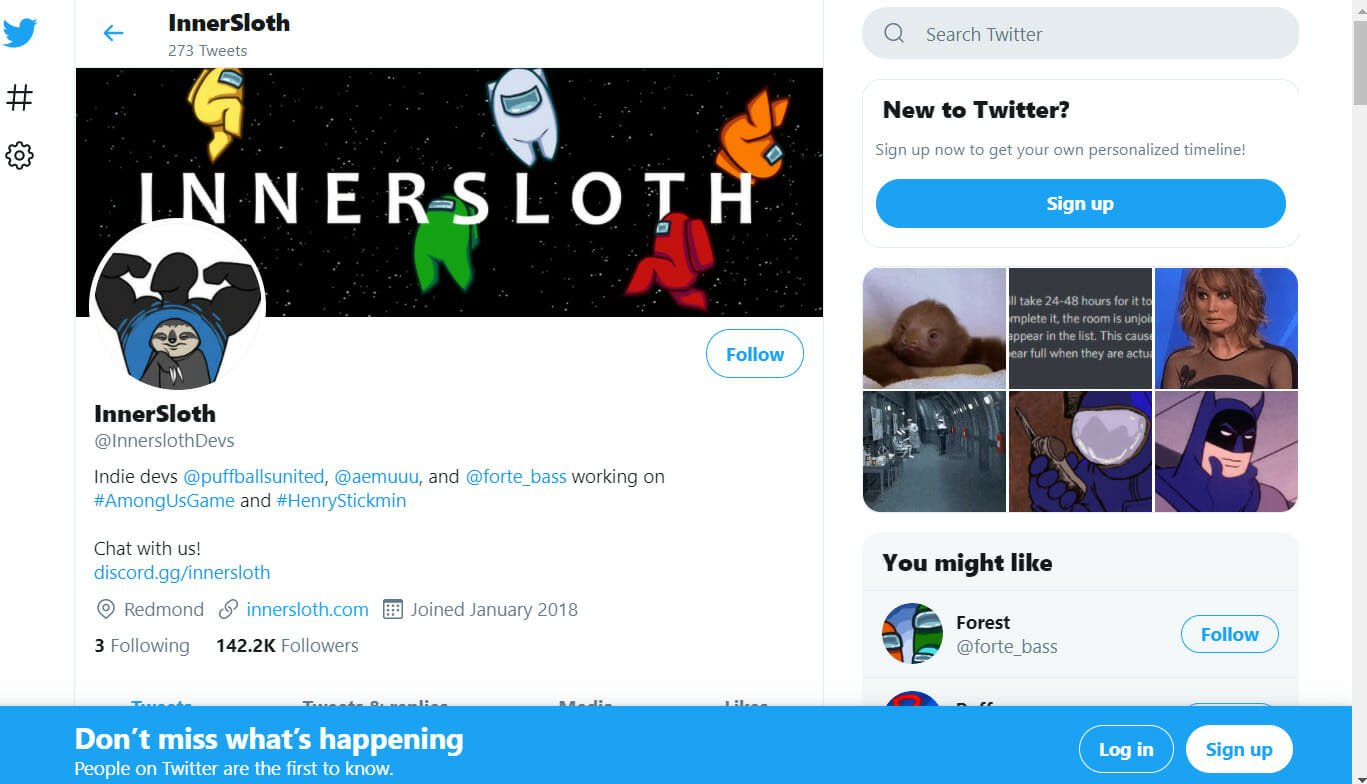
First, try checking the server status for the game at InnerSloth’s Twitter page.
InnerSloth updates its Twitter page with posts about current Among Us server issues.
If you see that server issues are mentioned there, then you will most likely need to wait for them to be solved.
2. Play Among Us with a VPN

Because this error message appears sometimes because of the overloading of the servers in your local region, it is a very good idea to try and log into the game using a VPN service.
When it comes to this task, the best software option is by far Private Internet Access (PIA) VPN.
This powerful software can shift your online location quickly and efficiently, and beyond this, also protects you from any unwanted information gathering by third-parties.
To resolve this dreaded error message, simply click the download button below, install PIA, run it, change your location, and then try logging into the Among Us server again.

Private Internet Access
Resolve the annoying Disconnected from server error on Among Us servers by using this software to change your location today!
3. Check for internet connection issues with troubleshooters
- Open the search box in Windows 10 by clicking the Type here to search taskbar button for it.
- Type troubleshoot in the text box to search for Troubleshoot settings.
- Click Troubleshoot settings to open Settings as in the snapshot directly below.
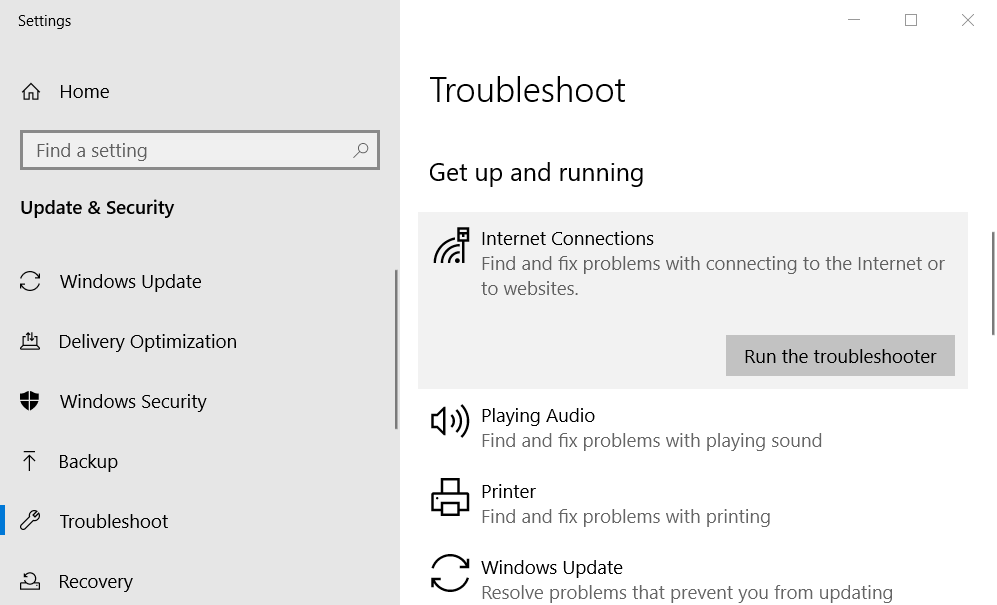
- Click Internet Connections and Run the troubleshooter to open the window shown directly below.
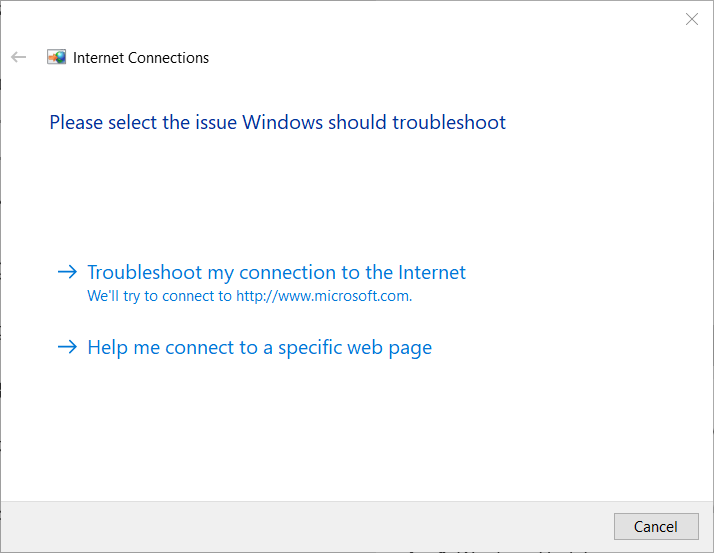
- Select the Troubleshoot my connection to the internet option to check for any connection issues.
- You can open a Network Adapter troubleshooter, which might also resolve connectivity issues, by clicking the Run the troubleshooter button for it.
3. Change the server location manually
- Run the Among Us game.
- Click Online on the Among Us game menu.
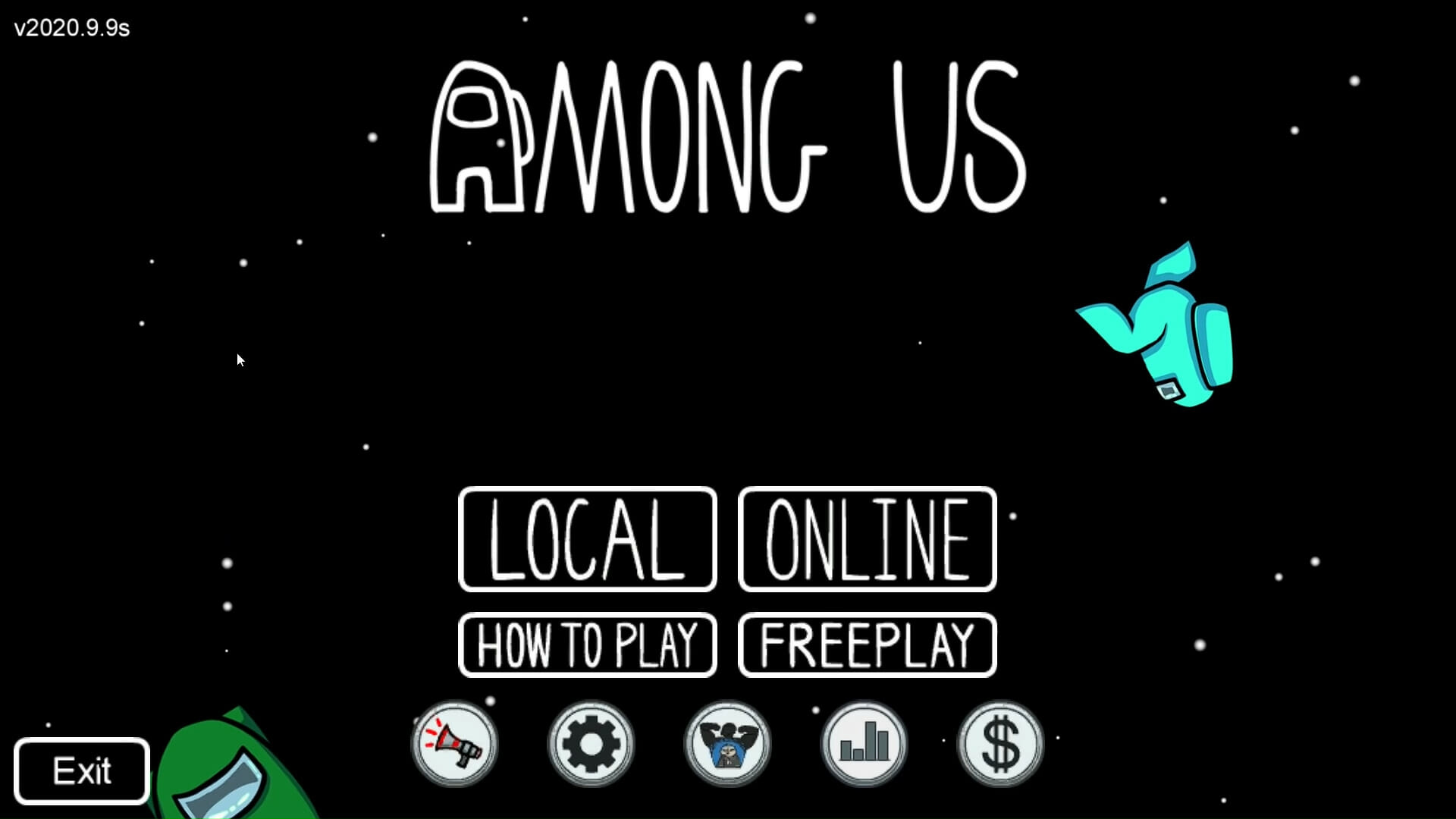
- Next, click the server button at the bottom right corner of the game’s menu to open the options shown directly below.
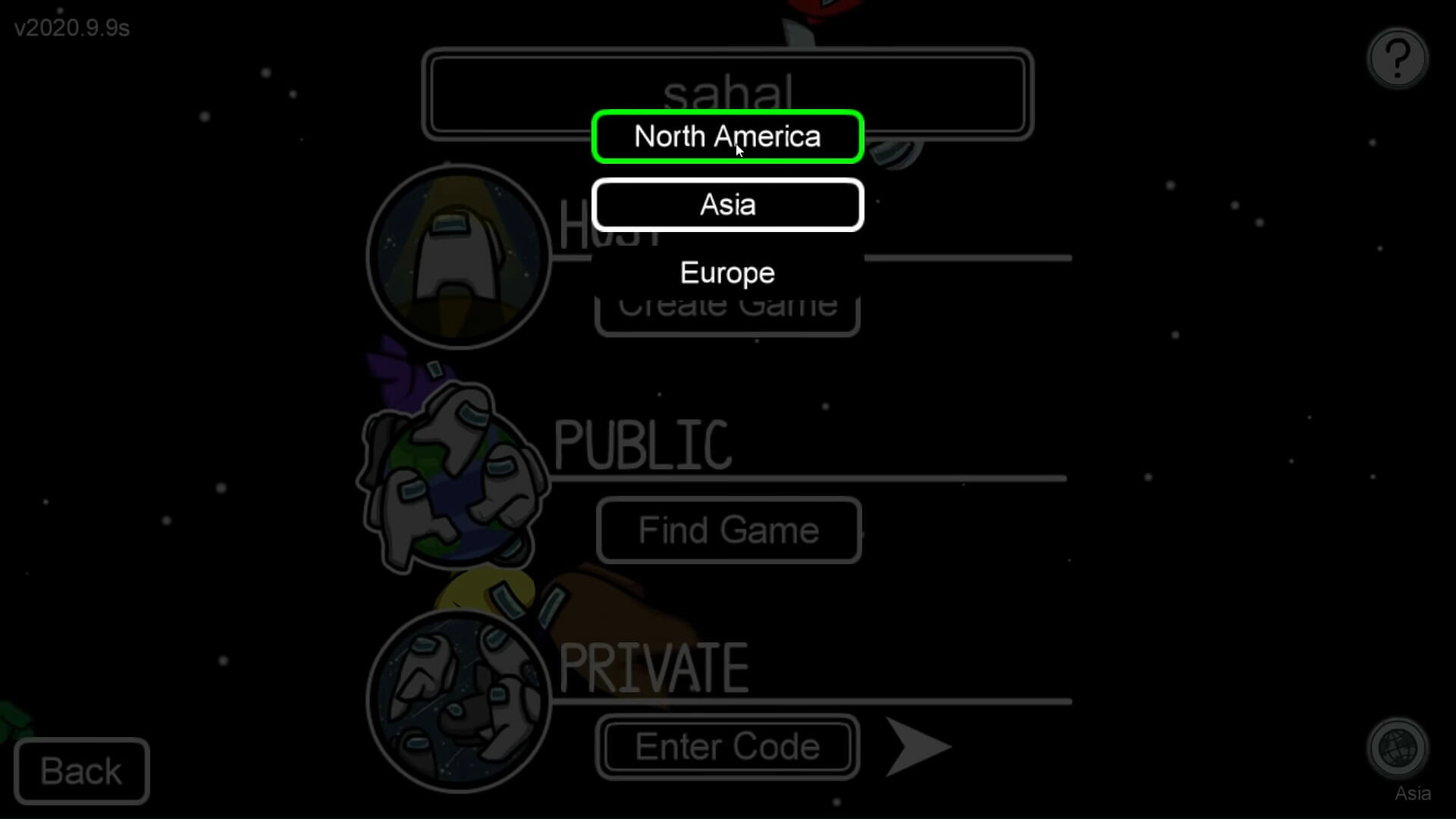
- Then select a different server region on the menu from the one you usually play Among Us with. Select a region that has the biggest time gap with your time zone.
- Click the Find Game button on the Among Us menu.
- Select a game to join. With an alternative server region selected, the game might now start.
The resolutions above might be enough to fix the Reliable packet error for most Among Us players. Hopefully, Innersloth will get the game’s server issues more fully sorted with future updates.
Still having issues? Fix them with this tool:
SPONSORED
If the advices above haven’t solved your issue, your PC may experience deeper Windows problems. We recommend downloading this PC Repair tool (rated Great on TrustPilot.com) to easily address them. After installation, simply click the Start Scan button and then press on Repair All.
![]()
Newsletter
Иногда в Among Us встречается ошибка, сопровождаемая словами you disconnect from the server. Что делать в таком случае – об этом расскажет наш мини-гайд по игре.
Among Us disconnect – что делать?
В случае, если вы наблюдаете ошибку you disconnected from the server, это просто обозначает, что вы играете во время, когда сервера сильно загружены (а такое в последние дни случается часто). Решений несколько:
- Вы можете поменять свой регион – делается это в правом нижнем углу интерфейса. Возможно, такое решение позволит устранить ошибку.
- Еще один вариант решения ошибки you disconnected from the server в Among Us – просто заходить и выходить постоянно, с какой-то попытке вы подсоединитесь к игре.
- Самый простой вариант – просто создавайте свою комнату и ждите других игроков. В этом случае ошибка you disconnect from the server в Among Us вам грозить не будет.
Это все, что нужно знать о том, как решить ошибку you disconnect from the server в Among Us.
Ошибка подключения, вылеты и другие проблемы в Among Us — узнайте как устранить ошибки в игре.
Among Us очень нетребовательная игра, которая запускается даже на мобильных телефонах. Зачастую все проблемы связанные с игрой не требуют обновления драйверов и сложных манипуляций. Рассказываем как решить проблемы заполненности сервера, обойти ошибку подключения и устранить другие сложности в Among Us.

Ошибка Reliable packet 1 в Among Us
Ошибка Reliable packet говорит о том, что на игровых серверах есть проблемы. Единственное решение этой проблемы — создание новой комнаты. Учтите, что эта проблема также может возникнуть из-за нестабильного интернет-соединения, поэтому советуем перезагрузить роутер и проверить скорость интернета.
You disconnected from the server. Sent # pings that remote has not responded to в Among Us
Увидев эту ошибку проверьте скорость и работу своего интерната. Перезагрузите маршрутизатор. Но если вы уверенны в качестве своего потока, то, скорее всего это опять проблема с сервером и необходимо пробовать подключиться к матчу несколько раз.
The Among Us matchmaker is full. Please try again in a few minutes
Эта ошибка говорит о том, что на данном регине играет слишком много людей. Советуем сменить локацию и пересоздать комнату, для этого нажмите на знак глобуса в верхнем углу, подождите минуту и попробуйте запустить матч опять.
The game you tried to join is full. Check with the host to see if you can join next round
Убедитесь что в комнате есть свободные места. Если создатель комнаты подтвердил вам, что комната неполная, то продолжайте попытки подключения.
Главное что, помните большинство технических проблем в Among Us решаются сменой региона и пересозданием комнаты.
Keep getting the ‘Disconnected from the Server’ error while playing Among Us?
Given its continued popularity, Among Us developers, Innersloth is having problems accommodating the volume of users flocking on their servers who want to play the game.
It was first released way back in 2018 and it did not have any attention up until August of 2020. With the huge spike in the number of users on the server, the developers were not able to prepare their servers to handle a massive volume of players all at the same time.
While Innersloth is trying their best to keep their servers up and running, some users are still experiencing random disconnections from their game servers which is quite frustrating especially if you are having fun in the middle of the game.
Luckily, there are a few workarounds that you can do to try and fix the ‘Disconnected from the Server’ error in Among Us.
Today, we are going to show you a few troubleshooting techniques that you can easily perform on your device to try and fix the issue with Among Us.
Let’s get started!
- 1. Check Among Us Servers.
- 2. Change Your Servers.
- 3. Restart Among Us.
- 4. Restart Your Device.
- 5. Check Your Internet Connection.
- 6. Update Among Us.
- 7. Run Network Troubleshooter (Windows Only).
1. Check Among Us Servers.
The first thing that you should do if you are experiencing random disconnection from Among Us servers is to check if there is an actual problem with their servers.
Innersloth’s Twitter account is actively giving users updates if there is a problem with their servers which you can easily access.
Do know we’re super duper aware of the server issues, things are being done! In the mean time, please make sure you are playing in the correct region and are on the current v2020.9.9 !
— Innersloth (@InnerslothDevs) September 17, 2020
If their servers are indeed down, there is nothing you can do but to wait and check from time to time for their update.
2. Change Your Server.
The next thing that you can do with this specific issue on Among Us is to change your server. If there are a lot of players on your current server, there is a higher chance for you to experience random disconnections.
To fix this, try changing the server in Among Us.
- First, open Among Us on your device (PC, Android, iOS). On the main menu, tap on Online.
- Now, click on the world icon from the bottom right corner of your screen.
- Lastly, select a different server from the list.
Once you are done, try to join a game and see if the random disconnection issue is already fixed.
3. Restart Among Us.
The next thing that you can try doing is to restart Among Us. This way you can allow all of its components to reload which could’ve encountered a temporary glitch while you are playing the game.
On Windows, you can restart Among Us by doing the following.
- First, press the CTRL + ALT + DEL key on your keyboard and select Task Manager from the list.
- After that, click on the Processes tab and find Among Us.
- Lastly, click on Among Us and tap the End Task button.
Open the game once again after closing it to complete the restart.
For Android users, you can restart Among Us by following the steps below.
- On your Android device, swipe your screen upwards from the bottom until the app switcher appears.
- On the app switcher, find Among Us.
- Finally, flick the application upwards to remove it from the list.
Now, open the game once again from your main screen to complete the restart.
If you are using an iOS device, you can restart Among Us by doing the step-by-step guide below.
For iOS devices that are using an all-screen display, you can restart an app by simply swiping up on your screen from the bottom until the app switcher appears. Inside the app switcher, locate Among Us and flick it upwards until it is removed from the list.

On the other hand, if you are using an older iOS device that has the Home button, you can open the app switcher by simply double-tapping on the Home button. Now, find Among Us and flick it upwards to remove it from the list.

Once done, go back to your iOS device home screen and open Among Us again.
After restarting Among Us, try to join another game and observe if the problem would still occur while you are playing.
4. Restart Your Device.
If restarting the app doesn’t help in fixing the server problem, what you can try doing is to restart your actual device. Allowing your device to restart can possibly eliminate bugs and glitches that may have occurred that cause other applications to malfunction.
If you are using a Windows PC, you can restart your device by doing the following.
- On your computer, press the Windows key on your keyboard to open the Start Menu.
- After that, click on the Power button.
- Lastly, click on Restart.

Now, wait for Windows to reboot and open Among Us once again.
On the other hand, if you are using an Android device, you can restart it by simply holding down on the Power button until the options menu pops out. On the options menu, click on Restart and follow the on-screen prompts to restart your Android device.
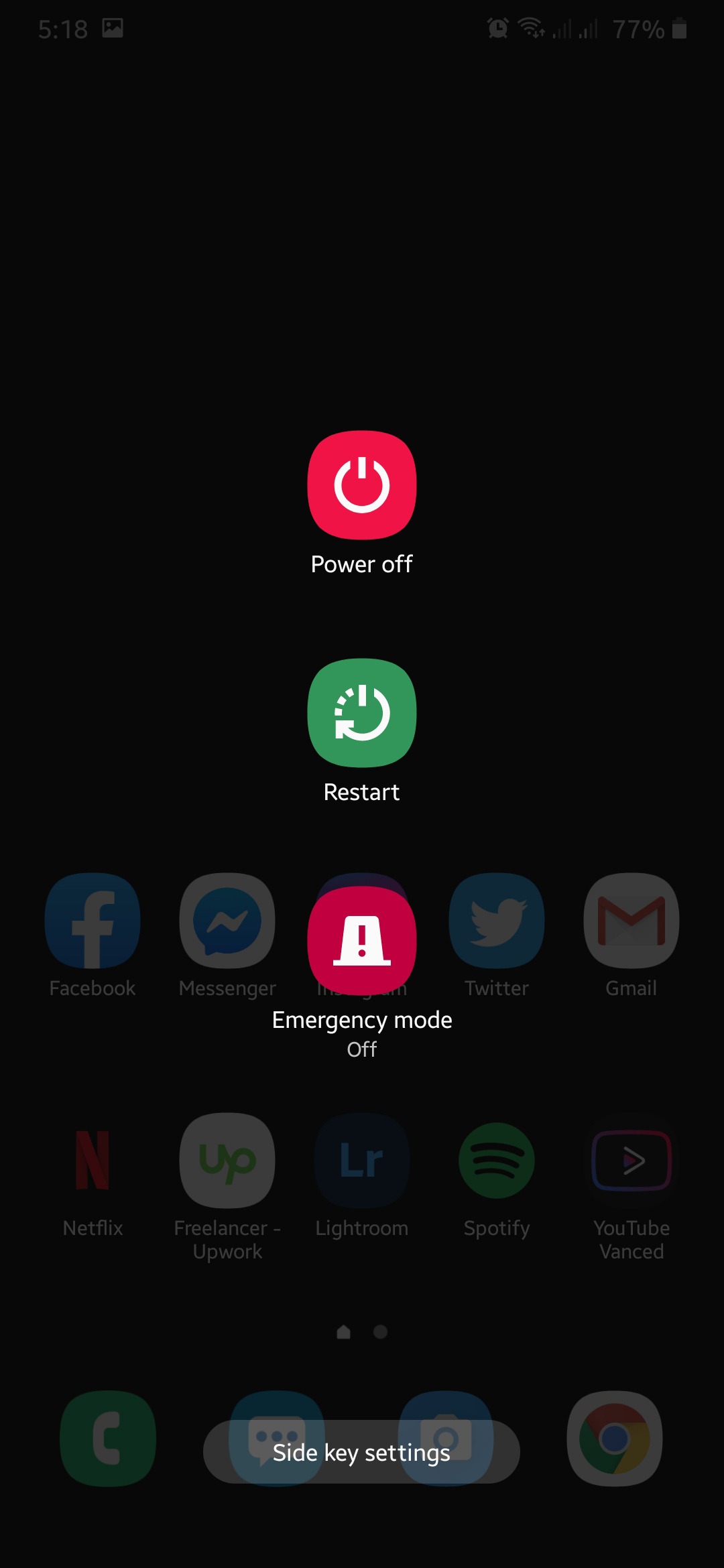
For iOS users, you can restart your device by holding down on the Power button until the ‘Slide to Power Off’ screen appears. Tap on the slider and drag it to the right until your screen turns black.

Once your iOS device has completely turned off, press the Power button once again to turn it on and go back to Among Us.
Try to join another game after restarting your device to check if the ‘Disconnected from the Server’ error is already fixed.
However, if you are still having problems with Among Us, proceed to the next method below to try and fix the problem.
5. Check Your Internet Connection.
Among Us requires a stable internet connection to be able to play the game online with other players. If your internet connection is not stable or slow, then it can cause instability on the game which causes the ‘Disconnected from the Server’ error.
To verify this, simply run a speed test on your device using third-party sites like Fast.com which effectively measures your internet upload and download speed.

If the result comes out slow or not close to the indicated speed bandwidth from your monthly subscription, try to restart your router. To do this, locate the power cable of your router and remove it for 5 to 10 seconds. After that, plug in the power cable once again and wait for your router to start up.

Try to run another speed test to verify if your connection is already fixed. However, if you are still having issues with your internet, it is best that you contact your ISP (Internet Service Provider) and report to them the issue that you are having with their internet service.
6. Update Among Us.
The disconnection issue on Among Us might be due to a problematic version of the game that contains bugs and errors. This can cause instability on the game which triggers it to disconnect from the server.
To ensure that Among Us is working properly on your device, try to update it to the latest version possible.
For Windows users, you can update Among Us by simply going to Steam and it will automatically check if there are any updates available to the game. If available, click on the ‘Update’ button and follow the prompts to install the update on your computer.
On the other hand, if you are using an Android device, you can update the game by doing the following:
- First, open the Google Play Store from the main screen.
- After that, click on the button with three horizontal lines on the search box to open the side menu.
- On the side menu, tap on My Apps & Games.
- Lastly, click on the Update button beside Among Us if available.

Now, for iOS users, you can update Among Us by performing the following steps.
- On the main screen, tap on the App Store to open it.
- After that, tap on the Update tab.
- Lastly, the App Store will automatically check for any update available for all the apps installed on your device. If available, tap on the Update button beside Among Us to install the update.
After updating Among Us, go back to the game and try to join another game to see if the ‘Disconnected from the Server’ error is already fixed.
7. Run Network Troubleshooter (Windows Only).
For the last part, if you are using a Windows computer, you can try running the network troubleshooter to see if there are any problems with your network connection that can possibly cause connection issues with the game.
To run the network troubleshooter, check out the guide below:
- On your computer, press on the Windows key + I to open Windows Settings.
- After that, click on Update & Security.
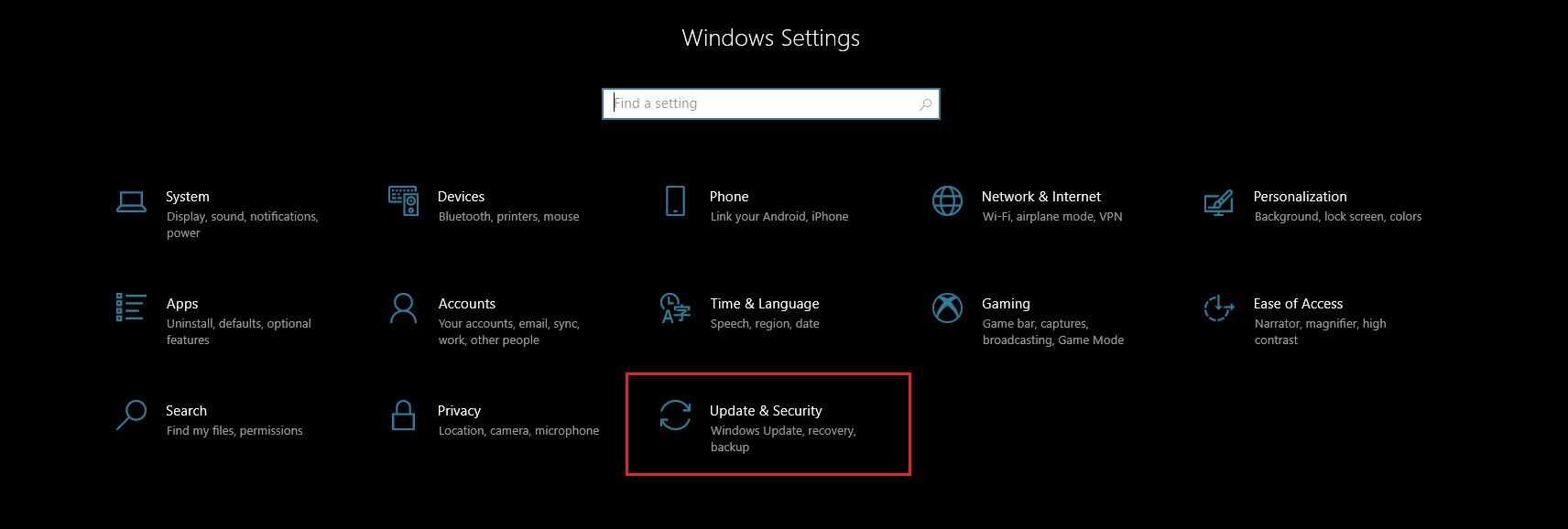
- On the side menu, click on Troubleshoot.
- Lastly, tap on Internet Connections and click on Run the Troubleshooter. Follow the on-screen prompts to guide you in using the network troubleshooter.
If a solution was suggested by the troubleshooter, click on the Apply this Fix button and try to play Among Us once again to see if the problem is resolved.
This sums up our guide on how to fix the Among Us ‘Disconnected from the Server’ error. If you have other ideas on how to fix this specific issue, kindly share it in the comment section below and we would be glad to give you credit for the solution once this article gets updated.
If this guide helped you, please share it. 🙂
-

John is a staff writer at Saint and comes from a SAP ABAP development background. He has a Bachelors in IT and has been writing since 2018, with over 500 posts published. He loves to build PCs and has a deep curiosity in understanding how different components and configurations work. John spends hundreds of hours at a time, researching and testing the software and apps, before he proceeds to write about it. LinkedIn
Twitter
