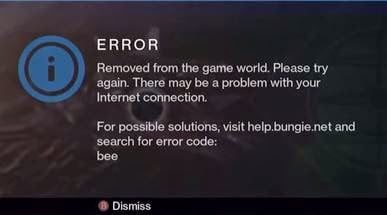Destiny 2 is a really popular game and is loved by a huge fanbase all across the world. However, we have recently received reports from users that have acquired the Error Code Beet on Destiny 2 while loading into the game and mostly this error is associated with a request timeout. Don’t worry as we have compiled some of the most convenient workarounds and solutions to help you fix this error completely.

What Causes the Error Code Beet on Destiny 2?
This error code doesn’t specify one particular issue and there can be a couple of reasons behind its occurrence. We have listed some below.
- Cache: The first thing that comes to mind when such an issue arises is the corrupted cache. The cache can often be corrupted due to storage failure and it can cause the long loading times due to which the request gets timed out and the Error Code Beet is sprung up on the screen.
- Outdated Drivers: If your computer hasn’t received the latest driver updates to support the hardware installed on your computer, you might be getting the Error Code Beet on your screen while trying to load into the game. Therefore, it is best to ensure that all driver updates have been installed.
Now that you are familiar with some of the most obvious reasons behind the occurrence of the destiny 2 error code beet, we will be moving on towards implementing the fixes.
Before you start:
In most situations, users have encountered Error Code Beet while playing Destiny 2 if their computer does not meet the requirements of the game to run smoothly. Make sure your systems meet the following requirement before proceeding to play Destiny 2 on your PC.


Fixing the Error Code Beet on Destiny 2:
Solution 1: Clear console’s cache
Xbox Users:
- Open the Xbox settings and proceed to the “Network” option.
- Navigate to “Advanced settings” and choose “Alternate Mac Address”.

Alternate MAC Address - Now select the “Clear cache” option, select “Yes” and wait for the console to restart
- When the console restarts, check whether the destiny 2 error code beet is rectified.
Play Station Users:
- Press and hold the power button of your console and wait for it to shut down.
- Detach the power cords from your console and repeatedly press and release the power button to clear the console’s cache.

Removing the Plug - Now, attach the power cable to your console and insert the power adapter into the switch and wait for the console to restart.
- When the console restarts, check if the bungie error code beet is rectified.
Solution 2: Update device drivers automatically
- Navigate to your favorite browser and download Driver Easy.
- Double-click on the downloaded executable file and install the tool by following the on-screen instructions.
- Click the “Scan Now” button to start the scanning process.

Click on Scan now - Now a list will appear that will be comprising all of the outdated drivers on your computer. It is up to you that you update them selectively or collectively by clicking the “Update All” button at the bottom.
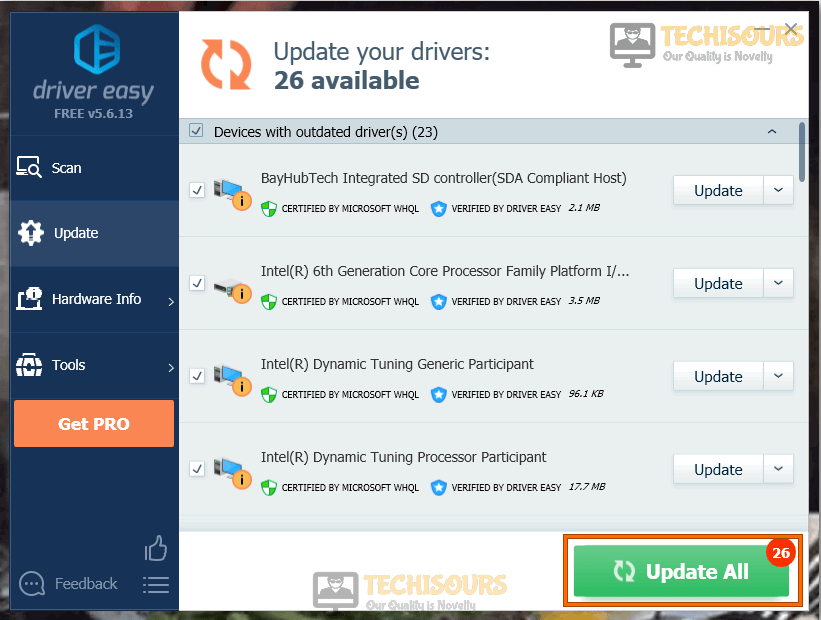
Updating Drivers - When the drivers are updated successfully, restart your computer and hopefully, the error would’ve been resolved.
Solution 3: Run a repair tool
- Open your favorite browser and download the Advanced System Repair tool.
- Now double-click on the downloaded executable file and follow the onscreen instructions to install Advanced System Repair on your system.
- When the tool is installed on your computer, launch it and click on the “Scan” button to scan for corrupted files and click “Fix all now” to fix all the corrupted system files on your computer.

Advanced System Repair Tool - Once you have fixed all the corrupted files, proceed to launch Destiny 2 again and see if the error is rectified.
Workaround:
If you have encountered Error Code Beet while playing a private match with a lobby of 12 players, try to rejoin that private match that is already in progress by directly joining a participating friend on their roster screen.
If you are still unable to fix this issue, you can contact us for any further assistance.
Alan is a hardcore tech enthusiast that lives and breathes tech. When he is not indulged in playing the latest video games, he helps users with technical problems that they might run into. Alan is a Computer Science Graduate with a Masters in Data Science.
Back to top button
The Destiny 2 error code BEET will prevent you from playing with other players which is an important part of the game. It can be devastating to get this error when there are important Crucible events happening right at this moment. Use this guide to fix error code BEET and get back into the game.
How to fix Error Code BEET in Destiny 2?
To fix error code BEET, rejoin a participating friend that’s connected to the private match in their roster screen. Also check your PC if it meets the minimum requirements to play Destiny 2 as this error also pops up if your hardware is having trouble keeping up.
- Rejoin Private Match: Reconnect to the private match by joining a friend.
- Close Background Programs: Background programs may be consuming resources which prevents Destiny 2 from playing properly. This should be done if you’re playing on older hardware.
- Update Drivers: Updating your drivers will help improve performance which can prevent this error from showing.
- Check Internet Connection: Your ISP may be having problems which is why you can’t matchmake.
Error code BEET can happen when you join a private lobby with 12 players and there happens to be a matchmaking error which sends you back to Orbit. You’ll have to reconnect with a player who’s currently in that match to rejoin.
Unlike error code Chicken or Plum, error code BEET has something to do with matchmaking but it can also have something to do with your hardware. Your internet could still be a factor as to why you couldn’t connect so it’s wise to check there as well to see if it’s experiencing any problems. You’ll also see error code BEET if your PC doesn’t meet the minimum requirements of Destiny 2. Clearing background apps and updating your drivers won’t guarantee you’ll be able to play smoothly, but it will help.
That’s how to fix Destiny 2 error code BEET.
Большую часть времени, проведенного за игрой в Destiny 2, у вас должно быть довольно хорошее впечатление. При этом, как и в случае с другими онлайн-играми, вы обязательно столкнетесь с некоторыми сбоями в работе сети и сервера. Вот что вам следует делать, если вы получаете код ошибки Beet в Destiny 2.
Если вы получаете код ошибки Beet в Destinu 2, существует множество проблем, которые могут повлиять на вас. Для начала мы настоятельно рекомендуем проверить подключение к Интернету, перезагрузить маршрутизатор и, если возможно, использовать проводное подключение. Если вы играете на PlayStation или Xbox, попробуйте полностью перезагрузить консоль, чтобы сбросить кеш.

Еще одна группа людей, которая может столкнуться с этой ошибкой, — игроки на ПК, пытающиеся играть в игру на ПК, который испытывает трудности. чтобы соответствовать минимальным спецификациям игры. Если это вы, убедитесь, что ваши драйверы обновлены, и закройте все другие приложения, когда вы собираетесь запускать Destiny 2.
Наконец, код ошибки Beet также может появиться, когда вы входите в лобби приватного матча с 12 игроков. В настоящее время Bungie исследует эту проблему, но вы сможете снова присоединиться к игре, присоединившись к другу из своего списка друзей.
Destiny 2 is a really popular game and is loved by a huge fanbase all across the world. However, we have recently received reports from users that have acquired the Error Code Beet on Destiny 2 while loading into the game and mostly this error is associated with a request timeout. Don’t worry as we have compiled some of the most convenient workarounds and solutions to help you fix this error completely.

What Causes the Error Code Beet on Destiny 2?
This error code doesn’t specify one particular issue and there can be a couple of reasons behind its occurrence. We have listed some below.
- Cache: The first thing that comes to mind when such an issue arises is the corrupted cache. The cache can often be corrupted due to storage failure and it can cause the long loading times due to which the request gets timed out and the Error Code Beet is sprung up on the screen.
- Outdated Drivers: If your computer hasn’t received the latest driver updates to support the hardware installed on your computer, you might be getting the Error Code Beet on your screen while trying to load into the game. Therefore, it is best to ensure that all driver updates have been installed.
Now that you are familiar with some of the most obvious reasons behind the occurrence of the destiny 2 error code beet, we will be moving on towards implementing the fixes.
Before you start:
In most situations, users have encountered Error Code Beet while playing Destiny 2 if their computer does not meet the requirements of the game to run smoothly. Make sure your systems meet the following requirement before proceeding to play Destiny 2 on your PC.


Fixing the Error Code Beet on Destiny 2:
Solution 1: Clear console’s cache
Xbox Users:
- Open the Xbox settings and proceed to the “Network” option.
- Navigate to “Advanced settings” and choose “Alternate Mac Address”.

Alternate MAC Address - Now select the “Clear cache” option, select “Yes” and wait for the console to restart
- When the console restarts, check whether the destiny 2 error code beet is rectified.
Play Station Users:
- Press and hold the power button of your console and wait for it to shut down.
- Detach the power cords from your console and repeatedly press and release the power button to clear the console’s cache.

Removing the Plug - Now, attach the power cable to your console and insert the power adapter into the switch and wait for the console to restart.
- When the console restarts, check if the bungie error code beet is rectified.
Solution 2: Update device drivers automatically
- Navigate to your favorite browser and download Driver Easy.
- Double-click on the downloaded executable file and install the tool by following the on-screen instructions.
- Click the “Scan Now” button to start the scanning process.

Click on Scan now - Now a list will appear that will be comprising all of the outdated drivers on your computer. It is up to you that you update them selectively or collectively by clicking the “Update All” button at the bottom.
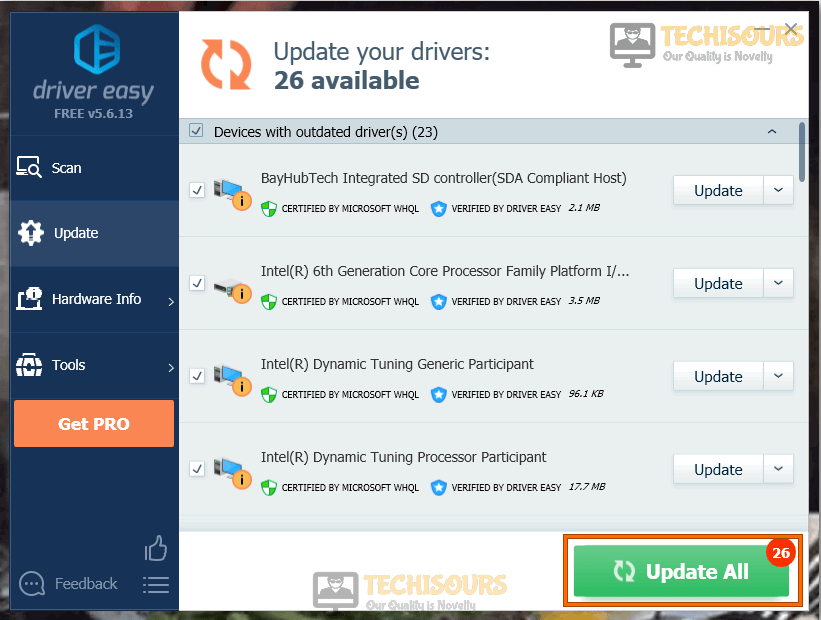
Updating Drivers - When the drivers are updated successfully, restart your computer and hopefully, the error would’ve been resolved.
Solution 3: Run a repair tool
- Open your favorite browser and download the Advanced System Repair tool.
- Now double-click on the downloaded executable file and follow the onscreen instructions to install Advanced System Repair on your system.
- When the tool is installed on your computer, launch it and click on the “Scan” button to scan for corrupted files and click “Fix all now” to fix all the corrupted system files on your computer.

Advanced System Repair Tool - Once you have fixed all the corrupted files, proceed to launch Destiny 2 again and see if the error is rectified.
Workaround:
If you have encountered Error Code Beet while playing a private match with a lobby of 12 players, try to rejoin that private match that is already in progress by directly joining a participating friend on their roster screen.
If you are still unable to fix this issue, you can contact us for any further assistance.
Back to top button
Обновлено: 28.01.2023
Команда Bungie активно пытается решить эту ошибку подключения. Игрокам, регулярно сталкивающимся с этой ошибкой, рекомендуется обратиться к руководству по устранению сетевых неполадок. Помимо этого, пользователям, играющим на консоли, может понадобиться очистить кеш консоли.
Если игроки на ПК регулярно сталкиваются с этой ошибкой, возможно, их оборудование не соответствует минимальным требованиям. Чтобы повысить производительность ПК, игрокам рекомендуется закрыть все программы и убедиться, что все драйверы обновлены до последней версии.
Иногда ошибка BEET возникает после запуска закрытого матча с 12 игроками. Если вас выбросило на орбиту из закрытого матча, вы можете присоединиться к уже начавшемуся матчу, выбрав игрока во вкладке «Список».
7 мар в 7:53

7 мар в 20:20
15 мая в 15:14
После 20-30 минут игры у меня появляется данная ошибка BEET! Грешить на старое оборудование или на нестабильный интернет нет смысла, все устройства имеют последние драйвера и обновления! Все Ваши рекомендации выполнены, а ошибка остается! Всё началось с обновления игры! Разработчики, решите, пожалуйста, данную проблему, ведь я уверен, что не только у меня и игрока под и ником Sector появляется эта ошибка!
Destiny 2 is a really popular game and is loved by a huge fanbase all across the world. However, we have recently received reports from users that have acquired the Error Code Beet on Destiny 2 while loading into the game and mostly this error is associated with a request timeout. Don’t worry as we have compiled some of the most convenient workarounds and solutions to help you fix this error completely.

Error Code Beet Destiny 2
What Causes the Error Code Beet on Destiny 2?
This error code doesn’t specify one particular issue and there can be a couple of reasons behind its occurrence. We have listed some below.
- Cache: The first thing that comes to mind when such an issue arises is the corrupted cache. The cache can often be corrupted due to storage failure and it can cause the long loading times due to which the request gets timed out and the Error Code Beet is sprung up on the screen.
- Outdated Drivers: If your computer hasn’t received the latest driver updates to support the hardware installed on your computer, you might be getting the Error Code Beet on your screen while trying to load into the game. Therefore, it is best to ensure that all driver updates have been installed.
Now that you are familiar with some of the most obvious reasons behind the occurrence of the destiny 2 error code beet, we will be moving on towards implementing the fixes.
Before you start:
In most situations, users have encountered Error Code Beet while playing Destiny 2 if their computer does not meet the requirements of the game to run smoothly. Make sure your systems meet the following requirement before proceeding to play Destiny 2 on your PC.
![]()
Is this normal? It takes a very long time to load into iron banner. Even after the long wait, it shows «beet» error. It happened multiple times and it seems to be random.
New comments cannot be posted and votes cannot be cast
![]()
With the launch of 6v6 Iron Banner, we saw a large increase in ZEBRA [now BEET or KALE] error codes which were determined to be caused by players timing out while loading into the maps. We took steps to reduce the rate of this error code by increasing the time in which players could attempt to load into a Crucible match. If you continued to frequently encounter ZEBRA [now BEET or KALE] error codes during 6v6 Iron Banner, you may be experiencing issues with your connection quality or your PC hardware may be below the minimum specifications.
We expect to see this issue continue in future 6v6 Iron Banner events; however, since after Update 1.2.0 this instance of the ZEBRA error code will provide players with the BEET or KALE error codes.
Читайте также:
- Shadows heretic kingdoms вылетает с ошибкой
- Замена на нож самп
- Как включить медиаплеер в гта онлайн
- Как поменять кратность прицела в borderlands 3
- Far cry 5 hdr как включить
The Destiny 2 error code Beet is a result of a general networking issue. If the player receives this error or others of this category repeatedly, troubleshooting the network for connection errors is recommended.
in addition, What is error code chicken in destiny?
The CHICKEN error code occurs when players are having connection issues to Destiny 2, according to the Help section on Bungie’s website. The HONEYDEW error, in comparison, is explicitly a Bungie issue.
Also, What does error code Newt mean?
Destiny 2 Error Code: Newt/Olive
Newt and Olive seem related to an unspecified error with a particular activity, but with Olive, it may be due to testing being performed by Bungie. … Bungie merely says to retry that activity again.
in the same way Is Destiny 2 up and running? Destiny 2 will be brought offline for expected maintenance. Players will be removed from activities and won’t be able to log back into Destiny 2 until 10 AM PDT. At 10 AM PDT, Update 3.3.0 will begin rolling out across all platforms and regions. Ongoing Destiny 2 maintenance is expected to conclude at 12 PM PDT.
Why is Destiny 2 at capacity?
The error message indicates there are more players attempting to log into the game than the servers can handle. … When the servers are at capacity, players may find themselves in the login queue.
How do I fix error code Newt?
Can you fix it? Firstly, NEWT is an umbrella code for a very wide variety of connectivity issues. For a quick attempt at resolving the issue, try restarting Destiny 2, or maybe even rebooting your computer/router, depending on where the problem might be.
Why do I keep getting error code chicken?
Players may encounter the CHICKEN error when they are having connection issues to Destiny 2. If the connection is being used for other things when playing Destiny, such as streaming, it’s recommended to quit those programs. … Clear the Console Cache or clear the download cache in the Steam launcher.
What is error code bat?
The BAT error code indicates that you are experiencing a general networking issue. This could be your internet connection in general, your connection to the Destiny 2 servers, or even an internet service provider issue.
Is Destiny 1 still playable?
Destiny 1 is still playable in 2021 and it may even still offer a better experience than its successor in some ways. As one would expect, the Destiny player base has shrank considerably in the years since Destiny 2 released and it’s made some activities much more difficult to engage with.
Is Destiny 2 servers back up?
Destiny 2 is being brought offline for expected maintenance. At 2 PM PDT (2100 UTC), players will be able to log back in to Destiny 2. Ongoing maintenance is expected to conclude at 3 PM (2200 UTC).
Are the Destiny 1 servers still up?
Destiny 1 Servers will never be actively shut down be Bungie. Bungie has stopped cleaning the server traces, which, in theory, will mean eventually over an unknown period of time, the servers will eventually have so many bugs the game will just be unplayable.
Is Destiny 2 really at capacity?
Despite what the internet may tell you, Destiny 2 is still very much a popular title. As such, when expansions launch, it’s not surprising to find that the game won’t let you in because it’s « at capacity ». There’s no way to « fix » this, so sit tight, and wait it out.
Is Destiny 1 still alive?
Destiny 1 is still playable in 2021 and it may even still offer a better experience than its successor in some ways. As one would expect, the Destiny player base has shrank considerably in the years since Destiny 2 released and it’s made some activities much more difficult to engage with.
Can’t connect to Destiny 2 servers?
Players may want to clear their console cache, or, if they’re on PC, clear their download cache to see if that will help resolve the issue. Power cycling the internet modem and/or router may resolve the issue. Review our guide on improving latency and packet loss to see if that might help.
How do I fix 2 connection problems in destiny?
Try these methods:
- Use a wired connection.
- Check your cables and router.
- Update your network driver.
- Close bandwidth-hogging programs.
- Change your DNS settings.
- Check if it’s a server issue.
Why are destiny servers at capacity?
When new content launches in Destiny 2, it is common to experience server outages or login issues that prevent players from entering the game. Online errors are apt of many live-service online games, and Destiny 2 is no different, which is exactly why the player receive a message that Destiny 2 is at capacity.
HONEYDEW appears when “public access to an Activity has been manually overridden by Bungie,” according to the Help section on Bungie’s website. This happens when Destiny 2’s servers are down and appears to players mid-activity when they go try to start a new one.
What is Xbox identity provider?
Xbox Identity Provider is an app that PC games use to connect to your Xbox Live account. This app plays an important role in logging you in to your favorite games.
Is Destiny 2 a dead game?
But any claims that Destiny is “dead” typically came from people who wanted to see the game fail, not necessarily anyone who had kept up with the goings-on within Bungie’s game. … However, Bungie confirmed that Destiny 2 is here to stay and its studio footprint is only going to get larger.
Will there be a Destiny 3?
According to Bungie, there are currently no plans to release Destiny 3 in 2021, 2022, 2023, 2024, or 2025, meaning the earliest it — could — release is sometime in 2026. By then, the PS5 and Xbox Series X will be six years old, and the PS6 and next Xbox will likely be not very far away.
Is Destiny 1 or 2 better?
1 Destiny 2: Updates
On the opposite end, the actual game mechanics and post-launch support for Destiny 2 are much better than the original game. Taking aside the nostalgia and tone of the original, Destiny 2 has much more content to dive into and has a more consistent update model.
Is Destiny 2 servers offline?
At this time, the Destiny 2 servers are not down and are currently working as intended. If you start to experience issues with signing online and playing Destiny 2, there are a couple of ways you can check the current server status of the game.
What is error code stingray on destiny?
Bungie’s official help page for Code: STINGRAY says the error “appears to players who are not signed in with their platform account, or their platform services are undergoing maintenance.” The error can appear whenever there’s maintenance or outages across the PlayStation Network, Xbox Live, and Steam.
Are Destiny 1 DLCS free?
Bungie, nothing has been better than experiencing the d1 raids. I think it’s time to make it free to play to allow people who may not have experienced it to enjoy it.
What happened to the Destiny 1 companion app?
While Destiny 1 the game will remain online after launch, tracking for Destiny 1 characters through the Companion app is going away with this new update. That being said, the API that runs the app is publicly available, so community-made apps will still work, which is good news for people still playing the game.
- Reference 1
- Reference 2
- Reference 3
- Reference 4
Если вы являетесь игроком Destiny, то вы уже либо получили ошибку с кодом BEE или так или иначе получите. Эта ошибка не позволит вам полностью закончить игру, что совершенно непозволительно.
Большая часть игроков получают эту ошибку прямо во время игры. Не так давно игра все-таки получила обновление и количество игроков сталкивающихся с данной проблемой уменьшилось. Однако ошибка все еще всплывает у некоторых людей.
Причины появления ошибки BEE
- Интернет-соединение: Вы можете получать данную ошибку в Destiny из-за проблем с сетью.
Если у вас медленное соединение и вы используете различные сторонние приложения полагающееся на Интернет, то вы вполне можете испытывать подобную проблему. - Рассоединение: Если у вас есть потеря пакетов или вас отсоединило от официальных серверов, то вы также можете получить данную ошибку.
Решения ошибки BEE в Destiny
- Вам необходимо выполнить правильную настройку вашего сетевого подключения для стабильной игры.
- Избегайте использования WiFi. Данный вариант конечно наиболее удобный , но порой он бывает одним из самых нестабильных. Для игры в Destiny вам необходимо стабильное Интернет-соединение и, желательно, чтобы оно было проводным.
- Подождите немного для стабилизации соединения перед началом игры. Большую часть времени, ошибка BEE возникает из-за нестабильной сети.
- Выполните правильную настройку своей консоли.
Большую часть времени, проведенного за игрой в Destiny 2, у вас должно быть довольно хорошее впечатление. При этом, как и в случае с другими онлайн-играми, вы обязательно столкнетесь с некоторыми сбоями в работе сети и сервера. Вот что вам следует делать, если вы получаете код ошибки Beet в Destiny 2.
Если вы получаете код ошибки Beet в Destinu 2, существует множество проблем, которые могут повлиять на вас. Для начала мы настоятельно рекомендуем проверить подключение к Интернету, перезагрузить маршрутизатор и, если возможно, использовать проводное подключение. Если вы играете на PlayStation или Xbox, попробуйте полностью перезагрузить консоль, чтобы сбросить кеш.
Еще одна группа людей, которая может столкнуться с этой ошибкой, — игроки на ПК, пытающиеся играть в игру на ПК, который испытывает трудности. чтобы соответствовать минимальным спецификациям игры. Если это вы, убедитесь, что ваши драйверы обновлены, и закройте все другие приложения, когда вы собираетесь запускать Destiny 2.
Наконец, код ошибки Beet также может появиться, когда вы входите в лобби приватного матча с 12 игроков. В настоящее время Bungie исследует эту проблему, но вы сможете снова присоединиться к игре, присоединившись к другу из своего списка друзей.
The Destiny 2
error code Beet is a result of a general networking issue. If the player receives
this error or others of this category repeatedly, troubleshooting the network
for connection errors is recommended. If the problem persists, consider
clearing console cache, check the hardware configuration (PC users), and ensure
all drivers are updated.
General Fix for Beet, Chicken, Weasel, Baboon
This is a general
fix for a wide range of Destiny 2 errors including but not limited to Beet,
Weasel, Chicken, and Baboon.
- Switch to a wired internet connection such as Powerline, Ethernet Cable, or MoCA. Using Wi-Fi or mobile hotspot can be the cause of several errors in Destiny or Destiny 2.
- Cable connections, fiber, and DSL offer the best gaming experience. On the other hand, internet service providers such as satellite, wireless, and cellular are less reliable for online gaming.
- If a wired internet connection is not an option, consider:
- Changing the channel on your wireless router; ideally, the one that is used the least.
- Try shifting from 2.4GHz to 5GHz or vice versa.
- Ensure that the router is placed closer to the console or PC and not blocked by a wall or other obstacles that can block the Wi-Fi signal.
- Adjust the router’s antennae.
- Do not use other devices on the same network such as tablets, cell phones, etc. while playing Destiny 2.
- Terminate bandwidth-intensive tasks such as Netflix, YouTube, or other video streaming services, file transfer (torrents), etc.
- Ensure you are using the latest hardware and firmware. Get in touch with your ISP and ensure the network equipment such as modems, cables, routers, switches, etc. are all up-to-date and working as intended.
- Call the ISP for help with the problem.
- Change the NAT type.
Methods to Fix the Error Code Beet
If the problem
is not fixed after the above-mentioned network troubleshooting, the problem
could be more serious. Thankfully, you are not alone in this. A lot of users
face similar circumstances and have discussed solutions on various forms that
worked for them. We have picked the most useful methods, so you do not have to
scour forums with exhausting chains of contributions to find the right solution.
Fix 1: Clear Cache on Console
Just like your
internet browser, the console also stores cache which includes game files and
temporary data that helps the game run faster and more efficiently as you do
not have to download the game file every instance. Every once in a while, the
temporary files of the game can become corrupted, overwritten, or some other
code malfunction can occur which can prevent the game from establishing a
connection with the server, maintain connectivity, load the game, or create
other issues. Deleting the cache files allows you to remove the defective game
codes stored in the console and allows the console to download fresh game files
and store them. Here are the steps to delete the cache from your console.
- Shut down the console.
- Unplug the power cord from the console once it has completely shut down.
- Let the console sit idle for 5 minutes for all operations to end and the console powers down completely.
- Put the power cords back and restart the console normally.
- Open the game and check if error code Kale still appears.
Read How to Fix Steam Content File Locked.
Fix 2: Check If your Computer Meets Minimum Requirements
(PC Users)
The most common
cause of this error, especially when PC users experience this repeatedly is the
computer not meeting the minimum system requirements recommended by Bungie.

If your system
does not meet the min. system requirements, it’s time you upgrade the computer.
In most circumstances, the error was caused due to a less powerful GPU. Users successfully
resolved the Destiny 2 error code Beet by replacing their GPU.
Fix 3: Update Graphics Card Driver
As the error is
mostly related to the graphics card, sometimes it can also be a result of a corrupt
graphics card driver or outdated driver. If you meet the min system requirements,
you should update the graphics card driver and Windows update. Go to the
Windows Update setting from the Control Panel to update Windows. Here are the
steps to update the graphics card.
- Right-click on My Computer or This PC and select Properties > Click on Device Manager (you can also follow this path Control Panel > System and Security > System > Click on Device Manager)

- Go to Display Adapter > select the Graphics card and right-click
- Click on Update driver and follow the on-screen instructions to update the drivers.
After updating
the Windows and the Graphics drivers, try running the game to see of the Beet
error is still visible.
Fix 4: Join Participating Friend
If the Beet
error occurs when you are launched into a private match with a lobby of 12
players. Due to this error, you are returned to the Orbit. You can rejoin the
private match in progress by directly joining a participating friend on their
roster screen.
These are the solutions to fix the Destiny 2 error code Beet. We hope this has resolved the error and you are back to kicking alien ass.
Read Next:
- How to Fix Destiny 2 Error Code Kale
- Destiny 2 Error Code Lettuce
- Destiny 2 Error Code Broccoli Fix
- FIXED Destiny 2 Error Code Chicken
- FIXED: Destiny 2 Error Code Bee, Lion, Fly