Giants Software выпустили Симулятор Фермерства 22 в ноябре 2021 года в качестве одной из видеоигр-симуляторов сельского хозяйства последнего поколения для платформ Windows, Xbox One, Xbox Series S | X, PlayStation 4 и Mac. Как следует из названия, эта игра позволяет игрокам собирать урожай, ухаживать за животными, управлять производством и т. Д. Хотя игра действительно хороша для ПК, некоторые игроки сталкиваются с ошибкой Farming Simulator 22 Could Not Init 3D System Error.
По словам игроков, всякий раз, когда они пытаются запустить видеоигру Farming Simulator 22 на ПК с Windows, они получают особый «Не удалось запустить 3D-систему, требуется Shader Model 6.0. Пожалуйста установите последние видеодрайверы. Загрузить последнюю версию драйвера графического процессора сейчас? » Кажется, что даже пользователи Mac сталкиваются с тем же сообщением об ошибке, которое действительно расстраивает. Эта ошибка возникает из-за проблемы, связанной с DirectX, или устаревшего графического драйвера.

Содержание страницы
-
Исправлено: Farming Simulator 22 не смог запустить системную ошибку 3D в Windows
- 1. Используйте другую версию DirectX
- 2. Обновите графический драйвер
-
Исправлено: Farming Simulator 22 не смог запустить системную ошибку 3D на Mac
- 1. Загрузите Farming Simulator 22 из электронного магазина Giants
- 2. Принудительно запустить архитектуру ARM64 в Steam
- 3. Для старых моделей Mac
Исправлено: Farming Simulator 22 не смог запустить системную ошибку 3D в Windows
В этом руководстве по устранению неполадок мы поделимся с вами парой возможных обходных путей, которые должны вам помочь. Итак, не теряя больше времени, давайте перейдем к делу.
1. Используйте другую версию DirectX
Стоит упомянуть об использовании другой версии DirectX на вашем компьютере с Windows, если вы не уверены, используете ли вы последнюю версию DirectX или нет. Сделать это:
- Перейти к Этот ПК (Проводник)> Двойной щелчок на вашей C: Привод.
- Перейти к Пользователи > Откройте свой папка с именем пользователя.
- Далее перейдите к Документы > Открыть Мои игры.
- Двойной щелчок на Симулятор Фермерства папка.
- Открыть game.xml файл с Блокнот.
- Теперь найдите D3D_12 строка внутри файла XML.
- Затем замените D3D_12 с участием D3D_11 и сохраните изменения. [линия должна выглядеть так D3D_11]
- Наконец, перезапустите игру Farming Simulator 22, чтобы проверить проблему.
2. Обновите графический драйвер
Если в этом случае ваш графический драйвер не обновлялся какое-то время, обязательно обновите графический драйвер на вашем ПК с Windows, выполнив следующие действия:
- Нажмите Windows + X ключи, чтобы открыть Меню быстрых ссылок.
- Нажмите на Диспетчер устройств из списка> Двойной щелчок на Видеоадаптеры.
- Щелкните правой кнопкой мыши на выделенной видеокарте, которую вы используете.
- Далее выберите Обновить драйвер > Выбрать Автоматический поиск драйверов.
- Если доступно обновление, система автоматически загрузит и установит его.
- После этого перезагрузите компьютер, чтобы изменения вступили в силу немедленно.
Однако, если на ПК нет обновления драйвера дисплея, обязательно загрузите его вручную. и установите на компьютер последнюю версию драйвера видеокарты в соответствии с производителем и номером модели. ниже:
- За Nvidia | За AMD | За Intel
Исправлено: Farming Simulator 22 не смог запустить системную ошибку 3D на Mac
Что касается пользователей Mac, если при попытке запустить Farming Simulator 22 появляется ошибка «Не удалось запустить 3D-систему» это означает, что графическая карта вашего MacBook или версия macOS не может загрузить движок 3D-рендеринга Metal, который обязательный. Итак, есть несколько возможных обходных путей, чтобы попытаться исправить это.
1. Загрузите Farming Simulator 22 из электронного магазина Giants
Лучше напрямую загрузить Farming Simulator 22 из Giants E-Store, чтобы проверить, хорошо ли работает игра. Версия игры для магазина Giants — это родное приложение, использующее Metal.
2. Принудительно запустить архитектуру ARM64 в Steam
Если вы приобрели Farming Simulator 22 через Steam, вы можете запустить специальный скрипт, чтобы принудительно запустить правильную архитектуру. Сделать это:
- Перейти к Приложения > Выбрать Утилиты.
- Запуск Терминал > Обязательно вставьте следующий скрипт:
cd ~ / Library / Application Support / Steam / steamapps / common / Farming Simulator 22 / Farming Simulator 2022.app/Contents/MacOS/
mv FarmingSimulator2022Game FarmingSimulator2022Game_
echo «# ! / bin / sh
arch -arm64 ~ / Library / Application Support / Steam / steamapps / common / Farming Simulator 22 / Farming Simulator 2022.app/Contents/MacOS/FarmingSimulator2022Game_ ”> FarmingSimulator2022Game
chmod + x FarmingSimulator2022Игры
- Ударил Входить и обязательно запустите Farming Simulator 22 в Steam.
Примечание. Версии Steam и Epic Games могут иногда вызывать сбои или другие проблемы. Кажется, что разработчики забыли правильно упаковать пакет приложений, хотя Steam уже добавил встроенную поддержку M1 с Steamworks SDK 1.52 версия.
3. Для старых моделей Mac
Следует также отметить, что более старые модели MacBook и версии macOS могут не поддерживать движок 3D-рендеринга Metal. Итак, вам нужно будет проверить, поддерживает ли ваш Mac новый шейдер Metal версии 6 или нет.
- Нажмите и удерживайте клавишу Option> Щелкните меню Apple.
- Выберите Информация о системе> Щелкните Графика / Дисплеи.
- Убедитесь, что вы видите статус «Поддерживается» рядом с записью Metal. Если это так, это означает, что ваша видеокарта совместима с Metal и может легко запускать Farming Simulator 22.
- Тебе хорошо идти.
Вот и все, ребята. Мы предполагаем, что это руководство было для вас полезно. Для дальнейших запросов вы можете оставить комментарий ниже.
Many gamers received a strange error when they tried to launch Farming Simulator 22. The alert read as follows: Could not init 3D system, Shader Model 6.0 is required. This issue occurs both on Windows PCs and macOS computers. Let’s see how you can fix it.
Fix: Farming Simulator could not initialize 3D system on Windows
Use a different DirectX version
- Go to This PC.
- Double-click on your C Drive.
- Go to Users.
- Open your username folder.
- Then go to Documents.
- Select My Games.
- Double-click on the Farming Simulator folder.
- Open the game.xml file with Notepad.
- Locate the <renderer>D3D_12<renderer> line.
- Replace D3D_12 with D3D_11.
- Save the changes.
The renderer line should look like this: <renderer>D3D_11<renderer>. Restart Farming Simulator. If the error persists, open the game.xml file again, and switch to D3D_10. Check if running DirectX10 solves the problem.
Update your graphics driver to the latest version
Be sure to install the latest graphics driver version on your computer. Go to your GPU manufacturer’s website and manually download the latest driver updates.
- Update your Nvidia graphics driver
- Download the latest AMD graphics driver
- Update your Intel graphics driver
Fix FS Error: Could not initialize 3D system on Mac
The “Could not init 3D system” error indicates your MacBook’s graphics card or your current macOS version couldn’t load the Metal 3D rendering engine required by Farming Simulator.
Download Farming Simulator 22 from the Giants E-Store
Buy Farming Simulator directly from the Giants E-Store. The Giants store version of the game comes as a native app using Metal. This should help you avoid this error.
Force the ARM64 architecture on Steam
If you bought Farming Simulator from Steam, you can run a special script to force the correct architecture.
- Go to Applications.
- Select Utilities.
- Launch Terminal.
- Paste the following script:
cd ~/Library/Application Support/Steam/steamapps/common/Farming Simulator 22/Farming Simulator 2022.app/Contents/MacOS/
mv FarmingSimulator2022Game FarmingSimulator2022Game_
echo "#!/bin/sh
arch -arm64 ~/Library/Application Support/Steam/steamapps/common/Farming Simulator 22/Farming Simulator 2022.app/Contents/MacOS/FarmingSimulator2022Game_" > FarmingSimulator2022Game
chmod +x FarmingSimulator2022Game- Hit Enter.
- Launch Farming Simulator through Steam.
The Steam and Epic Games versions may sometimes cause all sorts of glitches when they’re looking for a dGPU from AMD or Nvidia. Apparently, the devs forgot to package the app bundle correctly. Steam already added native support for M1 with Steamworks SDK 1.52. Running Steam games on M1 Macs shouldn’t be a problem.
Older MacBook models may not support Metal 3D
Older MacBook models and macOS versions may not support the Metal 3D rendering engine.
You need to check if your Mac supports the new Metal shader version 6 required by Farming Simulator.
- Press and hold the Option key.
- Then click on the Apple menu.
- Select System Information.
- Select Graphics/Displays.
- Check if you see Supported next to the Metal entry.
If you see “Supported” next to Metal, this indicates your graphics card is Metal-capable and your Mac can run Farming Simulator.
Conclusion
To fix Farming Simulator 22 error Could not init 3D system on Windows, open the game.xml file, and change the <renderer>D3D_12<renderer> line to
<renderer>D3D_11<renderer>. Then update your graphics driver to the latest version.
To fix Farming Simulator 22 error Could not init 3D system on Mac, force the ARM64 architecture on Steam by running a special script via Terminal.
Farming Simulator 22 — одна из самых популярных игр на рынке прямо сейчас. Разработчики Giant Software решили, что они собираются поднять игру на ступеньку выше по сравнению с предыдущей версией, и это сработало для них. Однако последние новости об этой игре не радуют, поскольку пользователи сообщают о сбоях или зависаниях Farming Simulator 22. В этой статье мы исследуем проблему и увидим, почему это происходит и как вы можете это исправить.

Почему Farming Simulator 22 продолжает давать сбой или зависает на моем компьютере?
Farming Simulator 22 может давать сбой на вашем компьютере по разным причинам. Но прежде всего вы должны проверить, соответствует ли ваш компьютер системным требованиям для игры. Если это не встреча, то вы не сможете играть в игру. Если он едва соответствует системным требованиям, ваша игра может не вылетать, но продолжит зависать. Есть несколько обходных путей и некоторые изменения, которые вы можете сделать, чтобы решить проблему.
Некоторые пользователи также видят сообщение об ошибке «d3d12.dll отсутствует на вашем компьютере». Мы обсудили, как это исправить, позже в этой статье.
Есть и другие причины, которые могут вызвать сбой игры, например, поврежденные файлы, устаревшие драйверы и т. Д. Это можно легко исправить, следуя решениям, упомянутым ниже.
По словам некоторых пользователей, проблема вызвана тем, что стороннее приложение мешает вашей игре. В этом случае вам следует удалить эти приложения или, по крайней мере, отключить их.
На вашем компьютере с Windows 11/10 происходит сбой или зависание Farming Simulator 22? Если да, то начните устранение неполадок с проверки обновлений. Перед проверкой решений на вашем компьютере должна быть установлена последняя сборка Windows. После обновления попробуйте следующие решения, чтобы решить проблему.
- Закройте фоновые задачи
- Установить DirectX
- Удалить стороннее приложение
- Обновите графический драйвер
- Восстановить игровые файлы
Поговорим о них подробнее.
1]Закройте фоновые задачи
Это может не помочь вам, если ваша игра вылетает, но если она вылетает, прежде всего проверьте, работает ли какое-либо приложение в фоновом режиме. Вам необходимо закрыть все фоновые приложения, такие как браузер или потоковое приложение. Но многие геймеры, как правило, запускают Discord вместе со своими играми, это может сработать, если ваш компьютер оснащен хорошим оборудованием, но если оно едва соответствует системным требованиям, вам также следует закрыть их.
Вы должны не только закрывать приложения, но и завершать их задачи из диспетчера задач. Для этого откройте Диспетчер задач и в Процесс найдите процесс, который занимает слишком много ваших ресурсов, затем щелкните его правой кнопкой мыши и выберите Конец задачи.
2]Установите DirectX
Если вы видите сообщение об ошибке «d3d12.dll отсутствует на вашем компьютере», когда Farming Simulator дает сбой, это означает, что вам необходимо установить DirectX. Вы можете сделать это из microsoft.com. Если у вас уже есть DirectX, это обновит его и, надеюсь, поможет.
3]Удалить стороннее приложение
Некоторые пользователи упомянули, что им удалось решить проблему, удалив сторонние приложения, такие как виртуальная клавиатура или сервер CCP, или какое-либо другое приложение, которое может мешать работе вашей программы. Итак, удалите их и посмотрите, решена ли проблема. Если вы не можете найти, какое приложение вызывает проблему, попробуйте устранить неполадки с помощью чистой загрузки. Таким образом, вы узнаете, какое приложение вызывает проблему, а затем удалите его, чтобы решить проблему.
4]Обновите драйверы графики
Вы также должны убедиться, что у вас установлена последняя версия драйверов графики. Обычно, когда вы обновляете Windows, они также обновляются, но вам следует попробовать обновить графический драйвер вручную и посмотреть, поможет ли это.
4]Восстановить файлы игры
Ваша игра обязательно вылетит, если она повреждена. Но вы можете восстановить файлы игры с помощью своего лаунчера, чтобы решить эту проблему.
Восстановить файлы игры в Steam
- Откройте Steam.
- Перейти к БИБЛИОТЕКА.
- Щелкните игру правой кнопкой мыши и выберите Характеристики.
- Нажмите ЛОКАЛЬНЫЕ ФАЙЛЫ> ПРОВЕРЬТЕ ЦЕЛОСТНОСТЬ ИГРОВЫХ ФАЙЛОВ.
Восстановить файлы игры в Epic Launcher
- Откройте Epic Launcher.
- Зайдите в библиотеку и найдите свою игру.
- Затем щелкните три вертикальные точки и выберите Проверить.
Это решит проблему за вас.
Системные требования Farming Simulator 22
Ниже приведены системные требования, которым должен соответствовать ваш компьютер для запуска Farming Simulator 22.
Минимум
- ОС: Windows 10 или 11 (x64)
- Процессор: Intel Core i5-3330 или AMD FX-8320 или лучше
- Оперативная память: 8 ГБ
- Видеокарта: GeForce GTX 660 или AMD Radeon R7 265 или лучше (минимум 2 ГБ видеопамяти)
- DirectX: версия 11
- Место на диске: 35 ГБ свободного места
рекомендуемые
- ОС: Windows 10 или 11 (x64)
- Процессор: Intel Core i5-5675C или AMD Ryzen 5 1600 или лучше
- Оперативная память: 8 ГБ
- Видеокарта: GeForce GTX 1060 или Radeon RX 570 или лучше (минимум 6 ГБ видеопамяти)
- DirectX: версия 11
- Сеть: широкополосное подключение к Интернету
- Место на диске: 35 ГБ свободного места
Вот и все!
Также проверьте: игровые настройки Windows 11 — все, что вам нужно знать.

Содержание
- Farming Simulator 22 не запускается
- Необходимы шейдеры
- Ошибка 0xc000007b при запуске Farming Simulator 22
Farming Simulator 22 не запускается
Большинство проблем с запуском игры может возникать из-за неправильной установки. Вспомните, не возникало ли ошибок?
Попробуйте удалить Farming Simulator 22 с компьютера и установить снова. При этом обязательно нужно выключить антивирус, так как он иногда удаляет нужные файлы для работы игры.
Название папки, в которую устанавливается игра, должно быть написано на английской раскладке без русских букв.
Если Farming Simulator 22 не запускается и при этом нет ошибок, тогда попробуйте подождать. Установите последнюю версию драйверов для своей видеокарты.
Обновить их можно следующим образом — Мой компьютер — Свойства — Диспетчер устройств — Видеоадаптеры — Обновить драйвера (нажатие правой кнопки мыши).
Необходимы шейдеры
Если при запуске игры вылетает окошко с надписью — Не удалось инициализировать 3d систему. Необходимы шейдеры версии 2.0.
- В таком случае, нужно зайти в папку с игрой (Документы — My Games — Farming Simulator 22) и найти там файл Game.xml.
- Открываем через блокнот и вносим изменения в строку — заменяем < renderer >D3D_12< /renderer > на < renderer >D3D_11< /renderer >.
Ошибка 0xc000007b при запуске Farming Simulator 22
Это говорит о том, что у вас есть проблема с драйверам NVidia.
- В первую очередь переустанавливайте драйвера на видеокарту.
- Попытайтесь сделать запуск игры от имени администратора.
- Удалите все программы, которые задействуют вашу видеокарту. Обычно это различные «ускорители» или «улучшители» характеристик карты.
( 1 оценка, среднее 5 из 5 )
Many gamers received a strange error when they tried to launch Farming Simulator 22. The alert read as follows: Could not init 3D system, Shader Model 6.0 is required. This issue occurs both on Windows PCs and macOS computers. Let’s see how you can fix it.
Fix: Farming Simulator could not initialize 3D system on Windows
Use a different DirectX version
- Go to This PC.
- Double-click on your C Drive.
- Go to Users.
- Open your username folder.
- Then go to Documents.
- Select My Games.
- Double-click on the Farming Simulator folder.
- Open the game.xml file with Notepad.
- Locate the <renderer>D3D_12<renderer> line.
- Replace D3D_12 with D3D_11.
- Save the changes.
The renderer line should look like this: <renderer>D3D_11<renderer>. Restart Farming Simulator. If the error persists, open the game.xml file again, and switch to D3D_10. Check if running DirectX10 solves the problem.
Update your graphics driver to the latest version
Be sure to install the latest graphics driver version on your computer. Go to your GPU manufacturer’s website and manually download the latest driver updates.
- Update your Nvidia graphics driver
- Download the latest AMD graphics driver
- Update your Intel graphics driver
Fix FS Error: Could not initialize 3D system on Mac
The “Could not init 3D system” error indicates your MacBook’s graphics card or your current macOS version couldn’t load the Metal 3D rendering engine required by Farming Simulator.
Download Farming Simulator 22 from the Giants E-Store
Buy Farming Simulator directly from the Giants E-Store. The Giants store version of the game comes as a native app using Metal. This should help you avoid this error.
Force the ARM64 architecture on Steam
If you bought Farming Simulator from Steam, you can run a special script to force the correct architecture.
- Go to Applications.
- Select Utilities.
- Launch Terminal.
- Paste the following script:
cd ~/Library/Application Support/Steam/steamapps/common/Farming Simulator 22/Farming Simulator 2022.app/Contents/MacOS/
mv FarmingSimulator2022Game FarmingSimulator2022Game_
echo "#!/bin/sh
arch -arm64 ~/Library/Application Support/Steam/steamapps/common/Farming Simulator 22/Farming Simulator 2022.app/Contents/MacOS/FarmingSimulator2022Game_" > FarmingSimulator2022Game
chmod +x FarmingSimulator2022Game- Hit Enter.
- Launch Farming Simulator through Steam.
The Steam and Epic Games versions may sometimes cause all sorts of glitches when they’re looking for a dGPU from AMD or Nvidia. Apparently, the devs forgot to package the app bundle correctly. Steam already added native support for M1 with Steamworks SDK 1.52. Running Steam games on M1 Macs shouldn’t be a problem.
Older MacBook models may not support Metal 3D
Older MacBook models and macOS versions may not support the Metal 3D rendering engine.
You need to check if your Mac supports the new Metal shader version 6 required by Farming Simulator.
- Press and hold the Option key.
- Then click on the Apple menu.
- Select System Information.
- Select Graphics/Displays.
- Check if you see Supported next to the Metal entry.
If you see “Supported” next to Metal, this indicates your graphics card is Metal-capable and your Mac can run Farming Simulator.
Conclusion
To fix Farming Simulator 22 error Could not init 3D system on Windows, open the game.xml file, and change the <renderer>D3D_12<renderer> line to
<renderer>D3D_11<renderer>. Then update your graphics driver to the latest version.
To fix Farming Simulator 22 error Could not init 3D system on Mac, force the ARM64 architecture on Steam by running a special script via Terminal.
Farming Simulator 22 is a recently released video game that lets you experience the real world of farming. The game is now available on Xbox and PC. Unfortunately, some players encounter some bugs and glitches in the game. Some players have complained that while they launch the game, an unexpected Farming Simulator 22 Error Could Not Init 3D System Shader Model 6.0 Is Required prompt appeared on the screen.
If you’re in the same boat, do not worry; this is not an unresolved error. In this article, we have listed some definitive solutions for the same error. So, we can go to the solutions given below and solve the issue quickly without wasting much time. Let’s have a look.
Fix 1: Launch the Game with DirectX 11:
As a first resort to fix the “Farming Simulator 22 Error Could Not Init 3D System Shader Model 6.0 Is Required” you need to run the game in DirectX 11. This trick has helped several players so that you can try this in the first place. to do so,
- Firstly, launch the Steam client and go to its Library.
- Then select and double-click on Farming Simulator 22 and click on the Properties option.
- Now click on the GENERAL tab and select LAUNCH OPTIONS.

- There in the text box, type -dx11 and close the window.
- Once done, relaunch the game and check the said issue is eliminated or not.
Fix 2: Edit Game .xml file:
Another solution to the “Farming Simulator 22 Error Could Not Init 3D System Shader Model 6.0 Is Required” issue is to edit the game .xml file in Notepad. To do so,
- Firstly, open File Explorer and go to the following path,
This PC->Local Disc (C:)->Users->Test->Documents->My Games-> FarmingSimulator22
- Then from the list of files, right-click on the game.xml file and open it with Notepad.
- In the Notepad locate <renderer> D3D_12</renderer>
- Instead of D3D_12, you need to edit the value “D3D_11″.
- Once done, click on the File option from the top of the screen, select the Save option to save all the changes.
- Now relaunch the game and check the issue is resolved or not.
- If not, then again, change the value to “D3D_10″ and check for improvement.
- Now the said issue might get resolved for you.
Fix 3: Update the Graphics driver:
If the “Farming Simulator 22 Error Could Not Init 3D System Shader Model 6.0 Is Required” issue arises again and again, then you need to update your Graphics driver. Sometimes an outdated or damaged graphics driver can cause this error. To do so,
- Firstly, type Device Manager in the search box and open the relevant search result.
- Then inside the Device Manager, click on Display adapters to expand it.

- Now right-click on the Graphics driver and select the Update driver option.
- Once done, relaunch the game and check the said issue is resolved.
Fix 4: Exclude the game folder in the Antivirus:
At times the antivirus installed on the system might interfere with the games and result in several errors and glitches. Here you need to exclude the game folder from the antivirus and check if it helps in your case. To do so,
At the end of this article, we hope you escaped from the Farming Simulator 22 Error Could Not Init 3D System Shader Model 6.0 Is Required issue. If you have any queries or doubts after reading this article, please leave a comment in the below comment box.

One of the most anticipated simulation games of 2021, Farming Simulator 22, is finally out for the players on 19th November 2021. The game has got some amazing responses from the players and the initial reviews have been overwhelming.
But along with some greatly improved features, the game also has some serious bugs and glitches, one of which is the error that shows ‘Could not init 3D System Shader, Model 6.0 required’.
While there have been no official announcements regarding this issue, here is what you can do to fix it.

HOW TO SOLVE THE 3D SYSTEM SHADER ERROR?
If you are facing the same issues with this 3D system shader, here is what you have to do –
- Open Files Explorer on your system. Right there, go to this PC.
- In this PC, open C-Drive. From all the options available, open the Users folder.
- In the Users folder, open the folder of your username. In there, open the documents folder.
- In the documents folder, search for the My Games folder. In My Games, you will find the game folder of Farming Simulator 22. Open this folder.
- After opening the game folder, you will find a file with the name game.xml. Go and make a right-click on that file. Once all the options are available, go on and select Open With and open the file with Notepad.
- Once the file is opened in Notepad, you will find a lot of commands in there. One such command will be –
<rendered>D3D_12</rendered>

Now here is what you have to do. Go ahead and replace the number you see – number 12 – in the command with 11, so that the command becomes –
<rendered>D3D_11</rendered>
- After doing this, you can go ahead, click on File on the top left corner and then click on Save.
- Finally, go and try launching the game once more. You should no more receive this shader error.
If you are still receiving the shader error even after trying the above steps, here is what you have to do –
- Follow the above steps from 1-6.
- Right here, instead of replacing the number 12 with 11, replace it with 10. So the new command will look like this –
<rendered>D3D_10</rendered>
- Next, just as before, click on File, then on Save and then try starting the game. The problem must be solved.
If you are still receiving the shader error even after trying both the above methods, here is another thing to try –
- Go to Steam and then go to the Game Library. Next, go to the game Farming Simulator 22.
- On the game, make a right-click and then select Properties.
- In Properties, under the General tab, scroll down until you see the Launch option.
- In the launch option, you will find a command which you have to replace as “-dx11”. Then close the Properties and launch the game.
- If you have any difficulties in laughing the game, go back to the Launch options and type “-dx10” instead. Then launch the game. It will solve your issue.
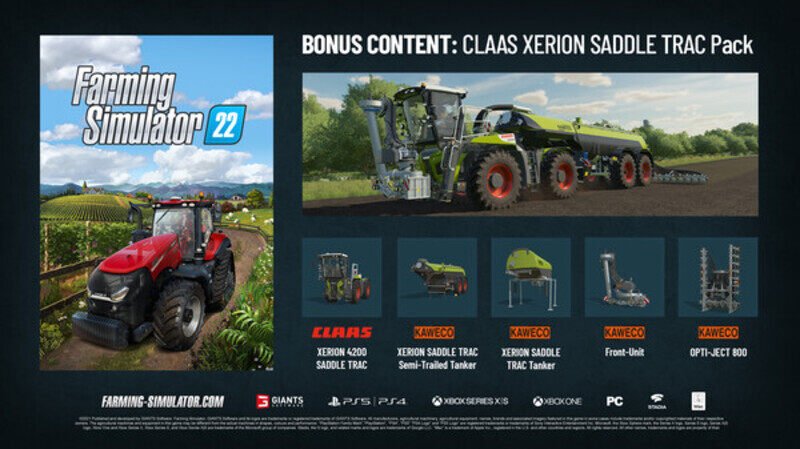
Here is a bonus tip. You must make sure that the graphics drivers and cards you are using are not outdated and have the latest installation. Having outdated drivers or graphics cards can result in quite a lot of different errors, including this shader error. So make sure that you have updated your graphics cards and drivers, be it NVIDIA or AMD. Follow Digi Statement for more updates like these.
