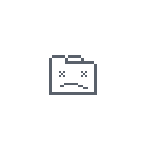 При открытии очередной страницы в браузере Google Chrome вы можете столкнуться с ошибкой с кодом «Out of Memory» и текстом: «Недостаточно памяти для загрузки страницы», «Chrome не хватает памяти для показа этой страницы» или «Опаньки… При загрузке этой страницы возникли неполадки».
При открытии очередной страницы в браузере Google Chrome вы можете столкнуться с ошибкой с кодом «Out of Memory» и текстом: «Недостаточно памяти для загрузки страницы», «Chrome не хватает памяти для показа этой страницы» или «Опаньки… При загрузке этой страницы возникли неполадки».
В этой инструкции о том, чем вызвана эта ошибка в браузере Google Chrome и возможных подходах к её исправлению.
Ошибка Out of Memory в браузере сообщает о недостатке памяти для открытия страницы

В большинстве случаев ошибка с кодом Out of Memory в Google Chrome сообщает о недостатке свободной оперативной памяти для открытия очередной страницы в браузере.
Это может происходить по разным причинам, среди которых:
- Малое количество оперативной памяти на компьютере.
- Отключенный файл подкачки.
- Малое количество свободного места на системном разделе диска.
- Большое количество открытых вкладок и других, требовательным к ресурсам компьютера, программ.
- В редких случаях нехватку памяти может вызывать код на открываемой странице: в этом случае ошибка будет появляться только при её открытии, но не возникать при посещении других сайтов.
Указанные факторы могут влиять как по отдельности, так и в различных сочетаниях, сразу из нескольких факторов. Результат один — выделить дополнительное количество памяти для открытия новой страницы не удается и Chrome показывает соответствующее уведомление.
Варианты решения проблемы
Если вы регулярно сталкиваетесь с ошибкой «Out of Memory» в Google Chrome, возможны следующие действия для решения проблемы:
- Включите режим экономии памяти в Chrome. Для этого зайдите в меню браузера и откройте «Настройки», перейдите в раздел «Производительность» и включите опцию «Экономия памяти».

- Если у вас отключен файл подкачки в Windows, включите его. Это можно сделать следующим образом: нажмите клавиши Win+R на клавиатуре, введите sysdm.cpl и нажмите Enter, перейдите на вкладку «Дополнительно» и нажмите кнопку «Параметры» в разделе «Быстродействие». На вкладке «Дополнительно» в разделе «Виртуальная память» нажмите «Изменить», выберите опцию «Автоматически выбирать объем файла подкачки», примените настройки и перезагрузите компьютер. Подробнее: Файл подкачки Windows — назначение и настройка.

- Если на системном разделе диска мало места, попробуйте освободить дополнительное пространство. Сделать это можно, в том числе и системными средствами как в Windows 11, так и в Windows 10.
- Очистите кэш и данные браузера. Для этого в Google Chrome перейдите на страницу (введите путь в адресную строку):
chrome://settings/clearBrowserData
и нажмите Enter. Выберите за какой период времени и какие данные следует очистить и нажмите кнопку «Удалить данные».
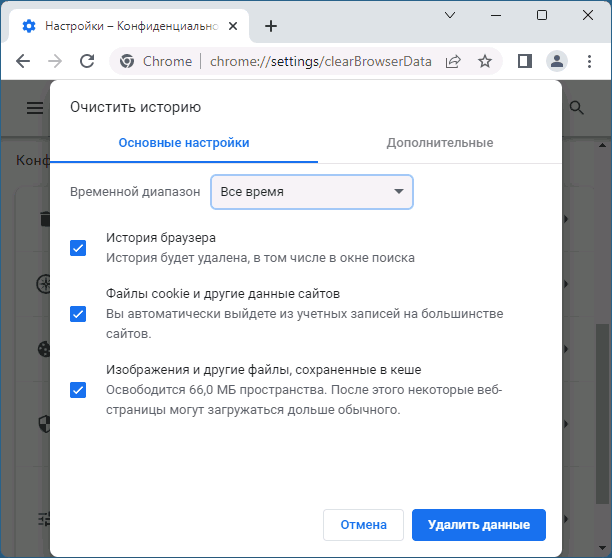
Если описанные стандартные шаги для исправления ошибки не помогли, попробуйте ещё несколько вариантов:
- Откройте собственный диспетчер задач Google Chrome (Меню — Дополнительные инструменты — Диспетчер задач) и попробуйте выявить, что именно потребляет значительное количество оперативной памяти.

- Проверьте список расширений в браузере и, если среди них есть подозрительные, отключите их.
- Попробуйте отключить аппаратное ускорение в браузере: Настройки — Система — Использовать аппаратное ускорение.
- Если у вас установлена x86 (32-бит) версия Chrome, установите x64-версию (при условии, что у вас установлена x64 версия Windows). Узнать разрядность браузера можно в его меню в разделе «Справка» — «О браузере Google Chrome».
Надеюсь, один из вариантов поможет решить проблему с нехваткой оперативной памяти при открытии сайтов в Chrome.

Всем здравия!
В сегодняшней заметке хочу остановиться на одной довольно коварной ошибке («Out of memory…»), которая иногда возникает при запуске программ и игр (лично я чаще всего с этим сталкивался при попытке запустить: Mortal Kombat, Minecraft, Google Chrome, Utorrent и др.).
Вообще, данная ошибка говорит о том, что Windows не может выделить для конкретного приложения нужный ему объем памяти. Например, это часто бывает, когда свободного объема ОЗУ слишком мало, а приложению требуется значительно больше.
Впрочем, причина ошибки может быть и в некорректной работе самого ПО…😡 (и тогда будет не важно, сколько у вас свободной ОЗУ).
Можно ли с этим что-то сделать?
Смотря какое ПО вам нужно запустить, и в чем причина ошибки. В ряде случаев проблему удается устранить достаточно быстро, неск. моих рекомендаций ниже в помощь. 👇

Out of Memory. Пример ошибки (описание может несколько отличаться)
*
Содержание статьи
- 1 Рекомендации
- 1.1 Первые действия
- 1.2 Расширение файла подкачки
- 1.3 Проверка (диагностика) ОЗУ
- 1.4 Проверка работы приложения с др. версией ОС Windows
- 1.5 Апгрейд ПК/ноутбука: увел. ОЗУ

→ Задать вопрос | дополнить
Рекомендации
Первые действия
- 👉 Начну с банального: перезагрузите ПК; после закройте все «лишние» приложения, которые в данный момент не нужны (прим.: часто в 📌автозагрузке находятся десятки программ: плееры, редакторы, торренты и т.д.);
- 👉 Проверьте требования игры (приложения): сколько ОЗУ требуется? Если в миним. сист. требованиях указано 4 ГБ, а у вас ПК с 2 ГБ — то проблема очевидна! В этом случае можно попробовать закрыть всё «что можно», увел. файл подкачки (об этом ниже), установить др. версию Windows (миним. сборку);

Тех. требования к одной из компьютерных игр
- 👉 Кстати, если вопрос касается игры: снизьте настройки графики, установите всё на минимум. При возможности переустановите приложение (игру);

Настройки графики для WOW Legion (кликабельно)
- 👉 Если проблема возникла с браузером (например, с Chrome): 📌почистите кэш, обновите его, и закройте не используемые вкладки. Как вариант, можно также запустить другой браузер для работы (есть спец. 📌браузеры для слабых ПК);

Закрываем часть вкладок — Chrome
- 👉 Неплохо было бы 📌очистить свою ОС Windows от мусора и битых файлов. Проверить, что на диске есть свободное место (по крайней мере 15+ ГБ! Обратите внимание на скрин ниже: в «Моем компьютере» на диске не должна гореть красная полосочка…);

Места стало совсем мало…
- 👉 Если наряду с этой ошибкой всплывают и другие (например, синий экран), — желательно их сфотографировать (записать). Это может помочь в диагностике и поиске причин.
*
Расширение файла подкачки
Файл подкачки — это файл на сист. разделе диска, который ОС Windows использует, когда ей не хватает ОЗУ (т.е. если у вас 4 ГБ памяти, а программе нужно 8 ГБ — то Windows «подсунет» ей 4 ГБ реальных, и 4 ГБ с диска. Таким образом ошибка не появиться. // Это грубое объяснение, на самом деле все сложнее… 🙂).
👉 В общем, для настройки файла подкачки требуется:
- открыть 📌свойства системы (Win+R, и команда sysdm.cpl);
- перейти во вкладку «Дополнительно / Быстродействие»;
- затем перейти в раздел «Дополнительно / Виртуальная память» — нажать по кнопке «Изменить»;

Виртуальная память — свойства Windows
- далее останется задать требуемый объем. Обычно Windows сама подсказывает, какой объем ей нужен, можете поставить просто на усмотрение системы;
- перезагрузите компьютер, и проверьте работу «проблемного» приложения. Если снова возникнет ошибка — можно попробовать еще раз вручную увел. файл подкачки…
*
Проверка (диагностика) ОЗУ
В некоторых случаях ошибка «Out of memory» может быть связана с тех. неисправностью самой плашки ОЗУ. Чтобы исключить эту проблему — рекомендовал бы провести небольшое тестирование плашек, благо, что на это потребуется 3-5 мин. времени (и инструмент проверки есть в самой ОС Windows). О том, как его запустить — см. ссылочку ниже. 👇
Тест ОЗУ (RAM): проверка оперативной памяти на ошибки
*
Проверка работы приложения с др. версией ОС Windows
Причиной появл. данной ошибки нередко также бывает наличие сист. ошибок в ОС Windows (особенно, при использовании не офиц. дистрибутивов от «народных умельцев», где нередко отключена половина служб).
В этом плане стоило бы проверить работу «проблемного» приложения при запуске в другой ОС Windows — для этого даже не обязательно переустанавливать текущую версию Windows — можно воспользоваться ОС, запускаемой с LiveCD диска.
Подборка LiveCD накопителе доступна по ссылке ниже. 👇
LiveCD для аварийного восстановления Windows
*
Апгрейд ПК/ноутбука: увел. ОЗУ
Если все предыдущее не дело результатов — было бы неплохо для диагностики добавить еще одну плашку ОЗУ, и проверить, как ПК будет работать с большим кол-вом памяти.
Дешевые плашки можно найти в 📌китайских онлайн-магазинах (если есть знакомый товарищ — можно попросить у него бесплатно 🙂).
Пример добавления плашки ОЗУ показан в одной из моих предыдущих заметок. Если не знаете расшифровку основных параметров плашки (а именно это и нужно, чтобы правильно подобрать новую) — 📌📌см. это.
Как увеличить оперативную память на ноутбуке (ставим вторую планку ОЗУ)
*
Если вы решили вопрос как-то иначе — пожалуйста, дайте наводку в комментариях. Заранее благодарю.
👋


Полезный софт:
-

- Видео-Монтаж
Отличное ПО для создания своих первых видеороликов (все действия идут по шагам!).
Видео сделает даже новичок!
-

- Ускоритель компьютера
Программа для очистки Windows от «мусора» (удаляет временные файлы, ускоряет систему, оптимизирует реестр).
Причина ошибки «Out of memory» на VPS
(3).png)
Каждому виртуальному серверу назначается фиксированный объём оперативной памяти, в зависимости от выбранного тарифного плана: от 1ГБ до 32ГБ.
Когда запущенные процессы и приложения хотят получить больше памяти, операционная система обычно начинает случайным образом выбирать некоторые процессы и принудительно завершать их в аварийном режиме.
В результате некоторые службы на сервере перестают работать, сервер часто перегружается и «зависает» в целом, выдавая ошибку «out of memory» (OOM) — нехватка операционной памяти.
Если процесс завершается в целях экономии памяти, она регистрируется в системных журналах и хранится в /var/log/, где вы можете найти подобное сообщения о нехватке памяти:
Jav 11 17:12:34 ovzhost114 kernel: [63353551.892881] Out of memory in UB 33222955: OOM
killed process 110919 (mysqld) score 0 vm:404635kB, rss:06665kB, swap:0kB
В зависимости от дистрибутива Linux и конфигурации системы, вид этой записи может меняться.
Как решить ошибку «Out of memory» на VPS
Узнайте какие процессы запущены
Вам нужно узнать обо всех запущенных процессах и сколько оперативной памяти они потребляют.
- Использование памяти можно отслеживать, например, с помощью команды:
free -h,
которая предоставляет текущую статистику памяти. К примеру, результаты, предоставленные системой в 1ГБ, будут выглядеть примерно так:
| total | used | free | shared | buffers |
cached |
|
|
Mem |
993M | 738M | 255M | 5.7M | 64M |
439M |
|
-/+ buffers/cache: |
234M | 759M | ||||
|
Swap: |
0B | 0B | 0B |
- Ещё одним полезным инструментом для мониторинга памяти является «top», который отображает полезную, постоянно обновляемую информацию об использовании памяти и ЦП, времени выполнения процессов и другой статистике. Это особенно полезно для определения ресурсоёмких задач.
Программа будет работать до тех пор, пока вы не выйдете их неё нажатием «q». Использование ресурсов отображается в процентах и предоставляет лаконичный обзор нагрузки на вашу систему.
(3).png)
Снизьте потребление оперативной памяти
Ограничьте работу ресурсоёмких плагинов и удалите лишние расширения и плагины сайта.
Оптимизируйте настройки MySQL с помощью Mysqltuner
Mysqltuner – это высокопроизводительный сценарий для настройки MySQL, который предоставляет подробную информацию о состоянии и работоспособности сервера MySQL, и даёт конкретные рекомендации по улучшению и повышению производительности.
- Чтобы установить mysqltuner, запустите следующие команды, в зависимости от ОС:
Debian/Ubuntu:
sudo apt-get -y install mysqltuner
CentOS:
sudo yum -y install mysqltuner
- Теперь можно запустить Mysqltuner: mysqltuner
В результате анализа вы получите крайне полезную информацию. Обратите внимание на раздел Recommendations.
- После строки Variables to adjust указаны параметры, которые следует изменить или дописать в случае их отсутствия в файле my.cnf.
Вы сможете найти этот файл в директории:
Debian/Ubuntu:
/etc/mysql/my.cnf
CentOS:
/etc/my.cnf
- Перезагрузите MySQL с помощью команд:
Debian/Ubuntu:
sudo /etc/init.d/mysql restart
CentOS:
sudo systemctl restart mariadb
Оптимизируйте настройки Apache
Неправильная настройка параметров Apache может стать огромной головной болью и привести к нехватке оперативной памяти VPS.
Вы можете выполнить следующие действия:
- Измените файл httpd.conf следующим образом. Такие параметры подходят для сервера с оперативной памятью в 1 ГБ.
|
KeepAlive Off MaxKeepAliveRequests |
100 |
|
KeepAliveTimeout |
15 |
|
StartServers |
2 |
|
ServerLimit |
2 |
|
MinSpareThreads |
50 |
|
MaxSpareThreads |
100 |
|
ThreadLimit |
100 |
|
ThreadsPerChild |
50 |
|
MaxClients |
100 |
|
MaxRequestsPerChild |
10000 |
- Кроме того, этот код можно внести в отдельный файл с расширением .conf и сохранить его в директории /etc/httpd/conf.d.
- Перезагрузите Apache: apachectl restart
Установите Nginx
Nginx служит хорошим балансировщиком нагрузки в сочетании с Apache и потребляет значительно меньше памяти. Больше о нём вы сможете узнать из нашей статьи Что такое nginx и как правильно его настроить.
Включите кэширование контента
Включение кэша вашего сайта уменьшит возникающие ошибки. Этот способ будет особенно полезен, если ваш сайт получает огромный объём трафика.
Перейдите на более высокий тарифный план
При нехватке оперативной памяти рекомендуется выбрать другой тариф VPS. Вы можете ознакомиться с тарифами VDS/VPS на нашем сайте.
Закажите услугу «Администрирование по запросу»
Услуга «Администрирование по запросу» может существенно облегчить вам решение этой проблемы. Просто доверьтесь специалистам RU-CENTER, и они сделают всю сложную работу за вас.
Windows 7 Professional Windows 7 Enterprise Windows 7 Ultimate Windows Server 2008 R2 Standard Windows Server 2008 R2 Enterprise Windows Server 2008 R2 Datacenter Windows Server 2008 R2 Foundation Windows Server 2008 R2 for Itanium-Based Systems More…Less
Symptoms
Consider the following scenario:
-
You have a computer that is running Windows 7 or Windows Server 2008 R2.
-
You try to export to some circular files that are used by the Event Tracing for Windows (ETW) feature.
In this scenario, you cannot export to these files, and you receive the following error message:
out of memory
For example, consider the following scenario:
-
You run the following command to set the cluster log size to 512 megabytes (MB):
cluster log /size:512
-
You run the following command to export the trace to a text file:
cluster log /g
In this scenario, you receive the error message. Because of this issue, the memory usage of the Cprepsrv.exe process is high. Additionally, the computer stops responding because memory is insufficient.
Cause
This issue occurs because the ETW engine handles finalized files incorrectly.
When the ETW engine handles some circular files that have finalized and non-finalized files, the buffer count value becomes very large. However, this incorrect buffer count value is used to allocate memory. Therefore, you receive the error message that is mentioned in the «Symptoms» section.
Resolution
Hotfix information
A supported hotfix is available from Microsoft. However, this hotfix is intended to correct only the problem that is described in this article. Apply this hotfix only to systems that are experiencing this specific problem.
If the hotfix is available for download, there is a «Hotfix download available» section at the top of this Knowledge Base article. If this section does not appear, submit a request to Microsoft Customer Service and Support to obtain the hotfix.
Note If additional issues occur or if any troubleshooting is required, you might have to create a separate service request. The usual support costs will apply to additional support questions and issues that do not qualify for this specific hotfix. For a complete list of Microsoft Customer Service and Support telephone numbers or to create a separate service request, visit the following Microsoft Web site:
http://support.microsoft.com/contactus/?ws=supportNote The «Hotfix download available» form displays the languages for which the hotfix is available. If you do not see your language, it is because a hotfix is not available for that language.
Prerequisites
To apply this hotfix, you must be running one of the following operating systems:
-
Windows 7
-
Windows 7 Service Pack 1 (SP1)
-
Windows Server 2008 R2
-
Windows Server 2008 R2 Service Pack 1 (SP1)
For more information about how to obtain a Windows 7 or a Windows Server 2008 R2 service pack, click the following article number to view the article in the Microsoft Knowledge Base:
976932 Information about Service Pack 1 for Windows 7 and for Windows Server 2008 R2
Registry information
To use the hotfix in this package, you do not have to make any changes to the registry.
Restart requirement
You must restart the computer after you apply this hotfix.
Hotfix replacement information
This hotfix does not replace a previously released hotfix.
File information
The global version of this hotfix installs files that have the attributes that are listed in the following tables. The dates and the times for these files are listed in Coordinated Universal Time (UTC). The dates and the times for these files on your local computer are displayed in your local time together with your current daylight saving time (DST) bias. Additionally, the dates and the times may change when you perform certain operations on the files.
Windows 7 and Windows Server 2008 R2 file information notes
Important Windows 7 hotfixes and Windows Server 2008 R2 hotfixes are included in the same packages. However, hotfixes on the Hotfix Request page are listed under both operating systems. To request the hotfix package that applies to one or both operating systems, select the hotfix that is listed under «Windows 7/Windows Server 2008 R2» on the page. Always refer to the «Applies To» section in articles to determine the actual operating system that each hotfix applies to.
-
The files that apply to a specific product, SR_Level (RTM, SPn), and service branch (LDR, GDR) can be identified by examining the file version numbers as shown in the following table.
Version
Product
SR_Level
Service branch
6.1.760
0.
20xxxWindows 7 and Windows Server 2008 R2
RTM
LDR
6.1.760
1.
21xxxWindows 7 and Windows Server 2008 R2
SP1
LDR
-
The MANIFEST files (.manifest) and the MUM files (.mum) that are installed for each environment are listed separately in the «Additional file information for Windows Server 2008 R2 and for Windows 7» section. MUM and MANIFEST files, and the associated security catalog (.cat) files, are extremely important to maintain the state of the updated components. The security catalog files, for which the attributes are not listed, are signed with a Microsoft digital signature.
For all supported x86-based versions of Windows 7
|
File name |
File version |
File size |
Date |
Time |
Platform |
|---|---|---|---|---|---|
|
Advapi32.dll |
6.1.7600.20928 |
640,000 |
19-Mar-2011 |
06:52 |
x86 |
|
Advapi32.dll |
6.1.7601.21687 |
640,512 |
19-Mar-2011 |
06:53 |
x86 |
For all supported x64-based versions of Windows 7 and of Windows Server 2008 R2
|
File name |
File version |
File size |
Date |
Time |
Platform |
|---|---|---|---|---|---|
|
Advapi32.dll |
6.1.7600.20928 |
877,568 |
19-Mar-2011 |
07:32 |
x64 |
|
Advapi32.dll |
6.1.7601.21687 |
878,080 |
19-Mar-2011 |
07:38 |
x64 |
|
Advapi32.dll |
6.1.7600.20928 |
640,000 |
19-Mar-2011 |
06:52 |
x86 |
|
Advapi32.dll |
6.1.7601.21687 |
640,512 |
19-Mar-2011 |
06:53 |
x86 |
For all supported IA-64-based versions of Windows Server 2008 R2
|
File name |
File version |
File size |
Date |
Time |
Platform |
|---|---|---|---|---|---|
|
Advapi32.dll |
6.1.7600.20928 |
1,564,160 |
19-Mar-2011 |
06:43 |
IA-64 |
|
Advapi32.dll |
6.1.7601.21687 |
1,564,160 |
19-Mar-2011 |
06:48 |
IA-64 |
|
Advapi32.dll |
6.1.7600.20928 |
640,000 |
19-Mar-2011 |
06:52 |
x86 |
|
Advapi32.dll |
6.1.7601.21687 |
640,512 |
19-Mar-2011 |
06:53 |
x86 |
Status
Microsoft has confirmed that this is a problem in the Microsoft products that are listed in the «Applies to» section.
More Information
For more information about software update terminology, click the following article number to view the article in the Microsoft Knowledge Base:
824684 Description of the standard terminology that is used to describe Microsoft software updates
For more information about a similar issue in Windows Server 2008 or in Windows Vista, click the following article number to view the article in the Microsoft Knowledge Base:
2257986 You receive the «out of memory» error message when you try to export to circular files in Windows Server 2008 or in Windows Vista
Additional file information
Additional file information for Windows 7 and for Windows Server 2008 R2
Additional files for all supported x86-based versions of Windows 7
|
File name |
Update.mum |
|
File version |
Not applicable |
|
File size |
2,773 |
|
Date (UTC) |
21-Mar-2011 |
|
Time (UTC) |
21:49 |
|
Platform |
Not applicable |
|
File name |
X86_56f2164f922b2f8537785abcba4fac65_31bf3856ad364e35_6.1.7601.21687_none_ee94589842885ebe.manifest |
|
File version |
Not applicable |
|
File size |
696 |
|
Date (UTC) |
21-Mar-2011 |
|
Time (UTC) |
21:49 |
|
Platform |
Not applicable |
|
File name |
X86_f75d57ff99dca7655288df83c5252bb6_31bf3856ad364e35_6.1.7600.20928_none_485b6566fa29ab9f.manifest |
|
File version |
Not applicable |
|
File size |
696 |
|
Date (UTC) |
21-Mar-2011 |
|
Time (UTC) |
21:49 |
|
Platform |
Not applicable |
|
File name |
X86_microsoft-windows-advapi32_31bf3856ad364e35_6.1.7600.20928_none_e3ec2e7d00bf840d.manifest |
|
File version |
Not applicable |
|
File size |
2,719 |
|
Date (UTC) |
19-Mar-2011 |
|
Time (UTC) |
07:22 |
|
Platform |
Not applicable |
|
File name |
X86_microsoft-windows-advapi32_31bf3856ad364e35_6.1.7601.21687_none_e590a9cafe178121.manifest |
|
File version |
Not applicable |
|
File size |
2,719 |
|
Date (UTC) |
19-Mar-2011 |
|
Time (UTC) |
07:20 |
|
Platform |
Not applicable |
Additional files for all supported x64-based versions of Windows 7 and of Windows Server 2008 R2
|
File name |
Amd64_3144ba4d9040a7e1feab72a1e3b0ebc4_31bf3856ad364e35_6.1.7600.20928_none_8350571323769fab.manifest |
|
File version |
Not applicable |
|
File size |
1,040 |
|
Date (UTC) |
21-Mar-2011 |
|
Time (UTC) |
21:49 |
|
Platform |
Not applicable |
|
File name |
Amd64_56f2164f922b2f8537785abcba4fac65_31bf3856ad364e35_6.1.7601.21687_none_4ab2f41bfae5cff4.manifest |
|
File version |
Not applicable |
|
File size |
698 |
|
Date (UTC) |
21-Mar-2011 |
|
Time (UTC) |
21:49 |
|
Platform |
Not applicable |
|
File name |
Amd64_8014512d693bc0ef97c6e78d60ef6e04_31bf3856ad364e35_6.1.7600.20928_none_4cc5c8743cf574aa.manifest |
|
File version |
Not applicable |
|
File size |
700 |
|
Date (UTC) |
21-Mar-2011 |
|
Time (UTC) |
21:49 |
|
Platform |
Not applicable |
|
File name |
Amd64_84924b498e7ec05493e1d22793b6dd48_31bf3856ad364e35_6.1.7601.21687_none_204a572a8aa3532c.manifest |
|
File version |
Not applicable |
|
File size |
1,040 |
|
Date (UTC) |
21-Mar-2011 |
|
Time (UTC) |
21:49 |
|
Platform |
Not applicable |
|
File name |
Amd64_c7bacbeccb6d5e63576fd2c03142b861_31bf3856ad364e35_6.1.7601.21687_none_e1118973af1d173a.manifest |
|
File version |
Not applicable |
|
File size |
700 |
|
Date (UTC) |
21-Mar-2011 |
|
Time (UTC) |
21:49 |
|
Platform |
Not applicable |
|
File name |
Amd64_f75d57ff99dca7655288df83c5252bb6_31bf3856ad364e35_6.1.7600.20928_none_a47a00eab2871cd5.manifest |
|
File version |
Not applicable |
|
File size |
698 |
|
Date (UTC) |
21-Mar-2011 |
|
Time (UTC) |
21:49 |
|
Platform |
Not applicable |
|
File name |
Amd64_microsoft-windows-advapi32_31bf3856ad364e35_6.1.7600.20928_none_400aca00b91cf543.manifest |
|
File version |
Not applicable |
|
File size |
2,723 |
|
Date (UTC) |
19-Mar-2011 |
|
Time (UTC) |
08:18 |
|
Platform |
Not applicable |
|
File name |
Amd64_microsoft-windows-advapi32_31bf3856ad364e35_6.1.7601.21687_none_41af454eb674f257.manifest |
|
File version |
Not applicable |
|
File size |
2,723 |
|
Date (UTC) |
19-Mar-2011 |
|
Time (UTC) |
08:13 |
|
Platform |
Not applicable |
|
File name |
Update.mum |
|
File version |
Not applicable |
|
File size |
4,059 |
|
Date (UTC) |
21-Mar-2011 |
|
Time (UTC) |
21:49 |
|
Platform |
Not applicable |
|
File name |
X86_microsoft-windows-advapi32_31bf3856ad364e35_6.1.7600.20928_none_e3ec2e7d00bf840d.manifest |
|
File version |
Not applicable |
|
File size |
2,719 |
|
Date (UTC) |
19-Mar-2011 |
|
Time (UTC) |
07:22 |
|
Platform |
Not applicable |
|
File name |
X86_microsoft-windows-advapi32_31bf3856ad364e35_6.1.7601.21687_none_e590a9cafe178121.manifest |
|
File version |
Not applicable |
|
File size |
2,719 |
|
Date (UTC) |
19-Mar-2011 |
|
Time (UTC) |
07:20 |
|
Platform |
Not applicable |
Additional files for all supported IA-64-based versions of Windows Server 2008 R2
|
File name |
Ia64_2f59fc48dd07386c526633d65501fb87_31bf3856ad364e35_6.1.7600.20928_none_65e5f6455878c21f.manifest |
|
File version |
Not applicable |
|
File size |
698 |
|
Date (UTC) |
21-Mar-2011 |
|
Time (UTC) |
21:49 |
|
Platform |
Not applicable |
|
File name |
Ia64_56f2164f922b2f8537785abcba4fac65_31bf3856ad364e35_6.1.7601.21687_none_ee95fc8e428667ba.manifest |
|
File version |
Not applicable |
|
File size |
697 |
|
Date (UTC) |
21-Mar-2011 |
|
Time (UTC) |
21:49 |
|
Platform |
Not applicable |
|
File name |
Ia64_c79b6fad3ef91b5958151a25bde7f91e_31bf3856ad364e35_6.1.7601.21687_none_2c4d549af0405275.manifest |
|
File version |
Not applicable |
|
File size |
698 |
|
Date (UTC) |
21-Mar-2011 |
|
Time (UTC) |
21:49 |
|
Platform |
Not applicable |
|
File name |
Ia64_f75d57ff99dca7655288df83c5252bb6_31bf3856ad364e35_6.1.7600.20928_none_485d095cfa27b49b.manifest |
|
File version |
Not applicable |
|
File size |
697 |
|
Date (UTC) |
21-Mar-2011 |
|
Time (UTC) |
21:49 |
|
Platform |
Not applicable |
|
File name |
Ia64_microsoft-windows-advapi32_31bf3856ad364e35_6.1.7600.20928_none_e3edd27300bd8d09.manifest |
|
File version |
Not applicable |
|
File size |
2,721 |
|
Date (UTC) |
19-Mar-2011 |
|
Time (UTC) |
08:20 |
|
Platform |
Not applicable |
|
File name |
Ia64_microsoft-windows-advapi32_31bf3856ad364e35_6.1.7601.21687_none_e5924dc0fe158a1d.manifest |
|
File version |
Not applicable |
|
File size |
2,721 |
|
Date (UTC) |
19-Mar-2011 |
|
Time (UTC) |
08:15 |
|
Platform |
Not applicable |
|
File name |
Update.mum |
|
File version |
Not applicable |
|
File size |
2,169 |
|
Date (UTC) |
21-Mar-2011 |
|
Time (UTC) |
21:49 |
|
Platform |
Not applicable |
|
File name |
X86_microsoft-windows-advapi32_31bf3856ad364e35_6.1.7600.20928_none_e3ec2e7d00bf840d.manifest |
|
File version |
Not applicable |
|
File size |
2,719 |
|
Date (UTC) |
19-Mar-2011 |
|
Time (UTC) |
07:22 |
|
Platform |
Not applicable |
|
File name |
X86_microsoft-windows-advapi32_31bf3856ad364e35_6.1.7601.21687_none_e590a9cafe178121.manifest |
|
File version |
Not applicable |
|
File size |
2,719 |
|
Date (UTC) |
19-Mar-2011 |
|
Time (UTC) |
07:20 |
|
Platform |
Not applicable |
Need more help?
Want more options?
Explore subscription benefits, browse training courses, learn how to secure your device, and more.
Communities help you ask and answer questions, give feedback, and hear from experts with rich knowledge.
Memory is a very crucial part of a system, no matter which OS you may use each one of them requires memory. The memory includes your System’s RAM, Virtual Memory, Paging memory. In comparison to a few years back, an application was easily able to run on a very low memory system like 4GB Ram, but these days an average user who uses their system for normal tasks like, word processing, listening to music, watching movies, and various other normal tasks requires a minimum of 8GB of RAM. Various factors affect the memory of RAM, mainly its the OS, how much system apps and services taking the memory, furthermore your third party application and the current applications. When your system doesn’t have enough memory left to run applications and process out of memory error is very common to occur.

Causes of Out Of Memory Error Problem Issue
In the introductory part, we have already seen that when your system does not have enough memory left to run any application, process, or service the Out Of Memory Error java appears. Obviously, this is not the only reason behind this error, some applications take a lot of memory especially heavy applications like video editors, graphics editors. Furthermore, chances are that your system has been infected by the virus or malware that is taking over the memory. Pending windows update is also one of the causes of this issue.
Similar Types of Out Of Memory Error Issue
- Out of memory error windows 7
- Out of memory error java
- In chrome
- How to fix out of memory error in windows 7
- Out of memory error adobe
- How to fix out of memory error in windows 10
- Google chrome
- You are probably low on disk space
- Out of memory error in the browser
- Out of memory error python
To eliminate the java out of memory error, below we have gathered some workarounds, use these tips, methods, and ways to fix the issue. Follow each method carefully so that you may not end up in any other issue.
1. Basic Troubleshooting Points
Before proceeding to any of the below methods it is suggested that you go through the below points. Often these points are overlooked and the user is not able to fix the black ops 4 Out Of Memory Error issue.
A). Check the Application Requirements: If you are trying to run graphics-intensive applications, you must see the minimum required specifications. The same goes for games.
B). Update Your Windows: Make sure that your system is up to date
C). Your System Must have All Drivers Installed: Make sure that all the required drivers are installed on your system. So that you can get rid of fallout new vegas Out Of Memory Error Windows 10.
2. Perform Clean Boot
So, this is one of the best ways to start clean boot means that all your third-party applications, services, and processes will be stopped, which will make a lot of room for running the application throwing the Out Of Memory Error Java heap space. Follow the steps.
- STEP 1. Open up the Run window, you can do this by pressing the Windows+R key
- STEP 2. In the run window type msconfig and hit Enter

- STEP 3. In this new window head to the Services Tab and tick on Hide all Mircosoft service

- STEP 4. Make sure to click on Disable all button
- STEP 5. Now head to the Startup tab and click on Open Task Manager

- STEP 6. All the application that you see are the one that runs at startup
- STEP 7. Right Click and Disable each of them

- STEP 8. Finally, head back to the System Configuration window and click Apply for getting back from Out Of Memory Error Windows 7.
3. Using Registry Editor
If the above method fails, follow this method, in this Minecraft Out Of Memory Error method, we will be using the registry editor, the windows subsystem has a default value assigned which allows limited memory access. With the help of the registry editor, we can modify this value and get rid of the issue.
- STEP 1. Open up the Run window, you can do this by pressing the Windows+R key
- STEP 2. In the run window type regedit and hit Enter
- STEP 3. Once you are in the registry editor window, navigate to the below path
HKEY_LOCAL_MACHINESYSTEMCurrentControlSetControlSession ManagerSubSystems
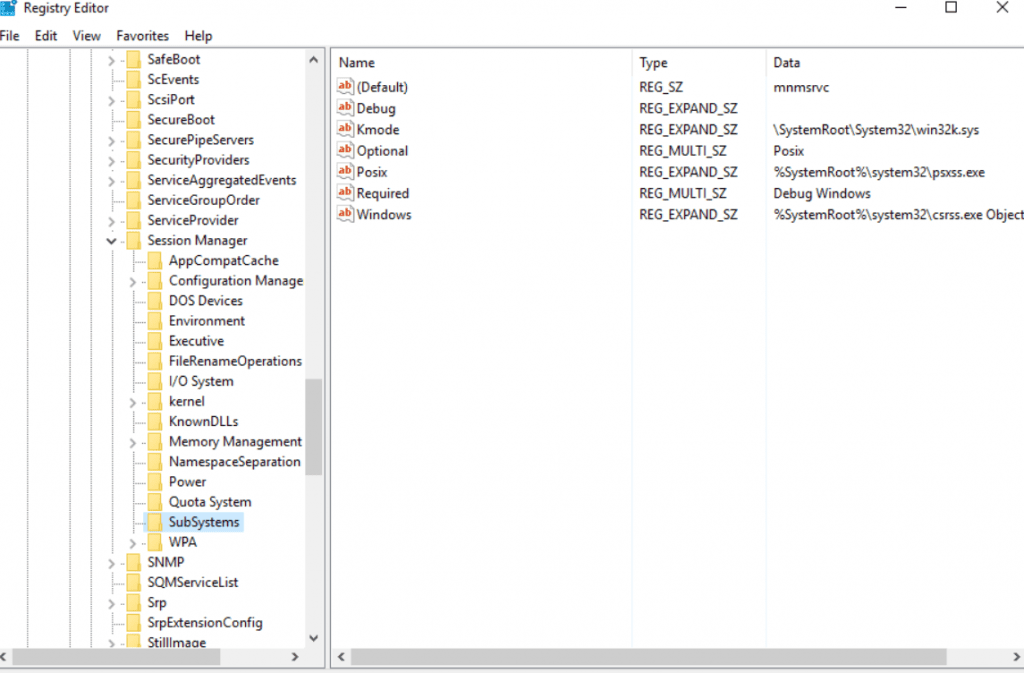
- STEP 4. Once you have reached the path, on the right locate the Windows registry
- STEP 5. Now right click on Window and then select Modify
- STEP 6. Below, in the Value data field, you will see a long string, all the changes will be don here
- STEP 7. In the string scroll to the Right till you find SharedSection=
- STEP 8. You will see 3 groups of the number are written in the format like XXXX,yyyy,zzzz

- STEP 9. Here we have to make the changes,
- For 32-bit
- Increase the yyyy value to 12288
- Increase the zzzz value to 1024
- For 32-bit
-
- For 64-bit
- Increase the yyyy value to 20480
- Increase the zzzz value to 1024
- For 64-bit
- STEP 10. Once done save the changes, restart your system, and the Out Of Memory Error black ops 4 will be gone.
4. Increasing Virtual Memory
Another way to get rid of out of memory error fallout in new vegas is to increase the virtual memory of your system. Below are all the steps to do so.
- STEP 1. In the search bar type Performance
- STEP 2. From the results click on Adjust the appearance and performance of Windows
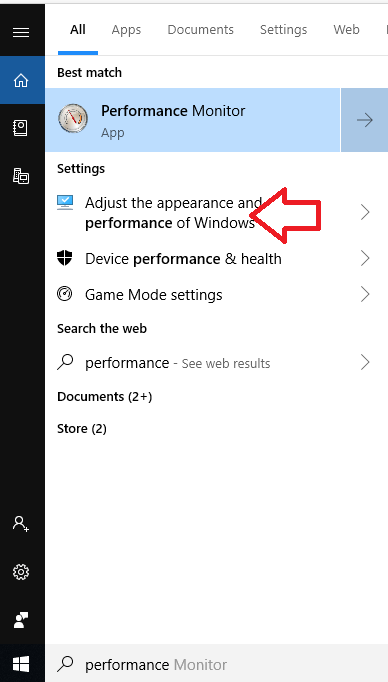
- STEP 3. In the Performance Options window, move to the Advanced tab
- STEP 4. Below you will see a Change button click on it

- STEP 6. Choose C: drive, then at the bottom choose a Custom size option
- STEP 8. Fill the Custom size and Maximum size boxes, for reference you can check the Total Paging File size for all drive
- STEP 9. Once you have filled the boxes, click on the Set button

- STEP 7. Finally, Restart your system and check if the Out Of Memory Error Windows 10 persists
5. Add More RAM to your System
If any of the above methods did not work, then the only way to get free from the excel Out Of Memory Error is by adding more RAM to your system. Your system must have at least 8GB of RAM to run without any errors and crashes.
Conclusion:
In the above guide, we have tried to cover all the possible ways to fix Out Of Memory Error. We have briefly talked about the possible cause of this issue, then we have demonstrated a few ways to resolve the issue.
We hope your Out Of Memory Error issue has been fixed, for more guides and tips follow us. Thank you!
