Браузер Opera поддерживает воспроизведение мультимедиа, однако не все форматы мультимедиа поддерживаются браузером, и иногда исходный сайт не позволяет воспроизведение. Когда мы пытаемся воспроизвести эти ограниченные форматы файлов или источники в Opera, выдается ошибка «MEDIA_ERR_SRC_NOT_SUPPORTED». Мы можем попробовать несколько настроек, чтобы исправить эту ошибку браузера.
Среди старейших браузеров Opera создала для себя огромный сегмент преданных фанатов. И причина того же вряд ли является секретом. Благодаря множеству встроенных функций, плавному пользовательскому интерфейсу и тому факту, что он основан на исходном коде Chromium, все, похоже, творило чудеса для этого.
Однако, когда дело доходит до обработки и воспроизведения встроенных видео с веб-сайта, это, похоже, доставляет пользователям неудобства. Было много жалобы от пользователей относительно их неспособности воспроизвести видео.
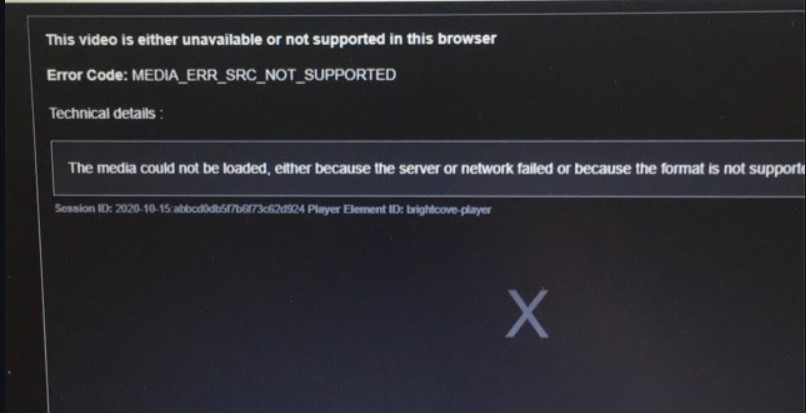
Когда они пытаются это сделать, вместо этого их приветствует сообщение, в котором говорится: «Это видео либо недоступно, либо не поддерживается в этом браузере. Наряду с этим браузер Opera также выдает код ошибки: MEDIA_ERR_SRC_NOT_SUPPORTED.
Связанный: Как очистить историю, файлы cookie и кеш в браузере Opera?
Что ж, если вы тоже сталкиваетесь с этой проблемой, не волнуйтесь. В этом руководстве мы поделились несколькими изящными обходными путями, которые помогут вам исправить эту ошибку. Итак, без лишних слов, давайте проверим их.
Отключить Opera VPN
Opera поставляется со встроенным VPN, который позволяет направлять сетевой трафик через чужой сервер и анонимно просматривать веб-страницы. Однако в некоторых случаях веб-сайт может не отправлять данные исходному клиенту, если он работает в виртуальной частной сети.
Поэтому, если вы включили встроенный в браузер VPN-сервис, лучше отключить его сейчас.
Вот шаги, чтобы отключить VPN-соединение в браузере Opera:
- Запустите браузер Opera на компьютере.
- Щелкните значок VPN, расположенный слева от адресной строки.
- Отключите переключатель рядом с VPN Connected, и ваша задача будет выполнена.
Теперь попробуйте воспроизвести видео по вашему выбору и проверьте, была ли устранена основная проблема.
В то время как VPN поставляется с множеством плюсов, включая тот факт, что вы можете получить доступ к контенту с географическим ограничением, некоторые веб-сайты могут не работать правильно, если у вас включен VPN. Так что лучше держать эту виртуальную сеть выключенной, пока вы взаимодействуете с такими сайтами.
Включить трекеры
Трекеры следят за вашими ежедневными действиями в браузере, чтобы они могли отправлять вам персонализированный контент. Однако многие пользователи видят в этом угрозу конфиденциальности и предпочитают отключать их.
Но это может, хотя и редко, привести к взлому некоторых сайтов. Поэтому вы можете рассмотреть возможность включения этих трекеров, чтобы они могли выполнять свои функции по умолчанию.
Вот шаги, чтобы включить функционал трекера в браузере Opera:
- Запустите браузер Opera на вашем ПК.
- Нажмите на меню
расположен вверху справа.
- Прокрутите до Конфиденциальность и безопасность раздел.
- Отключите переключатель блокировки трекеров.
Это отключит блокировку трекера в опере. Теперь обновите сайт, который не может воспроизвести видео, и проверьте, исправляет ли он ошибку Media_err_src_not_supported в Opera.
Включение трекеров может означать менее безопасную среду просмотра, поэтому вам придется принять этот компромисс соответственно.
Очистить кеш и данные
Всегда полезно сохранить как минимум временные данные. Они могут не только замедлить работу всего браузера, но также могут иметь негативные последствия для правильной загрузки некоторых сайтов. Поэтому было бы лучше, если бы вы рассматривали возможность удаления кеша и данных браузера через регулярные промежутки времени.
Вот шаги, чтобы очистить кеш и данные cookie в браузере Opera:
- Запустите компьютерный браузер Opera.
- Нажмите сочетание клавиш Ctrl + Shift + Del.
Откроется диалоговое окно «Очистить данные просмотра». - Установите флажки «Файлы cookie и другие данные сайта» и установите флажки «Кэшированные изображения и файлы».
- Нажмите «Очистить данные» и дождитесь завершения процесса.
Попробуйте воспроизвести соответствующее видео и проверьте, решена ли проблема.
Очистка этих данных может вывести вас из различных сайтов, но это всего лишь одноразовый сценарий. Как только вы войдете на сайты, данные cookie будут снова заполнены.
Отключить флаги мультимедиа
В Opera есть отдельный раздел «Флаги», который используется для тестирования экспериментальных функций. Многие технические энтузиасты обычно пытаются опробовать новейшие передовые функции раньше всех.
Однако, будучи экспериментальной, флаги, вероятно, могут нарушить нормальную работу браузера. Поэтому, если вы включили любой такой флаг, принадлежащий домену Media, подумайте о том, чтобы вернуть его в состояние по умолчанию.
Вот шаги, чтобы настроить флаги браузера Opera:
- Запустите браузер Opera на компьютере.
- Откройте страницу opera: // flags / в браузере.
- Печатать СМИ в строке поиска.
Он внесет все флаги, связанные с мультимедиа, убедитесь, что для всех таких флагов установлено значение по умолчанию. - Если вы видите что-либо как Включено или же Отключено, затем измените его на значение по умолчанию.
Как только это будет сделано, перезапустите браузер, чтобы изменения вступили в силу. Затем попробуйте получить доступ к медиафайлу и проверьте, исправляет ли он ошибку media_err_src_not_supported в вашем браузере Opera.
Эти флаги, несомненно, дают вам возможность протестировать новые и интригующие функции, которые могут или не могут попасть в стабильную сборку. С другой стороны, он также имеет несколько предостережений, поэтому для повседневного использования лучше не взаимодействовать с этими флагами.
Переключиться на другой браузер
Браузер печально известен тем, что не поддерживает определенные кодеки. Кроме того, согласно Модератор форума Opera, есть некоторые коды, которые Opera не может воспроизвести, в первую очередь из-за проблем с лицензированием. В результате он полагается на ОС для воспроизведения этого мультимедиа.
Поэтому, если ваша ОС не может воспроизводить эти кодеки, браузер тоже не сможет этого сделать. В таких случаях выход только один; подумайте о переходе на другой браузер. В связи с этим существует довольно много браузеров Chromium и не-Chromium, которые вы можете попробовать.
Если по какой-то причине вы все еще используете старую версию Opera, мы рекомендуем вам сразу же обновить Opera до последней сборки. Однако, если вы еще не планируете этого делать, есть несколько советов, которые вам нужно иметь в виду.
- Во-первых, обязательно запрещать флаг Encrypted Media на странице Flags браузера.
- Далее также рекомендуется запрещать функция Click to Play.
- Точно так же было бы лучше, если бы вы также рассмотрели отключение функция Opera Turbo также.
Все эти три функции уже удалены из последней сборки браузера. Поэтому, если вы используете последнюю версию, вам больше не нужно искать эти функции, поскольку они уже были обработаны.
Итог: исправление ошибки Opera Media
На этом мы завершаем руководство о том, как исправить ошибку media_err_src_not_supported в браузере Opera. Из пяти исправлений, упомянутых в этом руководстве, комбинация первого и третьего показала мне успех.
Проблема с медиакодеком была устранена путем отключения встроенного приложения VPN и очистки временных данных браузера. Я смог воспроизвести видео без каких-либо проблем.
Связанный: Как использовать бесплатный VPN-сервис Opera на компьютере?
С учетом сказанного, дайте нам знать, какой метод сработал в вашем случае для исправления ошибки MEDIA_ERR_SRC_NOT_SUPPORTED в Opera. Кроме того, если вы пробовали что-то еще, что устранило проблему.
Наконец, вот рекомендуемые веб-браузеры для вашего компьютера и мобильного телефона, которые вам стоит попробовать.
Если у вас есть какие-либо мысли о том, как исправить: MEDIA_ERR_SRC_NOT_SUPPORTED в Opera ?, не стесняйтесь зайти в поле для комментариев ниже. Если вы найдете эту статью полезной, рассмотрите возможность поделиться ею со своей сетью.
Have a question about this project? Sign up for a free GitHub account to open an issue and contact its maintainers and the community.
- Pick a username
- Email Address
- Password
By clicking “Sign up for GitHub”, you agree to our terms of service and
privacy statement. We’ll occasionally send you account related emails.
Already on GitHub?
Sign in
to your account
New issue
Have a question about this project? Sign up for a free GitHub account to open an issue and contact its maintainers and the community.
By clicking “Sign up for GitHub”, you agree to our terms of service and
privacy statement. We’ll occasionally send you account related emails.
Already on GitHub?
Sign in
to your account
Closed
hiren3897 opened this issue
Oct 29, 2021
· 4 comments
Comments
Have you read the Tutorials?
yes
Have you read the FAQ and checked for duplicate open issues?
yes
What version of Shaka Player are you using?
latest v3.1.2
Please ask your question
I have created a plugin that fetches our clients URLs and returns various mp4 VOD URLs.
when I do player.load(myplugin:http//url, null, "video/mp4") it throws 3016 error as «MEDIA_ELEMENT_ERROR: Format error»
I have rechecked that the mp4 video URLs are of type MPEG-4
can you please help me to resolve this?
Thanks in advanced.
Hello @hiren3897 ,
If you got and «VIDEO_ERROR» with code 3016, it means the video element reported an error.
error.data[0] is a MediaError code from the video element. On Edge, error.data[1] is a Microsoft extended error code in hex. On Chrome, error.data[2] is a string with details on the error.
It would be great if you share your manifest and the platform information you are using with us, so that we can reproduce and help you debug! Thank you!
If you created your own scheme plugin, it is likely that you have a bug in that plugin. Could you share that plugin? Are you returning MP4 URLs from the plugin, or are you delegating to another request to that URL?
If you «return a URL» from your plugin, then the text of that URL is what is fed to the browser as media. You probably want to create another request to that target URL, and return the response to that request instead.
If you created your own scheme plugin, it is likely that you have a bug in that plugin. Could you share that plugin? Are you
returning MP4 URLs from the plugin, or are you delegating to another request to that URL?
static parse(uri, request, requestType, progressUpdate, options) { const parts = uri.split(':'); const path = parts.slice(1).join(':'); return shaka.util.AbortableOperation.notAbortable(PlayerPlatformPlugin.loadManifest(path, options)) .chain((manifest) => { // returns an mp4 URL and we do HttpFetchPlugin.parse return shaka.net.HttpFetchPlugin.parse(PlayerPlatformPlugin.manifestParser(manifest), request, requestType, progressUpdate); }).chain((response) => { /** @type {shaka.extern.Response} */ const res = { uri: response.uri, originalUri: response.uri, data: response.data, headers: { ...response.headers, 'content-type': mimeType } }; return res; }); }
I also tried to pass a mimeType while loading the player but it gives 3016 and without providing mimeType it gives 4000 error code.
player.load('myplugin:https//url', null, 'video/mp4')
If you «return a URL» from your plugin, then the text of that URL is what is fed to the browser as media. You probably want > to create another request to that target URL, and return the response to that request instead.
Am I doing it the right way?
The same thing goes with my other plugin and it works fine in chrome and firefox on Linux and windows but gives me problems in macOS Safari 4026 and iOS safari URL undefined here is issue #3708
@joeyparrish @michellezhuogg can you please help! me with this error.
My Whole plugin:
import shaka from '../../../node_modules/shaka-player/dist/shaka-player.ui'; import { UAParser } from 'ua-parser-js'; export const PlayerPlatformPlugin = class { /** * @param uri * @param request * @param requestType * @param progressUpdate * @param options * @return {Promise<shaka.util.AbortableOperation<shaka.extern.Response>|shaka.util.AbortableOperation<any>>} */ static parse(uri, request, requestType, progressUpdate, options) { try { const parts = uri.split(':'); const path = parts.slice(1).join(':'); let mimeType; return shaka.util.AbortableOperation.notAbortable(PlayerPlatformPlugin.loadManifest(path, options)) .chain((manifest) => { if (manifest.hls) { mimeType = 'application/x-mpegURL'; } else { mimeType = 'video/mp4'; } return shaka.net.HttpFetchPlugin.parse(PlayerPlatformPlugin.manifestParser(manifest), request, requestType, progressUpdate); }).chain((response) => { /** @type {shaka.extern.Response} */ const res = { uri: response.uri, originalUri: response.uri, data: response.data, headers: { ...response.headers, 'content-type': mimeType } }; console.log(res); return shaka.util.AbortableOperation.completed(res); }); } catch (e) { return shaka.util.AbortableOperation.failed(e); } } /** * Load manifest from playPlatform * source can be a videoId or the full url pointing to the manifest (hls, mpd, etc ...) * */ static async loadManifest(source, playerPlatformConfig = null) { let response; // TODO is it good enough as a test to differentiate full url from videoId if (source.includes('https://') || source.includes('http://')) { response = await fetch(source); } else { // else if videoId match a regex pattern if (playerPlatformConfig) { const endpoint = playerPlatformConfig.endpoint; const publicKey = playerPlatformConfig.publicKey; const hash = playerPlatformConfig.hash; const expiresAt = playerPlatformConfig.expiresAt; response = await fetch(endpoint + '/' + source + '/' + publicKey + '/' + hash + '/' + expiresAt); } // throw new Error(`Incorrect config for PlayerPlatform asset/manifest`); } if (!response.ok) { throw new Error(`Erreur HTTP ! statut : ${response.status}`); } return await response.json(); } /** * PlayerPlatform parser utils. Choose an mp4 video file URL from available in manifest. * @param data * @param maxFormat * @return {*} */ static getMp4Video(playerPlatformManifest, maxFormat) { const listFormat = [720, 540, 480, 360, 240]; for (let i = 0; i <= listFormat.length; i++) { if (listFormat[i] <= maxFormat) { if (typeof (playerPlatformManifest.mp4[listFormat[i]]) !== 'undefined') { return playerPlatformManifest.mp4[listFormat[i]]; } } } throw new Error('Erreur getMp4Video'); } /** * Player platform manifest parser * Choose between hls and mp4 file. * @param playerPlatformManifest * @return {*} */ static manifestParser(playerPlatformManifest) { const ua = (new UAParser()).getResult(); if (typeof (playerPlatformManifest.hls) !== 'undefined') { return playerPlatformManifest.hls; } /** * Arbitrary resolution chosen for device type * Unable to add the list of mp4 in the resolution select of shaka player */ if (typeof (playerPlatformManifest.mp4) !== 'undefined') { if (ua.device.type === 'mobile') { return this.getMp4Video(playerPlatformManifest, 480); } else if (ua.device.type === 'tablet') { return this.getMp4Video(playerPlatformManifest, 540); } else { return this.getMp4Video(playerPlatformManifest, 720); } } throw new Error('Erreur selectFlux'); } };
Thanks
Содержание
- Как быстро исправить ошибку HTML5
- Что значит ошибка HTML5
- Как исправить ошибку HTML5 в видеоплеере
- Дополнительные способы устранения ошибки HTML5
- MEDIA_ELEMENT_ERROR: Format error #3722
- Comments
- Как исправить: MEDIA_ERR_SRC_NOT_SUPPORTED в Opera?
- Отключить Opera VPN
- Включить трекеры
- Очистить кеш и данные
- Отключить флаги мультимедиа
- Переключиться на другой браузер
- Твики для старых сборок Opera
- Итог: исправление ошибки Opera Media
Как быстро исправить ошибку HTML5
Благодаря неустанному развитию технологий сравнительно недавно появился стандарт HTML5, являющийся новой версией языка разметки веб-страниц, который позволяет структурировать и отображать их содержимое. Инновации позволили усовершенствовать процесс создания и управления графическими и мультимедийными элементами, упростив работу с объектами. Стандарт HTML5 наделён множеством плюсов и предоставляет большие возможности в организации веб-среды, но и здесь не обошлось без сбоев в работе. Пользователи при просмотре видео с интернет ресурсов могут сталкиваться с принудительной остановкой воспроизведения, которую вызвала HTML5 ошибка. Обычно обновление страницы с повторной загрузкой контента решает проблему, но не всегда. К тому же такие сбои особенно неприятны в случае с лимитированным интернетом.

Устранение ошибок в работе HTML5.
Что значит ошибка HTML5
С внедрением HTML5 необходимость использования специальных плагинов, таких как Adobe Flash, Quick Time и прочих надстроек, являющих собой преобразователи цифрового контента в видео и звук, полностью отпала. Больше не нужно скачивать подобные расширения к браузерам или кодеки для просмотра медиаконтента. Обозреватель способен справиться с воспроизведением роликов собственными средствами без использования каких-либо дополнений. Это обусловлено реализацией в HTML5 симбиоза HTML, CSS и JavaScript, где медиаконтент является частью кода веб-страницы. Теперь размещение медиафайлов выполняется стандартными тэгами, при этом элементы могут быть различных форматов и использовать разные кодеки. С приходом новой версии языка разметки, с 2013 года под него велись разработки приложений, постепенно HTML5 стал применяться на большинстве популярных ресурсах и на сегодняшний день является основным стандартом. Технология считается намного усовершенствованной, чем используемая ранее, и сбои для неё не характерны. При этом пользователей нередко беспокоит проблема невозможности просмотра контента в сети и многим уже знаком сбой «Uppod HTML5: Ошибка загрузки» в плеере с поддержкой стандарта или «HTML5: файл видео не найден». Такие неполадки возникают по разным причинам, среди которых чаще всего виновниками являются следующие:
- Устаревшая версия интернет-обозревателя;
- Случайный сбой в работе браузера;
- Неполадки, проведение технических работ на сервере;
- Негативное воздействие сторонних расширений или приложений.
Современные видеоплееры с поддержкой технологии внедрены сегодня на большинстве веб-сайтов, но проблема всё ещё актуальна, поскольку на полный переход к новому стандарту видимо требуется больше времени. Так, на данный момент решать вопрос придётся своими силами.

Как исправить ошибку HTML5 в видеоплеере
Устранить проблему достаточно просто, для этого нужно избавиться от причины, провоцирующей сбой. Рассмотрим, как исправить ошибку HTML5 несколькими способами:
- В первую очередь следует обновить страницу, при случайных сбоях эффективен именно этот вариант решения;
- Можно также изменить качество воспроизводимого видео (выбрать другое разрешение в настройках плеера);
- Стоит попробовать обновить браузер. Когда на сайте стоит плеер HTML5, а версия обозревателя не поддерживает стандарт, возникает данная ошибка и тогда решение очевидно. Посмотреть наличие обновлений для вашего браузера можно в его настройках. По понятным причинам скачивать свежие обновления рекомендуется с официального сайта. Иногда для корректной работы программы с новой технологией может потребоваться переустановить браузер вручную (полное удаление с последующей установкой последней версии);
- Обозреватель следует время от времени чистить от накопившего мусора. На разных браузерах кэш и cookies очищаются по-разному, как правило, опция находится в настройках программы. Есть возможность также выбрать временной период, за который будут удалены данные, лучше чистить за весь период.
Для проверки, в браузере ли дело или же присутствует другая причина ошибки HTML5, нужно попробовать запустить то же видео посредством иного обозревателя. Это может также стать временной мерой по решению проблемы, но если отказываться от привычной программы нет желания, а сбой проявляется на постоянной основе, помочь сможет обновление или переустановка софта.
Дополнительные способы устранения ошибки HTML5
Корректному воспроизведению видео в плеере с поддержкой стандарта могут препятствовать и расширения, присутствующие в браузере. В особенности нередко блокирует медиаконтент инструмент Adbloker. Чтобы деактивировать сторонние плагины нужно перейти в настройках браузера в раздел Дополнения, где вы увидите полный список имеющихся расширений, которые могут помешать воспроизведению файлов, и остановить их работу. В некоторых случаях проблему способен спровоцировать чрезмерно бдительный антивирус или FireWall, ведущие активную защиту при работе с ресурсами сети. Блокировка нежелательного, по мнению программы, трафика приводит к прекращению загрузки контента. Временное отключение софта, блокирующего подключение, решает проблему.

Иногда возможны и проблемы с ресурсами (возникли неполадки с хостингом, ведутся технические работы, обрушилась DDOS атака и т. д.). Тогда придётся просто выждать немного времени, поскольку, когда ошибки возникают на стороне сервера, вы с этим поделать ничего не можете, разве что, сообщить об ошибке администрации сайта. В качестве варианта временного исправления ошибки HTML5, можно переключиться на Adobe Flash, если ресурсом поддерживается сия возможность. Некоторые сайты могут выполнить это автоматически в случае отсутствия поддержки браузером современного стандарта. Рассмотренные способы решения проблемы достаточно эффективны и обязательно помогут в зависимости от причины возникших неудобств с просмотром медиаконтента.
Источник
Have you read the Tutorials?
yes
Have you read the FAQ and checked for duplicate open issues?
yes
What version of Shaka Player are you using?
latest v3.1.2
Please ask your question
I have created a plugin that fetches our clients URLs and returns various mp4 VOD URLs.
when I do player.load(myplugin:http//url, null, «video/mp4») it throws 3016 error as «MEDIA_ELEMENT_ERROR: Format error»
I have rechecked that the mp4 video URLs are of type MPEG-4
can you please help me to resolve this?
Thanks in advanced.
The text was updated successfully, but these errors were encountered:
If you got and «VIDEO_ERROR» with code 3016, it means the video element reported an error.
error.data[0] is a MediaError code from the video element. On Edge, error.data[1] is a Microsoft extended error code in hex. On Chrome, error.data[2] is a string with details on the error.
It would be great if you share your manifest and the platform information you are using with us, so that we can reproduce and help you debug! Thank you!
If you created your own scheme plugin, it is likely that you have a bug in that plugin. Could you share that plugin? Are you returning MP4 URLs from the plugin, or are you delegating to another request to that URL?
If you «return a URL» from your plugin, then the text of that URL is what is fed to the browser as media. You probably want to create another request to that target URL, and return the response to that request instead.
If you created your own scheme plugin, it is likely that you have a bug in that plugin. Could you share that plugin? Are you
returning MP4 URLs from the plugin, or are you delegating to another request to that URL?
I also tried to pass a mimeType while loading the player but it gives 3016 and without providing mimeType it gives 4000 error code.
If you «return a URL» from your plugin, then the text of that URL is what is fed to the browser as media. You probably want > to create another request to that target URL, and return the response to that request instead.
Am I doing it the right way?
The same thing goes with my other plugin and it works fine in chrome and firefox on Linux and windows but gives me problems in macOS Safari 4026 and iOS safari URL undefined here is issue #3708
Источник
Браузер Opera поддерживает воспроизведение мультимедиа, однако не все форматы мультимедиа поддерживаются браузером, и иногда исходный сайт не позволяет воспроизведение. Когда мы пытаемся воспроизвести эти ограниченные форматы файлов или источники в Opera, выдается ошибка «MEDIA_ERR_SRC_NOT_SUPPORTED». Мы можем попробовать несколько настроек, чтобы исправить эту ошибку браузера.
Среди старейших браузеров Opera создала для себя огромный сегмент преданных фанатов. И причина того же вряд ли является секретом. Благодаря множеству встроенных функций, плавному пользовательскому интерфейсу и тому факту, что он основан на исходном коде Chromium, все, похоже, творило чудеса для этого.
Однако, когда дело доходит до обработки и воспроизведения встроенных видео с веб-сайта, это, похоже, доставляет пользователям неудобства. Было много жалобы от пользователей относительно их неспособности воспроизвести видео.
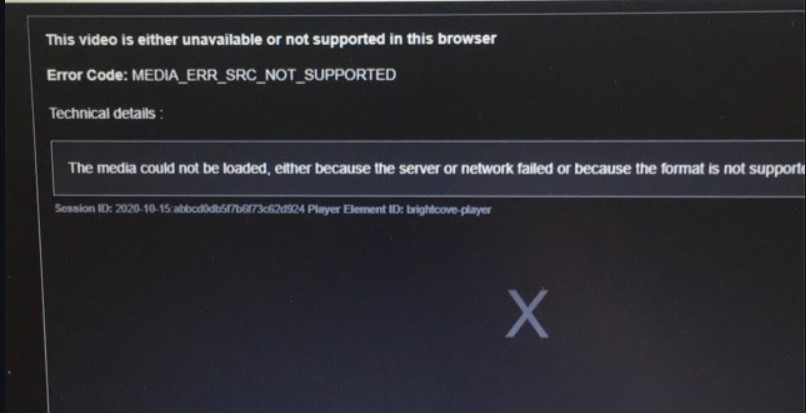
Программы для Windows, мобильные приложения, игры — ВСЁ БЕСПЛАТНО, в нашем закрытом телеграмм канале — Подписывайтесь:)
Когда они пытаются это сделать, вместо этого их приветствует сообщение, в котором говорится: «Это видео либо недоступно, либо не поддерживается в этом браузере. Наряду с этим браузер Opera также выдает код ошибки: MEDIA_ERR_SRC_NOT_SUPPORTED.
Связанный: Как очистить историю, файлы cookie и кеш в браузере Opera?
Что ж, если вы тоже сталкиваетесь с этой проблемой, не волнуйтесь. В этом руководстве мы поделились несколькими изящными обходными путями, которые помогут вам исправить эту ошибку. Итак, без лишних слов, давайте проверим их.
Отключить Opera VPN
Opera поставляется со встроенным VPN, который позволяет направлять сетевой трафик через чужой сервер и анонимно просматривать веб-страницы. Однако в некоторых случаях веб-сайт может не отправлять данные исходному клиенту, если он работает в виртуальной частной сети.
Поэтому, если вы включили встроенный в браузер VPN-сервис, лучше отключить его сейчас.
Вот шаги, чтобы отключить VPN-соединение в браузере Opera:
- Запустите браузер Opera на компьютере.
- Щелкните значок VPN, расположенный слева от адресной строки.
- Отключите переключатель рядом с VPN Connected, и ваша задача будет выполнена.
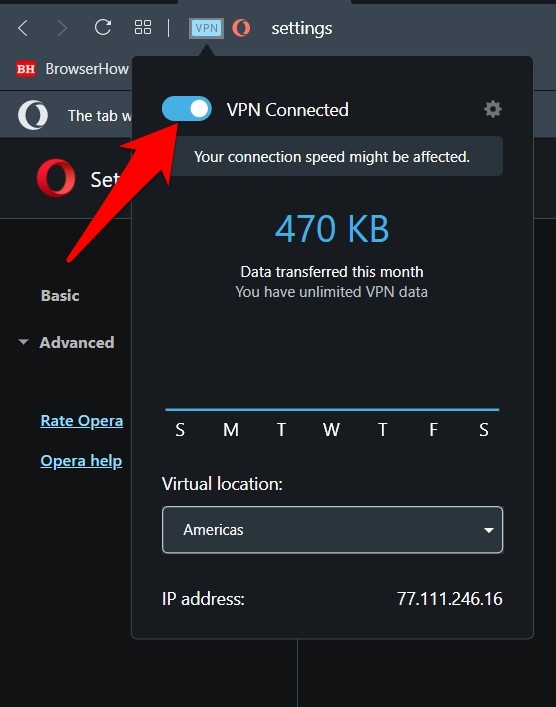
Теперь попробуйте воспроизвести видео по вашему выбору и проверьте, была ли устранена основная проблема.
В то время как VPN поставляется с множеством плюсов, включая тот факт, что вы можете получить доступ к контенту с географическим ограничением, некоторые веб-сайты могут не работать правильно, если у вас включен VPN. Так что лучше держать эту виртуальную сеть выключенной, пока вы взаимодействуете с такими сайтами.
Включить трекеры
Трекеры следят за вашими ежедневными действиями в браузере, чтобы они могли отправлять вам персонализированный контент. Однако многие пользователи видят в этом угрозу конфиденциальности и предпочитают отключать их.
Но это может, хотя и редко, привести к взлому некоторых сайтов. Поэтому вы можете рассмотреть возможность включения этих трекеров, чтобы они могли выполнять свои функции по умолчанию.
Вот шаги, чтобы включить функционал трекера в браузере Opera:
- Запустите браузер Opera на вашем ПК.
- Нажмите на меню расположен вверху справа.
- Прокрутите до Конфиденциальность и безопасность раздел.
- Отключите переключатель блокировки трекеров.
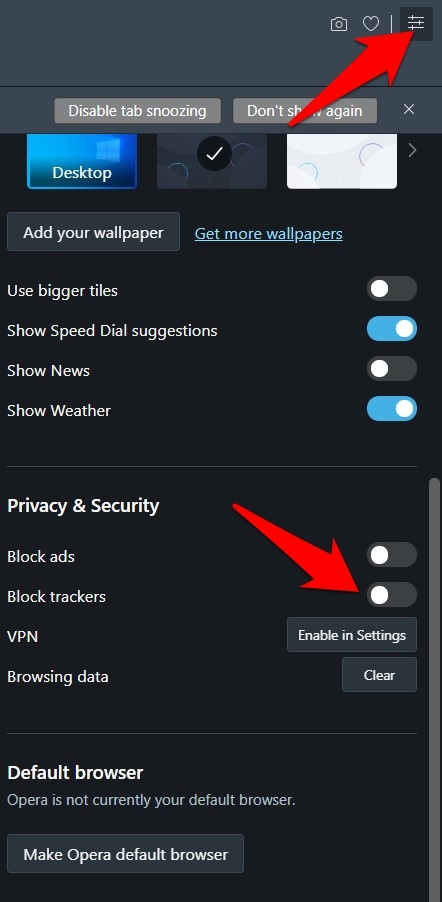
Это отключит блокировку трекера в опере. Теперь обновите сайт, который не может воспроизвести видео, и проверьте, исправляет ли он ошибку Media_err_src_not_supported в Opera.
Включение трекеров может означать менее безопасную среду просмотра, поэтому вам придется принять этот компромисс соответственно.
Очистить кеш и данные
Всегда полезно сохранить как минимум временные данные. Они могут не только замедлить работу всего браузера, но также могут иметь негативные последствия для правильной загрузки некоторых сайтов. Поэтому было бы лучше, если бы вы рассматривали возможность удаления кеша и данных браузера через регулярные промежутки времени.
Вот шаги, чтобы очистить кеш и данные cookie в браузере Opera:
- Запустите компьютерный браузер Opera.
- Нажмите сочетание клавиш Ctrl + Shift + Del.
Откроется диалоговое окно «Очистить данные просмотра». - Установите флажки «Файлы cookie и другие данные сайта» и установите флажки «Кэшированные изображения и файлы».
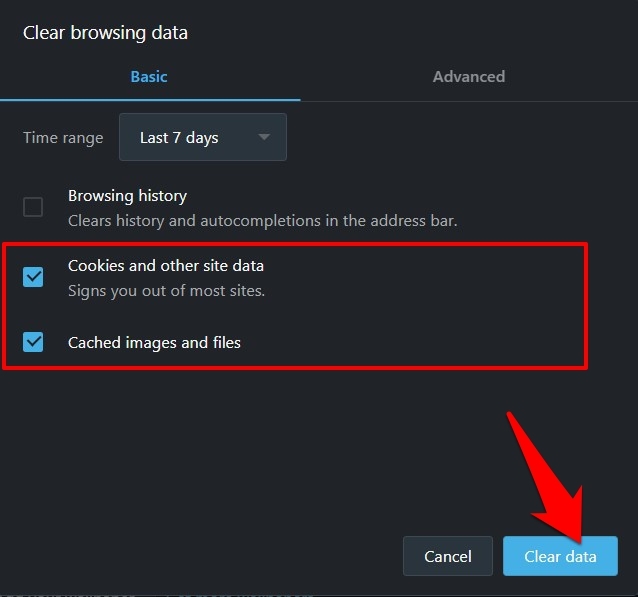
- Нажмите «Очистить данные» и дождитесь завершения процесса.
Попробуйте воспроизвести соответствующее видео и проверьте, решена ли проблема.
Очистка этих данных может вывести вас из различных сайтов, но это всего лишь одноразовый сценарий. Как только вы войдете на сайты, данные cookie будут снова заполнены.
В Opera есть отдельный раздел «Флаги», который используется для тестирования экспериментальных функций. Многие технические энтузиасты обычно пытаются опробовать новейшие передовые функции раньше всех.
Однако, будучи экспериментальной, флаги, вероятно, могут нарушить нормальную работу браузера. Поэтому, если вы включили любой такой флаг, принадлежащий домену Media, подумайте о том, чтобы вернуть его в состояние по умолчанию.
Вот шаги, чтобы настроить флаги браузера Opera:
- Запустите браузер Opera на компьютере.
- Откройте страницу opera: // flags / в браузере.
- Печатать СМИ в строке поиска.
Он внесет все флаги, связанные с мультимедиа, убедитесь, что для всех таких флагов установлено значение по умолчанию.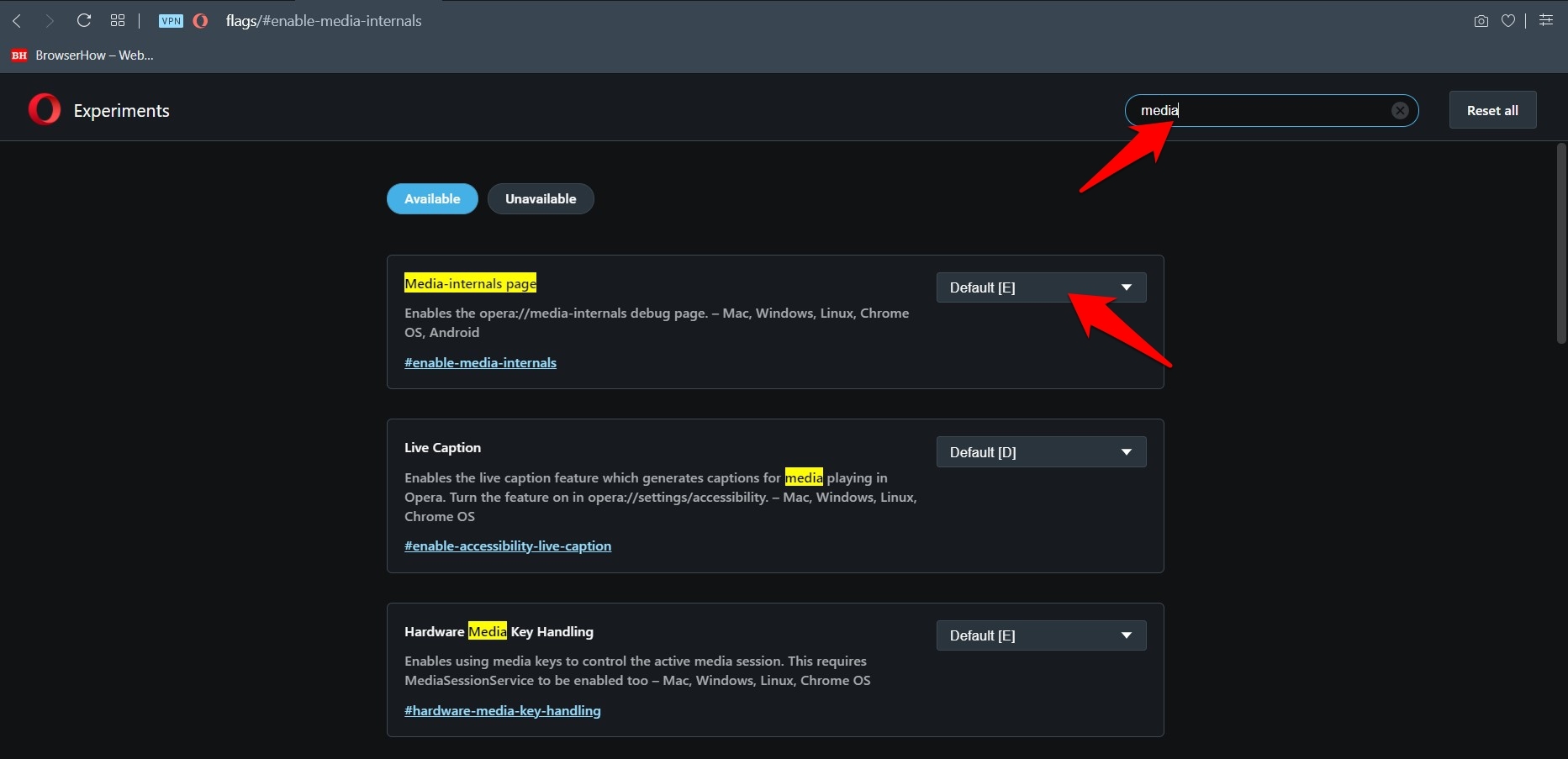
- Если вы видите что-либо как Включено или же Отключено, затем измените его на значение по умолчанию.
Как только это будет сделано, перезапустите браузер, чтобы изменения вступили в силу. Затем попробуйте получить доступ к медиафайлу и проверьте, исправляет ли он ошибку media_err_src_not_supported в вашем браузере Opera.
Эти флаги, несомненно, дают вам возможность протестировать новые и интригующие функции, которые могут или не могут попасть в стабильную сборку. С другой стороны, он также имеет несколько предостережений, поэтому для повседневного использования лучше не взаимодействовать с этими флагами.
Переключиться на другой браузер
Браузер печально известен тем, что не поддерживает определенные кодеки. Кроме того, согласно Модератор форума Opera, есть некоторые коды, которые Opera не может воспроизвести, в первую очередь из-за проблем с лицензированием. В результате он полагается на ОС для воспроизведения этого мультимедиа.
Поэтому, если ваша ОС не может воспроизводить эти кодеки, браузер тоже не сможет этого сделать. В таких случаях выход только один; подумайте о переходе на другой браузер. В связи с этим существует довольно много браузеров Chromium и не-Chromium, которые вы можете попробовать.
Твики для старых сборок Opera
Если по какой-то причине вы все еще используете старую версию Opera, мы рекомендуем вам сразу же обновить Opera до последней сборки. Однако, если вы еще не планируете этого делать, есть несколько советов, которые вам нужно иметь в виду.
- Во-первых, обязательно запрещать флаг Encrypted Media на странице Flags браузера.
- Далее также рекомендуется запрещать функция Click to Play.

- Точно так же было бы лучше, если бы вы также рассмотрели отключение функция Opera Turbo также.
Все эти три функции уже удалены из последней сборки браузера. Поэтому, если вы используете последнюю версию, вам больше не нужно искать эти функции, поскольку они уже были обработаны.
На этом мы завершаем руководство о том, как исправить ошибку media_err_src_not_supported в браузере Opera. Из пяти исправлений, упомянутых в этом руководстве, комбинация первого и третьего показала мне успех.
Проблема с медиакодеком была устранена путем отключения встроенного приложения VPN и очистки временных данных браузера. Я смог воспроизвести видео без каких-либо проблем.
Связанный: Как использовать бесплатный VPN-сервис Opera на компьютере?
С учетом сказанного, дайте нам знать, какой метод сработал в вашем случае для исправления ошибки MEDIA_ERR_SRC_NOT_SUPPORTED в Opera. Кроме того, если вы пробовали что-то еще, что устранило проблему.
Наконец, вот рекомендуемые веб-браузеры для вашего компьютера и мобильного телефона, которые вам стоит попробовать.
Если у вас есть какие-либо мысли о том, как исправить: MEDIA_ERR_SRC_NOT_SUPPORTED в Opera ?, не стесняйтесь зайти в поле для комментариев ниже. Если вы найдете эту статью полезной, рассмотрите возможность поделиться ею со своей сетью.
Программы для Windows, мобильные приложения, игры — ВСЁ БЕСПЛАТНО, в нашем закрытом телеграмм канале — Подписывайтесь:)
Источник
Браузер Opera поддерживает воспроизведение мультимедиа, однако не все форматы мультимедиа поддерживаются браузером, и иногда исходный сайт не позволяет воспроизведение. Когда мы пытаемся воспроизвести эти ограниченные форматы файлов или источники в Opera, выдается ошибка «MEDIA_ERR_SRC_NOT_SUPPORTED». Мы можем попробовать несколько настроек, чтобы исправить эту ошибку браузера.
Среди старейших браузеров Opera создала для себя огромный сегмент преданных фанатов. И причина того же вряд ли является секретом. Благодаря множеству встроенных функций, плавному пользовательскому интерфейсу и тому факту, что он основан на исходном коде Chromium, все, похоже, творило чудеса для этого.
Однако, когда дело доходит до обработки и воспроизведения встроенных видео с веб-сайта, это, похоже, доставляет пользователям неудобства. Было много жалобы от пользователей относительно их неспособности воспроизвести видео.
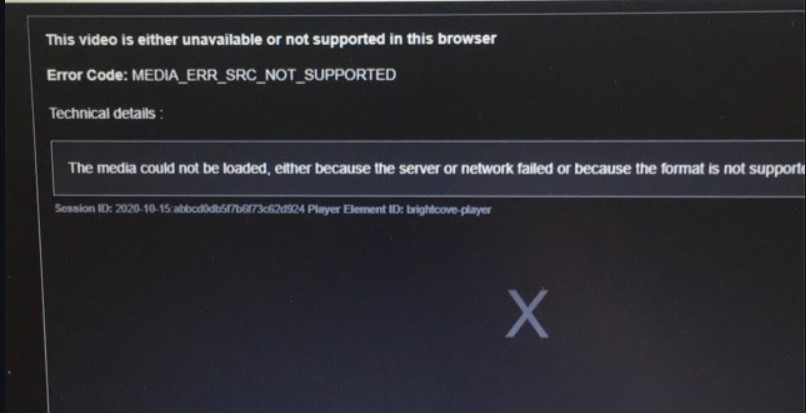
Когда они пытаются это сделать, вместо этого их приветствует сообщение, в котором говорится: «Это видео либо недоступно, либо не поддерживается в этом браузере. Наряду с этим браузер Opera также выдает код ошибки: MEDIA_ERR_SRC_NOT_SUPPORTED.
Связанный: Как очистить историю, файлы cookie и кеш в браузере Opera?
Что ж, если вы тоже сталкиваетесь с этой проблемой, не волнуйтесь. В этом руководстве мы поделились несколькими изящными обходными путями, которые помогут вам исправить эту ошибку. Итак, без лишних слов, давайте проверим их.
Отключить Opera VPN
Opera поставляется со встроенным VPN, который позволяет направлять сетевой трафик через чужой сервер и анонимно просматривать веб-страницы. Однако в некоторых случаях веб-сайт может не отправлять данные исходному клиенту, если он работает в виртуальной частной сети.
Поэтому, если вы включили встроенный в браузер VPN-сервис, лучше отключить его сейчас.
Вот шаги, чтобы отключить VPN-соединение в браузере Opera:
- Запустите браузер Opera на компьютере.
- Щелкните значок VPN, расположенный слева от адресной строки.
- Отключите переключатель рядом с VPN Connected, и ваша задача будет выполнена.
Теперь попробуйте воспроизвести видео по вашему выбору и проверьте, была ли устранена основная проблема.
В то время как VPN поставляется с множеством плюсов, включая тот факт, что вы можете получить доступ к контенту с географическим ограничением, некоторые веб-сайты могут не работать правильно, если у вас включен VPN. Так что лучше держать эту виртуальную сеть выключенной, пока вы взаимодействуете с такими сайтами.
Включить трекеры
Трекеры следят за вашими ежедневными действиями в браузере, чтобы они могли отправлять вам персонализированный контент. Однако многие пользователи видят в этом угрозу конфиденциальности и предпочитают отключать их.
Но это может, хотя и редко, привести к взлому некоторых сайтов. Поэтому вы можете рассмотреть возможность включения этих трекеров, чтобы они могли выполнять свои функции по умолчанию.
Вот шаги, чтобы включить функционал трекера в браузере Opera:
- Запустите браузер Opera на вашем ПК.
- Нажмите на меню расположен вверху справа.
- Прокрутите до Конфиденциальность и безопасность раздел.
- Отключите переключатель блокировки трекеров.
Это отключит блокировку трекера в опере. Теперь обновите сайт, который не может воспроизвести видео, и проверьте, исправляет ли он ошибку Media_err_src_not_supported в Opera.
Включение трекеров может означать менее безопасную среду просмотра, поэтому вам придется принять этот компромисс соответственно.
Очистить кеш и данные
Всегда полезно сохранить как минимум временные данные. Они могут не только замедлить работу всего браузера, но также могут иметь негативные последствия для правильной загрузки некоторых сайтов. Поэтому было бы лучше, если бы вы рассматривали возможность удаления кеша и данных браузера через регулярные промежутки времени.
Вот шаги, чтобы очистить кеш и данные cookie в браузере Opera:
- Запустите компьютерный браузер Opera.
- Нажмите сочетание клавиш Ctrl + Shift + Del.
Откроется диалоговое окно «Очистить данные просмотра». - Установите флажки «Файлы cookie и другие данные сайта» и установите флажки «Кэшированные изображения и файлы».
- Нажмите «Очистить данные» и дождитесь завершения процесса.
Попробуйте воспроизвести соответствующее видео и проверьте, решена ли проблема.
Очистка этих данных может вывести вас из различных сайтов, но это всего лишь одноразовый сценарий. Как только вы войдете на сайты, данные cookie будут снова заполнены.
Отключить флаги мультимедиа
В Opera есть отдельный раздел «Флаги», который используется для тестирования экспериментальных функций. Многие технические энтузиасты обычно пытаются опробовать новейшие передовые функции раньше всех.
Однако, будучи экспериментальной, флаги, вероятно, могут нарушить нормальную работу браузера. Поэтому, если вы включили любой такой флаг, принадлежащий домену Media, подумайте о том, чтобы вернуть его в состояние по умолчанию.
Вот шаги, чтобы настроить флаги браузера Opera:
- Запустите браузер Opera на компьютере.
- Откройте страницу opera: // flags / в браузере.
- Печатать СМИ в строке поиска.
Он внесет все флаги, связанные с мультимедиа, убедитесь, что для всех таких флагов установлено значение по умолчанию. - Если вы видите что-либо как Включено или же Отключено, затем измените его на значение по умолчанию.
Как только это будет сделано, перезапустите браузер, чтобы изменения вступили в силу. Затем попробуйте получить доступ к медиафайлу и проверьте, исправляет ли он ошибку media_err_src_not_supported в вашем браузере Opera.
Эти флаги, несомненно, дают вам возможность протестировать новые и интригующие функции, которые могут или не могут попасть в стабильную сборку. С другой стороны, он также имеет несколько предостережений, поэтому для повседневного использования лучше не взаимодействовать с этими флагами.
Переключиться на другой браузер
Браузер печально известен тем, что не поддерживает определенные кодеки. Кроме того, согласно Модератор форума Opera, есть некоторые коды, которые Opera не может воспроизвести, в первую очередь из-за проблем с лицензированием. В результате он полагается на ОС для воспроизведения этого мультимедиа.
Поэтому, если ваша ОС не может воспроизводить эти кодеки, браузер тоже не сможет этого сделать. В таких случаях выход только один; подумайте о переходе на другой браузер. В связи с этим существует довольно много браузеров Chromium и не-Chromium, которые вы можете попробовать.
Если по какой-то причине вы все еще используете старую версию Opera, мы рекомендуем вам сразу же обновить Opera до последней сборки. Однако, если вы еще не планируете этого делать, есть несколько советов, которые вам нужно иметь в виду.
- Во-первых, обязательно запрещать флаг Encrypted Media на странице Flags браузера.
- Далее также рекомендуется запрещать функция Click to Play.
- Точно так же было бы лучше, если бы вы также рассмотрели отключение функция Opera Turbo также.
Все эти три функции уже удалены из последней сборки браузера. Поэтому, если вы используете последнюю версию, вам больше не нужно искать эти функции, поскольку они уже были обработаны.
Итог: исправление ошибки Opera Media
На этом мы завершаем руководство о том, как исправить ошибку media_err_src_not_supported в браузере Opera. Из пяти исправлений, упомянутых в этом руководстве, комбинация первого и третьего показала мне успех.
Проблема с медиакодеком была устранена путем отключения встроенного приложения VPN и очистки временных данных браузера. Я смог воспроизвести видео без каких-либо проблем.
Связанный: Как использовать бесплатный VPN-сервис Opera на компьютере?
С учетом сказанного, дайте нам знать, какой метод сработал в вашем случае для исправления ошибки MEDIA_ERR_SRC_NOT_SUPPORTED в Opera. Кроме того, если вы пробовали что-то еще, что устранило проблему.
Наконец, вот рекомендуемые веб-браузеры для вашего компьютера и мобильного телефона, которые вам стоит попробовать.
Если у вас есть какие-либо мысли о том, как исправить: MEDIA_ERR_SRC_NOT_SUPPORTED в Opera ?, не стесняйтесь зайти в поле для комментариев ниже. Если вы найдете эту статью полезной, рассмотрите возможность поделиться ею со своей сетью.
Со временем эти приложения распространились на большинство наших компьютеров, как настольных, так и мобильных. Таким образом, его собственные разработчики отвечали за добавление новых функций, улучшающих работу с программным обеспечением. Стоит отметить, что, как правило, здесь мы находим очень стабильные и эффективные приложения, когда дело касается воспроизведение всевозможного контента.

Если мы примем во внимание широкое использование файлов для видео и музыки прямо сейчас, мы поймем важность этих решений. Несмотря на всю работу, которую разработчики вложили в их улучшение, это вовсе не означает, что они идеальные программы. Одна из основных причин всего этого заключается в том, что им приходится иметь дело с множеством типов файлов, как по формату, так и по размеру и содержанию.
В этом смысле одной из самых страшных ситуаций является то, что программа мультимедийного проигрывателя сама выдает ошибку. ошибка, связанная с форматом при загрузке видео . Это означает, что по какой-то причине программа не может определить, что мы хотим загрузить и воспроизвести. Правда в том, что в нынешних плеерах у нас не должно быть таких проблем с видеоформатами в большинстве случаев, но иногда они случаются. Поэтому ниже мы покажем вам, как действовать в случае необходимости.
Исправить ошибку формата при загрузке контента
Есть несколько аспектов, о которых разработчики этого типа программ стараются как можно больше заботиться. Один из них — стабильность проекта , поскольку в проигрывателе, который время от времени вылетает или закрывается, бесполезен. Кроме того, они включают определенные функции, которые помогают нам улучшить взаимодействие с пользователем. С другой стороны, один из разделов, о которых здесь уделяют больше всего внимания, связан с совместимость со всеми типами форматов , как аудио, так и видео.
Именно поэтому, если мы попадаем в такую ситуацию, первым делом мы должны обновить программу до последней версии. Некоторые из новых форматов могут еще не поддерживаться в старых версиях программного обеспечения. Таким образом, ваше обновление до последней версии должно решить эту проблему с отправленной ошибкой. Кроме того, здесь необходимо учитывать, что когда мы обновить программу , поддерживаемые им кодеки, как правило, также обновляются, что будет очень полезно в этой ситуации.
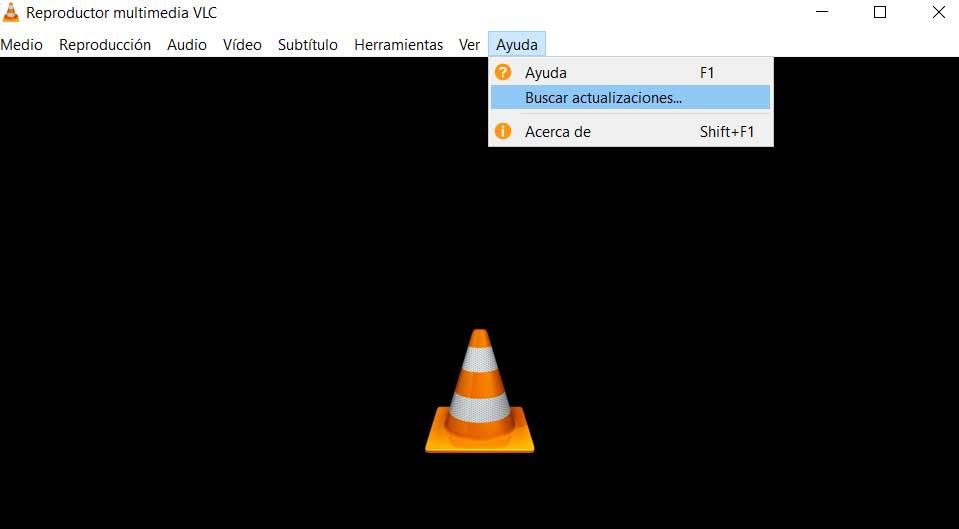
Мы должны сделать что-то подобное с операционной системой, в которой установлен мультимедийный проигрыватель. Таким образом, это также получит последние кодеки изначально так, чтобы их можно было воспроизвести без каких-либо проблем. В том случае, если мы увидим, что эта проблема не решена соответствующими обновлениями, мы должны принять более радикальное решение. Это могло пройти через искать похожий но более совместимое программное решение, которое может удовлетворить наши потребности в этом отношении.
A vocabulary and associated APIs for HTML and XHTML
W3C Candidate Recommendation 29 April 2014
4.7 Embedded content
4.7.1 The img element
- Categories:
- Flow content.
- Phrasing content.
- Embedded content.
- Form-associated element.
- If the element has a
usemapattribute: Interactive content. - Palpable content.
- Contexts in which this element can be used:
- Where embedded content is expected.
- Content model:
- Empty.
- Content attributes:
- Global attributes
alt— Replacement text for use when images are not availablesrc— Address of the resourcecrossorigin— How the element handles crossorigin requestsusemap— Name of image map to useismap— Whether the image is a server-side image mapwidth— Horizontal dimensionheight— Vertical dimension- Tag omission in text/html:
- No end tag.
- Allowed ARIA role attribute values:
presentationrole only, for an
imgelement whosealtattribute’s value is empty (alt=""), otherwise
any role value.- Allowed ARIA state and property attributes:
- Global aria-* attributes
- Any
aria-*attributes
applicable to the allowed roles. - DOM interface:
-
[NamedConstructor=Image(optional unsigned long width, optional unsigned long height)] interface HTMLImageElement : HTMLElement { attribute DOMString alt; attribute DOMString src; attribute DOMString crossOrigin; attribute DOMString useMap; attribute boolean isMap; attribute unsigned long width; attribute unsigned long height; readonly attribute unsigned long naturalWidth; readonly attribute unsigned long naturalHeight; readonly attribute boolean complete; };
An img element represents an image.
The image given by the src
attributes is the embedded content; the value of
the alt attribute provides equivalent content for
those who cannot process images or who have image loading disabled.
The requirements on the alt attribute’s value are described
in the next section.
The src attribute must be present, and must contain a
valid non-empty URL potentially surrounded by spaces referencing a non-interactive,
optionally animated, image resource that is neither paged nor scripted.
The requirements above imply that images can be static bitmaps (e.g. PNGs, GIFs,
JPEGs), single-page vector documents (single-page PDFs, XML files with an SVG root element),
animated bitmaps (APNGs, animated GIFs), animated vector graphics (XML files with an SVG root
element that use declarative SMIL animation), and so forth. However, these definitions preclude
SVG files with script, multipage PDF files, interactive MNG files, HTML documents, plain text
documents, and so forth. [PNG] [GIF] [JPEG] [PDF] [XML] [APNG] [SVG]
[MNG]
The img element must not be used as a layout tool. In particular, img
elements should not be used to display transparent images, as such images rarely convey meaning and
rarely add anything useful to the document.
The crossorigin attribute is a CORS
settings attribute. Its purpose is to allow images from third-party sites that allow
cross-origin access to be used with canvas.
An img is always in one of the following states:
- Unavailable
- The user agent hasn’t obtained any image data.
- Partially available
- The user agent has obtained some of the image data.
- Completely available
- The user agent has obtained all of the image data and at least
the image dimensions are available. - Broken
- The user agent has obtained all of the image data that it can,
but it cannot even decode the image enough to get the image
dimensions (e.g. the image is corrupted, or the format is not
supported, or no data could be obtained).
When an img element is either in the partially
available state or in the completely available state, it is
said to be available.
An img element is initially unavailable.
When an img element is available, it
provides a paint source whose width is the image’s intrinsic width, whose height is
the image’s intrinsic height, and whose appearance is the intrinsic appearance of the image.
In a browsing context where scripting is
disabled, user agents may obtain images immediately or on demand. In a browsing
context where scripting is enabled, user agents
must obtain images immediately.
A user agent that obtains images immediately must synchronously update the image
data of an img element whenever that element is created with a src attribute.
A user agent that obtains images immediately must also synchronously
update the image data of an img element whenever that element has its
src or crossorigin attribute set, changed, or removed.
A user agent that obtains images on demand must update the image data of an
img element whenever it needs the image data (i.e. on demand), but only if the
img element has a src
attribute, and only if the img element is in the
unavailable state. When an img element’s src or crossorigin attribute set, changed, or removed, if the user
agent only obtains images on demand, the img element must return to the unavailable state.
Each img element has a last selected source, which must initially be
null, and a current pixel density, which must initially be undefined.
When an img element has a current pixel density that is not 1.0, the
element’s image data must be treated as if its resolution, in device pixels per CSS pixels, was
the current pixel density.
For example, if the current pixel density is 3.125, that means
that there are 300 device pixels per CSS inch, and thus if the image data is 300×600, it has an
intrinsic dimension of 96 CSS pixels by 192 CSS pixels.
Each Document object must have a list of available images. Each image
in this list is identified by a tuple consisting of an absolute URL, a CORS
settings attribute mode, and, if the mode is not No
CORS, an origin. User agents may copy entries from one Document
object’s list of available images to another at any time (e.g. when the
Document is created, user agents can add to it all the images that are loaded in
other Documents), but must not change the keys of entries copied in this way when
doing so. User agents may also remove images from such lists at any time (e.g. to save
memory).
When the user agent is to update the image data of an img element, it
must run the following steps:
-
Return the
imgelement to the unavailable
state. -
If an instance of the fetching algorithm is still running for
this element, then abort that algorithm, discarding any pending tasks generated by that algorithm. -
Forget the
imgelement’s current image data, if any. -
If the user agent cannot support images, or its support for images has been disabled, then
abort these steps. -
Otherwise, if the element has a
srcattribute specified and
its value is not the empty string, let selected source be the value of the
element’ssrcattribute, and selected pixel
density be 1.0. Otherwise, let selected source be null and selected pixel density be undefined. -
Let the
imgelement’s last selected source be selected source and theimgelement’s current pixel
density be selected pixel density. -
If selected source is not null, run these substeps:
-
Resolve selected source, relative
to the element. If that is not successful, abort these steps. -
Let key be a tuple consisting of the resulting absolute
URL, theimgelement’scrossorigin
attribute’s mode, and, if that mode is not No CORS,
theDocumentobject’s origin. -
If the list of available images contains an entry for key, then set the
imgelement to the completely
available state, update the presentation of the image appropriately, queue a
task to fire a simple event namedloadat the
imgelement, and abort these steps.
-
-
Asynchronously await a stable state, allowing the task that invoked this algorithm to continue. The synchronous
section consists of all the remaining steps of this algorithm until the algorithm says the
synchronous section has ended. (Steps in synchronous sections are marked with ⌛.) -
⌛ If another instance of this algorithm for this
imgelement was started
after this instance (even if it aborted and is no longer running), then abort these steps.Only the last instance takes effect, to avoid multiple requests when, for
example, thesrc
andcrossoriginattributes are all set in
succession. -
⌛ If selected source is null, then set the element to the broken state, queue a task to fire a simple
event namederrorat theimgelement, and
abort these steps. -
⌛ Queue a task to fire a progress event named
loadstartat
theimgelement. -
⌛ Do a potentially CORS-enabled fetch of the absolute
URL that resulted from the earlier step, with the mode being the current state of the
element’scrossorigincontent attribute, the origin being the origin of theimgelement’s
Document, and the default origin behaviour set to taint.The resource obtained in this fashion, if any, is the
imgelement’s image data.
It can be either CORS-same-origin or CORS-cross-origin; this affects
the origin of the image itself (e.g. when used on acanvas).Fetching the image must delay the load event of the element’s document until the
task that is queued by the
networking task source once the resource has been fetched (defined below) has been run.This, unfortunately, can be used to perform a rudimentary port scan of the
user’s local network (especially in conjunction with scripting, though scripting isn’t actually
necessary to carry out such an attack). User agents may implement cross-origin access control policies that are stricter than those
described above to mitigate this attack, but unfortunately such policies are typically not
compatible with existing Web content.If the resource is CORS-same-origin, each task
that is queued by the networking task source
while the image is being fetched must fire a progress
event namedprogressat theimg
element. -
End the synchronous section, continuing the remaining steps asynchronously,
but without missing any data from the fetch algorithm. -
As soon as possible, jump to the first applicable entry from the following list:
- If the resource type is
multipart/x-mixed-replace -
The next task that is queued by the networking task source while the image is being fetched must set the
imgelement’s state to partially available.Each task that is queued by the networking task source while the image is being fetched must update the presentation of the image, but as each new
body part comes in, it must replace the previous image. Once one body part has been completely
decoded, the user agent must set theimgelement to the completely available state and queue a task to fire
a simple event namedloadat theimg
element.The
progressandloadendevents are not fired for
multipart/x-mixed-replaceimage streams. - If the resource type and data corresponds to a supported image format, as described below
-
The next task that is queued by the networking task source while the image is being fetched must set the
imgelement’s state to partially available.That task, and each subsequent task, that is queued by the
networking task source while the image is being fetched must update the presentation of the image appropriately (e.g. if
the image is a progressive JPEG, each packet can improve the resolution of the image).Furthermore, the last task that is queued by the networking task source once the resource has been
fetched must additionally run the steps for the matching entry in
the following list:- If the download was successful and the user agent was able to determine the image’s width and height
-
-
Set the
imgelement to the completely
available state. -
Add the image to the list of available images using the key key.
-
If the resource is CORS-same-origin: fire a progress event
namedloadat theimgelement.If the resource is CORS-cross-origin: fire a simple event named
loadat theimgelement. -
If the resource is CORS-same-origin: fire a progress event
namedloadendat theimgelement.If the resource is CORS-cross-origin: fire a simple event named
loadendat theimgelement.
-
- Otherwise
-
-
Set the
imgelement to the broken
state. -
If the resource is CORS-same-origin: fire a progress event
namedloadat theimgelement.If the resource is CORS-cross-origin: fire a simple event named
loadat theimgelement. -
If the resource is CORS-same-origin: fire a progress event
namedloadendat theimgelement.If the resource is CORS-cross-origin: fire a simple event named
loadendat theimgelement.
-
- Otherwise
-
Either the image data is corrupted in some fatal way such that the image dimensions cannot
be obtained, or the image data is not in a supported file format; the user agent must set the
imgelement to the broken state, abort the fetching algorithm, discarding any pending tasks generated by that algorithm, and then queue a
task to first fire a simple event namederrorat theimgelement and then fire a simple
event namedloadendat theimg
element.
- If the resource type is
While a user agent is running the above algorithm for an element x, there
must be a strong reference from the element’s Document to the element x, even if that element is not in its
Document.
When an img element is in the completely available
state and the user agent can decode the media data without errors, then the
img element is said to be fully decodable.
Whether the image is fetched successfully or not (e.g. whether the response code was a 2xx code
or equivalent) must be ignored when determining
the image’s type and whether it is a valid image.
This allows servers to return images with error responses, and have them
displayed.
The user agent should apply the image sniffing rules to determine the type of the image, with the image’s associated Content-Type headers giving the official
type. If these rules are not applied, then the type of the image must be the type given by
the image’s associated Content-Type headers.
User agents must not support non-image resources with the img element (e.g. XML
files whose root element is an HTML element). User agents must not run executable code (e.g.
scripts) embedded in the image resource. User agents must only display the first page of a
multipage resource (e.g. a PDF file). User agents must not allow the resource to act in an
interactive fashion, but should honor any animation in the resource.
This specification does not specify which image types are to be supported.
What an img element represents depends on the src attribute and the alt
attribute.
- If the
srcattribute is set and thealtattribute is set to the empty string -
The image is either decorative or supplemental to the rest of the content, redundant with
some other information in the document.If the image is available and the user agent is configured
to display that image, then the element represents the element’s image data.Otherwise, the element represents nothing, and may be omitted completely from
the rendering. User agents may provide the user with a notification that an image is present but
has been omitted from the rendering. - If the
srcattribute is set and thealtattribute is set to a value that isn’t empty -
The image is a key part of the content; the
altattribute
gives a textual equivalent or replacement for the image.If the image is available and the user agent is configured
to display that image, then the element represents the element’s image data.Otherwise, the element represents the text given by the
altattribute. User agents may provide the user with a notification
that an image is present but has been omitted from the rendering. - If the
srcattribute is set and thealtattribute is not -
There is no textual equivalent of the image available.
If the image is available and the user agent is configured
to display that image, then the element represents the element’s image data.Otherwise, the user agent should display some sort of indicator that there is an image that
is not being rendered, and may, if requested by the user, or if so configured, or when required
to provide contextual information in response to navigation, provide caption information for the
image, derived as follows:-
If the image is a descendant of a
figureelement that has a child
figcaptionelement, and, ignoring thefigcaptionelement and its
descendants, thefigureelement has noTextnode descendants other
than inter-element whitespace, and no embedded content descendant
other than theimgelement, then the contents of the first such
figcaptionelement are the caption information; abort these steps. -
There is no caption information.
-
- If the
srcattribute is not set and either thealtattribute is set to the empty string or thealtattribute is not set at all -
The element represents nothing.
- Otherwise
-
The element represents the text given by the
altattribute.
The alt attribute does not represent advisory information.
User agents must not present the contents of the alt attribute
in the same way as content of the title attribute.
While user agents are encouraged to repair cases of missing alt attributes, authors must not rely on such behavior. Requirements for providing text to act as an alternative for images are described
in detail below.
The contents of img elements, if any, are ignored for the purposes of
rendering.
The usemap attribute,
if present, can indicate that the image has an associated
image map.
The ismap
attribute, when used on an element that is a descendant of an
a element with an href attribute, indicates by its
presence that the element provides access to a server-side image
map. This affects how events are handled on the corresponding
a element.
The ismap attribute is a
boolean attribute. The attribute must not be specified
on an element that does not have an ancestor a element
with an href attribute.
The img element supports dimension
attributes.
The alt, src
IDL attributes must reflect the
respective content attributes of the same name.
The crossOrigin IDL attribute must
reflect the crossorigin content attribute,
limited to only known values.
The useMap IDL attribute must
reflect the usemap content attribute.
The isMap IDL attribute must reflect
the ismap content attribute.
- image .
width[ = value ] - image .
height[ = value ] -
These attributes return the actual rendered dimensions of the
image, or zero if the dimensions are not known.They can be set, to change the corresponding content
attributes. - image .
naturalWidth - image .
naturalHeight -
These attributes return the intrinsic dimensions of the image,
or zero if the dimensions are not known. - image .
complete -
Returns true if the image has been completely downloaded or if
no image is specified; otherwise, returns false. - image = new
Image( [ width [, height ] ] ) -
Returns a new
imgelement, with thewidthandheightattributes set to the values
passed in the relevant arguments, if applicable.
The IDL attributes width and height must return the rendered width and height of the
image, in CSS pixels, if the image is being rendered, and is being rendered to a
visual medium; or else the intrinsic width and height of the image, in CSS pixels, if the image is
available but not being rendered to a visual medium; or else 0, if
the image is not available. [CSS]
On setting, they must act as if they reflected the respective
content attributes of the same name.
The IDL attributes naturalWidth and naturalHeight must return the intrinsic width and
height of the image, in CSS pixels, if the image is available, or
else 0. [CSS]
The IDL attribute complete must return true if
any of the following conditions is true:
- Both the
srcattribute and thesrcsetattribute are omitted. - The
srcsetattribute is omitted and thesrcattribute’s value is the empty string. - The final task that is queued by the networking task source once the resource has been fetched has been queued.
- The
imgelement is completely available. - The
imgelement is broken.
Otherwise, the attribute must return false.
The value of complete can thus change while
a script is executing.
A constructor is provided for creating HTMLImageElement objects (in addition to
the factory methods from DOM such as createElement()): Image(width, height).
When invoked as a constructor, this must return a new HTMLImageElement object (a new
img element). If the width argument is present, the new object’s
width content attribute must be set to width. If the height argument is also present, the new object’s
height content attribute must be set to height. The element’s document must be the active document of the
browsing context of the Window object on which the interface object of
the invoked constructor is found.
4.7.1.1 Requirements for providing text to act as an alternative for images
Text alternatives, [WCAG]
are a primary way of making visual information accessible, because they can be rendered through any
sensory modality (for example, visual, auditory or tactile) to match the needs of the user. Providing text alternatives allows
the information to be rendered in a variety of ways by a variety of user agents. For example, a person who cannot see a picture
can have the text alternative read aloud using synthesized speech.
The alt attribute on images is a very important accessibility attribute
(it is supported by all browsers, most authoring tools and is the most well known accessibility
technique among authors). Useful alt attribute content enables users who are unable
to view images on a page to comprehend and make use of that page as much as those who can.
4.7.1.1.1 Examples of scenarios where users benefit from text alternatives for images
- They have a very slow connection and are browsing with images disabled.
- They have a vision impairment and use text to speech software.
- They have a cognitive impairment and use text to speech software.
- They are using a text-only browser.
- They are listening to the page being read out by a voice Web browser.
- They have images disabled to save on download costs.
- They have problems loading images or the source of an image is wrong.
4.7.1.1.2 General guidelines
Except where otherwise specified, the alt attribute must be specified and its value must not be empty;
the value must be an appropriate functional replacement for the image. The specific requirements for the alt attribute content
depend on the image’s function in the page, as described in the following sections.
To determine an appropriate text alternative it is important to think about why an image is being included in a page.
What is its purpose? Thinking like this will help you to understand what is important about the image for the
intended audience. Every image has a reason for being on a page, because it provides useful information, performs a
function, labels an interactive element, enhances aesthetics or is purely decorative. Therefore, knowing what the image
is for, makes writing an appropriate text alternative easier.
4.7.1.1.3 A link or button containing nothing but an image
When an a element that is a hyperlink, or a button element, has no text content
but contains one or more images, include text in the alt attribute(s) that together convey the purpose of the link or button.
In this example, a user is asked to pick her preferred color
from a list of three. Each color is given by an image, but for
users who cannot view the images,
the color names are included within the alt attributes of the images:
![]()
<ul> <li><a href="red.html"><img src="red.jpeg" alt="Red"></a></li> <li><a href="green.html"><img src="green.jpeg" alt="Green"></a></li> <li><a href="blue.html"><img src="blue.jpeg" alt="Blue"></a></li> </ul>
In this example, a link contains a logo. The link points to the W3C web site from an external site. The text alternative is
a brief description of the link target.
![]()
<a href="http://w3.org"> <img src="images/w3c_home.png" width="72" height="48" alt="W3C web site"> </a>
This example is the same as the previous example, except that the link is on the W3C web site. The text alternative is
a brief description of the link target.
![]()
<a href="http://w3.org"> <img src="images/w3c_home.png" width="72" height="48" alt="W3C home"> </a>
In this example, a link contains a print preview icon. The link points to a version of the page with a
print stylesheet applied. The text alternative is a brief description of the link target.
![]()
<a href="preview.html"> <img src="images/preview.png" width="32" height="30" alt="Print preview."> </a>
In this example, a button contains a search icon. The button submits a search form. The text alternative is a
brief description of what the button does.
![]()
<button> <img src="images/search.png" width="74" height="29" alt="Search"> </button>
In this example, a company logo for the PIP Corporation has been split into the following two images,
the first containing the word PIP and the second with the abbreviated word CO. The images are the
sole content of a link to the PIPCO home page. In this case a brief description of the link target is provided.
As the images are presented to the user as a single entity the text alternative PIP CO home is in the
alt attribute of the first image.

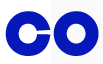
<a href="pipco-home.html"> <img src="pip.gif" alt="PIP CO home"><img src="co.gif" alt=""> </a>
4.7.1.1.4 Graphical Representations: Charts, diagrams, graphs, maps, illustrations
Users can benefit when content is presented in graphical form, for example as a
flowchart, a diagram, a graph, or a map showing directions. Users also benefit when
content presented in a graphical form is also provided in a textual format, these users include
those who are unable to view the image (e.g. because they have a very slow connection,
or because they are using a text-only browser, or because they are listening to the page
being read out by a hands-free automobile voice Web browser, or because they have a
visual impairment and use an assistive technology to render the text to speech).
In the following example we have an image of a pie chart, with text in the alt attribute
representing the data shown in the pie chart:
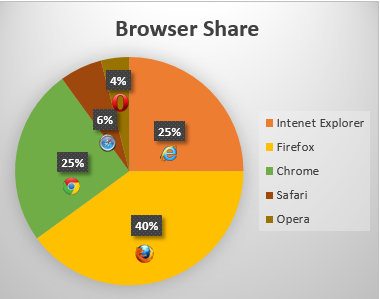
<img src="piechart.gif" alt="Pie chart: Browser Share - Internet Explorer 25%, Firefox 40%, Chrome 25%, Safari 6% and Opera 4%.">
In the case where an image repeats the previous paragraph in graphical form. The alt attribute content labels the image.
<p>According to a recent study Firefox has a 40% browser share, Internet Explorer has 25%, Chrome has 25%, Safari has 6% and Opera has 4%.</p> <p><img src="piechart.gif" alt="Pie chart representing the data in the previous paragraph."></p>
It can be seen that when the image is not available, for example because the src attribute value is incorrect, the text alternative provides the user with a brief description of the image content:
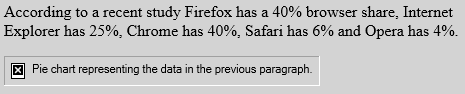
In cases where the text alternative is lengthy, more than a sentence or two, or would benefit from
the use of structured markup, provide a brief description or label using the alt
attribute, and an associated text alternative.
Here’s an example of a flowchart image, with a short text alternative
included in the alt attribute, in this case the text alternative is a description of the link target
as the image is the sole content of a link. The link points to a description, within the same document, of the
process represented in the flowchart.
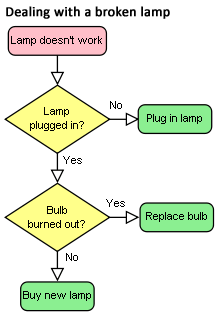
<a href="#desc"><img src="flowchart.gif" alt="Flowchart: Dealing with a broken lamp."></a> ... ... <div id="desc"> <h2>Dealing with a broken lamp</h2> <ol> <li>Check if it's plugged in, if not, plug it in.</li> <li>If it still doesn't work; check if the bulb is burned out. If it is, replace the bulb.</li> <li>If it still doesn't work; buy a new lamp.</li> </ol> </div>
In this example, there is an image of a chart. It would be inappropriate to provide the information depicted in
the chart as a plain text alternative in an alt attribute as the information is a data set. Instead a
structured text alternative is provided below the image in the form of a data table using the data that is represented
in the chart image.
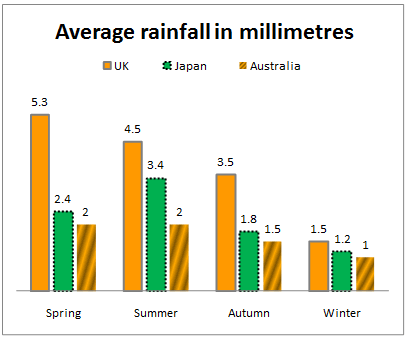
Indications of the highest and lowest rainfall for each season have been included in the
table, so trends easily identified in the chart are also available in the data table.
Average rainfall in millimetres by country and season.
| United Kingdom | Japan | Australia | |
|---|---|---|---|
| Spring | 5.3 (highest) | 2.4 | 2 (lowest) |
| Summer | 4.5 (highest) | 3.4 | 2 (lowest) |
| Autumn | 3.5 (highest) | 1.8 | 1.5 (lowest) |
| Winter | 1.5 (highest) | 1.2 | 1 (lowest) |
<img src="rainchart.gif" alt="Bar chart: Average rainfall in millimetres by Country and Season."> <table> <caption>Rainfall in millimetres by Country and Season.</caption> <tr><td><th scope="col">UK <th scope="col">Japan<th scope="col">Australia</tr> <tr><th scope="row">Spring <td>5.5 (highest)<td>2.4 <td>2 (lowest)</tr> <tr><th scope="row">Summer <td>4.5 (highest)<td>3.4<td>2 (lowest)</tr> <tr><th scope="row">Autumn <td>3.5 (highest) <td>1.8 <td>1.5 (lowest)</tr> <tr><th scope="row">Winter <td>1.5 (highest) <td>1.2 <td>1 lowest</tr> </table>
4.7.1.1.5 Images of text
Sometimes, an image only contains text, and the purpose of the image
is to display text using visual effects and /or fonts. It is strongly
recommended that text styled using CSS be used, but if this is not possible, provide
the same text in the alt attribute as is in the image.
This example shows an image of the text «Get Happy!» written in a fancy multi colored freehand style.
The image makes up the content of a heading. In this case the text alternative for the image is «Get Happy!».

<h1><img src="gethappy.gif" alt="Get Happy!"></h1>
In this example we have an advertising image consisting of text, the phrase «The BIG sale» is
repeated 3 times, each time the text gets smaller and fainter, the last line reads «…ends Friday»
In the context of use, as an advertisement, it is recommended that the image’s text alternative only include the text «The BIG sale»
once as the repetition is for visual effect and the repetition of the text for users who cannot view
the image is unnecessary and could be confusing.

<p><img src="sale.gif" alt="The BIG sale ...ends Friday."></p>
In situations where there is also a photo or other graphic along with the image of text,
ensure that the words in the image text are included in the text alternative, along with any other description
of the image that conveys meaning to users who can view the image, so the information is also
available to users who cannot view the image.
When an image is used to represent a character that cannot otherwise be represented in Unicode,
for example gaiji, itaiji, or new characters such as novel currency symbols, the text alternative
should be a more conventional way of writing the same thing, e.g. using the phonetic hiragana or
katakana to give the character’s pronunciation.
In this example from 1997, a new-fangled currency symbol that looks like a curly E with two
bars in the middle instead of one is represented using an image. The alternative text gives the
character’s pronunication.
Only ![]() 5.99!
5.99!
<p>Only <img src="euro.png" alt="euro ">5.99!
An image should not be used if Unicode characters would serve an identical purpose. Only when
the text cannot be directly represented using Unicode, e.g. because of decorations or because the
character is not in the Unicode character set (as in the case of gaiji), would an image be
appropriate.
If an author is tempted to use an image because their default system font does not
support a given character, then Web Fonts are a better solution than images.
An illuminated manuscript might use graphics for some of its letters. The text alternative in
such a situation is just the character that the image represents.
![]() nce upon a time and a long long time ago…
nce upon a time and a long long time ago…
<p><img src="initials/fancyO.png" alt="O">nce upon a time and a long long time ago...
4.7.1.1.6 Images that include text
Sometimes, an image consists of a graphics such as a chart and associated text.
In this case it is recommended that the text in the image is included in the text alternative.
Consider an image containing a pie chart and associated text. It is recommended wherever
possible to provide any associated text as text, not an image of text.
If this is not possible include the text in the text alternative along with the pertinent information
conveyed in the image.
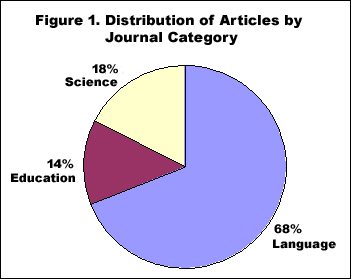
<p><img src="figure1.gif" alt="Figure 1. Distribution of Articles by Journal Category. Pie chart: Language=68%, Education=14% and Science=18%."></p>
Here’s another example of the same pie chart image,
showing a short text alternative included in the alt attribute
and a longer text alternative in text. The figure and figcaption
elements are used to associate the longer text alternative with the image. The alt attribute is used
to label the image.
<figure> <img src="figure1.gif" alt="Figure 1"> <figcaption><strong>Figure 1.</strong> Distribution of Articles by Journal Category. Pie chart: Language=68%, Education=14% and Science=18%.</figcaption> </figure>
The advantage of this method over the previous example is that the text alternative
is available to all users at all times. It also allows structured mark up to be used in the text
alternative, where as a text alternative provided using the alt attribute does not.
4.7.1.1.7 Images that enhance the themes or subject matter of the page content
An image that isn’t discussed directly by the surrounding text but still has
some relevance can be included in a page using the img element. Such images
are more than mere decoration, they may augment the themes or subject matter of the page
content and so still form part of the content. In these cases, it is recommeneded that a
text alternative be provided.
Here is an example of an image closely related to the subject matter of the page content
but not directly discussed. An image of a painting inspired by a poem, on a page reciting that poem.
The following snippet shows an example. The image is a painting titled the «Lady of Shallot», it is
inspired by the poem and its subject matter is derived from the poem. Therefore it is strongly
recommended that a text alternative is provided. There is a short description of the content of
the image in the alt attribute and
a link below the image to a longer description located at the bottom of the document. At the end
of the longer description there is also a link to further information about the painting.

<header> <h1>The Lady of Shalott</h1> <p>A poem by Alfred Lord Tennyson</p> </header> <img src="shalott.jpeg" alt="Painting of a young woman with long hair, sitting in a wooden boat. "> <p><a href="#des">Description of the painting</a>.</p> <!-- Full Recitation of Alfred, Lord Tennyson's Poem. --> ... ... ... <p id="des">The woman in the painting is wearing a flowing white dress. A large piece of intricately patterned fabric is draped over the side. In her right hand she holds the chain mooring the boat. Her expression is mournful. She stares at a crucifix lying in front of her. Beside it are three candles. Two have blown out. <a href="http://bit.ly/5HJvVZ">Further information about the painting</a>.</p>
4.7.1.1.8 A graphical representation of some of the surrounding text
In many cases, the image is actually just supplementary, and its presence merely reinforces the
surrounding text. In these cases, the alt attribute must be
present but its value must be the empty string.
In general, an image falls into this category if removing the image doesn’t make the page any
less useful, but including the image makes it a lot easier for users of visual browsers to
understand the concept.
It is not always easy to write a useful text alternative for an image, another option is to provide a link to a
description or further information about the image when one is available.
In this example of the same image, there is a short text alternative included in the alt attribute, and
there is a link after the image. The link points to a page containing information about the painting.
The Lady of Shalott
A poem by Alfred Lord Tennyson.

About this painting.
Full recitation of Alfred, Lord Tennyson’s poem.
<header><h1>The Lady of Shalott</h1> <p>A poem by Alfred Lord Tennyson</p></header> <figure> <img src="shalott.jpeg" alt="Painting of a woman in a white flowing dress, sitting in a small boat."> <p><a href="http://bit.ly/5HJvVZ">About this painting.</a></p> </figure> <!-- Full Recitation of Alfred, Lord Tennyson's Poem. -->
4.7.1.1.9 A purely decorative image that doesn’t add any information
Purely decorative images are visual enhancements, decorations or embellishments that provide no
function or information beyond aesthetics to users who can view the images.
Mark up purely decorative images so they can be ignored by assistive technology by using an empty alt
attribute (alt=""). While it is not unacceptable to include decorative images inline,
it is recommended if they are purely decorative to include the image using CSS.
Here’s an example of an image being used as a decorative banner for a person’s blog, the image offers no information
and so an empty alt attribute is used.
![]()
Clara’s Blog
Welcome to my blog…
<header> <div><img src="border.gif" alt="" width="400" height="30"></div> <h1>Clara's Blog</h1> </header> <p>Welcome to my blog...</p>
4.7.1.1.10 Inline images
When images are used inline as part of the flow of text in a sentence, provide a word or phrase as a text
alternative which makes sense in the context of the sentence it is apart of.
I ![]() you.
you.
I <img src="heart.png" alt="love"> you.
My ![]() breaks.
breaks.
My <img src="heart.png" alt="heart"> breaks.
4.7.1.1.11 A group of images that form a single larger picture with no links
When a picture has been sliced into smaller image files that are then displayed
together to form the complete picture again, include a text alternative for one
of the images using the alt attribute as per the relevant relevant
guidance for the picture as a whole, and then include an empty alt
attribute on the other images.
In this example, a picture representing a company logo for the PIP Corporation
has been split into two pieces, the first containing the letters «PIP» and the second with the word «CO».
The text alternatve PIP CO is in the alt attribute of the first image.

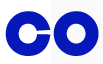
<img src="pip.gif" alt="PIP CO"><img src="co.gif" alt="">
In the following example, a rating is shown as three filled
stars and two empty stars. While the text alternative could have
been «★★★☆☆», the author has
instead decided to more helpfully give the rating in the form «3
out of 5». That is the text alternative of the first image, and the
rest have empty alt attributes.
![]()
<p>Rating: <meter max=5 value=3> <img src="1" alt="3 out of 5"> <img src="1" alt=""><img src="1" alt=""> <img src="0" alt=""><img src="0" alt=""> </meter></p>
4.7.1.1.12 Image maps
If an img element has a usemap attribute which references a map element containing
area elements that have href attributes, the img is considered to be interactive content.
In such cases, always provide a text alternative for the image using the alt attribute.
Consider the following image which is a map of Katoomba,
it has 2 interactive regions corresponding to the areas of North and South Katoomba:
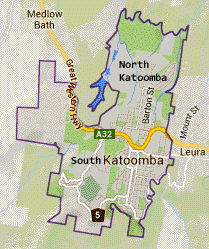
The text alternative is a brief description of the image. The alt attribute on each
of the area elements provides text describing the content of the target page of each linked region:
<p>View houses for sale in North Katoomba or South Katoomba:</p> <p><img src="imagemap.png" width="209" alt="Map of Katoomba" height="249" usemap="#Map"> <map name="Map"> <area shape="poly" coords="78,124,124,10,189,29,173,93,168,132,136,151,110,130" href="north.html" alt="Houses in North Katoomba"> <area shape="poly" coords="66,63,80,135,106,138,137,154,167,137,175,133,144,240,49,223,17,137,17,61" alt="Houses in South Katoomba" href="south.html"> </map>
4.7.1.1.13 A group of images that form a single larger picture with links
Generally, image maps should be
used instead of slicing an image for links.
Sometimes, when you create a composite picture from multiple images, you may wish to
link one or more of the images. Provide an alt attribute
for each linked image to describe the purpose of the link.
In the following example, a composite picture is used to represent a «crocoduck»; a fictional creature which
defies evolutionary principles by being part crocodile and part duck. You are asked to interact with the
crocoduck, but you need to exercise caution…
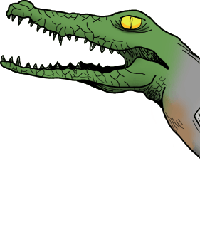

<h1>The crocoduck</h1> <p>You encounter a strange creature called a "crocoduck". The creature seems angry! Perhaps some friendly stroking will help to calm it, but be careful not to stroke any crocodile parts. This would just enrage the beast further.</p> <a href="?stroke=head"><img src="crocoduck1.png" alt="Stroke crocodile's angry, chomping head"></a> <a href="?stroke=body"><img src="crocoduck2.png" alt="Stroke duck's soft, feathery body"></a>
4.7.1.1.14 Images of Pictures
Images of pictures or graphics include visual representations of objects, people, scenes, abstractions, etc.
This non-text content, [WCAG] can convey a significant amount of
information visually or provide a specific sensory experience, [WCAG] to
a sighted person. Examples include photographs, paintings, drawings and artwork.
An appropriate text alternative for a picture is a brief description, or name [WCAG]. As in all text alternative authoring decisions, writing suitable text alternatives for pictures requires
human judgment. The text value is subjective to the context where the image is used and the page author’s writing style. Therefore,
there is no single ‘right’ or ‘correct’ piece of alt text for any particular image. In addition to providing a short text
alternative that gives a brief description of the non-text content, also providing supplemental content through another means when
appropriate may be useful.
This first example shows an image uploaded to a photo-sharing site. The photo is of a cat, sitting in the bath. The image has a
text alternative provided using the img element’s alt attribute. It also has a caption provided by including
the img element in a figure element and using a figcaption element to identify the caption text.

Lola prefers a bath to a shower.
<figure> <img src="664aef.jpg" alt="Lola the cat sitting under an umbrella in the bath tub."> <figcaption>Lola prefers a bath to a shower.</figcaption> </figure>
This example is of an image that defies a complete description, as the subject of the image is open to interpretation.
The image has a text alternative in the alt attribute which gives users who cannot view the image a sense
of what the image is. It also has a caption provided by including the img element in a figure
element and using a figcaption element to identify the caption text.
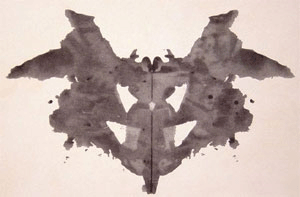
The first of the ten cards in the Rorschach test.
<figure> <img src="Rorschach1.jpg" alt="An abstract, freeform, vertically symmetrical, black inkblot on a light background."> <figcaption>The first of the ten cards in the Rorschach test.</figcaption> </figure>
4.7.1.1.15 Webcam images
Webcam images are static images that are automatically updated periodically. Typically the images are
from a fixed viewpoint, the images may update on the page automatically as each new image is uploaded from
the camera or the user may be required to refresh the page to view an updated image. Examples include traffic
and weather cameras.
This example is fairly typical; the title and a time stamp are included in the image, automatically generated
by the webcam software. It would be better if the text information was not included in the image, but as it is part
of the image, include it part of the text alternative. A caption is also provided using the figure
and figcaption elements. As the image is provided to give a visual indication of the current weather near a building,
a link to a local weather forecast is provided, as with automatically generated and uploaded webcam images it may be impractical to
provide such information as a text alternative.
The text of the alt attribute includes a prose version of the timestamp, designed to make the text more
understandable when announced by text to speech software. The text alternative also includes a description of some aspects
of what can be seen in the image which are unchanging, although weather conditions and time of day change.
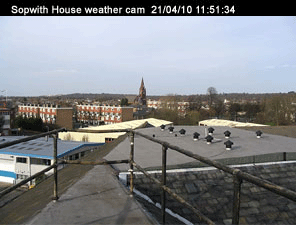
View from the top of Sopwith house, looking towards North Kingston. This image is updated every hour.
View the latest weather details for Kingston upon Thames.
<figure> <img src="webcam1.jpg" alt="Sopwith house weather cam. Taken on the 21/04/10 at 11:51 and 34 seconds. In the foreground are the safety rails on the flat part of the roof. Nearby there are low rise industrial buildings, beyond are blocks of flats. In the distance there's a church steeple."> <figcaption>View from Sopwith house, looking towards north Kingston. This image is updated every hour.</figcaption> </figure> <p>View the <a href="http://news.bbc.co.uk/weather/forecast/4296?area=Kingston">latest weather details</a> for Kingston upon Thames.</p>
4.7.1.1.16 When a text alternative is not available at the time of publication
In some cases an image is included in a published document, but the author is unable to provide an appropriate text alternative.
In such cases the minimum requirement is to provide a caption for the image using the figure and figcaption
elements under the following conditions:
- The
imgelement is in afigureelement - The
figureelement contains afigcaptionelement - The
figcaptionelement contains content other than inter-element whitespace - Ignoring the
figcaptionelement and its descendants, thefigure
element has noTextnode descendants other than inter-element whitespace, and no
embedded content descendant other than theimgelement.
In other words, the only content of the figure is an img element and a figcaption
element, and the figcaption element must include (caption) content.
Such cases are to be kept to an absolute
minimum. If there is even the slightest possibility of the author
having the ability to provide real alternative text, then it would
not be acceptable to omit the alt
attribute.
In this example, a person uploads a photo, as part of a bulk upoad of many images, to a photo sharing site. The user has not
provided a text alternative or a caption for the image. The site’s authoring tool inserts a caption automatically using whatever useful
information it has for the image. In this case it’s the file name and date the photo was taken.

clara.jpg, taken on 12/11/2010.
<figure> <img src="clara.jpg"> <figcaption>clara.jpg, taken on 12/11/2010.</figcaption> </figure>
Notice that even in this example, as much useful information
as possible is still included in the figcaption element.
In this second example, a person uploads a photo to a photo sharing site. She has provided
a caption for the image but not a text alternative. This may be because the site does not provide users with the ability
to add a text alternative in the alt attribute.

Eloisa with Princess Belle
<figure> <img src="elo.jpg"> <figcaption>Eloisa with Princess Belle</figcaption> </figure>
Sometimes the entire point of the image is that a textual
description is not available, and the user is to provide the
description. For example, software that displays images and
asks for alternative text precisely for the purpose of then
writing a page with correct alternative text. Such a page could
have a table of images, like this:
<table> <tr><tr> <th> Image <th> Description<tr> <td> <figure> <img src="2421.png"> <figcaption>Image 640 by 100, filename 'banner.gif'</figcaption> </figure> <td> <input name="alt2421"> <tr> <td> <figure> <img src="2422.png"> <figcaption>Image 200 by 480, filename 'ad3.gif'</figcaption> </figure> <td> <input name="alt2422"> </table>
Since some users cannot use images at all (e.g. because they are blind) the
alt attribute is only allowed to be omitted when no text
alternative is available and none can be made available, as in the above examples.
4.7.1.1.17 An image not intended for the user
Generally authors should avoid using img elements
for purposes other than showing images.
If an img element is being used for purposes other
than showing an image, e.g. as part of a service to count page
views, use an empty alt attribute.
An example of an img element used to collect web page statistics.
The alt attribute is empty as the image has no meaning.
<img src="http://server3.stats.com/count.pl?NeonMeatDream.com" width="0" height="0" alt="">
It is recommended for the example use above the width and
height attributes be set to zero.
Another example use is when an image such as a spacer.gif is used to aid positioning of content.
The alt attribute is empty as the image has no meaning.
<img src="spacer.gif" width="10" height="10" alt="">
It is recommended that that CSS be used to position content instead of img elements.
4.7.1.1.18 Icon Images
An icon is usually a simple picture representing a program, action, data file or a concept.
Icons are intended to help users of visual browsers to recognize features at a glance.
Use an empty alt attribute when an icon is supplemental to
text conveying the same meaning.
In this example, we have a link pointing to a site’s home page, the link contains a
house icon image and the text «home». The image has an empty alt text.
Where images are used in this way, it would also be appropriate to add the image using CSS
![]()
<a href="home.html"><img src="home.gif" width="15" height="15" alt="">Home</a>
#home:before
{
content: url(home.png);
}
<a href="home.html" id="home">Home</a>
In this example, there is a warning message, with a warning icon. The word «Warning!» is in emphasized
text next to the icon. As the information conveyed by the icon is redundant the img element is given an an empty alt attribute.
![]() Warning! Your session is about to expire.
Warning! Your session is about to expire.
<p><img src="warning.png" width="15" height="15" alt=""> <strong>Warning!</strong> Your session is about to expire</p>
When an icon conveys additional information not available in text, provide a text alternative.
In this example, there is a warning message, with a warning icon. The icon emphasizes the
importance of the message and identifies it as a particular type of content.
![]() Your session is about to expire.
Your session is about to expire.
<p><img src="warning.png" width="15" height="15" alt="Warning!"> Your session is about to expire</p>
4.7.1.1.19 Logos, insignia, flags, or emblems
Many pages include logos, insignia, flags, or emblems, which stand for a company, organization, project,
band, software package, country, or other entity. What can be considered as an appropriate text alternative depends upon,
like all images, the context in which the image is being used and what function it serves in the given context.
If a logo is the sole content of a link, provide a brief description of the link target in the alt attribute.
This example illustrates the use of the HTML5 logo as the sole content of a link to the HTML specification.
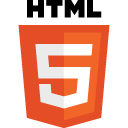
<a href="http://dev.w3.org/html5/spec/spec.html"> <img src="HTML5_Logo.png" alt="HTML 5.1 specification"></a>
If a logo is being used to represent the entity, e.g. as a page heading, provide the name of the
entity being represented by the logo as the text alternative.
This example illustrates the use of the WebPlatform.org logo being used to represent itself.
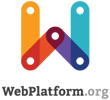 and other developer resources
and other developer resources
<h2><img src="images/webplatform.png" alt="WebPlatform.org"> and other developer resources<h2>
If a logo is being used next to the name of the what that it represents, then the logo is supplemental.
Include an empty alt attribute as the text alternative is already provided.
This example illustrates the use of a logo next to the name of the organization it represents.
 WebPlatform.org
WebPlatform.org
<img src="images/webplatform1.png" alt=""> WebPlatform.org
If the logo is used alongside text discussing the subject or entity the logo represents, then provide
a text alternative which describes the logo.
This example illustrates the use of a logo next to text discussing the subject the logo represents.
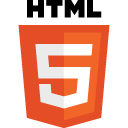
HTML5 is a language for structuring and presenting content for the World
Wide Web, a core technology of the Internet. It is the latest revision of the HTML standard
(originally created in 1990 and most recently standardized as HTML4 in 1997) and currently remains
under development. Its core aims have been to improve the language with support for the latest
multimedia while keeping it easily readable by humans and consistently understood by computers and
devices (web browsers, parsers etc.).
<p><img src="HTML5_Logo.png" alt="HTML5 logo: Shaped like a shield with the text 'HTML' above and the numeral '5' prominent on the face of the shield."></p> Information about HTML5
4.7.1.1.20 CAPTCHA Images
CAPTCHA stands for «Completely Automated Public Turing test to tell Computers and Humans Apart».
CAPTCHA images are used for security purposes to confirm that content is being accessed by a person
rather than a computer. This authentication is done through visual verification of an image. CAPTCHA
typically presents an image with characters or words in it that the user is to re-type. The image is
usually distorted and has some noise applied to it to make the characters difficult to read.
To improve the accessibility of CAPTCHA provide text alternatives that identify and describe the purpose of the image, and provide alternative
forms of the CAPTCHA using output modes for different types of sensory perception. For instance provide
an audio alternative along with the visual image. Place the audio option right next to the visual one.
This helps but is still problematic for people without sound cards, the deaf-blind, and some people with limited hearing.
Another method is to include a form that asks a question along with the visual image. This helps but can be
problematic for people with cognitive impairments.
It is strongly recommended that alternatives to CAPTCHA be used, as all forms of CAPTCHA introduce
unacceptable barriers to entry for users with disabilities. Further information is available in
Inaccessibility of CAPTCHA.
This example shows a CAPTCHA test which uses a distorted image of text. The text alternative in the
alt attribute provides instructions for a user in the case where she cannot access the image content.
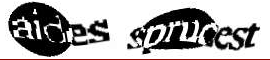
Example code:
<img src="captcha.png" alt="If you cannot view this image an audio challenge is provided."> <!-- audio CAPTCHA option that allows the user to listen and type the word --> <!-- form that asks a question -->
4.7.1.1.21 Guidance for markup generators
Markup generators (such as WYSIWYG authoring tools) should,
wherever possible, obtain a text alternative from their
users. However, it is recognized that in many cases, this will not
be possible.
For images that are the sole contents of links, markup generators
should examine the link target to determine the title of the target,
or the URL of the target, and use information obtained in this
manner as the text alternative.
For images that have captions, markup generators should use the
figure and figcaption elements to provide the
image’s caption.
As a last resort, implementors should either set the alt attribute to the empty string, under
the assumption that the image is a purely decorative image that
doesn’t add any information but is still specific to the surrounding
content, or omit the alt attribute
altogether, under the assumption that the image is a key part of the
content.
Markup generators may specify a generator-unable-to-provide-required-alt
attribute on img elements for which they have been
unable to obtain a text alternative and for which they have therefore
omitted the alt attribute. The
value of this attribute must be the empty string. Documents
containing such attributes are not conforming, but conformance
checkers will silently
ignore this error.
This is intended to avoid markup generators from
being pressured into replacing the error of omitting the alt attribute with the even more
egregious error of providing phony text alternatives, because
state-of-the-art automated conformance checkers cannot distinguish
phony text alternatives from correct text alternatives.
Markup generators should generally avoid using the image’s own
file name as the text alternative. Similarly, markup generators
should avoid generating text alternatives from any content that will
be equally available to presentation user agents (e.g. Web
browsers).
This is because once a page is generated, it will
typically not be updated, whereas the browsers that later read the
page can be updated by the user, therefore the browser is likely to
have more up-to-date and finely-tuned heuristics than the markup
generator did when generating the page.
4.7.1.1.22 Guidance for conformance checkers
A conformance checker must report the lack of an alt attribute as an error unless one of
the conditions listed below applies:
-
The
imgelement is in afigure
element that satisfies the
conditions described above. -
The
imgelement has a (non-conforming)generator-unable-to-provide-required-alt
attribute whose value is the empty string. A conformance checker
that is not reporting the lack of analtattribute as an error must also not
report the presence of the emptygenerator-unable-to-provide-required-alt
attribute as an error. (This case does not represent a case where
the document is conforming, only that the generator could not
determine appropriate alternative text — validators are not
required to show an error in this case, because such an error might
encourage markup generators to include bogus alternative text
purely in an attempt to silence validators. Naturally, conformance
checkers may report the lack of analtattribute as an error even in the
presence of thegenerator-unable-to-provide-required-alt
attribute; for example, there could be a user option to report
all conformance errors even those that might be the more
or less inevitable result of using a markup generator.)
4.7.2 The iframe element
- Categories:
- Flow content.
- Phrasing content.
- Embedded content.
- Interactive content.
- Palpable content.
- Contexts in which this element can be used:
- Where embedded content is expected.
- Content model:
- Text that conforms to the requirements given in the prose.
- Content attributes:
- Global attributes
src— Address of the resourcesrcdoc— A document to render in theiframename— Name of nested browsing contextsandbox— Security rules for nested contentwidth— Horizontal dimensionheight— Vertical dimession- Tag omission in text/html:
- Neither tag is omissible
- Allowed ARIA role attribute values:
application,
document,imgor
presentation.- Allowed ARIA state and property attributes:
- Global aria-* attributes
- Any
aria-*attributes
applicable to the allowed roles. - DOM interface:
-
interface HTMLIFrameElement : HTMLElement { attribute DOMString src; attribute DOMString srcdoc; attribute DOMString name; [PutForwards=value] readonly attribute DOMSettableTokenList sandbox; attribute DOMString width; attribute DOMString height; readonly attribute Document? contentDocument; readonly attribute WindowProxy? contentWindow; };
The iframe element represents a nested browsing
context.
The src attribute gives the address of a page
that the nested browsing context is to contain. The attribute, if present, must be a
valid non-empty URL potentially surrounded by spaces.
The srcdoc attribute gives the content of
the page that the nested browsing context is to contain. The value of the attribute
is the source of an iframe srcdoc
document.
For iframe elements in HTML documents, the srcdoc attribute, if present, must have a value using the
HTML syntax that consists of the following syntactic components, in the given order:
- Any number of comments and space characters.
- Optionally, a DOCTYPE.
- Any number of comments and space characters.
- The root element, in the form of an
htmlelement. - Any number of comments and space characters.
For iframe elements in XML documents, the srcdoc attribute, if present, must have a value that matches the
production labeled document in the XML specification. [XML]
In the HTML syntax, authors need only remember to use «»» (U+0022) characters to wrap the attribute contents and then to escape all «»» (U+0022) and U+0026 AMPERSAND (&) characters, and to specify the sandbox attribute, to ensure safe embedding of content.
Due to restrictions of the XHTML syntax, in XML the «<» (U+003C) character needs to be escaped as well. In order to prevent attribute-value normalization, some of XML’s
whitespace characters — specifically «tab» (U+0009), «LF» (U+000A), and «CR» (U+000D) — also need to be escaped. [XML]
If the src attribute and the srcdoc attribute are both specified together, the srcdoc attribute takes priority. This allows authors to provide
a fallback URL for legacy user agents that do not support the srcdoc attribute.
When an iframe element is inserted
into a document, the user agent must create a nested browsing context, and
then process the iframe attributes for the «first time».
When an iframe element is removed
from a document, the user agent must discard the nested browsing context.
This happens without any unload events firing
(the nested browsing context and its Document are discarded, not unloaded).
Whenever an iframe element with a nested browsing context has its
srcdoc attribute set, changed, or removed, the user agent
must process the iframe attributes.
Similarly, whenever an iframe element with a nested browsing context
but with no srcdoc attribute specified has its src attribute set, changed, or removed, the user agent must
process the iframe attributes.
When the user agent is to process the iframe attributes, it must run
the first appropriate steps from the following list:
- If the
srcdocattribute is specified -
Navigate the element’s child browsing context
to a resource whose Content-Type istext/html, whose URL
isabout:srcdoc, and whose data consists of the value of the attribute. The
resultingDocumentmust be considered aniframesrcdocdocument. - Otherwise, if the element has no
srcattribute
specified, and the user agent is processing theiframe‘s attributes for the «first
time» -
Queue a task to run the iframe load event steps.
The task source for this task is the
DOM manipulation task source. - Otherwise
-
-
If the value of the
srcattribute is missing, or its value is the empty string,
let url be the string «about:blank«.Otherwise, resolve the value of the
srcattribute, relative to theiframeelement.If that is not successful, then let url be the string
«about:blank«. Otherwise, let url be the resulting
absolute URL. -
If there exists an ancestor browsing context whose active
document’s address, ignoring fragment
identifiers, is equal to url, then abort these steps. -
Navigate the element’s child browsing context
to url.
-
Any navigation required of the user agent in the process
the iframe attributes algorithm must be completed as an explicit
self-navigation override and with the iframe element’s document’s
browsing context as the source browsing context.
Furthermore, if the active document of the element’s child browsing
context before such a navigation was not completely
loaded at the time of the new navigation, then the navigation must be completed with replacement enabled.
Similarly, if the child browsing context’s session history contained
only one Document when the process the iframe attributes
algorithm was invoked, and that was the about:blank Document created
when the child browsing context was created, then any navigation required of the user agent in that algorithm must be completed
with replacement enabled.
When a Document in an iframe is marked as completely
loaded, the user agent must synchronously run the iframe load event steps.
A load event is also fired at the
iframe element when it is created if no other data is loaded in it.
Each Document has an iframe load in progress flag and a mute
iframe load flag. When a Document is created, these flags must be unset for
that Document.
The iframe load event steps are as follows:
-
Let child document be the active document of the
iframeelement’s nested browsing context. -
If child document has its mute iframe load flag set,
abort these steps. -
Set child document‘s iframe load in progress
flag. -
Fire a simple event named
loadat the
iframeelement. -
Unset child document‘s iframe load in progress
flag.
This, in conjunction with scripting, can be used to probe the URL space of the
local network’s HTTP servers. User agents may implement cross-origin
access control policies that are stricter than those described above to mitigate this attack, but
unfortunately such policies are typically not compatible with existing Web content.
When the iframe‘s browsing context’s active document is
not ready for post-load tasks, and when anything in the iframe is delaying the load event of the iframe‘s
browsing context’s active document, and when the iframe‘s
browsing context is in the delaying load events
mode, the iframe must delay the load event of its document.
If, during the handling of the load event, the
browsing context in the iframe is again navigated, that will further delay the load event.
If, when the element is created, the srcdoc attribute is not set, and the src attribute is either also not set or set but its value cannot be
resolved, the browsing context will remain at the initial
about:blank page.
If the user navigates away from this page, the
iframe‘s corresponding WindowProxy object will proxy new
Window objects for new Document objects, but the src attribute will not change.
The name attribute, if present, must be a
valid browsing context name. The given value is used to name the nested
browsing context. When the browsing context is created, if the attribute
is present, the browsing context name must be set to the value of this attribute;
otherwise, the browsing context name must be set to the empty string.
Whenever the name attribute is set, the nested
browsing context’s name must be changed to
the new value. If the attribute is removed, the browsing context name must be set to
the empty string.
The sandbox attribute, when specified,
enables a set of extra restrictions on any content hosted by the iframe. Its value
must be an unordered set of unique space-separated tokens that are ASCII
case-insensitive. The allowed values are allow-forms, allow-pointer-lock, allow-popups, allow-same-origin, allow-scripts, and allow-top-navigation.
When the attribute is set, the content is treated as being from a unique origin,
forms, scripts, and various potentially annoying APIs are disabled, links are prevented from
targeting other browsing contexts, and plugins are secured.
The allow-same-origin keyword causes
the content to be treated as being from its real origin instead of forcing it into a unique
origin; the allow-top-navigation
keyword allows the content to navigate its top-level browsing context;
and the allow-forms, allow-pointer-lock, allow-popups and allow-scripts keywords re-enable forms, the
pointer lock API, popups, and scripts respectively. [POINTERLOCK]
Setting both the allow-scripts and allow-same-origin keywords together when the
embedded page has the same origin as the page containing the iframe
allows the embedded page to simply remove the sandbox
attribute and then reload itself, effectively breaking out of the sandbox altogether.
These flags only take effect when the nested browsing context of
the iframe is navigated. Removing them, or removing the
entire sandbox attribute, has no effect on an
already-loaded page.
Potentially hostile files should not be served from the same server as the file
containing the iframe element. Sandboxing hostile content is of minimal help if an
attacker can convince the user to just visit the hostile content directly, rather than in the
iframe. To limit the damage that can be caused by hostile HTML content, it should be
served from a separate dedicated domain. Using a different domain ensures that scripts in the
files are unable to attack the site, even if the user is tricked into visiting those pages
directly, without the protection of the sandbox
attribute.
In this example, some completely-unknown, potentially hostile, user-provided HTML content is
embedded in a page. Because it is served from a separate domain, it is affected by all the normal
cross-site restrictions. In addition, the embedded page has scripting disabled, plugins disabled,
forms disabled, and it cannot navigate any frames or windows other than itself (or any frames or
windows it itself embeds).
<p>We're not scared of you! Here is your content, unedited:</p> <iframe sandbox src="http://usercontent.example.net/getusercontent.cgi?id=12193"></iframe>
It is important to use a separate domain so that if the attacker convinces the
user to visit that page directly, the page doesn’t run in the context of the site’s origin, which
would make the user vulnerable to any attack found in the page.
In this example, a gadget from another site is embedded. The gadget has scripting and forms
enabled, and the origin sandbox restrictions are lifted, allowing the gadget to communicate with
its originating server. The sandbox is still useful, however, as it disables plugins and popups,
thus reducing the risk of the user being exposed to malware and other annoyances.
<iframe sandbox="allow-same-origin allow-forms allow-scripts"
src="http://maps.example.com/embedded.html"></iframe>
Suppose a file A contained the following fragment:
<iframe sandbox="allow-same-origin allow-forms" src=B></iframe>
Suppose that file B contained an iframe also:
<iframe sandbox="allow-scripts" src=C></iframe>
Further, suppose that file C contained a link:
<a href=D>Link</a>
For this example, suppose all the files were served as text/html.
Page C in this scenario has all the sandboxing flags set. Scripts are disabled, because the
iframe in A has scripts disabled, and this overrides the allow-scripts keyword set on the
iframe in B. Forms are also disabled, because the inner iframe (in B)
does not have the allow-forms keyword
set.
Suppose now that a script in A removes all the sandbox attributes in A and B.
This would change nothing immediately. If the user clicked the link in C, loading page D into the
iframe in B, page D would now act as if the iframe in B had the allow-same-origin and allow-forms keywords set, because that was the
state of the nested browsing context in the iframe in A when page B was
loaded.
Generally speaking, dynamically removing or changing the sandbox attribute is ill-advised, because it can make it quite
hard to reason about what will be allowed and what will not.
The iframe element supports dimension attributes for cases where the
embedded content has specific dimensions (e.g. ad units have well-defined dimensions).
An iframe element never has fallback content, as it will always
create a nested browsing context, regardless of whether the specified initial
contents are successfully used.
Descendants of iframe elements represent nothing. (In legacy user agents that do
not support iframe elements, the contents would be parsed as markup that could act as
fallback content.)
When used in HTML documents, the allowed content model
of iframe elements is text, except that invoking the HTML fragment parsing
algorithm with the iframe element as the context element and the text contents as the input must result in a list of nodes that are all phrasing content,
with no parse errors having occurred, with no script
elements being anywhere in the list or as descendants of elements in the list, and with all the
elements in the list (including their descendants) being themselves conforming.
The iframe element must be empty in XML documents.
The HTML parser treats markup inside iframe elements as
text.
Here is an example of a page using an iframe to include advertising from an
advertising broker:
<iframe src="http://ads.example.com/?customerid=923513721&format=banner"
width="468" height="60"></iframe>
4.7.3 The embed element
- Categories:
- Flow content.
- Phrasing content.
- Embedded content.
- Interactive content.
- Palpable content.
- Contexts in which this element can be used:
- Where embedded content is expected.
- Content model:
- Empty.
- Content attributes:
- Global attributes
srctypewidthheight- Any other attribute that has no namespace (see prose).
- DOM interface:
-
interface HTMLEmbedElement : HTMLElement { attribute DOMString src; attribute DOMString type; attribute DOMString width; attribute DOMString height; legacycaller any (any... arguments); };Depending on the type of content instantiated by the
embedelement, the node may also support other
interfaces.
The embed element provides an integration point for an external (typically
non-HTML) application or interactive content.
The src attribute gives the address of the
resource being embedded. The attribute, if present, must contain a valid non-empty URL
potentially surrounded by spaces.
The type attribute, if present, gives the
MIME type by which the plugin to instantiate is selected. The value must be a
valid MIME type. If both the type attribute and
the src attribute are present, then the type attribute must specify the same type as the explicit Content-Type metadata of the resource given by the src attribute.
When the element is created with neither a src attribute
nor a type attribute, and when attributes are removed such
that neither attribute is present on the element anymore, and when the element has a media
element ancestor, and when the element has an ancestor object element that is
not showing its fallback content, any plugin instantiated for
the element must be removed, and the embed element then represents nothing.
An embed element is said to be potentially
active when the following conditions are all met simultaneously:
- The element is in a
Documentor was in aDocumentthe last time the event loop
reached step 1. - The element’s
Documentis fully active. - The element has either a
srcattribute set or atypeattribute set (or both). - The element’s
srcattribute is either absent or its value
is not the empty string. - The element is not a descendant of a media element.
- The element is not a descendant of an
objectelement that is not showing its
fallback content. - The element is being rendered, or was being rendered the last time
the event loop reached step 1.
Whenever an embed element that was not potentially active becomes potentially active, and whenever a potentially active embed element that is
remaining potentially active and has its src attribute set, changed, or removed or its type attribute set, changed, or removed, the user agent must
queue a task using the embed task source to run the
embed element setup steps.
The embed element setup steps are as follows:
-
If another task has since been queued to run the
embedelement setup steps for this element, then abort these steps. -
- If the element has a
srcattribute set -
The user agent must resolve the value of the element’s
srcattribute, relative to the element. If that is
successful, the user agent should fetch the resulting absolute
URL, from the element’s browsing context scope origin if it has one. The task that
is queued by the networking task source once
the resource has been fetched must run the following steps:-
If another task has since been queued to run
theembedelement setup steps for this element, then abort these
steps. -
Determine the type of the content being embedded, as
follows (stopping at the first substep that determines the type):-
If the element has a
typeattribute, and that
attribute’s value is a type that a plugin supports, then the value of the
typeattribute is the content’s type. -
Otherwise, if applying the URL parser algorithm to the URL of
the specified resource (after any redirects) results in a parsed URL whose
path component matches a pattern that a
plugin supports, then the content’s
type is the type that that plugin can handle.For example, a plugin might say that it can handle resources with path components that end with the four character string
«.swf«. -
Otherwise, if the specified resource has explicit
Content-Type metadata, then that is the content’s
type. -
Otherwise, the content has no type and there
can be no appropriate plugin for it.
-
-
If the previous step determined that the content’s
type isimage/svg+xml, then run the following substeps:-
If the
embedelement is not associated with a nested browsing
context, associate the element with a newly created nested browsing
context, and, if the element has aname
attribute, set the browsing context name of the element’s nested
browsing context to the value of this attribute. -
Navigate the nested browsing context to
the fetched resource, with replacement enabled, and with the
embedelement’s document’s browsing context as the source
browsing context. (Thesrcattribute of the
embedelement doesn’t get updated if the browsing context gets further
navigated to other locations.) -
The
embedelement now represents its associated
nested browsing context.
-
-
Otherwise, find and instantiate an appropriate plugin based on the content’s type, and hand that plugin the
content of the resource, replacing any previously instantiated plugin for the element. The
embedelement now represents this plugin instance.
Whether the resource is fetched successfully or not (e.g. whether the response code was a
2xx code or equivalent) must be ignored
when determining the content’s type and when handing
the resource to the plugin.This allows servers to return data for plugins even with error responses (e.g.
HTTP 500 Internal Server Error codes can still contain plugin data).Fetching the resource must delay the load event of the element’s document.
-
- If the element has no
srcattribute set -
The user agent should find and instantiate an appropriate plugin based on the
value of thetypeattribute. Theembed
element now represents this plugin instance.
- If the element has a
The embed element has no fallback content. If the user agent can’t
find a suitable plugin when attempting to find and instantiate one for the algorithm above, then
the user agent must use a default plugin. This default could be as simple as saying «Unsupported
Format».
Whenever an embed element that was potentially
active stops being potentially active, any
plugin that had been instantiated for that element must be unloaded.
When a plugin is to be instantiated but it cannot be secured and the sandboxed plugins browsing context
flag is set on the embed element’s Document‘s active
sandboxing flag set, then the user agent must not instantiate the plugin, and
must instead render the embed element in a manner that conveys that the
plugin was disabled. The user agent may offer the user the option to override the
sandbox and instantiate the plugin anyway; if the user invokes such an option, the
user agent must act as if the conditions above did not apply for the purposes of this element.
Plugins that cannot be secured are
disabled in sandboxed browsing contexts because they might not honor the restrictions imposed by
the sandbox (e.g. they might allow scripting even when scripting in the sandbox is disabled). User
agents should convey the danger of overriding the sandbox to the user if an option to do so is
provided.
Any namespace-less attribute other than name, align, hspace, and vspace may be
specified on the embed element, so long as its name is XML-compatible
and contains no uppercase ASCII letters. These attributes are then passed as
parameters to the plugin.
All attributes in HTML documents get lowercased automatically, so the
restriction on uppercase letters doesn’t affect such documents.
The four exceptions are to exclude legacy attributes that have side-effects beyond
just sending parameters to the plugin.
The user agent should pass the names and values of all the attributes of the embed
element that have no namespace to the plugin used, when one is instantiated.
The HTMLEmbedElement object representing the element must expose the scriptable
interface of the plugin instantiated for the embed element, if any. At a
minimum, this interface must implement the legacy caller
operation. (It is suggested that the default behavior of this legacy caller operation, e.g.
the behavior of the default plugin’s legacy caller operation, be to throw a
NotSupportedError exception.)
The embed element supports dimension attributes.
The IDL attributes src and type each must reflect the respective
content attributes of the same name.
Here’s a way to embed a resource that requires a proprietary plugin, like Flash:
<embed src="catgame.swf">
If the user does not have the plugin (for example if the plugin vendor doesn’t support the
user’s platform), then the user will be unable to use the resource.
To pass the plugin a parameter «quality» with the value «high», an attribute can be
specified:
<embed src="catgame.swf" quality="high">
This would be equivalent to the following, when using an object element
instead:
<object data="catgame.swf"> <param name="quality" value="high"> </object>
4.7.4 The object element
- Categories:
- Flow content.
- Phrasing content.
- Embedded content.
- If the element has a
usemapattribute: Interactive content. - Listed, submittable, and reassociateable form-associated element.
- Palpable content.
- Contexts in which this element can be used:
- Where embedded content is expected.
- Content model:
- Zero or more
paramelements, then, transparent. - Content attributes:
- Global attributes
datatypetypemustmatchnameusemapformwidthheight- DOM interface:
-
interface HTMLObjectElement : HTMLElement { attribute DOMString data; attribute DOMString type; attribute boolean typeMustMatch; attribute DOMString name; attribute DOMString useMap; readonly attribute HTMLFormElement? form; attribute DOMString width; attribute DOMString height; readonly attribute Document? contentDocument; readonly attribute WindowProxy? contentWindow; readonly attribute boolean willValidate; readonly attribute ValidityState validity; readonly attribute DOMString validationMessage; boolean checkValidity(); void setCustomValidity(DOMString error); legacycaller any (any... arguments); };Depending on the type of content instantiated by the
objectelement, the node also supports other
interfaces.
The object element can represent an external resource, which, depending on the
type of the resource, will either be treated as an image, as a nested browsing
context, or as an external resource to be processed by a plugin.
The data attribute, if present, specifies the
address of the resource. If present, the attribute must be a valid non-empty URL potentially
surrounded by spaces.
Authors who reference resources from other origins
that they do not trust are urged to use the typemustmatch attribute defined below. Without that
attribute, it is possible in certain cases for an attacker on the remote host to use the plugin
mechanism to run arbitrary scripts, even if the author has used features such as the Flash
«allowScriptAccess» parameter.
The type attribute, if present, specifies the
type of the resource. If present, the attribute must be a valid MIME type.
At least one of either the data attribute or the type attribute must be present.
The typemustmatch attribute is a
boolean attribute whose presence indicates that the resource specified by the data attribute is only to be used if the value of the type attribute and the Content-Type of the
aforementioned resource match.
The typemustmatch attribute must not be
specified unless both the data attribute and the type attribute are present.
The name attribute, if present, must be a
valid browsing context name. The given value is used to name the nested
browsing context, if applicable.
Whenever one of the following conditions occur:
- the element is created,
- the element is popped off the stack of open elements of an HTML
parser or XML parser, - the element is not on the stack of open elements of an HTML parser
or XML parser, and it is either inserted into a document or removed from a document, - the element’s
Documentchanges whether it is fully active, - one of the element’s ancestor
objectelements changes to or from showing its
fallback content, - the element’s
classidattribute is set, changed, or removed, - the element’s
classidattribute is not present, and
itsdataattribute is set, changed, or removed, - neither the element’s
classidattribute nor its
dataattribute are present, and itstypeattribute is set, changed, or removed, - the element changes from being rendered to not being rendered, or vice versa,
…the user agent must queue a task to run the following steps to (re)determine
what the object element represents. The task source for this task is the DOM manipulation task source. This task being queued or actively
running must delay the load event of the element’s document.
-
If the user has indicated a preference that this
objectelement’s fallback
content be shown instead of the element’s usual behavior, then jump to the step below labeled fallback.For example, a user could ask for the element’s fallback content to
be shown because that content uses a format that the user finds more accessible. -
If the element has an ancestor media element, or has an ancestor
objectelement that is not showing its fallback content, or
if the element is not in aDocumentwith a
browsing context, or if the element’sDocumentis not fully
active, or if the element is still in the stack of open elements of an
HTML parser or XML parser, or if the element is not being
rendered, then jump to the step below labeled fallback. -
If the
classidattribute is present, and has a value
that isn’t the empty string, then: if the user agent can find a plugin suitable
according to the value of theclassidattribute, and
either plugins aren’t being sandboxed or that
plugin can be secured, then that
plugin should be used, and the value of thedataattribute, if any, should be passed to the
plugin. If no suitable plugin can be found, or if the
plugin reports an error, jump to the step below labeled fallback. -
If the
dataattribute is present and its value is
not the empty string, then:-
If the
typeattribute is present and its value is
not a type that the user agent supports, and is not a type that the user agent can find a
plugin for, then the user agent may jump to the step below labeled fallback
without fetching the content to examine its real type. -
Resolve the URL specified by the
dataattribute, relative to the element. -
If that failed, fire a simple event named
errorat the element, then jump to the step below labeled
fallback. -
Fetch the resulting absolute URL, from the element’s
browsing context scope origin if it has one.Fetching the resource must delay the load event of the element’s document
until the task that is queued by the networking task source once the resource has been
fetched (defined next) has been run.For the purposes of the application cache networking model, this
fetch operation is not for a child browsing context (though it might
end up being used for one after all, as defined below). -
If the resource is not yet available (e.g. because the resource was not available in the
cache, so that loading the resource required making a request over the network), then jump to
the step below labeled fallback. The task that is
queued by the networking task source once the
resource is available must restart this algorithm from this step. Resources can load
incrementally; user agents may opt to consider a resource «available» whenever enough data has
been obtained to begin processing the resource. -
If the load failed (e.g. there was an HTTP 404 error, there was a DNS error), fire
a simple event namederrorat the element, then jump to
the step below labeled fallback. -
Determine the resource type, as follows:
-
Let the resource type be unknown.
-
If the
objectelement has atype
attribute and atypemustmatchattribute, and
the resource has associated Content-Type metadata, and the
type specified in the resource’s Content-Type metadata is
an ASCII case-insensitive match for the value of the element’stypeattribute, then let resource type
be that type and jump to the step below labeled handler. -
If the
objectelement has atypemustmatchattribute, jump to the step below
labeled handler. -
If the user agent is configured to strictly obey Content-Type headers for this resource,
and the resource has associated Content-Type metadata,
then let the resource type be the type specified in the resource’s Content-Type metadata, and jump to the step below
labeled handler.This can introduce a vulnerability, wherein a site is trying to embed a
resource that uses a particular plugin, but the remote site overrides that and instead
furnishes the user agent with a resource that triggers a different plugin with different
security characteristics. -
If there is a
typeattribute present on the
objectelement, and that attribute’s value is not a type that the user agent
supports, but it is a type that a plugin supports, then let the resource type be the type specified in thattypeattribute, and jump to the step below labeled
handler. -
Run the appropriate set of steps from the following
list:- If the resource has associated Content-Type
metadata -
-
Let binary be false.
-
If the type specified in the resource’s Content-Type
metadata is «text/plain«, and the result of applying the rules for distinguishing if a resource is
text or binary to the resource is that the resource is not
text/plain, then set binary to true. -
If the type specified in the resource’s Content-Type
metadata is «application/octet-stream«, then set binary to true. -
If binary is false, then let the resource
type be the type specified in the resource’s
Content-Type metadata, and jump to the step below labeled handler. -
If there is a
typeattribute present on the
objectelement, and its value is notapplication/octet-stream,
then run the following steps:-
If the attribute’s value is a type that a plugin supports, or the
attribute’s value is a type that starts with «image/» that is not also an
XML MIME type, then let the resource type be the type
specified in thattypeattribute. -
Jump to the step below labeled handler.
-
-
- Otherwise, if the resource does not have associated
Content-Type metadata -
-
If there is a
typeattribute present on the
objectelement, then let the tentative type be the type
specified in thattypeattribute.Otherwise, let tentative type be the sniffed type of the resource.
-
If tentative type is not
application/octet-stream, then let resource type be
tentative type and jump to the step below labeled
handler.
-
- If the resource has associated Content-Type
-
If applying the URL parser algorithm to the URL of the
specified resource (after any redirects) results in a parsed URL whose path component matches a pattern that a plugin
supports, then let resource type be the type that that plugin can
handle.For example, a plugin might say that it can handle resources with path components that end with the four character string
«.swf«.
It is possible for this step to finish, or for one of the substeps above to
jump straight to the next step, with resource type still being unknown. In
both cases, the next step will trigger fallback. -
-
Handler: Handle the content as given by the first of the following cases that
matches:- If the resource type is not a type that the user agent supports, but
it is a type that a plugin supports -
If plugins are being sandboxed and the plugin that
supports resource type cannot be secured, jump to the step below labeled fallback.Otherwise, the user agent should use the plugin that supports
resource type and pass the content of the resource to that
plugin. If the plugin reports an error, then jump to the step
below labeled fallback. - If the resource type is an XML MIME type, or
if the resource type does not start with «
image/« -
The
objectelement must be associated with a newly created nested
browsing context, if it does not already have one.If the URL of the given resource is not
about:blank, the
element’s nested browsing context must then be navigated to that resource, with
replacement enabled, and with theobjectelement’s document’s
browsing context as the source browsing context. (Thedataattribute of theobjectelement doesn’t
get updated if the browsing context gets further navigated to other locations.)If the URL of the given resource is
about:blank, then,
instead, the user agent must queue a task to fire a simple event
namedloadat theobjectelement. Noloadevent is fired at the
about:blankdocument itself.The
objectelement represents the nested browsing
context.If the
nameattribute is present, the
browsing context name must be set to the value of this attribute; otherwise,
the browsing context name must be set to the empty string.In certain situations, e.g. if the resource was fetched from an application cache but it is an HTML file
with amanifestattribute that points to a different
application cache manifest, the navigation of the browsing context will be restarted so
as to load the resource afresh from the network or a different application
cache. Even if the resource is then found to have a different type, it is still used
as part of a nested browsing context: only the navigate algorithm
is restarted, not thisobjectalgorithm. - If the resource type starts with «
image/«, and support
for images has not been disabled -
Apply the image sniffing rules to
determine the type of the image.The
objectelement represents the specified image. The image is
not a nested browsing context.If the image cannot be rendered, e.g. because it is malformed or in an unsupported
format, jump to the step below labeled fallback. - Otherwise
-
The given resource type is not supported. Jump to the step below
labeled fallback.If the previous step ended with the resource type being
unknown, this is the case that is triggered.
- If the resource type is not a type that the user agent supports, but
-
The element’s contents are not part of what the
objectelement
represents. -
Once the resource is completely loaded, queue a task to fire a simple
event namedloadat the element.The task source for this task is the
DOM manipulation task source.
-
-
If the
dataattribute is absent but thetypeattribute is present, and the user agent can find a
plugin suitable according to the value of thetypeattribute, and either plugins
aren’t being sandboxed or the plugin can be secured, then that plugin should be used. If these conditions cannot be met, or if the
plugin reports an error, jump to the step below labeled fallback. -
Fallback: The
objectelement represents the element’s
children, ignoring any leadingparamelement children. This is the element’s
fallback content. If the element has an instantiated plugin, then
unload it.
When the algorithm above instantiates a plugin, the user agent
should pass to the plugin used the names and values of all the attributes on the
element, in the order they were added to the element, with the attributes added by the parser
being ordered in source order, followed by a parameter named «PARAM» whose value is null, followed
by all the names and values of parameters given by
param elements that are children of the object element, in tree
order. If the plugin supports a scriptable interface, the
HTMLObjectElement object representing the element should expose that interface. The
object element represents the plugin. The
plugin is not a nested browsing context.
Plugins are considered sandboxed for the purpose of an
object element if the sandboxed plugins browsing context flag is set on
the object element’s Document‘s active sandboxing flag
set.
Due to the algorithm above, the contents of object elements act as fallback
content, used only when referenced resources can’t be shown (e.g. because it returned a 404
error). This allows multiple object elements to be nested inside each other,
targeting multiple user agents with different capabilities, with the user agent picking the first
one it supports.
Whenever the name attribute is set, if the
object element has a nested browsing context, its name must be changed to the new value. If the attribute is removed, if the
object element has a browsing context, the browsing context
name must be set to the empty string.
The usemap attribute, if present while the
object element represents an image, can indicate that the object has an associated
image map. The attribute must be ignored if the
object element doesn’t represent an image.
The form attribute is used to explicitly associate the
object element with its form owner.
The object element supports dimension attributes.
The IDL attributes data, type and name each must reflect the respective
content attributes of the same name. The typeMustMatch IDL attribute must
reflect the typemustmatch content
attribute. The useMap IDL attribute must
reflect the usemap content attribute.
The contentDocument IDL attribute
must return the Document object of the active document of the
object element’s nested browsing context, if any and if its
effective script origin is the same origin as the effective script
origin specified by the incumbent settings object, or null otherwise.
The contentWindow IDL attribute must
return the WindowProxy object of the object element’s nested
browsing context, if it has one; otherwise, it must return null.
The willValidate, validity, and validationMessage attributes, and the checkValidity(), and setCustomValidity() methods, are part of the
constraint validation API. The form IDL attribute
is part of the element’s forms API.
All object elements have a legacy caller
operation. If the object element has an instantiated plugin that
supports a scriptable interface that defines a legacy caller operation, then that must be the
behavior of the object’s legacy caller operation. Otherwise, the object’s legacy caller operation
must be to throw a NotSupportedError exception.
In the following example, a Java applet is embedded in a page using the object
element. (Generally speaking, it is better to avoid using applets like these and instead use
native JavaScript and HTML to provide the functionality, since that way the application will work
on all Web browsers without requiring a third-party plugin. Many devices, especially embedded
devices, do not support third-party technologies like Java.)
<figure> <object type="application/x-java-applet"> <param name="code" value="MyJavaClass"> <p>You do not have Java available, or it is disabled.</p> </object> <figcaption>My Java Clock</figcaption> </figure>
In this example, an HTML page is embedded in another using the object
element.
<figure> <object data="clock.html"></object> <figcaption>My HTML Clock</figcaption> </figure>
The following example shows how a plugin can be used in HTML (in this case the Flash plugin,
to show a video file). Fallback is provided for users who do not have Flash enabled, in this case
using the video element to show the video for those using user agents that support
video, and finally providing a link to the video for those who have neither Flash
nor a video-capable browser.
<p>Look at my video: <object type="application/x-shockwave-flash"> <param name=movie value="http://video.example.com/library/watch.swf"> <param name=allowfullscreen value=true> <param name=flashvars value="http://video.example.com/vids/315981"> <video controls src="http://video.example.com/vids/315981"> <a href="http://video.example.com/vids/315981">View video</a>. </video> </object> </p>
4.7.5 The param element
- Categories:
- None.
- Contexts in which this element can be used:
- As a child of an
objectelement, before any flow content. - Content model:
- Empty.
- Content attributes:
- Global attributes
namevalue- DOM interface:
-
interface HTMLParamElement : HTMLElement { attribute DOMString name; attribute DOMString value; };
The param element defines parameters for plugins invoked by object
elements. It does not represent anything on its own.
The name attribute gives the name of the
parameter.
The value attribute gives the value of the
parameter.
Both attributes must be present. They may have any value.
If both attributes are present, and if the parent element of the param is an
object element, then the element defines a parameter with the given name-value pair.
If either the name or value of a parameter defined
by a param element that is the child of an object element that
represents an instantiated plugin changes, and if that
plugin is communicating with the user agent using an API that features the ability to
update the plugin when the name or value of a parameter so changes, then the user agent must
appropriately exercise that ability to notify the plugin of the change.
The IDL attributes name and value must both reflect the respective
content attributes of the same name.
The following example shows how the param element can be used to pass a parameter
to a plugin, in this case the O3D plugin.
<!DOCTYPE HTML>
<html lang="en">
<head>
<title>O3D Utah Teapot</title>
</head>
<body>
<p>
<object type="application/vnd.o3d.auto">
<param name="o3d_features" value="FloatingPointTextures">
<img src="o3d-teapot.png"
title="3D Utah Teapot illustration rendered using O3D."
alt="When O3D renders the Utah Teapot, it appears as a squat
teapot with a shiny metallic finish on which the
surroundings are reflected, with a faint shadow caused by
the lighting.">
<p>To see the teapot actually rendered by O3D on your
computer, please download and install the <a
href="http://code.google.com/apis/o3d/docs/gettingstarted.html#install">O3D plugin</a>.</p>
</object>
<script src="o3d-teapot.js"></script>
</p>
</body>
</html>
4.7.6 The video element
- Categories:
- Flow content.
- Phrasing content.
- Embedded content.
- If the element has a
controlsattribute: Interactive content. - Palpable content.
- Contexts in which this element can be used:
- Where embedded content is expected.
- Content model:
- If the element has a
srcattribute:
zero or moretrackelements, then
transparent, but with no media element descendants. - If the element does not have a
srcattribute: zero or moresourceelements, then
zero or moretrackelements, then
transparent, but with no media element descendants. - Content attributes:
- Global attributes
srccrossoriginposterpreloadautoplaymediagrouploopmutedcontrolswidthheight- DOM interface:
-
interface HTMLVideoElement : HTMLMediaElement { attribute unsigned long width; attribute unsigned long height; readonly attribute unsigned long videoWidth; readonly attribute unsigned long videoHeight; attribute DOMString poster; };
A video element is used for playing videos or movies, and audio files with
captions.
Content may be provided inside the video element. User agents
should not show this content to the user; it is intended for older Web browsers which do
not support video, so that legacy video plugins can be tried, or to show text to the
users of these older browsers informing them of how to access the video contents.
In particular, this content is not intended to address accessibility concerns. To
make video content accessible to the partially sighted, the blind, the hard-of-hearing, the deaf,
and those with other physical or cognitive disabilities, a variety of features are available.
Captions can be provided, either embedded in the video stream or as external files using the
track element. Sign-language tracks can be provided, again either embedded in the
video stream or by synchronizing multiple video elements using the mediagroup attribute or a MediaController
object. Audio descriptions can be provided, either as a separate track embedded in the video
stream, or a separate audio track in an audio element slaved to the same controller as the video element(s), or in text
form using a WebVTT file referenced using the track element and
synthesized into speech by the user agent. WebVTT can also be used to provide chapter titles. For
users who would rather not use a media element at all, transcripts or other textual alternatives
can be provided by simply linking to them in the prose near the video element. [WEBVTT]
The video element is a media element whose media data is
ostensibly video data, possibly with associated audio data.
The src, preload,
autoplay, mediagroup, loop, muted, and controls
attributes are the attributes common to all media
elements.
The poster attribute gives the address of an
image file that the user agent can show while no video data is available. The attribute, if
present, must contain a valid non-empty URL potentially surrounded by spaces.
If the specified resource is to be used, then, when the element is created or when the poster attribute is set, changed, or removed, the user agent must
run the following steps to determine the element’s poster frame (regardless of the
value of the element’s show poster flag):
-
If there is an existing instance of this algorithm running for this
video
element, abort that instance of this algorithm without changing the poster
frame. -
If the
posterattribute’s value is the empty string
or if the attribute is absent, then there is no poster frame; abort these
steps. -
Resolve the
posterattribute’s value relative to the element. If this fails,
then there is no poster frame; abort these steps. -
Fetch the resulting absolute URL, from the element’s
Document‘s origin. This must delay the load event of the
element’s document. -
If an image is thus obtained, the poster frame is that image. Otherwise,
there is no poster frame.
The image given by the poster attribute,
the poster frame, is intended to be a representative frame of the video (typically one of
the first non-blank frames) that gives the user an idea of what the video is like.
A video element represents what is given for the first matching condition in the
list below:
- When no video data is available (the element’s
readyStateattribute is eitherHAVE_NOTHING, orHAVE_METADATAbut no video data has yet been obtained at
all, or the element’sreadyStateattribute is any
subsequent value but the media resource does not have a video channel) - The
videoelement represents its poster frame, if any,
or else transparent black with no intrinsic dimensions. - When the
videoelement is paused, the current playback position is the first frame of video,
and the element’s show poster flag is set - The
videoelement represents its poster frame, if any,
or else the first frame of the video. - When the
videoelement is paused, and the
frame of video corresponding to the current playback
position is not available (e.g. because the video is seeking or buffering) - When the
videoelement is neither potentially playing nor paused (e.g. when seeking or stalled) - The
videoelement represents the last frame of the video to have
been rendered. - When the
videoelement is paused - The
videoelement represents the frame of video corresponding to
the current playback position. - Otherwise (the
videoelement has a video channel and is potentially
playing) - The
videoelement represents the frame of video at the continuously
increasing «current» position. When the
current playback position changes such that the last frame rendered is no longer the
frame corresponding to the current playback position in the video, the new frame
must be rendered.
Which frame in a video stream corresponds to a particular playback position is
defined by the video stream’s format.
The video element also represents any text track cues whose text track cue active flag is set and whose
text track is in the showing mode, and any
audio from the media resource, at the current playback position.
Any audio associated with the media resource must, if played, be played
synchronized with the current playback position, at the element’s effective
media volume.
In addition to the above, the user agent may provide messages to the user (such as «buffering»,
«no video loaded», «error», or more detailed information) by overlaying text or icons on the video
or other areas of the element’s playback area, or in another appropriate manner.
User agents that cannot render the video may instead make the element represent a link to an external video playback utility or to the video
data itself.
When a video element’s media resource has a video channel, the
element provides a paint source whose width is the media resource’s
intrinsic width, whose height is the
media resource’s intrinsic
height, and whose appearance is the frame of video corresponding to the current playback position, if that is available, or else
(e.g. when the video is seeking or buffering) its previous appearance, if any, or else (e.g.
because the video is still loading the first frame) blackness.
- video .
videoWidth - video .
videoHeight -
These attributes return the intrinsic dimensions of the video,
or zero if the dimensions are not known.
The intrinsic width and intrinsic height of the media resource
are the dimensions of the resource in CSS pixels after taking into account the resource’s
dimensions, aspect ratio, clean aperture, resolution, and so forth, as defined for the format used
by the resource. If an anamorphic format does not define how to apply the aspect ratio to the
video data’s dimensions to obtain the «correct» dimensions, then the user agent must apply the
ratio by increasing one dimension and leaving the other unchanged.
The videoWidth IDL attribute must return
the intrinsic width of the video in CSS pixels.
The videoHeight IDL attribute must return
the intrinsic height of the video in CSS
pixels. If the element’s readyState attribute is HAVE_NOTHING, then the attributes must return 0.
Whenever the intrinsic width
or intrinsic height of the video changes
(including, for example, because the selected video
track was changed), if the element’s readyState
attribute is not HAVE_NOTHING, the user agent must
queue a task to fire a simple event named resize at the media element.
The video element supports dimension attributes.
In the absence of style rules to the contrary, video content should be rendered inside the
element’s playback area such that the video content is shown centered in the playback area at the
largest possible size that fits completely within it, with the video content’s aspect ratio being
preserved. Thus, if the aspect ratio of the playback area does not match the aspect ratio of the
video, the video will be shown letterboxed or pillarboxed. Areas of the element’s playback area
that do not contain the video represent nothing.
In user agents that implement CSS, the above requirement can be implemented by
using the style rule suggested in the rendering section.
The intrinsic width of a video element’s playback area is the intrinsic width of
the poster frame, if that is available and the element currently
represents its poster frame; otherwise, it is the intrinsic width of the video resource, if that is
available; otherwise the intrinsic width is missing.
The intrinsic height of a video element’s playback area is the intrinsic height of
the poster frame, if that is available and the element currently
represents its poster frame; otherwise it is the intrinsic height of the video resource, if that is
available; otherwise the intrinsic height is missing.
The default object size is a width of 300 CSS pixels and a height of 150 CSS
pixels. [CSSIMAGES]
User agents should provide controls to enable or disable the display of closed captions, audio
description tracks, and other additional data associated with the video stream, though such
features should, again, not interfere with the page’s normal rendering.
User agents may allow users to view the video content in manners more suitable to the user
(e.g. full-screen or in an independent resizable window). As for the other user interface
features, controls to enable this should not interfere with the page’s normal rendering unless the
user agent is exposing a user interface.
In such an independent context, however, user agents may make full user interfaces visible, with,
e.g., play, pause, seeking, and volume controls, even if the controls attribute is absent.
User agents may allow video playback to affect system features that could interfere with the
user’s experience; for example, user agents could disable screensavers while video playback is in
progress.
The poster IDL attribute must
reflect the poster content attribute.
This example shows how to detect when a video has failed to play correctly:
<script>
function failed(e) {
// video playback failed - show a message saying why
switch (e.target.error.code) {
case e.target.error.MEDIA_ERR_ABORTED:
alert('You aborted the video playback.');
break;
case e.target.error.MEDIA_ERR_NETWORK:
alert('A network error caused the video download to fail part-way.');
break;
case e.target.error.MEDIA_ERR_DECODE:
alert('The video playback was aborted due to a corruption problem or because the video used features your browser did not support.');
break;
case e.target.error.MEDIA_ERR_SRC_NOT_SUPPORTED:
alert('The video could not be loaded, either because the server or network failed or because the format is not supported.');
break;
default:
alert('An unknown error occurred.');
break;
}
}
</script>
<p><video src="tgif.vid" autoplay controls onerror="failed(event)"></video></p>
<p><a href="tgif.vid">Download the video file</a>.</p>
4.7.7 The audio element
- Categories:
- Flow content.
- Phrasing content.
- Embedded content.
- If the element has a
controlsattribute: Interactive content. - If the element has a
controlsattribute: Palpable content. - Contexts in which this element can be used:
- Where embedded content is expected.
- Content model:
- If the element has a
srcattribute:
zero or moretrackelements, then
transparent, but with no media element descendants. - If the element does not have a
srcattribute: zero or moresourceelements, then
zero or moretrackelements, then
transparent, but with no media element descendants. - Content attributes:
- Global attributes
srccrossoriginpreloadautoplaymediagrouploopmutedcontrols- DOM interface:
-
[NamedConstructor=Audio(optional DOMString src)] interface HTMLAudioElement : HTMLMediaElement {};
An audio element represents a sound or audio stream.
Content may be provided inside the audio element. User agents
should not show this content to the user; it is intended for older Web browsers which do
not support audio, so that legacy audio plugins can be tried, or to show text to the
users of these older browsers informing them of how to access the audio contents.
In particular, this content is not intended to address accessibility concerns. To
make audio content accessible to the deaf or to those with other physical or cognitive
disabilities, a variety of features are available. If captions or a sign language video are
available, the video element can be used instead of the audio element to
play the audio, allowing users to enable the visual alternatives. Chapter titles can be provided
to aid navigation, using the track element and a WebVTT file. And,
naturally, transcripts or other textual alternatives can be provided by simply linking to them in
the prose near the audio element. [WEBVTT]
The audio element is a media element whose media data is
ostensibly audio data.
The src, preload,
autoplay, mediagroup, loop, muted, and controls
attributes are the attributes common to all media
elements.
When an audio element is potentially playing, it must have its audio
data played synchronized with the current playback position, at the element’s
effective media volume.
When an audio element is not potentially playing, audio must not play
for the element.
- audio = new
Audio( [ url ] ) -
Returns a new
audioelement, with thesrc
attribute set to the value passed in the argument, if applicable.
A constructor is provided for creating HTMLAudioElement objects (in addition to
the factory methods from DOM such as createElement()): Audio(src). When invoked as a
constructor, it must return a new HTMLAudioElement object (a new audio
element). The element must have its preload attribute set
to the literal value «auto«. If the src argument is present, the object created must have its src content attribute set to the provided value, and the user agent
must invoke the object’s resource selection
algorithm before returning. The element’s document must be the active document
of the browsing context of the Window object on which the interface
object of the invoked constructor is found.
4.7.8 The source element
- Categories:
- None.
- Contexts in which this element can be used:
- As a child of a media element, before any flow content
ortrackelements. - Content model:
- Empty.
- Content attributes:
- Global attributes
srctypemedia- DOM interface:
-
interface HTMLSourceElement : HTMLElement { attribute DOMString src; attribute DOMString type; attribute DOMString media; };
The source element allows authors to specify multiple alternative media resources for media
elements. It does not represent anything on its own.
The src attribute gives the address of the
media resource. The value must be a valid non-empty URL potentially surrounded
by spaces. This attribute must be present.
Dynamically modifying a source element and its attribute when the
element is already inserted in a video or audio element will have no
effect. To change what is playing, just use the src attribute
on the media element directly, possibly making use of the canPlayType() method to pick from amongst available
resources. Generally, manipulating source elements manually after the document has
been parsed is an unnecessarily complicated approach.
The type attribute gives the type of the
media resource, to help the user agent determine if it can play this media
resource before fetching it. If specified, its value must be a valid MIME
type. The codecs parameter, which certain MIME types define, might be
necessary to specify exactly how the resource is encoded. [RFC4281]
The following list shows some examples of how to use the codecs= MIME
parameter in the type attribute.
- H.264 Constrained baseline profile video (main and extended video compatible) level 3 and Low-Complexity AAC audio in MP4 container
-
<source src='video.mp4' type='video/mp4; codecs="avc1.42E01E, mp4a.40.2"'>
- H.264 Extended profile video (baseline-compatible) level 3 and Low-Complexity AAC audio in MP4 container
-
<source src='video.mp4' type='video/mp4; codecs="avc1.58A01E, mp4a.40.2"'>
- H.264 Main profile video level 3 and Low-Complexity AAC audio in MP4 container
-
<source src='video.mp4' type='video/mp4; codecs="avc1.4D401E, mp4a.40.2"'>
- H.264 ‘High’ profile video (incompatible with main, baseline, or extended profiles) level 3 and Low-Complexity AAC audio in MP4 container
-
<source src='video.mp4' type='video/mp4; codecs="avc1.64001E, mp4a.40.2"'>
- MPEG-4 Visual Simple Profile Level 0 video and Low-Complexity AAC audio in MP4 container
-
<source src='video.mp4' type='video/mp4; codecs="mp4v.20.8, mp4a.40.2"'>
- MPEG-4 Advanced Simple Profile Level 0 video and Low-Complexity AAC audio in MP4 container
-
<source src='video.mp4' type='video/mp4; codecs="mp4v.20.240, mp4a.40.2"'>
- MPEG-4 Visual Simple Profile Level 0 video and AMR audio in 3GPP container
-
<source src='video.3gp' type='video/3gpp; codecs="mp4v.20.8, samr"'>
- Theora video and Vorbis audio in Ogg container
-
<source src='video.ogv' type='video/ogg; codecs="theora, vorbis"'>
- Theora video and Speex audio in Ogg container
-
<source src='video.ogv' type='video/ogg; codecs="theora, speex"'>
- Vorbis audio alone in Ogg container
-
<source src='audio.ogg' type='audio/ogg; codecs=vorbis'>
- Speex audio alone in Ogg container
-
<source src='audio.spx' type='audio/ogg; codecs=speex'>
- FLAC audio alone in Ogg container
-
<source src='audio.oga' type='audio/ogg; codecs=flac'>
- Dirac video and Vorbis audio in Ogg container
-
<source src='video.ogv' type='video/ogg; codecs="dirac, vorbis"'>
The media attribute gives the intended media
type of the media resource, to help the user agent determine if this media
resource is useful to the user before fetching it. Its value must be a valid media
query.
The resource
selection algorithm is defined in such a way that when the media attribute is omitted the user agent acts the same as if the
value was «all«, i.e. by default the media resource is suitable
for all media.
If a source element is inserted as a child of a media element that
has no src attribute and whose networkState has the value NETWORK_EMPTY, the user agent must invoke the media
element’s resource selection
algorithm.
The IDL attributes src, type, and media must reflect the respective content
attributes of the same name.
If the author isn’t sure if user agents will all be able to render the media resources
provided, the author can listen to the error event on the last
source element and trigger fallback behavior:
<script>
function fallback(video) {
// replace <video> with its contents
while (video.hasChildNodes()) {
if (video.firstChild instanceof HTMLSourceElement)
video.removeChild(video.firstChild);
else
video.parentNode.insertBefore(video.firstChild, video);
}
video.parentNode.removeChild(video);
}
</script>
<video controls autoplay>
<source src='video.mp4' type='video/mp4; codecs="avc1.42E01E, mp4a.40.2"'>
<source src='video.ogv' type='video/ogg; codecs="theora, vorbis"'
onerror="fallback(parentNode)">
...
</video>
4.7.9 The track element
- Categories:
- None.
- Contexts in which this element can be used:
- As a child of a media element, before any flow content.
- Content model:
- Empty.
- Content attributes:
- Global attributes
kindsrcsrclanglabeldefault- DOM interface:
-
interface HTMLTrackElement : HTMLElement { attribute DOMString kind; attribute DOMString src; attribute DOMString srclang; attribute DOMString label; attribute boolean default; const unsigned short NONE = 0; const unsigned short LOADING = 1; const unsigned short LOADED = 2; const unsigned short ERROR = 3; readonly attribute unsigned short readyState; readonly attribute TextTrack track; };
The track element allows authors to specify explicit external timed text tracks for media elements. It
does not represent anything on its own.
The kind attribute is an enumerated
attribute. The following table lists the keywords defined for this attribute. The keyword
given in the first cell of each row maps to the state given in the second cell.
| Keyword | State | Brief description |
|---|---|---|
subtitles
|
Subtitles |
Transcription or translation of the dialogue, suitable for when the sound is available but not understood (e.g. because the user does not understand the language of the media resource’s audio track). Overlaid on the video. |
captions
|
Captions |
Transcription or translation of the dialogue, sound effects, relevant musical cues, and other relevant audio information, suitable for when sound is unavailable or not clearly audible (e.g. because it is muted, drowned-out by ambient noise, or because the user is deaf). Overlaid on the video; labeled as appropriate for the hard-of-hearing. |
descriptions
|
Descriptions |
Textual descriptions of the video component of the media resource, intended for audio synthesis when the visual component is obscured, unavailable, or not usable (e.g. because the user is interacting with the application without a screen while driving, or because the user is blind). Synthesized as audio. |
chapters
|
Chapters |
Chapter titles, intended to be used for navigating the media resource. Displayed as an interactive (potentially nested) list in the user agent’s interface. |
metadata
|
Metadata |
Tracks intended for use from script. Not displayed by the user agent. |
The attribute may be omitted. The missing value default is the subtitles state.
The src attribute gives the address of the text
track data. The value must be a valid non-empty URL potentially surrounded by spaces.
This attribute must be present.
If the element has a src attribute whose value is not the
empty string and whose value, when the attribute was set, could be successfully resolved relative to the element, then the element’s track
URL is the resulting absolute URL. Otherwise, the element’s track
URL is the empty string.
If the element’s track URL identifies a WebVTT resource, and the
element’s kind attribute is not in the metadata state, then the WebVTT file must be
a WebVTT file using cue text. [WEBVTT]
Furthermore, if the element’s track URL identifies a WebVTT resource,
and the element’s kind attribute is in the chapters state, then the WebVTT file must be
both a WebVTT file using chapter title text and a WebVTT file using only nested
cues. [WEBVTT]
The srclang attribute gives the language of
the text track data. The value must be a valid BCP 47 language tag. This attribute must be present
if the element’s kind attribute is in the subtitles state. [BCP47]
If the element has a srclang attribute whose value is
not the empty string, then the element’s track language is the value of the attribute.
Otherwise, the element has no track language.
The label attribute gives a user-readable
title for the track. This title is used by user agents when listing subtitle, caption, and audio description tracks in their user interface.
The value of the label attribute, if the attribute is
present, must not be the empty string. Furthermore, there must not be two track
element children of the same media element whose kind attributes are in the same state, whose srclang attributes are both missing or have values that
represent the same language, and whose label attributes are
again both missing or both have the same value.
If the element has a label attribute whose value is not
the empty string, then the element’s track label is the value of the attribute.
Otherwise, the element’s track label is an empty string.
The default attribute is a boolean
attribute, which, if specified, indicates that the track is to be enabled if the user’s
preferences do not indicate that another track would be more appropriate.
Each media element must have no more than one track element child
whose kind attribute is in the subtitles or captions state and whose default attribute is specified.
Each media element must have no more than one track element child
whose kind attribute is in the description state and whose default attribute is specified.
Each media element must have no more than one track element child
whose kind attribute is in the chapters state and whose default attribute is specified.
There is no limit on the number of track elements whose kind attribute is in the metadata state and whose default attribute is specified.
- track .
readyState -
Returns the text track readiness state,
represented by a number from the following list:- track .
NONE(0) -
The text track not loaded state.
- track .
LOADING(1) -
The text track loading state.
- track .
LOADED(2) -
The text track loaded state.
- track .
ERROR(3) -
The text track failed to load state.
- track .
- track .
track -
Returns the
TextTrackobject corresponding to the text track of thetrackelement.
The readyState attribute must return the
numeric value corresponding to the text track readiness state of the
track element’s text track, as defined by the following list:
NONE(numeric value 0)- The text track not loaded state.
LOADING(numeric value 1)- The text track loading state.
LOADED(numeric value 2)- The text track loaded state.
ERROR(numeric value 3)- The text track failed to load state.
The track IDL attribute must, on getting,
return the track element’s text track’s corresponding
TextTrack object.
The src, srclang, label, and default IDL attributes must reflect the
respective content attributes of the same name. The kind IDL attribute must reflect the content
attribute of the same name, limited to only known values.
This video has subtitles in several languages:
<video src="brave.webm"> <track kind=subtitles src=brave.en.vtt srclang=en label="English"> <track kind=captions src=brave.en.hoh.vtt srclang=en label="English for the Hard of Hearing"> <track kind=subtitles src=brave.fr.vtt srclang=fr lang=fr label="Français"> <track kind=subtitles src=brave.de.vtt srclang=de lang=de label="Deutsch"> </video>
(The lang attributes on the last two describe the language of
the label attribute, not the language of the subtitles
themselves. The language of the subtitles is given by the srclang attribute.)
4.7.10 Media elements
Media elements (audio and video, in
this specification) implement the following interface:
enum CanPlayTypeEnum { "" /* empty string */, "maybe", "probably" };
interface HTMLMediaElement : HTMLElement {
// error state
readonly attribute MediaError? error;
// network state
attribute DOMString src;
readonly attribute DOMString currentSrc;
attribute DOMString crossOrigin;
const unsigned short NETWORK_EMPTY = 0;
const unsigned short NETWORK_IDLE = 1;
const unsigned short NETWORK_LOADING = 2;
const unsigned short NETWORK_NO_SOURCE = 3;
readonly attribute unsigned short networkState;
attribute DOMString preload;
readonly attribute TimeRanges buffered;
void load();
CanPlayTypeEnum canPlayType(DOMString type);
// ready state
const unsigned short HAVE_NOTHING = 0;
const unsigned short HAVE_METADATA = 1;
const unsigned short HAVE_CURRENT_DATA = 2;
const unsigned short HAVE_FUTURE_DATA = 3;
const unsigned short HAVE_ENOUGH_DATA = 4;
readonly attribute unsigned short readyState;
readonly attribute boolean seeking;
// playback state
attribute double currentTime;
readonly attribute unrestricted double duration;
Date getStartDate();
readonly attribute boolean paused;
attribute double defaultPlaybackRate;
attribute double playbackRate;
readonly attribute TimeRanges played;
readonly attribute TimeRanges seekable;
readonly attribute boolean ended;
attribute boolean autoplay;
attribute boolean loop;
void play();
void pause();
// media controller
attribute DOMString mediaGroup;
attribute MediaController? controller;
// controls
attribute boolean controls;
attribute double volume;
attribute boolean muted;
attribute boolean defaultMuted;
// tracks
readonly attribute AudioTrackList audioTracks;
readonly attribute VideoTrackList videoTracks;
readonly attribute TextTrackList textTracks;
TextTrack addTextTrack(TextTrackKind kind, optional DOMString label = "", optional DOMString language = "");
};
The media element attributes, src, crossorigin, preload, autoplay,
mediagroup, loop,
muted, and controls, apply to all media
elements. They are defined in this section.
Media elements are used to present audio data, or video and
audio data, to the user. This is referred to as media data in this section, since this
section applies equally to media elements for audio or for
video.
The term media resource is used to refer to the complete set of media data, e.g. the
complete video file, or complete audio file.
A media resource can have multiple audio and video tracks. For the purposes of a
media element, the video data of the media resource is only that of the
currently selected track (if any) given by the element’s videoTracks attribute, and the audio data of the media
resource is the result of mixing all the currently enabled tracks (if any) given by the
element’s audioTracks attribute.
Both audio and video elements can be used for both audio
and video. The main difference between the two is simply that the audio element has
no playback area for visual content (such as video or captions), whereas the video
element does.
Except where otherwise explicitly specified, the task source for all the tasks
queued in this section and its subsections is the media
element event task source.
4.7.10.1 Error codes
- media .
error -
Returns a
MediaErrorobject representing the current error state of the
element.Returns null if there is no error.
All media elements have an associated error status, which
records the last error the element encountered since its resource selection algorithm was last invoked. The
error attribute, on getting, must return the
MediaError object created for this last error, or null if there has not been an
error.
interface MediaError {
const unsigned short MEDIA_ERR_ABORTED = 1;
const unsigned short MEDIA_ERR_NETWORK = 2;
const unsigned short MEDIA_ERR_DECODE = 3;
const unsigned short MEDIA_ERR_SRC_NOT_SUPPORTED = 4;
readonly attribute unsigned short code;
};
- media .
error.code -
Returns the current error’s error code, from the list below.
The code attribute of a
MediaError object must return the code for the error, which must be one of the
following:
MEDIA_ERR_ABORTED(numeric value 1)- The fetching process for the media resource was aborted by the user agent at the
user’s request. MEDIA_ERR_NETWORK(numeric value 2)- A network error of some description caused the user agent to stop fetching the media
resource, after the resource was established to be usable. MEDIA_ERR_DECODE(numeric value 3)- An error of some description occurred while decoding the media resource, after
the resource was established to be usable. MEDIA_ERR_SRC_NOT_SUPPORTED(numeric value 4)- The media resource indicated by the
src
attribute was not suitable.
4.7.10.2 Location of the media resource
The src content attribute on media elements gives the address of the media resource (video, audio) to show. The
attribute, if present, must contain a valid non-empty URL potentially surrounded by
spaces.
The crossorigin content attribute on
media elements is a CORS settings attribute.
If a src attribute of a media element is set
or changed, the user agent must invoke the media element’s media element load
algorithm. (Removing the src attribute does
not do this, even if there are source elements present.)
The src IDL attribute on media elements must reflect the content attribute of the same
name.
The crossOrigin IDL attribute must
reflect the crossorigin content
attribute, limited to only known values.
- media .
currentSrc -
Returns the address of the current media resource.
Returns the empty string when there is no media resource.
The currentSrc IDL attribute is initially
the empty string. Its value is changed by the resource
selection algorithm defined below.
There are two ways to specify a media resource, the src attribute, or source elements. The attribute
overrides the elements.
4.7.10.3 MIME types
A media resource can be described in terms of its type, specifically a
MIME type, in some cases with a codecs parameter. (Whether the
codecs parameter is allowed or not depends on the MIME type.) [RFC4281]
Types are usually somewhat incomplete descriptions; for example «video/mpeg» doesn’t say anything except what the container type is, and even a
type like «video/mp4; codecs="avc1.42E01E, mp4a.40.2"» doesn’t
include information like the actual bitrate (only the maximum bitrate). Thus, given a type, a user
agent can often only know whether it might be able to play media of that type (with
varying levels of confidence), or whether it definitely cannot play media of that
type.
A type that the user agent knows it cannot render is one that describes a resource
that the user agent definitely does not support, for example because it doesn’t recognize the
container type, or it doesn’t support the listed codecs.
The MIME type «application/octet-stream» with no parameters is never
a type that the user agent knows it cannot render. User agents must treat that type
as equivalent to the lack of any explicit Content-Type metadata
when it is used to label a potential media resource.
Only the MIME type «application/octet-stream» with no
parameters is special-cased here; if any parameter appears with it, it will be treated just like
any other MIME type. This is a deviation from the rule that unknown MIME type parameters should be ignored.
- media .
canPlayType(type) -
Returns the empty string (a negative response), «maybe», or «probably» based on how confident
the user agent is that it can play media resources of the given type.
The canPlayType(type) method must return the
empty string if type is a type that the user agent knows it cannot
render or is the type «application/octet-stream«; it must return «probably» if the user agent is confident
that the type represents a media resource that it can render if used in with this
audio or video element; and it must return «maybe» otherwise. Implementors are encouraged
to return «maybe» unless the type can be
confidently established as being supported or not. Generally, a user agent should never return
«probably» for a type that allows the codecs parameter if that parameter is not present.
This script tests to see if the user agent supports a (fictional) new format to dynamically
decide whether to use a video element or a plugin:
<section id="video">
<p><a href="playing-cats.nfv">Download video</a></p>
</section>
<script>
var videoSection = document.getElementById('video');
var videoElement = document.createElement('video');
var support = videoElement.canPlayType('video/x-new-fictional-format;codecs="kittens,bunnies"');
if (support != "probably" && "New Fictional Video Plugin" in navigator.plugins) {
// not confident of browser support
// but we have a plugin
// so use plugin instead
videoElement = document.createElement("embed");
} else if (support == "") {
// no support from browser and no plugin
// do nothing
videoElement = null;
}
if (videoElement) {
while (videoSection.hasChildNodes())
videoSection.removeChild(videoSection.firstChild);
videoElement.setAttribute("src", "playing-cats.nfv");
videoSection.appendChild(videoElement);
}
</script>
The type attribute of the
source element allows the user agent to avoid downloading resources that use formats
it cannot render.
4.7.10.4 Network states
- media .
networkState -
Returns the current state of network activity for the element, from the codes in the list
below.
As media elements interact with the network, their current
network activity is represented by the networkState attribute. On getting, it must
return the current network state of the element, which must be one of the following values:
NETWORK_EMPTY(numeric value 0)- The element has not yet been initialized. All attributes are in their initial states.
NETWORK_IDLE(numeric value 1)- The element‘s resource
selection algorithm is active and has selected a resource, but it is not actually using the network at this time. NETWORK_LOADING(numeric value 2)- The user agent is actively trying to download data.
NETWORK_NO_SOURCE(numeric value 3)- The element‘s resource
selection algorithm is active, but it has not yet found a resource to use.
The resource selection algorithm defined
below describes exactly when the networkState
attribute changes value and what events fire to indicate changes in this state.
4.7.10.5 Loading the media resource
- media .
load() -
Causes the element to reset and start selecting and loading a new media resource
from scratch.
All media elements have an autoplaying flag,
which must begin in the true state, and a delaying-the-load-event flag, which must
begin in the false state. While the delaying-the-load-event flag is true, the element
must delay the load event of its document.
When the load() method on a media
element is invoked, the user agent must run the media element load
algorithm.
The media element load algorithm consists of the following steps.
-
Abort any already-running instance of the resource selection algorithm for this
element. -
If there are any tasks from the media
element’s media element event task source in one of the task queues, then remove those tasks.If there are any tasks that were queued by the resource selection
algorithm (including the algorithms that it itself invokes) for this same media
element from the DOM manipulation task source in one of the task queues, then remove those tasks.Basically, pending events and callbacks for the media element are discarded when
the media element starts loading a new resource. -
If the media element’s
networkStateis set toNETWORK_LOADINGorNETWORK_IDLE, queue a task to fire a
simple event namedabortat the media
element. -
If the media element’s
networkState
is not set toNETWORK_EMPTY, then run these
substeps:-
Queue a task to fire a simple event named
emptiedat the media element. -
If a fetching process is in progress for the media
element, the user agent should stop it. -
Forget the media element’s media-resource-specific tracks.
-
If
readyStateis not set toHAVE_NOTHING, then set it to that state. -
If the
pausedattribute is false, then set it to
true. -
If
seekingis true, set it to false. -
Set the current playback position to 0.
Set the official playback position to 0.
If this changed the official playback position, then queue a task
to fire a simple event namedtimeupdateat the media element. -
Set the initial playback position to 0.
-
Set the timeline offset to Not-a-Number (NaN).
-
Update the
durationattribute to Not-a-Number
(NaN).The user agent will not fire a
durationchangeevent for this particular change of
the duration.
-
-
Set the
playbackRateattribute to the value of
thedefaultPlaybackRateattribute. -
Set the
errorattribute to null and the
autoplaying flag to true. -
Invoke the media element’s resource selection algorithm.
-
Playback of any previously playing media resource for this element
stops.
The resource selection algorithm for a
media element is as follows. This algorithm is always invoked synchronously, but one
of the first steps in the algorithm is to return and continue running the remaining steps
asynchronously, meaning that it runs in the background with scripts and other tasks running in parallel. In addition, this algorithm interacts
closely with the event loop mechanism; in particular, it has synchronous sections (which are triggered as part of the event loop
algorithm). Steps in such sections are marked with ⌛.
-
Set the element’s
networkStateattribute to
theNETWORK_NO_SOURCEvalue. -
Set the element’s show poster flag to true.
-
Set the media element’s delaying-the-load-event flag to true
(this delays the load event). -
Asynchronously await a stable state, allowing the task that invoked this algorithm to continue. The synchronous
section consists of all the remaining steps of this algorithm until the algorithm says the
synchronous section has ended. (Steps in synchronous sections are marked with ⌛.) -
⌛ If the media element’s blocked-on-parser flag is false,
then populate the list of pending text tracks. -
⌛ If the media element has a
src
attribute, then let mode be attribute.⌛ Otherwise, if the media element does not have a
srcattribute but has asourceelement child, then
let mode be children and let candidate
be the first suchsourceelement child in tree order.⌛ Otherwise the media element has neither a
srcattribute nor asourceelement child: set the
networkStatetoNETWORK_EMPTY, and abort these steps; the
synchronous section ends. -
⌛ Set the media element’s
networkStatetoNETWORK_LOADING. -
⌛ Queue a task to fire a simple event named
loadstartat the media element. -
If mode is attribute, then run these substeps:
-
⌛ If the
src
attribute’s value is the empty string, then end the synchronous section, and jump
down to the failed with attribute step below. -
⌛ Let absolute URL be the absolute URL that
would have resulted from resolving the URL
specified by thesrcattribute’s value relative to the
media element when thesrcattribute was last
changed. -
⌛ If absolute URL was obtained successfully, set the
currentSrcattribute to absolute
URL. -
End the synchronous section, continuing the remaining steps
asynchronously. -
If absolute URL was obtained successfully, run the resource fetch algorithm with absolute
URL. If that algorithm returns without aborting this one, then the load
failed. -
Failed with attribute: Reaching this step indicates that the media resource
failed to load or that the given URL could not be resolved. Queue a task to run the following steps, using the
DOM manipulation task source:-
Set the
errorattribute to a new
MediaErrorobject whosecodeattribute
is set toMEDIA_ERR_SRC_NOT_SUPPORTED. -
Forget the media element’s media-resource-specific tracks.
-
Set the element’s
networkStateattribute
to theNETWORK_NO_SOURCEvalue. -
Set the element’s show poster flag to true.
-
Fire a simple event named
errorat
the media element. -
Set the element’s delaying-the-load-event flag to false. This stops delaying the load event.
-
-
Wait for the task queued by the previous step to have
executed. -
Abort these steps. Until the
load()method is
invoked or thesrcattribute is changed, the element won’t
attempt to load another resource.
Otherwise, the
sourceelements will be used; run these substeps:-
⌛ Let pointer be a position defined by two adjacent nodes in the
media element’s child list, treating the start of the list (before the first
child in the list, if any) and end of the list (after the last child in the list, if any) as
nodes in their own right. One node is the node before pointer, and the
other node is the node after pointer. Initially, let pointer be the position between the candidate node and the
next node, if there are any, or the end of the list, if it is the last node.As nodes are inserted and removed into the media element, pointer must be updated as follows:
- If a new node is inserted between the two nodes that define pointer
- Let pointer be the point between the node before pointer and the new node. In other words, insertions at pointer go after pointer.
- If the node before pointer is removed
- Let pointer be the point between the node after pointer and the node before the node after pointer. In
other words, pointer doesn’t move relative to the remaining nodes. - If the node after pointer is removed
- Let pointer be the point between the node before pointer and the node after the node before pointer. Just
as with the previous case, pointer doesn’t move relative to the remaining
nodes.
Other changes don’t affect pointer.
-
⌛ Process candidate: If candidate does not have a
srcattribute, or if itssrcattribute’s value is the empty string, then end the
synchronous section, and jump down to the failed with elements step
below. -
⌛ Let absolute URL be the absolute URL that
would have resulted from resolving the URL
specified by candidate‘ssrc
attribute’s value relative to the candidate when thesrcattribute was last changed. -
⌛ If absolute URL was not obtained successfully, then end the
synchronous section, and jump down to the failed with elements step
below. -
⌛ If candidate has a
typeattribute whose value, when parsed as a MIME
type (including any codecs described by thecodecsparameter, for
types that define that parameter), represents a type that the user agent knows it cannot
render, then end the synchronous section, and jump down to the failed with elements step below. -
⌛ If candidate has a
mediaattribute whose value does not match the environment, then end the synchronous section, and
jump down to the failed with elements step below. -
⌛ Set the
currentSrcattribute to absolute URL. -
End the synchronous section, continuing the remaining steps
asynchronously. -
Run the resource fetch algorithm with
absolute URL. If that algorithm returns without aborting this one,
then the load failed. -
Failed with elements: Queue a task, using the DOM
manipulation task source, to fire a simple event namederrorat the candidate element. -
Asynchronously await a stable state. The synchronous section
consists of all the remaining steps of this algorithm until the algorithm says the
synchronous section has ended. (Steps in synchronous sections are marked with ⌛.) -
⌛ Forget the media element’s media-resource-specific
tracks. -
⌛ Find next candidate: Let candidate be
null. -
⌛ Search loop: If the node after pointer is
the end of the list, then jump to the waiting step below. -
⌛ If the node after pointer is a
sourceelement,
let candidate be that element. -
⌛ Advance pointer so that the node before pointer is now the node that was after pointer, and the node
after pointer is the node after the node that used to be after pointer, if any. -
⌛ If candidate is null, jump back to the search
loop step. Otherwise, jump back to the process candidate step. -
⌛ Waiting: Set the element’s
networkStateattribute to theNETWORK_NO_SOURCEvalue. -
⌛ Set the element’s show poster flag to true.
-
⌛ Set the element’s delaying-the-load-event flag to false. This
stops delaying the load event. -
End the synchronous section, continuing the remaining steps
asynchronously. -
Wait until the node after pointer is a node other than the end of
the list. (This step might wait forever.) -
Asynchronously await a stable state. The synchronous section
consists of all the remaining steps of this algorithm until the algorithm says the
synchronous section has ended. (Steps in synchronous sections are marked with ⌛.) -
⌛ Set the element’s delaying-the-load-event flag back to true (this
delays the load event again, in case it hasn’t been
fired yet). -
⌛ Set the
networkStateback toNETWORK_LOADING. -
⌛ Jump back to the find next candidate step above.
-
The resource fetch algorithm for a media
element and a given absolute URL is as follows:
-
Let the current media resource be the resource given by the
absolute URL passed to this algorithm. This is now the element’s media
resource. -
Remove all media-resource-specific text
tracks from the media element’s list of pending text tracks, if
any. -
Optionally, run the following substeps. This is the expected behavior if the user agent
intends to not attempt to fetch the resource until the user requests it explicitly (e.g. as a way
to implement thepreloadattribute’snonekeyword).-
Set the
networkStatetoNETWORK_IDLE. -
Queue a task to fire a simple event named
suspendat the element, using the DOM manipulation
task source. -
Set the element’s delaying-the-load-event flag to false. This stops delaying the load event.
-
Wait for the task to be run.
-
Wait for an implementation-defined event (e.g. the user requesting that the media
element begin playback). -
Set the element’s delaying-the-load-event flag back to true (this delays the load event again, in case it hasn’t been fired
yet). -
Set the
networkStatetoNETWORK_LOADING.
-
-
Perform a potentially CORS-enabled fetch of the current media resource‘s absolute URL, with the mode being
the state of the media element’scrossorigincontent attribute, the origin
being the origin of the media element’sDocument, and the
default origin behaviour set to taint.The resource obtained in this fashion, if any, contains the media data. It can
be CORS-same-origin or CORS-cross-origin; this affects whether
subtitles referenced in the media data are exposed in the API and, for
videoelements, whether acanvasgets tainted when the video is drawn
on it.While the load is not suspended (see below), every 350ms (±200ms) or for every byte
received, whichever is least frequent, queue a task to fire a simple
event namedprogressat the element.The stall timeout is a user-agent defined length of time, which should be about
three seconds. When a media element that is actively attempting to obtain
media data has failed to receive any data for a duration equal to the stall
timeout, the user agent must queue a task to fire a simple
event namedstalledat the element.User agents may allow users to selectively block or slow media data downloads.
When a media element’s download has been blocked altogether, the user agent must
act as if it was stalled (as opposed to acting as if the connection was closed). The rate of the
download may also be throttled automatically by the user agent, e.g. to balance the download
with other connections sharing the same bandwidth.User agents may decide to not download more content at any time, e.g.
after buffering five minutes of a one hour media resource, while waiting for the user to decide
whether to play the resource or not, while waiting for user input in an interactive resource, or
when the user navigates away from the page. When a media element’s download has
been suspended, the user agent must queue a task, using the DOM manipulation
task source, to set thenetworkStatetoNETWORK_IDLEand fire a simple event named
suspendat the element. If and when downloading of the
resource resumes, the user agent must queue a task to set thenetworkStatetoNETWORK_LOADING. Between the queuing of these tasks,
the load is suspended (soprogressevents don’t fire,
as described above).The
preloadattribute provides a hint
regarding how much buffering the author thinks is advisable, even in the absence of theautoplayattribute.When a user agent decides to completely stall a download, e.g. if it is waiting until the
user starts playback before downloading any further content, the element’s
delaying-the-load-event flag must be set to false. This stops delaying the load event.The user agent may use whatever means necessary to fetch the resource (within the constraints
put forward by this and other specifications); for example, reconnecting to the server in the
face of network errors, using HTTP range retrieval requests, or switching to a streaming
protocol. The user agent must consider a resource erroneous only if it has given up trying to
fetch it.This specification does not currently say whether or how to check the MIME
types of the media resources, or whether or how to perform file type sniffing using the actual
file data. Implementors differ in their intentions on this matter and it is therefore unclear
what the right solution is. In the absence of any requirement here, the HTTP specification’s
strict requirement to follow the Content-Type header prevails («Content-Type specifies the media
type of the underlying data.» … «If and only if the media type is not given by a Content-Type
field, the recipient MAY attempt to guess the media type via inspection of its content
and/or the name extension(s) of the URI used to identify the resource.»).The networking task source tasks to process
the data as it is being fetched must, when appropriate, include the relevant substeps from the
following list:- If the media data cannot be fetched at all, due to network errors, causing the
user agent to give up trying to fetch the resource - If the media data can be fetched but is found by inspection to be in an
unsupported format, or can otherwise not be rendered at all -
DNS errors, HTTP 4xx and 5xx errors (and equivalents in other protocols), and other fatal
network errors that occur before the user agent has established whether the current media resource is usable, as well as the file using an unsupported
container format, or using unsupported codecs for all the data, must cause the user agent to
execute the following steps:-
The user agent should cancel the fetching process.
-
Abort this subalgorithm, returning to the resource selection algorithm.
-
- If the media resource is found to have an audio
track -
-
Create an
AudioTrackobject to represent the audio track. -
Update the media element’s
audioTracksattribute’sAudioTrackList
object with the newAudioTrackobject. -
Fire a trusted event with the name
addtrack, that does not bubble and is not cancelable, and
that uses theTrackEventinterface, with thetrackattribute initialized to the new
AudioTrackobject, at thisAudioTrackListobject.
-
- If the media resource is found to have a video
track -
-
Create a
VideoTrackobject to represent the video track. -
Update the media element’s
videoTracksattribute’sVideoTrackList
object with the newVideoTrackobject. -
Fire a trusted event with the name
addtrack, that does not bubble and is not cancelable, and that
uses theTrackEventinterface, with thetrackattribute initialized to the new
VideoTrackobject, at thisVideoTrackListobject.
-
- Once enough of the media data has been fetched to
determine the duration of the media resource, its dimensions, and other
metadata -
This indicates that the resource is usable. The user agent must follow these substeps:
-
Establish the media timeline for the purposes of the current playback
position, the earliest possible position, and the initial playback
position, based on the media data. -
Update the timeline offset to the date and time that corresponds to the zero
time in the media timeline established in the previous step, if any. If no
explicit time and date is given by the media resource, the timeline
offset must be set to Not-a-Number (NaN). -
Set the current playback position and the official playback
position to the earliest possible position. -
Update the
durationattribute with the time of
the last frame of the resource, if known, on the media timeline established
above. If it is not known (e.g. a stream that is in principle infinite), update thedurationattribute to the value positive Infinity.The user agent will queue a task
to fire a simple event nameddurationchangeat the element at this point. -
For
videoelements, set thevideoWidthandvideoHeightattributes, and queue a task
to fire a simple event namedresizeat
the media element.Further
resizeevents will be fired
if the dimensions subsequently change. -
Set the
readyStateattribute toHAVE_METADATA.A
loadedmetadataDOM event
will be fired as part of setting thereadyStateattribute to a new value. -
Let jumped be false.
-
If the media element’s default playback start position is
greater than zero, then seek to that time, and let jumped be true. -
Let the media element’s default playback
start position be zero. -
If either the media resource or the address of the current
media resource indicate a particular start time, then set the initial playback
position to that time and, if jumped is still false, seek to that time and let jumped be
true.For example, with media formats that support the Media Fragments
URI fragment identifier syntax, the fragment identifier can be used to indicate a
start position. [MEDIAFRAG] -
If either the media resource or the address of the current
media resource indicate a particular set of audio or video tracks to enable, then the
selected audio tracks must be enabled in the element’saudioTracksobject, and, of the selected video tracks,
the one that is listed first in the element’svideoTracksobject must be selected. All other tracks
must be disabled.Again, this could be done, for example, using the Media Fragments
URI fragment identifier syntax. [MEDIAFRAG] -
If the media element has a current media controller, then:
if jumped is true and the initial playback position,
relative to the current media controller’s timeline, is greater than the
current media controller’s media controller position, then
seek the media controller to the media element’s initial
playback position, relative to the current media controller’s timeline;
otherwise, seek the media element to the
media controller position, relative to the media element’s
timeline.
Once the
readyStateattribute reachesHAVE_CURRENT_DATA, after
theloadeddataevent has been fired, set the
element’s delaying-the-load-event flag to false. This stops delaying the load event.A user agent that is attempting to reduce network usage while still fetching
the metadata for each media resource would also stop buffering at this point,
following the rules described previously, which involve the
networkStateattribute switching to theNETWORK_IDLEvalue and asuspendevent firing.The user agent is required to determine the duration of the
media resource and go through this step before playing. -
- Once the entire media resource has been fetched
(but potentially before any of it has been decoded) -
Fire a simple event named
progress
at the media element.Set the
networkStatetoNETWORK_IDLEand fire a simple event named
suspendat the media element.If the user agent ever discards any media data and then needs to resume the
network activity to obtain it again, then it must queue a task to set thenetworkStatetoNETWORK_LOADING.If the user agent can keep the media resource loaded, then the
algorithm will continue to its final step below, which aborts the algorithm. - If the connection is interrupted after some media data has been received,
causing the user agent to give up trying to fetch the resource -
Fatal network errors that occur after the user agent has established whether the current media resource is usable (i.e. once the media element’s
readyStateattribute is no longerHAVE_NOTHING) must cause the user agent to execute the
following steps:-
The user agent should cancel the fetching process.
-
Set the
errorattribute to a new
MediaErrorobject whosecodeattribute
is set toMEDIA_ERR_NETWORK. -
Fire a simple event named
errorat
the media element. -
Set the element’s
networkStateattribute
to theNETWORK_IDLEvalue. -
Set the element’s delaying-the-load-event flag to false. This stops delaying the load event.
-
Abort the overall resource selection
algorithm.
-
- If the media data is corrupted
-
Fatal errors in decoding the media data that occur after the user agent has
established whether the current media resource is usable must cause the
user agent to execute the following steps:-
The user agent should cancel the fetching process.
-
Set the
errorattribute to a new
MediaErrorobject whosecodeattribute
is set toMEDIA_ERR_DECODE. -
Fire a simple event named
errorat
the media element. -
If the media element’s
readyState
attribute has a value equal toHAVE_NOTHING, set
the element’snetworkStateattribute to the
NETWORK_EMPTYvalue, set the element’s
show poster flag to true, and fire a simple event namedemptiedat the element.Otherwise, set the element’s
networkState
attribute to theNETWORK_IDLEvalue. -
Set the element’s delaying-the-load-event flag to false. This stops delaying the load event.
-
Abort the overall resource selection
algorithm.
-
- If the media data fetching process is aborted by the user
-
The fetching process is aborted by the user, e.g. because the user
pressed a «stop» button, the user agent must execute the following steps. These steps are not
followed if theload()method itself is invoked while
these steps are running, as the steps above handle that particular kind of abort.-
The user agent should cancel the fetching process.
-
Set the
errorattribute to a new
MediaErrorobject whosecodeattribute
is set toMEDIA_ERR_ABORTED. -
Fire a simple event named
abortat
the media element. -
If the media element’s
readyState
attribute has a value equal toHAVE_NOTHING, set
the element’snetworkStateattribute to the
NETWORK_EMPTYvalue, set the element’s
show poster flag to true, and fire a simple event namedemptiedat the element.Otherwise, set the element’s
networkState
attribute to theNETWORK_IDLEvalue. -
Set the element’s delaying-the-load-event flag to false. This stops delaying the load event.
-
Abort the overall resource selection
algorithm.
-
- If the media data can be fetched but has non-fatal
errors or uses, in part, codecs that are unsupported, preventing the user agent from rendering
the content completely correctly but not preventing playback altogether -
The server returning data that is partially usable but cannot be optimally rendered must
cause the user agent to render just the bits it can handle, and ignore the rest. - If the media resource is
found to declare a media-resource-specific text track that the user agent
supports -
If the media data is CORS-same-origin, run the steps to
expose a media-resource-specific text track with the relevant data.Cross-origin videos do not expose their subtitles, since that would allow
attacks such as hostile sites reading subtitles from confidential videos on a user’s
intranet.
When the networking task source has queued the
last task as part of fetching the
media resource (i.e. once the download has completed), if the fetching process
completes without errors, including decoding the media data, and if all of the data is available
to the user agent without network access, then, the user agent must move on to the next step.
This might never happen, e.g. when streaming an infinite resource such as Web radio, or if the
resource is longer than the user agent’s ability to cache data.While the user agent might still need network access to obtain parts of the media
resource, the user agent must remain on this step.For example, if the user agent has discarded the first half of a video, the
user agent will remain at this step even once the playback has
ended, because there is always the chance the user will seek back to the start. In fact,
in this situation, once playback has ended, the user agent
will end up firing asuspendevent, as described
earlier. - If the media data cannot be fetched at all, due to network errors, causing the
-
If the user agent ever reaches this step (which can only happen if the entire resource
gets loaded and kept available): abort the overall resource selection algorithm.
When a media element is to forget the media element’s media-resource-specific
tracks, the user agent must remove from the media element’s list of text
tracks all the media-resource-specific
text tracks, then empty the media element’s audioTracks attribute’s AudioTrackList object,
then empty the media element’s videoTracks
attribute’s VideoTrackList object. No events (in particular, no removetrack events) are fired as part of this; the error and emptied
events, fired by the algorithms that invoke this one, can be used instead.
The preload attribute is an enumerated
attribute. The following table lists the keywords and states for the attribute — the
keywords in the left column map to the states in the cell in the second column on the same row as
the keyword. The attribute can be changed even once the media resource is being
buffered or played; the descriptions in the table below are to be interpreted with that in
mind.
| Keyword | State | Brief description |
|---|---|---|
none
|
None | Hints to the user agent that either the author does not expect the user to need the media resource, or that the server wants to minimize unnecessary traffic. This state does not provide a hint regarding how aggressively to actually download the media resource if buffering starts anyway (e.g. once the user hits «play»). |
metadata
|
Metadata | Hints to the user agent that the author does not expect the user to need the media resource, but that fetching the resource metadata (dimensions, track list, duration, etc), and maybe even the first few frames, is reasonable. If the user agent precisely fetches no more than the metadata, then the media element will end up with its readyState attribute set to HAVE_METADATA; typically though, some frames will be obtained as well and it will probably be HAVE_CURRENT_DATA or HAVE_FUTURE_DATA.When the media resource is playing, hints to the user agent that bandwidth is to be considered scarce, e.g. suggesting throttling the download so that the media data is obtained at the slowest possible rate that still maintains consistent playback. |
auto
|
Automatic | Hints to the user agent that the user agent can put the user’s needs first without risk to the server, up to and including optimistically downloading the entire resource. |
The empty string is also a valid keyword, and maps to the Automatic state. The attribute’s missing value
default is user-agent defined, though the Metadata state is suggested as a compromise
between reducing server load and providing an optimal user experience.
Authors might switch the attribute from «none» or «metadata» to «auto» dynamically once the user begins playback. For
example, on a page with many videos this might be used to indicate that the many videos are not to
be downloaded unless requested, but that once one is requested it is to be downloaded
aggressively.
The preload attribute is intended to provide a hint to
the user agent about what the author thinks will lead to the best user experience. The attribute
may be ignored altogether, for example based on explicit user preferences or based on the
available connectivity.
The preload IDL attribute must
reflect the content attribute of the same name, limited to only known
values.
The autoplay attribute can override the
preload attribute (since if the media plays, it naturally
has to buffer first, regardless of the hint given by the preload attribute). Including both is not an error, however.
- media .
buffered -
Returns a
TimeRangesobject that represents the ranges of the media
resource that the user agent has buffered.
The buffered attribute must return a new
static normalized TimeRanges object that represents the ranges of the
media resource, if any, that the user agent has buffered, at the time the attribute
is evaluated. Users agents must accurately determine the ranges available, even for media streams
where this can only be determined by tedious inspection.
Typically this will be a single range anchored at the zero point, but if, e.g. the
user agent uses HTTP range requests in response to seeking, then there could be multiple
ranges.
User agents may discard previously buffered data.
Thus, a time position included within a range of the objects return by the buffered attribute at one time can end up being not included in
the range(s) of objects returned by the same attribute at later times.
4.7.10.6 Offsets into the media resource
- media .
duration -
Returns the length of the media resource, in seconds, assuming that the start of
the media resource is at time zero.Returns NaN if the duration isn’t available.
Returns Infinity for unbounded streams.
- media .
currentTime[ = value ] -
Returns the official playback position, in seconds.
Can be set, to seek to the given time.
Will throw an
InvalidStateErrorexception if there is no selected media
resource or if there is a current media controller.
A media resource has a media timeline that maps times (in seconds) to
positions in the media resource. The origin of a timeline is its earliest defined
position. The duration of a timeline is its last defined position.
Establishing the media
timeline: If the media resource somehow specifies an explicit timeline whose
origin is not negative (i.e. gives each frame a specific time offset and gives the first frame a
zero or positive offset), then the media timeline should be that timeline. (Whether
the media resource can specify a timeline or not depends on the media resource’s format.) If the media resource specifies an
explicit start time and date, then that time and date should be considered the zero point
in the media timeline; the timeline offset will be the time and date,
exposed using the getStartDate() method.
If the media resource has a discontinuous timeline, the user agent must extend the
timeline used at the start of the resource across the entire resource, so that the media
timeline of the media resource increases linearly starting from the
earliest possible position (as defined below), even if the underlying media
data has out-of-order or even overlapping time codes.
For example, if two clips have been concatenated into one video file, but the
video format exposes the original times for the two clips, the video data might expose a timeline
that goes, say, 00:15..00:29 and then 00:05..00:38. However, the user agent would not expose those
times; it would instead expose the times as 00:15..00:29 and 00:29..01:02, as a single video.
In the rare case of a media resource that does not have an explicit timeline, the
zero time on the media timeline should correspond to the first frame of the
media resource. In the even rarer case of a media resource with no
explicit timings of any kind, not even frame durations, the user agent must itself determine the
time for each frame in a user-agent-defined manner.
![]()
An example of a file format with no explicit timeline but with explicit frame
durations is the Animated GIF format. An example of a file format with no explicit timings at all
is the JPEG-push format (multipart/x-mixed-replace with JPEG frames, often
used as the format for MJPEG streams).
If, in the case of a resource with no timing information, the user agent will nonetheless be
able to seek to an earlier point than the first frame originally provided by the server, then the
zero time should correspond to the earliest seekable time of the media resource;
otherwise, it should correspond to the first frame received from the server (the point in the
media resource at which the user agent began receiving the stream).
At the time of writing, there is no known format that lacks explicit frame time
offsets yet still supports seeking to a frame before the first frame sent by the server.
Consider a stream from a TV broadcaster, which begins streaming on a sunny Friday afternoon in
October, and always sends connecting user agents the media data on the same media timeline, with
its zero time set to the start of this stream. Months later, user agents connecting to this
stream will find that the first frame they receive has a time with millions of seconds. The getStartDate() method would always return the date that the
broadcast started; this would allow controllers to display real times in their scrubber (e.g.
«2:30pm») rather than a time relative to when the broadcast began («8 months, 4 hours, 12
minutes, and 23 seconds»).
Consider a stream that carries a video with several concatenated fragments, broadcast by a
server that does not allow user agents to request specific times but instead just streams the
video data in a predetermined order, with the first frame delivered always being identified as
the frame with time zero. If a user agent connects to this stream and receives fragments defined
as covering timestamps 2010-03-20 23:15:00 UTC to 2010-03-21 00:05:00 UTC and 2010-02-12 14:25:00
UTC to 2010-02-12 14:35:00 UTC, it would expose this with a media timeline starting
at 0s and extending to 3,600s (one hour). Assuming the streaming server disconnected at the end
of the second clip, the duration attribute would then
return 3,600. The getStartDate() method would return a
Date object with a time corresponding to 2010-03-20 23:15:00 UTC. However, if a
different user agent connected five minutes later, it would (presumably) receive
fragments covering timestamps 2010-03-20 23:20:00 UTC to 2010-03-21 00:05:00 UTC and 2010-02-12
14:25:00 UTC to 2010-02-12 14:35:00 UTC, and would expose this with a media timeline
starting at 0s and extending to 3,300s (fifty five minutes). In this case, the getStartDate() method would return a Date object
with a time corresponding to 2010-03-20 23:20:00 UTC.
In both of these examples, the seekable attribute
would give the ranges that the controller would want to actually display in its UI; typically, if
the servers don’t support seeking to arbitrary times, this would be the range of time from the
moment the user agent connected to the stream up to the latest frame that the user agent has
obtained; however, if the user agent starts discarding earlier information, the actual range
might be shorter.
In any case, the user agent must ensure that the earliest possible position (as
defined below) using the established media timeline, is greater than or equal to
zero.
The media timeline also has an associated clock. Which clock is used is user-agent
defined, and may be media resource-dependent, but it should approximate the user’s
wall clock.
All the media elements that share current
media controller use the same clock for their media timeline.
Media elements have a current playback position,
which must initially (i.e. in the absence of media data) be zero seconds. The
current playback position is a time on the media timeline.
Media elements also have an official playback
position, which must initially be set to zero seconds. The official playback
position is an approximation of the current playback position that is kept
stable while scripts are running.
Media elements also have a default playback start
position, which must initially be set to zero seconds. This time is used to allow the
element to be seeked even before the media is loaded.
Each media element has a show poster flag. When a media
element is created, this flag must be set to true. This flag is used to control when the
user agent is to show a poster frame for a video element instead of showing the video
contents.
The currentTime attribute must, on
getting, return the media element’s default playback start position,
unless that is zero, in which case it must return the element’s official playback
position. The returned value must be expressed in seconds. On setting, if the media
element has a current media controller, then the user agent must throw an
InvalidStateError exception; otherwise, if the media element’s readyState is HAVE_NOTHING, then it must set the media
element’s default playback start position to the new value; otherwise, it must
set the official playback position to the new value and then seek to the new value. The new value must be interpreted as being in
seconds.
Media elements have an initial playback position,
which must initially (i.e. in the absence of media data) be zero seconds. The
initial playback position is updated when a media resource is loaded.
The initial playback position is a time on the media timeline.
If the media resource is a streaming resource, then the user agent might be unable
to obtain certain parts of the resource after it has expired from its buffer. Similarly, some
media resources might have a media timeline that
doesn’t start at zero. The earliest possible position is the earliest position in the
stream or resource that the user agent can ever obtain again. It is also a time on the media
timeline.
The earliest possible position is not explicitly exposed in the API;
it corresponds to the start time of the first range in the seekable attribute’s TimeRanges object, if any, or
the current playback position otherwise.
When the earliest possible position changes, then: if the current playback
position is before the earliest possible position, the user agent must seek to the earliest possible position; otherwise, if
the user agent has not fired a timeupdate event at the
element in the past 15 to 250ms and is not still running event handlers for such an event, then
the user agent must queue a task to fire a simple event named timeupdate at the element.
Because of the above requirement and the requirement in the resource fetch algorithm that kicks in when the metadata of the clip becomes known, the current
playback position can never be less than the earliest possible position.
If at any time the user agent learns that an audio or video track has ended and all media
data relating to that track corresponds to parts of the media timeline that
are before the earliest possible position, the user agent may queue a
task to first remove the track from the audioTracks
attribute’s AudioTrackList object or the videoTracks attribute’s VideoTrackList object as
appropriate and then fire a trusted event with the name removetrack, that does not bubble and is not cancelable, and that
uses the TrackEvent interface, with the track attribute initialized to the AudioTrack or
VideoTrack object representing the track, at the media element’s
aforementioned AudioTrackList or VideoTrackList object.
The duration attribute must return the time
of the end of the media resource, in seconds, on the media timeline. If
no media data is available, then the attributes must return the Not-a-Number (NaN)
value. If the media resource is not known to be bounded (e.g. streaming radio, or a
live event with no announced end time), then the attribute must return the positive Infinity
value.
The user agent must determine the duration of the media resource before playing
any part of the media data and before setting readyState to a value equal to or greater than HAVE_METADATA, even if doing so requires fetching multiple
parts of the resource.
When the length of the media resource changes to a known value
(e.g. from being unknown to known, or from a previously established length to a new length) the
user agent must queue a task to fire a simple event named durationchange at the media element. (The
event is not fired when the duration is reset as part of loading a new media resource.) If the
duration is changed such that the current playback position ends up being greater
than the time of the end of the media resource, then the user agent must also seek to the time of the end of the media resource.
If an «infinite» stream ends for some reason, then the duration would change
from positive Infinity to the time of the last frame or sample in the stream, and the durationchange event would be fired. Similarly, if the
user agent initially estimated the media resource’s duration instead of determining
it precisely, and later revises the estimate based on new information, then the duration would
change and the durationchange event would be
fired.
Some video files also have an explicit date and time corresponding to the zero time in the
media timeline, known as the timeline offset. Initially, the
timeline offset must be set to Not-a-Number (NaN).
The getStartDate() method must return a new Date object representing the current
timeline offset.
The loop attribute is a boolean
attribute that, if specified, indicates that the media element is to seek back
to the start of the media resource upon reaching the end.
The loop attribute has no effect while the element has a
current media controller.
The loop IDL attribute must reflect
the content attribute of the same name.
4.7.10.7 Ready states
- media .
readyState -
Returns a value that expresses the current state of the element with respect to rendering the
current playback position, from the codes in the list below.
Media elements have a ready state, which describes to
what degree they are ready to be rendered at the current playback position. The
possible values are as follows; the ready state of a media element at any particular time is the
greatest value describing the state of the element:
HAVE_NOTHING(numeric value 0)-
No information regarding the media resource is available. No data for the
current playback position is available. Media
elements whosenetworkStateattribute are set
toNETWORK_EMPTYare always in theHAVE_NOTHINGstate. HAVE_METADATA(numeric value 1)-
Enough of the resource has been obtained that the duration of the resource is available.
In the case of avideoelement, the dimensions of the video are also available. The
API will no longer throw an exception when seeking. No media data is available for
the immediate current playback position. HAVE_CURRENT_DATA(numeric value 2)-
Data for the immediate current playback position is available, but either not
enough data is available that the user agent could successfully advance the current
playback position in the direction of playback at all without immediately
reverting to theHAVE_METADATAstate, or there is no
more data to obtain in the direction of playback. For example, in video this
corresponds to the user agent having data from the current frame, but not the next frame, when
the current playback position is at the end of the current frame; and to when playback has ended. HAVE_FUTURE_DATA(numeric value 3)-
Data for the immediate current playback position is available, as well as
enough data for the user agent to advance the current playback position in the
direction of playback at least a little without immediately reverting to theHAVE_METADATAstate, and the text tracks are
ready. For example, in video this corresponds to the user agent having data for at least
the current frame and the next frame when the current playback position is at the
instant in time between the two frames, or to the user agent having the video data for the
current frame and audio data to keep playing at least a little when the current playback
position is in the middle of a frame. The user agent cannot be in this state if playback has ended, as the current playback position
can never advance in this case. HAVE_ENOUGH_DATA(numeric value 4)-
All the conditions described for the
HAVE_FUTURE_DATAstate are met, and, in addition,
either of the following conditions is also true:- The user agent estimates that data is being fetched at a rate where the current
playback position, if it were to advance at the effective playback rate,
would not overtake the available data before playback reaches the end of the media
resource. - The user agent has entered a state where waiting longer will not result in further data
being obtained, and therefore nothing would be gained by delaying playback any further. (For
example, the buffer might be full.)
- The user agent estimates that data is being fetched at a rate where the current
In practice, the difference between HAVE_METADATA and HAVE_CURRENT_DATA is negligible. Really the only time
the difference is relevant is when painting a video element onto a
canvas, where it distinguishes the case where something will be drawn (HAVE_CURRENT_DATA or greater) from the case where
nothing is drawn (HAVE_METADATA or less). Similarly,
the difference between HAVE_CURRENT_DATA (only
the current frame) and HAVE_FUTURE_DATA (at least
this frame and the next) can be negligible (in the extreme, only one frame). The only time that
distinction really matters is when a page provides an interface for «frame-by-frame»
navigation.
When the ready state of a media element whose networkState is not NETWORK_EMPTY changes, the user agent must follow the steps
given below:
-
Apply the first applicable set of substeps from the following list:
- If the previous ready state was
HAVE_NOTHING,
and the new ready state isHAVE_METADATA -
Queue a task to fire a simple event named
loadedmetadataat the element.Before this task is run, as part of the event loop mechanism, the
rendering will have been updated to resize thevideoelement if appropriate. - If the previous ready state was
HAVE_METADATAand the new ready state isHAVE_CURRENT_DATAor greater -
If this is the first time this occurs for this media
element since theload()algorithm was last
invoked, the user agent must queue a task to fire a simple event
namedloadeddataat the element.If the new ready state is
HAVE_FUTURE_DATA
orHAVE_ENOUGH_DATA, then the relevant steps
below must then be run also. - If the previous ready state was
HAVE_FUTURE_DATAor more, and the new ready state is
HAVE_CURRENT_DATAor less -
If the media element was potentially
playing before itsreadyStateattribute
changed to a value lower thanHAVE_FUTURE_DATA, and the element has not
ended playback, and playback has not stopped due to errors,
paused for user interaction, or paused for in-band content, the user
agent must queue a task to fire a simple event namedtimeupdateat the element, and queue a task
to fire a simple event namedwaitingat
the element. - If the previous ready state was
HAVE_CURRENT_DATAor less, and the new ready state
isHAVE_FUTURE_DATA -
The user agent must queue a task to fire a simple event named
canplayat the element.If the element’s
pausedattribute is false, the user
agent must queue a task to fire a simple event namedplayingat the element. - If the new ready state is
HAVE_ENOUGH_DATA -
If the previous ready state was
HAVE_CURRENT_DATAor less, the user agent must
queue a task to fire a simple event namedcanplayat the element, and, if the element’spausedattribute is false, queue a task to
fire a simple event namedplaying
at the element.If the autoplaying flag is true, and the
pausedattribute is true, and the media element
has anautoplayattribute specified, and the
media element’sDocument‘s active sandboxing flag set
does not have the sandboxed automatic features browsing context flag set, then
the user agent may also run the following substeps:- Set the
pausedattribute to false. - If the element’s show poster flag is true, set it to false and run the
time marches on steps. - Queue a task to fire a simple event named
playat the element. - Queue a task to fire a simple event named
playingat the element.
User agents do not need to support autoplay, and it is suggested that user
agents honor user preferences on the matter. Authors are urged to use theautoplayattribute rather than using script to force the
video to play, so as to allow the user to override the behavior if so desired.In any case, the user agent must finally queue a task to fire a simple
event namedcanplaythroughat the element. - Set the
- If the previous ready state was
-
If the media element has a current media controller, then
report the controller state for the media element’s current media
controller.
It is possible for the ready state of a media element to jump between these states
discontinuously. For example, the state of a media element can jump straight from HAVE_METADATA to HAVE_ENOUGH_DATA without passing through the HAVE_CURRENT_DATA and HAVE_FUTURE_DATA states.
The readyState IDL attribute must, on
getting, return the value described above that describes the current ready state of the
media element.
The autoplay attribute is a boolean
attribute. When present, the user agent (as described in the algorithm
described herein) will automatically begin playback of the media resource as
soon as it can do so without stopping.
Authors are urged to use the autoplay
attribute rather than using script to trigger automatic playback, as this allows the user to
override the automatic playback when it is not desired, e.g. when using a screen reader. Authors
are also encouraged to consider not using the automatic playback behavior at all, and instead to
let the user agent wait for the user to start playback explicitly.
The autoplay IDL attribute must
reflect the content attribute of the same name.
4.7.10.8 Playing the media resource
- media .
paused -
Returns true if playback is paused; false otherwise.
- media .
ended -
Returns true if playback has reached the end of the media resource.
- media .
defaultPlaybackRate[ = value ] -
Returns the default rate of playback, for when the user is not fast-forwarding or reversing
through the media resource.Can be set, to change the default rate of playback.
The default rate has no direct effect on playback, but if the user switches to a fast-forward
mode, when they return to the normal playback mode, it is expected that the rate of playback
will be returned to the default rate of playback.When the element has a current media controller, the
defaultPlaybackRateattribute is ignored and the
current media controller’sdefaultPlaybackRateis used instead. - media .
playbackRate[ = value ] -
Returns the current rate playback, where 1.0 is normal speed.
Can be set, to change the rate of playback.
When the element has a current media controller, the
playbackRateattribute is ignored and the current
media controller’splaybackRateis
used instead. - media .
played -
Returns a
TimeRangesobject that represents the ranges of the media
resource that the user agent has played. - media .
play() -
Sets the
pausedattribute to false, loading the
media resource and beginning playback if necessary. If the playback had ended, will
restart it from the start. - media .
pause() -
Sets the
pausedattribute to true, loading the
media resource if necessary.
The paused attribute represents whether the
media element is paused or not. The attribute must initially be true.
A media element is a blocked media element if its readyState attribute is in the HAVE_NOTHING state, the HAVE_METADATA state, or the HAVE_CURRENT_DATA state, or if the element has
paused for user interaction or paused for in-band content.
A media element is said to be potentially playing when its paused attribute is false, the element has not ended
playback, playback has not stopped due to errors, the element either has no
current media controller or has a current media controller but is not
blocked on its media controller, and the element is not a blocked media
element.
A waiting DOM event can be fired as a result of an element that is
potentially playing stopping playback due to its readyState attribute changing to a value lower than HAVE_FUTURE_DATA.
A media element is said to have ended playback when:
- The element’s
readyStateattribute isHAVE_METADATAor greater, and -
Either:
- The current playback position is the end of the media resource,
and - The direction of playback is forwards, and
- Either the media element does not have a
loopattribute specified, or the media element has
a current media controller.
Or:
- The current playback position is the earliest possible position,
and - The direction of playback is backwards.
- The current playback position is the end of the media resource,
The ended attribute must return true if, the
last time the event loop reached step 1, the media element had
ended playback and the direction of playback was forwards, and false
otherwise.
A media element is said to have stopped due to errors when the
element’s readyState attribute is HAVE_METADATA or greater, and the user agent encounters a non-fatal error during the processing of the
media data, and due to that error, is not able to play the content at the
current playback position.
A media element is said to have paused for user interaction when its
paused attribute is false, the readyState attribute is either HAVE_FUTURE_DATA or HAVE_ENOUGH_DATA and the user agent has reached a point
in the media resource where the user has to make a selection for the resource to
continue. If the media element has a current media controller when this
happens, then the user agent must report the controller state for the media
element’s current media controller. If the media element has a
current media controller when the user makes a selection, allowing playback to
resume, the user agent must similarly report the controller state for the media
element’s current media controller.
It is possible for a media element to have both ended playback and
paused for user interaction at the same time.
When a media element that is potentially playing stops playing
because it has paused for user interaction, the user agent must queue a
task to fire a simple event named timeupdate at the element.
A media element is said to have paused for in-band content when its
paused attribute is false, the readyState attribute is either HAVE_FUTURE_DATA or HAVE_ENOUGH_DATA and the user agent has suspended
playback of the media resource in order to play content that is temporally anchored
to the media resource and has a non-zero length, or to play content that is
temporally anchored to a segment of the media resource but has a length longer than
that segment. If the media element has a current media controller when
this happens, then the user agent must report the controller state for the
media element’s current media controller. If the media
element has a current media controller when the user agent unsuspends
playback, the user agent must similarly report the controller state for the
media element’s current media controller.
One example of when a media element would be paused for
in-band content is when the user agent is playing audio descriptions from an external WebVTT file, and
the synthesized speech generated for a cue is longer than the time between the text track
cue start time and the text track cue end time.
When the current playback position reaches the end of the media
resource when the direction of playback is forwards, then the user agent must
follow these steps:
-
If the media element has a
loop
attribute specified and does not have a current media controller, then seek to the earliest possible position of the
media resource and abort these steps. -
As defined above, the
endedIDL attribute starts
returning true once the event loop’s current task
ends. -
Queue a task to fire a simple event named
timeupdateat the media element. -
Queue a task that, if the media element does not have a
current media controller, and the media element has still ended
playback, and the direction of playback is still forwards, and paused is false, changes paused to true and fires a
simple event namedpauseat the media
element. -
Queue a task to fire a simple event named
endedat the media element. -
If the media element has a current media controller, then
report the controller state for the media element’s current media
controller.
When the current playback position reaches the earliest possible
position of the media resource when the direction of playback is
backwards, then the user agent must only queue a task to fire a simple
event named timeupdate at the element.
The defaultPlaybackRate attribute
gives the desired speed at which the media resource is to play, as a multiple of its
intrinsic speed. The attribute is mutable: on getting it must return the last value it was set to,
or 1.0 if it hasn’t yet been set; on setting the attribute must be set to the new value.
The defaultPlaybackRate is used
by the user agent when it exposes a user
interface to the user.
The playbackRate attribute gives the
effective playback rate (assuming there is no current media controller
overriding it), which is the speed at which the media resource plays, as a multiple
of its intrinsic speed. If it is not equal to the defaultPlaybackRate, then the implication is that the
user is using a feature such as fast forward or slow motion playback. The attribute is mutable: on
getting it must return the last value it was set to, or 1.0 if it hasn’t yet been set; on setting
the attribute must be set to the new value, and the playback will change speed (if the element is
potentially playing and there is no current media controller).
When the defaultPlaybackRate
or playbackRate attributes change value (either by
being set by script or by being changed directly by the user agent, e.g. in response to user
control) the user agent must queue a task to fire a simple event named
ratechange at the media element.
The defaultPlaybackRate and
playbackRate attributes have no effect when the
media element has a current media controller; the namesake attributes on
the MediaController object are used instead in that situation.
The played attribute must return a new static
normalized TimeRanges object that represents the ranges of points on the
media timeline of the media resource reached through the usual monotonic
increase of the current playback position during normal playback, if any, at the time
the attribute is evaluated.
When the play() method on a media
element is invoked, the user agent must run the following steps.
-
If the media element’s
networkStateattribute has the valueNETWORK_EMPTY, invoke the media element’s
resource selection algorithm. -
If the playback has ended and the direction of
playback is forwards, and the media element does not have a current
media controller, seek to the earliest possible
position of the media resource.This will cause the user agent to queue a
task to fire a simple event namedtimeupdateat the media element. -
If the media element has a current media controller, then
bring the media element up to speed with its new media controller. -
If the media element’s
pausedattribute is
true, run the following substeps:-
Change the value of
pausedto false. -
If the show poster flag is true, set the element’s show poster
flag to false and run the time marches on steps. -
Queue a task to fire a simple event named
playat the element. -
If the media element’s
readyState
attribute has the valueHAVE_NOTHING,HAVE_METADATA, orHAVE_CURRENT_DATA, queue a task to
fire a simple event namedwaitingat the
element.Otherwise, the media element’s
readyStateattribute has the valueHAVE_FUTURE_DATAorHAVE_ENOUGH_DATA: queue a task to
fire a simple event namedplayingat the
element.
-
-
Set the media element’s autoplaying flag to false.
-
If the media element has a current media controller, then
report the controller state for the media element’s current media
controller.
When the pause() method is invoked, and when
the user agent is required to pause the media element, the user agent must run the
following steps:
-
If the media element’s
networkStateattribute has the valueNETWORK_EMPTY, invoke the media element’s
resource selection algorithm. -
Set the media element’s autoplaying flag to false.
-
If the media element’s
pausedattribute
is false, run the following steps:-
Change the value of
pausedto true. -
Queue a task to fire a simple
event namedtimeupdateat the
element. -
Queue a task to fire a simple
event namedpause
at the element. -
Set the official playback position to the current playback
position.
-
-
If the media element has a current media controller, then
report the controller state for the media element’s current media
controller.
The effective playback rate is not necessarily the element’s playbackRate. When a media element has a
current media controller, its effective playback rate is the
MediaController‘s media controller playback rate. Otherwise, the
effective playback rate is just the element’s playbackRate. Thus, the current media
controller overrides the media element.
If the effective playback rate is positive or zero, then the direction of
playback is forwards. Otherwise, it is backwards.
When a media element is potentially playing and
its Document is a fully active Document, its current
playback position must increase monotonically at effective playback rate units
of media time per unit time of the media timeline’s clock. (This specification always
refers to this as an increase, but that increase could actually be a decrease if
the effective playback rate is negative.)
The effective playback rate can be 0.0, in which case the
current playback position doesn’t move, despite playback not being paused (paused doesn’t become true, and the pause event doesn’t fire).
This specification doesn’t define how the user agent achieves the appropriate
playback rate — depending on the protocol and media available, it is plausible that the user
agent could negotiate with the server to have the server provide the media data at the appropriate
rate, so that (except for the period between when the rate is changed and when the server updates
the stream’s playback rate) the client doesn’t actually have to drop or interpolate any
frames.
Any time the user agent provides a stable state,
the official playback position must be set to the current playback
position.
When the direction of playback is backwards, any corresponding audio must be
muted. When the effective playback rate is so low or so high that the user agent
cannot play audio usefully, the corresponding audio must also be muted. If the effective
playback rate is not 1.0, the user agent may apply pitch adjustments to the audio as
necessary to render it faithfully.
Media elements that are potentially playing
while not in a Document must not play any video, but should play any
audio component. Media elements must not stop playing just because all references to them have
been removed; only once a media element is in a state where no further audio could ever be played
by that element may the element be garbage collected.
It is possible for an element to which no explicit references exist to play audio,
even if such an element is not still actively playing: for instance, it could have a current
media controller that still has references and can still be unpaused, or it could be
unpaused but stalled waiting for content to buffer.
Each media element has a list of newly introduced cues, which must be
initially empty. Whenever a text track cue is added to the list of cues of a text track that is in the list of text
tracks for a media element, that cue must
be added to the media element’s list of newly introduced cues. Whenever
a text track is added to the list of text tracks for a media
element, all of the cues in that text
track’s list of cues must be added to the
media element’s list of newly introduced cues. When a media
element’s list of newly introduced cues has new cues added while the
media element’s show poster flag is not set, then the user agent must
run the time marches on steps.
When a text track cue is removed from the list of cues of a text track that is in the list of text
tracks for a media element, and whenever a text track is removed
from the list of text tracks of a media element, if the media
element’s show poster flag is not set, then the user agent must run the
time marches on steps.
When the current playback position of a media element changes (e.g.
due to playback or seeking), the user agent must run the time marches on steps. If the
current playback position changes while the steps are running, then the user agent
must wait for the steps to complete, and then must immediately rerun the steps. (These steps are
thus run as often as possible or needed — if one iteration takes a long time, this can cause
certain cues to be skipped over as the user agent rushes ahead
to «catch up».)
The time marches on steps are as follows:
-
Let current cues be a list of cues, initialized to contain all the cues of all
the hidden or showing text tracks of the media
element (not the disabled ones) whose start times are less than or equal to the current
playback position and whose end times are
greater than the current playback position. -
Let other cues be a list of cues,
initialized to contain all the cues of hidden and showing text tracks of the media element that are not present in current cues. -
Let last time be the current playback position at the
time this algorithm was last run for this media element, if this is not the first
time it has run. -
If the current playback position has, since the last time this algorithm was
run, only changed through its usual monotonic increase during normal playback, then let missed cues be the list of cues in other cues whose start times are
greater than or equal to last time and whose end times are less than or equal to the current playback position.
Otherwise, let missed cues be an empty list. -
Remove all the cues in missed cues
that are also in the media element’s list of newly introduced cues, and
then empty the element’s list of newly introduced cues. -
If the time was reached through the usual monotonic increase of the current playback
position during normal playback, and if the user agent has not fired atimeupdateevent at the element in the past 15 to 250ms and
is not still running event handlers for such an event, then the user agent must queue a
task to fire a simple event namedtimeupdateat the element. (In the other cases, such as
explicit seeks, relevant events get fired as part of the overall process of changing the
current playback position.)The event thus is not to be fired faster than about 66Hz or slower than 4Hz
(assuming the event handlers don’t take longer than 250ms to run). User agents are encouraged to
vary the frequency of the event based on the system load and the average cost of processing the
event each time, so that the UI updates are not any more frequent than the user agent can
comfortably handle while decoding the video. -
If all of the cues in current cues
have their text track cue active flag set, none of the cues in other cues have their text track cue active
flag set, and missed cues is empty, then abort these steps. -
If the time was reached through the usual monotonic increase of the current playback
position during normal playback, and there are cues
in other cues that have their text track cue pause-on-exit flag
set and that either have their text track cue active flag set or are also in missed cues, then immediately pause the
media element.In the other cases, such as explicit seeks, playback is not paused by going past
the end time of a cue, even if that cue has its text track cue pause-on-exit flag set. -
Let events be a list of tasks,
initially empty. Each task in this list will be associated
with a text track, a text track cue, and a time, which are used to
sort the list before the tasks are queued.Let affected tracks be a list of text
tracks, initially empty.When the steps below say to prepare an event named event for a
text track cue target with a time time, the
user agent must run these substeps:-
Let track be the text track with which the text
track cue target is associated. -
Create a task to fire a simple event
named event at target. -
Add the newly created task to events, associated with the time time, the text
track track, and the text track cue target. -
Add track to affected tracks.
-
-
For each text track cue in missed
cues, prepare an event namedenterfor the
TextTrackCueobject with the text track cue start time. -
For each text track cue in other
cues that either has its text track cue active flag set or is in missed cues, prepare an event namedexitfor theTextTrackCueobject with the later of the
text track cue end time and the text track cue start time. -
For each text track cue in current
cues that does not have its text track cue active flag set, prepare an
event namedenterfor theTextTrackCue
object with the text track cue start time. -
Sort the tasks in events in ascending
time order (tasks with earlier times first).Further sort tasks in events that have
the same time by the relative text track cue order of the text track cues associated with these tasks.Finally, sort tasks in events that have
the same time and same text track cue order by placing tasks that fireenterevents before
those that fireexitevents. -
Queue each task in
events, in list order. -
Sort affected tracks in the same order as the text tracks appear in the media element’s list of text
tracks, and remove duplicates. -
For each text track in affected tracks, in the list
order, queue a task to fire a simple event namedcuechangeat theTextTrackobject, and, if the
text track has a correspondingtrackelement, to then fire a
simple event namedcuechangeat the
trackelement as well. -
Set the text track cue active flag of all the cues in the current cues, and unset the text track cue
active flag of all the cues in the other
cues. -
Run the rules for updating the text track rendering of each of the text tracks in affected tracks that are showing. For example, for text
tracks based on WebVTT, the rules for updating the display of WebVTT
text tracks. [WEBVTT]
For the purposes of the algorithm above, a text track cue is considered to be part
of a text track only if it is listed in the text track list of cues, not
merely if it is associated with the text track.
If the media element’s Document stops being a
fully active document, then the playback will stop
until the document is active again.
When a media element is removed
from a Document, the user agent must run the following steps:
-
Asynchronously await a stable state, allowing the task that removed the media element from the
Documentto continue. The synchronous section consists of all the
remaining steps of this algorithm. (Steps in the synchronous section are marked with
⌛.) -
⌛ If the media element is in a
Document,
abort these steps. -
⌛ If the media element’s
networkStateattribute has the valueNETWORK_EMPTY, abort these steps. -
⌛ Pause the media element.
4.7.10.9 Seeking
- media .
seeking -
Returns true if the user agent is currently seeking.
- media .
seekable -
Returns a
TimeRangesobject that represents the ranges of the media
resource to which it is possible for the user agent to seek.
The seeking attribute must initially have the
value false.
When the user agent is required to seek to a particular new playback position in the media resource, optionally with the
approximate-for-speed flag set, it means that the user agent must run the following steps.
This algorithm interacts closely with the event loop mechanism; in particular, it has
a synchronous section (which is triggered as part of the event loop
algorithm). Steps in that section are marked with ⌛.
-
Set the media element’s show poster flag to false.
-
If the media element’s
readyState
isHAVE_NOTHING, abort these steps. -
If the element’s
seekingIDL attribute is true,
then another instance of this algorithm is already running. Abort that other instance of the
algorithm without waiting for the step that it is running to complete. -
Set the
seekingIDL attribute to true. -
If the seek was in response to a DOM method call or setting of an IDL attribute, then
continue the script. The remainder of these steps must be run asynchronously. With the exception
of the steps marked with ⌛, they could be aborted at any time by another instance of this
algorithm being invoked. -
If the new playback position is later than the end of the media
resource, then let it be the end of the media resource instead. -
If the new playback position is less than the earliest possible
position, let it be that position instead. -
If the (possibly now changed) new playback position is not in one of
the ranges given in theseekableattribute, then let it
be the position in one of the ranges given in theseekableattribute that is the nearest to the new
playback position. If two positions both satisfy that constraint (i.e. the new playback position is exactly in the middle between two ranges in theseekableattribute) then use the position that is closest to
the current playback position. If there are no ranges given in theseekableattribute then set theseekingIDL attribute to false and abort these steps. -
If the approximate-for-speed flag is set, adjust the new playback
position to a value that will allow for playback to resume promptly. If new
playback position before this step is before current playback position, then
the adjusted new playback position must also be before the current
playback position. Similarly, if the new playback position before
this step is after current playback position, then the adjusted new
playback position must also be after the current playback position.For example, the user agent could snap to the nearest key frame, so that it
doesn’t have to spend time decoding then discarding intermediate frames before resuming
playback. -
Queue a task to fire a simple event named
seekingat the element. -
Set the current playback position to the given new playback
position.If the media element was potentially playing
immediately before it started seeking, but seeking caused itsreadyStateattribute to change to a value lower thanHAVE_FUTURE_DATA, then awaitingwill be
fired at the element.The
currentTimeattribute does not
get updated asynchronously, as it returns the official playback position, not the
current playback position. -
Wait until the user agent has established whether or not the media data for
the new playback position is available, and, if it is, until it has decoded
enough data to play back that position. -
Await a stable state. The synchronous section consists of all
the remaining steps of this algorithm. (Steps in the synchronous section are marked
with ⌛.) -
⌛ Set the
seekingIDL attribute to
false. -
⌛ Run the time marches on steps.
-
⌛ Queue a task to fire a simple event
namedtimeupdateat the element. -
⌛ Queue a task to fire a simple event named
seekedat the element.
The seekable attribute must return a new
static normalized TimeRanges object that represents the ranges of the
media resource, if any, that the user agent is able to seek to, at the time the
attribute is evaluated.
If the user agent can seek to anywhere in the media resource, e.g.
because it is a simple movie file and the user agent and the server support HTTP Range requests,
then the attribute would return an object with one range, whose start is the time of the first
frame (the earliest possible position, typically zero), and whose end is the same as
the time of the first frame plus the duration attribute’s
value (which would equal the time of the last frame, and might be positive Infinity).
The range might be continuously changing, e.g. if the user agent is buffering a
sliding window on an infinite stream. This is the behavior seen with DVRs viewing live TV, for
instance.
Media resources might be internally scripted or
interactive. Thus, a media element could play in a non-linear fashion. If this
happens, the user agent must act as if the algorithm for seeking was used whenever the current playback position
changes in a discontinuous fashion (so that the relevant events fire). If the media
element has a current media controller, then the user agent must seek
the media controller appropriately instead.
4.7.10.10 Media resources with multiple media tracks
A media resource can have multiple embedded audio and video tracks. For example,
in addition to the primary video and audio tracks, a media resource could have
foreign-language dubbed dialogues, director’s commentaries, audio descriptions, alternative
angles, or sign-language overlays.
- media .
audioTracks -
Returns an
AudioTrackListobject representing the audio tracks available in the
media resource. - media .
videoTracks -
Returns a
VideoTrackListobject representing the video tracks available in the
media resource.
The audioTracks attribute of a
media element must return a live AudioTrackList object
representing the audio tracks available in the media element’s media
resource. The same object must be returned each time.
The videoTracks attribute of a
media element must return a live VideoTrackList object
representing the video tracks available in the media element’s media
resource. The same object must be returned each time.
There are only ever one AudioTrackList object and one
VideoTrackList object per media element, even if another media
resource is loaded into the element: the objects are reused. (The AudioTrack
and VideoTrack objects are not, though.)
In this example, a script defines a function that takes a URL to a video and a reference to an
element where the video is to be placed. That function then tries to load the video, and, once it
is loaded, checks to see if there is a sign-language track available. If there is, it also
displays that track. Both tracks are just placed in the given container; it’s assumed that styles
have been applied to make this work in a pretty way!
<script>
function loadVideo(url, container) {
var controller = new MediaController();
var video = document.createElement('video');
video.src = url;
video.autoplay = true;
video.controls = true;
video.controller = controller;
container.appendChild(video);
video.onloadedmetadata = function (event) {
for (var i = 0; i < video.videoTracks.length; i += 1) {
if (video.videoTracks[i].kind == 'sign') {
var sign = document.createElement('video');
sign.src = url + '#track=' + video.videoTracks[i].id;
sign.autoplay = true;
sign.controller = controller;
container.appendChild(sign);
return;
}
}
};
}
</script>
4.7.10.10.1 AudioTrackList and VideoTrackList objects
The AudioTrackList and VideoTrackList interfaces are used by
attributes defined in the previous section.
interface AudioTrackList : EventTarget {
readonly attribute unsigned long length;
getter AudioTrack (unsigned long index);
AudioTrack? getTrackById(DOMString id);
attribute EventHandler onchange;
attribute EventHandler onaddtrack;
attribute EventHandler onremovetrack;
};
interface AudioTrack {
readonly attribute DOMString id;
readonly attribute DOMString kind;
readonly attribute DOMString label;
readonly attribute DOMString language;
attribute boolean enabled;
};
interface VideoTrackList : EventTarget {
readonly attribute unsigned long length;
getter VideoTrack (unsigned long index);
VideoTrack? getTrackById(DOMString id);
readonly attribute long selectedIndex;
attribute EventHandler onchange;
attribute EventHandler onaddtrack;
attribute EventHandler onremovetrack;
};
interface VideoTrack {
readonly attribute DOMString id;
readonly attribute DOMString kind;
readonly attribute DOMString label;
readonly attribute DOMString language;
attribute boolean selected;
};
- media .
audioTracks.length - media .
videoTracks.length -
Returns the number of tracks in the list.
- audioTrack = media .
audioTracks[index] - videoTrack = media .
videoTracks[index] -
Returns the specified
AudioTrackorVideoTrackobject. - audioTrack = media .
audioTracks.getTrackById( id ) - videoTrack = media .
videoTracks.getTrackById( id ) -
Returns the
AudioTrackorVideoTrackobject with the given identifier, or null if no track has that identifier. - audioTrack .
id - videoTrack .
id -
Returns the ID of the given track. This is the ID that can be used with a fragment identifier
if the format supports the Media Fragments URI syntax, and that can be used with
thegetTrackById()method. [MEDIAFRAG] - audioTrack .
kind - videoTrack .
kind -
Returns the category the given track falls into. The possible track categories are given below.
- audioTrack .
label - videoTrack .
label -
Returns the label of the given track, if known, or the empty string otherwise.
- audioTrack .
language - videoTrack .
language -
Returns the language of the given track, if known, or the empty string otherwise.
- audioTrack .
enabled[ = value ] -
Returns true if the given track is active, and false otherwise.
Can be set, to change whether the track is enabled or not. If multiple audio tracks are
enabled simultaneously, they are mixed. - media .
videoTracks.selectedIndex -
Returns the index of the currently selected track, if any, or −1 otherwise.
- videoTrack .
selected[ = value ] -
Returns true if the given track is active, and false otherwise.
Can be set, to change whether the track is selected or not. Either zero or one video track is
selected; selecting a new track while a previous one is selected will unselect the previous
one.
An AudioTrackList object represents a dynamic list of zero or more audio tracks,
of which zero or more can be enabled at a time. Each audio track is represented by an
AudioTrack object.
A VideoTrackList object represents a dynamic list of zero or more video tracks, of
which zero or one can be selected at a time. Each video track is represented by a
VideoTrack object.
Tracks in AudioTrackList and VideoTrackList objects must be
consistently ordered. If the media resource is in a format that defines an order,
then that order must be used; otherwise, the order must be the relative order in which the tracks
are declared in the media resource. The order used is called the natural order
of the list.
Each track in a TrackList thus has an index; the first has the index
0, and each subsequent track is numbered one higher than the previous one. If a media
resource dynamically adds or removes audio or video tracks, then the indices of the tracks
will change dynamically. If the media resource changes entirely, then all the
previous tracks will be removed and replaced with new tracks.
The AudioTrackList.length and VideoTrackList.length attributes must return
the number of tracks represented by their objects at the time of getting.
The supported property indices of AudioTrackList and
VideoTrackList objects at any instant are the numbers from zero to the number of
tracks represented by the respective object minus one, if any tracks are represented. If an
AudioTrackList or VideoTrackList object represents no tracks, it has no
supported property indices.
To determine the value of an indexed property for a given index index in an AudioTrackList or VideoTrackList object list, the user agent must return the AudioTrack or
VideoTrack object that represents the indexth track in list.
The AudioTrackList.getTrackById(id) and VideoTrackList.getTrackById(id) methods must return the first AudioTrack or
VideoTrack object (respectively) in the AudioTrackList or
VideoTrackList object (respectively) whose identifier is equal to the value of the
id argument (in the natural order of the list, as defined above). When no
tracks match the given argument, the methods must return null.
The AudioTrack and VideoTrack objects represent specific tracks of a
media resource. Each track can have an identifier, category, label, and language.
These aspects of a track are permanent for the lifetime of the track; even if a track is removed
from a media resource’s AudioTrackList or VideoTrackList
objects, those aspects do not change.
In addition, AudioTrack objects can each be enabled or disabled; this is the audio
track’s enabled state. When an AudioTrack is created, its enabled state
must be set to false (disabled). The resource fetch
algorithm can override this.
Similarly, a single VideoTrack object per VideoTrackList object can
be selected, this is the video track’s selection state. When a VideoTrack is
created, its selection state must be set to false (not selected). The resource fetch algorithm can override this.
The AudioTrack.id and VideoTrack.id attributes must return the identifier
of the track, if it has one, or the empty string otherwise. If the media resource is
in a format that supports the Media Fragments URI fragment identifier syntax, the
identifier returned for a particular track must be the same identifier that would enable the track
if used as the name of a track in the track dimension of such a fragment identifier. [MEDIAFRAG]
For example, in Ogg files, this would be the Name header field of the track. [OGGSKELETONHEADERS]
The AudioTrack.kind and VideoTrack.kind attributes must return the category
of the track, if it has one, or the empty string otherwise.
The category of a track is the string given in the first column of the table below that is the
most appropriate for the track based on the definitions in the table’s second and third columns,
as determined by the metadata included in the track in the media resource. The cell
in the third column of a row says what the category given in the cell in the first column of that
row applies to; a category is only appropriate for an audio track if it applies to audio tracks,
and a category is only appropriate for video tracks if it applies to video tracks. Categories must
only be returned for AudioTrack objects if they are appropriate for audio, and must
only be returned for VideoTrack objects if they are appropriate for video.
For Ogg files, the Role header field of the track gives the relevant metadata. For DASH media
resources, the Role element conveys the information. For WebM, only the
FlagDefault element currently maps to a value. [OGGSKELETONHEADERS] [DASH] [WEBMCG]
Return values for AudioTrack.kind()VideoTrack.kind()
| Category | Definition | Applies to… | Examples |
|---|---|---|---|
«alternative»
|
A possible alternative to the main track, e.g. a different take of a song (audio), or a different angle (video). | Audio and video. | Ogg: «audio/alternate» or «video/alternate»; DASH: «alternate» without «main» and «commentary» roles, and, for audio, without the «dub» role (other roles ignored). |
«captions»
|
A version of the main video track with captions burnt in. (For legacy content; new content would use text tracks.) | Video only. | DASH: «caption» and «main» roles together (other roles ignored). |
«descriptions»
|
An audio description of a video track. | Audio only. | Ogg: «audio/audiodesc». |
«main»
|
The primary audio or video track. | Audio and video. | Ogg: «audio/main» or «video/main»; WebM: the «FlagDefault» element is set; DASH: «main» role without «caption», «subtitle», and «dub» roles (other roles ignored). |
«main-desc»
|
The primary audio track, mixed with audio descriptions. | Audio only. | AC3 audio in MPEG-2 TS: bsmod=2 and full_svc=1. |
«sign»
|
A sign-language interpretation of an audio track. | Video only. | Ogg: «video/sign». |
«subtitles»
|
A version of the main video track with subtitles burnt in. (For legacy content; new content would use text tracks.) | Video only. | DASH: «subtitle» and «main» roles together (other roles ignored). |
«translation»
|
A translated version of the main audio track. | Audio only. | Ogg: «audio/dub». DASH: «dub» and «main» roles together (other roles ignored). |
«commentary»
|
Commentary on the primary audio or video track, e.g. a director’s commentary. | Audio and video. | DASH: «commentary» role without «main» role (other roles ignored). |
« |
No explicit kind, or the kind given by the track’s metadata is not recognised by the user agent. | Audio and video. | Any other track type, track role, or combination of track roles not described above. |
and
The AudioTrack.label and VideoTrack.label attributes must return the label
of the track, if it has one, or the empty string otherwise.
The AudioTrack.language and VideoTrack.language attributes must return the
BCP 47 language tag of the language of the track, if it has one, or the empty string otherwise. If
the user agent is not able to express that language as a BCP 47 language tag (for example because
the language information in the media resource’s format is a free-form string without
a defined interpretation), then the method must return the empty string, as if the track had no
language.
The AudioTrack.enabled attribute, on
getting, must return true if the track is currently enabled, and false otherwise. On setting, it
must enable the track if the new value is true, and disable it otherwise. (If the track is no
longer in an AudioTrackList object, then the track being enabled or disabled has no
effect beyond changing the value of the attribute on the AudioTrack object.)
Whenever an audio track in an AudioTrackList is enabled or disabled, the user
agent must queue a task to fire a simple event named change at the AudioTrackList object.
The VideoTrackList.selectedIndex attribute
must return the index of the currently selected track, if any. If the VideoTrackList
object does not currently represent any tracks, or if none of the tracks are selected, it must
instead return −1.
The VideoTrack.selected attribute, on
getting, must return true if the track is currently selected, and false otherwise. On setting, it
must select the track if the new value is true, and unselect it otherwise. If the track is in a
VideoTrackList, then all the other VideoTrack objects in that list must
be unselected. (If the track is no longer in a VideoTrackList object, then the track
being selected or unselected has no effect beyond changing the value of the attribute on the
VideoTrack object.)
Whenever a track in a VideoTrackList that was previously not selected is selected,
the user agent must queue a task to fire a simple event named change at the VideoTrackList object. This task must be queued before the
task that fires the resize event, if any.
The following are the event handlers (and their corresponding event handler event types) that must be supported, as event handler IDL attributes,
by all objects implementing the AudioTrackList and VideoTrackList
interfaces:
| Event handler | Event handler event type |
|---|---|
onchange |
change
|
onaddtrack |
addtrack
|
onremovetrack |
removetrack
|
The task source for the tasks listed in this
section is the DOM manipulation task source.
4.7.10.10.2 Selecting specific audio and video tracks declaratively
The audioTracks and videoTracks attributes allow scripts to select which track
should play, but it is also possible to select specific tracks declaratively, by specifying
particular tracks in the fragment identifier of the URL of the media
resource. The format of the fragment identifier depends on the MIME type of
the media resource. [RFC2046] [URL]
In this example, a video that uses a format that supports the Media Fragments URI
fragment identifier syntax is embedded in such a way that the alternative angles labeled
«Alternative» are enabled instead of the default video track. [MEDIAFRAG]
<video src="myvideo#track=Alternative"></video>
4.7.10.11 Synchronising multiple media elements
4.7.10.11.1 Introduction
Each media element can have a MediaController. A
MediaController is an object that coordinates the playback of multiple media elements, for instance so that a sign-language interpreter
track can be overlaid on a video track, with the two being kept in sync.
By default, a media element has no MediaController. An implicit
MediaController can be assigned using the mediagroup content attribute. An explicit
MediaController can be assigned directly using the controller IDL attribute.
Media elements with a MediaController are said
to be slaved to their controller. The MediaController modifies the playback
rate and the playback volume of each of the media elements
slaved to it, and ensures that when any of its slaved media
elements unexpectedly stall, the others are stopped at the same time.
When a media element is slaved to a MediaController, its playback
rate is fixed to that of the other tracks in the same MediaController, and any
looping is disabled.
4.7.10.11.2 Media controllers
enum MediaControllerPlaybackState { "waiting", "playing", "ended" };
[Constructor]
interface MediaController : EventTarget {
readonly attribute unsigned short readyState; // uses HTMLMediaElement.readyState's values
readonly attribute TimeRanges buffered;
readonly attribute TimeRanges seekable;
readonly attribute unrestricted double duration;
attribute double currentTime;
readonly attribute boolean paused;
readonly attribute MediaControllerPlaybackState playbackState;
readonly attribute TimeRanges played;
void pause();
void unpause();
void play(); // calls play() on all media elements as well
attribute double defaultPlaybackRate;
attribute double playbackRate;
attribute double volume;
attribute boolean muted;
attribute EventHandler onemptied;
attribute EventHandler onloadedmetadata;
attribute EventHandler onloadeddata;
attribute EventHandler oncanplay;
attribute EventHandler oncanplaythrough;
attribute EventHandler onplaying;
attribute EventHandler onended;
attribute EventHandler onwaiting;
attribute EventHandler ondurationchange;
attribute EventHandler ontimeupdate;
attribute EventHandler onplay;
attribute EventHandler onpause;
attribute EventHandler onratechange;
attribute EventHandler onvolumechange;
};
- controller = new
MediaController() -
Returns a new
MediaControllerobject. - media .
controller[ = controller ] -
Returns the current
MediaControllerfor the media element, if any;
returns null otherwise.Can be set, to set an explicit
MediaController. Doing so removes themediagroupattribute, if any. - controller .
readyState -
Returns the state that the
MediaControllerwas in the last time it fired events
as a result of reporting the controller state.
The values of this attribute are the same as for thereadyStateattribute of media
elements. - controller .
buffered -
Returns a
TimeRangesobject that represents the intersection of the time ranges
for which the user agent has all relevant media data for all the slaved media elements. - controller .
seekable -
Returns a
TimeRangesobject that represents the intersection of the time ranges
into which the user agent can seek for all the slaved media
elements. - controller .
duration -
Returns the difference between the earliest playable moment and the latest playable moment
(not considering whether the data in question is actually buffered or directly seekable, but not
including time in the future for infinite streams). Will return zero if there is no media. - controller .
currentTime[ = value ] -
Returns the current playback position, in seconds, as a position between zero
time and the currentduration.Can be set, to seek to the given time.
- controller .
paused -
Returns true if playback is paused; false otherwise. When this attribute is true, any
media element slaved to this controller will be stopped. - controller .
playbackState -
Returns the state that the
MediaControllerwas in the last time it fired events
as a result of reporting the controller state.
The value of this attribute is either «playing«, indicating that the media is actively
playing, «ended«, indicating that the media is
not playing because playback has reached the end of all the slaved media elements,
or «waiting«, indicating that the media is not
playing for some other reason (e.g. theMediaControlleris paused). - controller .
pause() -
Sets the
pausedattribute to true. - controller .
unpause() -
Sets the
pausedattribute to false. - controller .
play() -
Sets the
pausedattribute to false and
invokes theplay()method of each slaved media element. - controller .
played -
Returns a
TimeRangesobject that represents the union of the time ranges in all
the slaved media elements that have been played. - controller .
defaultPlaybackRate[ = value ] -
Returns the default rate of playback.
Can be set, to change the default rate of playback.
This default rate has no direct effect on playback, but if the user switches to a
fast-forward mode, when they return to the normal playback mode, it is expected that rate of
playback (playbackRate) will be returned
to this default rate. - controller .
playbackRate[ = value ] -
Returns the current rate of playback.
Can be set, to change the rate of playback.
- controller .
volume[ = value ] -
Returns the current playback volume multiplier, as a number in the range 0.0 to 1.0, where
0.0 is the quietest and 1.0 the loudest.Can be set, to change the volume multiplier.
Throws an
IndexSizeErrorexception if the new value is not in the range 0.0 .. 1.0. - controller .
muted[ = value ] -
Returns true if all audio is muted (regardless of other attributes either on the controller
or on any media elements slaved to this controller), and
false otherwise.Can be set, to change whether the audio is muted or not.
A media element can have a current media controller, which is a
MediaController object. When a media element is created without a mediagroup attribute, it does not have a current media
controller. (If it is created with such an attribute, then that attribute
initializes the current media controller, as defined below.)
The slaved media elements of a MediaController are the media elements whose current media controller is that
MediaController. All the slaved media elements of a
MediaController must use the same clock for their definition of their media
timeline’s unit time. When the user agent is required to act on each slaved media element in turn, they must be processed in the order that they
were last associated with the MediaController.
The controller attribute on a media
element, on getting, must return the element’s current media controller, if
any, or null otherwise. On setting, the user agent must run the following steps:
-
Let m be the media element in question.
-
Let old controller be m‘s current media
controller, if it currently has one, and null otherwise. -
Let new controller be null.
-
Let m have no current media controller, if it currently
has one. -
Remove the element’s
mediagroupcontent
attribute, if any. -
If the new value is null, then jump to the update controllers step below.
-
Let m‘s current media controller be the new
value. -
Let new controller be m‘s current media
controller. -
Bring the media element up to speed with its new media controller.
-
Update controllers: If old controller and new
controller are the same (whether both null or both the same controller) then abort these
steps. -
If old controller is not null and still has one or more slaved
media elements, then report the controller state for old
controller. -
If new controller is not null, then report the controller
state for new controller.
The MediaController() constructor, when
invoked, must return a newly created MediaController object.
The readyState attribute must
return the value to which it was most recently set. When the MediaController object
is created, the attribute must be set to the value 0 (HAVE_NOTHING). The value is updated by the report the
controller state algorithm below.
The seekable attribute must return
a new static normalized TimeRanges object that represents the
intersection of the ranges of the media resources of the
slaved media elements that the user agent is able to seek to, at the time the
attribute is evaluated.
The buffered attribute must return
a new static normalized TimeRanges object that represents the
intersection of the ranges of the media resources of the
slaved media elements that the user agent has buffered, at the time the attribute is
evaluated. Users agents must accurately determine the ranges available, even for media streams
where this can only be determined by tedious inspection.
The duration attribute must return
the media controller duration.
Every 15 to 250ms, or whenever the MediaController‘s media controller
duration changes, whichever happens least often, the user agent must queue a
task to fire a simple event named durationchange at the
MediaController. If the MediaController‘s media controller
duration decreases such that the media controller position is greater than the
media controller duration, the user agent must immediately seek the media
controller to media controller duration.
The currentTime attribute must
return the media controller position on getting, and on setting must seek the
media controller to the new value.
Every 15 to 250ms, or whenever the MediaController‘s media controller
position changes, whichever happens least often, the user agent must queue a
task to fire a simple event named timeupdate at the
MediaController.
When a MediaController is created it is a playing media controller. It
can be changed into a paused media controller and back either via the user agent’s user
interface (when the element is exposing a user
interface to the user) or by script using the APIs defined in this section (see below).
The paused attribute must return
true if the MediaController object is a paused media controller, and
false otherwise.
When the pause() method is invoked,
if the MediaController is a playing media controller then the user agent
must change the MediaController into a paused media controller,
queue a task to fire a simple event named pause at the MediaController, and then
report the controller state of the MediaController.
When the unpause() method is
invoked, if the MediaController is a paused media controller, the user
agent must change the MediaController into a playing media controller,
queue a task to fire a simple event named play at the MediaController, and then
report the controller state of the MediaController.
When the play() method is invoked, the
user agent must invoke the play() method of each slaved media element in turn, and then invoke the unpause method of the MediaController.
The playbackState attribute
must return the value to which it was most recently set. When the MediaController
object is created, the attribute must be set to the value «waiting«. The value is updated by the report the
controller state algorithm below.
The played attribute must return a
new static normalized TimeRanges object that represents the union of the
ranges of points on the media timelines of the media resources of the slaved media elements that the
user agent has so far reached through the usual monotonic increase of their current playback positions during normal playback, at the time the
attribute is evaluated.
A MediaController has a media controller default playback rate and a
media controller playback rate, which must both be set to 1.0 when the
MediaController object is created.
The defaultPlaybackRate
attribute, on getting, must return the MediaController‘s media controller
default playback rate, and on setting, must set the MediaController‘s
media controller default playback rate to the new value, then queue a
task to fire a simple event named ratechange at the
MediaController.
The playbackRate attribute, on
getting, must return the MediaController‘s media controller playback
rate, and on setting, must set the MediaController‘s media controller
playback rate to the new value, then queue a task to fire a simple
event named ratechange at the
MediaController.
A MediaController has a media controller volume multiplier, which must
be set to 1.0 when the MediaController object is created, and a media controller
mute override, much must initially be false.
The volume attribute, on getting,
must return the MediaController‘s media controller volume multiplier,
and on setting, if the new value is in the range 0.0 to 1.0 inclusive, must set the
MediaController‘s media controller volume multiplier to the new value
and queue a task to fire a simple event named volumechange at the
MediaController. If the new value is outside the range 0.0 to 1.0 inclusive, then, on
setting, an IndexSizeError exception must be thrown instead.
The muted attribute, on getting, must
return the MediaController‘s media controller mute override, and on
setting, must set the MediaController‘s media controller mute override
to the new value and queue a task to fire a simple event named volumechange at the
MediaController.
The media resources of all the slaved media
elements of a MediaController have a defined temporal relationship which
provides relative offsets between the zero time of each such media resource: for
media resources with a timeline offset, their
relative offsets are the difference between their timeline offset; the zero times of
all the media resources without a timeline offset
are not offset from each other (i.e. the origins of their timelines are cotemporal); and finally,
the zero time of the media resource with the earliest timeline offset
(if any) is not offset from the zero times of the media
resources without a timeline offset (i.e. the origins of media resources without a timeline offset are further cotemporal
with the earliest defined point on the timeline of the media resource with the
earliest timeline offset).
The media resource end position of a media resource in a media
element is defined as follows: if the media resource has a finite and known
duration, the media resource end position is the duration of the media
resource’s timeline (the last defined position on that timeline); otherwise, the
media resource’s duration is infinite or unknown, and the media resource end
position is the time of the last frame of media data currently available for
that media resource.
Each MediaController also has its own defined timeline. On this timeline, all the
media resources of all the slaved media elements
of the MediaController are temporally aligned according to their defined offsets. The
media controller duration of that MediaController is the time from the
earliest earliest possible position, relative to this MediaController
timeline, of any of the media resources of the slaved
media elements of the MediaController, to the time of the latest media
resource end position of the media resources of the
slaved media elements of the MediaController, again relative to this
MediaController timeline.
Each MediaController has a media controller position. This is the time
on the MediaController‘s timeline at which the user agent is trying to play the
slaved media elements. When a MediaController is created, its
media controller position is initially zero.
When the user agent is to bring a media element up to speed with its new media controller, it must seek that media element to the
MediaController‘s media controller position relative to the media
element’s timeline.
When the user agent is to seek the media controller to a particular new playback position, it must follow these steps:
-
If the new playback position is less than zero, then set it to
zero. -
If the new playback position is greater than the media
controller duration, then set it to the media controller duration. -
Set the media controller position to the new playback
position. -
Seek each slaved
media element to the new playback position relative to the media
element timeline.
A MediaController is a restrained media controller if the
MediaController is a playing media controller, and none of its
slaved media elements are blocked media
elements, but either at least one of its slaved media elements whose
autoplaying flag is true still has its paused
attribute set to true, or, all of its slaved media elements have their paused attribute set to true.
A MediaController is a blocked media controller if the
MediaController is a paused media controller, or if any of its
slaved media elements are blocked media
elements, or if any of its slaved media elements whose autoplaying
flag is true still have their paused attribute set to
true, or if all of its slaved media elements have their paused attribute set to true.
A media element is blocked on its media controller if the
MediaController is a blocked media controller, or if its media
controller position is either before the media resource’s earliest
possible position relative to the MediaController‘s timeline or after the end
of the media resource relative to the MediaController‘s timeline.
When a MediaController is not a blocked media
controller and it has at least one slaved media
element whose Document is a fully active Document,
the MediaController‘s media controller position must increase
monotonically at media controller playback rate units of time on the
MediaController‘s timeline per unit time of the clock used by its slaved media
elements.
When the zero point on the timeline of a MediaController moves relative to the
timelines of the slaved media elements by a time difference ΔT, the MediaController‘s media controller
position must be decremented by ΔT.
In some situations, e.g. when playing back a live stream without buffering
anything, the media controller position would increase monotonically as described
above at the same rate as the ΔT described in the previous paragraph
decreases it, with the end result that for all intents and purposes, the media controller
position would appear to remain constant (probably with the value 0).
A MediaController has a most recently reported readiness state, which
is a number from 0 to 4 derived from the numbers used for the media element readyState attribute, and a most recently reported
playback state, which is either playing, waiting, or ended.
When a MediaController is created, its most recently reported readiness
state must be set to 0, and its most recently reported playback state must be
set to waiting.
When a user agent is required to report the controller state for a
MediaController, the user agent must run the following steps:
-
If the
MediaControllerhas no slaved media elements, let new readiness state be 0.Otherwise, let it have the lowest value of the
readyStateIDL attributes of all of its slaved media
elements. -
If the
MediaController‘s most recently reported readiness state is
less than the new readiness state, then run these substeps:-
Let next state be the
MediaController‘s most
recently reported readiness state. -
Loop: Increment next state by one.
-
Queue a task to run the following steps:
-
Set the
MediaController‘sreadyStateattribute to the value next state. -
Fire a simple event at the
MediaControllerobject, whose
name is the event name corresponding to the value of next state given in
the table below.
-
-
If next state is less than new readiness state,
then return to the step labeled loop.
Otherwise, if the
MediaController‘s most recently reported readiness
state is greater than new readiness state then queue a
task to fire a simple event at theMediaControllerobject,
whose name is the event name corresponding to the value of new readiness
state given in the table below.Value of new readiness state Event name 0 emptied1 loadedmetadata2 loadeddata3 canplay4 canplaythrough -
-
Let the
MediaController‘s most recently reported readiness state
be new readiness state. -
Initialize new playback state by setting it to the state given for the
first matching condition from the following list:- If the
MediaControllerhas no slaved media elements - Let new playback state be waiting.
- If all of the
MediaController‘s slaved media elements have
ended playback and the media controller playback rate is positive or
zero - Let new playback state be ended.
- If the
MediaControlleris a blocked media controller - Let new playback state be waiting.
- Otherwise
- Let new playback state be playing.
- If the
-
If the
MediaController‘s most recently reported playback state
is not equal to new playback state and the new playback
state is ended, then queue a task that, if the
MediaControllerobject is a playing media controller, and all of the
MediaController‘s slaved media elements have still ended
playback, and the media controller playback rate is still positive or zero,
changes theMediaControllerobject to a paused media controller and
then fires a simple event namedpauseat theMediaController
object. -
If the
MediaController‘s most recently reported playback state is
not equal to new playback state then queue a task to run the
following steps:-
Set the
MediaController‘splaybackStateattribute to the value given in
the second column of the row of the following table whose first column contains the new playback state. -
Fire a simple event at the
MediaControllerobject, whose name
is the value given in the third column of the row of the following table whose first column
contains the new playback state.
New playback state New value for playbackStateEvent name playing « playing»playingwaiting « waiting»waitingended « ended»ended -
-
Let the
MediaController‘s most recently reported playback state
be new playback state.
The following are the event handlers (and their corresponding event handler event types) that must be supported, as event handler IDL attributes,
by all objects implementing the MediaController interface:
| Event handler | Event handler event type |
|---|---|
onemptied |
emptied
|
onloadedmetadata |
loadedmetadata
|
onloadeddata |
loadeddata
|
oncanplay |
canplay
|
oncanplaythrough |
canplaythrough
|
onplaying |
playing
|
onended |
ended
|
onwaiting |
waiting
|
ondurationchange |
durationchange
|
ontimeupdate |
timeupdate
|
onplay |
play
|
onpause |
pause
|
onratechange |
ratechange
|
onvolumechange |
volumechange
|
The task source for the tasks listed in this
section is the DOM manipulation task source.
4.7.10.11.3 Assigning a media controller declaratively
The mediagroup content attribute on media elements can be used to link multiple media elements together by implicitly creating a MediaController. The
value is text; media elements with the same value are
automatically linked by the user agent.
When a media element is created with a mediagroup attribute, and when a media element’s
mediagroup attribute is set, changed, or removed, the
user agent must run the following steps:
-
Let m be the media element in question.
-
Let old controller be m‘s current media
controller, if it currently has one, and null otherwise. -
Let new controller be null.
-
Let m have no current media controller, if it currently
has one. -
If m‘s
mediagroupattribute
is being removed, then jump to the update controllers step below. -
If there is another media element whose
Documentis the same as
m‘sDocument(even if one or both of these elements are not
actually in theDocument), and which
also has amediagroupattribute, and whosemediagroupattribute has the same value as the new value of
m‘smediagroupattribute, then
let controller be that media element’s current media
controller.Otherwise, let controller be a newly created
MediaController. -
Let m‘s current media controller be controller.
-
Let new controller be m‘s current media
controller. -
Bring the media element up to speed with its new media
controller. -
Update controllers: If old
controller and new controller are the
same (whether both null or both the same controller) then abort
these steps. -
If old controller is not null and still has one or more slaved
media elements, then report the controller state for old
controller. -
If new controller is not null, then report the controller
state for new controller.
The mediaGroup IDL attribute on media elements must reflect the mediagroup content attribute.
Multiple media elements referencing the same media
resource will share a single network request. This can be used to efficiently play two
(video) tracks from the same media resource in two different places on the screen.
Used with the mediagroup attribute, these elements can
also be kept synchronised.
In this example, a sign-languge interpreter track from a movie file is overlaid on the primary
video track of that same video file using two video elements, some CSS, and an
implicit MediaController:
<article>
<style>
div { margin: 1em auto; position: relative; width: 400px; height: 300px; }
video { position; absolute; bottom: 0; right: 0; }
video:first-child { width: 100%; height: 100%; }
video:last-child { width: 30%; }
</style>
<div>
<video src="movie.vid#track=Video&track=English" autoplay controls mediagroup=movie></video>
<video src="movie.vid#track=sign" autoplay mediagroup=movie></video>
</div>
</article>
4.7.10.12 Timed text tracks
4.7.10.12.1 Text track model
A media element can have a group of associated text
tracks, known as the media element’s list of text tracks. The text tracks are sorted as follows:
- The text tracks corresponding to
trackelement
children of the media element, in tree order. - Any text tracks added using the
addTextTrack()method, in the order they were added, oldest
first. - Any media-resource-specific text
tracks (text tracks corresponding to data in the
media resource), in the order defined by the media resource’s format
specification.
A text track consists of:
- The kind of text track
-
This decides how the track is handled by the user agent. The kind is represented by a string.
The possible strings are:subtitlescaptionsdescriptionschaptersmetadata
The kind of track can change dynamically, in the case of
a text track corresponding to atrackelement. - A label
-
This is a human-readable string intended to identify the track for the user.
The label of a track can change dynamically, in the
case of a text track corresponding to atrackelement.When a text track label is the empty string, the user agent should automatically
generate an appropriate label from the text track’s other properties (e.g. the kind of text
track and the text track’s language) for use in its user interface. This automatically-generated
label is not exposed in the API. - An in-band metadata track dispatch type
-
This is a string extracted from the media resource specifically for in-band
metadata tracks to enable such tracks to be dispatched to different scripts in the document.For example, a traditional TV station broadcast streamed on the Web and
augmented with Web-specific interactive features could include text tracks with metadata for ad
targeting, trivia game data during game shows, player states during sports games, recipe
information during food programs, and so forth. As each program starts and ends, new tracks
might be added or removed from the stream, and as each one is added, the user agent could bind
them to dedicated script modules using the value of this attribute.Other than for in-band metadata text tracks, the in-band metadata track dispatch type is the empty string. How this
value is populated for different media formats is described in steps to expose a
media-resource-specific text track. - A language
-
This is a string (a BCP 47 language tag) representing the language of the text track’s cues.
[BCP47]The language of a text track can change dynamically,
in the case of a text track corresponding to atrackelement. - A readiness state
-
One of the following:
- Not loaded
-
Indicates that the text track’s cues have not been obtained.
- Loading
-
Indicates that the text track is loading and there have been no fatal errors encountered so
far. Further cues might still be added to the track by the parser. - Loaded
-
Indicates that the text track has been loaded with no fatal errors.
- Failed to load
-
Indicates that the text track was enabled, but when the user agent attempted to obtain it,
this failed in some way (e.g. URL could not be resolved, network error, unknown text track format). Some or all of the cues are
likely missing and will not be obtained.
The readiness state of a text
track changes dynamically as the track is obtained. - A mode
-
One of the following:
- Disabled
-
Indicates that the text track is not active. Other than for the purposes of exposing the
track in the DOM, the user agent is ignoring the text track. No cues are active, no events are
fired, and the user agent will not attempt to obtain the track’s cues. - Hidden
-
Indicates that the text track is active, but that the user agent is not actively displaying
the cues. If no attempt has yet been made to obtain the track’s cues, the user agent will
perform such an attempt momentarily. The user agent is maintaining a list of which cues are
active, and events are being fired accordingly. - Showing
-
Indicates that the text track is active. If no attempt has yet been made to obtain the
track’s cues, the user agent will perform such an attempt momentarily. The user agent is
maintaining a list of which cues are active, and events are being fired accordingly. In
addition, for text tracks whose kind issubtitlesorcaptions, the cues are being overlaid on the video
as appropriate; for text tracks whose kind isdescriptions, the user agent is making the
cues available to the user in a non-visual fashion; and for text tracks whose kind ischapters, the user agent is making available to
the user a mechanism by which the user can navigate to any point in the media
resource by selecting a cue.
- A list of zero or more cues
-
A list of text track cues, along with rules for
updating the text track rendering. For example, for WebVTT, the rules
for updating the display of WebVTT text tracks. [WEBVTT]The list of cues of a text track can change
dynamically, either because the text track has not yet been loaded or is still loading,
or due to DOM manipulation.
Each text track has a corresponding TextTrack object.
Each media element has a list of pending text tracks, which must
initially be empty, a blocked-on-parser flag, which must initially be false, and a
did-perform-automatic-track-selection flag, which must also initially be false.
When the user agent is required to populate the list of pending text tracks of a
media element, the user agent must add to the element’s list of pending text
tracks each text track in the element’s list of text tracks whose
text track mode is not disabled and whose
text track readiness state is loading.
Whenever a track element’s parent node changes, the user agent must remove the
corresponding text track from any list of pending text tracks that it is
in.
Whenever a text track’s text track readiness state changes to either
loaded or failed to
load, the user agent must remove it from any list of pending text tracks that
it is in.
When a media element is created by an HTML parser or XML
parser, the user agent must set the element’s blocked-on-parser flag to true.
When a media element is popped off the stack of open elements of an
HTML parser or XML parser, the user agent must honor user
preferences for automatic text track selection, populate the list of pending text
tracks, and set the element’s blocked-on-parser flag to false.
The text tracks of a media element are ready when both the element’s list of pending text
tracks is empty and the element’s blocked-on-parser flag is false.
Each media element has a pending text track change notification flag,
which must initially be unset.
Whenever a text track that is in a media element’s list of text
tracks has its text track mode change value, the user agent must run the
following steps for the media element:
-
If the media element’s pending text track change notification
flag is set, abort these steps. -
Set the media element’s pending text track change notification
flag. -
Queue a task that runs the following substeps:
-
Unset the media element’s pending text track change notification
flag. -
Fire a simple event named
changeat
the media element’stextTracks
attribute’sTextTrackListobject.
-
-
If the media element’s show poster flag is not set, run the
time marches on steps.
The task source for the tasks listed in this
section is the DOM manipulation task source.
A text track cue is the unit of time-sensitive data in a text track,
corresponding for instance for subtitles and captions to the text that appears at a particular
time and disappears at another time.
Each text track cue consists of:
- An identifier
-
An arbitrary string.
- A start time
-
The time, in seconds and fractions of a second, that describes the beginning of the range of
the media data to which the cue applies. - An end time
-
The time, in seconds and fractions of a second, that describes the end of the range of the
media data to which the cue applies. - A pause-on-exit flag
-
A boolean indicating whether playback of the media resource is to pause when the
end of the range to which the cue applies is reached. - Some additional format-specific data
-
Additional fields, as needed for the format. For example, WebVTT has a text track cue
writing direction and so forth. [WEBVTT] - The data of the cue
-
The raw data of the cue, and rules for rendering the cue in isolation.
The precise nature of this data is defined by the format. For example, WebVTT uses text.
The text track cue start time and text track cue end
time can be negative. (The current playback position can never be negative,
though, so cues entirely before time zero cannot be active.)
Each text track cue has a corresponding TextTrackCue object (or more
specifically, an object that inherits from TextTrackCue — for example, WebVTT
cues use the VTTCue interface). A text track cue’s in-memory
representation can be dynamically changed through this TextTrackCue API. [WEBVTT]
A text track cue is associated with rules for updating the text track
rendering, as defined by the specification for the specific kind of text track
cue. These rules are used specifically when the object representing the cue is added to a
TextTrack object using the addCue()
method.
In addition, each text track cue has two pieces of dynamic information:
- The active flag
-
This flag must be initially unset. The flag is used to ensure events are fired appropriately
when the cue becomes active or inactive, and to make sure the right cues are rendered.The user agent must synchronously unset this flag whenever the text track cue is
removed from its text track’s text track list of cues; whenever the
text track itself is removed from its media element’s list of
text tracks or has its text track mode changed to disabled; and whenever the media element’sreadyStateis changed back toHAVE_NOTHING. When the flag is unset in this way for one
or more cues in text tracks that were showing prior to the relevant incident, the user agent must, after having unset
the flag for all the affected cues, apply the rules for updating the text track
rendering of those text tracks. For example, for text tracks based on WebVTT, the rules for updating
the display of WebVTT text tracks. [WEBVTT] - The display state
-
This is used as part of the rendering model, to keep cues in a consistent position. It must
initially be empty. Whenever the text track cue active flag is unset, the user
agent must empty the text track cue display state.
The text track cues of a media element’s text tracks are ordered relative to each other in the text track
cue order, which is determined as follows: first group the cues by their text track, with the groups being sorted in the same order
as their text tracks appear in the media element’s
list of text tracks; then, within each group, cues must be sorted by their start
time, earliest first; then, any cues with the same
start time must be sorted by their end time, latest first; and finally, any cues with identical end times must
be sorted in the order they were last added to their respective text track list of
cues, oldest first (so e.g. for cues from a WebVTT file, that would initially
be the order in which the cues were listed in the file). [WEBVTT]
4.7.10.12.2 Sourcing in-band text tracks
A media-resource-specific text track is a text track that corresponds
to data found in the media resource.
Rules for processing and rendering such data are defined by the relevant specifications, e.g.
the specification of the video format if the media resource is a video.
When a media resource contains data that the user agent recognises and supports as
being equivalent to a text track, the user agent runs the steps to expose a
media-resource-specific text track with the relevant data, as follows.
-
Associate the relevant data with a new text track and its corresponding new
TextTrackobject. The text track is a media-resource-specific
text track. -
Set the new text track’s kind, label, and language
based on the semantics of the relevant data, as defined by the relevant specification. If there
is no label in that data, then the label must be set to the
empty string. -
Associate the text track list of cues with the rules for updating the
text track rendering appropriate for the format in question. -
If the new text track’s kind is
metadata, then set the text track in-band
metadata track dispatch type as follows, based on the type of the media
resource:- If the media resource is an Ogg file
- The text track in-band metadata track dispatch type must be set to the value
of the Name header field. [OGGSKELETONHEADERS] - If the media resource is a WebM file
- The text track in-band metadata track dispatch type must be set to the value
of theCodecIDelement. [WEBMCG] - If the media resource is an MPEG-2 file
- Let stream type be the value of the «stream_type» field describing the
text track’s type in the file’s program map section, interpreted as an 8-bit unsigned integer.
Let length be the value of the «ES_info_length» field for the track in the
same part of the program map section, interpreted as an integer as defined by the MPEG-2
specification. Let descriptor bytes be the length bytes
following the «ES_info_length» field. The text track in-band metadata track dispatch
type must be set to the concatenation of the stream type byte and
the zero or more descriptor bytes bytes, expressed in hexadecimal using
uppercase ASCII hex digits. [MPEG2] - If the media resource is an MPEG-4 file
- Let the
firststsdbox of the
firststblbox of the
firstminfbox of the
firstmdiabox of the
text track’strakbox in the
firstmoovbox
of the file be the stsd box, if any.If the file has no stsd box, or if the stsd box has neither a
mettbox nor ametxbox, then the text track
in-band metadata track dispatch type must be set to the empty string.Otherwise, if the stsd box has a
mettbox then the text
track in-band metadata track dispatch type must be set to the concatenation of the
string «mett«, a U+0020 SPACE character, and the value of the firstmime_formatfield of the firstmettbox of the stsd
box, or the empty string if that field is absent in that box.Otherwise, if the stsd box has no
mettbox but has ametxbox then the text track in-band metadata track dispatch type
must be set to the concatenation of the string «metx«, a U+0020 SPACE
character, and the value of the firstnamespacefield of the firstmetxbox of the stsd box, or the empty string if that field is absent in
that box.[MPEG4]
-
Populate the new text track’s list of
cues with the cues parsed so far, following the guidelines for exposing
cues, and begin updating it dynamically as necessary. -
Set the new text track’s readiness
state to loaded. -
Set the new text track’s mode to the
mode consistent with the user’s preferences and the requirements of the relevant specification
for the data. -
Add the new text track to the media element’s list of text
tracks. -
Fire a trusted event with the name
addtrack, that does not bubble and is not cancelable, and that uses
theTrackEventinterface, with thetrack
attribute initialized to the text track’sTextTrackobject, at the
media element’stextTracksattribute’s
TextTrackListobject.
4.7.10.12.3 Sourcing out-of-band text tracks
When a track element is created, it must be associated with a new text
track (with its value set as defined below) and its corresponding new
TextTrack object.
The text track kind is determined from the state of the element’s kind attribute according to the following table; for a state given
in a cell of the first column, the kind is the string given
in the second column:
| State | String |
|---|---|
| Subtitles | subtitles
|
| Captions | captions
|
| Descriptions | descriptions
|
| Chapters | chapters
|
| Metadata | metadata
|
The text track label is the element’s track label.
The text track language is the element’s track language, if any, or
the empty string otherwise.
As the kind, label,
and srclang attributes are set, changed, or removed, the
text track must update accordingly, as per the definitions above.
Changes to the track URL are handled in the algorithm below.
The text track readiness state is initially not loaded, and the text track mode is initially disabled.
The text track list of cues is initially empty. It is dynamically modified when
the referenced file is parsed. Associated with the list are the rules for updating the text
track rendering appropriate for the format in question; for WebVTT, this is
the rules for updating the display of WebVTT text tracks. [WEBVTT]
When a track element’s parent element changes and the new parent is a media
element, then the user agent must add the track element’s corresponding
text track to the media element’s list of text tracks, and
then queue a task to fire a trusted event with the name addtrack, that does not bubble and is not cancelable, and that uses
the TrackEvent interface, with the track
attribute initialized to the text track’s TextTrack object, at the
media element’s textTracks attribute’s
TextTrackList object.
When a track element’s parent element changes and the old parent was a media
element, then the user agent must remove the track element’s corresponding
text track from the media element’s list of text tracks,
and then queue a task to fire a trusted event with the name removetrack, that does not bubble and is not cancelable, and that
uses the TrackEvent interface, with the track attribute initialized to the text track’s
TextTrack object, at the media element’s textTracks attribute’s TextTrackList object.
When a text track corresponding to a track element is added to a
media element’s list of text tracks, the user agent must queue a
task to run the following steps for the media element:
-
If the element’s blocked-on-parser flag is true, abort these steps.
-
If the element’s did-perform-automatic-track-selection flag is true, abort
these steps. -
Honor user preferences for automatic text track selection for this
element.
When the user agent is required to honor user preferences for automatic text track
selection for a media element, the user agent must run the following steps:
-
Perform automatic text track selection for
subtitlesandcaptions. -
Perform automatic text track selection for
descriptions. -
Perform automatic text track selection for
chapters. -
If there are any text tracks in the media
element’s list of text tracks whose text track kind ismetadatathat correspond totrack
elements with adefaultattribute set whose text
track mode is set to disabled, then set the
text track mode of all such tracks to hidden -
Set the element’s did-perform-automatic-track-selection flag to
true.
When the steps above say to perform automatic text track selection for one or more
text track kinds, it means to run the following steps:
-
Let candidates be a list consisting of the text tracks in the media element’s list of text tracks
whose text track kind is one of the kinds that were passed to the algorithm, if any,
in the order given in the list of text tracks. -
If candidates is empty, then abort these steps.
-
If any of the text tracks in candidates have a text track mode set to showing, abort these steps.
-
If the user has expressed an interest in having a track from candidates
enabled based on its text track kind, text track language, and
text track label, then set its text track mode to showing.For example, the user could have set a browser preference to the effect of «I
want French captions whenever possible», or «If there is a subtitle track with ‘Commentary’ in
the title, enable it», or «If there are audio description tracks available, enable one, ideally
in Swiss German, but failing that in Standard Swiss German or Standard German».Otherwise, if there are any text tracks in candidates that correspond to
trackelements with adefaultattribute set whose text track mode is
set to disabled, then set the text track
mode of the first such track to showing.
When a text track corresponding to a track element experiences any of
the following circumstances, the user agent must start the track processing
model for that text track and its track element:
- The
trackelement is created. - The text track has its text track mode changed.
- The
trackelement’s parent element changes and the new parent is a media
element.
When a user agent is to start the track processing model for a
text track and its track element, it must run the following algorithm.
This algorithm interacts closely with the event loop mechanism; in particular, it has
a synchronous section (which is triggered as part of the event loop
algorithm). The steps in that section are marked with ⌛.
-
If another occurrence of this algorithm is already running for this text
track and itstrackelement, abort these steps, letting that other algorithm
take care of this element. -
If the text track’s text track mode is not set to one of hidden or showing, abort
these steps. -
If the text track’s
trackelement does not have a media
element as a parent, abort these steps. -
Run the remainder of these steps asynchronously, allowing whatever caused these steps to
run to continue. -
Top: Await a stable state. The synchronous section
consists of the following steps. (The steps in the synchronous section are marked
with ⌛.) -
⌛ Set the text track readiness state to loading.
-
⌛ Let URL be the track URL of the
trackelement. -
⌛ If the
trackelement’s parent is a media element then
let CORS mode be the state of the parent media element’scrossorigincontent attribute. Otherwise, let CORS mode be No CORS. -
End the synchronous section, continuing the remaining steps
asynchronously. -
If URL is not the empty string, perform a potentially CORS-enabled
fetch of URL, with the mode being CORS mode, the origin being the origin of the
trackelement’sDocument, and the default origin behaviour set
to fail.The resource obtained in this fashion, if any, contains the text track data. If any data is
obtained, it is by definition CORS-same-origin (cross-origin resources that are not
suitably CORS-enabled do not get this far).The tasks queued by the
fetching algorithm on the networking task source to
process the data as it is being fetched must determine the type of the resource. If the
type of the resource is not a supported text track format, the load will fail, as
described below. Otherwise, the resource’s data must be passed to the appropriate parser (e.g.
the WebVTT parser) as it is received, with the text track list of cues being used for
that parser’s output. [WEBVTT]The appropriate parser will synchronously (during these networking task
source tasks) and incrementally (as each such task is
run with whatever data has been received from the network) update the text track list of
cues.This specification does not currently say whether or how to check the MIME
types of text tracks, or whether or how to perform file type sniffing using the actual file
data. Implementors differ in their intentions on this matter and it is therefore unclear what
the right solution is. In the absence of any requirement here, the HTTP specification’s strict
requirement to follow the Content-Type header prevails («Content-Type specifies the media type
of the underlying data.» … «If and only if the media type is not given by a Content-Type
field, the recipient MAY attempt to guess the media type via inspection of its content
and/or the name extension(s) of the URI used to identify the resource.»).If the fetching algorithm fails for any reason (network error, the
server returns an error code, a cross-origin check fails, etc), if URL is
the empty string, or if the type of the resource is not a supported text track
format, then run these steps:-
Queue a task to first change the text track readiness state to
failed to load and then fire a simple
event namederrorat thetrack
element. -
Wait until the text track readiness state is no longer set to loading.
-
Wait until the track URL is no longer equal to URL, at
the same time as the text track mode is set to hidden or showing. -
Jump to the step labeled top.
If the fetching algorithm does not fail, then the final task that is queued by the
networking task source must run the following steps after it has tried to parse the
data:-
Change the text track readiness state to loaded.
-
If the file was successfully processed, fire a simple event named
loadat thetrackelement.Otherwise, the file was not successfully processed (e.g. the format in question is an XML
format and the file contained a well-formedness error that the XML specification requires be
detected and reported to the application); fire a simple event namederrorat thetrackelement. -
Wait until the track URL is no longer equal to URL, at
the same time as the text track mode is set to hidden or showing. -
Jump back to the step labeled top.
If, while the fetching algorithm is active, either:
- the track URL changes so that it is no longer equal to URL, while the text track mode is set to hidden or showing; or
- the text track mode changes to hidden
or showing, while the track URL is not
equal to URL
…then the user agent must run the following steps:
-
Abort the fetching algorithm, discarding any pending tasks generated by that algorithm (and in particular, not adding
any cues to the text track list of cues after the moment the URL
changed). -
Jump back to the step labeled top.
Until one of the above circumstances occurs, the user agent must remain on this step.
-
Whenever a track element has its src attribute
set, changed, or removed, the user agent must synchronously empty the element’s text
track’s text track list of cues. (This also causes the algorithm above to stop
adding cues from the resource being obtained using the previously given URL, if any.)
4.7.10.12.4 Guidelines for exposing cues in various formats as text track cues
How a specific format’s text track cues are to be interpreted for the purposes of processing by
an HTML user agent is defined by that format. In the absence of such a specification, this section
provides some constraints within which implementations can attempt to consistently expose such
formats.
To support the text track model of HTML, each unit of timed data is converted to a
text track cue. Where the mapping of the format’s features to the aspects of a
text track cue as defined in this specification are not defined, implementations must
ensure that the mapping is consistent with the definitions of the aspects of a text track
cue as defined above, as well as with the following constraints:
- The text track cue identifier
-
Should be set to the empty string if the format has no obvious analogue to a per-cue
identifier. - The text track cue pause-on-exit flag
-
Should be set to false.
For media-resource-specific text tracks
of kind metadata,
text track cues are exposed using the DataCue object
unless there is a more appropriate TextTrackCue interface available.
For example, if the media-resource-specific text track format is WebVTT,
then VTTCue is more appropriate.
4.7.10.12.5 Text track API
interface TextTrackList : EventTarget {
readonly attribute unsigned long length;
getter TextTrack (unsigned long index);
TextTrack? getTrackById(DOMString id);
attribute EventHandler onchange;
attribute EventHandler onaddtrack;
attribute EventHandler onremovetrack;
};
- media .
textTracks.length -
Returns the number of text tracks associated with the media element (e.g. from
trackelements). This is the number of text tracks in the media element’s list of text tracks. - media .
textTracks[n] -
Returns the
TextTrackobject representing the nth text track in the media element’s list of text tracks. - textTrack = media .
textTracks.getTrackById( id ) -
Returns the
TextTrackobject with the given identifier, or null if no track has that identifier. - track .
track -
Returns the
TextTrackobject representing thetrackelement’s text track.
A TextTrackList object represents a dynamically updating list of text tracks in a given order.
The textTracks attribute of media elements must return a TextTrackList object
representing the TextTrack objects of the text tracks
in the media element’s list of text tracks, in the same order as in the
list of text tracks. The same object must be returned each time the attribute is
accessed. [WEBIDL]
The length attribute of a
TextTrackList object must return the number of text
tracks in the list represented by the TextTrackList object.
The supported property indices of a TextTrackList object at any
instant are the numbers from zero to the number of text tracks in
the list represented by the TextTrackList object minus one, if any. If there are no
text tracks in the list, there are no supported property
indices.
To determine the value of an indexed property of a TextTrackList
object for a given index index, the user agent must return the indexth text track in the list represented by the
TextTrackList object.
The getTrackById(id) method must return the first TextTrack in the
TextTrackList object whose id IDL attribute
would return a value equal to the value of the id argument. When no tracks
match the given argument, the method must return null.
enum TextTrackMode { "disabled", "hidden", "showing" };
enum TextTrackKind { "subtitles", "captions", "descriptions", "chapters", "metadata" };
interface TextTrack : EventTarget {
readonly attribute TextTrackKind kind;
readonly attribute DOMString label;
readonly attribute DOMString language;
readonly attribute DOMString id;
readonly attribute DOMString inBandMetadataTrackDispatchType;
attribute TextTrackMode mode;
readonly attribute TextTrackCueList? cues;
readonly attribute TextTrackCueList? activeCues;
void addCue(TextTrackCue cue);
void removeCue(TextTrackCue cue);
attribute EventHandler oncuechange;
};
- textTrack = media .
addTextTrack( kind [, label [, language ] ] ) -
Creates and returns a new
TextTrackobject, which is also added to the
media element’s list of text tracks. - textTrack .
kind -
Returns the text track kind string.
- textTrack .
label -
Returns the text track label, if there is one, or the empty string otherwise
(indicating that a custom label probably needs to be generated from the other attributes of the
object if the object is exposed to the user). - textTrack .
language -
Returns the text track language string.
- textTrack .
id -
Returns the ID of the given track.
For in-band tracks, this is the ID that can be used with a fragment identifier if the format
supports the Media Fragments URI syntax, and that can be used with thegetTrackById()method. [MEDIAFRAG]For
TextTrackobjects corresponding totrackelements, this is the
ID of thetrackelement. - textTrack .
inBandMetadataTrackDispatchType -
Returns the text track in-band metadata track dispatch type string.
- textTrack .
mode[ = value ] -
Returns the text track mode, represented by a string from the following
list:- «
disabled« -
The text track disabled mode.
- «
hidden« -
The text track hidden mode.
- «
showing« -
The text track showing mode.
Can be set, to change the mode.
- «
- textTrack .
cues -
Returns the text track list of cues, as a
TextTrackCueListobject. - textTrack .
activeCues -
Returns the text track cues from the text track
list of cues that are currently active (i.e. that start before the current playback
position and end after it), as aTextTrackCueListobject. - textTrack .
addCue( cue ) -
Adds the given cue to textTrack‘s text track list of cues.
- textTrack .
removeCue( cue ) -
Removes the given cue from textTrack‘s text track list of cues.
The addTextTrack(kind, label, language) method of media elements, when invoked, must run the following steps:
-
Create a new
TextTrackobject. -
Create a new text track corresponding to the new object, and set its text
track kind to kind, its text track label to label, its text track language to language, its
text track readiness state to the text track loaded state, its
text track mode to the text track hidden mode, and its text
track list of cues to an empty list.Initially, the text track list of cues is not associated with any rules
for updating the text track rendering. When a text track cue is added to it,
the text track list of cues has its rules permanently set accordingly. -
Add the new text track to the media element’s list of text
tracks. -
Queue a task to fire a trusted event with the name
addtrack, that does not bubble and is not cancelable, and
that uses theTrackEventinterface, with thetrackattribute initialized to the new text
track’sTextTrackobject, at the media element’stextTracksattribute’sTextTrackList
object. -
Return the new
TextTrackobject.
The kind attribute must return the
text track kind of the text track that the TextTrack object
represents.
The label attribute must return the
text track label of the text track that the TextTrack
object represents.
The language attribute must return the
text track language of the text track that the TextTrack
object represents.
The id attribute returns the track’s
identifier, if it has one, or the empty string otherwise. For tracks that correspond to
track elements, the track’s identifier is the value of the element’s id attribute, if any. For in-band tracks, the track’s identifier is
specified by the media resource. If the media resource is in a format
that supports the Media Fragments URI fragment identifier syntax, the identifier
returned for a particular track must be the same identifier that would enable the track if used as
the name of a track in the track dimension of such a fragment identifier. [MEDIAFRAG]
The inBandMetadataTrackDispatchType
attribute must return the text track in-band metadata track dispatch type of the
text track that the TextTrack object represents.
The mode attribute, on getting, must return
the string corresponding to the text track mode of the text track that
the TextTrack object represents, as defined by the following list:
- «
disabled« - The text track disabled mode.
- «
hidden« - The text track hidden mode.
- «
showing« - The text track showing mode.
On setting, if the new value isn’t equal to what the attribute would currently return, the new
value must be processed as follows:
- If the new value is «
disabled« -
Set the text track mode of the text track that the
TextTrackobject represents to the text track disabled mode. - If the new value is «
hidden« -
Set the text track mode of the text track that the
TextTrackobject represents to the text track hidden mode. - If the new value is «
showing« -
Set the text track mode of the text track that the
TextTrackobject represents to the text track showing mode.
If the text track mode of the text track that the
TextTrack object represents is not the text track disabled mode, then
the cues attribute must return a
live TextTrackCueList object that represents the subset of the
text track list of cues of the text track that the
TextTrack object represents whose end
times occur at or after the earliest possible position when the script
started, in text track cue order. Otherwise, it must return null. When an
object is returned, the same object must be returned each time.
The earliest possible position when the script started is whatever the
earliest possible position was the last time the event loop reached step
1.
If the text track mode of the text track that the
TextTrack object represents is not the text track disabled mode, then
the activeCues attribute must return a
live TextTrackCueList object that represents the subset of the
text track list of cues of the text track that the
TextTrack object represents whose active flag was set when the script
started, in text track cue order. Otherwise, it must return null. When an
object is returned, the same object must be returned each time.
A text track cue’s active flag was set when the script started if its
text track cue active flag was set the last time the event loop reached
step 1.
The addCue(cue) method
of TextTrack objects, when invoked, must run the following steps:
-
If the text track list of cues does not yet have any associated rules
for updating the text track rendering, then associate the text track list of
cues with the rules for updating the text track rendering appropriate to cue. -
If text track list of cues’ associated rules for updating the text
track rendering are not the same rules for updating the text track rendering
as appropriate for cue, then throw anInvalidStateError
exception and abort these steps. -
If the given cue is in a text track list of cues, then
remove cue from that text track list of cues. -
Add cue to the method’s
TextTrackobject’s text
track’s text track list of cues.
The removeCue(cue)
method of TextTrack objects, when invoked, must run the following steps:
-
If the given cue is not currently listed in the method’s
TextTrackobject’s text track’s text track list of cues,
then throw aNotFoundErrorexception and abort these steps. -
Remove cue from the method’s
TextTrackobject’s
text track’s text track list of cues.
In this example, an audio element is used to play a specific sound-effect from a
sound file containing many sound effects. A cue is used to pause the audio, so that it ends
exactly at the end of the clip, even if the browser is busy running some script. If the page had
relied on script to pause the audio, then the start of the next clip might be heard if the
browser was not able to run the script at the exact time specified.
var sfx = new Audio('sfx.wav');
var sounds = sfx.addTextTrack('metadata');
// add sounds we care about
function addFX(start, end, name) {
var cue = new VTTCue(start, end, '');
cue.id = name;
cue.pauseOnExit = true;
sounds.addCue(cue);
}
addFX(12.783, 13.612, 'dog bark');
addFX(13.612, 15.091, 'kitten mew'))
function playSound(id) {
sfx.currentTime = sounds.getCueById(id).startTime;
sfx.play();
}
// play a bark as soon as we can
sfx.oncanplaythrough = function () {
playSound('dog bark');
}
// meow when the user tries to leave
window.onbeforeunload = function () {
playSound('kitten mew');
return 'Are you sure you want to leave this awesome page?';
}
interface TextTrackCueList {
readonly attribute unsigned long length;
getter TextTrackCue (unsigned long index);
TextTrackCue? getCueById(DOMString id);
};
- cuelist .
length -
Returns the number of cues in the list.
- cuelist[index]
-
Returns the text track cue with index index in the list. The cues are sorted in text track cue order.
- cuelist .
getCueById( id ) -
Returns the first text track cue (in text track cue order) with text track cue identifier id.
Returns null if none of the cues have the given identifier or if the argument is the empty string.
A TextTrackCueList object represents a dynamically updating list of text track cues in a given order.
The length attribute must return
the number of cues in the list represented by the
TextTrackCueList object.
The supported property indices of a TextTrackCueList object at any
instant are the numbers from zero to the number of cues in the
list represented by the TextTrackCueList object minus one, if any. If there are no
cues in the list, there are no supported property
indices.
To determine the value of an indexed property for a given index index, the user agent must return the indexth text track
cue in the list represented by the TextTrackCueList object.
The getCueById(id) method, when called with an argument other than the empty string,
must return the first text track cue in the list represented by the
TextTrackCueList object whose text track cue identifier is id, if any, or null otherwise. If the argument is the empty string, then the method
must return null.
interface TextTrackCue : EventTarget {
readonly attribute TextTrack? track;
attribute DOMString id;
attribute double startTime;
attribute double endTime;
attribute boolean pauseOnExit;
attribute EventHandler onenter;
attribute EventHandler onexit;
};
- cue . track
-
Returns the
TextTrackobject to which this
text track cue belongs, if any, or null
otherwise. - cue . id [ = value ]
-
Returns the text track cue identifier.
Can be set.
- cue . startTime [ = value ]
-
Returns the text track cue start time, in seconds.
Can be set.
- cue . endTime [ = value ]
-
Returns the text track cue end time, in seconds.
Can be set.
- cue . pauseOnExit [ = value ]
-
Returns true if the text track cue pause-on-exit flag is set, false otherwise.
Can be set.
The track attribute, on getting, must
return the TextTrack object of the text track in whose list of cues the text track cue that the
TextTrackCue object represents finds itself, if any; or null otherwise.
The id attribute, on getting, must return
the text track cue identifier of the text track cue that the
TextTrackCue object represents. On setting, the text track cue
identifier must be set to the new value.
The startTime attribute, on getting,
must return the text track cue start time of the text track cue that the
TextTrackCue object represents, in seconds. On setting, the text track cue
start time must be set to the new value, interpreted in seconds; then, if the
TextTrackCue object’s text track cue is in a text track’s
list of cues, and that text track is in
a media element’s list of text tracks, and the media
element’s show poster flag is not set, then run the time marches on
steps for that media element.
The endTime attribute, on getting,
must return the text track cue end time of the text track cue that the
TextTrackCue object represents, in seconds. On setting, the text track cue end
time must be set to the new value, interpreted in seconds; then, if the
TextTrackCue object’s text track cue is in a text track’s
list of cues, and that text track is in
a media element’s list of text tracks, and the media
element’s show poster flag is not set, then run the time marches on
steps for that media element.
The pauseOnExit attribute, on
getting, must return true if the text track cue pause-on-exit flag of the text
track cue that the TextTrackCue object represents is set; or false otherwise.
On setting, the text track cue pause-on-exit flag must be set if the new value is
true, and must be unset otherwise.
4.7.10.12.6 Text tracks exposing in-band metadata
Media resources often contain one or more
media-resource-specific text tracks
containing data that browsers don’t render, but want to expose to script to allow being
dealt with.
If the browser is unable to identify a TextTrackCue interface that is more
appropriate to expose the data in the cues of a media-resource-specific text track,
the DataCue object is used.
[Constructor(double startTime, double endTime, ArrayBuffer data)]
interface DataCue : TextTrackCue {
attribute ArrayBuffer data;
readonly attribute DOMString text;
};
- cue = new
DataCue( [ startTime, endTime, data ] ) -
Returns a new
DataCueobject, for use with theaddCue()method.The startTime argument sets the text track cue start time.
The endTime argument sets the text track cue end time.
The data argument sets the raw data of the text track cue.
- cue . data [ = value ]
-
Returns the text track cue data in raw unparsed form.
Can be set.
- cue . text [ = value ]
-
Returns the text track cue data as UTF-16 text converted from data.
The data attribute, on getting, must
return the raw text track cue data of the text track cue that the
TextTrackCue object represents. On setting, the text track cue data must
be set to the new value.
The text attribute, on getting, must
return UTF-16 text converted from data of the text track cue that the
TextTrackCue object represents. If a conversion of the content in data
is not possible, e.g. because the UA is unable to identify the encoding, it must return null.
The UA will use DataCue to expose only text track cue
objects that belong to a text track that has a text track kind of
metadata.
If a DataCue is added to a TextTrack via the
addCue() method but the text track
does not have its text track kind set to
metadata, throw a InvalidNodeTypeError
exception and don’t add the cue to the TextTrackList of the TextTrack.
DataCue has a constructor to allow script to create DataCue
objects in cases where generic metadata needs to be managed for a text track.
4.7.10.12.7 Text tracks describing chapters
Chapters are segments of a media resource with a given title. Chapters can be
nested, in the same way that sections in a document outline can have subsections.
Each text track cue in a text track being used for describing
chapters has three key features: the text track cue start time, giving the start time
of the chapter, the text track cue end time, giving the end time of the chapter, and
the text track cue data giving the chapter title.
The rules for constructing the chapter tree from a text track are as follows. They
produce a potentially nested list of chapters, each of which have a start time, end time, title,
and a list of nested chapters. This algorithm discards cues that do not correctly nest within each
other, or that are out of order.
-
Let list be a copy of the list
of cues of the text track being processed. -
Remove from list any text track cue whose text
track cue end time is before its text track cue start time. -
Let output be an empty list of chapters, where a chapter is a record
consisting of a start time, an end time, a title, and a (potentially empty) list of nested
chapters. For the purpose of this algorithm, each chapter also has a parent chapter. -
Let current chapter be a stand-in chapter whose start time is negative
infinity, whose end time is positive infinity, and whose list of nested chapters is output. (This is just used to make the algorithm easier to describe.) -
Loop: If list is empty, jump to the step labeled
end. -
Let current cue be the first cue in list, and then
remove it from list. -
If current cue‘s text track cue start time is less than
the start time of current chapter, then return to the step labeled
loop. -
While current cue‘s text track cue start time is greater
than or equal to current chapter‘s end time, let current
chapter be current chapter‘s parent chapter. -
If current cue‘s text track cue end time is greater than
the end time of current chapter, then return to the step labeled
loop. -
Create a new chapter new chapter, whose start time is current cue‘s text track cue start time, whose end time is current cue‘s text track cue end time, whose title is current cue‘s text track cue data interpreted according to its
rules for rendering the cue in isolation, and whose list of nested chapters is
empty.For WebVTT, the rules for rendering the cue in isolation are the
rules for interpreting WebVTT cue text. [WEBVTT] -
Append new chapter to current chapter‘s list of
nested chapters, and let current chapter be new chapter‘s
parent. -
Let current chapter be new chapter.
-
Return to the step labeled loop.
-
End: Return output.
The following snippet of a WebVTT file shows how nested chapters can be marked
up. The file describes three 50-minute chapters, «Astrophysics», «Computational Physics», and
«General Relativity». The first has three subchapters, the second has four, and the third has
two. [WEBVTT]
WEBVTT 00:00:00.000 --> 00:50:00.000 Astrophysics 00:00:00.000 --> 00:10:00.000 Introduction to Astrophysics 00:10:00.000 --> 00:45:00.000 The Solar System 00:00:00.000 --> 00:10:00.000 Coursework Description 00:50:00.000 --> 01:40:00.000 Computational Physics 00:50:00.000 --> 00:55:00.000 Introduction to Programming 00:55:00.000 --> 01:30:00.000 Data Structures 01:30:00.000 --> 01:35:00.000 Answers to Last Exam 01:35:00.000 --> 01:40:00.000 Coursework Description 01:40:00.000 --> 02:30:00.000 General Relativity 01:40:00.000 --> 02:00:00.000 Tensor Algebra 02:00:00.000 --> 02:30:00.000 The General Relativistic Field Equations
4.7.10.13 User interface
The controls attribute is a boolean
attribute. If present, it indicates that the author has not provided a scripted controller
and would like the user agent to provide its own set of controls.
If the attribute is present, or if scripting is
disabled for the media element, then the user agent should expose a user
interface to the user. This user interface should include features to begin playback, pause
playback, seek to an arbitrary position in the content (if the content supports arbitrary
seeking), change the volume, change the display of closed captions or embedded sign-language
tracks, select different audio tracks or turn on audio descriptions, and show the media content in
manners more suitable to the user (e.g. full-screen video or in an independent resizable window).
Other controls may also be made available.
If the media element has a current media controller, then the user
agent should expose audio tracks from all the slaved media elements (although
avoiding duplicates if the same media resource is being used several times). If a
media resource’s audio track exposed in this way has no known name, and it is the
only audio track for a particular media element, the user agent should use the
element’s title attribute, if any, as the name (or as part of the
name) of that track.
Even when the attribute is absent, however, user agents may provide controls to affect playback
of the media resource (e.g. play, pause, seeking, and volume controls), but such features should
not interfere with the page’s normal rendering. For example, such features could be exposed in the
media element’s context menu. The user agent may implement this simply by exposing a user interface to the user as
described above (as if the controls attribute was
present).
If the user agent exposes a user interface to
the user by displaying controls over the media element, then the user agent
should suppress any user interaction events while the user agent is interacting with this
interface. (For example, if the user clicks on a video’s playback control, mousedown events and so forth would not simultaneously be fired at
elements on the page.)
Where possible (specifically, for starting, stopping, pausing, and unpausing playback, for
seeking, for changing the rate of playback, for fast-forwarding or rewinding, for listing,
enabling, and disabling text tracks, and for muting or changing the volume of the audio), user
interface features exposed by the user agent must be implemented in terms of the DOM API described
above, so that, e.g., all the same events fire.
When a media element has a current media controller, the user agent’s
user interface for pausing and unpausing playback, for seeking, for changing the rate of playback,
for fast-forwarding or rewinding, and for muting or changing the volume of audio of the entire
group must be implemented in terms of the MediaController API exposed on that
current media controller. When a media element has a current media
controller, and all the slaved media elements of that
MediaController are paused, the user agent should also unpause all the slaved
media elements when the user invokes a user agent interface control for beginning
playback.
The «play» function in the user agent’s interface must set the playbackRate attribute to the value of the defaultPlaybackRate attribute before invoking the play()
method. When a media element has a current media controller, the
attributes and method with those names on that MediaController object must be used.
Otherwise, the attributes and method with those names on the media element itself
must be used.
Features such as fast-forward or rewind must be implemented by only changing the playbackRate attribute (and not the defaultPlaybackRate
attribute). Again, when a media element has a current media controller,
the attributes with those names on that MediaController object must be used;
otherwise, the attributes with those names on the media element itself must be used.
When a media element has a current media controller, seeking must be
implemented in terms of the currentTime
attribute on that MediaController object. Otherwise, the user agent must directly
seek to the requested position in the media
element’s media timeline. For media resources where seeking to an arbitrary
position would be slow, user agents are encouraged to use the approximate-for-speed flag
when seeking in response to the user manipulating an approximate position interface such as a seek
bar.
When a media element has a current media controller, user agents may
additionally provide the user with controls that directly manipulate an individual media
element without affecting the MediaController, but such features are
considered relatively advanced and unlikely to be useful to most users.
The activation behavior of a media element that is exposing a user interface to the user must be
to run the following steps:
-
If the media element has a current media controller, and that
current media controller is a restrained media controller, then invoke
theplay()method of the
MediaController. -
Otherwise, if the media element has a current media controller,
and that current media controller is a paused media controller, then
invoke theunpause()method of the
MediaController. -
Otherwise, if the media element has a current media controller,
then that current media controller is a playing media controller;
invoke thepause()method of the
MediaController. -
Otherwise, the media element has no current media controller; if
the media element’spausedattribute is true,
then invoke theplay()method on the media
element. -
Otherwise, the media element has no current media controller,
and the media element’spausedattribute is
false; invoke thepause()method on the media
element.
For the purposes of listing chapters in the media resource, only text tracks in the media element’s list of text tracks
that are showing and whose text track kind is
chapters should be used. Such tracks must be
interpreted according to the rules for constructing the chapter tree from a text
track. When seeking in response to a user maniplating a chapter selection interface, user
agents should not use the approximate-for-speed flag.
The controls IDL attribute must
reflect the content attribute of the same name.
- media .
volume[ = value ] -
Returns the current playback volume, as a number in the range 0.0 to 1.0, where 0.0 is the
quietest and 1.0 the loudest.Can be set, to change the volume.
Throws an
IndexSizeErrorexception if the new value is not in the range 0.0 .. 1.0. - media .
muted[ = value ] -
Returns true if audio is muted, overriding the
volume
attribute, and false if thevolumeattribute is being
honored.Can be set, to change whether the audio is muted or not.
The volume attribute must return the playback
volume of any audio portions of the media element, in the range 0.0 (silent) to 1.0
(loudest). Initially, the volume should be 1.0, but user agents may remember the last set value
across sessions, on a per-site basis or otherwise, so the volume may start at other values. On
setting, if the new value is in the range 0.0 to 1.0 inclusive, the playback volume of any audio
portions of the media element must be set to the new value. If the new value is
outside the range 0.0 to 1.0 inclusive, then, on setting, an IndexSizeError exception
must be thrown instead.
The muted attribute must return true if the
audio output is muted and false otherwise. Initially, the audio output should not be muted
(false), but user agents may remember the last set value across sessions, on a per-site basis or
otherwise, so the muted state may start as muted (true). On setting, if the new value is true then
the audio output should be muted and if the new value is false it should be unmuted.
Whenever either of the values that would be returned by the volume and muted attributes
change, the user agent must queue a task to fire a simple event named
volumechange at the media element.
An element’s effective media volume is determined as follows:
-
If the user has indicated that the user agent is to override the volume of the element,
then the element’s effective media volume is the volume desired by the user. Abort
these steps. -
If the element’s audio output is muted, the element’s effective media volume
is zero. Abort these steps. -
If the element has a current media controller and that
MediaControllerobject’s media controller mute override is true, the
element’s effective media volume is zero. Abort these steps. -
Let volume be the playback volume of the audio portions of the
media element, in range 0.0 (silent) to 1.0 (loudest). -
If the element has a current media controller, multiply volume by that
MediaControllerobject’s media controller volume
multiplier. -
The element’s effective media volume is volume,
interpreted relative to the range 0.0 to 1.0, with 0.0 being silent, and 1.0 being the loudest
setting, values in between increasing in loudness. The range need not be linear. The loudest
setting may be lower than the system’s loudest possible setting; for example the user could have
set a maximum volume.
The muted attribute on media elements is a boolean attribute that controls the default state
of the audio output of the media resource, potentially overriding user
preferences.
When a media element is created, if it has a muted attribute specified, the user agent must mute the
media element’s audio output, overriding any user preference.
The defaultMuted IDL attribute must
reflect the muted content attribute.
This attribute has no dynamic effect (it only controls the default state of the
element).
This video (an advertisement) autoplays, but to avoid annoying users, it does so without
sound, and allows the user to turn the sound on.
<video src="adverts.cgi?kind=video" controls autoplay loop muted></video>
4.7.10.14 Time ranges
Objects implementing the TimeRanges interface
represent a list of ranges (periods) of time.
interface TimeRanges {
readonly attribute unsigned long length;
double start(unsigned long index);
double end(unsigned long index);
};
- media .
length -
Returns the number of ranges in the object.
- time = media .
start(index) -
Returns the time for the start of the range with the given index.
Throws an
IndexSizeErrorexception if the index is out of range. - time = media .
end(index) -
Returns the time for the end of the range with the given index.
Throws an
IndexSizeErrorexception if the index is out of range.
The length IDL attribute must return the
number of ranges represented by the object.
The start(index)
method must return the position of the start of the indexth range represented
by the object, in seconds measured from the start of the timeline that the object covers.
The end(index) method
must return the position of the end of the indexth range represented by the
object, in seconds measured from the start of the timeline that the object covers.
These methods must throw IndexSizeError exceptions if called with an index argument greater than or equal to the number of ranges represented by the
object.
When a TimeRanges object is said to be a normalized TimeRanges
object, the ranges it represents must obey the following criteria:
- The start of a range must be greater than the end of all earlier ranges.
- The start of a range must be less than the end of that same range.
In other words, the ranges in such an object are ordered, don’t overlap, aren’t empty, and
don’t touch (adjacent ranges are folded into one bigger range).
Ranges in a TimeRanges object must be inclusive.
Thus, the end of a range would be equal to the start of a following adjacent
(touching but not overlapping) range. Similarly, a range covering a whole timeline anchored at
zero would have a start equal to zero and an end equal to the duration of the timeline.
The timelines used by the objects returned by the buffered, seekable and
played IDL attributes of media
elements must be that element’s media timeline.
4.7.10.15 Event definitions
[Constructor(DOMString type, optional TrackEventInit eventInitDict)]
interface TrackEvent : Event {
readonly attribute (VideoTrack or AudioTrack or TextTrack) track;
};
dictionary TrackEventInit : EventInit {
(VideoTrack or AudioTrack or TextTrack) track;
};
- event .
track -
Returns the track object (
TextTrack,AudioTrack, or
VideoTrack) to which the event relates.
The track attribute must return the value
it was initialized to. When the object is created, this attribute must be initialized to null. It
represents the context information for the event.
4.7.10.16 Event summary
This section is non-normative.
The following events fire on media elements as part of the
processing model described above:
| Event name | Interface | Fired when… | Preconditions |
|---|---|---|---|
loadstart
|
Event
|
The user agent begins looking for media data, as part of the resource selection algorithm. | networkState equals NETWORK_LOADING
|
progress
|
Event
|
The user agent is fetching media data. | networkState equals NETWORK_LOADING
|
suspend
|
Event
|
The user agent is intentionally not currently fetching media data. | networkState equals NETWORK_IDLE
|
abort
|
Event
|
The user agent stops fetching the media data before it is completely downloaded, but not due to an error. |
error is an object with the code MEDIA_ERR_ABORTED. networkState equals either NETWORK_EMPTY or NETWORK_IDLE, depending on when the download was aborted.
|
error
|
Event
|
An error occurs while fetching the media data. | error is an object with the code MEDIA_ERR_NETWORK or higher. networkState equals either NETWORK_EMPTY or NETWORK_IDLE, depending on when the download was aborted.
|
emptied
|
Event
|
A media element whose networkStatewas previously not in the NETWORK_EMPTY state hasjust switched to that state (either because of a fatal error during load that’s about to be reported, or because the load() method was invoked whilethe resource selection algorithm was already running). |
networkState is NETWORK_EMPTY; all the IDL attributes are in theirinitial states. |
stalled
|
Event
|
The user agent is trying to fetch media data, but data is unexpectedly not forthcoming. |
networkState is NETWORK_LOADING.
|
loadedmetadata
|
Event
|
The user agent has just determined the duration and dimensions of the media resource and the text tracks are ready. |
readyState is newly equal to HAVE_METADATA or greater for the first time.
|
loadeddata
|
Event
|
The user agent can render the media data at the current playback position for the first time. |
readyState newly increased to HAVE_CURRENT_DATA or greater for the first time.
|
canplay
|
Event
|
The user agent can resume playback of the media data, but estimates that if playback were to be started now, the media resource could not be rendered at the current playback rate up to its end without having to stop for further buffering of content. |
readyState newly increased to HAVE_FUTURE_DATA or greater.
|
canplaythrough
|
Event
|
The user agent estimates that if playback were to be started now, the media resource could be rendered at the current playback rate all the way to its end without having to stop for further buffering. |
readyState is newly equal to HAVE_ENOUGH_DATA.
|
playing
|
Event
|
Playback is ready to start after having been paused or delayed due to lack of media data. |
readyState is newly equal to or greater thanHAVE_FUTURE_DATA and paused is false, or paused is newly false and readyState is equal to or greater than HAVE_FUTURE_DATA. Even if this event fires, theelement might still not be potentially playing, e.g. if the element is blocked on its media controller (e.g. because the current media controller is paused, or another slaved media element is stalled somehow, or because the media resource has no data corresponding to the media controller position), or the element is paused for user interaction or paused for in-band content. |
waiting
|
Event
|
Playback has stopped because the next frame is not available, but the user agent expects that frame to become available in due course. |
readyState is equal to or less than HAVE_CURRENT_DATA, and paused is false. Either seeking is true, or the current playback positionis not contained in any of the ranges in buffered. Itis possible for playback to stop for other reasons without paused being false, but those reasons do not fire this event(and when those situations resolve, a separate playingevent is not fired either): e.g. the element is newly blocked on its media controller, or playback ended, or playback stopped due to errors, or the element has paused for user interaction or paused for in-band content. |
seeking
|
Event
|
The seeking IDL attribute changed to true, and the user agent has started seeking to a new position.
|
|
seeked
|
Event
|
The seeking IDL attribute changed to false after the current playback position was changed.
|
|
ended
|
Event
|
Playback has stopped because the end of the media resource was reached. | currentTime equals the end of the mediaresource; ended is true.
|
durationchange
|
Event
|
The duration attribute has just been updated.
|
|
timeupdate
|
Event
|
The current playback position changed as part of normal playback or in an especially interesting way, for example discontinuously. | |
play
|
Event
|
The element is no longer paused. Fired after the play()method has returned, or when the autoplay attributehas caused playback to begin. |
paused is newly false.
|
pause
|
Event
|
The element has been paused. Fired after the pause()method has returned. |
paused is newly true.
|
ratechange
|
Event
|
Either the defaultPlaybackRate or theplaybackRate attribute has just been updated.
|
|
resize
|
Event
|
One or both of the videoWidth and videoHeight attributes have just been updated.
|
Media element is a video element; readyState is not HAVE_NOTHING
|
volumechange
|
Event
|
Either the volume attribute or the muted attribute has changed. Fired after the relevantattribute’s setter has returned. |
The following events fire on MediaController objects:
| Event name | Interface | Fired when… |
|---|---|---|
emptied
|
Event
|
All the slaved media elements newly have readyState set to HAVE_NOTHING or greater, or there are no longer anyslaved media elements. |
loadedmetadata
|
Event
|
All the slaved media elements newly have readyState set to HAVE_METADATA or greater.
|
loadeddata
|
Event
|
All the slaved media elements newly have readyState set to HAVE_CURRENT_DATA or greater.
|
canplay
|
Event
|
All the slaved media elements newly have readyState set to HAVE_FUTURE_DATA or greater.
|
canplaythrough
|
Event
|
All the slaved media elements newly have readyState set to HAVE_ENOUGH_DATA or greater.
|
playing
|
Event
|
The MediaController is no longer a blocked media controller.
|
ended
|
Event
|
The MediaController has reached the end of all the slaved mediaelements. |
waiting
|
Event
|
The MediaController is now a blocked media controller.
|
ended
|
Event
|
All the slaved media elements have newly ended playback. |
durationchange
|
Event
|
The duration attribute has just beenupdated. |
timeupdate
|
Event
|
The media controller position changed. |
play
|
Event
|
The paused attribute is newly false.
|
pause
|
Event
|
The paused attribute is newly true.
|
ratechange
|
Event
|
Either the defaultPlaybackRateattribute or the playbackRate attributehas just been updated. |
volumechange
|
Event
|
Either the volume attribute or the muted attribute has just been updated.
|
The following events fire on AudioTrackList, VideoTrackList, and
TextTrackList objects:
| Event name | Interface | Fired when… |
|---|---|---|
change
|
Event
|
One or more tracks in the track list has been enabled or disabled. |
addtrack
|
TrackEvent
|
A track has been added to the track list. |
removetrack
|
TrackEvent
|
A track has been removed from the track list. |
4.7.10.17 Security and privacy considerations
The main security and privacy implications of the video and audio
elements come from the ability to embed media cross-origin. There are two directions that threats
can flow: from hostile content to a victim page, and from a hostile page to victim content.
If a victim page embeds hostile content, the threat is that the content might contain scripted
code that attempts to interact with the Document that embeds the content. To avoid
this, user agents must ensure that there is no access from the content to the embedding page. In
the case of media content that uses DOM concepts, the embedded content must be treated as if it
was in its own unrelated top-level browsing context.
For instance, if an SVG animation was embedded in a video element,
the user agent would not give it access to the DOM of the outer page. From the perspective of
scripts in the SVG resource, the SVG file would appear to be in a lone top-level browsing context
with no parent.
If a hostile page embeds victim content, the threat is that the embedding page could obtain
information from the content that it would not otherwise have access to. The API does expose some
information: the existence of the media, its type, its duration, its size, and the performance
characteristics of its host. Such information is already potentially problematic, but in practice
the same information can more or less be obtained using the img element, and so it
has been deemed acceptable.
However, significantly more sensitive information could be obtained if the user agent further
exposes metadata within the content such as subtitles or chapter titles. Such information is
therefore only exposed if the video resource passes a CORS resource sharing check.
The crossorigin attribute allows authors to control
how this check is performed. [CORS]
Without this restriction, an attacker could trick a user running within a
corporate network into visiting a site that attempts to load a video from a previously leaked
location on the corporation’s intranet. If such a video included confidential plans for a new
product, then being able to read the subtitles would present a serious confidentiality breach.
This section is non-normative.
Playing audio and video resources on small devices such as set-top boxes or mobile phones is
often constrained by limited hardware resources in the device. For example, a device might only
support three simultaneous videos. For this reason, it is a good practice to release resources
held by media elements when they are done playing, either by
being very careful about removing all references to the element and allowing it to be garbage
collected, or, even better, by removing the element’s src
attribute and any source element descendants, and invoking the element’s load() method.
Similarly, when the playback rate is not exactly 1.0, hardware, software, or format limitations
can cause video frames to be dropped and audio to be choppy or muted.
4.7.10.19 Best practices for implementors of media elements
This section is non-normative.
How accurately various aspects of the media element API are implemented is
considered a quality-of-implementation issue.
For example, when implementing the buffered attribute,
how precise an implementation reports the ranges that have been buffered depends on how carefully
the user agent inspects the data. Since the API reports ranges as times, but the data is obtained
in byte streams, a user agent receiving a variable-bit-rate stream might only be able to determine
precise times by actually decoding all of the data. User agents aren’t required to do this,
however; they can instead return estimates (e.g. based on the average bit rate seen so far) which
get revised as more information becomes available.
As a general rule, user agents are urged to be conservative rather than optimistic. For
example, it would be bad to report that everything had been buffered when it had not.
Another quality-of-implementation issue would be playing a video backwards when the codec is
designed only for forward playback (e.g. there aren’t many key frames, and they are far apart, and
the intervening frames only have deltas from the previous frame). User agents could do a poor job,
e.g. only showing key frames; however, better implementations would do more work and thus do a
better job, e.g. actually decoding parts of the video forwards, storing the complete frames, and
then playing the frames backwards.
Similarly, while implementations are allowed to drop buffered data at any time (there is no
requirement that a user agent keep all the media data obtained for the lifetime of the media
element), it is again a quality of implementation issue: user agents with sufficient resources to
keep all the data around are encouraged to do so, as this allows for a better user experience. For
example, if the user is watching a live stream, a user agent could allow the user only to view the
live video; however, a better user agent would buffer everything and allow the user to seek
through the earlier material, pause it, play it forwards and backwards, etc.
When multiple tracks are synchronised with a MediaController, it is possible for
scripts to add and remove media elements from the MediaController‘s list of
slaved media elements, even while these tracks are playing. How smoothly the media
plays back in such situations is another quality-of-implementation issue.
When a media element that is paused is removed from a document and not reinserted before the next time the event
loop spins, implementations that are resource constrained are encouraged to take that
opportunity to release all hardware resources (like video planes, networking resources, and data
buffers) used by the media element. (User agents still have to keep track of the
playback position and so forth, though, in case playback is later restarted.)
4.7.11 The map element
- Categories:
- Flow content.
- Phrasing content.
- Palpable content.
- Contexts in which this element can be used:
- Where phrasing content is expected.
- Content model:
- Transparent.
- Content attributes:
- Global attributes
name- DOM interface:
-
interface HTMLMapElement : HTMLElement { attribute DOMString name; readonly attribute HTMLCollection areas; readonly attribute HTMLCollection images; };
The map element, in conjunction with an img element and any
area element descendants, defines an image map. The element
represents its children.
The name attribute gives the map a name so that
it can be referenced. The attribute must be present and must have a non-empty value with no space characters. The value of the name attribute must not be a compatibility-caseless match for the value of the name attribute of another map element in the same
document. If the id attribute is also specified, both attributes must
have the same value.
- map .
areas -
Returns an
HTMLCollectionof theareaelements in the
map. - map .
images -
Returns an
HTMLCollectionof theimgandobject
elements that use themap.
The areas attribute must return an
HTMLCollection rooted at the map element, whose filter matches only
area elements.
The images attribute must return an
HTMLCollection rooted at the Document node, whose filter matches only
img and object elements that are associated with this map
element according to the image map processing model.
The IDL attribute name must reflect
the content attribute of the same name.
Image maps can be defined in conjunction with other content on the page, to ease maintenance.
This example is of a page with an image map at the top of the page and a corresponding set of
text links at the bottom.
<!DOCTYPE HTML>
<TITLE>Babies™: Toys</TITLE>
<HEADER>
<H1>Toys</H1>
<IMG SRC="/images/menu.gif"
ALT="Babies™ navigation menu. Select a department to go to its page."
USEMAP="#NAV">
</HEADER>
...
<FOOTER>
<MAP NAME="NAV">
<P>
<A HREF="/clothes/">Clothes</A>
<AREA ALT="Clothes" COORDS="0,0,100,50" HREF="/clothes/"> |
<A HREF="/toys/">Toys</A>
<AREA ALT="Toys" COORDS="0,0,100,50" HREF="/toys/"> |
<A HREF="/food/">Food</A>
<AREA ALT="Food" COORDS="0,0,100,50" HREF="/food/"> |
<A HREF="/books/">Books</A>
<AREA ALT="Books" COORDS="0,0,100,50" HREF="/books/">
</MAP>
</FOOTER>
4.7.12 The area element
- Categories:
- Flow content.
- Phrasing content.
- Contexts in which this element can be used:
- Where phrasing content is expected, but only if there is a
mapelement ancestor or atemplateelement ancestor. - Content model:
- Empty.
- Content attributes:
- Global attributes
altcoordsshapehreftargetdownloadrelhreflangtype- DOM interface:
-
interface HTMLAreaElement : HTMLElement { attribute DOMString alt; attribute DOMString coords; attribute DOMString shape; attribute DOMString target; attribute DOMString download; attribute DOMString rel; readonly attribute DOMTokenList relList; attribute DOMString hreflang; attribute DOMString type; }; HTMLAreaElement implements URLUtils;
The area element represents either a hyperlink with some text and a
corresponding area on an image map, or a dead area on an image map.
An area element with a parent node must have a map element ancestor
or a template element ancestor.
If the area element has an href
attribute, then the area element represents a hyperlink. In this case,
the alt attribute must be present. It specifies the
text of the hyperlink. Its value must be text that, when presented with the texts specified for
the other hyperlinks of the image map, and with the alternative text of the image,
but without the image itself, provides the user with the same kind of choice as the hyperlink
would when used without its text but with its shape applied to the image. The alt attribute may be left blank if there is another area
element in the same image map that points to the same resource and has a non-blank
alt attribute.
If the area element has no href
attribute, then the area represented by the element cannot be selected, and the alt attribute must be omitted.
In both cases, the shape and coords attributes specify the area.
The shape attribute is an enumerated
attribute. The following table lists the keywords defined for this attribute. The states
given in the first cell of the rows with keywords give the states to which those keywords map.
Some of the keywords are non-conforming, as noted in the last
column.
| State | Keywords | Notes |
|---|---|---|
| Circle state | circle
|
|
circ
|
Non-conforming | |
| Default state | default
|
|
| Polygon state | poly
|
|
polygon
|
Non-conforming | |
| Rectangle state | rect
|
|
rectangle
|
Non-conforming |
The attribute may be omitted. The missing value default is the rectangle state.
The coords attribute must, if specified,
contain a valid list of integers. This attribute gives the coordinates for the shape
described by the shape attribute. The
processing for this attribute is described as part of the image map processing
model.
In the circle state, area elements must
have a coords attribute present, with three integers, the
last of which must be non-negative. The first integer must be the distance in CSS pixels from the
left edge of the image to the center of the circle, the second integer must be the distance in CSS
pixels from the top edge of the image to the center of the circle, and the third integer must be
the radius of the circle, again in CSS pixels.
In the default state state, area
elements must not have a coords attribute. (The area is the
whole image.)
In the polygon state, area elements must
have a coords attribute with at least six integers, and the
number of integers must be even. Each pair of integers must represent a coordinate given as the
distances from the left and the top of the image in CSS pixels respectively, and all the
coordinates together must represent the points of the polygon, in order.
In the rectangle state, area elements must
have a coords attribute with exactly four integers, the
first of which must be less than the third, and the second of which must be less than the fourth.
The four points must represent, respectively, the distance from the left edge of the image to the
left side of the rectangle, the distance from the top edge to the top side, the distance from the
left edge to the right side, and the distance from the top edge to the bottom side, all in CSS
pixels.
When user agents allow users to follow hyperlinks or
download hyperlinks created using the
area element, as described in the next section, the href, target,
download, and
attributes decide how the link is followed. The rel, hreflang, and type
attributes may be used to indicate to the user the likely nature of the target resource before the
user follows the link.
The target,
download,
rel, hreflang, and type
attributes must be omitted if the href attribute is not
present.
The activation behavior of area elements is to run the following
steps:
-
If the
areaelement’sDocumentis not fully active,
then abort these steps. -
If the
areaelement has adownload
attribute and the algorithm is not allowed to show a popup, or the element’stargetattribute is present and applying the rules
for choosing a browsing context given a browsing context name, using the value of the
targetattribute as the browsing context name, would
result in there not being a chosen browsing context, then run these substeps:-
If there is an entry settings object, throw an
InvalidAccessError
exception. -
Abort these steps without following the hyperlink.
-
-
Otherwise, the user agent must follow the
hyperlink or download the hyperlink created by
theareaelement, if any, and as determined by thedownloadattribute and any expressed user
preference.
The IDL attributes alt, coords, target, download,
rel,
hreflang, and type, each must reflect the respective
content attributes of the same name.
The IDL attribute shape must
reflect the shape content attribute.
The IDL attribute relList must
reflect the rel content attribute.
The area element also supports the URLUtils interface. [URL]
When the element is created, and whenever the element’s href content attribute is set, changed, or removed, the user
agent must invoke the element’s URLUtils interface’s set the input algorithm with the value of the href content attribute, if any, or the empty string otherwise,
as the given value.
The element’s URLUtils interface’s get the
base algorithm must simply return the element’s base URL.
The element’s URLUtils interface’s query
encoding is the document’s character encoding.
When the element’s URLUtils interface invokes its update steps with a string value, the user
agent must set the element’s href content attribute to
the string value.
4.7.13 Image maps
4.7.13.1 Authoring
An image map allows geometric areas on an image to be associated with hyperlinks.
An image, in the form of an img element or an object element
representing an image, may be associated with an image map (in the form of a map
element) by specifying a usemap attribute on
the img or object element. The usemap attribute, if specified, must be a valid
hash-name reference to a map element.
Consider an image that looks as follows:
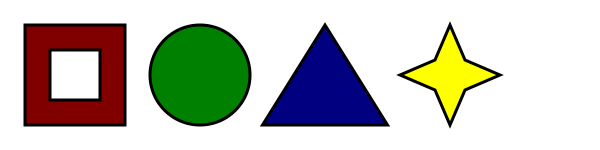
If we wanted just the colored areas to be clickable, we could do it as follows:
<p>
Please select a shape:
<img src="shapes.png" usemap="#shapes"
alt="Four shapes are available: a red hollow box, a green circle, a blue triangle, and a yellow four-pointed star.">
<map name="shapes">
<area shape=rect coords="50,50,100,100"> <!-- the hole in the red box -->
<area shape=rect coords="25,25,125,125" href="red.html" alt="Red box.">
<area shape=circle coords="200,75,50" href="green.html" alt="Green circle.">
<area shape=poly coords="325,25,262,125,388,125" href="blue.html" alt="Blue triangle.">
<area shape=poly coords="450,25,435,60,400,75,435,90,450,125,465,90,500,75,465,60"
href="yellow.html" alt="Yellow star.">
</map>
</p>
4.7.13.2 Processing model
If an img element or an object element representing an image has a
usemap attribute specified, user agents must process it
as follows:
-
First, rules for parsing a hash-name reference to a
mapelement
must be followed. This will return either an element (the map) or
null. -
If that returned null, then abort these steps. The image is not associated with an image
map after all. -
Otherwise, the user agent must collect all the
areaelements that are
descendants of the map. Let those be the areas.
Having obtained the list of area elements that form the image map (the areas), interactive user agents must process the list in one of two ways.
If the user agent intends to show the text that the img element represents, then
it must use the following steps.
In user agents that do not support images, or that have images disabled,
object elements cannot represent images, and thus this section never applies (the
fallback content is shown instead). The following steps therefore only apply to
img elements.
-
Remove all the
areaelements in areas that have nohrefattribute. -
Remove all the
areaelements in areas that have noaltattribute, or whosealt
attribute’s value is the empty string, if there is anotherareaelement in
areas with the same value in thehrefattribute and with a non-emptyaltattribute. -
Each remaining
areaelement in areas represents a
hyperlink. Those hyperlinks should all be made available to the user in a manner
associated with the text of theimg.In this context, user agents may represent
areaandimgelements
with no specifiedaltattributes, or whosealt
attributes are the empty string or some other non-visible text, in a user-agent-defined fashion
intended to indicate the lack of suitable author-provided text.
If the user agent intends to show the image and allow interaction with the image to select
hyperlinks, then the image must be associated with a set of layered shapes, taken from the
area elements in areas, in reverse tree order (so the last
specified area element in the map is the bottom-most shape, and
the first element in the map, in tree order, is the top-most shape).
Each area element in areas must be processed as follows to
obtain a shape to layer onto the image:
-
Find the state that the element’s
shapeattribute
represents. -
Use the rules for parsing a list of integers to parse the element’s
coordsattribute, if it is present, and let the result be the
coords list. If the attribute is absent, let the coords
list be the empty list. -
If the number of items in the coords list is less than the minimum number
given for theareaelement’s current state, as per the following table, then the
shape is empty; abort these steps.State Minimum number of items Circle state 3 Default state 0 Polygon state 6 Rectangle state 4 -
Check for excess items in the coords list as per the entry in the
following list corresponding to theshapeattribute’s
state:- Circle state
- Drop any items in the list beyond the third.
- Default state
- Drop all items in the list.
- Polygon state
- Drop the last item if there’s an odd number of items.
- Rectangle state
- Drop any items in the list beyond the fourth.
-
If the
shapeattribute represents the rectangle state, and the first number in the list is
numerically less than the third number in the list, then swap those two numbers around. -
If the
shapeattribute represents the rectangle state, and the second number in the list is
numerically less than the fourth number in the list, then swap those two numbers around. -
If the
shapeattribute represents the circle state, and the third number in the list is less than
or equal to zero, then the shape is empty; abort these steps. -
Now, the shape represented by the element is the one described for the entry in the list
below corresponding to the state of theshapeattribute:- Circle state
-
Let x be the first number in coords, y be the second number, and r be the third number.
The shape is a circle whose center is x CSS pixels from the left edge
of the image and y CSS pixels from the top edge of the image, and whose
radius is r pixels. - Default state
-
The shape is a rectangle that exactly covers the entire image.
- Polygon state
-
Let xi be the (2i)th entry in coords, and yi be the (2i+1)th entry in coords (the first entry in coords being the one with index 0).
Let the coordinates be (xi, yi),
interpreted in CSS pixels measured from the top left of the image, for all integer values of
i from 0 to (N/2)-1, where N is the number of items in coords.The shape is a polygon whose vertices are given by the coordinates, and
whose interior is established using the even-odd rule. [GRAPHICS] - Rectangle state
-
Let x1 be the first number in coords, y1 be the second number, x2 be the third number, and y2 be the fourth number.
The shape is a rectangle whose top-left corner is given by the coordinate (x1, y1) and whose
bottom right corner is given by the coordinate (x2,
y2), those coordinates being interpreted as CSS pixels
from the top left corner of the image.
For historical reasons, the coordinates must be interpreted relative to the
displayed image after any stretching caused by the CSS ‘width’ and ‘height’ properties
(or, for non-CSS browsers, the image element’swidthandheightattributes — CSS browsers map those attributes to the
aforementioned CSS properties).Browser zoom features and transforms applied using CSS or SVG do not affect the
coordinates.
Pointing device interaction with an image associated with a set of layered shapes per the above
algorithm must result in the relevant user interaction events being first fired to the top-most
shape covering the point that the pointing device indicated, if any, or to the image element
itself, if there is no shape covering that point. User agents may also allow individual
area elements representing hyperlinks to be selected
and activated (e.g. using a keyboard).
Because a map element (and its area elements) can be
associated with multiple img and object elements, it is possible for an
area element to correspond to multiple focusable areas of the document.
Image maps are live; if the DOM is mutated, then the user agent must act as if it
had rerun the algorithms for image maps.
4.7.14 MathML
The math element from the MathML namespace falls into the
embedded content, phrasing content, and flow content
categories for the purposes of the content models in this specification.
User agents must handle text other than inter-element whitespace found in MathML
elements whose content models do not allow straight text by pretending for the purposes of MathML
content models, layout, and rendering that that text is actually wrapped in an mtext element in the MathML namespace. (Such text is not, however,
conforming.)
User agents must act as if any MathML element whose contents does not match the element’s
content model was replaced, for the purposes of MathML layout and rendering, by an merror element in the MathML namespace containing some appropriate
error message.
To enable authors to use MathML tools that only accept MathML in its XML form, interactive HTML
user agents are encouraged to provide a way to export any MathML fragment as an XML
namespace-well-formed XML fragment.
The semantics of MathML elements are defined by the MathML specification and other
applicable specifications. [MATHML]
Here is an example of the use of MathML in an HTML document:
<!DOCTYPE html>
<html>
<head>
<title>The quadratic formula</title>
</head>
<body>
<h1>The quadratic formula</h1>
<p>
<math>
<mi>x</mi>
<mo>=</mo>
<mfrac>
<mrow>
<mo form="prefix">−</mo> <mi>b</mi>
<mo>±</mo>
<msqrt>
<msup> <mi>b</mi> <mn>2</mn> </msup>
<mo>−</mo>
<mn>4</mn> <mo></mo> <mi>a</mi> <mo></mo> <mi>c</mi>
</msqrt>
</mrow>
<mrow>
<mn>2</mn> <mo></mo> <mi>a</mi>
</mrow>
</mfrac>
</math>
</p>
</body>
</html>
4.7.15 SVG
The svg element from the SVG namespace falls into the
embedded content, phrasing content, and flow content
categories for the purposes of the content models in this specification.
To enable authors to use SVG tools that only accept SVG in its XML form, interactive HTML user
agents are encouraged to provide a way to export any SVG fragment as an XML namespace-well-formed
XML fragment.
When the SVG foreignObject element contains elements from the HTML
namespace, such elements must all be flow content. [SVG]
The content model for title elements in the SVG namespace
inside HTML documents is phrasing content. (This further constrains the
requirements given in the SVG specification.)
The semantics of SVG elements are defined by the SVG specification and other applicable
specifications. [SVG]
The SVG specification includes requirements regarding the handling of elements in the DOM that
are not in the SVG namespace, that are in SVG fragments, and that are not included in a foreignObject element. This specification does not define any processing
for elements in SVG fragments that are not in the HTML namespace; they are considered neither
conforming nor non-conforming from the perspective of this specification.
4.7.16 Dimension attributes
Author requirements: The width and height attributes on img,
iframe, embed, object, video, and, when their
type attribute is in the Image Button state, input elements may be
specified to give the dimensions of the visual content of the element (the width and height
respectively, relative to the nominal direction of the output medium), in CSS pixels. The
attributes, if specified, must have values that are valid
non-negative integers.
The specified dimensions given may differ from the dimensions specified in the resource itself,
since the resource may have a resolution that differs from the CSS pixel resolution. (On screens,
CSS pixels have a resolution of 96ppi, but in general the CSS pixel resolution depends on the
reading distance.) If both attributes are specified, then one of the following statements must be
true:
- specified width — 0.5 ≤
specified height * target ratio ≤
specified width + 0.5 - specified height — 0.5 ≤
specified width / target ratio ≤
specified height + 0.5 - specified height = specified width = 0
The target ratio is the ratio of the intrinsic width to the intrinsic
height in the resource. The specified width and specified
height are the values of the width and height attributes respectively.
The two attributes must be omitted if the resource in question does not have both an intrinsic
width and an intrinsic height.
If the two attributes are both zero, it indicates that the element is not intended for the user
(e.g. it might be a part of a service to count page views).
The dimension attributes are not intended to be used to stretch the image.
User agent requirements: User agents are expected to use these attributes as hints for the rendering.
The width and height IDL attributes on the iframe,
embed, object, and video elements must reflect
the respective content attributes of the same name.
For iframe, embed, and object the IDL
attributes are DOMString; for video the IDL attributes are
unsigned long.
The corresponding IDL attributes for img and
input elements are defined in those respective elements’
sections, as they are slightly more specific to those elements’ other behaviors.
