Been looking all over for a solution, and as far as i can tell, no one who has this issue has been able to resolve.
I have a raw MXF file from a cannon camcorder that only plays the 1st frame, then the other ~33 mins of footage always fails to render.
Efforts to transcode or export to a different format all result in the same error:
Export Error
Error compiling movie.
Render Error
Render returned error.
Writing with exporter: DNxHR/DNxHD MXF OP1a
Writing to file: /Users/Kyle/Desktop/Test.mxf
Around timecode: 00:00:17:17
Rendering at offset: 17.517 seconds
Component: DNxHR/DNxHD MXF OP1a of type Exporter
Selector: 9
Error code: -1610153867
The footage plays just fine in VLC player, but fails to render in premier and AME. when selecting Source range : «sequence in to out» there appears to be a in and out marker on the 1st frame. but manually adjusting these does not seem to help.
this file worked fine for a day, but the next day I came into the office the project opened and everything said media pending.
Already Tried the following fixes:
Delete media and render caches
Move project to a new computer and start edit process over again
Copy and rename file to a separate hard drive
Re-install premier and AME
Change export settings to different formats including quicktime, h.264, mpeg4, avi, etc.
System Build:
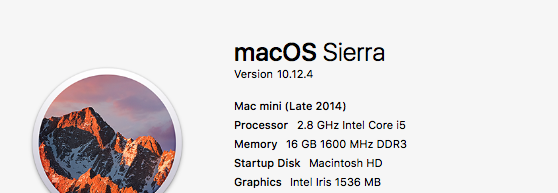
Export Settings:
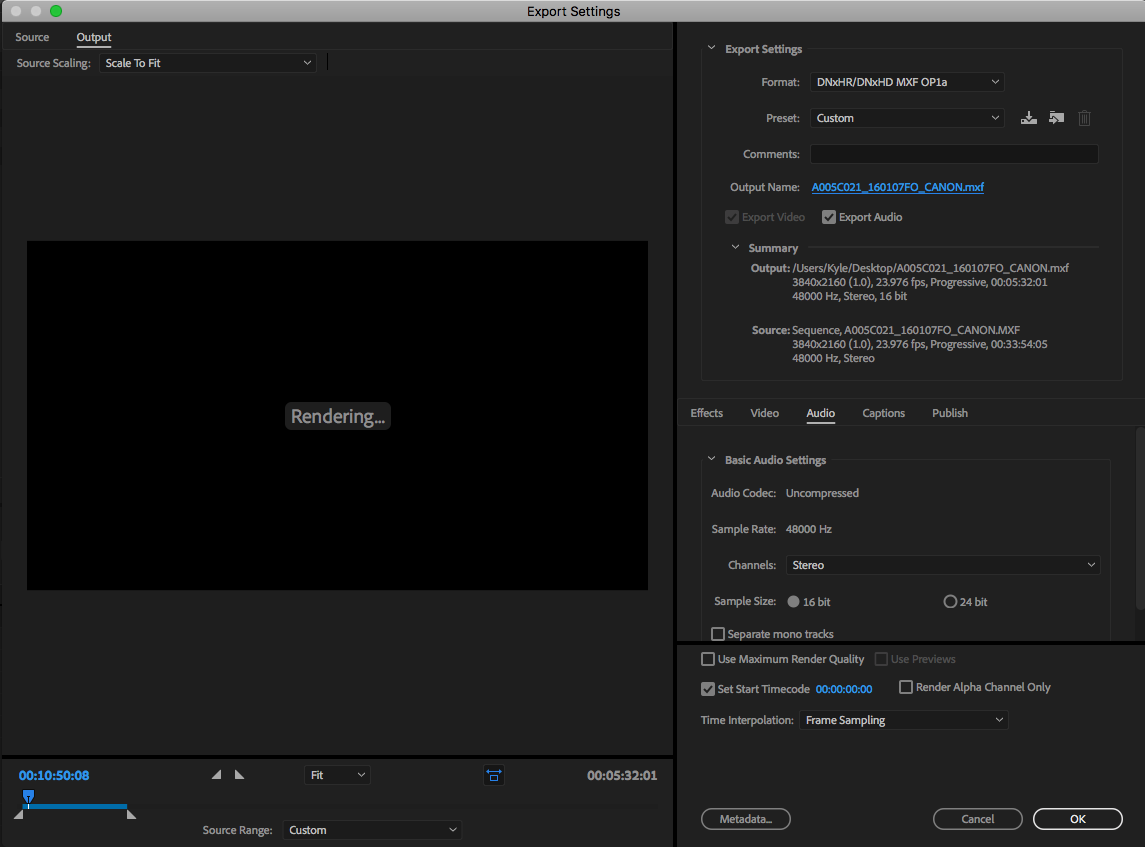
Any suggestions would be appreciated. I really don’t want to have to re-shoot this.
EDIT:
When trying to import into Handbrake the activity log shows the following:
[14:16:09] hb_scan: path=/Users/Kyle/Desktop/A005C021_160107FO_CANON.MXF, title_index=0
udfread ERROR: ECMA 167 Volume Recognition failed
disc.c:274: failed opening UDF image /Users/Kyle/Desktop/A005C021_160107FO_CANON.MXF
disc.c:352: error opening file BDMV/index.bdmv
disc.c:352: error opening file BDMV/BACKUP/index.bdmv
[14:16:09] bd: not a bd — trying as a stream/file instead
libdvdnav: Using dvdnav version 5.0.1
libdvdread: Encrypted DVD support unavailable.
libdvdread:DVDOpenFileUDF:UDFFindFile /VIDEO_TS/VIDEO_TS.IFO failed
libdvdread:DVDOpenFileUDF:UDFFindFile /VIDEO_TS/VIDEO_TS.BUP failed
libdvdread: Can’t open file VIDEO_TS.IFO.
libdvdnav: vm: failed to read VIDEO_TS.IFO
[14:16:09] dvd: not a dvd — trying as a stream/file instead
Input #0, mxf, from ‘/Users/Kyle/Desktop/A005C021_160107FO_CANON.MXF’:
Metadata:
uid : 0831e495-7305-4901-802f-9c0002ec09e2
generation_uid : 0831e495-7305-4903-802f-9c0002ec09e2
company_name : CANON
product_name : XC15
product_version : 1.00
product_uid : 060e2b34-0401-010d-0e15-005658430100
modification_date: 2016-01-07 21:29:11
Duration: 00:33:56.24, start: 0.000000, bitrate: 194754 kb/s
Stream #0:0: Video: h264 (High 4:2:2 Intra)
yuv422p, tv, bt709/bt709/bt709
3840×2160
23.98 fps, 23.98 tbn
Stream #0:1: Audio: pcm_s16le
48000 Hz, 1 channels, s16, 768 kb/s
Stream #0:2: Audio: pcm_s16le
48000 Hz, 1 channels, s16, 768 kb/s
[14:16:10] scan: decoding previews for title 1
[14:16:10] scan: audio 0x1: pcm_s16le, rate=48000Hz, bitrate=768000 Unknown (pcm_s16le) (1.0 ch)
[14:16:10] scan: audio 0x2: pcm_s16le, rate=48000Hz, bitrate=768000 Unknown (pcm_s16le) (1.0 ch)
error: av_read_frame error (-1052488119): Invalid data found when processing input
[14:22:32] Warning: Could not read data for preview 2, skipped
[14:22:32] scan: 1 previews, 3840×2160, 23.976 fps, autocrop = 0/0/0/0, aspect 16:9, PAR 1:1
[14:22:32] Title is likely interlaced or telecined (0 out of 1 previews). You should do something about that.
This article worked out by MiniTool Software mainly discusses the definition, causes, as well as solutions for Media Encoder error code -1609629695. It also involves the solutions for other similar or related issues related to other Adobe apps like Premiere Pro.
Adobe Media Encoder (AME) is a video/audio processing app that enables users to convert media files from one format into other types of files. Usually, it is used in conjunction with other Adobe apps like After Effects, Premiere Pro, Audition, Prelude, and Character Animator. Media Encoder saves much time for those programs for media encoding and it allows users to continue working on projects while media versions are being encoded.
However, you may encounter some problems while using Adobe Media Encoder. Here are some examples:
- AMT subsystem error Media Encoder.
- Adobe Media Encoder has encountered an unexpected error and cannot continue.
- Error retrieving frame Media Encoder.
- Adobe Media Encoder CS4 error 1603.
- Adobe error code –
Sometimes, Adobe Media Encoder may not work with an error code 1609629695. Then, how to deal with that problem? Just follow the below solutions!
Sometimes, you may receive this error or a similar one:
Error compiling movie.
Accelerated Renderer Error
Unable to produce frame.
Writing with explorter: MPEG
Writing to file: xxx
Writing file type: MPEG
Around timecode: 00:05:49:58 – 00:06:01:32
Rendering at offset: xxx.xxx seconds
Component: MPEG of type Exporter
Selector: 9
Error code: –1609629695
The possible solutions are below.
#1 Restart Adobe Apps or PC and Try Again
First of all, the most direct and easiest way is to do it again, no matter which operation you are processing. Sometimes, you can close and reopen the Adobe applications and try once more. Or, you may need to reboot your computer, re-launch Adobe tools, and retry.
#2 Update/Reinstall Adobe Software
If restarting and retrying don’t help, you may need to update your Adobe programs to their latest versions since the error may be caused by the bugs in the old editions. Or, you can completely reinstall the apps to exclude the cause of wrong installation or installation files missing/damaged.
Tips:
Yet, for some situations, you may need to downgrade your app version since the error may be caused by a bug in the new version.
Other Possible Solutions
The following are some tricks that may also help to solve the Adobe Media Encoder error compiling movie unknown error.
- Remove nested sequences.
- Cut out effects.
- Import sequences into new projects.
- Change the name of your sequences to avoid special characters.
- Don’t change the export destination address’s folder name during the process. If you do, you can “Save as” to another location.
- Clear Adobe app cache or system cache.
Fix “Component: H.264 of Type Exporter Selector: 9 Error Code: -1609629695”
Another problem you may encounter while using Adobe Media Encoder is “Encoding Failed Component: H.264 of type Exporter Selector: 9 Error Code: 3”. The following is an example of the error log.
Export Error
Error compiling movie.
Export Error
Error completing render.
Writing with exporter: H.264
Writing to file: ?D:Premier Pro Exports20201012-wed-gib-wedding-MA.mp4
Writing file type: H264
Around timecode: 00:12:40:14 – 00:12:40:15
Component: H.264 of type Exporter
Selector: 9
Error code: 3
The solution for this kind of issue is to change hardware encoding to software encoding. The guide is as below.
- Go to the Export Settings of the target video.
- Move to the Video tab in the lower right section in the Export Settings window.
- Scroll down to the Encoding Settings For the Performance option, change Hardware Encoding to Software Encoding.
- Click the Export button below to save the change and start encoding the target media file.

While using Adobe Media Encoder with Adobe Premiere Pro app, you may encounter error code 3 Media Encoder or similar problems. They are most likely to happen when you try to render a video in H.264 format and Premiere Pro’s settings haven’t been configured.
- The graphics card doesn’t meet the necessary specifications like low VRAM.
- The system is incompatible with Premiere Pro such as mismatched GPU drivers.
For such kinds of issues, you can deal with them with one of the below fixes.
#1 Change to Software Only Encoding
To alter the encoding mode from hardware to software will bypass GPU. Thus, the video rendering and exporting procedure happens without a graphics card. Yet, software encoding will make the editing process lengthier. Anyhow, the steps to change from hardware encoding to software encoding have been stated in the above content: Video > Encoding Settings > Performance > choose Software Encoding > OK > restart Premiere Pro.
#2 Reinstall GPU Driver Update
Generally, just update all Windows drivers including the graphics card driver to Premiere Pro compatible version in Device Manager.
#3 Maximize GPU Power
Also, you can try to fix Media Encoder error code 3 by setting the graphics card’s power management to the maximum number. You can rely on NVIDIA Control Panel or AMD Radeon Software. The following takes Nvidia Control Panel for example to show you how to set up the GPU power management.
- Right-click on the blank area on your desktop and select Show More Options.
- Then, choose NVIDIA Control Panel in the context menu.
- Select Manage 3D Settings.
- Find Power Management Mode under settings and set it to prefer maximum performance in the drop-down menu.
#4 Update Adobe Premiere Pro App
If you are using an old version of Premiere Pro, especially a very old one, you should update it to the latest version to try to handle error code 3. You can simply check for updates within the program, and it will automatically detect, download, and install the updates on your computer. A restart may be required.
#5 Close Adobe Creative Cloud Service
If you are running Adobe Creative Cloud in the background, it may cause the Adobe Media Encoder error code 3 problem. So, you just need to end all the services of Creative Cloud to resolve the error. Just do it in Task Manager!
Fix Premiere Pro Error Code -1609629695
Are you unable to export or render the Premiere Pro project? Are your app freeze, hang, or become unresponsive while exporting or rendering a project? If so, you can try to fix it with these methods.
1. Check the current and popular problems that may result in Adobe Premiere error code 1609629695.
2. Update to the newest version of Premiere Pro.
3. Force close and restart Premiere or reboot the operating system.
4. Check for the system compatibility report for the causes. If there is a driver issue, just update or reinstall the corresponding drivers with a driver update tool. Or, vice versa, you may need to roll back your drivers if you recently updated them.
5. Remove any punctuation marks in the media, the project file, or the output file name.
6. Ensure that you have enough free storage space on your computer.
7. Try to export to another location on your PC.
8. Export your project to a different file format.
9. Disable hardware accelerated decoding if you are exporting to H.264 or HEVC.
10. If you are not exporting to H.264, go to File > Project Settings > General, and select Mercury Playback Engine Software Only in the Video Rendering and Playback However, enabling the Mercury Playback Engine Software Only option may slow down the rendering speed.
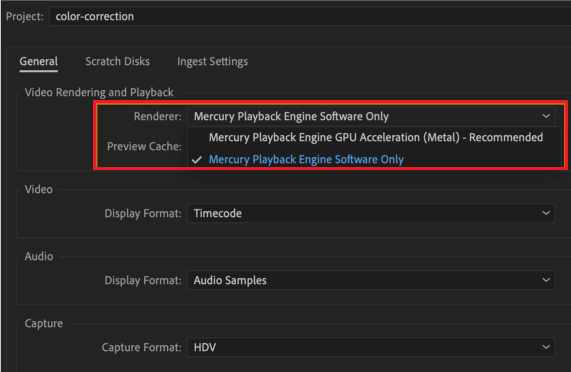
11. If you are using a custom export preset, just restore to one of the default built-in output presets.
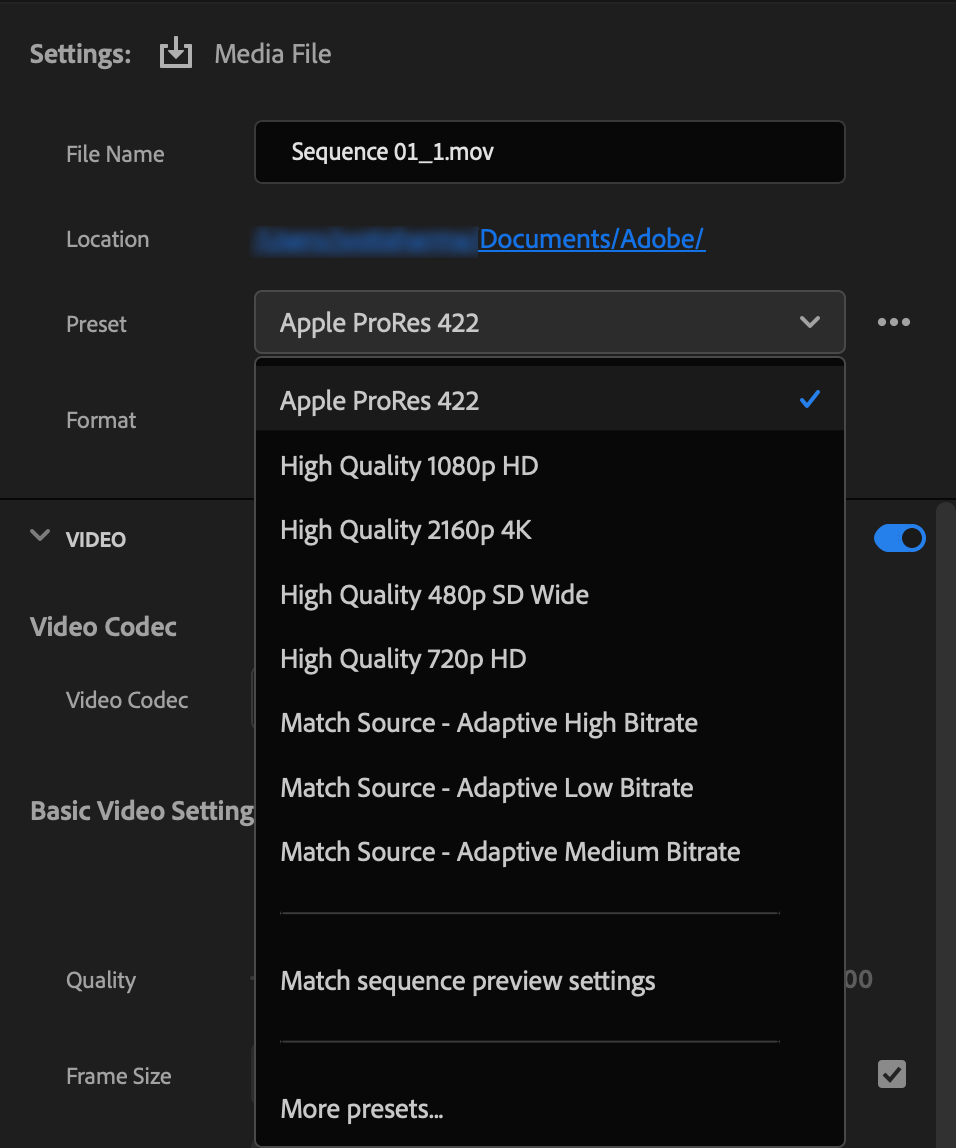
12. Select Queue to open Media Encoder to export your project using Adobe Media Encoder.
13. If you are using a third-party transition or plugin, remove that temporarily from the project and try to export again.
Fix AME Error Code: -1609629695 Using Its Alternative
If unfortunately, none of the above solutions manage to solve your problem, you can try one of Adobe Media Encoder’s alternatives if you simply want to convert an audio/video file from one file format to another. Among the replacements for AME, MiniTool Video Converter is recommended for these reasons:
- Support 1000+ popular output formats.
- Support batch conversion.
- Quickly convert video & audio without a time limit.
- Record Windows screen without watermark.
- Download YouTube videos, audio, and subtitles without ads or bundles.
- Completely free.
MiniTool Video ConverterClick to Download100%Clean & Safe

If you additionally need to edit your videos, there is also a counterpart for Adobe Premiere Pro – MiniTool MovieMaker, an easy-to-use and free video editing software without watermarks. The embedded templates enable you to quickly make personal slideshows and share them with your friends!
MiniTool MovieMakerClick to Download100%Clean & Safe
To Wrap Things Up
Until now, have you got the Adobe Media Encoder error code: -1609629695 solved? Hope the answer is yes. If not, the last resort you can try is to search online for more solutions or post in proper forums to ask for help from professionals. Or, you need to contact the support service of Adobe to deal with your issue. Good luck!
Also read:
- [9 Ways] Fix Adobe Media Encoder Not Connecting to Project
- [7 Fixes] Error Compiling Movie in Premiere Pro in Various Cases
- [Causes + Solutions] How to Fix Premiere Pro Export Error Code 3?
- Fix “Adobe Media Encoder Could Not Write XMP Data in Output File”
- Do I Need Adobe Media Encoder & What Can Media Encoder Do?
4
Странная взаимная ситуация, потому что при обоюдной симпатии и написанном приличном приветствии лично у меня очень плохой отклик девушек. Это можно было бы списать на моё неумение общаться, если бы не приличная статистическая выборка (ну хотя бы “привет” то можно написать, раз уж совпало?). Возникает ощущение что есть какое-то пользовательское отношение к совпадениям в тиндере, вроде того что совпадение не больше чем просто лайк фоточки и совершенно не даёт предпосылок для знакомства. Думаю это вопрос для поведенческого анализа сотрудниками тиндера. Кажется их модель знакомства не работает.
P.S. Идея тиндеру – если есть совпадение – отключать возможность дальнейшего пролистывания анкет, пока пользователи не напишут друг другу по одному сообщению, хотя бы с “приветом”.
п п159
Всего 20 ответов.
Другие интересные вопросы и ответы
Вопрос по Adobe After Effects и Media Encoder. Не получается вывести из AE в ME.
Я только начинаю изучать видеомонтаж и столкнулся с такой проблемой. Скачал After Effects CC 2016 и Media Encoder CC 2017 для рендеринга видео, при попытке вывести через composotion-> add to AMEQ выходит сообщение о том, что он не установлен. Вот собственно вопрос: данная проблема связана с тем, что у меня разные версии? что можете посоветовать?Guest1
AAE и ME должны быть одной версии
Гость2
Всего 1 ответ.
Adobe media encoder – зачем нужна эта программа? Где скачать?
В процессе изучения продукции Adobe я столкнулся с программой Adobe Media Encoder CC 2017.
Что я могу сделать с её помощью?
Какие могут быть ошибки при установке, запуске и в процессе использования?
Ксарфакс1
Если простым языком, то Adobe Media Encoder – это репакер, конвертер для медиаконтента. Допустим, есть замечательный файл в таком формате, который не может прочесть не менее замечательный DVD-плеер, он с этим форматом незнаком и знать его не желает. Тут нам и пригодится эта программа, с ее помощью можно отрендерить видео как душа пожелает.
Я лично пользуюсь Sony Vegas Pro, но Сони Вегас – профессиональный софт, там черт ногу сломит, особенно поначалу, в этом плане Adobe Media Encoder значительно попроще в обращении. Вообще еще один плюс Медиа Энкодера в том, что он интегрирован с другими программами от Adobe, т.е. у них есть свой внутренний формат .ame – который понимают все медиаредакторы этого семейства, и After Effects, и Audition, и Premiere Pro, и еще несколько. Даже еще круче – одна софтина способна выполнять задачи из другой, вот настолько они близки между собой.
Программа вполне подходит в том числе и для любителей делать фан-клипы на любимые фильмы/сериалы.
Для них прилагаю инструкцию – сшивание клипов с помощью Adobe Media Encoder
Profilaktika3
Всего 2 ответа.
как решить ошибку 1609629695 при рендеринге видео в Adobe Media Encoder?
Уже второй день пытаюсь срендерить видео, но постоянно выдает следующее:
Ошибка экспорта
Ошибка компиляции фильма.
Ошибка рендеринга с ускорением
Невозможно создать фрейм.
Запись с помощью средства экспорта: H.264
Запись в файл: \?C:UsersxelnsDesktopротфрай_AMEКомпозиция 1_3.mp4
Запись типа файла: H264
По тайм-коду: 00;02;53;03 – 00;02;53;04
Рендеринг со смещением: 86,470 сек.
Компонент: H.264 типа Exporter
Инструмент выбора: 9
Код ошибки: -1609629695
Соня Хелиш1
Создайте новый проект, импортируйте проблемный проект в новый. Создайте новую композицию с настройками как у проблемной. Откройте проблемную композицию. Скопируйте из неё всё. Вставьте во вновь созданную композицию. Проблемную удалите.Mr.Vib2
Всего 3 ответа.
- Что делать если ZClient пишет «Ошибка автообновления»?
- У меня перестали работать горячие клавиши в 13-ом вегасе.
- Почему большинство девушек во «ВКонтакте» не выкладывают ни одной своей фотографии с парнями?
- Нужно ли покупать рассеиватель на внешнюю вспышку?
- Принтер выдает ошибку о замятии бумаги , но бумаги там нет, что делать?
-

baimyr
- Нуб

- Сообщения: 3
- Зарегистрирован: 01 июл 2019, 14:21
Ошибка при рендере -1609629695
Доброго времени суток!
Столкнулся на днях с такой проблемой, что при рендере как через энкодер, так и через ае выдаёт ошибку (-1609629695). Пробовал разные кодеки, разное разрешение, менял названия папок и файлов без кириллицы, менял место сохранения на рабочий стол и другие диски, пробовал переустанавливать QuickTime 2 раза и чистить кэш с реестром, пробовал даже видео драйвера, директ и ещё пару обновить (видимо от отчаиния), но ничего не помогает. Уже устал гуглить, потратил 3 дня и всё бестолку.. Что странно, на прошлой неделе рендерил видео и всё было в порядке, после того момента ни каких манипуляций с софтом не производилось, новые плагины и драйвера не ставил.
Не помню как, но при очередном неудачном рендере сохранился файл с логом
———————————-—
— Encoding Time: 00:06:08
06/27/2019 07:16:46 PM : Encoding Failed
———————————————————-—
Export Error
Error compiling movie.
Accelerated Renderer Error
Unable to produce frame.
Writing with exporter: H.264
Writing to file: \?C:UsersbaimyOneDriveDesktopUntitled Project_AMEComp 1.mp4
Writing file type: H264
Around timecode: 00:00:33:35
Rendering at offset: 33.400 seconds
Component: H.264 of type Exporter
Selector: 9
Error code: -1609629695
———————————————————-—
— Encoding Time: 00:06:56
06/28/2019 10:32:55 AM : Encoding Failed
———————————————————-—
Export Error
Error compiling movie.
Accelerated Renderer Error
Unable to produce frame.
Writing with exporter: H.264
Writing to file: \?C:UsersbaimyOneDriveDesktopUntitled Project_AMEComp 1.mp4
Writing file type: H264
Around timecode: 00:00:33:35
Rendering at offset: 33.400 seconds
Component: H.264 of type Exporter
Selector: 9
Error code: -1609629695
————————————————————
и скриншотик с энкодера

-

aeplug
- Санта

- Сообщения: 2802
- Зарегистрирован: 18 мар 2016, 23:20
- Откуда: С Ютуба
- Благодарил (а): 18 раз
- Поблагодарили: 274 раза
- Контактная информация:
Сообщение #2 aeplug » 01 июл 2019, 18:42
Ну значит дело в проекте, может памяти не хватает.
-

aeplug
- Санта

- Сообщения: 2802
- Зарегистрирован: 18 мар 2016, 23:20
- Откуда: С Ютуба
- Благодарил (а): 18 раз
- Поблагодарили: 274 раза
- Контактная информация:
Сообщение #4 aeplug » 01 июл 2019, 21:54
Обычной, надо смотреть забивается она или нет. Попробуй программу Process Hacker, понаблюдай что происходит на графиках.
https://images.techhive.com/images/article/2013/03/process-hacker-100030176-orig.jpg
А вообьще кто ж тебе скажет? Какой-то тяжелый плагин наверно отказывается.
Не надо никаких разных. Надо проверять на AVI без сжатия.
Отправлено спустя 4 минуты 47 секунд:
Around timecode: 00:00:33:35
что у тебя там? он меняется или каждый раз в одном месте?
-

baimyr
- Нуб

- Сообщения: 3
- Зарегистрирован: 01 июл 2019, 14:21
Сообщение #5 baimyr » 01 июл 2019, 23:24
Помониторил, всё как мне кажется ровно, во всяком случае всё так же как и при прошлом рендере который прошёл успешно.
Рендерю с таким пресетом

, в AVI тоже пробовал не получалось.
Around timecode: 00:00:33:35 да, всё время в этом месте, там ключей, переходов между слоями нету, в этом моменте 1 дорожка идёт.
Сейчас ещё попробовал повыключать плагины и зарендерить, результата не дало. Однако если создать новый проект и рендерить какой нибудь совершенно другое видео/картинку не относящуюся к рабочему проекту, то всё получается…
-

aeplug
- Санта

- Сообщения: 2802
- Зарегистрирован: 18 мар 2016, 23:20
- Откуда: С Ютуба
- Благодарил (а): 18 раз
- Поблагодарили: 274 раза
- Контактная информация:
Сообщение #6 aeplug » 01 июл 2019, 23:40
но что то же там делается
ну удали ее, может она бракованная (исходник)
I have the same problem, and it seems to go together with a host of other problems. I cannot export H264(or the BluRay variant) or H265. The error seems to be a problem with starting the encoding stream. And all suggestions so far have tried to look at loading the project correctly in Media Encoder. That doesn’t seem to be the problem.
The error below is h265, but it is the same for h264 further down.
Another separate problem is that when I click on MPEG2 codec in the drop down list, Premiere crashes.
DNxHR export works. But… I have to convert to h264 with Media Encoder on a different computer. If there is an glitch in the MXF it produces, Media Encoder on that other PC will fail the encode.
I’ve been trying to export something all day now…..
==========================
Encoding Time: 00:00:00
01/07/2017 04:33:26 PM : Encoding Failed
————————————————————
Export Error
Error compiling movie.
Export Error
Failed to create encoder.
Writing with exporter: HEVC (H.265)
Writing to file: \?C:Users######HIDDEN########file.mp4
Writing file type: HEVC
Around timecode: 00:00:00:00
Component: HEVC (H.265) of type Exporter
Selector: 9
Error code: 24
————————
Writing with exporter: H.264 Blu-ray
Writing to file: \?C:Users######HIDDEN######## FINAL VERSION_1.m4v
Writing file type: H26B
Around timecode: 00:00:00:00
Component: H.264 Blu-ray of type Exporter
Selector: 9
Error code: 24
