Примечание
Эта статья относится только к средам с запущенными службами федерации Active Directory (AD FS) в качестве поставщика идентификации.
Проблемы
Вы не можете войти в Microsoft Teams, когда вы подключаетесь из корпоративной сети, в которой установлено приложение AD FS. Кроме того, появляется следующее сообщение об ошибке проверки подлинности:
Не удалось выполнить для современной проверки подлинности, но вы по-прежнему можете войти в службу. Ваш код состояния — 4c7.
Причина
Эта ошибка возникает, потому что Microsoft Teams требуется проверка подлинности с помощью форм. При развертывании AD FS проверка подлинности форм по умолчанию не включена для интрасети.
Решение
Если не удается выполнить встроенную проверку подлинности Windows, вам будет предложено выполнить вход с помощью форм проверки подлинности.
Чтобы устранить эту проблему, включите проверку подлинности на основе форм с помощью оснастки AD FS консоли управления (MMC) на компьютере с локальной копией Active Directory. Вот как это сделать:
-
В области навигации перейдите к разделу политики проверки подлинности.
-
В разделе действия в области сведений выберите изменить глобальный основной способ проверки подлинности.
-
На вкладке » интрасеть » выберите Проверка подлинности форм.
-
Нажмите кнопку ОК (или Применить).
Дополнительная информация
Вот как можно настроить политики проверки подлинности.
Все еще нужна помощь? Задайте их на сайте Сообщества Microsoft.
Нужна дополнительная помощь?
Нужны дополнительные параметры?
Изучите преимущества подписки, просмотрите учебные курсы, узнайте, как защитить свое устройство и т. д.
В сообществах можно задавать вопросы и отвечать на них, отправлять отзывы и консультироваться с экспертами разных профилей.
WR: ошибка-4c7-microsoft-команд /
Microsoft Teams — это приложение, которое часто используется в компаниях как средство коммуникации. Хотя у Microsoft Teams есть бесплатная версия, компании выбирают платную / бизнес-версию и предоставляют сотрудникам доступ через свои учетные записи Active Directory. Это простой способ развернуть приложение в масштабах всей организации, но иногда с ним могут возникнуть проблемы.
Код ошибки 4c7 — это ошибка входа, и пользователи, которые входят в Microsoft Teams с учетной записью AD (активный каталог), сталкиваются с ней. К сожалению, эту ошибку не может решить конечный пользователь. Если вы видите эту ошибку, вам нужно поговорить со своим системным администратором и попросить его попробовать эти исправления.
1. Убедитесь, что команды включены.
Microsoft Teams входит в состав Microsoft / Office 365 при покупке лицензии для предприятий / образовательных учреждений. Компании могут выбирать, какие приложения будут доступны их сотрудникам при выдаче лицензий.
Если пользователи видят код ошибки 4c7 в Microsoft Teams, проверьте, не отключили ли вы случайно команды для своей организации. Вы можете проверить это на портале администрирования Microsoft 365.
- Посетить Административный портал и войдите в свою учетную запись.
- Перейти к Настройки> Настройки.
- Искать Команды Microsoft.
- Включите его для типов пользователей.
- Щелкните Сохранить.
Изображение предоставлено: Microsoft.
2. Включите проверку подлинности с помощью формы.
Если ваша компания использует федеративные службы Active Directory (AD FS) и сотрудники видят код ошибки 4c7, это указывает на проблему, при которой их учетные данные не проходят проверку подлинности. Чтобы исправить это, включите проверку подлинности с помощью формы на панели управления AD FS.
- Откройте панель управления федеративными службами Active Directory..
- Выбирать Политики аутентификации в столбце слева.
- в Столбец Действия справа, нажмите «Изменить глобальную первичную аутентификацию».
- В открывшемся окне перейдите на вкладку «Основные».
- Под В разделе «Интранет» включите «Аутентификацию формы».
- Нажмите Применить и есть пользователи перезапустите Microsoft Teams.
Вывод
Вышеупомянутые два решения являются общими, которые работают для устранения кода ошибки 4c7. При развертывании Active Directory необходимо учитывать множество факторов, позволяя пользователям входить в свою учетную запись. Количество политик, которые необходимо установить только для пользователей, может вызвать проблемы со входом в систему. Если вышеуказанные решения не работают, проведите тщательный аудит того, как пользователям разрешено входить в систему, как аутентифицируются их учетные данные и какие политики установлены для каких пользователей. Если проблема возникает у большой группы пользователей, вероятно, была изменена политика. Если это несколько случайных пользователей, возможно, их учетная запись / статус пользователя был изменен.
by Vladimir Popescu
Being an artist his entire life while also playing handball at a professional level, Vladimir has also developed a passion for all things computer-related. With an innate fascination… read more
Updated on December 21, 2022
- Sometimes, signing in to MS Teams may turn into a nightmare due to various error codes.
- The problem is caused by users trying to sign in to Microsoft Teams from a corporate network.
- In this guide, we’ll focus on Microsoft Teams error code 4c7 and how you can get rid of it.
- You should enable a specific option in Intranet by following our steps below, so read on!
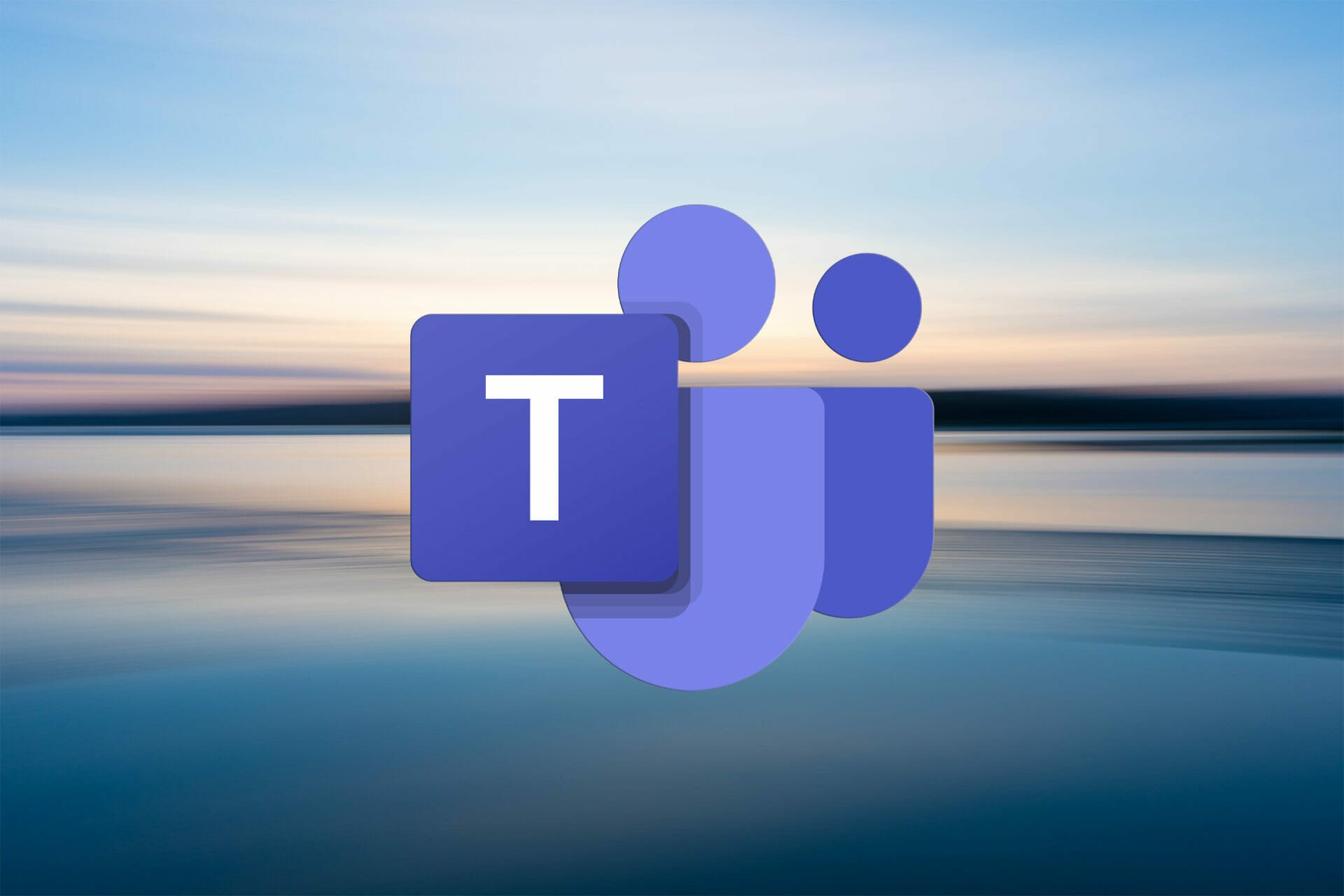
XINSTALL BY CLICKING THE DOWNLOAD FILE
Fortect is a tool that does not simply cleans up your PC, but has a repository with several millions of Windows System files stored in their initial version. When your PC encounters a problem, Fortect will fix it for you, by replacing bad files with fresh versions. To fix your current PC issue, here are the steps you need to take:
- Download Fortect and install it on your PC.
- Start the tool’s scanning process to look for corrupt files that are the source of your problem
- Right-click on Start Repair so the tool could start the fixing algorythm
- Fortect has been downloaded by 0 readers this month.
If you’re seeing the error code 4c7 inside Microsoft Teams, you are not the only one experiencing this issue. A wide range of users with different setups has complained about seeing this error.
The problem is caused by users trying to sign in to Microsoft Teams from a corporate network where Active Directory Federation Services (ADFS) is running.
This will not allow you to log in, and will also display the follwoing error message:
Modern authentication failed here, but you’ll still be able to sign in. Your status code is 4c7.
This setting is not enabled by default for deploying ADFS on the Intranet, so it needs to be activated manually. Read on to find out exactly what to do to activate it.
How can I fix the 4c7 error in Microsoft Teams?
1. Enable Forms Authentication
- Open the ADFS Microsoft Management Console.
- Click the Authentication Policies option found inside the panel to the left of your screen.
- Under the Actions section, select Edit Global Primary Authentication from the right-side menu.
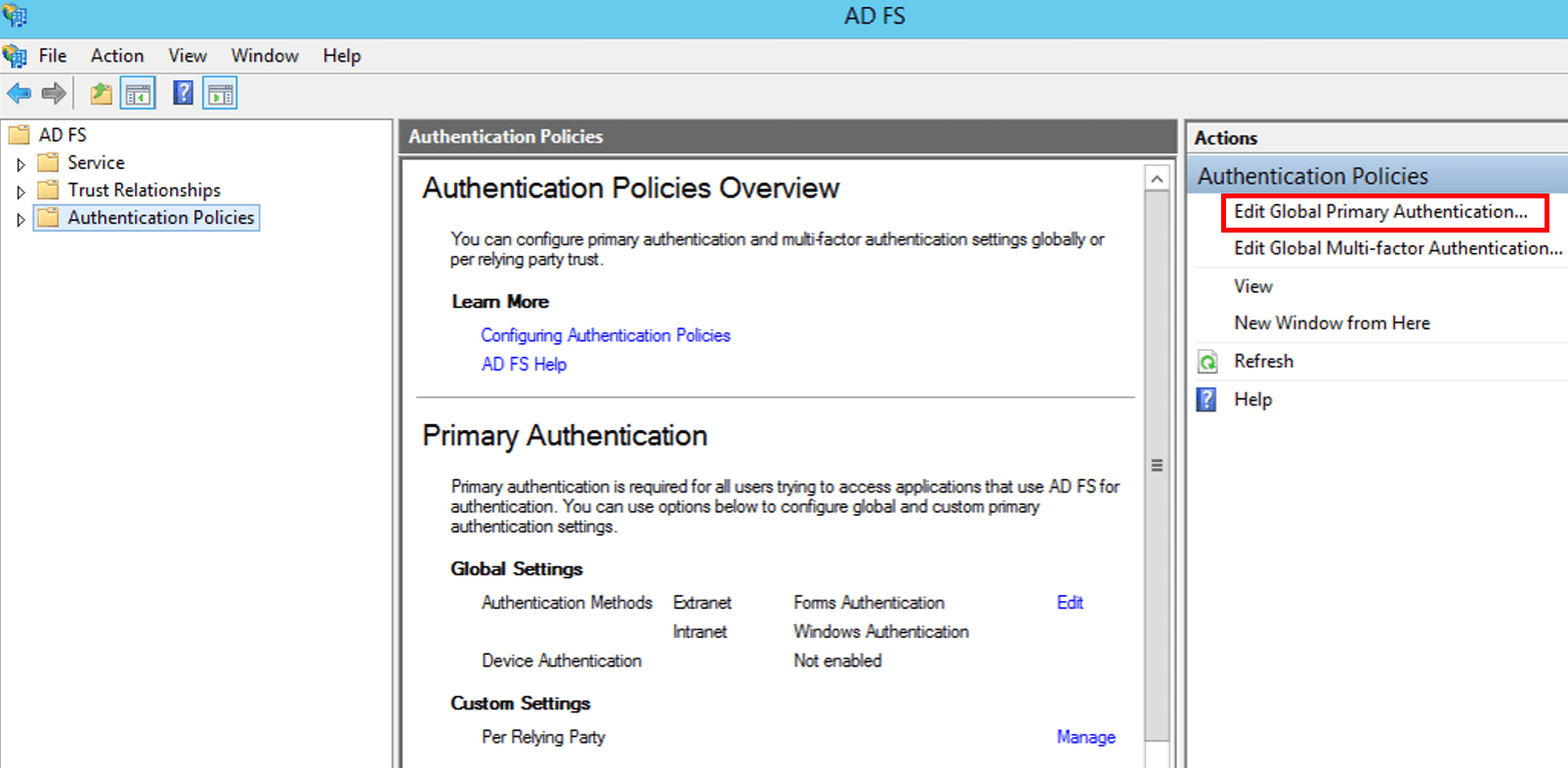
- Click on the Intranet tab, and choose Forms Authentication.
- Select Ok to apply the settings.
To solve this issue once and for all, you will need to enable Forms Authentication by using the ADFS Microsoft Management Console (MMC).
You can find this snap-in on the computer where the local Active Directory is located.
Plus, you can always have the alternative in mind. Take a closer look at our dedicated guide to the best collaboration software for small businesses, and find the right one for your needs.
2. Verify if Microsoft Teams is turned off

- Go to the Microsoft 365 admin portal and sign in with your account credentials.
- Navigate to Settings, and search for Microsoft Teams.
- Activate it for user types, and click Save.
Microsoft Teams is part of the Microsoft Office 365 suite and is intended for team collaboration of members. Of course, companies have control over the applications that are offered to employees.
Therefore, when you see the 4c7 error code in Microsoft Teams, it is good to check if Teams was accidentally disabled.
Wondering how to activate a Microsoft 365 product key? Check out our quick guide!
In this quick fix article, we explored the best way to deal with the Modern authentication failed here, but you’ll still be able to sign in. Your status code is 4c7 error message inside Microsoft Teams.
We hope that this guide managed to solve your problem and that now you can log into your Microsoft Teams account without any issues.
Please feel free to let us know if you found this guide helpful. You can do so by leaving a comment in the section found below this article.
![]()
How’d you feel if you received an error code like 4c7 while trying to log into the Microsoft Teams app to join in an important meeting? It’s an absolute mood-killer, right?
As a regular Microsoft Teams since the pandemic forced us to stay at home, I faced the error code 4c7 on several occasions. After spending hours searching for a solution, I finally found the reasons behind this error and successfully fixed it myself.
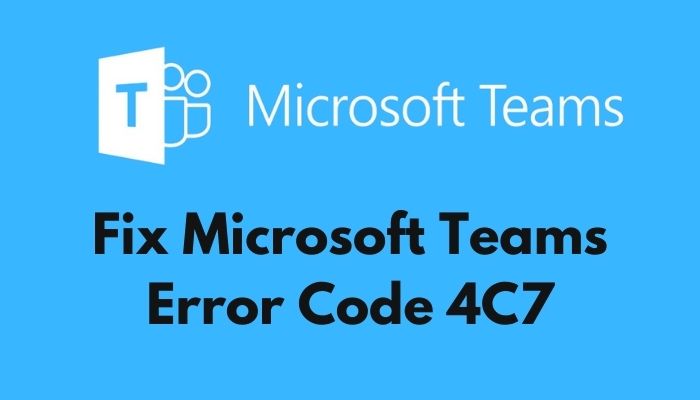
Follow our guide to Fix Microsoft Teams Error Code CAA5004B.
So, What is Microsoft Team’s error code 4c7?
The error code 4c7 occurs when you try to log in to Microsoft Teams on your company’s network where Active Directory Federation Services (AD FS) is installed. By default, forms authentication is disabled by AD FS for the intranet, which prevents you from logging into Microsoft Teams.
Read the whole post, and don’t skip anything as I’m about to show you how to identify and fix the issues behind Microsoft Teams’ error code 4c7.
But before that, go through our epic guide on Microsoft Teams Can’t Change Status from Offline.
What causes Microsoft Team Error 4C7?
The Microsoft Teams error code 4c7 is caused by a forms authentication failure, which is needed to sign into MS Teams. If your company has installed Active Directory Federation Services (AD FS) on their network, it disables forms authentication causing error code 4c7 and blocking the log-in process.
I found numerous reasons behind the Microsoft Teams’ error code 4c7. You’ll find them below in my listing. Figure out the reasons behind your inconvenience among them.
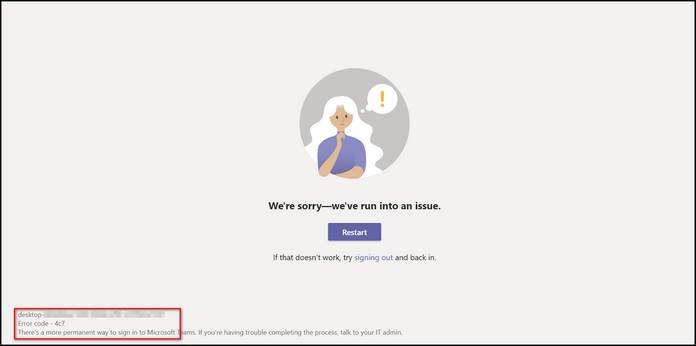
So, the reasons behind Microsoft Teams’ error code 4c7 are:
Disabled Forms Authentication
Microsoft Teams error 4c7 occurs because the Teams app requires Forms Authentication. When you deploy AD FS on a network, the Forms Authentication is disabled for the intranet by default.
If Windows Integrated Authentication fails for any reason, you’re prompted to sign in using the Forms Authentication. But, because of AD FS, Forms Authentication is disabled, and Microsoft Teams cannot sign you in using it.
Deactivating Microsoft Teams in Office 365 Suite
Another reason for the Microsoft Teams’ error code 4c7 is accidentally disabling the Microsoft Teams app inside Microsoft Office 365 suite.
Do check our latest post on the Change Your Background on Microsoft Teams
Sometimes overlapping settings or accidental mouse clicks can lead you to this situation. Also, if you’re trying to re-authorize your access to the teams app, you may try to turn off MS Team inside the Office 365 suite and forget to turn it back on.
In that case, whenever you’ll try to log in to the Microsoft Teams app using your office account, you’ll face the error code 4c7.
Junk Cache Files
Running a versatile app like Microsoft Teams on Windows requires creating a ton of cache files to perform it’s tasks smoothly.
And, every minute, a moderate amount of cache files are stored inside the Microsoft Teams’ cache folder.
After completing a session in Microsoft Teams, previous cache files become obsolete and interrupt the next session’s app processes.
This conflict is one of the reasons behind the error code 4c7 on MS Teams and causes the difficulties of signing in to the app.
Follow our guide to How to Export Chat History in Microsoft Teams
Unlisted Microsoft Teams Account in Windows
If your Microsoft Teams account is not listed in the Windows account manager or there’s a syncing complication between them, you might face the MS Teams error code 4c7.
MS Teams and Windows accounts manager syncs information on your pc. If the syncing process is interrupted, it blocks your account from logging in to the app and shows the error code 4c7.
Now I’ll show you the methods to fix Microsoft Teams Error Code 4c7 as I don’t want to keep you waiting anymore because you have works to do.
Before jumping into the solutions, I suggest you take things slowly as a wrong step could overcomplicate your issues.
So, without any further adieu, let’s get your error 4c7 fixed and bring things back on track.
Here are the methods to fix the Microsoft Teams error code 4c7:
To fix the Microsoft Teams error code 4c7, you need to authorize the access of Forms Authentication to help you sign in through ADFS activated network. You need to set up the Microsoft Management Console (MMC) for AD FS and enable Forms Authentication through it.
Check out the easiest way to Green Screen with Microsoft Teams
If you’re a general member of the Teams’ app and don’t have admin privileges, ask your IT admin to follow the steps below to enable Forms Authentication using Microsoft Management Console.
Follow these steps to enable Form Authentication:
- Go to AD FS Microsoft Management Console.
- Click on Authentication Policies under the Actions tab on the far-right side of your screen.
- Click on Edit Global Primary Authentication Policies.
- Go to the Intranet tab under Global Settings, and select Edit.
- Choose Forms Authentication.
- Click on Ok to apply the changes.
Now Forms Authentication is activated in your network, and you can sign in using Forms Authentication instead of Windows Authentication. It’ll fix the error code 4c7 in Microsoft Teams.
Have some time to spare? Check out our latest fix for Microsoft Teams Error Code CAA20002
2. Re-activate Microsoft Teams in Office365 Suite
If you’ve disabled the Microsoft Teams in the Office365 suite for the existing users, the Microsoft Teams’ log-in attempt will return with an error code 4c7. Re-activating it will fix the issue, and users can log in to Microsoft Teams without an error.
So, follow the steps below to re-activate Microsoft Teams in the Office365 suite:
- Open the Microsoft 365 admin portal.
- Sign in using your credentials.
- Go to Settings, and search for Microsoft Teams.
- Activate it for user types.
- Click Save to preserve the changes.
Now, Microsoft Teams is activated inside Office365, and the error code will no longer bother you.
Facing error code caa70004,you can quickly Fix Microsoft Teams Error Code CAA70004 from our detailed guide.
3. Clear Microsoft Teams’ Cache Files
Clearing the cache files of the MS teams app after you change your Microsoft account password can solve the Microsoft Teams error code 4c7. It’ll clear all the previous temporary info about your log-in sessions and will reinitiate the app’s processes.
Before cleaning the cache of Microsoft Teams, end it’s process from the task manager by following these steps:
- Right-click on the Windows Taskbar.
- Click on Task Manager.
- Find the primary process of Microsoft Teams and click on it.
- Click on the End task option on the bottom right corner.
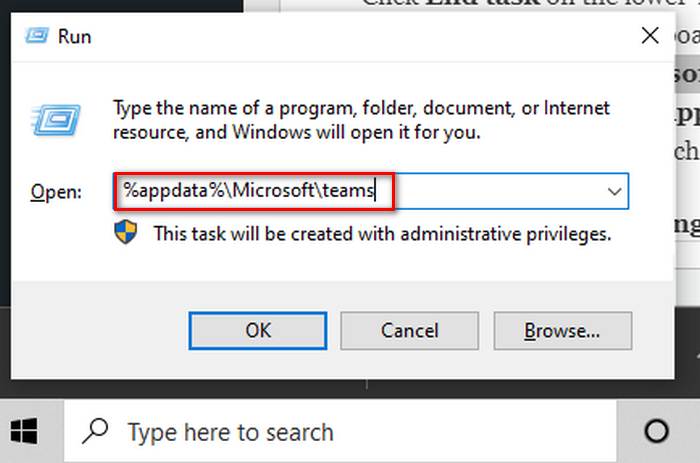
To clear the cache files of the MS app on your pc, follow the steps below:
- Right-click on the taskbar.
- Click on Task Manager.
- Search the process of Microsoft Teams and click on it.
- Click End task on the lower-right corner of the window.
- Press Win+R on your keyboard to open the Run program.
- Type %appdata%Microsoftteams inside the box and hit Enter key.
- Delete every folder of the directory.
- Restart your pc.
Now, open MS Teams again and check if the error code 4c7 still appears.
Check out our latest fix for Microsoft Teams Error 80090030.
4. Re-connect Microsoft Teams Account in Windows
Reconnecting your MS Teams account in your Windows account manager solves the Microsoft Teams error code 4c7. It authorizes the Microsoft Teams account under the account manager.
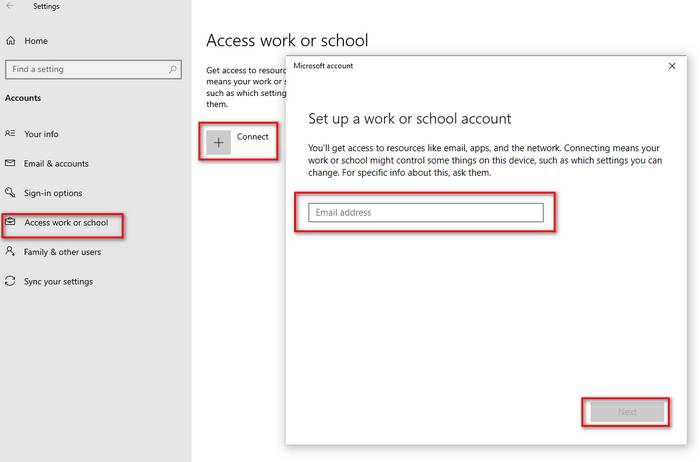
- To reconnect your MS Teams user accounts in Windows 10 Settings, follow these steps:
- Click on the Windows Start icon on the taskbar.
- Click on Settings.
- Go to Accounts and select Access work or school.
- Look for the account you are using to log in to Microsoft Teams.
- Disconnect the MS Teams account and confirm by clicking Yes.
- Click on the add button again to add the account.
Now, clear the cache of the Microsoft Teams app and re-open it to check if the issue is solved.
Check out our separate post on how to Delete a Conversation in Microsoft Teams.
FAQ
Question: How do I fix the Microsoft Teams error code?
Answer: Clearing MS Teams’ cache files and adding your work account to the Windows account manager fixes Microsoft Teams’ error code. Also, checking in with your IT admins and updating the app to the latest version will help run it smoothly.
Question: What is AD FS?
Answer: AD FS is a web service of the Windows Server Operating System. It allows sharing the users’ identity information outside the company’s internal network. AD FS gives users usernames and passwords. Users can log in to the office network and use various office apps by logging in once.
Conclusion
In this post, I’ve pointed out all the possible reasons and explained their solutions regarding the Microsoft Teams error code 4c7. I hope you understood all the complications and issues behind it.
Now, if you’re feeling confident about taking things in your hand, then approach ahead to apply the solutions yourself.
If you’re facing any troubles applying the solutions or queries regarding Microsoft Teams error code caa5004b, don’t forget to comment below. Our experts will try to answer any of your queries right away.
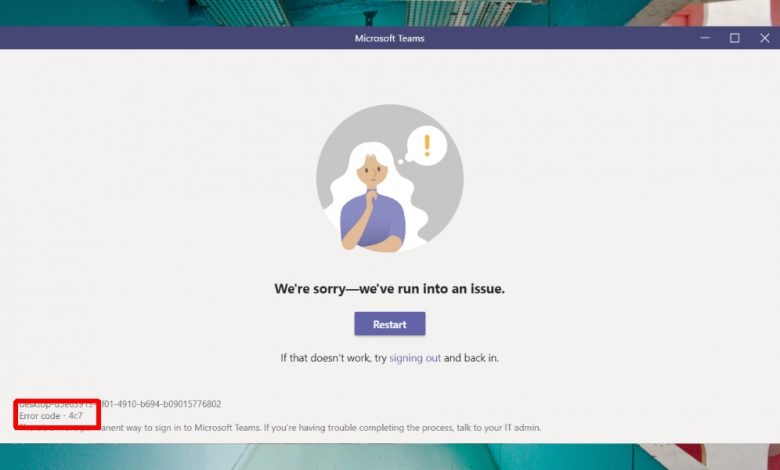
WR: ошибка-4c7-microsoft-команд /
Microsoft Teams — это приложение, которое часто используется в компаниях в качестве средства связи. В то время как Microsoft Teams предлагает бесплатную версию, компании выбирают платную / профессиональную версию и предоставляют сотрудникам доступ через свои учетные записи Active Directory. Это простой способ развернуть приложение в вашей организации, но иногда он может вызывать проблемы.
Код ошибки 4c7 — это ошибка входа, с которой сталкиваются пользователи, которые входят в Microsoft Teams с учетной записью Active Directory (AD). К сожалению, эту ошибку не может решить конечный пользователь. Если вы видите эту ошибку, обратитесь к системному администратору и попросите его попробовать эти исправления.
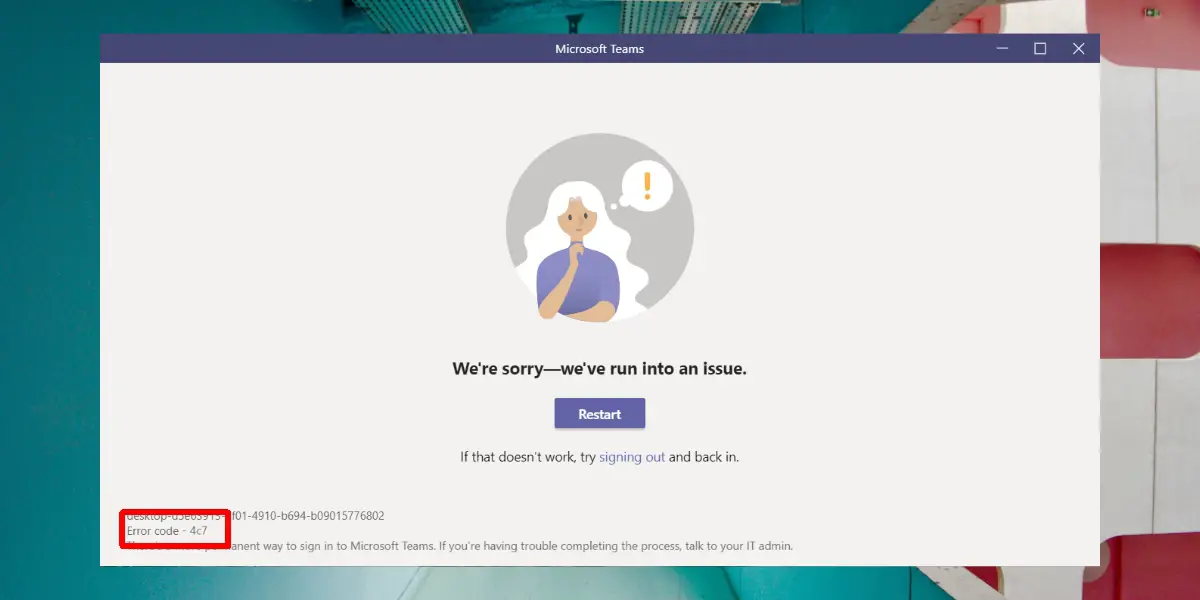 >
>
1. Убедитесь, что компьютеры включены
Microsoft Teams входит в состав Microsoft / Office 365 при покупке профессиональной / образовательной лицензии. Компании могут выбирать, какие приложения будут доступны их сотрудникам при получении лицензии.
Если пользователи видят код ошибки 4c7 в Microsoft Teams, проверьте, не отключили ли вы случайно команды в своей организации. Вы можете проверить это на портале администрирования Microsoft 365.
- Посетите портал администрирования et соединять вы со своим аккаунтом.
- Доступ к Настройки> Настройки.
- поиск Команды Microsoft.
- Включите его для типов пользователей.
- Щелкните Сохранить.
Кредит изображения: Microsoft .
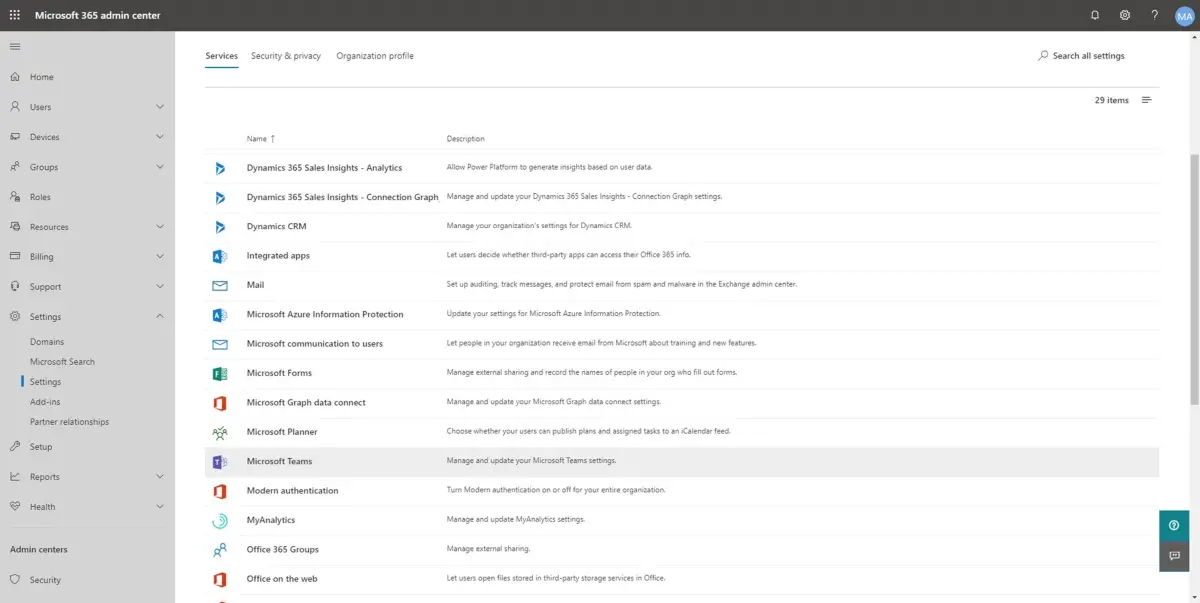 >
>
2. Активируйте аутентификацию с помощью форм.
Если в вашей компании используются федеративные службы Active Directory (AD FS) и сотрудники видят код ошибки 4c7, это указывает на проблему, при которой их учетные данные для входа не проходят проверку подлинности. Чтобы решить эту проблему, включите проверку подлинности с помощью форм в панели администратора AD FS.
- Откройте панель администрирования федеративных служб Active Directory. .
- выбрать Стратегии аутентификации в левом столбце.
- В Столбец Действия справа, нажмите «Изменить глобальную первичную аутентификацию» .
- В открывшемся окне перейдите на вкладку Main.
- В разделе «Интранет», активируйте «Аутентификацию формы».
- Нажмите Применить et Спроси пользователи перезапустите Microsoft Teams.
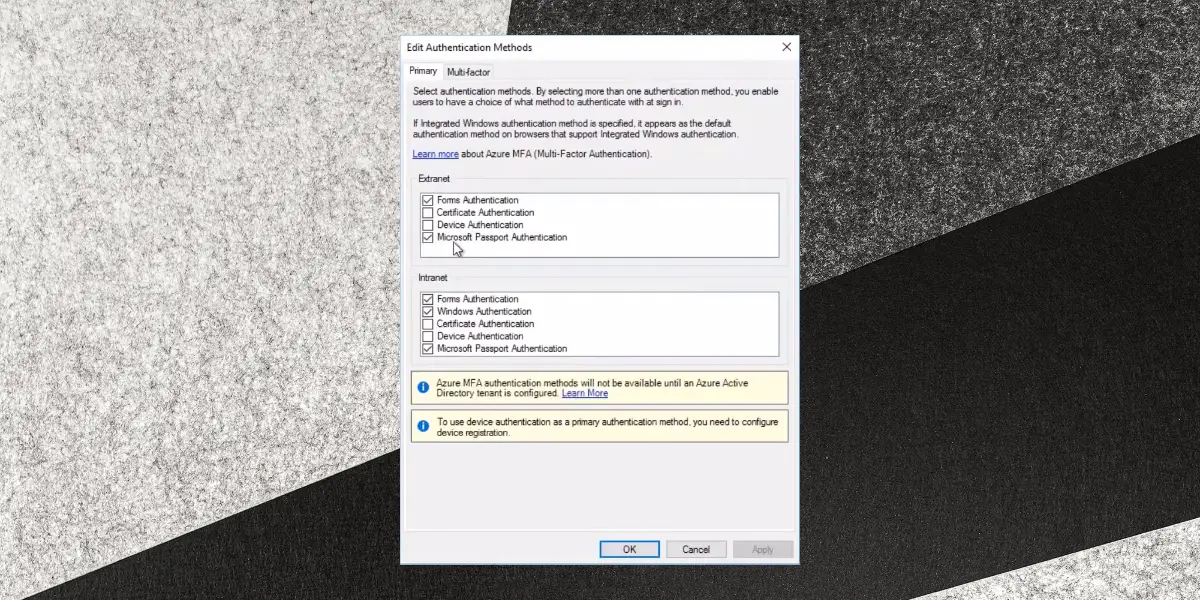 >
>
заключение
Оба приведенных выше решения являются общими и разрешают код ошибки 4c7. При внедрении Active Directory необходимо учитывать множество факторов, чтобы пользователи могли войти в свою учетную запись. Количество политик, которые должны быть настроены только для пользователей, может вызвать проблемы с подключением. Если вышеуказанные решения не работают, проведите тщательный аудит того, как пользователи могут входить в систему, как аутентифицируются их учетные данные и какие политики установлены для каких пользователей. Если проблема возникает у большой группы пользователей, вероятно, была изменена политика. Если это случайные пользователи, возможно, ваша учетная запись / статус были изменены.
