
- Remove From My Forums
-
Вопрос
-
При загрузки игр выдаёт Microsoft Visual C + + 2005 Redistributable и Код ошибки 2203
Устанавливаешь Microsoft Visual C + + 2005 выдаёт Код ошибки 2203
Хелп!
В греческом зале, в греческом зале, мышь белая!
Ответы
-
-
Помечено в качестве ответа
George-Pak
22 мая 2010 г. 18:06
-
Помечено в качестве ответа
Все ответы
-
Что за ОСь?
Попробуйте поставить Microsoft Visual C++ 2005 Service Pack 1, скорее всего там эта проблема уже решена.
Alexx
-
Что за ОСь?
Попробуйте поставить Microsoft Visual C++ 2005 Service Pack 1, скорее всего там эта проблема уже решена.
Alexx
не помогло опять выдаёт ошибку 2203
В греческом зале, в греческом зале, мышь белая!
-
Отключите UAC и выполнте установку. О результате отпишитесь.
Все вышесказанное является моим личным мнением, не имеющим отношения к корпорации Майкрософт.
Доклады на Techdays: http://www.techdays.ru/speaker/Vinokurov_YUrij.html -
Отключите UAC и выполнте установку. О результате отпишитесь.
Все вышесказанное является моим личным мнением, не имеющим отношения к корпорации Майкрософт.
Доклады на Techdays: http://www.techdays.ru/speaker/Vinokurov_YUrij.htmlУсё по прежнему:(
В греческом зале, в греческом зале, мышь белая!
-
Возможно куда-то что-то пишет, где не хватает разрешений на доступ. Чтобы отследить используйте DiskMon http://technet.microsoft.com/en-us/sysinternals/bb896646.aspx
Мдяяя… и как тут разобратси:(что там должон увидеть и я так понимаю в последствии что-то предпринять.Опять хелп и по первому вопросу и по уже второму по работе с этой прогой:(
Product: Microsoft Visual C++ 2008 Redistributable — x86 9.0.30729.17 — The installer has encountered an unexpected error installing this package. This may indicate a problem with this package. The error code is 2203. The arguments are: C:WindowsInstaller3302e1.ipi, -2147287035
В греческом зале, в греческом зале, мышь белая!
-
Давайте посмотрим журнал установки пакета Microsoft Visual C++ 2008 Redistributable — x86 9.0.30729.17:
msiexec /i PackageName.msi /l*v c:PackageName_logging.log
-
Давайте посмотрим журнал установки пакета Microsoft Visual C++ 2008 Redistributable — x86 9.0.30729.17:
msiexec /i PackageName.msi /l*v c:PackageName_logging.log
Его просто нет:(
В греческом зале, в греческом зале, мышь белая!
-
То есть, вы запустили команду msiexec /i PackageName.msi /l*v c:PackageName_logging.log, где PackageName — имя пакета установки и журнал не создался? Или вы просто попробовали поискать журнал и не нашли его?
Все вышесказанное является моим личным мнением, не имеющим отношения к корпорации Майкрософт.
Доклады на Techdays: http://www.techdays.ru/speaker/Vinokurov_YUrij.html -
Прошу прощенья, не учёл формат.
Например, для Microsoft Visual C++ 2008 Redistributable — x86 9.0.30729.17: vcredist_x86.exe /l c:vc.log
-
То есть, вы запустили команду msiexec /i PackageName.msi /l*v c:PackageName_logging.log, где PackageName — имя пакета установки и журнал не создался? Или вы просто попробовали поискать журнал и не нашли его?
Все вышесказанное является моим личным мнением, не имеющим отношения к корпорации Майкрософт.
Доклады на Techdays: http://www.techdays.ru/speaker/Vinokurov_YUrij.htmlПишет:Ошибка при открытии файла журнала установки.
Проверьте,указанный файл журнала существует и доступен для записи.
В греческом зале, в греческом зале, мышь белая!
-
Прошу прощенья, не учёл формат.
Например, для Microsoft Visual C++ 2008 Redistributable — x86 9.0.30729.17: vcredist_x86.exe /l c:vc.log
Пишет:Объекты,удовлетворяющие критериям поиска,не найдены.
В греческом зале, в греческом зале, мышь белая!
-
-
Помечено в качестве ответа
George-Pak
22 мая 2010 г. 18:06
-
Помечено в качестве ответа
-
При загрузки игр выдаёт Microsoft Visual C + + 2005 Redistributable и Код ошибки 2203
Устанавливаешь Microsoft Visual C + + 2005 выдаёт Код ошибки 2203
Хелп!
В греческом зале, в греческом зале, мышь белая!
запустить установку от имени администратора.
-
У меня была такая же ошибка, я посмотрел в папке temp логи, там установщик ругался на файл — SourceHash{A2CB1ACB-94A2-32BA-A15E-7D80319F7589} в папке C:WindowsInstaller, после его удаления установка прошла удачно
New antivirus software I’m trying to install (which installed perfectly on 2 other systems, one 7 and one XP) will not do so on my Windows 7 laptop because it says either I do not have Microsoft Visual C++ 2005 SP1 Redistributable or the version I have is
corrupt. It points to the following link to remedy the situation:
http://www.microsoft.com/downloads/en/confirmation.aspx?FamilyID=eb4ebe2d-33c0-4a47-9dd4-b9a6d7bd44da
However, when I attempt to download from that link, I receive this error:
«The installer has encountered an unexpected error installing this package. This may indicate a problem with this package. The error code is 2203.»
The following are the MS Visual programs showing the system currently has:
Microsoft Visual C++ 2005 ATL update kb973923 – x64 8.0.50727.4053
Microsoft Visual C++ 2005 ATL Update kb973923 – x86 8.0.50727.4053
Microsoft Visual C++ 2005 Redistributable
Microsoft Visual C++ 2008 ATL Update kb973924 – x86 9.0.30729.4148
Microsoft Visual C++ 2008 Redistributable – x86 9.0.21022
Any suggestions are appreciated! Thanks.
New antivirus software I’m trying to install (which installed perfectly on 2 other systems, one 7 and one XP) will not do so on my Windows 7 laptop because it says either I do not have Microsoft Visual C++ 2005 SP1 Redistributable or the version I have is
corrupt. It points to the following link to remedy the situation:
http://www.microsoft.com/downloads/en/confirmation.aspx?FamilyID=eb4ebe2d-33c0-4a47-9dd4-b9a6d7bd44da
However, when I attempt to download from that link, I receive this error:
«The installer has encountered an unexpected error installing this package. This may indicate a problem with this package. The error code is 2203.»
The following are the MS Visual programs showing the system currently has:
Microsoft Visual C++ 2005 ATL update kb973923 – x64 8.0.50727.4053
Microsoft Visual C++ 2005 ATL Update kb973923 – x86 8.0.50727.4053
Microsoft Visual C++ 2005 Redistributable
Microsoft Visual C++ 2008 ATL Update kb973924 – x86 9.0.30729.4148
Microsoft Visual C++ 2008 Redistributable – x86 9.0.21022
Any suggestions are appreciated! Thanks.
С ошибкой 2203 пользователи обычно сталкиваются при попытке установить программу, которая требует доступа администратора без достаточных разрешений.
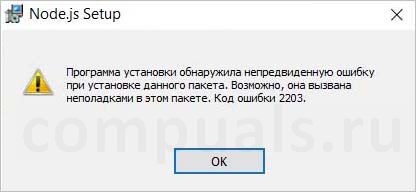
Чем вызвана ошибка?
Если не удается установить программное обеспечение из-за ошибки 2203, то это может произойти по следующим причинам:
- Отсутствие доступа администратора. Самая распространенная причина, когда у установщика отсутствуют права администратора для копирования требуемых файлов.
- Папка Temp не принадлежит текущей учетной записи пользователя. То есть в ходе инсталляции установщику нужно скопировать некоторые файлы в Temp, но текущее разрешение не позволяет ему это сделать. В этом случае нужно получить полный доступ к этой временной папке.
- Установка блокируется антивирусной программой. В частности, Касперский и Avira могут заблокировать установку, если программа не подписана проверенным издателем. Чтобы это обойти, нужно отключить антивирус. Либо предпочтительнее его удалить на время поиска причин ошибки, поскольку при отключении защиты в реальном времени некоторые зависимости антивируса остаются в силе.
Запуск установщика с доступом администратора
Самая распространенная причина ошибки 2203 в том, что в установщика отсутствуют достаточные разрешения для копирования файлов в каталог установки или временную папку Temp. Поэтому в первую очередь войдите в учетную запись администратора и принудительно запустите установщик с повышенными правами.
Для этого щелкните правой кнопкой мыши на файле установки и выберите запуск от имени администратора. Если появится запрос от функции контроля учетных записей пользователей (UAC), подтвердите его нажатием на кнопку «Да», чтобы предоставить программе повышенные права.

Затем следуйте инструкции и посмотрите, удается ли завершить установку, которая ранее прерывалась кодом 2203.
Изменение владельца папки Temp
Вторая распространения причина, из-за которой можете столкнуться с ошибкой 220, когда в программы установки ограниченный доступ к папке Temp, поскольку не может скопировать в нее требуемые файлы, чтобы завершить инсталляцию. Это происходит потому, что у текущей учетной записи пользователя отсутствуют права собственности на эту временную папку. Чтобы сделать текущего пользователя владельцем, следуйте инструкции.
Выведите на экран окно «Выполнить» нажатием на Win + R. Введите %temp% в текстовом поле и нажмите на Enter.

Как только окажетесь внутри этого временного каталога, в строке навигации Проводника переместитесь на одну позицию назад, то есть кликните на папку Local.
В этом каталоге щелкните правой кнопкой мыши на temp и выберите Свойства. На вкладке Безопасность кликните на «Дополнительно».
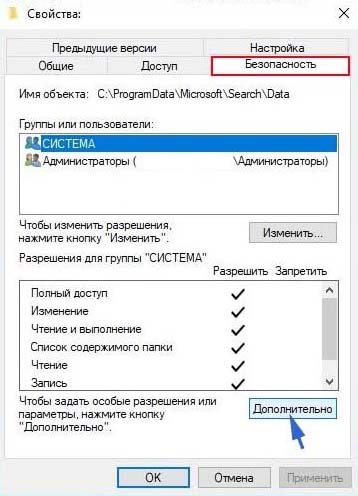
В окне дополнительных настроек безопасности щелкните на ссылку, расположенную в строке владельца.
На экране выбора пользователей или групп наберите «Все», проверьте правильность ввода этого имени и кликните на «ОК», либо найдите его через Дополнительно — Поиск. Затем в следующем окне примените изменения.

Теперь, когда вернулись в окно свойств, на вкладке Безопасность щелкните на «Изменить».
Нажмите кнопку Добавить, создайте новую учетную запись под названием «Все», и назначьте ей полные разрешения, установив каждый флажок «Разрешить». Сохраните изменения. При отображении запроса от контроля учетных записей, нажмите «Да», чтобы принять изменения и предоставить права администратора.
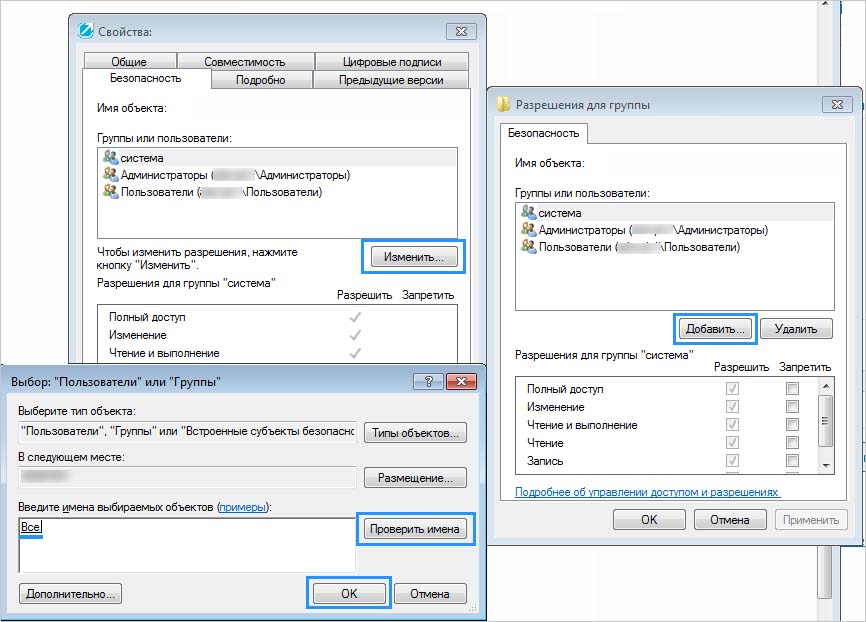

Перезагрузите компьютер и повторите попытку установки программы, которая теперь не должна прерываться кодом ошибки 2203.
Отключение Брандмауэра или антивируса
Заблокировать установку также может антивирусная программа, в частности, Avira или Kaspersky. Защитник Windows также может вызвать ошибку 2203 при установке программ, которые не подписаны проверенным издателем.
Если используете сторонний антивирус, отключите защиту в реальном времени перед запуском установки. Большинство пакетов безопасности позволяют это сделать через значок антивируса на панели задач. Щелкните правой кнопкой мыши по нему и посмотрите, отображается ли опция, которая отключает защиту.
С другой стороны, Защитник Windows может заблокировать попытку установки неподписанного программного обеспечения. В этом случае нужно отключить как антивирусный пакет, так и брандмауэр, чтобы избежать ошибки 2203.
Откройте меню безопасности Windows командой windowsdefender: из окна Win + R.

Нажмите на защиту от вирусов и угроз. Затем перейдите на вкладку Управление настройками. Отключите переключатель, связанный с защитой в реальном времени и сохраните изменения.
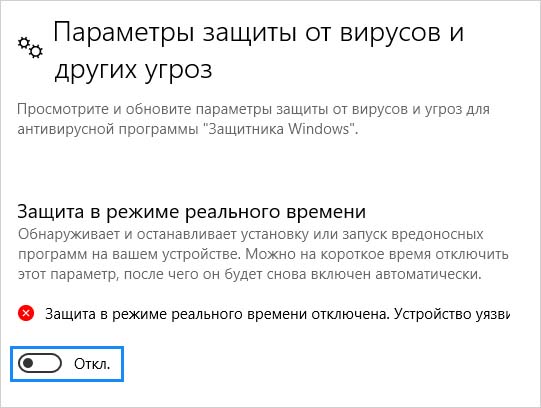
Вернитесь к первому окну безопасности Windows, выберите «Брандмауэр и безопасность сети». Щелкните на сеть, которая активна в данный момент, затем отключите переключатель, связанный с брандмауэром Защитника Windows.

Перезагрузите компьютер и повторите попытку.
The error code 2203 typically pops up when you’re trying to install a program that requires admin access without sufficient permissions. This problem is reported to occur with various different programs and it’s confirmed on Windows 7, Windows 8.1, and Windows 10.
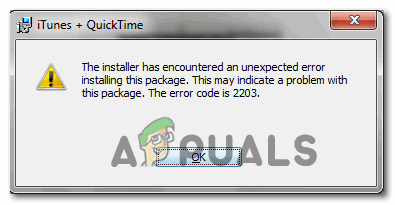
As it turns out, there are several different causes that might end up triggering this particular error during the installation of a program or game:
- Missing admin access – The most common cause that will produce this error is an instance where the installer doesn’t have admin rights to copy the necessary files. In this case, you will be able to fix the problem by forcing the installer to open with admin rights.
- Temp owner is not owned by the current user account – It’s also possible that you’re seeing this error code due to the fact that the installer needs to temporarily place some files inside the temp while installing the program but the current permissions prevent it from doing so. In this case, you should be able to fix the problem by taking full ownership of the temp folder.
- Antivirus interference – If you’re using Kaspersky or Avira, you can expect a false positive to block the installation. However, this problem can also occur due to the fact that the program you’re trying to install is not signed by a verified publisher. In this case, you will need to disable both your native antivirus and your built-in firewall in order to fix this problem.
Method 1: Running Installer with Admin Access
One of the most common instances that are confirmed to produce the error code 2203 is when the installer doesn’t have sufficient permissions to copy files of this program inside the installation folder or use the temp folder during the installation phase.
If this scenario is applicable, you should be able to fix the problem by ensuring that you’re logged in to an Administrator account and forcing the installer to open with admin rights.
To open the program’s installer with admin rights, simply right-click on it and choose Run as Administrator from the newly appeared context menu. Then, at the UAC (User Account Control Prompt), click Yes to grant administrative privileges.
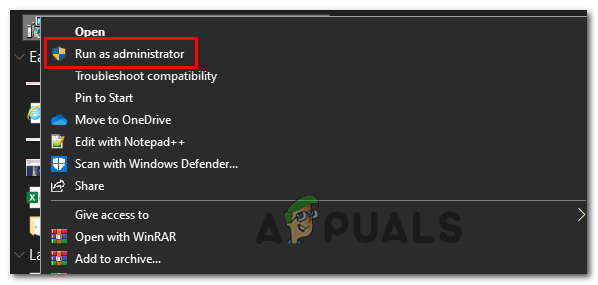
Then, follow the next of the remaining instructions normally and see if you can complete the installation without seeing the same error code 2203.
If the error code returns, move down to the next potential fix below.
Method 2: Taking Ownership of the Temp Folder
The second most common instance that will spawn the error code 2203 is an instance in which the installer needs to make use of the temp folder to store some files temporarily, but can’t use it because the user account that you’re using doesn’t have ownership of the temp folder.
In this case, the fix is simple but the exact procedure a little tedious – You will need to take ownership of the temp folder before trying the installation again.
If you’re not sure on how to do this, follow the instructions below:
- Press Windows key + R to open up a Run dialog box. Next, type ‘%temp%’ inside the text box and press Enter to open up the Temp folder.
- Once you’re inside the temp window, press the up icon in File Explorer to backtrack to the Local folder.
- After you’re inside the local folder, right-click on the temp folder and click on Properties from the newly appeared context menu.
- Inside the Temp Properties screen, click on the Security tab, then click on the Advanced button (under Permissions for System).
- Once you’re inside the Advanced Security Settings for Temp, click on the Change hyperlink (associated with Owner).
- Inside the Select User or Group screen, type ‘Everyone’ and press Enter then Apply to save the changes.
- Now that you’re back inside the Temp Properties screen, click on the Edit button (under the Security tab) to change the permissions.
- Next, click on Add, create a new account called ‘Everyone’ then go ahead and give it full permissions by checking each Allow box before clicking Apply to save the changes.
- When prompted by the User Account Control prompt, click Yes to accept the modifications and grant admin rights.
- Next, restart your computer and attempt the installation again once the next startup is complete.
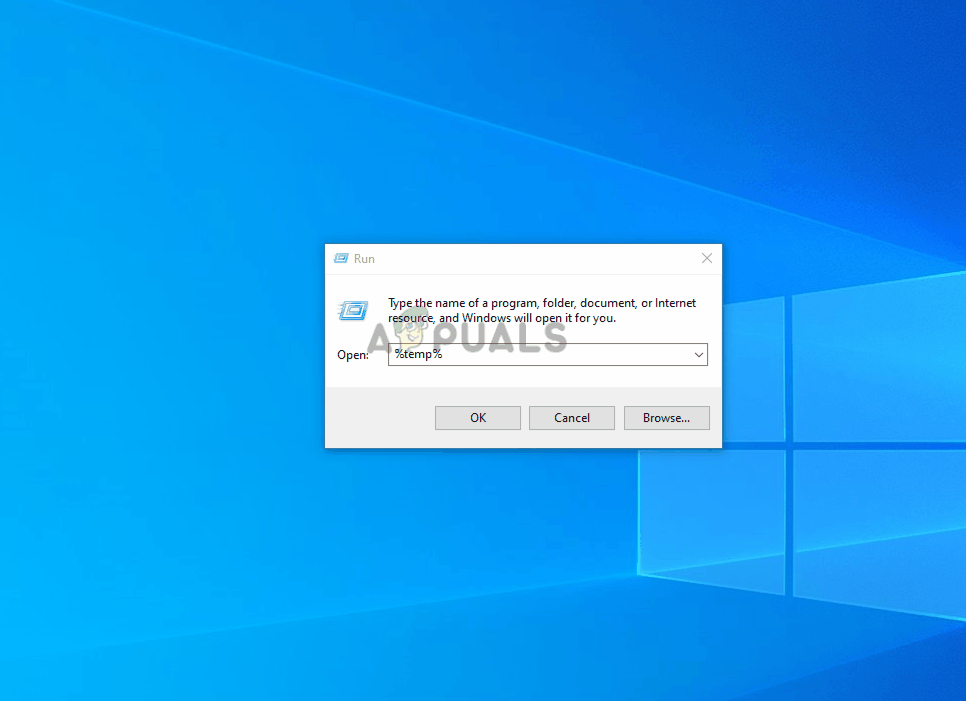
If the same error code 2203 is still occurring, move down to the next potential fix below.
Method 3: Temporarily Disable the Firewall/Antivirus
As it turns out, this problem can also be caused by an overprotective antivirus suite that ends up blocking the installation due to a false positive. This problem is confirmed to occur with Avira and Kaspersky, but Windows Defender can also cause this problem with installers that aren’t published by a verified publisher.
If you’re using a 3rd party tool, you should be able to circumvent the apparition of the error code 2203 by disabling the real-time protection before starting the installation that was previously producing the error.
Of course, if you’re using a 3rd party suite, the steps of disabling the real-time protection will be different. Fortunately, most security suite will allow you to do this directly via the tray-bar icon – Right-click on it and see if you can identify an option that disables the AV.
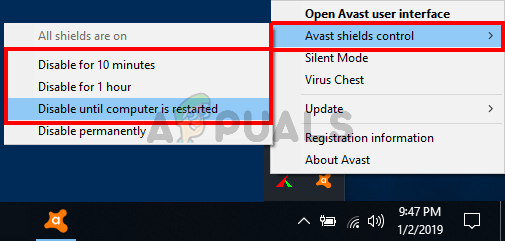
On the other hand, if you’re seeing this error with Windows Defender while trying to install an unsigned piece of software, you’ll likely need to temporarily disable both the Antivirus component and the firewall in order to avoid the error.
If this scenario is applicable, follow the instructions below:
- Press Windows key + R to open up a Run dialog box. Next, type ‘windowsdefender:’ inside the run box and press Enter to open up the Windows Security menu.
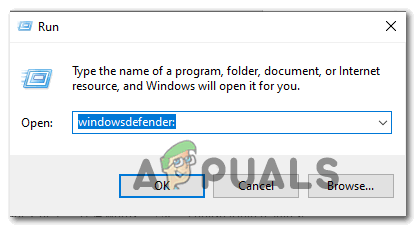
Opening Windows Defender - Once you’re inside the Windows Security menu, click on Virus & threat protection, then click on the Manage settings hyperlink (under Virus & threat protection settings).
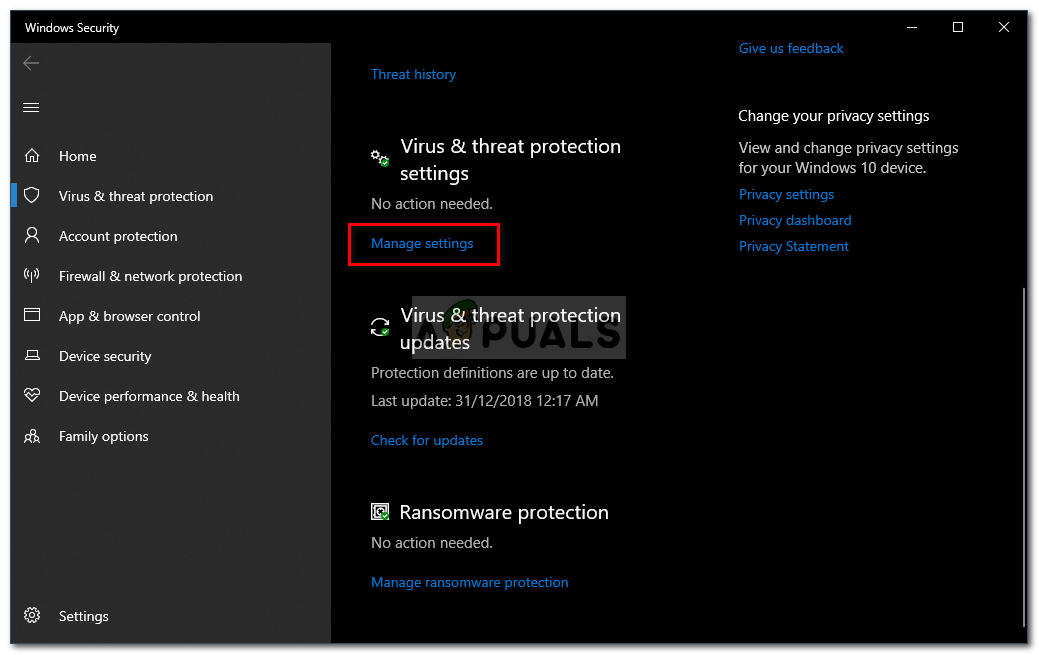
Virus and Threat Protection Settings - At the next window, simply disable the toggle associated with Real-time protection and save the changes.
- Go all the way back to the first Windows Security window, then click on Firewall & network protection.

Accessing the Firewall and Network Protection menu - At the next screen, click on the network that is currently active, then disable the toggle associated with Windows Defender Firewall.

Disabling the Firewall component of Windows Defender - Now that you’ve disabled both components, restart your computer and retry the installation once the next startup is complete.
![]()
Kevin Arrows
Kevin Arrows is a highly experienced and knowledgeable technology specialist with over a decade of industry experience. He holds a Microsoft Certified Technology Specialist (MCTS) certification and has a deep passion for staying up-to-date on the latest tech developments. Kevin has written extensively on a wide range of tech-related topics, showcasing his expertise and knowledge in areas such as software development, cybersecurity, and cloud computing. His contributions to the tech field have been widely recognized and respected by his peers, and he is highly regarded for his ability to explain complex technical concepts in a clear and concise manner.
