Multiple connections error
If you get this warning, your host PC is probably connected to your home network via both WiFi and Ethernet. This can cause connection issues with NVIDIA GameStream. Disconnect one of the connections (preferably the WiFi connection), then try again.
Connected through another router error
If you get this error, it usually means you have two routers plugged into each other. This is usually caused by having your own wireless router plugged into a router already provided by your ISP. This setup prevents many applications from working optimally, like hosting games, P2P applications, etc.
You can fix this by switching one of your two routers into bridged or Access Point mode. The steps to do this vary by router, but you should be able to find them by Googling around a bit.
If you’re sure that you don’t have more than one router running on your network, try restarting your router. If that doesn’t work, the error may be caused by a Carrier-Grade NAT running on the ISP’s network. You can try the steps in the section below to resolve that.
If you can’t fix this, you can try using the ZeroTier setup steps instead.
Carrier-Grade NAT error
If you get this error, your ISP hasn’t given you a public IP address which allows you to host services like Moonlight on the Internet. In many cases, your ISP will be happy to give one to you for free if you just ask.
If your ISP won’t give you a public IP address, you can try using the ZeroTier setup steps instead.
Limited connectivity for hosting error
If you get this error, your ISP hasn’t given you a public IP address which allows you to host services like Moonlight on the Internet. In many cases, your ISP will be happy to give one to you for free if you just ask.
Despite the lack of a public IP address, your connection does offer IPv6 support which will work for hosting over the Internet but streaming will only work natively from networks that also support IPv6. You can check a network’s IPv6 support by running this test while connected to the network you want to test. If it scores a 10/10, it should be good to go. If not, you may try the Cloudflare 1.1.1.1 app for iOS and Android with the free ‘WARP’ feature to gain IPv6 connectivity on networks that don’t natively support it.
If your ISP won’t give you a public IP address, you can try using the ZeroTier setup steps instead.
Internet GameStream connectivity check error
This error usually means your router doesn’t have UPnP enabled. Some routers have bugs where UPnP doesn’t work properly, so you may check your router manufacturer’s website for a firmware update for your router that could fix it. You can also try restarting your router.
This error may also be caused by a firewall product on your host PC blocking the Internet Hosting Tool from talking to your router. Try disabling your host PC’s firewall temporarily to see if that’s the cause.
If you can’t fix this error, you can try using the ZeroTier setup steps instead or you can forward the ports manually if you feel comfortable making changes to your router settings.
Display locked error
This error means that your PC is currently sitting at the lock screen. This may seem counter-intuitive since you’ve obviously managed to run the tester, but you are probably doing that over Microsoft Remote Desktop.
In order for GameStream to work, your PC’s «console session» (physical monitor, keyboard, and mouse) must be logged in. Microsoft Remote Desktop locks the console session until you sign in again, making GameStream unavailable.
You can use a GameStream-compatible remote desktop solution like Chrome Remote Desktop, TeamViewer, or VNC to connect to your PC’s console session and sign in again. You will need to use one of these compatible remote desktop apps if you want to use GameStream.
Local network access blocked error
This error means that something on your PC is blocking access to other devices on your local network. Without access to devices on your network, the Internet Hosting Tool cannot configure your router to allow streaming over the Internet. Depending on how the blocking is implemented, you may not be able to stream at all, even on your home network.
This is most commonly caused by VPN software which contains a feature to disable access to the local network. You will need to disable this in order to stream successfully. Check the documentation for the VPN software if you are unsure of how to disable local network blocking.
Here are links to instructions on unblocking the local network for some commonly used VPN software:
- Private Internet Access (PIA) — enable «Allow LAN traffic»
- NordVPN — disable «Invisibility on LAN» and «Internet Killswitch» options
- ExpressVPN — enable «Allow access to local network devices such as network shares or printers»
Sleep mode enabled warning
This warning means your PC is configured to go to sleep after a period of inactivity. This will almost always make the PC unusable for streaming over the Internet until it is manually woken up.
In most cases, you should disable sleep in the Power Settings on your host PC to address this warning. You can leave the monitor power-off option enabled if you wish.
If you have configured a Wake-on-LAN relay device on your network, you can safely ignore this warning. If you don’t know what this is, you probably don’t have one 
Hibernation enabled warning
This warning means your PC is configured to hibernate after a period of inactivity. This will almost always make the PC unusable for streaming over the Internet until it is manually powered back on.
In most cases, you should disable hibernation in the Advanced Power Options on your host PC to address this warning.
If you have configured a Wake-on-LAN relay device on your network and your PC can wake from hibernation via Wake-on-LAN, you can safely ignore this warning. If you don’t know what this is, you probably don’t have one 
New issue
Have a question about this project? Sign up for a free GitHub account to open an issue and contact its maintainers and the community.
By clicking “Sign up for GitHub”, you agree to our terms of service and
privacy statement. We’ll occasionally send you account related emails.
Already on GitHub?
Sign in
to your account
Closed
Ayting69 opened this issue
Jan 6, 2022
· 12 comments
Comments
Hello.
I have the locked icon on my stream moonlight app, i click on it then i get the pin code, and the shield pop up comes out on my host pc, so i enter the pin code and then i get an error message «pc not paired» (it’s not exactly that my moonlight is in french)
i tried multiple times, it doesn’t work.
Having the same problem but I get error 4 after entering the pair code. The computers are on the same network and can see each other. After entering the pair code it takes some time and shows ‘request timed out (error 4)’

I solved the issue by uninstalling moonlight and internet hosting tool, uninstalling my nvidia drivers with DDU and windows update disabled, and then i installed nvidia drivers and moonlight & internet hosting tool, and it work.
Weird.
This issue has been automatically marked as stale because it has not had recent activity. It will be closed if no further activity occurs.
I still have the same issue today, i will try to do the same thing than before but it NEED TO BE FIXED.
I’ve founded a fix
use parsec
Way better ans if you have an issue, the devs answers you
Duplicate of moonlight-stream/nvidia-gamestream-issues#30
No duplicate, problem still persists and has nothing to do the windows username.
Installing old drivers isn’t a fix and besides it also does not solve this problem.
No duplicate, problem still persists and has nothing to do the windows username.
Perhaps not for you, but your issue («request timed out») is not the same as OP’s («PC not paired»).
Installing old drivers isn’t a fix and besides it also does not solve this problem.
A connection timeout is likely a network or host-side issue, but I can investigate your issue further if you file a new issue for it (and fill out the issue template with details). Do note that we just write an open-source unofficial client, so we cannot fix bugs in GeForce Experience. If it comes to that, you may need to file a support ticket with Nvidia.
cgutman
changed the title
Unable to pair my pc.
Unable to pair my pc with «PC not paired» error
May 30, 2022
any news? same problem here… 
No fix
My best advice : give up this 😀 called «Moonlight» and use soft which devs Cares about their users like Parsec.
Please open a new ticket with logs if you continue to experience pairing issues. Each issue must be debugged independently.
As I’ve mentioned in a prior comment, this is an unofficial Nvidia GameStream client created by volunteers that connects to official Nvidia software (GeForce Experience). We can do our best to investigate if it’s a problem on our end, but expecting commercial-level support from a community of folks doing this in their free time is probably not reasonable.
You may also try the open-source Sunshine hosting software as a replacement for GeForce Experience.
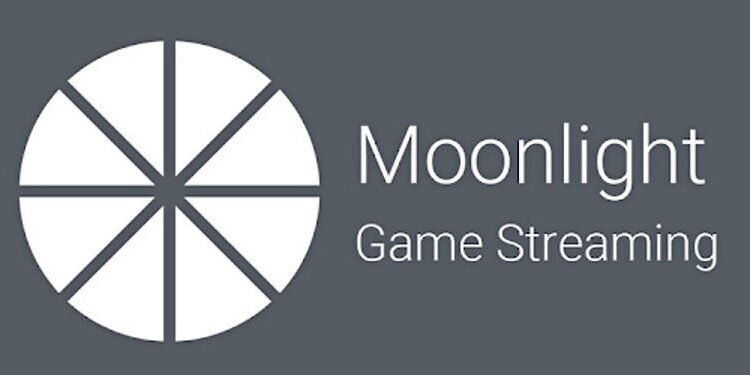
Wish to connect to your host PC smoothly on Moonlight game streaming? Read the following article up until the very end to find the fixes for the problems that prevent that.
Moonlight is a very popular game streaming service that delivers excellent performance. There are rarely any problems faced by the users on Moonlight. However, that doesn’t mean it is void of any flaws. Some problems are known to harass the users and prevent them from playing video games. One of those problems on Moonlight is not being able to find the host PC. To connect to the host PC from the client device, it is important for the PC to show up as a connectable device. If it does not show up, it can be very inconvenient for the user. It just means that they will have to perform a few extra steps in order to get everything working again.
Moonlight not being able to find the host PC was a huge inconvenience in the past. After which the density of this problem began decreasing. But that doesn’t ensure that you won’t face the problem ever. Hence to save you from going through the painful process figuring out a solution yourself, below is a list that will give you everything you need. Take a look!
Fixes for Moonlight game streaming not finding PC:
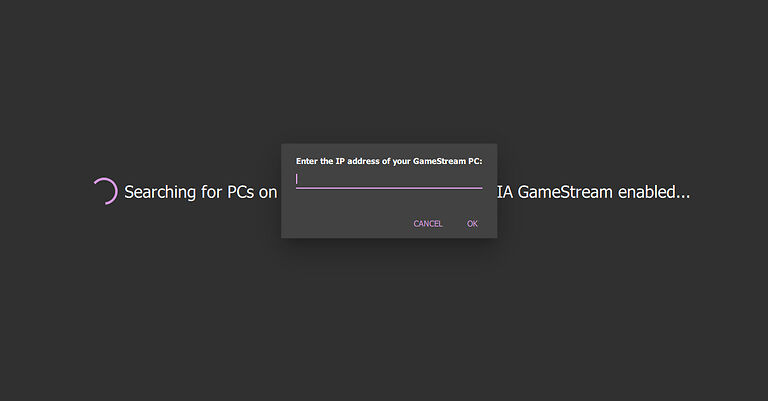
1) Add the IP address manually:
When you open Moonlight, on the top right corner you will find the option to add the IP address manually. This is a quick and accurate way to connect your host PC with the client device on Moonlight. Right-click on your internet connection in the taskbar and open network settings. Go to ‘Properties’ and enter the IPv4 address displayed there into the small window shown on your client device. Now enter the PIN that is displayed on the Host PC. This will connect you to the target device in a few minutes.
2) Disable Firewall:
If you do not want to go with manually adding the IP address, try to connect again after disabling the firewall on your computer. Disable the third-party firewall as well as Windows’ inbuilt firewall. To let Moonlight through the Windows firewall, type ‘firewall’ in the Windows search box. Open the first search result and select Change settings. Select Moonlight files and let them through the Firewall. This should easily let you connect to the client’s device without any issues.
3) Update GPU drivers:
Updating your GPU drivers can also help Moonlight find your PC on the network. Update your GPU drivers by going into device manager. Just type in device manager in the Windows search bar and open the first search result. Right-click on your GPU driver and install the updates for it. Now try to connect your PC with the device you want through Moonlight. It should work without any problems.
Как это случилось
Я люблю временами поиграть во всякие игры, включая новенькие AAA, поэтому всегда предпочитал к рабочему маку иметь мощный ноутбук (Например Legion с RTX 3070, который через год после выхода, не тянет некоторый Hogwarts даже на средних. Вот же у меня сгорело).
Почему ноутбук, я думаю и так понятно, взял и пошел, все есть из коробки.
Относительно недавно я наконец перестал раздавать интернет с телефона и обзавелся домашним вайфаем. Сказать, что скорость невероятная, это преувеличение, но после мобильных 3-8 Мбит/сек, мои домашние 90 Мбит/сек кажутся невероятно быстрыми.
Примерно в это же время я решил глянуть на новомодный GFN сервис, для игр по облаку. Я ждал не очень многого, но работало все удивительно хорошо. Ни одного фриза и 98.6% ощущение что играешь на своем компе. Никаких хитрых настроек, ноутбук не шумит и все на ультрах.
Возможно на этом бы все и закончилось, я бы продал свой ноутбук и просто бы играл на маке через GFN или еще что-то, но есть нюансы.
Нюансы (На примере GFN)
Из минусов
- Ты не управляешь библиотекой. У сервиса есть определенный набор игр и на этом все. Очень многого там нет, и когда появится, неизвестно
- Ничего кастомного тоже, разумеется, запустить не дадут
- Потенциально придется ждать в очереди на игру, но, как минимум сейчас, в премиум подписке, машину выдают сразу (видимо мало народу)
- Ничего сохранить, помимо синхронизации сохранений в стим или тому подобных, не дадут. Накатить моды — тоже
- В VR игры не поиграешь
Из плюсов
- Нет компа, нет проблем с обслуживанием и обновлением
- Дешевле, чем покупка компьютера с аналогичными характеристиками.
- Постоянное обновление железа на лучшее на стороне сервиса -> Всегда все на ультра
Очень приблизительный расчёт
Например на момент написания я купил компьютер (полностью собранный с нуля), который тянет любые игры на ультра за примерно 2500$ (RTX 4080/i7 13700K/DDR5 32G). Можно считать, что года на 3-4 на ультра или высоких настройках его хватит. Что выходит 625$ в год.
Даже если представить, что мы считаем совсем честно и продадим свой комп через 4 года (Например ~1000$), то выйдет примерно 350-400$ в год, что все еще дороже подписки*.
Но на самом деле какой-то разницы на порядки или разы не видно.
*Подписка на год у сервиса 230$ в год на момент написания статьи
Что дальше?
А дальше, я понял, что мириться с минусами подобными этим я не готов совершенно. К тому же я пользуюсь VR, что по сути вообще убивает возможность использовать сервис (Или делает все это невероятно сложным и с ощутимой в VR задержкой).
А потому…. Надо сделать свой Cloud Gaming, решил я
Гуид
UPD Nvidia закрыла NVIDIA GameStream. Советую переход на Parsec.
На самом деле все сделать оказалось удивительно легко и с бесплатным софтом.
Имеем
- Системный блок/игровой ноут/что-то еще, что умеет в игры и на чем есть ОС
- Интернет с upload 50+ Мбит/сек
Получаем
Удаленный доступ к компу хоть в локальной, хоть в глобальной сети c возможностью нормально играть на чем угодно, начиная с мака, заканчивая смартфоном
Я сделал все эти чудеса через GeForce Experience (NVIDIA GameStream) + Moonlight.
Если карта не NVIDIA или если почему-то не нравится GeForce Experience, можно юзать вместо него что-то по типу Sunshine + Moonlight
Если вы в локальной сети, компьютер со включенным GameStream скорее всего появится автоматом.
А теперь сами шаги. Не стал дублировать, просто нашел такую статью с несколькими пунктами:
Гайд
Пометки
- Надо чтобы к ПК был подключен хотяб 1 дисплей. Это может быть как реальный, так и симулируемый дисплей (См. FAQ)
- Советую поиграться с настройками в moonlight. Все очень интуитивно
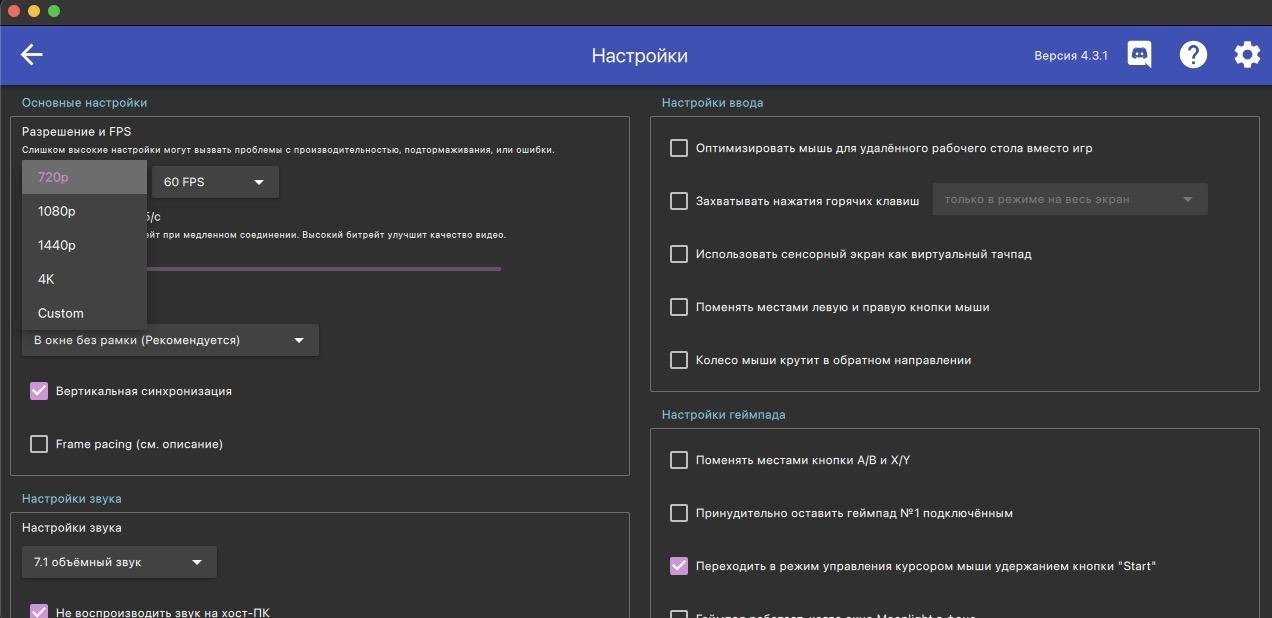
FAQ
Нужно ли вводить код каждый раз при коннекте?
- Нет, только при первом
Как заходить не в игру, а просто на рабочий стол?
- https://github.com/moonlight-stream/moonlight-docs/wiki/Setup-Guide#using-moonlight-to-stream-your-entire-desktop
Ошибка с Moonlight Internet Hosting Tool
- У меня роутер от Xiaomi. Мне помогло выставление галочки тут. По хорошему, потом бы настроить фаерволл, так как это может быть не очень безопасно.
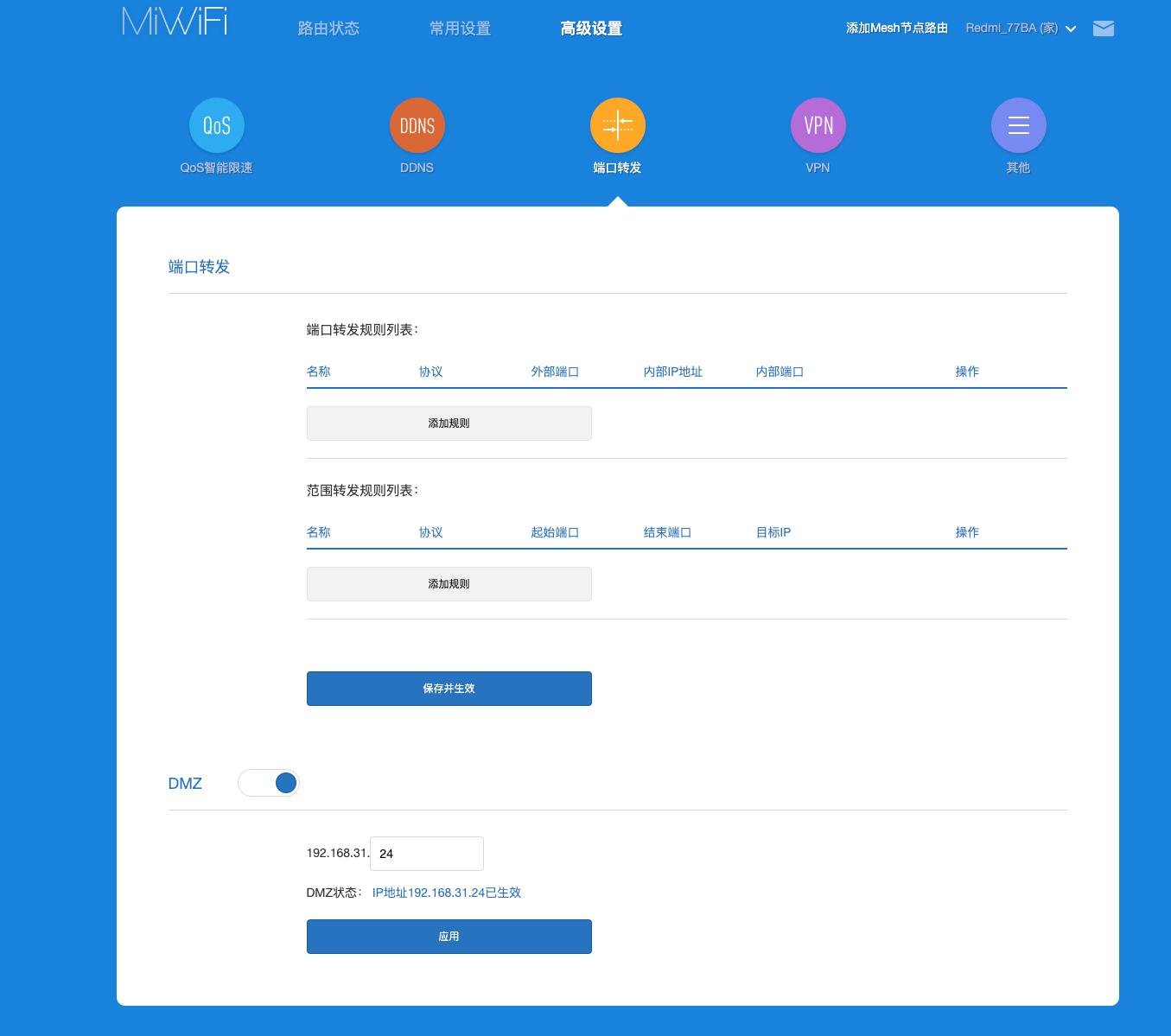
Если я хочу пользоваться компом как обычно и иногда иметь возможность подрубаться удаленно. Т.е есть например FullHD монитор, подрубленный к компу и мак (С разрешением 2560×1600). Как мне играть на маке с разрешением мака?
- В панели управления nvidia можно задать любые кастомные разрешения.
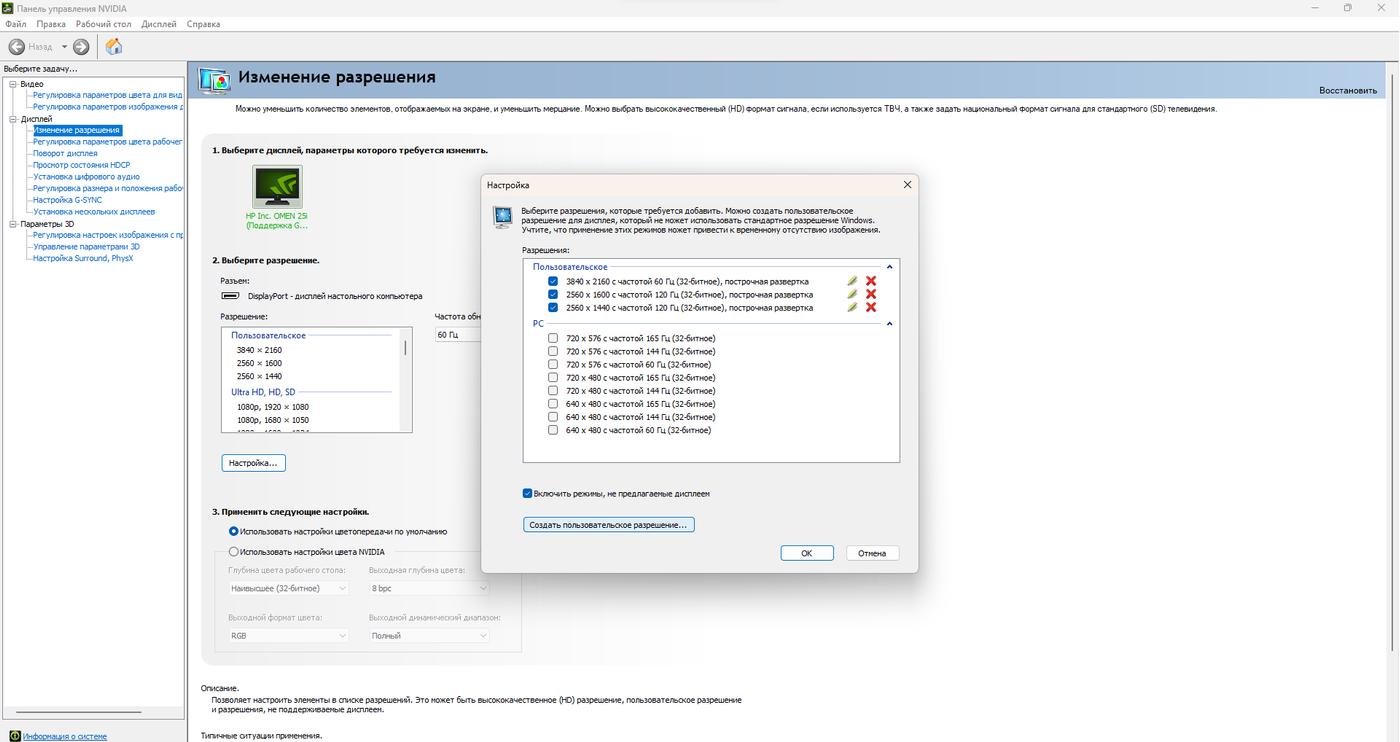
Когда вы за монитором, просто выбираете разрешение монитора. Когда подрубаемся удаленно, выбираем разрешение, которое нам нужно
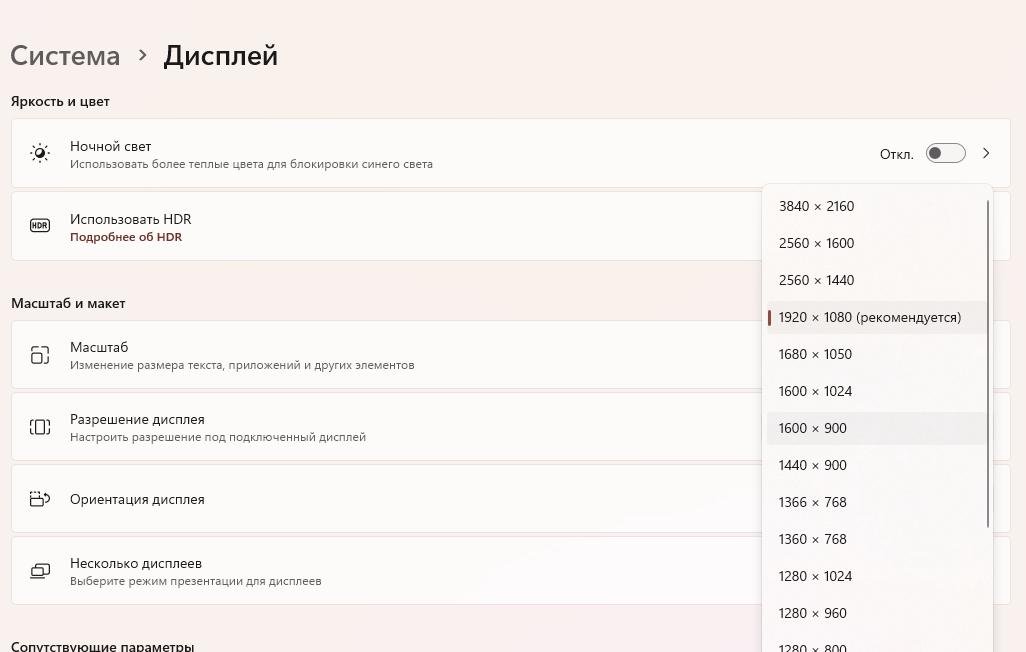
Если я хочу подключаться и играть вообще не имея никакого монитора?
- Есть такая вещь, как HDMI эмулятор монитора. Стоит 200-300 рублей. Выглядит просто как затычка в hdmi. Вставляется в хост ПК и в момент подключения можно выбрать любое разрешение, вплоть до 4К.
Можно ли нескольким людям пользоваться компьютером одновременно?
- Ну теоретически да)) Попробуйте подрубить к компьютеру две мышки и две клавиатуры и пользуйтесь ими одновременно, получите примерно тоже самое. Можно сидеть за компом и смотреть игру на своем мониторе, пока рядом на ноуте кто-то играет у себя в мониторе. И иногда вмешивать и помогать в игре на своей периферии, подключенной напрямую, к счастью или сожалению другого игрока
 Две сессии к одному компу одновременно поддержать не выйдет, как я понял, так как по сути это просто трансляция экрана. Думаю это теоретически можно сделать используя другой софт, но такой задачи у меня не стояло и это наверняка сильно более запарно.
Две сессии к одному компу одновременно поддержать не выйдет, как я понял, так как по сути это просто трансляция экрана. Думаю это теоретически можно сделать используя другой софт, но такой задачи у меня не стояло и это наверняка сильно более запарно.
Итоги
Это работает, вау. Теперь моя жена играет в Hogwarts Legacy на маке из соседней комнате, а я могу подрубаться к компу в поездках и играть/делать что-то полезное. Можно даже прилично рисовать в чем-то вроде sai, а каждый, кто рисовал на граф. планшете представляет, как важно чтобы то, что ты калякаешь, совпадало с тем, что сейчас рисуется на экране.

Примерно 1 день на настройку без всяких супер специальных знаний, и можно получить личный Cloud Gaming с нормальной возможностью играть откуда угодно и на чем угодно, где есть +-приличный интернет.
Результаты тестов
В локальной сети получаю примерно такие параметры. У меня и стационарный компьютер и клиент подключены по Wifi 5ghz, если бы стационарник был подрублен по проводу, могло бы быть еще лучше.
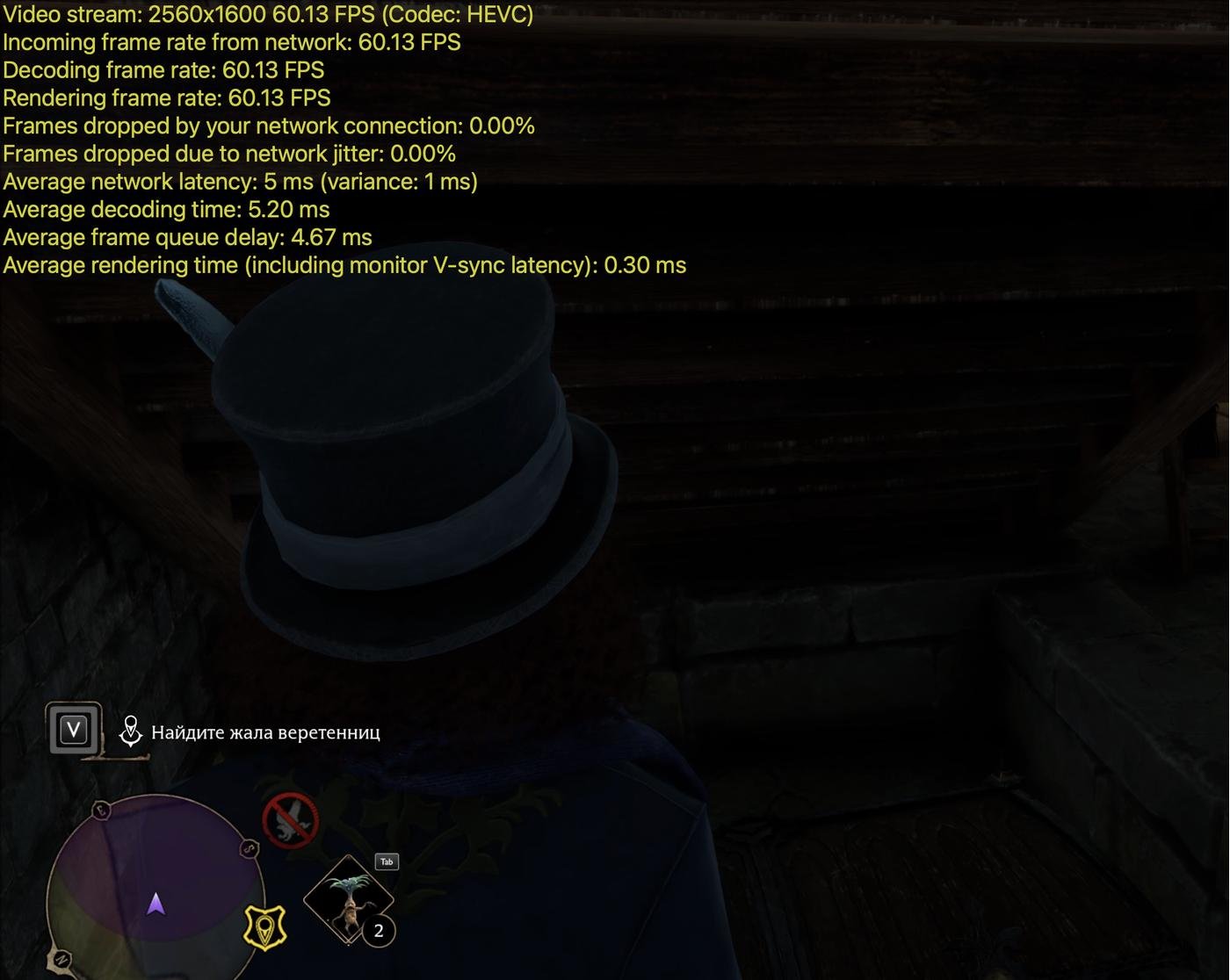
Так же я тестил этот сетап с друзьями из Грузии и Германии у которых не мобильный интернет (60fps/FullHD или 2K). У всех работает хорошо, на уровне сервисов по типу GFN.
Еще я зачем-то решил потестить с раздачей интернета с телефона (3-5 Мбит/сек) в 720p и 60 fps. Было больно  Но даже так, если очень хочется, можно попытаться играть (Но не в шутеры, естессно).
Но даже так, если очень хочется, можно попытаться играть (Но не в шутеры, естессно).
P.S
Собственно цель статьи даже не продемонстрировать новое открытие, трансляцию экрана изобрели не вчера, но показать, что уже сейчас это все делается быстро, просто и весьма неплохо работает. Попутно можно задуматься об этом как о потенциальной замене игрового ноутбука (Если, конечно, вы не предпочитаете играть в шутеры где-нибудь в Гималаях или раздавать интернет с телефона в подвале).
😎
Автор поста открыл его для большого интернета, но комментирование и движухи доступны только участникам Клуба
Что вообще здесь происходит?
Войти или Вступить в Клуб
Hi,
I use localy moonlight whithout any issus, but when I try to install Moonlight Internet Hosting Tool v4.4 fore test via internet, I have an error during the installation of Moonlight Internet Hosting Tool v4.4.
My os is Windows 10
Chrome is up to date
All the Nvidia stuf too
[0B38:2948][2020-03-23T21:48:04]i001: Burn v3.11.2.4516, Windows v10.0 (Build 18362: Service Pack 0), path: C:UsersSophiaAppDataLocalTemp{D67DB26C-17EB-417E-A68B-B3FDF643B02B}.crInternetHostingToolSetup-v4.4.exe
[0B38:2948][2020-03-23T21:48:04]i009: Command Line: '-burn.clean.room=G:DWLInternetHostingToolSetup-v4.4.exe -burn.filehandle.attached=744 -burn.filehandle.self=748'
[0B38:2948][2020-03-23T21:48:04]i000: Setting string variable 'WixBundleOriginalSource' to value 'G:DWLInternetHostingToolSetup-v4.4.exe'
[0B38:2948][2020-03-23T21:48:04]i000: Setting string variable 'WixBundleOriginalSourceFolder' to value 'G:DWL'
[0B38:2948][2020-03-23T21:48:04]i000: Setting string variable 'WixBundleLog' to value 'C:UsersSophiaAppDataLocalTempMoonlight_Internet_Hosting_Tool_20200323214804.log'
[0B38:2948][2020-03-23T21:48:04]i000: Setting string variable 'WixBundleName' to value 'Moonlight Internet Hosting Tool'
[0B38:2948][2020-03-23T21:48:04]i000: Setting string variable 'WixBundleManufacturer' to value 'Moonlight Game Streaming Project'
[0B38:1FBC][2020-03-23T21:48:04]i000: Setting numeric variable 'WixStdBALanguageId' to value 1033
[0B38:1FBC][2020-03-23T21:48:04]i000: Setting version variable 'WixBundleFileVersion' to value '4.4.0.0'
[0B38:2948][2020-03-23T21:48:04]i100: Detect begin, 2 packages
[0B38:2948][2020-03-23T21:48:04]i101: Detected package: mish, state: Absent, cached: None
[0B38:2948][2020-03-23T21:48:04]i101: Detected package: GSv6FwdSetup.msi, state: Absent, cached: Complete
[0B38:2948][2020-03-23T21:48:04]i199: Detect complete, result: 0x0
[0B38:1FBC][2020-03-23T21:48:06]i000: Setting numeric variable 'EulaAcceptCheckbox' to value 1
[0B38:2948][2020-03-23T21:48:06]i200: Plan begin, 2 packages, action: Install
[0B38:2948][2020-03-23T21:48:06]i000: Setting string variable 'WixBundleRollbackLog_mish' to value 'C:UsersSophiaAppDataLocalTempMoonlight_Internet_Hosting_Tool_20200323214804_000_mish_rollback.log'
[0B38:2948][2020-03-23T21:48:06]i000: Setting string variable 'WixBundleLog_mish' to value 'C:UsersSophiaAppDataLocalTempMoonlight_Internet_Hosting_Tool_20200323214804_000_mish.log'
[0B38:2948][2020-03-23T21:48:06]i000: Setting string variable 'WixBundleRollbackLog_GSv6FwdSetup.msi' to value 'C:UsersSophiaAppDataLocalTempMoonlight_Internet_Hosting_Tool_20200323214804_001_GSv6FwdSetup.msi_rollback.log'
[0B38:2948][2020-03-23T21:48:06]i000: Setting string variable 'WixBundleLog_GSv6FwdSetup.msi' to value 'C:UsersSophiaAppDataLocalTempMoonlight_Internet_Hosting_Tool_20200323214804_001_GSv6FwdSetup.msi.log'
[0B38:2948][2020-03-23T21:48:06]i201: Planned package: mish, state: Absent, default requested: Present, ba requested: Present, execute: Install, rollback: Uninstall, cache: Yes, uncache: No, dependency: Register
[0B38:2948][2020-03-23T21:48:06]i201: Planned package: GSv6FwdSetup.msi, state: Absent, default requested: Present, ba requested: Present, execute: Install, rollback: Uninstall, cache: No, uncache: No, dependency: Register
[0B38:2948][2020-03-23T21:48:06]i299: Plan complete, result: 0x0
[0B38:2948][2020-03-23T21:48:06]i300: Apply begin
[0B38:2948][2020-03-23T21:48:06]i010: Launching elevated engine process.
[0B38:2948][2020-03-23T21:48:08]i011: Launched elevated engine process.
[0B38:2948][2020-03-23T21:48:08]i012: Connected to elevated engine.
[3CB4:260C][2020-03-23T21:48:08]i358: Pausing automatic updates.
[3CB4:260C][2020-03-23T21:48:08]i359: Paused automatic updates.
[3CB4:260C][2020-03-23T21:48:08]i360: Creating a system restore point.
[3CB4:260C][2020-03-23T21:48:08]w363: Could not create system restore point, error: 0x80070422. Continuing...
[3CB4:260C][2020-03-23T21:48:08]i370: Session begin, registration key: SOFTWAREMicrosoftWindowsCurrentVersionUninstall{e0c21134-5ff6-4670-a9b6-8d70f0777349}, options: 0x7, disable resume: No
[3CB4:260C][2020-03-23T21:48:08]i000: Caching bundle from: 'C:UsersSophiaAppDataLocalTemp{418DCE2B-14C0-4567-8DBE-297B456CEFE8}.beInternetHostingToolSetup.exe' to: 'C:ProgramDataPackage Cache{e0c21134-5ff6-4670-a9b6-8d70f0777349}InternetHostingToolSetup.exe'
[3CB4:260C][2020-03-23T21:48:08]i320: Registering bundle dependency provider: {e0c21134-5ff6-4670-a9b6-8d70f0777349}, version: 4.4.0.0
[3CB4:260C][2020-03-23T21:48:08]i371: Updating session, registration key: SOFTWAREMicrosoftWindowsCurrentVersionUninstall{e0c21134-5ff6-4670-a9b6-8d70f0777349}, resume: Active, restart initiated: No, disable resume: No
[3CB4:2CB8][2020-03-23T21:48:08]i305: Verified acquired payload: mish at path: C:ProgramDataPackage Cache.unverifiedmish, moving to: C:ProgramDataPackage Cache{A32C7892-81E8-428B-96F3-ACDBA71C74E2}v4.4.0.0mish.msi.
[3CB4:2CB8][2020-03-23T21:48:08]i304: Verified existing payload: GSv6FwdSetup.msi at path: C:ProgramDataPackage Cache{91155EBC-8561-42C7-8424-0D7533A687B0}v2.3.2.0GSv6FwdSetup.msi.
[3CB4:260C][2020-03-23T21:48:08]i323: Registering package dependency provider: {A32C7892-81E8-428B-96F3-ACDBA71C74E2}, version: 4.4.0.0, package: mish
[3CB4:260C][2020-03-23T21:48:08]i301: Applying execute package: mish, action: Install, path: C:ProgramDataPackage Cache{A32C7892-81E8-428B-96F3-ACDBA71C74E2}v4.4.0.0mish.msi, arguments: ' ARPSYSTEMCOMPONENT="1" MSIFASTINSTALL="7"'
[3CB4:260C][2020-03-23T21:48:08]e000: Error 0x80070643: Failed to install MSI package.
[3CB4:260C][2020-03-23T21:48:08]e000: Error 0x80070643: Failed to execute MSI package.
[0B38:2948][2020-03-23T21:48:08]e000: Error 0x80070643: Failed to configure per-machine MSI package.
[0B38:2948][2020-03-23T21:48:08]i319: Applied execute package: mish, result: 0x80070643, restart: None
[0B38:2948][2020-03-23T21:48:08]e000: Error 0x80070643: Failed to execute MSI package.
[3CB4:260C][2020-03-23T21:48:08]i318: Skipped rollback of package: mish, action: Uninstall, already: Absent
[0B38:2948][2020-03-23T21:48:08]i319: Applied rollback package: mish, result: 0x0, restart: None
[3CB4:260C][2020-03-23T21:48:08]i329: Removed package dependency provider: {A32C7892-81E8-428B-96F3-ACDBA71C74E2}, package: mish
[3CB4:260C][2020-03-23T21:48:08]i351: Removing cached package: mish, from path: C:ProgramDataPackage Cache{A32C7892-81E8-428B-96F3-ACDBA71C74E2}v4.4.0.0
[3CB4:260C][2020-03-23T21:48:08]i372: Session end, registration key: SOFTWAREMicrosoftWindowsCurrentVersionUninstall{e0c21134-5ff6-4670-a9b6-8d70f0777349}, resume: None, restart: None, disable resume: No
[3CB4:260C][2020-03-23T21:48:08]i330: Removed bundle dependency provider: {e0c21134-5ff6-4670-a9b6-8d70f0777349}
[3CB4:260C][2020-03-23T21:48:08]i352: Removing cached bundle: {e0c21134-5ff6-4670-a9b6-8d70f0777349}, from path: C:ProgramDataPackage Cache{e0c21134-5ff6-4670-a9b6-8d70f0777349}
[3CB4:260C][2020-03-23T21:48:08]i371: Updating session, registration key: SOFTWAREMicrosoftWindowsCurrentVersionUninstall{e0c21134-5ff6-4670-a9b6-8d70f0777349}, resume: None, restart initiated: No, disable resume: No
[0B38:2948][2020-03-23T21:48:08]i399: Apply complete, result: 0x80070643, restart: None, ba requested restart: No
I go to : C:ProgramDataPackage Cache{A32C7892-81E8-428B-96F3-ACDBA71C74E2}v4.4.0.0mish.msi
And I don’t find any package with the same name.
I read on google the error 0x80070643 is a know issu of .NET framework. So I try the .NET Framework Repair Tool but no progress.
