fixed TypeError: Network request failed when upload file to http not https with Android debug builds
In react-native 0.63.2 (I’m testing) or some higher version, if just use fetch to upload file to a http (not https) server, will meet TypeError: Network request failed.
Here I use axios@0.27.2 as client running on an Android phone successfully upload a file to react-native-file-server as server running on another Android phone.
client need edit JAVA and JS code, server no need edit JAVA code.
With debug builds, must commenting out line number 43 in this file android/app/src/debug/java/com/YOUR_PACKAGE_NAME/ReactNativeFlipper.java
38 NetworkFlipperPlugin networkFlipperPlugin = new NetworkFlipperPlugin();
39 NetworkingModule.setCustomClientBuilder(
40 new NetworkingModule.CustomClientBuilder() {
41 @Override
42 public void apply(OkHttpClient.Builder builder) {
43 // builder.addNetworkInterceptor(new FlipperOkhttpInterceptor(networkFlipperPlugin));
44 }
45 });
46 client.addPlugin(networkFlipperPlugin);
Maybe also need add android:usesCleartextTraffic="true" under <application of android/app/src/main/AndroidManifest.xml , on my test, it’s not necessary on both debug and release builds.
onFileSelected = async (file) => {
// API ref to the server side BE code `addWebServerFilter("/api/uploadtodir", new WebServerFilter()`
// https://github.com/flyskywhy/react-native-file-server/blob/1034a33dd6d8b0999705927ad78368ca1a639add/android/src/main/java/webserver/WebServer.java#L356
// could not be 'localhost' but IP address
const serverUploadApi = 'http://192.168.1.123:8080/api/uploadtodir';
// the folder on server where file will be uploaded to, could be e.g. '/storage/emulated/0/Download'
const serverFolder = '/storage/emulated/0/FileServerUpload';
const fileToUpload = {
// if want to upload and rename, it can be `name: 'foo.bar'`, but can not be 'foo'
// only if your server upload code support file name without type, on our server
// https://github.com/flyskywhy/react-native-file-server/blob/1034a33dd6d8b0999705927ad78368ca1a639add/android/src/main/java/webserver/WebServer.java#L372
// will cause java.lang.StringIndexOutOfBoundsException in substring()
name: file.name,
// type is necessary in Android, it can be 'image/jpeg' or 'foo/bar', but can not be
// 'foo', 'foo/', '/foo' or undefined, otherwise will cause `[AxiosError: Network Error]`
type: 'a/b',
uri: Platform.OS === 'android' ? file.uri : file.uri.replace('file://', ''),
};
const form = new FormData();
form.append('path', serverFolder);
form.append('uploadfile', fileToUpload);
// ref to the server side FE code `this.axios.post("/api/uploadtodir", parms, config)`
// https://github.com/flyskywhy/react-native-file-server/blob/1034a33dd6d8b0999705927ad78368ca1a639add/fileserverwebdoc/src/views/Manage.vue#L411
let res = await axios.post(serverUploadApi, form, {
headers: {
'Content-Type': 'multipart/form-data',
},
onUploadProgress: function (progressEvent) {
console.warn(progressEvent);
},
});
// ref to the server side BE code `return newFixedLengthResponse("Suss");`
// https://github.com/flyskywhy/react-native-file-server/blob/1034a33dd6d8b0999705927ad78368ca1a639add/android/src/main/java/webserver/WebServer.java#L380
if (res.data === 'Suss') {
console.warn('Upload Successful');
} else if (res.data === 'fail') {
console.warn('Upload Failed');
}
};
fixed TypeError: Network request failed when upload file to http not https with Android debug builds
In react-native 0.63.2 (I’m testing) or some higher version, if just use fetch to upload file to a http (not https) server, will meet TypeError: Network request failed.
Here I use axios@0.27.2 as client running on an Android phone successfully upload a file to react-native-file-server as server running on another Android phone.
client need edit JAVA and JS code, server no need edit JAVA code.
With debug builds, must commenting out line number 43 in this file android/app/src/debug/java/com/YOUR_PACKAGE_NAME/ReactNativeFlipper.java
38 NetworkFlipperPlugin networkFlipperPlugin = new NetworkFlipperPlugin();
39 NetworkingModule.setCustomClientBuilder(
40 new NetworkingModule.CustomClientBuilder() {
41 @Override
42 public void apply(OkHttpClient.Builder builder) {
43 // builder.addNetworkInterceptor(new FlipperOkhttpInterceptor(networkFlipperPlugin));
44 }
45 });
46 client.addPlugin(networkFlipperPlugin);
Maybe also need add android:usesCleartextTraffic="true" under <application of android/app/src/main/AndroidManifest.xml , on my test, it’s not necessary on both debug and release builds.
onFileSelected = async (file) => {
// API ref to the server side BE code `addWebServerFilter("/api/uploadtodir", new WebServerFilter()`
// https://github.com/flyskywhy/react-native-file-server/blob/1034a33dd6d8b0999705927ad78368ca1a639add/android/src/main/java/webserver/WebServer.java#L356
// could not be 'localhost' but IP address
const serverUploadApi = 'http://192.168.1.123:8080/api/uploadtodir';
// the folder on server where file will be uploaded to, could be e.g. '/storage/emulated/0/Download'
const serverFolder = '/storage/emulated/0/FileServerUpload';
const fileToUpload = {
// if want to upload and rename, it can be `name: 'foo.bar'`, but can not be 'foo'
// only if your server upload code support file name without type, on our server
// https://github.com/flyskywhy/react-native-file-server/blob/1034a33dd6d8b0999705927ad78368ca1a639add/android/src/main/java/webserver/WebServer.java#L372
// will cause java.lang.StringIndexOutOfBoundsException in substring()
name: file.name,
// type is necessary in Android, it can be 'image/jpeg' or 'foo/bar', but can not be
// 'foo', 'foo/', '/foo' or undefined, otherwise will cause `[AxiosError: Network Error]`
type: 'a/b',
uri: Platform.OS === 'android' ? file.uri : file.uri.replace('file://', ''),
};
const form = new FormData();
form.append('path', serverFolder);
form.append('uploadfile', fileToUpload);
// ref to the server side FE code `this.axios.post("/api/uploadtodir", parms, config)`
// https://github.com/flyskywhy/react-native-file-server/blob/1034a33dd6d8b0999705927ad78368ca1a639add/fileserverwebdoc/src/views/Manage.vue#L411
let res = await axios.post(serverUploadApi, form, {
headers: {
'Content-Type': 'multipart/form-data',
},
onUploadProgress: function (progressEvent) {
console.warn(progressEvent);
},
});
// ref to the server side BE code `return newFixedLengthResponse("Suss");`
// https://github.com/flyskywhy/react-native-file-server/blob/1034a33dd6d8b0999705927ad78368ca1a639add/android/src/main/java/webserver/WebServer.java#L380
if (res.data === 'Suss') {
console.warn('Upload Successful');
} else if (res.data === 'fail') {
console.warn('Upload Failed');
}
};
fixed TypeError: Network request failed when upload file to http not https with Android debug builds
In react-native 0.63.2 (I’m testing) or some higher version, if just use fetch to upload file to a http (not https) server, will meet TypeError: Network request failed.
Here I use axios@0.27.2 as client running on an Android phone successfully upload a file to react-native-file-server as server running on another Android phone.
client need edit JAVA and JS code, server no need edit JAVA code.
With debug builds, must commenting out line number 43 in this file android/app/src/debug/java/com/YOUR_PACKAGE_NAME/ReactNativeFlipper.java
38 NetworkFlipperPlugin networkFlipperPlugin = new NetworkFlipperPlugin();
39 NetworkingModule.setCustomClientBuilder(
40 new NetworkingModule.CustomClientBuilder() {
41 @Override
42 public void apply(OkHttpClient.Builder builder) {
43 // builder.addNetworkInterceptor(new FlipperOkhttpInterceptor(networkFlipperPlugin));
44 }
45 });
46 client.addPlugin(networkFlipperPlugin);
Maybe also need add android:usesCleartextTraffic="true" under <application of android/app/src/main/AndroidManifest.xml , on my test, it’s not necessary on both debug and release builds.
onFileSelected = async (file) => {
// API ref to the server side BE code `addWebServerFilter("/api/uploadtodir", new WebServerFilter()`
// https://github.com/flyskywhy/react-native-file-server/blob/1034a33dd6d8b0999705927ad78368ca1a639add/android/src/main/java/webserver/WebServer.java#L356
// could not be 'localhost' but IP address
const serverUploadApi = 'http://192.168.1.123:8080/api/uploadtodir';
// the folder on server where file will be uploaded to, could be e.g. '/storage/emulated/0/Download'
const serverFolder = '/storage/emulated/0/FileServerUpload';
const fileToUpload = {
// if want to upload and rename, it can be `name: 'foo.bar'`, but can not be 'foo'
// only if your server upload code support file name without type, on our server
// https://github.com/flyskywhy/react-native-file-server/blob/1034a33dd6d8b0999705927ad78368ca1a639add/android/src/main/java/webserver/WebServer.java#L372
// will cause java.lang.StringIndexOutOfBoundsException in substring()
name: file.name,
// type is necessary in Android, it can be 'image/jpeg' or 'foo/bar', but can not be
// 'foo', 'foo/', '/foo' or undefined, otherwise will cause `[AxiosError: Network Error]`
type: 'a/b',
uri: Platform.OS === 'android' ? file.uri : file.uri.replace('file://', ''),
};
const form = new FormData();
form.append('path', serverFolder);
form.append('uploadfile', fileToUpload);
// ref to the server side FE code `this.axios.post("/api/uploadtodir", parms, config)`
// https://github.com/flyskywhy/react-native-file-server/blob/1034a33dd6d8b0999705927ad78368ca1a639add/fileserverwebdoc/src/views/Manage.vue#L411
let res = await axios.post(serverUploadApi, form, {
headers: {
'Content-Type': 'multipart/form-data',
},
onUploadProgress: function (progressEvent) {
console.warn(progressEvent);
},
});
// ref to the server side BE code `return newFixedLengthResponse("Suss");`
// https://github.com/flyskywhy/react-native-file-server/blob/1034a33dd6d8b0999705927ad78368ca1a639add/android/src/main/java/webserver/WebServer.java#L380
if (res.data === 'Suss') {
console.warn('Upload Successful');
} else if (res.data === 'fail') {
console.warn('Upload Failed');
}
};
fixed TypeError: Network request failed when upload file to http not https with Android debug builds
In react-native 0.63.2 (I’m testing) or some higher version, if just use fetch to upload file to a http (not https) server, will meet TypeError: Network request failed.
Here I use axios@0.27.2 as client running on an Android phone successfully upload a file to react-native-file-server as server running on another Android phone.
client need edit JAVA and JS code, server no need edit JAVA code.
With debug builds, must commenting out line number 43 in this file android/app/src/debug/java/com/YOUR_PACKAGE_NAME/ReactNativeFlipper.java
38 NetworkFlipperPlugin networkFlipperPlugin = new NetworkFlipperPlugin();
39 NetworkingModule.setCustomClientBuilder(
40 new NetworkingModule.CustomClientBuilder() {
41 @Override
42 public void apply(OkHttpClient.Builder builder) {
43 // builder.addNetworkInterceptor(new FlipperOkhttpInterceptor(networkFlipperPlugin));
44 }
45 });
46 client.addPlugin(networkFlipperPlugin);
Maybe also need add android:usesCleartextTraffic="true" under <application of android/app/src/main/AndroidManifest.xml , on my test, it’s not necessary on both debug and release builds.
onFileSelected = async (file) => {
// API ref to the server side BE code `addWebServerFilter("/api/uploadtodir", new WebServerFilter()`
// https://github.com/flyskywhy/react-native-file-server/blob/1034a33dd6d8b0999705927ad78368ca1a639add/android/src/main/java/webserver/WebServer.java#L356
// could not be 'localhost' but IP address
const serverUploadApi = 'http://192.168.1.123:8080/api/uploadtodir';
// the folder on server where file will be uploaded to, could be e.g. '/storage/emulated/0/Download'
const serverFolder = '/storage/emulated/0/FileServerUpload';
const fileToUpload = {
// if want to upload and rename, it can be `name: 'foo.bar'`, but can not be 'foo'
// only if your server upload code support file name without type, on our server
// https://github.com/flyskywhy/react-native-file-server/blob/1034a33dd6d8b0999705927ad78368ca1a639add/android/src/main/java/webserver/WebServer.java#L372
// will cause java.lang.StringIndexOutOfBoundsException in substring()
name: file.name,
// type is necessary in Android, it can be 'image/jpeg' or 'foo/bar', but can not be
// 'foo', 'foo/', '/foo' or undefined, otherwise will cause `[AxiosError: Network Error]`
type: 'a/b',
uri: Platform.OS === 'android' ? file.uri : file.uri.replace('file://', ''),
};
const form = new FormData();
form.append('path', serverFolder);
form.append('uploadfile', fileToUpload);
// ref to the server side FE code `this.axios.post("/api/uploadtodir", parms, config)`
// https://github.com/flyskywhy/react-native-file-server/blob/1034a33dd6d8b0999705927ad78368ca1a639add/fileserverwebdoc/src/views/Manage.vue#L411
let res = await axios.post(serverUploadApi, form, {
headers: {
'Content-Type': 'multipart/form-data',
},
onUploadProgress: function (progressEvent) {
console.warn(progressEvent);
},
});
// ref to the server side BE code `return newFixedLengthResponse("Suss");`
// https://github.com/flyskywhy/react-native-file-server/blob/1034a33dd6d8b0999705927ad78368ca1a639add/android/src/main/java/webserver/WebServer.java#L380
if (res.data === 'Suss') {
console.warn('Upload Successful');
} else if (res.data === 'fail') {
console.warn('Upload Failed');
}
};
При использовании браузера Chrome вы получите сообщение об ошибке NETWORK_FAILED. Ошибка означает, что браузер не может отправить ваш запрос через сетевое соединение. Таким образом, на вашем ПК есть проблема, связанная с устойчивым подключением к Интернету, или расширение связанное с Proxy, VPN вызывает это прерывание. Хуже всего то, что вредоносное ПО или вирус могут вызывать эту проблему. В этом руководстве постараемся исправить ошибку NETWORK FAILED в Google Chrome на ПК с Windows.
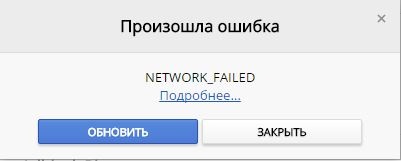
Прежде чем приступить, скачайте официальную утилиту от microsoft по устранению неполадок. Перейдите по ссылке и выберите «Диагностика сетевых адаптеров и устранение проблем с интернетом«.
1. Отключить ненужные расширения Chrome
Большинство пользователей Chrome используют расширения. Возможно, что одно из этих расширений вызывает у вас проблемы. По какой-то причине они могут прерывать соединение. Хотя вы можете отключить их все сразу, но я предлагаю сделать это один за другим и посмотреть, какое из них вызывает проблему.
- Запустите браузер Chrome и введите в адресную строку chrome://extensions и нажмите Enter.
- Это покажет вам все перечисленные расширения, установленные в Chrome.
- Отключите каждое расширение и перезапустите Chrome, чтобы проверить, исправлена ли проблема.

2. Запустите средство сканирования и удаления вредоносных программ Chrome
Запустите встроенный в браузер Chrome Malware Scanner & Cleanup Tool. Это помогает удалять нежелательные объявления, всплывающие окна, вредоносное ПО, необычные стартовые страницы, панель инструментов и все остальное, что портит работу, некорректно отображаемых веб-сайтов, перегружая страницы запросом памяти.
- Введите в адресную строку браузера chrome://settings/cleanup и нажмите «Найти».
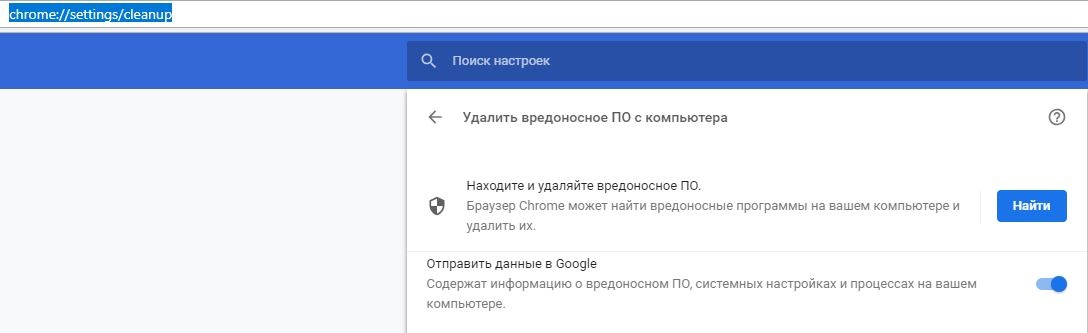
3. Сброс настроек Chrome
Когда вы сбрасывайте Chrome, он принимает настройки по умолчанию, которые были во время новой установки. В основном это отключит все расширения, надстройки и темы. Помимо этого, настройки содержимого будут сброшены. Файлы cookie, кеш будут удалены.

- Введите в адресную строку браузера chrome://settings/reset и нажмите на «Восстановление настроек по умолчанию».
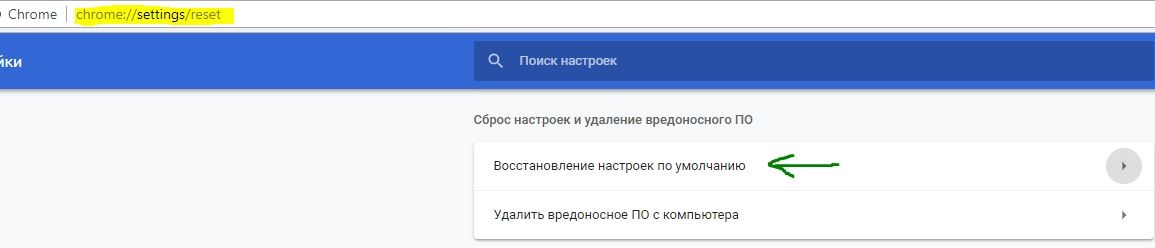
4. Отключить прокси
Если вы используете прокси, вы можете отключить его, а затем посмотреть, можете ли вы подключиться к Интернету.
- Нажмите Win+R и введите inetcpl.cpl, чтобы открыть свойства Интернета.

- В открывшимся окне перейдите во вкладку «Подключения» и нажмите снизу на «Настройка сети». Далее удостоверьтесь, что флажок снят с «Использовать прокси-сервер для локальных подключений» и флажок включен на «Автоматическое определение параметров«.
- Нажмите OK, Применить и перезагрузите компьютер или ноутбук.

5. Сбросить DNS и сбросить TCP/IP
Иногда веб-сайты не показываются, поскольку DNS на вашем ПК все еще помнит старый IP-адрес. Поэтому не забудьте очистить DNS-кеш и сбросить TCP/IP, чтобы исправить ошибку NETWORK FAILED.
Смотрите еще:
- Яндекс Браузер или Google Chrome выдают черный экран
- ERR_INTERNET_DISCONNECTED ошибка в Google Chrome
- Исправить ошибку ERR_EMPTY_RESPONSE в Chrome или Yandex
- Как переустановить браузер EDGE в Windows 10
- Исправить ошибку UNEXPECTED STORE EXCEPTION в Windows 10
[ Telegram | Поддержать ]
Description
There are 83 issues opened and unanswered about network requests failing with this generic error.
The main causes of the pain are:
- Not getting an answer from the team
- The exception is far too generic and does not suggest the origin of the problem
Problem description
Using fetch to get/post on a HTTPS web server which is using a valid and trusted but not public CA.
- Using Chrome and other apps the requests are always successful and without certificate problems
Sample code in react native:
static async Post(): Promise<string> {
let srv = "my.domain.com";
let port = 5101;
let device = "abcd";
let url = `https://${srv}:${port}/Do/Something?devicename=${device}`;
try {
let response = await fetch(url, {
method: 'POST',
headers: {
'Accept': 'application/json',
'Content-type':'application/json'
},
body: JSON.stringify({
key: 'value',
})
});
if(response.status !== 200) throw new Error(`Can't open ${srv} for ${device} with status ${response.status}`);
return response.json();
}
catch(e) {
console.log(e);
throw(e);
}
}
Solution
Due to Android restrictions, a network_security_config configuration must be added to the application. It is an xml file that can be added by following these steps:
- Edit the
android/app/src/main/AndroidManifest.xml - Add the
android:networkSecurityConfig="@xml/network_security_config"to the<application />tag - Create the folder
android/app/src/main/res/xmland inside a file callednetwork_security_config.xml - If you don’t want to install the CA in the Android certificates, add the folder
android/app/src/main/res/raw
Variant 1: using the certificates added manually to Android.
In this case the CA must be visible in the User Certificates in the Android Settings. Try using them by opening a website that uses those certificates in Chrome to verify they are valid and correctly installed.
Content of the network_security_config.xml
<?xml version="1.0" encoding="utf-8"?>
<network-security-config>
<domain-config>
<!-- Localhost config is NEEDED from react-native for the bundling to work -->
<domain-config cleartextTrafficPermitted="true">
<domain includeSubdomains="true">127.0.0.1</domain>
<domain includeSubdomains="true">10.0.0.1</domain>
<domain includeSubdomains="true">localhost</domain>
</domain-config>
<domain includeSubdomains="true">my.domain.com</domain>
<trust-anchors>
<certificates src="user"/>
<certificates src="system"/>
</trust-anchors>
</domain-config>
</network-security-config>
The <certificates src="user"/> is the one giving access to the certificates installed manually.
Variant 2: using a certificate bundled with the app
You should export (using ssl) a pem certificate containing just the public key, naming it «ca» (no extension). Copy the certificate in the raw folder
<?xml version="1.0" encoding="utf-8"?>
<network-security-config>
<domain-config>
<!-- Localhost config is NEEDED from react-native for the bundling to work -->
<domain-config cleartextTrafficPermitted="true">
<domain includeSubdomains="true">127.0.0.1</domain>
<domain includeSubdomains="true">10.0.0.1</domain>
<domain includeSubdomains="true">localhost</domain>
</domain-config>
<domain includeSubdomains="true">my.domain.com</domain>
<trust-anchors>
<certificates src="@raw/ca"/>
<certificates src="system"/>
</trust-anchors>
</domain-config>
</network-security-config>
Important note (added on June 22, 2022)
The local traffic (with the packager) must be unencrypted. For this reason the <domain-config /> must contain the clearTrafficPermitted=true.
It is also important adding the ip addresses used from react-native when debugging otherwise the application will crash because of the android:networkSecurityConfig="@xml/network_security_config" attribute. If you see the app crashing, take not of the ip used internally from react native and add it/them to this list. For example:
<domain-config cleartextTrafficPermitted="true">
<domain includeSubdomains="true">127.0.0.1</domain>
<domain includeSubdomains="true">10.0.0.1</domain>
<domain includeSubdomains="true">10.0.1.1</domain>
<domain includeSubdomains="true">10.0.2.2</domain>
<domain includeSubdomains="true">localhost</domain>
</domain-config>
Requested fix: please never throw exceptions with a generic message, they are only a huge pain.
Version
0.67.0
Output of npx react-native info
info Fetching system and libraries information…
System:
OS: Windows 10 10.0.19044
CPU: (8) x64 Intel(R) Core(TM) i7-6700 CPU @ 3.40GHz
Memory: 8.20 GB / 31.93 GB
Binaries:
Node: 16.13.0 — C:Program Filesnodejsnode.EXE
Yarn: 1.22.4 — C:Program Files (x86)Yarnbinyarn.CMD
npm: 8.1.3 — C:Program Filesnodejsnpm.CMD
Watchman: Not Found
SDKs:
Android SDK:
API Levels: 19, 23, 25, 26, 27, 28, 29, 30
Build Tools: 19.1.0, 21.1.2, 22.0.1, 23.0.1, 23.0.3, 26.0.2, 27.0.0, 28.0.0, 28.0.3, 29.0.2, 30.0.2
System Images: android-27 | Google APIs Intel x86 Atom, android-27 | Google Play Intel x86 Atom
Android NDK: 22.1.7171670
Windows SDK:
AllowDevelopmentWithoutDevLicense: Enabled
AllowAllTrustedApps: Enabled
Versions: 10.0.10586.0, 10.0.14393.0, 10.0.15063.0, 10.0.16299.0, 10.0.17134.0, 10.0.17763.0, 10.0.18362.0, 10.0.19041.0
IDEs:
Android Studio: Version 2020.3.0.0 AI-203.7717.56.2031.7935034
Visual Studio: 17.1.32104.313 (Visual Studio Enterprise 2022), 16.11.32002.261 (Visual Studio Enterprise 2019)
Languages:
Java: 1.8.0_302
npmPackages:
@react-native-community/cli: Not Found
react: 17.0.2 => 17.0.2
react-native: 0.66.4 => 0.66.4
react-native-windows: Not Found
npmGlobalPackages:
react-native: Not Found
Steps to reproduce
Use the above code to make an HTTPS request to a website protected with certificates that are not public.
They will not succeed with a generic exception (as for the issue title)
Repeat the request to a public website and it will succeed.
The issue is the exception being too generic.
Snack, code example, screenshot, or link to a repository
No response
Содержание
- Исправить ошибку NETWORK_FAILED в браузере Chrome
- Как исправить ошибку NETWORK FAILED
- 1. Отключить ненужные расширения Chrome
- 2. Запустите средство сканирования и удаления вредоносных программ Chrome
- 3. Сброс настроек Chrome
- 4. Отключить прокси
- 5. Сбросить DNS и сбросить TCP/IP
- Network failed: как исправить ошибку?
- Удаляем лишнее в hosts
- Дополнительно
- Как исправить ошибку «Failed — Network Error» при загрузке в Google Chrome
- Содержание
- Что вызывает сообщение «Ошибка загрузки: ошибка сети»?
- Решение 1. Отключите проверку HTTP / порта на вашем антивирусе
- Решение 2. Измените расположение загрузок по умолчанию
- Решение 3. Установите последние сетевые драйверы
- DFC утверждает, что Xbox Series X и PS5 могут задержаться из-за COVID-19 и его последствий для рынка и производства
- Читать дальше
- Исправлено: невозможно определить тип адаптера питания переменного тока.
- Читать дальше
- Исправлено: код ошибки EFEAB30C NBA2K Server
- Как исправить ошибку «TypeError: Network Request Failed» после проверки всех видов решений?
- 2 ответа
Исправить ошибку NETWORK_FAILED в браузере Chrome
При использовании браузера Chrome вы получите сообщение об ошибке NETWORK_FAILED. Ошибка означает, что браузер не может отправить ваш запрос через сетевое соединение. Таким образом, на вашем ПК есть проблема, связанная с устойчивым подключением к Интернету, или расширение связанное с Proxy, VPN вызывает это прерывание. Хуже всего то, что вредоносное ПО или вирус могут вызывать эту проблему. В этом руководстве постараемся исправить ошибку NETWORK FAILED в Google Chrome на ПК с Windows.
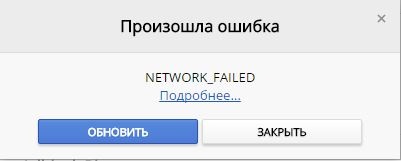
Как исправить ошибку NETWORK FAILED
Прежде чем приступить, скачайте официальную утилиту от microsoft по устранению неполадок . Перейдите по ссылке и выберите «Диагностика сетевых адаптеров и устранение проблем с интернетом«.
1. Отключить ненужные расширения Chrome
Большинство пользователей Chrome используют расширения. Возможно, что одно из этих расширений вызывает у вас проблемы. По какой-то причине они могут прерывать соединение. Хотя вы можете отключить их все сразу, но я предлагаю сделать это один за другим и посмотреть, какое из них вызывает проблему.
- Запустите браузер Chrome и введите в адресную строку chrome://extensions и нажмите Enter.
- Это покажет вам все перечисленные расширения, установленные в Chrome.
- Отключите каждое расширение и перезапустите Chrome, чтобы проверить, исправлена ли проблема.

2. Запустите средство сканирования и удаления вредоносных программ Chrome
Запустите встроенный в браузер Chrome Malware Scanner & Cleanup Tool. Это помогает удалять нежелательные объявления, всплывающие окна, вредоносное ПО, необычные стартовые страницы, панель инструментов и все остальное, что портит работу, некорректно отображаемых веб-сайтов, перегружая страницы запросом памяти.
- Введите в адресную строку браузера chrome://settings/cleanup и нажмите «Найти».
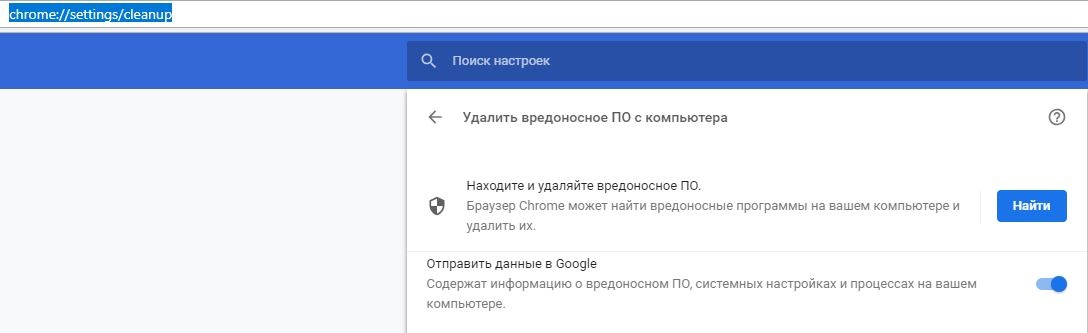
3. Сброс настроек Chrome
Когда вы сбрасывайте Chrome, он принимает настройки по умолчанию, которые были во время новой установки. В основном это отключит все расширения, надстройки и темы. Помимо этого, настройки содержимого будут сброшены. Файлы cookie, кеш будут удалены.

- Введите в адресную строку браузера chrome://settings/reset и нажмите на «Восстановление настроек по умолчанию».
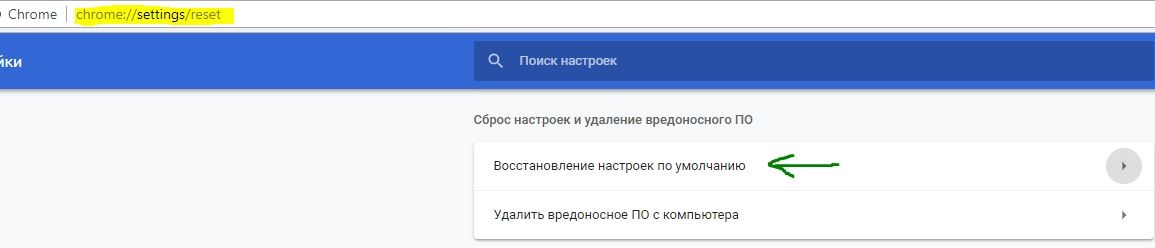
4. Отключить прокси
Если вы используете прокси, вы можете отключить его, а затем посмотреть, можете ли вы подключиться к Интернету.
- Нажмите Win+R и введите inetcpl.cpl, чтобы открыть свойства Интернета.

- В открывшимся окне перейдите во вкладку «Подключения» и нажмите снизу на «Настройка сети». Далее удостоверьтесь, что флажок снят с «Использовать прокси-сервер для локальных подключений» и флажок включен на «Автоматическое определение параметров«.
- Нажмите OK, Применить и перезагрузите компьютер или ноутбук.

5. Сбросить DNS и сбросить TCP/IP
Иногда веб-сайты не показываются, поскольку DNS на вашем ПК все еще помнит старый IP-адрес. Поэтому не забудьте очистить DNS-кеш и сбросить TCP/IP , чтобы исправить ошибку NETWORK FAILED.
Источник
Network failed: как исправить ошибку?
При установке расширений в браузере Google Chrome часто возникает ошибка Network failed. Причин может быть несколько – от устаревшей версии браузера до вирусов. Начнем с самой распространенной – проблемного файла hosts.
Удаляем лишнее в hosts
В файле находится информация о доменных именах. Он является приоритетным при запросах-подключениях. Сначала сканируются записи о доменах в файле hosts. При наличии такой информации дополнительного обращения к серверам DNS не будет.
Лишняя инфа о доменах может быть причиной сбоя в установке расширений. Нам нужно ее почистить. Находим файл одним из способов.
Первый – через «Выполнить». Запускаем строку клавишами Win+R и вписываем команду notepad %SystemRoot%system32driversetchosts.

Второй – поиск в системных папках Windows. Открываем «Проводник» идем по пути C:WindowsSystem32driversetc. Также можно скопировать этот адрес в строку «Проводника».

Кликаем на него два раза. Чтобы открыть, в предложенном списке программ выбираем «Блокнот».

Лишние файловые записи всегда находятся в конце, после обозначенной черты. Если их нет, попробуйте промотать текст вниз. Нередко они находятся после большого числа пустых строчек.

У нас их действительно не оказалось. Обычно лишение записи выглядят так: ip-адрес 127.0.0.1 и какое-нибудь доменное имя. Вот пример.

Всех нужно удалить. После удаления закрываем файл с обязательным сохранением.

Теперь рекомендуется перезагрузить компьютер и попробовать установить новое расширение Chrome.
Дополнительно
Если проблема не решилась, попробуйте обновить браузер. Перейдите в «Настройки», далее «Справка» и во вкладку «О браузере…». Chrome начнет обновляться автоматически.

Проверьте компьютер на вирусы. Возможно были повреждены какие-нибудь системные файлы, отвечающие за сетевой коннект. Можно запустить стандартный Защитник Windows, можно воспользоваться бесплатными программами. О них подробно мы говорили здесь.
Большинству пользователям помогает удаление «мусора» из hosts-файлы. После перезагрузки ПК расширения устанавливаются нормально. Но обновить браузер и просканировать систему на вирусы будет нелишним.
Источник
Как исправить ошибку «Failed — Network Error» при загрузке в Google Chrome
Содержание
Сообщение «Ошибка загрузки: ошибка сети» появляется, когда пользователи пытаются что-то загрузить с помощью браузера Google Chrome. Ошибка часто появляется при попытке загрузить файлы большего размера, но это не общее правило. Ошибка существует некоторое время и раздражает пользователей, которые хотят использовать свой браузер в обычном режиме.
Google Chrome обычно не виноват в этих сценариях, но часто бывает, что один и тот же файл может быть загружен с того же сайта с помощью другого веб-браузера. Тем не менее, мы подготовили несколько методов работы, которые должны помочь вам решить проблему.
Что вызывает сообщение «Ошибка загрузки: ошибка сети»?
То, что приводит к сбою почти всех загрузок Chrome, — это обычно ваш антивирус, который следует либо заменить, особенно если вы используете бесплатную версию. Альтернативой является отключение проверки HTTP или порта в антивирусе, чтобы разрешить загрузку.
Иногда другая программа или служба блокируют доступ к папке загрузок по умолчанию, и вам следует изменить ее на что-то другое. Кроме того, старые сетевые драйверы всегда могут вызвать проблему.
Решение 1. Отключите проверку HTTP / порта на вашем антивирусе
Обычная причина проблемы — ваш антивирус излишне сканирует сертифицированные сайты, что замедляет процесс запроса файлов с серверов, что, по сути, может вызвать появление сообщения Download Failed: Network Error в Google Chrome.
Поскольку ошибка появляется у пользователей, использующих различные антивирусные инструменты, вот как найти параметры сканирования HTTP или портов в некоторых из самых популярных сторонних AV-инструментов.
- Откройте пользовательский интерфейс антивируса, дважды щелкнув его значок на панели задач (правая часть панели задач в нижней части окна) или выполнив поиск в меню «Пуск».
- Параметры сканирования HTTPS расположены в разных местах по отношению к разным антивирусным инструментам. Его часто можно найти просто без особых хлопот, но вот несколько быстрых руководств о том, как найти его в самых популярных антивирусных инструментах:
Kaspersky Internet Security: Главная >> Настройки >> Дополнительно >> Сеть >> Сканирование зашифрованных соединений >> Не сканировать зашифрованные соединения
AVG: Главная >> Настройки >> Компоненты >> Online Shield >> Включить сканирование HTTPS (снимите флажок)
Avast: Главная >> Настройки >> Компоненты >> Веб-экран >> Включить сканирование HTTPS (снимите флажок)
ESET: Главная >> Инструменты >> Расширенная настройка >> Интернет и электронная почта >> Включить фильтрацию протокола SSL / TLS (выключить)
- Убедитесь, что теперь вы можете загрузить файл, не получив Ошибка загрузки: ошибка сети! Если ошибка все еще появляется, вы можете рассмотреть возможность использования другого антивируса или брандмауэра, особенно если тот, который вызывает проблемы, бесплатный!
Решение 2. Измените расположение загрузок по умолчанию
Иногда проблема вовсе не в вине Chrome. Если данная ошибка появляется, когда загрузка файла почти завершена, это может быть другой сценарий.
Когда файл загружается через браузер Chrome, он сохраняется в буферной памяти и впоследствии копируется в папку загрузок по умолчанию. Однако что-то может блокировать папку «Загрузки», и вам может потребоваться изменить расположение загрузки по умолчанию.
- Откройте браузер Google Chrome и нажмите на три горизонтальные точки в верхней правой части браузера. Когда вы наводите курсор на него, появляется надпись «Настроить и управлять Google Chrome». Откроется выпадающее меню.
- Нажмите на параметр «Настройки» в нижней части раскрывающегося меню.
- Прокрутите страницу вниз и нажмите кнопку «Дополнительно». Прокрутите вниз, пока не увидите раздел Загрузки. Нажмите кнопку «Изменить» под опцией «Местоположение» и выберите другую папку для загрузок Chrome. Подтвердите изменения, перезапустите браузер и проверьте, появляется ли ошибка по-прежнему.
Решение 3. Установите последние сетевые драйверы
Если вы заметили общее снижение общей скорости сети вашего компьютера, возможно, виноват один скрытый виновник Ошибка загрузки: ошибка сети проблема. Проблемы могут возникнуть из-за ваших сетевых драйверов. Вы всегда должны стараться установить на свой компьютер последнюю версию сетевых драйверов.
- Прежде всего, вам необходимо удалить сетевой драйвер, установленный на вашем ПК.
- Введите «Диспетчер устройств» в поле поиска рядом с кнопкой меню «Пуск», чтобы открыть служебную программу «Диспетчер устройств». Вы также можете использовать комбинацию клавиш Windows Key + R, чтобы запустить диалоговое окно Run. Введите «devmgmt.msc» в поле и нажмите кнопку «ОК» или «Ввод».
- Разверните раздел «Сетевые адаптеры». Это отобразит все сетевые адаптеры, работающие на ПК в данный момент.
- Щелкните правой кнопкой мыши сетевой адаптер, который нужно удалить, и выберите «Удалить устройство». Это удалит его из списка и деинсталлирует устройство. Нажмите «ОК», когда будет предложено полностью удалить драйвер.
- Удалите адаптер, который вы используете, из своего компьютера и перейдите на страницу производителя, чтобы увидеть список доступных драйверов для вашей операционной системы. Выберите последнюю версию, сохраните и запустите из папки «Загрузки».
- Следуйте инструкциям на экране, чтобы установить драйвер. Если адаптер является внешним, например, ключ Wi-Fi для настольных ПК, убедитесь, что он остается отключенным, пока мастер не предложит вам подключить его к компьютеру. Перезагрузите компьютер и проверьте, не Ошибка загрузки: ошибка сети проблема появляется после попытки скачать файл !.
DFC утверждает, что Xbox Series X и PS5 могут задержаться из-за COVID-19 и его последствий для рынка и производства
Наступил 2020 год, и все в игровой индустрии и в мире ждут консолей следующего поколения. Настало такое время, что даже игры вынуждены сдерживаться для существующих консолей, поскольку они не могут уд.
Читать дальше
Исправлено: невозможно определить тип адаптера питания переменного тока.
Важной частью портативного ноутбука, которая делает его портативным, является аккумулятор. Аккумуляторы дали устройствам столь необходимую свободу передвижения, которой так жаждет человечество. Однако.
Читать дальше
Исправлено: код ошибки EFEAB30C NBA2K Server
Несколько пользователей сообщили, что не могут играть NBA 2K16, NBA 2K17 или NBA 2K18 посредством Код ошибки EFEAB30C. Эта ошибка не позволяет игроку войти на серверы 2K, фактически не позволяя пользо.
Источник
Как исправить ошибку «TypeError: Network Request Failed» после проверки всех видов решений?
Я настроил сервер node.js с помощью app.post и app.get и хочу опубликовать данные из значений моей формы, которые пользователь заполняет для вставки в базу данных, в phpmyadmin. Я использую Express, body-parser, mysql для моего сервера узлов. Теперь я использую выборку в своем классе регистрации, где я считаю, что ошибка происходит. Ошибка заключается в следующем: TypeError: Ошибка сетевого запроса.
Я использую Android Mobile, который подключен к моему компьютеру через кабель. Что я проверял / пробовал:
- URL для получения http (не https)
- Я использую свой ip4-адрес (ipconfig> Адаптер беспроводной локальной сети Wi-Fi> IPv4-адрес). (Не localhost)
- Я проверил URL в Почтальоне. Это работает, с почтальоном я могу POST и получить данные с одного URL. Разница лишь в том, что в Postman я использую localhost вместо своего IPv4-адреса (ipconfig> адаптер беспроводной локальной сети Wi-Fi> IPv4-адрес).
- Я добавил заголовок Content-Type: application / json. (см. код извлечения)
- Добавлен Android: используетCleartextTraffic = «true»> для моего AndroidManifest.xml (принимает чистый трафик, такой как HTTP)
- Я сделал этот проект в RN версии 0.60.4, а также 0.59.8, пришел с той же ошибкой, только проект, который я воспроизвел в 0.59.8, эта выборка бегло работает с Postman, чего не было с моим проектом в 0,60,4.
- Регистрация сервера (только он ничего не показывает, потому что он идет к ошибке перехвата при получении). Версия 0.60.4 можно найти на моем git здесь: https://github.com/CPhilipse/httprequest. То же самое с версией 0.59.8: https://github.com/CPhilipse/testhttprequest.
- Используя пример получения из React Native Networking (docs), но затем с моим URL. Выдает такую же ошибку. Когда я использую URL из примера, это работает. По этой причине я считаю, что причина в моем URL, только я не понимаю, что.
Это мой код извлечения. URI newCustomer определил в Routes.js (сервер узла) То же самое с портом 3000.
Я ожидаю, что выборка будет просто работать, и что данные для публикации. По крайней мере, не дать эту ошибку. То, что я получаю, это сообщение об ошибке, с которым я боролся в течение нескольких дней: TypeError: Ошибка сетевого запроса. Я что-то упускаю?
2 ответа
Ошибка сети указывает на вашу вторую точку, I use my ip4 address (not localhost) .
Поскольку вы используете свое мобильное устройство и используете внутренний ip (из ipconfig ) сервера, Mobile и Server должны находиться в одной сети . Чтобы мобильное устройство могло получить доступ к IP-адресу сервера, проще говоря, оба должны быть подключены к одному и тому же маршрутизатору.
Но если вы не в той же сети, вам может потребоваться перенести порт ip: port на сервер и получить доступ к серверу с вашего мобильного устройства, используя общедоступный IP-адрес (google What is my IP), а не внутренний частный IP-адрес.
Вы должны использовать async / await или обещание, но не оба одновременно. Попробуйте что-то вроде этого:
Источник
Hello Friends 👋,
Welcome To Infinitbility! ❤️
Getting error TypeError Network request failed in android, ios, or with SSL server then read all below cases.
In this article, we solve 3 cases of network request failed issue in react-native but your condition does not match with the below mention cases then comment below on the article.
Case 1: http url not working in android
if you are trying to call HTTP ( unsecured ) url then you have to add usesCleartextTraffic to your AndroidManifest.xml.
AndroidManifest.xml
<application
...
android:usesCleartextTraffic="true" <!-- add this line -->
>
...
</application>
***Trying to call localhost api with diffrent port? ***
Replace localhost with your ipaddress v4
To know your ipv4
- For windows users
- For Mac or linux users
HTTP URL not working in ios
If you are trying to call an unsecure url from reac native ios.
you have to do below changes on your info.plist to allow unsecure url
<key>NSAppTransportSecurity</key>
<dict>
<key>NSAllowsArbitraryLoads</key>
<true/>
</dict>
HTTPS URL not working in android react native fetch
You are trying to call HTTP URL from react-native fetch but getting Network request failed to issue or in ios working fine then below the solution for you only.
This has to do with Android not trusting my SSL certificate. Apparently Android has some additional trust requirements on top of what web browsers require.
After figuring that out, the root cause ended up being my SSL Certificate uploaded to AWS didn’t have the correct intermediate cert which was fine in chrome, but not in android.
check your SSL certificate set up perfectly or not on https://www.digicert.com/help/.
when you get an error on DigiCert assign a task to your server administrator 😁.
Thanks for reading…
More From React Native Tutorial
Basics
1. Introduction To React Native
2. React Native Environment Setup using expo
3. React Native Environment Setup for windows
4. React Native Environment setup on Mac OS
5. React Native Environment setup on linux
6. React Native Project Structure
7. React Native State
8. React Native Props
9. React Native Styling
10. React Native Flexbox
11. React Native Text
12. React Native Textinput
13. React Native Commands
14. React Native ScrollView
Advances
1. React Native Dark Mode
2. React Native Fonts
3. React Native SQLite
4. React Native DatepickerAndroid
5. React native ScrollView scroll to position
6. How to align icon with text in react native
7. React Native Image
8. React Native Firebase Crashlytics
9. React Native Async Storage
10. React Native Share
Error & Issue Solution
1. Task :app:transformDexArchiveWithDexMergerForDebug FAILED In React Native
2. Expiring Daemon because JVM heap space is exhausted In React Native
3. Task :app:transformNativeLibsWithMergeJniLibsForDebug FAILED In React Native
4. Unable to determine the current character, it is not a string, number, array, or object in react native
5. App crashed immediately after install react native video or track player
6. how to delete SQLite database in android react native
7. React native material dropdown twice click issue
8. How to get the current route in react-navigation?
9. how to disable drawer on the drawer navigation screen?
10. Image not showing in ios 14 react native
11. React Native image picker launchimagelibrary on second time issue
12. how to open any link from react native render Html
13. Network request failed in react native fetch
14. React Native upload video example
![]()
If you are currently working on an app with React Native and you are using Laravel as your backend, you have probably encountered this problem.
And this article will help you solve this problem with just ONE SIMPLE TRICK.
SOMETIMES THIS PROBLEM IS CAUSED BY HOW YOU START YOUR LARAVEL APP
We all know how to start a Laravel server with the simple php artisan serve command and that’s the problem.
By starting your Laravel app like that it creates a link for your app which is localhost:8000 (the port may be different for you, it might be 3000, 8080 or anything else but we will use 8000 for this tutorial).
When making an HTTP Request with React Native, there is some kind of conflict because your Android app is run on an emulator which uses localhost too, and instead of sending the request to the localhost on your computer, it sends the request to the phone itself but with a different port and that is why you are getting this error.
THE TRICK THAT HELPED ME
Microsoft Windows [Version 6.3.9600]
(c) 2013 Microsoft Corporation. All rights reserved.
D:xampphtdocsprojectslaravelblog>php artisan serve --host 10.10.10.2 --port="8000"
Laravel development server started: http://10.10.10.2:8000
Enter fullscreen mode
Exit fullscreen mode
Just start the server by giving an IP address and a port
It’s just that simple! Start your app as usual but don’t forget to give an IP address and a port, this will help you solve the Network Request Failed error.
NOTE: Replace 10.10.10.2 with your own IP Address, this is just an example.
//with axios
await axios.post('http://10.10.10.2:8000/api/user/login', data, headers)
.then(res => {
console.log(res.data)
})
//with Fetch
await fetch('http://10.10.10.2:8000/api/user/login', {
method: "POST",
headers: headers //put your headers,
body: body //put the body here
})
Enter fullscreen mode
Exit fullscreen mode
And on your mobile app, make sure to use the correct URL in your request.
Make sure that CORS is enabled in your backend to avoid errors related to CORS. Next time I will make make a detailed post about how to enable it and how to solve issues related to CORS.
CONCLUSION
Start your Laravel app and enter your IP address and a port
Use the URL in your HTTP Request.
That’s it, I hope this post was useful to you and happy coding!
При установке расширений в браузере Google Chrome часто возникает ошибка Network failed. Причин может быть несколько – от устаревшей версии браузера до вирусов. Начнем с самой распространенной – проблемного файла hosts.
Удаляем лишнее в hosts
В файле находится информация о доменных именах. Он является приоритетным при запросах-подключениях. Сначала сканируются записи о доменах в файле hosts. При наличии такой информации дополнительного обращения к серверам DNS не будет.
Лишняя инфа о доменах может быть причиной сбоя в установке расширений. Нам нужно ее почистить. Находим файл одним из способов.
Первый – через «Выполнить». Запускаем строку клавишами Win+R и вписываем команду notepad %SystemRoot%system32driversetchosts.

Второй – поиск в системных папках Windows. Открываем «Проводник» идем по пути C:WindowsSystem32driversetc. Также можно скопировать этот адрес в строку «Проводника».

Кликаем на него два раза. Чтобы открыть, в предложенном списке программ выбираем «Блокнот».

Лишние файловые записи всегда находятся в конце, после обозначенной черты. Если их нет, попробуйте промотать текст вниз. Нередко они находятся после большого числа пустых строчек.

У нас их действительно не оказалось. Обычно лишение записи выглядят так: ip-адрес 127.0.0.1 и какое-нибудь доменное имя. Вот пример.

Всех нужно удалить. После удаления закрываем файл с обязательным сохранением.

Теперь рекомендуется перезагрузить компьютер и попробовать установить новое расширение Chrome.
Дополнительно
Если проблема не решилась, попробуйте обновить браузер. Перейдите в «Настройки», далее «Справка» и во вкладку «О браузере…». Chrome начнет обновляться автоматически.

Проверьте компьютер на вирусы. Возможно были повреждены какие-нибудь системные файлы, отвечающие за сетевой коннект. Можно запустить стандартный Защитник Windows, можно воспользоваться бесплатными программами. О них подробно мы говорили здесь.
Большинству пользователям помогает удаление «мусора» из hosts-файлы. После перезагрузки ПК расширения устанавливаются нормально. Но обновить браузер и просканировать систему на вирусы будет нелишним.
Это полезно прочитать:
Как изменить файл hosts в Windows.
Chrome Cleanup Tool — обзор возможностей плагина.
Как восстановить историю браузера Google Chrome.
Are you experiencing the error message “TypeError: Network request failed”?
But you don’t know how and why this error occurs and you don’t know how to fix it?
Then, this article is for you.
In this article, we will discuss the possible causes of “Typeerror network request failed“, and provide solutions to resolve the error.
But first, Let’s Discuss what this Typeerror means.
This error message “Typeerror network request failed” is an error that can occur in the context of an HTTP fetch request in computer programming.
It indicates that the fetch request has failed due to a network issue.
What is HTTP fetch?
HTTP fetch is a standard way for web browsers to make requests for resources, such as data or files, from a server.
It is an important tool for web developers in creating dynamic and interactive web applications.
Now let’s move to the reasons why “Typeerror network request failed” occurs.
Why Typeerror network request failed Occurs?
The “network request failed” error can occur for several reasons, such as:
- Network connectivity issues:
The Typeerror occurs if the internet connection is not stable.
The Fetch request can fail due to a lack of network connectivity.
- Server issues:
The error occurs if the server that is being requested is offline or experiencing some other issue, the Fetch request can fail.
- CORS (Cross-Origin Resource Sharing) issues:
Another reason why the typeerror occurs is if the server being requested has CORS enabled.
The request may fail if the domain from which the request is being made is not authorized to make the request.
- SSL/TLS issues:
If the server being requested requires a secure connection, and if there are issues with the SSL/TLS certificate or configuration.
The Fetch request can fail and result in an error.
Here’s an example code that results in a “network request failed” error:
fetch('https://example.com/data.json')
.then(response => {
if (!response.ok) {
throw new Error('Network response was not ok');
}
return response.json();
})
.then(data => {
console.log(data);
})
.catch(error => {
console.error('Error:', error);
});In this example, the code attempts to fetch data from the URL https://example.com/data.json.
If the Fetch request fails due to a network issue, it will throw an error with the message:
TypeError: Network request failedThe error is caught in the .catch() block and logged into the console.
Now let’s fix this error.
Typeerror network request failed – Solutions
Here are some solutions to the “Typeerror network request failed” error:
Solution 1: Check your internet connection:
To fix the “network request failed” error make sure that you have a stable internet connection and there are no issues with your network configuration.
You can try accessing other websites to see if you can access the internet.
For example:
if (navigator.onLine) {
console.log('Internet connection is available');
} else {
console.log('Internet connection is not available');
}Solution 2: Check the server status:
Another way to fix the “network request failed” error is to verify that the server you are requesting data from is online and responsive.
You can use tools like ping or curl to check the server status.
Just like the example below:
fetch('https://example.com/data.json')
.then(response => {
if (!response.ok) {
throw new Error('Network response was not ok');
}
return response.json();
})
.then(data => {
console.log(data);
})
.catch(error => {
console.error('Error:', error);
});
Solution 3: Check for CORS issues:
If you are requesting data from a server with CORS enabled, make sure that your domain is authorized to make the request.
You may need to add the appropriate headers to your Fetch request.
Here is an example code:
fetch('https://example.com/data.json', {
headers: {
'Access-Control-Allow-Origin': '*',
'Content-Type': 'application/json'
}
})
.then(response => {
if (!response.ok) {
throw new Error('Network response was not ok');
}
return response.json();
})
.then(data => {
console.log(data);
})
.catch(error => {
console.error('Error:', error);
});
In the example above, we use the Fetch API to send an HTTP GET request with additional headers and error handling to retrieve and parse JSON data from a server.
Solution 4: Use a different browser:
If the “network request failed” error persists, try using a different browser or clearing your cache to see if that resolves the issue.
For example:
Try accessing the same resource from a different browser, such as Chrome or Firefox.
Solution 5: Use a different method:
If none of the above solutions work, consider using an alternative method for retrieving data from the server, such as XMLHttpRequest or Axios.
For example:
axios.get('https://example.com/data.json')
.then(response => {
console.log(response.data);
})
.catch(error => {
console.error('Error:', error);
});In this example, we use the Axios library to send an HTTP GET request to the URL.
Then logging the response data to the console if the request was successful.
If an error occurs during the request, the error message will be logged to the console instead.
So those are the alternative solutions that you can use to fix “Typeerror network request failed”.
By following the solutions given above, you can troubleshoot and resolve the error in your code.
Here are the other fixed Python errors that you can visit, you might encounter them in the future.
- typeerror unsupported operand type s for str and int
- typeerror: object of type int64 is not json serializable
- typeerror: bad operand type for unary -: str
Conclusion
In conclusion, “TypeError: network request failed” is an error message that can occur in the context of an HTTP fetch request in computer programming.
It indicates that the fetch request has failed due to a network issue.
By following the given solution, surely you can fix the error quickly and proceed to your coding project again.
I hope this article helps you to solve your problem regarding “Typeerror network request failed”.
We’re happy to help you.
Happy coding! Have a Good day and God bless.
Hello Friends 👋,
Welcome To Infinitbility! ❤️
Getting error TypeError Network request failed in android, ios, or with SSL server then read all below cases.
In this article, we solve 3 cases of network request failed issue in react-native but your condition does not match with the below mention cases then comment below on the article.
Case 1: http url not working in android
if you are trying to call HTTP ( unsecured ) url then you have to add usesCleartextTraffic to your AndroidManifest.xml.
AndroidManifest.xml
<application
...
android:usesCleartextTraffic="true" <!-- add this line -->
>
...
</application>
***Trying to call localhost api with diffrent port? ***
Replace localhost with your ipaddress v4
To know your ipv4
- For windows users
- For Mac or linux users
HTTP URL not working in ios
If you are trying to call an unsecure url from reac native ios.
you have to do below changes on your info.plist to allow unsecure url
<key>NSAppTransportSecurity</key>
<dict>
<key>NSAllowsArbitraryLoads</key>
<true/>
</dict>
HTTPS URL not working in android react native fetch
You are trying to call HTTP URL from react-native fetch but getting Network request failed to issue or in ios working fine then below the solution for you only.
This has to do with Android not trusting my SSL certificate. Apparently Android has some additional trust requirements on top of what web browsers require.
After figuring that out, the root cause ended up being my SSL Certificate uploaded to AWS didn’t have the correct intermediate cert which was fine in chrome, but not in android.
check your SSL certificate set up perfectly or not on https://www.digicert.com/help/.
when you get an error on DigiCert assign a task to your server administrator 😁.
Thanks for reading…
More From React Native Tutorial
Basics
1. Introduction To React Native
2. React Native Environment Setup using expo
3. React Native Environment Setup for windows
4. React Native Environment setup on Mac OS
5. React Native Environment setup on linux
6. React Native Project Structure
7. React Native State
8. React Native Props
9. React Native Styling
10. React Native Flexbox
11. React Native Text
12. React Native Textinput
13. React Native Commands
14. React Native ScrollView
Advances
1. React Native Dark Mode
2. React Native Fonts
3. React Native SQLite
4. React Native DatepickerAndroid
5. React native ScrollView scroll to position
6. How to align icon with text in react native
7. React Native Image
8. React Native Firebase Crashlytics
9. React Native Async Storage
10. React Native Share
Error & Issue Solution
1. Task :app:transformDexArchiveWithDexMergerForDebug FAILED In React Native
2. Expiring Daemon because JVM heap space is exhausted In React Native
3. Task :app:transformNativeLibsWithMergeJniLibsForDebug FAILED In React Native
4. Unable to determine the current character, it is not a string, number, array, or object in react native
5. App crashed immediately after install react native video or track player
6. how to delete SQLite database in android react native
7. React native material dropdown twice click issue
8. How to get the current route in react-navigation?
9. how to disable drawer on the drawer navigation screen?
10. Image not showing in ios 14 react native
11. React Native image picker launchimagelibrary on second time issue
12. how to open any link from react native render Html
13. Network request failed in react native fetch
14. React Native upload video example
