Loading
Many users reported the New World connection errors on windows. There are different types of connection errors they faced such as; not being authorized to continue playing, Time out while waiting for the server to spawn the player, Unable to connect with the server, etc. In this article, we will discuss all the possible solutions to fix the new world connection errors on windows.
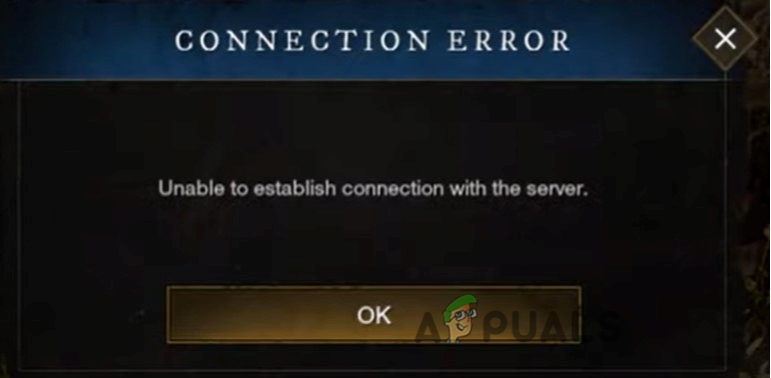
Here are some reasons why New World connection errors occur;
- Internet speed: When you connect with the New World you need to have good bandwidth. It will increase the download rates and reduce the game’s ping rate, which is the delay between you and the game response. So, you should try to use the closest server or reset your modem to tweak the connection speed.
- Software Glitches: Every software or game have some programmed codes to do a specific task. When these codes start to work differently, they cause software glitches. They are usually caused by defects in software, viruses, bugs, or errors in the operating system. These glitches can be removed by trying different methods like troubleshooting, rebooting the device, cleaning protocol caches, etc.
- Corrupt files: Files are required to run the programs. They critically affect the operating system. But some suspicious viruses/Anti-virus corrupt these files. These files can also get corrupted during the installation period. we can fix this issue by scanning these files or by verifying their integrity.
- Outdated Drivers: Sometimes the old version of drivers does not support the games you are running on your system. They cause issues in Wi-Fi connectivity, graphics output, image display, and video resolution. To avoid this problem, you can update the drivers or can download the most compatible drivers from the manufacturer’s website.
1. Check Server Status
Before getting started, check the server status to confirm whether it’s currently working or not. If the server is down, then there are chances that New world won’t be able to connect. The server can be under maintenance or it can be dealing with other issues. So, whatever the case, we have to check the server status. If the server you prefer is working, you can try the following fixes.
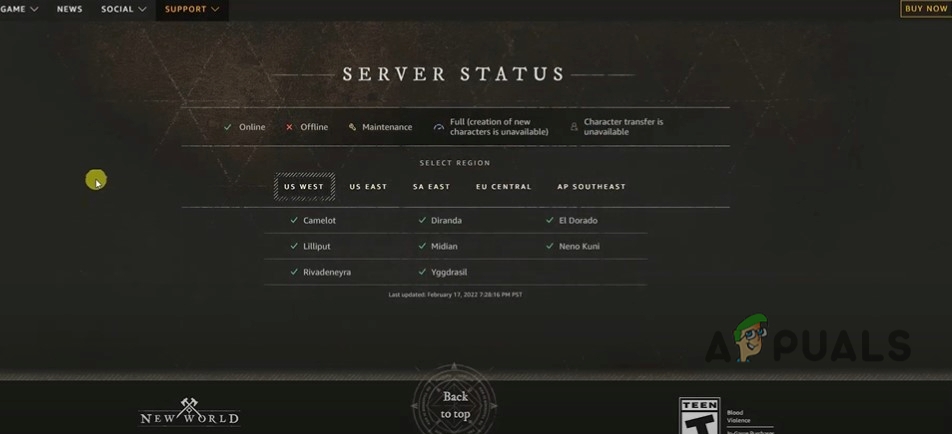
2. Restart your system and ReLog-in the New World
Sometimes a fix can be simple as restarting the game then logout and ReLog-in. It’s recommended to restart your computer and disconnect the power to your Modem or Router for a few minutes. Reconnect the power and Modem and then try to log in to the game again. Many players have found this actually as a trick most of the time. If it does not work well you can switch to the next method.
3. Change the Region of the New World Game
Stay with the region you are actually in. That means, if you are in the US, make sure you should connect to US East or the US West, instead of other areas. If the connection is not strong enough you will have a hard time connecting with the server.
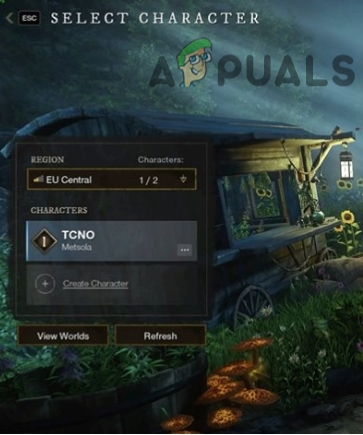
4. Refresh your internet Connection
If you find an issue in network configuration then flush and reset the DNS using the command prompt. You may need to restart your router or modem to refresh the networks. So, here are some steps that will help you out in fixing the issue;
- Go to the Start Menu and type Command Prompt.
- Right-click on the command prompt and select Run as an Administrator.
- Type the following command on the command line one by one and press Enter.
Ipconfig/flushdns Ipconfig/registerdns Ipconfig/release Ipconfig/renew Netsh Winsock reset
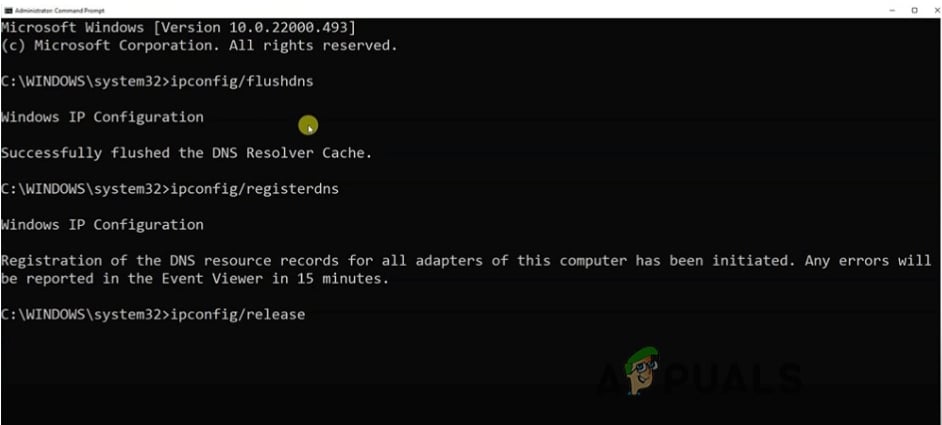
- Press Enter. Now Reboot the system and check whether the problem persists or not.
5. Allow the game through a Firewall
A firewall reduces the security risks. It opens an app when you need to open it and removes all the unnecessary apps from the background. A firewall does not allow another computer to communicate with your network program. So, when you allow the New World through the firewall, it will be able to connect with your network effectively. So, here are some steps to fix the connection error;
- Go to the Settings by right-clicking in the Start Menu.
- Click on Privacy & Security and then select Windows Security.
- Now double tap on Firewall & Network Protection. Scroll down and then select the option of Allow an app through the firewall.
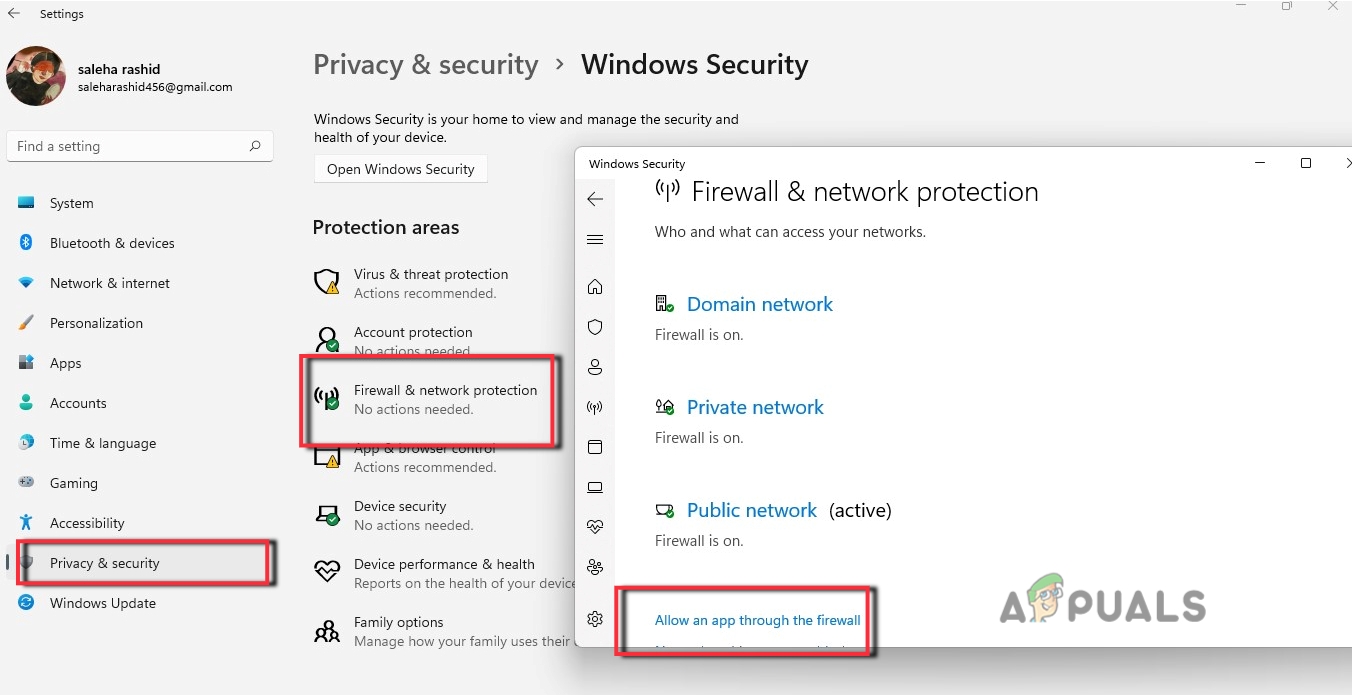
Allow the game through a Firewall - Now look for and select Newworld.exe in the list of installed apps.
- If the new world is not in the list, click on change settings and then select the option of Allow another app.
- Make sure it ticked for Domain, Private, and Public. If it’s not, then click on Change settings to make the changes.
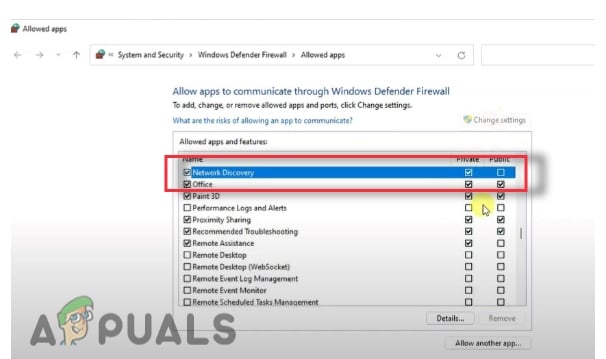
Allow the New World through a Firewall - Press OK to save the changes.
6. Verify the Game’s Integrity
It will help the stream to check the missing or corrupted files of the New World game. It detects the problem and downloads the important file to complete the game files. Although this method has varying success, it’s worth mentioning that it indeed does the tricks for some players. If you haven’t tried this, you can use the following steps to check how to verify your local files on steam.
- Open the steam app and click on the Library option from the right side of the screen.
- So, go and right-click on the New World Click on properties.
- Now select the local files and click on the verify integrity of the game.
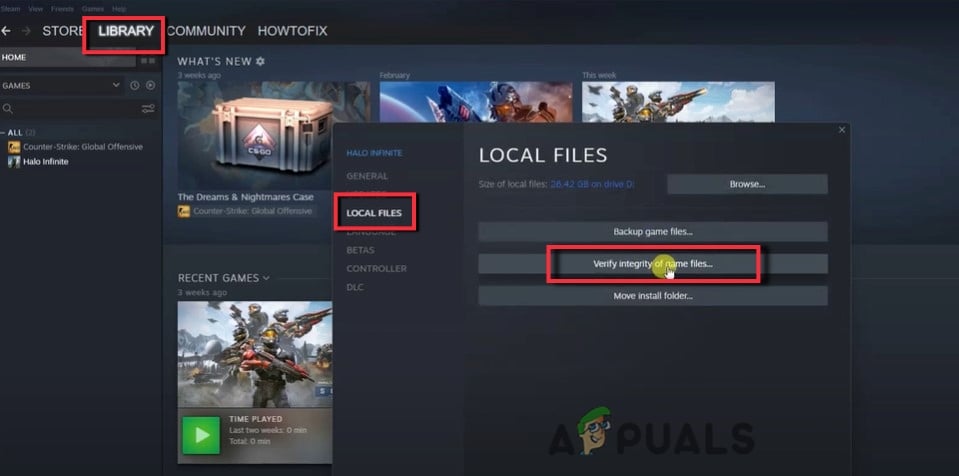
Verify the Game’s Integrity to fix the New World Connection error on windows
7. Check Windows Clock Time
Sometimes, when you deal with a New World and the time and date on your system are set incorrectly, then there are chances of a New World Connection error on windows. Hence, to fix this error check the Date &Time settings.
- Click on the Settings from the Start Menu.
- Tap on Time & Language and select Date & Time.
- Now, enable the options of set time automatically and Set time zone automatically.
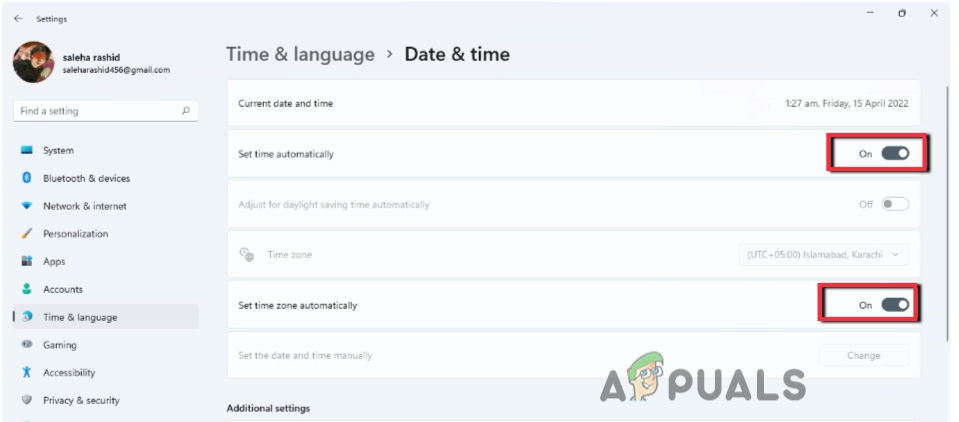
Check Windows Clock Time - So, check whether the problem persists or not.
8. Update the Network Drivers
As we know the drivers are responsible for performing every task on your system. They control the external devices and also manage the display settings. Similarly, Network drivers control the internet connections. Sometimes, updated windows do not support outdated drivers. It affects the performance and does not connect your game. So, there are several ways to update your drivers;
- Right-click on the Start Menu on the Taskbar. Select Device Manager.
- Go and expand the Network Adapters.
- Right-click on the driver and click on update drivers. Now select the option of the search for the drivers automatically.
- Now click on the search for an updated driver on window updates.
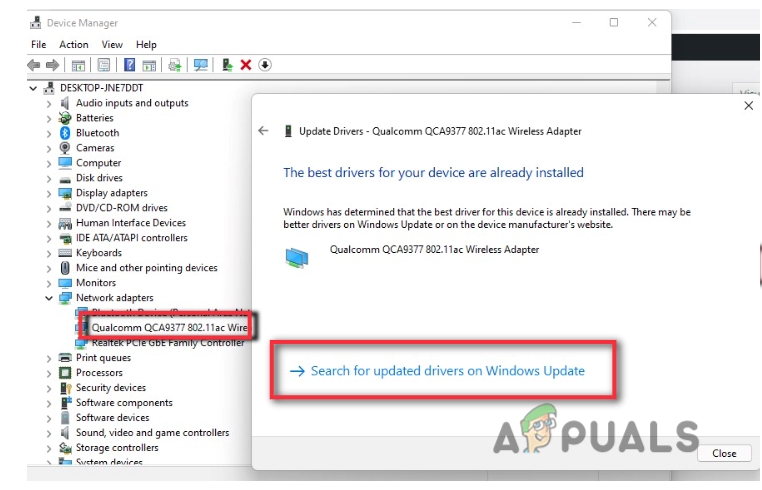
Update the Network Drivers - So, from window updates Check for the available updates and download them if any.
9. Try Different Network
If you have tried all the methods and still facing the New World connection error on windows, then you should try to switch to a different network. Sometimes poor network connection makes you unable to connect to your device. You can use mobile data or switch to some closer router.
![]()
Saleha Rashid
I’m Saleha Rashid, an Environmental Engineer by profession. I have graduated from the University of Engineering and Technology, (U.E.T Lahore) I have had a passion for Technology since early childhood. I enjoy writing about technology and fixing issues related to Android and Windows. I am a Hardware geek with a passion for android gaming. I love to write articles to help people solve their problems regarding software and hardware.
-
MiniTool
-
MiniTool News Center
- How to Fix New World Connection Error? 7 Solutions Here!
By Vera | Follow |
Last Updated February 22, 2022
![]()
Get a connection error saying New World unable to establish connection with the server, or could not connect to server: login has expired New World, etc.? How to fix New World connection error? Find solutions from this post on the MiniTool website and try them to easily fix your issue.
Connection Error New World
As a massively multiplayer online role-playing game, New World has attracted the eyes of many players and you may also download and install it on your PC, PlayStation, or Xbox for playing. Like other games, it can function with some issues, for example, unrecoverable error. Today, we will discuss another error – New World connection error.
On the screen, you can see Connection Error followed by a message that is various:
- Not authorized to continue playing.
- Login unavailable: World is under maintenance.
- Failed to join login queue. Please try again.
- No login ticket received. Please try again.
- Timed out waiting for server to spawn the player.
- Your account has connected from another game session.
- Unable to establish connection with the server.
- Could not connect to server: Login has expired. Please try again. (Status -120)
- …
If you are bothered by one New World connection error, don’t worry and you can find some effective methods from the following part.
Fixes for New World Connection Error
Log out and Log in
This way can work if the error is caused by a minor glitch. Just log out of your account and then log back in to see if your issue is resolved. If not, try other ways.
Restart Your PC and Router
A simple restart sometimes can fix some issues and you can also have a try. Reboot your computer and see if New World connection error still appears. If yes, restart your router (Related article: How to Restart a Router and Modem Properly).
Refresh Connection Network
If the connection network goes wrong, a connection error may happen in New World and you can try to refresh it via some commands:
Step 1: Launch Command Prompt as an administrator.
Step 2: Type in the following commands and press Enter after each one:
ipconfig /flushdns
ipconfig /registerdns
ipconfig /release
ipconfig /renew
netsh winsock reset
Step 3: After finishing all the operations, restart your PC and see if you can play New World smoothly.
Add Newworld.exe to Your Firewall
Windows Firewall can interfere with the game, leading to connection error New World. You can go to configure to allow New World to go through Firewall.
Step 1: Navigate to Settings > Update & Security > Windows Security > Firewall & network protection.
Step 2: Click Allow an app through firewall.

Step 3: Click Change settings, locate newworld.exe and make sure the permissions for Private and Public are granted.
Step 4: Click OK to save the change.
Verify Game Files’ Integrity
New World connection error can be triggered by corrupt or missing game files and you can try to have an integrity check in these steps.
Step 1: Launch Steam and go to Library.
Step 2: Locate New World, right-click on it and choose Properties.
Step 3: Go to Local Files > Verify integrity of game files.
Update Network Driver
The connection error may be related to the network driver and you can try to update it to see if your issue can be fixed.
Step 1: Go to Device Manager by pressing Win + X.
Step 2: Expand Network adapters, right-click your network, and choose Update driver.
Step 3: Let Windows search for and install the latest version for your network card.
Disable IPv6
Sometimes disabling IPv6 is a way to fix New World connection error.
Step 1: Go to Settings > Network & Internet.
Step 2: Under the Status tab, click Change adapter options.
Step 3: Right-click on your network connection and choose Properties.
Step 4: Uncheck the box of Internet Protocol Version 6 (TCP/IPv6).
Step 5: Save the change by clicking OK.

Bottom Line
These are the common fixes for New World connection error. If you get an error when playing New World, try these solutions and you can easily get rid of the trouble.
About The Author
![]()
Position: Columnist
Vera is an editor of the MiniTool Team since 2016 who has more than 5 years’ writing experiences in the field of technical articles. Her articles mainly focus on disk & partition management, PC data recovery, video conversion, as well as PC backup & restore, helping users to solve some errors and issues when using their computers. In her spare times, she likes shopping, playing games and reading some articles.
Is New World unable to connect to server? The easiest way to fix this problem is to adjust your network settings accordingly ✅
Last updated Apr 19, 2023
XINSTALL BY CLICKING THE DOWNLOAD FILE
Get the most out of your gaming experience by keeping drivers in check!
To ensure your PC and peripherals work at their full potential, you need to stay away from driver problems. Having them out of date can lead to poor performance and in-game errors.
A quick and effortless way to always have well-performing drivers is to follow the steps below:
- Download and install Outbyte Driver Updater.
- Launch the app on your PC to find all the problematic drivers.
- Click Update & Apply Selected to fix all errors.
Unlock the full potential of your PC with Outbyte Driver Updater’s performance tweaks. Optimize CPU usage, extend battery life, prevent overheating, and more for an enhanced gaming experience.
New World is Amazon’s highly anticipated MMO, and just like with any online game, launch issues can occur.
Users reported that they couldn’t even log in, meaning they were completely blocked from experiencing the game.
This has left many players unhappy, but there are a few methods that you can use to fix New World errors, so be sure to try all the solutions that we mention below.
Why can’t I connect to New World?
There are numerous reasons, but the most common are server issues. With large numbers of users trying to log in, connection problems are to be expected.
In some instances, your network components might not be configured properly, thus leading to various issues. What are the most common New World connection errors? Various users have reported all kinds of connection errors while playing New World. Here is a list of some of the most common ones you might encounter yourself:
- EAC index not found
- Unable to establish a connection with the server
- Connection registration did not arrive in time: DistributionManagerConnectedMsg
- Failed to join login queue. Please try again.
- Not authorized to continue playing.
- Could not connect to server: Unknown file version.
How do I fix the connection error on the New World?
1. Clear the DNS cache
- Press Windows Key + X and select PowerShell (Admin).
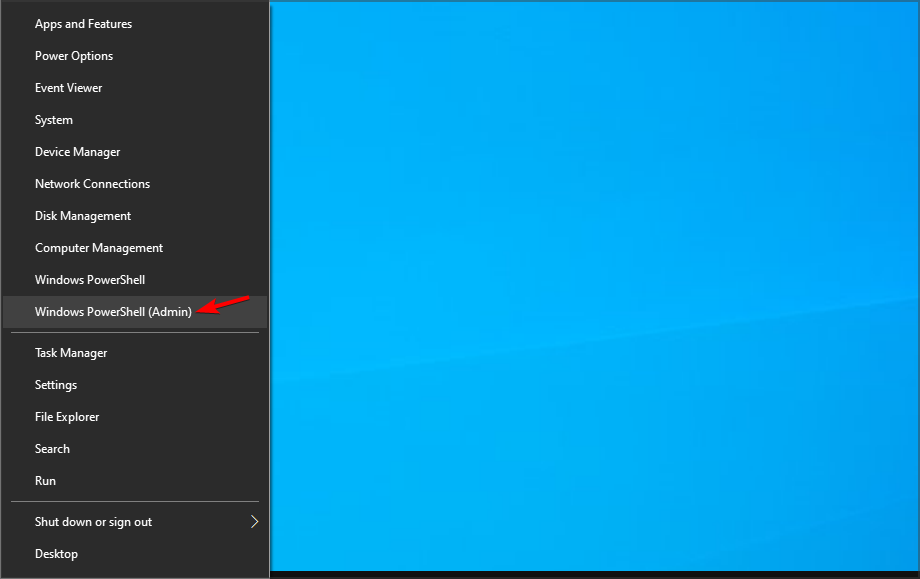
- Now run the following commands one by one:
ipconfig /flushdns ipconfig /registerdns ipconfig /release ipconfig /renew netsh winsock reset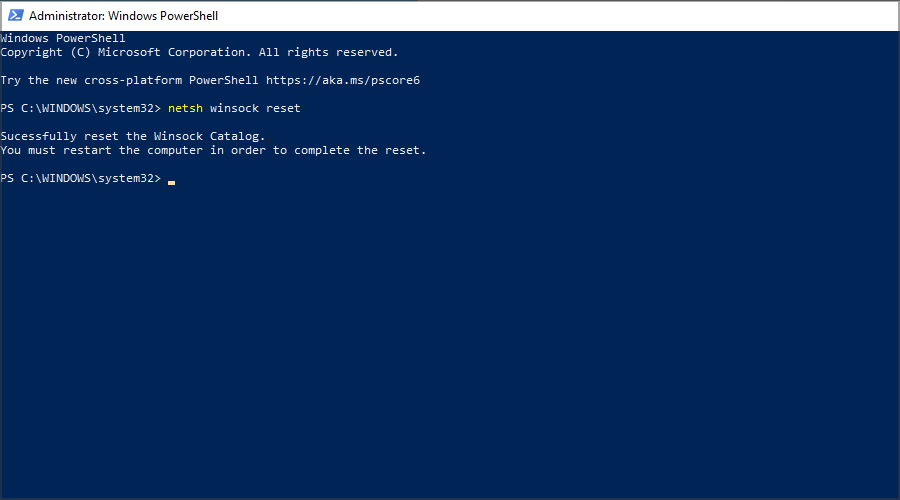
- Restart your PC.
2. Disable IPv6
- Press Windows Key + S and enter network connections. Select View network connections from the list.
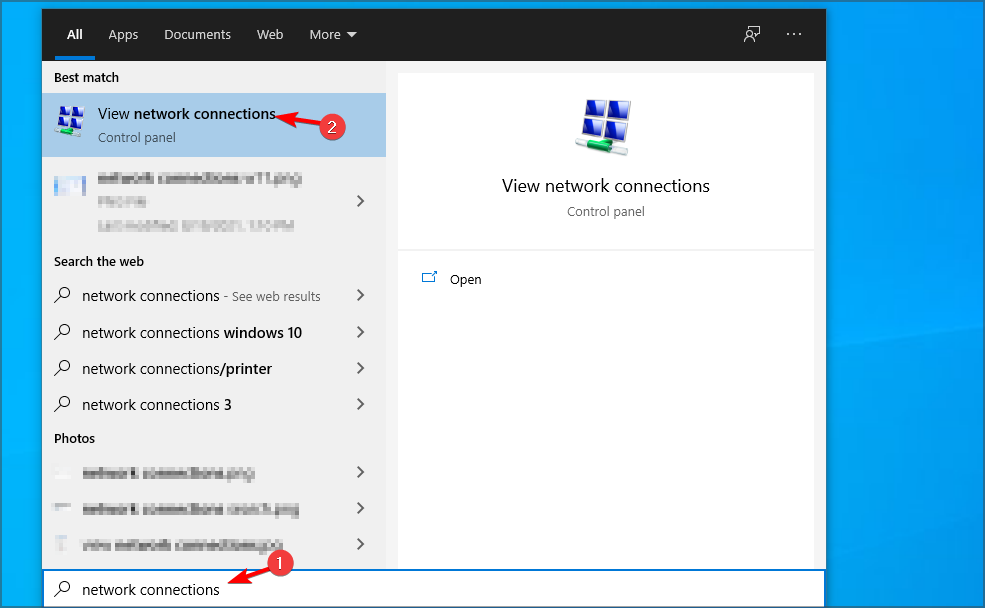
- Right-click your connection and choose Properties.
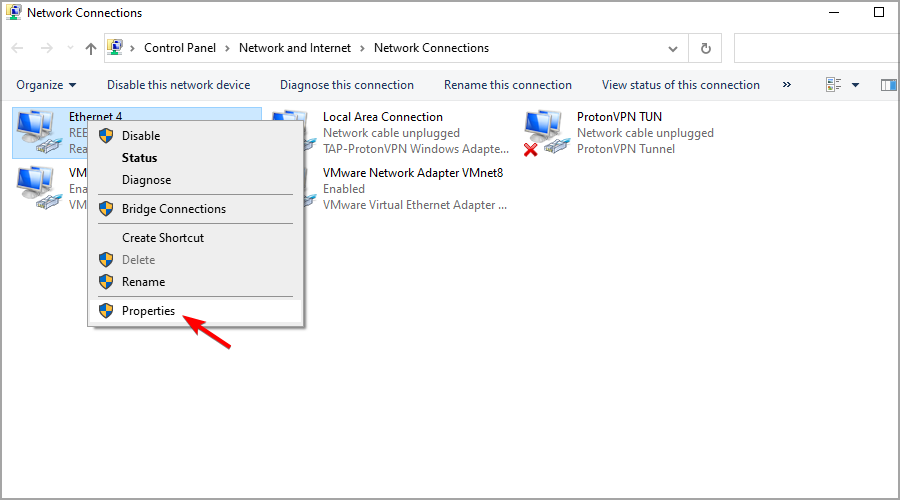
- Locate Internet Protocol Version 6 (TCP/IPv6) and uncheck it. Now click OK.
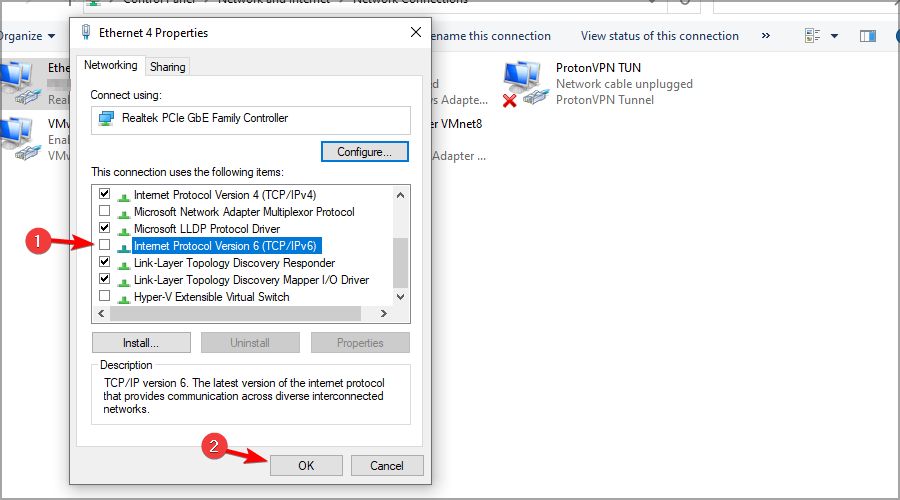
- Restart your PC and try to start the game again.
3. Try using a VPN
A few users reported that they fixed the problem by using a VPN when launching the game. Once you launch the game and log in, you can turn off the VPN.
This is just a workaround, and it doesn’t work for everybody, but you still might want to give it a try. For the best results and a lag-free experience, we recommend using a trusted VPN to login into New World with a different IP
⇒ Check ExpressVPN
4. Wait it out
- When the error message appears, click OK.
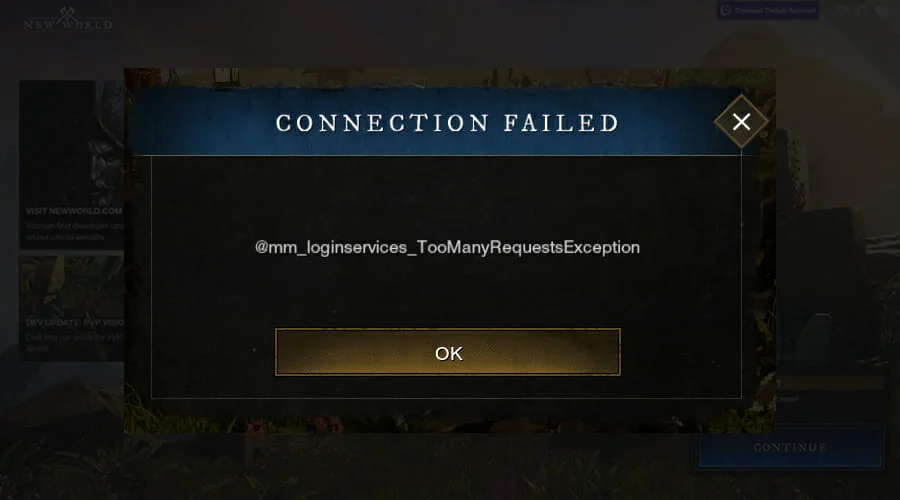
- Now just keep waiting. After a while, a queue should appear.
How can I fix the New World EAC index not found error?
1. Repair EasyAntiCheat
- Open File Explorer.
- Navigate to the following directory:
Program Files (x86)SteamsteamappscommonNew WorldEasyAntiCheat - Locate and run EasyAntiCheat_setup.exe.
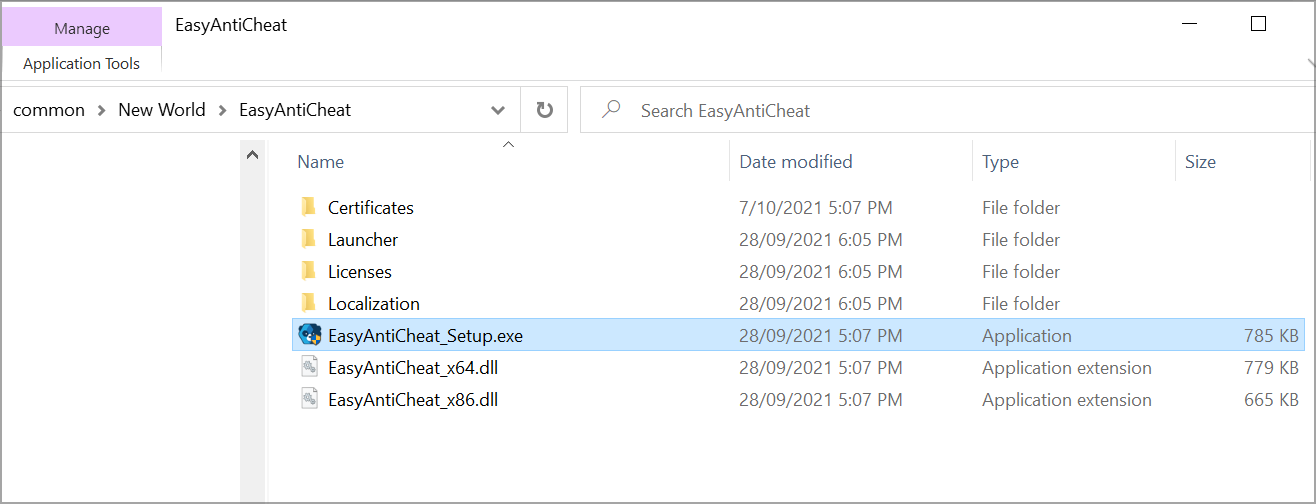
- Select New World from the list, and click Repair.
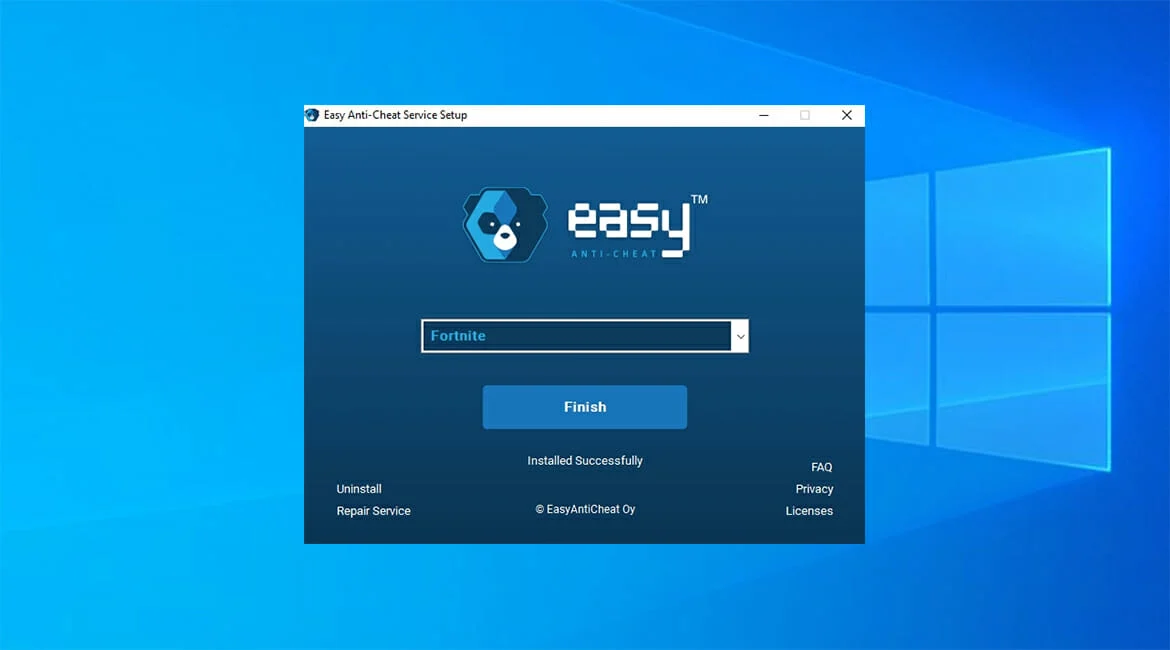
- Wait for the process to finish.
2. Verify file integrity
- Open Steam.
- Locate New World on the list and open its properties.
- Go to Local files and click on Verify integrity of game files.
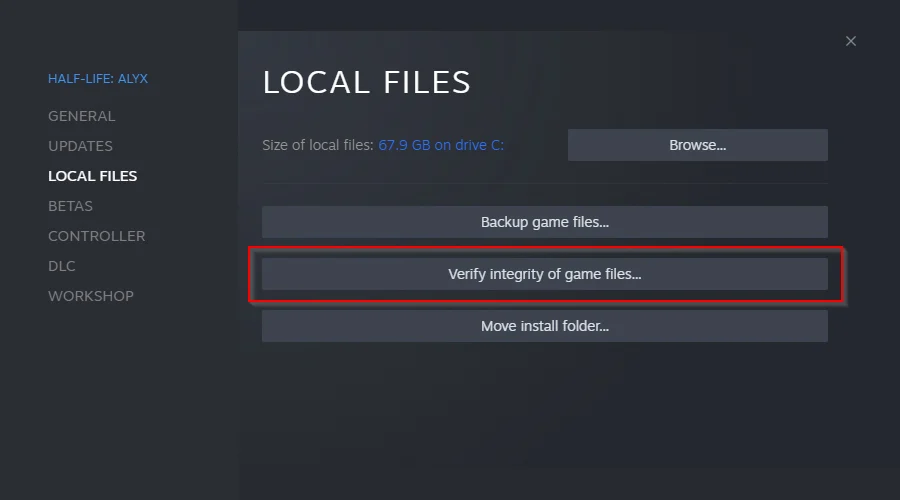
- Wait for the process to finish.
How do I fix the New World untrusted system file steamclient64.dll error?
1. Wait for EAC to start working
Many reported that this issue is caused because EAC servers aren’t working. If that’s the case, there’s not much you can do except wait.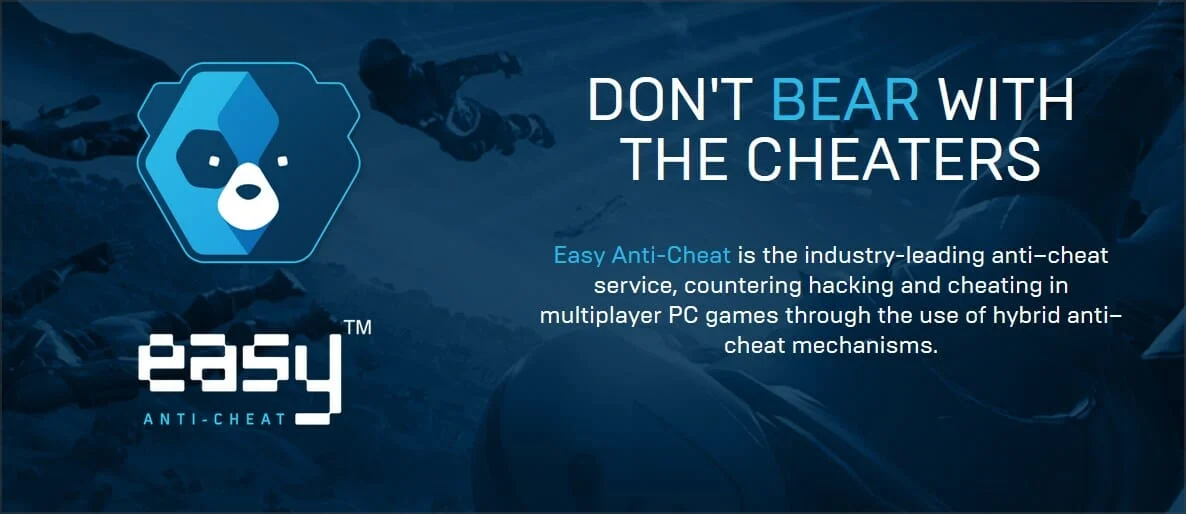
Usually, the service should start working again after a few hours, but sometimes the outage can last longer, depending on various circumstances.
2. Rename the steamclient64.dll file
- Make sure that Steam is closed completely.
- Open File Explorer.
- Navigate to Steam’s installation directory. By default, it should be:
C:Program FilesSteam - Locate steamclient64.dll, right-click and choose Rename.
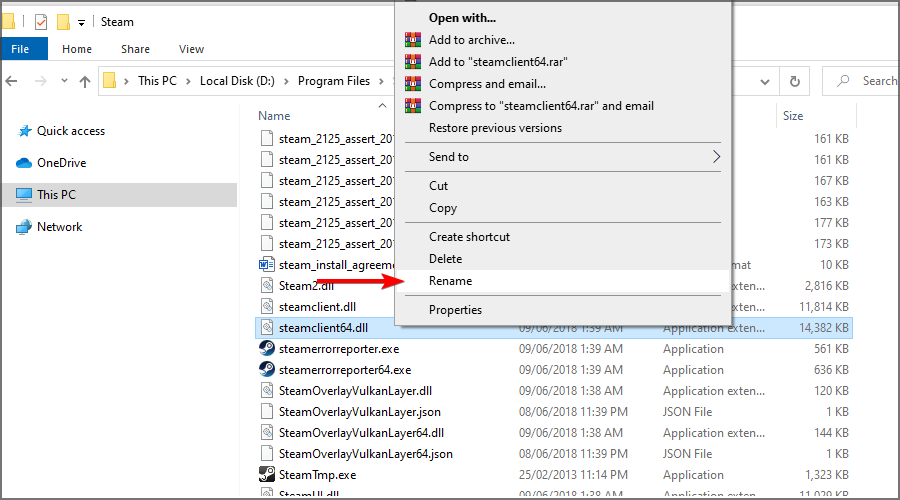
- Change its name to .steamclient64.dll.
- Start Steam again and check if the problem is resolved.
Update: New World connection errors still occur, while other issues got resolved, as reported on the Steam platform. Error message: Untrusted system file steamclient64.dll is now resolved, just update Steam or validate the file.
What is EAC?
EAC is anti-cheat software used by New World to prevent users from gaining an unfair advantage. This service is well-known among gamers since many games use it.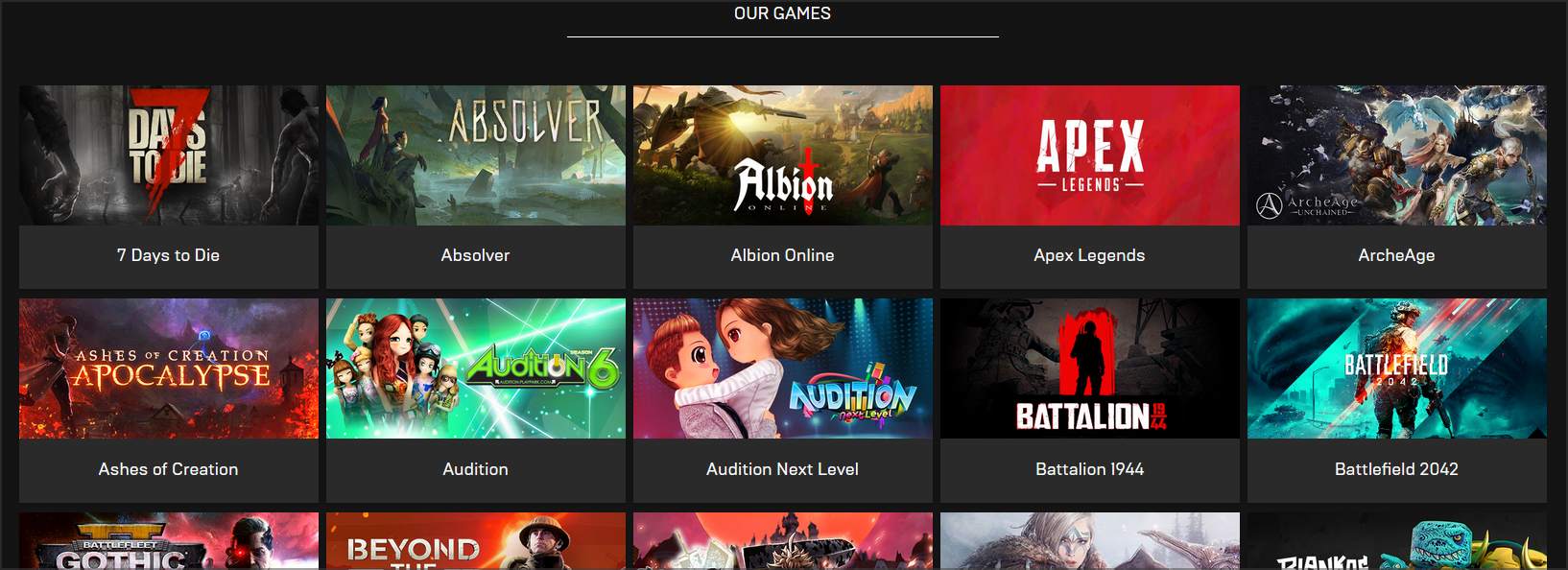
Some of those games include Rust, Fortnite, War Thunder, and Apex Legends, but those aren’t the only ones. The software also works with 150 other popular multiplayer titles.
What are New World hardware requirements?
Here are the recommended game requirements:
- CPU: Intel Core i7-2600K or AMD Ryzen 5 1400
- RAM: 16GB
- Graphics: NVIDIA GeForce GTX 970 or AMD Radeon R9 390X or better
- Storage: 50GB
These are the recommended requirements, but you can run the game even if your PC doesn’t meet them fully. Just keep in mind that you will likely experience performance issues.
New World is a great MMO, and many are eager to try it, but as you can see, the game has certain launch issues that prevent users from enjoying it.
We covered some of the most prominent issues in this guide, and we hope that you managed to fix your problems by using them. New World is a great MMORPG but various connection errors are preventing users from experiencing and enjoying the game. Try out our expert solutions to get these errors fixed and go back to gaming.
Did you find a different solution for these issues? Feel free to share it with us in the comments section below.
If you encounter any issues or errors while playing your favorite games and require support, feel free to contact us here. Our team is always ready to assist you and ensure your gaming experience is seamless and enjoyable.
New World is a great game but there are a lot of users who are seeing Connection Error. There are different types of Connection Errors, such as Not authorized to continue playing, Timed out while waiting for the server to spawn the player, Unable to establish connection with the server, etc. In this guide, we are going to give solutions you need to fix any and all New World Connection Errors.
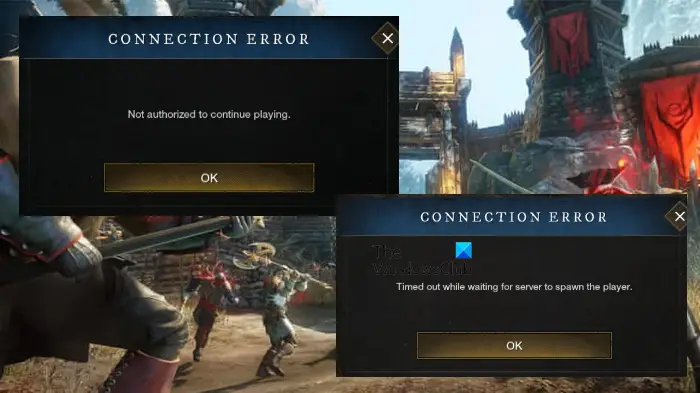
Why does New World keep saying connection failed?
There are a lot of reasons that can cause the Connection Error in the New World. First of all, we should talk about is the speed of your Internet or the lack of it. In order to contact the server of the New World, you need good bandwidth. We are going to talk about it in detail.
It can also occur because of some kind of glitch in the server of the New World, if that is the case, then the only thing that can be done is wait for the engineers to resolve the issue.
We can not steer clear of the network glitches as they are a potential reason. There are some solutions such as rebooting the network devices, clearing the protocol cache, and some other troubleshooting methods that we are going to see to tackle these glitches. So, without wasting any time, let us hop into it.
If New World displays Connection Errors like Not authorized to continue playing, Timed out while waiting for the server to spawn the player, etc, then try the following solutions to resolve the issue.
- Log out and Log In (if you can)
- Check your Internet Speed
- Restart computer and router
- Flush DNS, Release IP, and Reset Winsock
- Allow the game through the firewall
- Verify Integrity of game files
- Try a different network
- Update Network Drivers
- Check Server Status
- Fix Windows Clock Time
Let us talk about them in detail.
1] Log out and Log In (if you can)
If you can, as there are some errors that won’t allow you to log in, try signing out of your account and then logging in. This can work if the issue is just a temporary glitch. However, if it is to no avail, try the next solution.
2] Check your Internet Speed
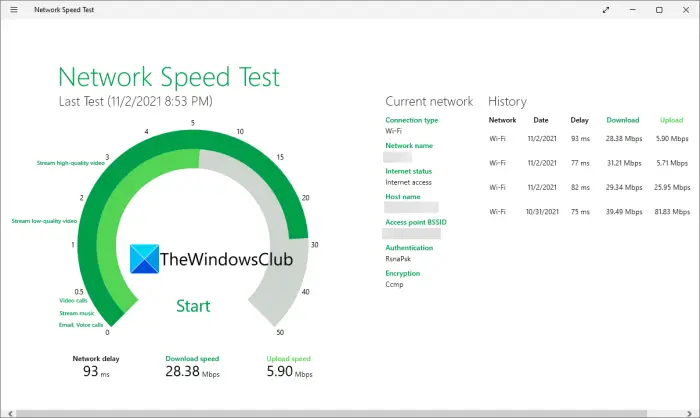
If you are unable to log in or contact the server, in general, try using one of the free Internet Speed Checkers to know your bandwidth. Then check if all the devices connected to this network has similar bandwidth. If they are, then you need to restart your network devices (check the 3rd solution) and see if that works. If similar bandwidth is found across all the devices, you should contact your ISP. However, in case yours is the only device with slow Internet, check our guide on how to fix the issue.
3] Restart computer and router
Restarting the computer and network devices can not only resolve the Internet speed but will also fix the network glitches. You should first restart your computer and see if that works. If not, then try restarting your router. Follow the given step to do it effectively.
- Power off the router.
- Detach all the cables and wait for a minute.
- Power on the router and reattach all the cables.
Connect your computer to the network and see if the issue persists.
4] Flush DNS, Release IP, and Reset Winsock
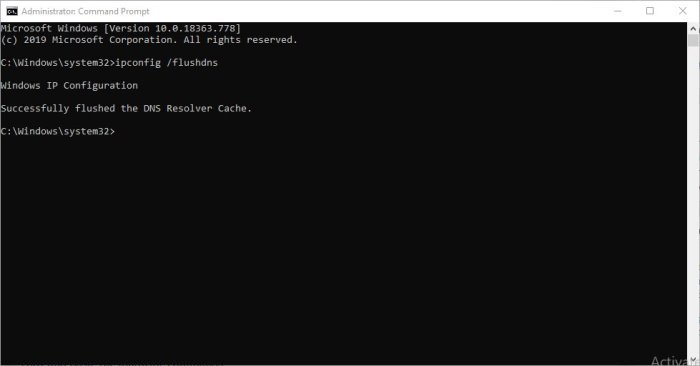
All the protocols mentioned here are network protocols, and they can cause the issue we are talking about. What you need to do is open the Command Prompt as an administrator and execute the following commands.
ipconfig /flushdns
ipconfig /registerdns
ipconfig /release
ipconfig /renew
netsh winsock reset
Finally, restart your computer and check if the issue persists.
5] Allow the game through the firewall
Your antivirus or the Windows Firewall can stop New World from contacting the server. If you have a third-party antivirus, then you can either disable it temporarily or whitelist the game. You can also turn off Windows Firewall or allow the game through it. Hopefully, this will work for you.
6] Verify Integrity of game files

Corrupted or missing game files can trigger Connection Error. We recommend you verify the integrity of game files through Steam. Follow the given steps to do the same.
- Open Steam.
- Go to LIBRARY.
- Right-click on New World and select Properties.
- Click LOCAL FILES > VERIFY INTEGRITY OF GAME FILES.
Wait for the process to complete and hopefully, your issue will be resolved.
7] Try a different network
For a lot of users, switching to a different network has worked. So, if you are using WiFi, try switching to a Mobile Hotspot or a different network. This is a workaround and not a solution.
8] Update Network Drivers
The workaround mentioned in the previous solution should only be used till a suitable network driver is launched. There are a lot of ways to update your Network Drivers. Following are a few of them.
- Check for Windows updates to update the drivers
- Update your Network Driver from the Device Manager
- Download the latest version of the driver from the manufacturer’s website.
9] Check New World Server Status
If the server is down, then chances are you not be able to connect to it. The server can be under maintenance or it can be dealing with some other issue. Whatever the case, we have to check the server status. For that, go to newworld.com or use a free down detector.
10] Check Windows Clock Time
You can see the error message in question if the clock time is incorrect. So, go ahead and fix the Windows Clock Time. Hopefully, your issue will be resolved
Hopefully, these solutions will resolve the issue for you.
New World connection error Could not connect to server, login has expired new world
There have been multiple scenarios in which the victim saw the error “Could not connect to server: Login has expired. Please try again. (Status -120)”. It has been observed while selecting a character, while logging in, etc. YouTo fix this error, you can use different fixes, like verifying the integrity of game files, updating your network drivers, etc.
Why is New World not working?
New World may not launch on your computer because of various reasons. First and foremost, you should check if your system is compatible to run the game. A compatible system can have problems as well such as corrupted installation files, outdated drivers, etc. What you should do is check our guide on what to do when New World starts crashing or freezing on your computer.
Also check: New World High CPU, Memory, GPU usage [Fixed].
