NieR: Automata fitgirl unarc.dll error
alright so, my nier automata install never finishes correctly. i have never correctly installed it without this showing up at 96.6% while unpacking ev1234.esm
An error occured while unpacking!
Unarc.dll returned error code -1
ERROR: archive data corrupted (decompression fails)
does someone know what to do in these situations
i have a 4gb laptop with 3.44gb usable
I’m too poor to buy a pc that’s why i’m downloading cracked games

Порт NieR: Automata на ПК вышел проблемным. Однако это не повод пропускать первую игру Ёко Таро за пределами консолей, не попытавшись ничего предпринять. Platinum Games и Square Enix успокаивают, что работает над патчами, драйверы под игру наверняка рано или поздно выпустят AMD и nVidia, а пока придётся обходиться своими силами. Благо Reddit уже собирает списки проблем и существующих решений.
После начала игры невозможно сохраниться, пока не будет закончен пролог. Убедитесь, что она работает стабильно, прежде чем садиться за серьёзное прохождение.
Главный фикс: повышение производительности
Внимание: не работает на Windows 7. Рекомендуемый выход — обновить систему.
Также этот мод должен решить проблему с неправильным разрешением на боьших мониторах.
Как поставить
Если ваша единственная проблема — низкий fps даже на минимальных настройках, то вам повезло: её нашли как исправить. NieR: Automata использует громоздкий алгоритм для расчёта дополнительного освещения, его можно отключить или снизить качество без существенного ухудшения графики. Что для этого нужно сделать:
- Скачать инсталлятор SKIM64.exe
- Запустить, выбрать NieR: Automata в списке игр и Main Branch в версиях
- Установить, в игре нажать Ctrl+Shift+Backspace, чтобы появилось дополнительное меню настроек
- понизить или отключить параметр Global Illumination; заметнее всего разница между Low и Medium
Если параметр не зафиксировался, то чтобы не менять его каждый раз, можно найти в папке игры файл FAR.ini и поставить вместо 128 любую степень 16 (16 или 64) или 0 (отключение).
Если мод выводит на экран диагностику, отключить её можно по Ctrl+Shift+O. Обновляться мод будет автоматически.

Как удалить
В случае проблем с игрой после установки мода, его можно удалить через тот же инсталлятор. Если проблемы остались, необходимо проверить, удалились ли все файлы.
В папке с игрой должны остаться:
_CommonRedist
data
NieRAutomata.exe
steam_api64.dll
Можно удалить: dxgi.dll
На всякий случай стоит проверить целостность файлов игры. После этого удаление мода можно считать полным.
Ошибка белого экрана у видеокарт AMD
Вариант 1: откат до предыдущей версии
Исправление подручными средствами до тех пор пока не выйдет драйвер с поддержкой игры.
- Нужно скачать старый драйвер Radeon Crimson версии 16.11.5
- Очистить систему от предыдущих драйверов и перезагрузиться; соответствующую программу AMDCleanupUtility.exe можно найти в папке: C:Program FilesAMDCIMBin64
- Установить скаченный драйвер 16.11.5, важно не запустить автоматическое обновление, чтобы не поставилась новая версия
Если не помогло, можно попробовать другой вариант, однако он чуть менее универсальный.
Вариант 2: установка мода (не работает с RX480)
- Скачать скомпилированную версию (см. список файлов внизу страницы)
- Запустить её, в трее должна появиться иконка с зелёной H
- Запустить игру, нажать в главном меню Control+LeftShift+~
- При необходимости перевести игру в оконный режим
- Понизить настройки Anti-aliasing или отключить

Другие проблемы
- Общие рекомендации: отключить Stram Overlay, Shadowplay, Steam Community в настройках Steam; отключить Vsync, Anti-aliasing, Ambient Occlusion в настройках игры (даёт выигрыш в fps и может повысить стабильность)
- Неправильное разрешение при игре на полный экран: перевести в оконный режим или использовать Borderless Gaming.
- Подвисания в игре: использовать RivaTuner или MSI Afterburner, чтобы стабилизировать fps
- Подвисания в кат-сценах: отключить вертикальное сглаживание в настройках (Vsync), у карт nVidia также поставить в настройках Maximum pre-rendered frames = 4
Известные проблемы пока без решений
Решения отсутствуют под конкретную проблему, однако варианты, приведённые выше, могут помочь
- Игра скачивается на 99% и останавливается, файлов игры нет ()
- Неправильное разрешение игры, если изображение выведено на монитор, подключённый по HDMI
- Игра использует интегрированное видео материнской платы вместо дискретной видеокарты
- Игра ненормально загружает процессор (до 90% на GTX 1070, 100% на RX 480)
- Игра выдаёт на старте белый экран или зависает при загрузке
- У некоторых игроков не проигрывается сцена с настройкой 2B, также они не могут покинуть Бункер после пролога или воспользоваться точками сохранений, хотя уже получили соответствующее задание
- Плохая производительность на картах nVidia 900, белый экран у карт 780, 780ti
- В локациях с видом сверху мышь перемещает камеру только с шагом 45 градусов
Следите за драйверами видеокарт с поддержкой NieR: Automata и официальными патчами.
Мы обитаем в Яндекс.Дзене, попробуй. Есть канал в Telegram. Подпишись, нам будет приятно, а тебе удобно 👍 Meow!
by Madalina Dinita
Madalina has been a Windows fan ever since she got her hands on her first Windows XP computer. She is interested in all things technology, especially emerging technologies… read more
Updated on February 24, 2022
- NieR Automata is a popular RPG known for its very high-difficulty and futuristic storylines.
- The game gets constant updates, but some users still report having some issues here and there.
- We gathered the most common issues and what you can do about them and comprised them in the guide below.
- Continue reading to learn what’s best to do in case the game crashes, is freezing, displays a white screen, and more.

NieR: Automata is set in a world where invaders have driven mankind from Earth. Humans took refuge on the Moon, but they are not willing to give up their planet.
The Council of Humanity organizes a resistance of android soldiers in a desperate effort to take back their planet. The Resistance deploys a new unit of android infantry, YoRHa, to wage a final battle against the invaders.
NieR: Automata features challenging and fun gameplay. Unfortunately, the gaming experience is sometimes limited by various technical issues. In this article, we’re going to list a series of workarounds that you can use to fix the most frequent NieR: Automata bugs.
Fix: NieR Automata issues
Nier: Automata is a unique game, but it suffers from various problems. Speaking of issues, here are some common problems that users reported:
- Nier Automata crash – According to users, the game frequently crashes on their PC. This can be a big problem, and it’s usually caused by your graphics card drivers. To fix the issue, it’s advised to reinstall your drivers and install the older version.
- Nier Automata freezing – Many users reported that the game freezes on their PC. This can severely affect your gameplay experience, but you might be able to fix the problem by changing the processor affinity.
- Nier Automata black bars – A couple of users reported black bars while playing NieR: Automata. This issue is caused by your game settings, and after adjusting them, the issue should be resolved.
- Nier Automata white screen – Another common problem with NieR: Automata is the white screen. Many users reported this issue, but you should be able to fix it by installing older drivers for your graphics card. Alternatively, you can fix this problem by installing the FAR community mod.
Solution 1 – Install older AMD drivers
According to users, sometimes you might experience white screen crashes on your PC. This usually occurs with AMD graphics cards, but you might be able to solve the problem simply by installing the older AMD drivers. To do that, you just have to follow these steps:
- Uninstall all your drivers by using the AMD Clean Uninstall Utility.
- Download and install the 16.11.5 drivers (yes, you have to roll back that far).
- Disable Xbox DVR in the registry.
- Use borderless window if necessary.
After performing these actions, you won’t be able to use ReLive to capture gameplay footage. This is the only known setback of this workaround.
Solution 2 – Change your driver settings
Many users reported freezing while using GTX 780 Ti graphics. This is caused by your graphics card settings, but you can fix the problem with ease by changing the following settings:
- Go to your driver settings page > change the Anti Aliasing configuration mode to override the game’s settings.
- Turn off Anisotropic filtering.
- Go to Power management mode and select Maximum performance.
- Put V-sync on Adaptable.
Solution 3 – Change the in-game settings
Many Nvidia users reported low FPS in NieR: Automata. This can be a big problem and make your game almost unplayable. However, you can fix this problem by making the following changes.
1. Use the following in-game settings:
- Windowed Mode
- V-Sync: OFF
- AA: OFF
- MotionBlur: OFF
- HBAO: ON
- Anisotropic Filter: x16
2. Open the GeForce Driver Settings > select Manage 3D Settings
Go to Program Settings > add nierautomata.exe (should be pathing in your steam folder) to your list.
3. Use the following settings:
- Antialiasing Mode: Override any Application Setting
- Antialiasing Setting: x2 (or higher if you can)
- Power Managment Mode: prefer maximum performance
- Texture Filtering – Anistrophic sample opti: OFF
- Vertical Sync: Adaptive (60Hz) or Adaptive (half refresh rate / 30Hz/fps)
Solution 4 – Install older Nvidia drivers
If you have problems with NieR: Automata on Windows 10, the issue might be related to your graphics card drivers. According to users, you can fix this issue simply by rolling back to the older version of Nvidia drivers. This is relatively simple and you can do it by following these steps:
- Use Display Driver Uninstaller to completely remove your Nvidia driver.
- Once you remove the driver, download the older version and install it.
Once you install an older driver, the issue should be resolved. Keep in mind that Windows 10 tends to automatically update outdated drivers, so it’s rather likely that Windows will update your graphics card driver and cause this issue to reappear. To fix that, it’s advised to block automatic driver updates in order to prevent the issue from reappearing.
Solution 5 – Change processor affinity
According to users, you might be able to fix the problem with NieR Automata crashes simply by changing the processor affinity. This is just a workaround, and if it works for you, you’ll have to repeat it every time you start the game. To change the processor affinity, do the following:
- Start the game. As soon as the game starts, minimize it by pressing Alt + Tab.
- Now press Ctrl + Shift + Esc to start Task Manager.
- Navigate to the Details tab and locate NierAutomata.exe. Right-click it and choose Set Affinity from the menu.
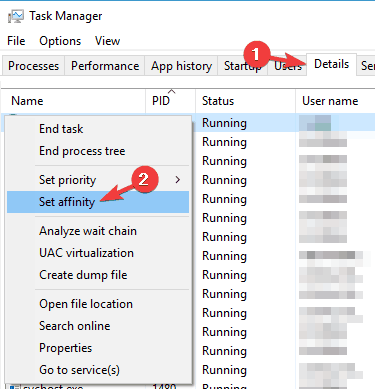
- Now select only Core 0 and Core 2 and click OK to save changes. If you have more than four cores, you should disable every other core starting from Core 0.
- Now go back to the game and everything should start working again without any problems.
As we said, this is just a workaround, and if it works for you, be sure to repeat it every time you start the game.
Some PC issues are hard to tackle, especially when it comes to missing or corrupted system files and repositories of your Windows.
Be sure to use a dedicated tool, such as Fortect, which will scan and replace your broken files with their fresh versions from its repository.
If you want, you can also create a .bat file that will automatically start NieR: Automata with the required settings. To do that, follow these steps:
- Open Notepad.
- Now paste the following commands:
- pushd %~dp0
- start /affinity 55 NieRAutomata.exe
- Click File > Save as.
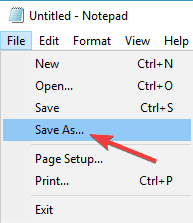
- Now set Save as type to All Files. Enter the desired file as filename.bat. You can use any other name, but be sure to use the .bat extension at the end. Set the save folder to the NieR: Automata’s installation directory and click Save.

Now you just need to run the .bat file you created and you’ll automatically disable every other core. Keep in mind that you’ll need to run the .bat file every time you want to start the game.
Several users reported that you might have to slightly change the code depending on the number of physical cores you have. Here’s a quick guide on which values you should use:
- 1 core = start /affinity 1NieRAutomata.exe
- 2 cores = start /affinity 5 NieRAutomata.exe
- 3 cores = start /affinity 15 NieRAutomata.exe
- 4 cores = start /affinity 55 NieRAutomata.exe
Solution 6 – Set drivers to Debug Mode
If the game keeps crashing and freezing on Nvidia graphics, the issue might be related to your drivers. According to users, you might be able to fix this problem simply by setting the drivers to work in Debug Mode in Nvidia Control Panel.
To do that, just follow these steps:
- Start Nvidia Control Panel.
- Now go to Help > Debug Mode.
After doing that, the Debug Mode will be enabled and you should be able to run the game without any issues. Keep in mind that this is just a workaround, and you’ll need to repeat it whenever you want to start the game.
Solution 7 – Update your drivers
According to users, problems with NieR: Automata can occur if your drivers are out of date. To fix this problem, it’s advised to update all your drivers. This can be a bit tedious especially if you have to update every driver manually.
However, there are automatic driver updaters that will make this job a whole lot easier and safer. When you download your drivers manually, you risk installing a faulty driver that does not match your hardware. This can cause major damage to your system.
Dedicated tools such as DriverFix will scan your PC and identify whether you have outdated, damaged, or missing drivers, and automatically find the best version available. It has an ever-growing driver database and is reported to always match your hardware with the correct driver.
On top of that, you can set up DriverFix to do regular driver scans and update/repair your drivers automatically. It is very lightweight, so you can let it run in the background and take care of your drivers while you focus on more important tasks.
⇒ Get DriverFix
Solution 8 – Disable overlay in game
If you’re using the Steam version of the game, or if you got the game from any other digital distributor, it’s important to mention that in-game overlay can cause issues with the game to appear. To fix the problem, simply open Steam or any other platform you’re using and disable overlay and community features while playing.
Several users reported that this helps with various issues, so feel free to try it out. It’s worth mentioning that this is just a workaround, so you’ll need to perform this solution whenever you want to play the game.
Solution 9 – Use FAR mod
NieR: Automata had its share of issues, however, many gamers decided to collaborate and fix those issues on their own. FAR mod is a community mod for NieR: Automata that fixes various issues with the game.
This is an unofficial mod, but many users claim that it works, so if you have issues with NieR: Automata, try downloading the FAR mode for it from Steam Community.
If you’ve come across any other workarounds for various NieR: Automata issues, feel free to list the troubleshooting steps in the comment section below.
![]()
DarkTenshi666
StormRider112
16 мая 2018
StormRider112
Я тебе скажу так, у меня абсолютно такая же херня, но висит процес пару секунд и потом исчезает, но спустя пару перезапусков, эта игра в итоге всё равно запускается, иногда в провальных попытка запустить её, ещё и ошибки выдаёт о_О, если установить русик потом фар, не ковырять файлы настроек ФАР-А, то впринципе шанс запустится у игры высок, но всё равно провальные попытки есть и будут жить =(
- пожаловаться
- скопировать ссылку
by Madalina Dinita
Madalina has been a Windows fan ever since she got her hands on her first Windows XP computer. She is interested in all things technology, especially emerging technologies… read more
Updated on February 24, 2022
- NieR Automata is a popular RPG known for its very high-difficulty and futuristic storylines.
- The game gets constant updates, but some users still report having some issues here and there.
- We gathered the most common issues and what you can do about them and comprised them in the guide below.
- Continue reading to learn what’s best to do in case the game crashes, is freezing, displays a white screen, and more.

NieR: Automata is set in a world where invaders have driven mankind from Earth. Humans took refuge on the Moon, but they are not willing to give up their planet.
The Council of Humanity organizes a resistance of android soldiers in a desperate effort to take back their planet. The Resistance deploys a new unit of android infantry, YoRHa, to wage a final battle against the invaders.
NieR: Automata features challenging and fun gameplay. Unfortunately, the gaming experience is sometimes limited by various technical issues. In this article, we’re going to list a series of workarounds that you can use to fix the most frequent NieR: Automata bugs.
Fix: NieR Automata issues
Nier: Automata is a unique game, but it suffers from various problems. Speaking of issues, here are some common problems that users reported:
- Nier Automata crash – According to users, the game frequently crashes on their PC. This can be a big problem, and it’s usually caused by your graphics card drivers. To fix the issue, it’s advised to reinstall your drivers and install the older version.
- Nier Automata freezing – Many users reported that the game freezes on their PC. This can severely affect your gameplay experience, but you might be able to fix the problem by changing the processor affinity.
- Nier Automata black bars – A couple of users reported black bars while playing NieR: Automata. This issue is caused by your game settings, and after adjusting them, the issue should be resolved.
- Nier Automata white screen – Another common problem with NieR: Automata is the white screen. Many users reported this issue, but you should be able to fix it by installing older drivers for your graphics card. Alternatively, you can fix this problem by installing the FAR community mod.
Solution 1 – Install older AMD drivers
According to users, sometimes you might experience white screen crashes on your PC. This usually occurs with AMD graphics cards, but you might be able to solve the problem simply by installing the older AMD drivers. To do that, you just have to follow these steps:
- Uninstall all your drivers by using the AMD Clean Uninstall Utility.
- Download and install the 16.11.5 drivers (yes, you have to roll back that far).
- Disable Xbox DVR in the registry.
- Use borderless window if necessary.
After performing these actions, you won’t be able to use ReLive to capture gameplay footage. This is the only known setback of this workaround.
Solution 2 – Change your driver settings
Many users reported freezing while using GTX 780 Ti graphics. This is caused by your graphics card settings, but you can fix the problem with ease by changing the following settings:
- Go to your driver settings page > change the Anti Aliasing configuration mode to override the game’s settings.
- Turn off Anisotropic filtering.
- Go to Power management mode and select Maximum performance.
- Put V-sync on Adaptable.
Solution 3 – Change the in-game settings
Many Nvidia users reported low FPS in NieR: Automata. This can be a big problem and make your game almost unplayable. However, you can fix this problem by making the following changes.
1. Use the following in-game settings:
- Windowed Mode
- V-Sync: OFF
- AA: OFF
- MotionBlur: OFF
- HBAO: ON
- Anisotropic Filter: x16
2. Open the GeForce Driver Settings > select Manage 3D Settings
Go to Program Settings > add nierautomata.exe (should be pathing in your steam folder) to your list.
3. Use the following settings:
- Antialiasing Mode: Override any Application Setting
- Antialiasing Setting: x2 (or higher if you can)
- Power Managment Mode: prefer maximum performance
- Texture Filtering – Anistrophic sample opti: OFF
- Vertical Sync: Adaptive (60Hz) or Adaptive (half refresh rate / 30Hz/fps)
Solution 4 – Install older Nvidia drivers
If you have problems with NieR: Automata on Windows 10, the issue might be related to your graphics card drivers. According to users, you can fix this issue simply by rolling back to the older version of Nvidia drivers. This is relatively simple and you can do it by following these steps:
- Use Display Driver Uninstaller to completely remove your Nvidia driver.
- Once you remove the driver, download the older version and install it.
Once you install an older driver, the issue should be resolved. Keep in mind that Windows 10 tends to automatically update outdated drivers, so it’s rather likely that Windows will update your graphics card driver and cause this issue to reappear. To fix that, it’s advised to block automatic driver updates in order to prevent the issue from reappearing.
Solution 5 – Change processor affinity
According to users, you might be able to fix the problem with NieR Automata crashes simply by changing the processor affinity. This is just a workaround, and if it works for you, you’ll have to repeat it every time you start the game. To change the processor affinity, do the following:
- Start the game. As soon as the game starts, minimize it by pressing Alt + Tab.
- Now press Ctrl + Shift + Esc to start Task Manager.
- Navigate to the Details tab and locate NierAutomata.exe. Right-click it and choose Set Affinity from the menu.
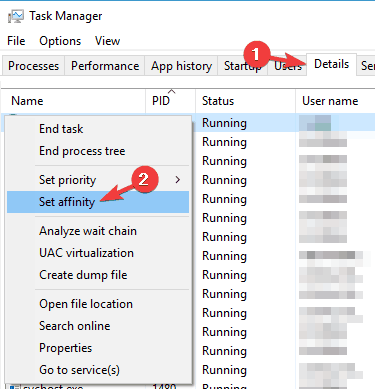
- Now select only Core 0 and Core 2 and click OK to save changes. If you have more than four cores, you should disable every other core starting from Core 0.
- Now go back to the game and everything should start working again without any problems.
As we said, this is just a workaround, and if it works for you, be sure to repeat it every time you start the game.
Some PC issues are hard to tackle, especially when it comes to corrupted repositories or missing Windows files. If you are having troubles fixing an error, your system may be partially broken.
We recommend installing Restoro, a tool that will scan your machine and identify what the fault is.
Click here to download and start repairing.
If you want, you can also create a .bat file that will automatically start NieR: Automata with the required settings. To do that, follow these steps:
- Open Notepad.
- Now paste the following commands:
- pushd %~dp0
- start /affinity 55 NieRAutomata.exe
- Click File > Save as.
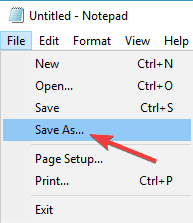
- Now set Save as type to All Files. Enter the desired file as filename.bat. You can use any other name, but be sure to use the .bat extension at the end. Set the save folder to the NieR: Automata’s installation directory and click Save.

Now you just need to run the .bat file you created and you’ll automatically disable every other core. Keep in mind that you’ll need to run the .bat file every time you want to start the game.
Several users reported that you might have to slightly change the code depending on the number of physical cores you have. Here’s a quick guide on which values you should use:
- 1 core = start /affinity 1NieRAutomata.exe
- 2 cores = start /affinity 5 NieRAutomata.exe
- 3 cores = start /affinity 15 NieRAutomata.exe
- 4 cores = start /affinity 55 NieRAutomata.exe
Solution 6 – Set drivers to Debug Mode
If the game keeps crashing and freezing on Nvidia graphics, the issue might be related to your drivers. According to users, you might be able to fix this problem simply by setting the drivers to work in Debug Mode in Nvidia Control Panel.
To do that, just follow these steps:
- Start Nvidia Control Panel.
- Now go to Help > Debug Mode.
After doing that, the Debug Mode will be enabled and you should be able to run the game without any issues. Keep in mind that this is just a workaround, and you’ll need to repeat it whenever you want to start the game.
Solution 7 – Update your drivers
According to users, problems with NieR: Automata can occur if your drivers are out of date. To fix this problem, it’s advised to update all your drivers. This can be a bit tedious especially if you have to update every driver manually.
However, there are automatic driver updaters that will make this job a whole lot easier and safer. When you download your drivers manually, you risk installing a faulty driver that does not match your hardware. This can cause major damage to your system.
Dedicated tools such as DriverFix will scan your PC and identify whether you have outdated, damaged, or missing drivers, and automatically find the best version available. It has an ever-growing driver database and is reported to always match your hardware with the correct driver.
On top of that, you can set up DriverFix to do regular driver scans and update/repair your drivers automatically. It is very lightweight, so you can let it run in the background and take care of your drivers while you focus on more important tasks.
⇒ Get DriverFix
Solution 8 – Disable overlay in game
If you’re using the Steam version of the game, or if you got the game from any other digital distributor, it’s important to mention that in-game overlay can cause issues with the game to appear. To fix the problem, simply open Steam or any other platform you’re using and disable overlay and community features while playing.
Several users reported that this helps with various issues, so feel free to try it out. It’s worth mentioning that this is just a workaround, so you’ll need to perform this solution whenever you want to play the game.
Solution 9 – Use FAR mod
NieR: Automata had its share of issues, however, many gamers decided to collaborate and fix those issues on their own. FAR mod is a community mod for NieR: Automata that fixes various issues with the game.
This is an unofficial mod, but many users claim that it works, so if you have issues with NieR: Automata, try downloading the FAR mode for it from Steam Community.
If you’ve come across any other workarounds for various NieR: Automata issues, feel free to list the troubleshooting steps in the comment section below.
![]()
Newsletter

Порт NieR: Automata на ПК вышел проблемным. Однако это не повод пропускать первую игру Ёко Таро за пределами консолей, не попытавшись ничего предпринять. Platinum Games и Square Enix успокаивают, что работает над патчами, драйверы под игру наверняка рано или поздно выпустят AMD и nVidia, а пока придётся обходиться своими силами. Благо Reddit уже собирает списки проблем и существующих решений.
После начала игры невозможно сохраниться, пока не будет закончен пролог. Убедитесь, что она работает стабильно, прежде чем садиться за серьёзное прохождение.
Главный фикс: повышение производительности
Внимание: не работает на Windows 7. Рекомендуемый выход — обновить систему.
Также этот мод должен решить проблему с неправильным разрешением на боьших мониторах.
Как поставить
Если ваша единственная проблема — низкий fps даже на минимальных настройках, то вам повезло: её нашли как исправить. NieR: Automata использует громоздкий алгоритм для расчёта дополнительного освещения, его можно отключить или снизить качество без существенного ухудшения графики. Что для этого нужно сделать:
- Скачать инсталлятор SKIM64.exe
- Запустить, выбрать NieR: Automata в списке игр и Main Branch в версиях
- Установить, в игре нажать Ctrl+Shift+Backspace, чтобы появилось дополнительное меню настроек
- понизить или отключить параметр Global Illumination; заметнее всего разница между Low и Medium
Если параметр не зафиксировался, то чтобы не менять его каждый раз, можно найти в папке игры файл FAR.ini и поставить вместо 128 любую степень 16 (16 или 64) или 0 (отключение).
Если мод выводит на экран диагностику, отключить её можно по Ctrl+Shift+O. Обновляться мод будет автоматически.

Как удалить
В случае проблем с игрой после установки мода, его можно удалить через тот же инсталлятор. Если проблемы остались, необходимо проверить, удалились ли все файлы.
В папке с игрой должны остаться:
_CommonRedist
data
NieRAutomata.exe
steam_api64.dll
Можно удалить: dxgi.dll
На всякий случай стоит проверить целостность файлов игры. После этого удаление мода можно считать полным.
Ошибка белого экрана у видеокарт AMD
Вариант 1: откат до предыдущей версии
Исправление подручными средствами до тех пор пока не выйдет драйвер с поддержкой игры.
- Нужно скачать старый драйвер Radeon Crimson версии 16.11.5
- Очистить систему от предыдущих драйверов и перезагрузиться; соответствующую программу AMDCleanupUtility.exe можно найти в папке: C:Program FilesAMDCIMBin64
- Установить скаченный драйвер 16.11.5, важно не запустить автоматическое обновление, чтобы не поставилась новая версия
Если не помогло, можно попробовать другой вариант, однако он чуть менее универсальный.
Вариант 2: установка мода (не работает с RX480)
- Скачать скомпилированную версию (см. список файлов внизу страницы)
- Запустить её, в трее должна появиться иконка с зелёной H
- Запустить игру, нажать в главном меню Control+LeftShift+~
- При необходимости перевести игру в оконный режим
- Понизить настройки Anti-aliasing или отключить

Другие проблемы
- Общие рекомендации: отключить Stram Overlay, Shadowplay, Steam Community в настройках Steam; отключить Vsync, Anti-aliasing, Ambient Occlusion в настройках игры (даёт выигрыш в fps и может повысить стабильность)
- Неправильное разрешение при игре на полный экран: перевести в оконный режим или использовать Borderless Gaming.
- Подвисания в игре: использовать RivaTuner или MSI Afterburner, чтобы стабилизировать fps
- Подвисания в кат-сценах: отключить вертикальное сглаживание в настройках (Vsync), у карт nVidia также поставить в настройках Maximum pre-rendered frames = 4
Известные проблемы пока без решений
Решения отсутствуют под конкретную проблему, однако варианты, приведённые выше, могут помочь
- Игра скачивается на 99% и останавливается, файлов игры нет ()
- Неправильное разрешение игры, если изображение выведено на монитор, подключённый по HDMI
- Игра использует интегрированное видео материнской платы вместо дискретной видеокарты
- Игра ненормально загружает процессор (до 90% на GTX 1070, 100% на RX 480)
- Игра выдаёт на старте белый экран или зависает при загрузке
- У некоторых игроков не проигрывается сцена с настройкой 2B, также они не могут покинуть Бункер после пролога или воспользоваться точками сохранений, хотя уже получили соответствующее задание
- Плохая производительность на картах nVidia 900, белый экран у карт 780, 780ti
- В локациях с видом сверху мышь перемещает камеру только с шагом 45 градусов
Следите за драйверами видеокарт с поддержкой NieR: Automata и официальными патчами.
Мы обитаем в Яндекс.Дзене, попробуй. Есть канал в Telegram. Подпишись, нам будет приятно, а тебе удобно 👍 Meow!
NieR: Automata — это ролевая игра, выпущенная в 2017 году и являющаяся продолжением видеоигры 2010 года под названием NieR. Он имеет дело с прокси-войной между человечеством и машинами, созданными захватчиками Земли. Игра имела успех, но многие пользователи ПК жаловались на «Белый экран смерти», когда экран игры становится белым и ничего не происходит, кроме фоновой музыки.

Проблема часто возникала у пользователей AMD Radeon, но она возникает и у других людей. К счастью, другим игрокам, столкнувшимся с этой проблемой, удалось придумать свои методы решения проблемы, поэтому обязательно ознакомьтесь с ними ниже!
Что вызывает белый экран при игре в NieR: Automata в Windows?
У этой проблемы есть несколько причин. Определение причины, вызвавшей ошибку, в вашем сценарии может быть чрезвычайно полезным, поскольку вы можете легко выбрать метод, который вам больше всего подходит. Это сэкономит вам время и нервы! Ознакомьтесь со списком ниже:
- Графические драйверы — и NVIDIA, и AMD признали ошибки в своих драйверах, которые появляются во время игры в NieR: Automata, и выпустили новые версии. Убедитесь, что вы установили их, чтобы решить вашу проблему!
- Изменения в настройках — если вам нравится настраивать файлы конфигурации для повышения производительности игры, вполне возможно, что комбинация ваших изменений привела к этой проблеме. Удаление настроенных вами файлов заставит игру воссоздать их с нуля!
- Время восстановления графической карты короткое — увеличение времени, отведенного графической карте для ответа без сбоев, драйвер может предотвратить проблему с белым экраном и уменьшить количество сбоев в игре.
- Настройки графики. Доказано, что некоторые настройки графики, такие как AA и FXAA, вызывают эту проблему, поэтому было бы неплохо отключить их для игры.
Решение 1. Обновите драйверы видеокарты
Наличие последних версий драйверов на вашем компьютере является обязательным, особенно если вы геймер, который любит играть в новейшие игры, которые воспринимают новейшие драйверы как должное. Эта ошибка была печально известна как пользователям NVIDIA, так и AMD, поскольку обе компании выпустили патчи исключительно для этой игры. Загрузите последние версии драйверов, следуя приведенным ниже инструкциям!
- Откройте меню «Пуск», затем введите « Диспетчер устройств » и выберите его из списка доступных результатов поиска, просто щелкнув его имя вверху. Вы также можете использовать комбинацию клавиш Windows + R, чтобы вызвать тип запуска в « devmgmt.msc » в текстовом поле и нажать OK, чтобы запустить его.
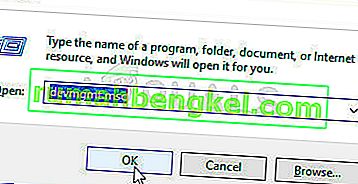
- Чтобы установить драйвер видеокарты для карты, которая находится внутри вашего компьютера, разверните раздел « Видеоадаптеры », щелкните правой кнопкой мыши свою видеокарту и выберите « Удалить устройство».
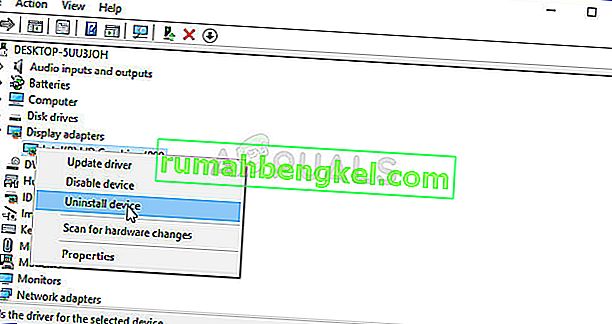
- Подтвердите все всплывающие диалоговые окна, в которых вас могут попросить подтвердить удаление текущего драйвера графического устройства и дождаться завершения процесса.
- Найдите драйвер видеокарты на NVIDIA или AMD. Введите необходимую информацию о вашей карте и операционной системе и нажмите « Поиск» или « Отправить».
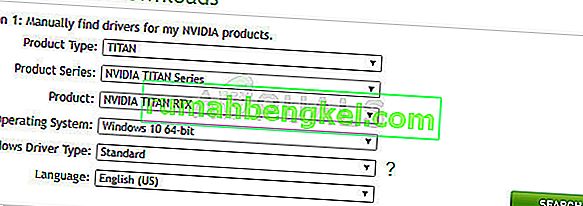
- Должен появиться список всех доступных драйверов. Обязательно прокрутите вниз, пока не дойдете до последней версии драйвера, затем щелкните его имя и кнопку « Загрузить» . Сохраните его на свой компьютер, откройте и следуйте инструкциям на экране .
- Убедитесь, что проблема решена и отображается ли белый экран во время игры в NieR: Automata!
Решение 2. Удалите файл конфигурации
Поскольку многим пользователям нравится изменять настройки или загружать чужой файл конфигурации, чтобы улучшить работу игры, некоторые из настроек, которые вы могли изменить, могли привести к проблеме с белым экраном. Простое удаление файла конфигурации приведет к тому, что игра создаст еще один, что приведет к сбросу всех настроек, связанных с игрой, и, надеюсь, решит эту проблему.
- Перейдите к папке конфигурации в проводнике, просто открыв папку и щелкнув « Этот компьютер» или « Мой компьютер» на левой панели навигации или выполнив поиск этой записи в меню «Пуск».
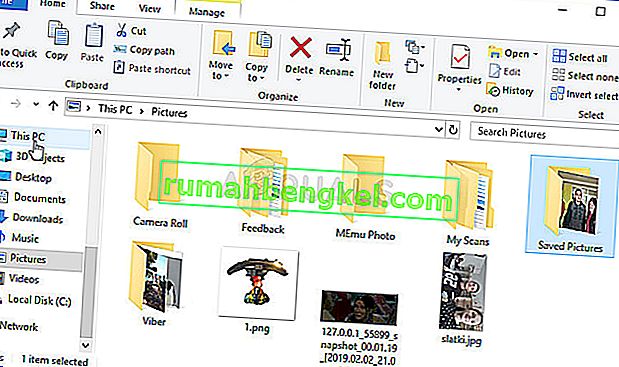
- В любом случае, в «Этот компьютер» или «Мой компьютер» дважды щелкните, чтобы открыть локальный диск, и перейдите в раздел «Пользователи» >> Имя вашей учетной записи >> «Документы» >> «Мои игры» >> NieR_Automata . Пользователи Windows 10 могут просто перейти к документам после открытия проводника из правого меню навигации.
- Щелкните правой кнопкой мыши файл с именем Graphics. ini ‘и выберите « Удалить» в появившемся контекстном меню. Подтвердите появившееся диалоговое окно. Повторите тот же процесс для файла с именем SystemData.dat .
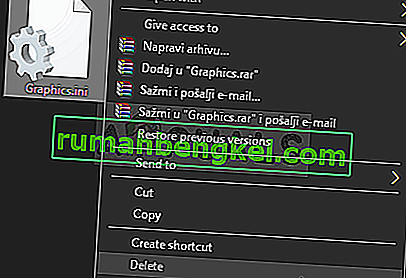
- Попробуйте запустить игру еще раз, чтобы проверить, появляется ли проблема с белым экраном в игре!
Решение 3. Отключите таймер производительности видеокарты
Существует период, в течение которого ваша система ожидает, прежде чем произойдет сбой драйвера видеокарты. Если по прошествии этого времени ваша видеокарта не ответит, драйвер выйдет из строя, и в игре, вероятно, будет отображаться ошибка или проблема с графикой. Увеличение этого времени или его полное отключение может помочь вам решить эту проблему. Тем не менее, это может вызвать нестабильность с другими приложениями и играми, поэтому обязательно отмените эти действия, если заметите такие изменения.
- Поскольку вы собираетесь редактировать раздел реестра, мы рекомендуем вам ознакомиться с этой статьей, которую мы опубликовали для вас, чтобы сделать резервную копию реестра и предотвратить другие проблемы. Тем не менее, ничего плохого не произойдет, если вы будете внимательно и правильно следовать инструкциям.
- Откройте окно редактора реестра , набрав «regedit» в строке поиска, меню «Пуск» или диалоговом окне «Выполнить», к которому можно получить доступ с помощью комбинации клавиш Windows Key + R. Перейдите к следующему разделу в вашем реестре, перейдя на левую панель:
HKEY_LOCAL_MACHINE SYSTEM ControlSet002 (иногда называемый ControlSet001) Control GraphicsDrivers
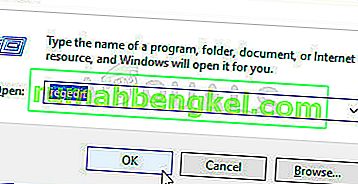
- Щелкните этот ключ и попробуйте найти запись с именем TdrDelay . Если его там нет, создайте новую запись значения DWORD (QWORD) с именем TdrDelay, щелкнув правой кнопкой мыши в правой части окна и выбрав New >> DWORD (32-bit) Value или New >> QWORD (64-bit) Value в зависимости от в вашей установке Windows. Щелкните его правой кнопкой мыши и выберите в контекстном меню команду « Изменить» .
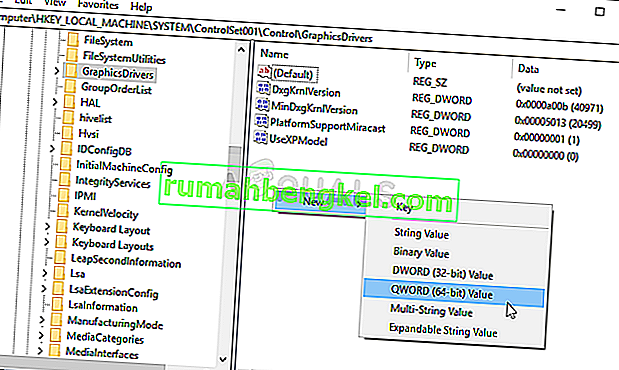
- В окне редактирования в разделе « Данные значения » измените значение на 8 и примените внесенные изменения. Убедитесь, что для параметра Base установлено значение Decimal. Подтвердите любые диалоговые окна безопасности, которые могут появиться во время этого процесса.
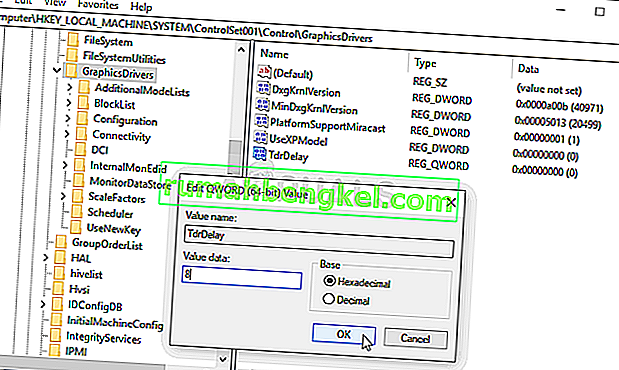
- Теперь вы можете вручную перезагрузить компьютер, щелкнув меню «Пуск» >> «Кнопка питания» >> «Перезагрузить» и проверьте, исчезла ли проблема. Вероятно, это сразу решит проблему.
Решение 4. Отключите AA и FXAA, установите VSync на Adaptive
Этот метод в основном зависит от вашей настройки, и он будет работать для некоторых пользователей, но не будет иметь значения для других. Тем не менее, изменение этих настроек не сильно повлияет на ваш игровой опыт, и вам нечего терять, попробовав шаги, представленные ниже!
- Щелкните правой кнопкой мыши на рабочем столе на пустой стороне без значков и выберите пункт Панели управления NVIDIA из появившегося контекстного меню. Вы также можете дважды щелкнуть значок NVIDIA на панели задач, если вы его видите. Панель управления NVIDIA также может быть расположена в Панели управления , переключившись на вид больших значков и указав его.
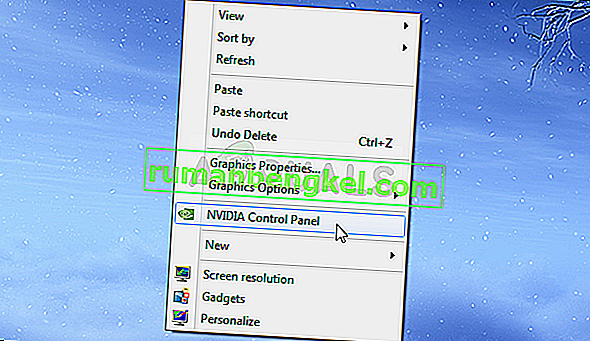
- В разделе настроек 3D на левой панели навигации нажмите Управление настройками 3D в левой части навигации и перейдите к настройкам программы.
- Щелкните Добавить и убедитесь, что вы просматриваете свой компьютер в поисках исполняемого файла, который используется для запуска NieR: Automata. Он находится в папке, в которую вы решили установить игру.
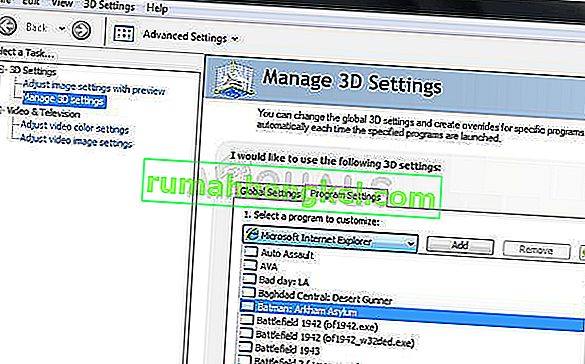
- В разделе « Укажите параметры для этой программы » прокрутите вниз, пока не увидите « Сглаживание — FXAA». Щелкните столбец «Параметры» и отключите его. Повторите то же самое для сглаживания — коррекция гаммы и сглаживания — режима !
- Прокрутите вниз до самого низа, пока не дойдете до Вертикальной синхронизации. Нажмите на нее и выберите Адаптивная !
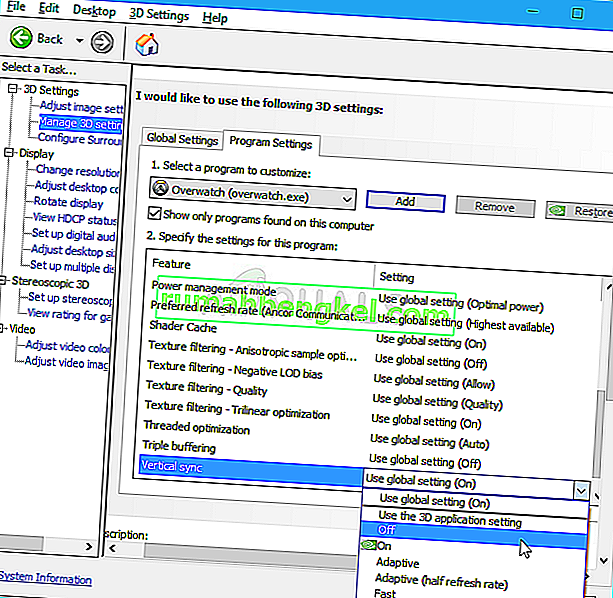
- Примените внесенные вами изменения и снова откройте NieR: Automata, чтобы увидеть, появляется ли белый экран смерти!
