Nikon показывает на дисплее «Err»
Тема в разделе «Фото», создана пользователем Golos, 13.08.10.
-
В общем Nikon D80 на дисплее показывает ошибку «Err». Затвор срабатывает, но фотографии не делает, мигает «Err». Все стандартные манипуляции , такие как смена флешки, общий сброс настроек, смена объектива ни к чему не привели. аппарат уже не гарантийный, есть ли у нас спецы, кто может помочь? Или однозначно в Москву везти?
-
Nikkor 18-55 VR (кит от D3000), до этого стоял китовый 18-135
-
С другим объективом проверял?
-
У нас тока в приемку которая в москву отправит, и за ремонт загнуть полстоимости камеры…
з.ы. у девочки которая у меня 80ку купила нечто такоеже.. но ее аппарат стукнули перед поломкой с ее слов. ) мож это одна и та же камера? ) -
Не, аппарат другой, вот по поводу ударили, так никто ж не признается, так как он в доступе у у нескольких человек и служит для различных фото отчетов на работе. С другим объективом проверяли, без объектива при включении тоже ошибка….
-
Ну что тут скажешь… Без объектива D80 должен показывать F—, что в переводе на русский означает «Объектив не установлен». Err — неисправность фотокамеры. Что, в общем-то, равносильно обращению в сервис.
-

IvUs
Активный участникА сбрасывали как? Кнопочкой между USB-разъемом и видеовыходом?
-
Затвор точно исправен? При спуске большую часть шума создает зеркало, попробуй через меню, без стекла поднять зеркало(там есть для очистки пунктик) и посмотри сложен ли затвор, видна ли матрица. Ежели нет присмотрись нет ли перехлеста между шторками затвора, хотя таким страдала в основном F серия но все же
-
Так и запишем… Затворы в пленочных никонах — фуфло)))
-
а кроме обьектива ниче не меняли? например флешку , ее можно тупа вынуть и посмотреть. еще можно все колесики покрутить взад вперед, бывают окисляются контакты. я так понимаю ошибка на экранчике в правом нижнем углу?
-
Ну не надо утрировать, хоть у Них и бывали казусы, но они работали, и работаЮт, я до сих пор пользую F65 Но раз пришлось менять затвор, пару раз шторки размыкать.
-
Если проблема с флешками, то код ошибки — CHA. Лично я думаю, что проблема с затвором. У никона меньше кодов с ошибками, и Err может означать что угодно.Ну так и говори — F65. А не про всю серию F в которой несколько десятков камер с разными затворами. И F65 чуть ли самый низший представитель серии.
-
про F65 говорю как владелец камеры, а как сервисный инженер — доводилось с затворами работать и на F75, F100 было дело даже с F90…
Против Nikon ничего не имею, сам ярый поклонник-пользователь и пленки и цифры. Но вижу еще технику и изнутри. -
А я че против версии про проблем с затвором или например залипающим зеркалом или глюкнувшей мат платой?
 я всего лишь предлагаю постучать по колесам и похлопать капотом, как и многие тут
я всего лишь предлагаю постучать по колесам и похлопать капотом, как и многие тут  а вдруг?
а вдруг?А если вынуть флешку тоже напишет СНА? ИМХО топикстартер должен чуть побольше инфы предоставить исходя из того, что ему тут уже посоветовали в том числе и насчет затвора.
-
Всем спасибо за отклик, еще раз напишу:
флешку меняли, не помогло, затвор работает, пробовали устанавливать ручной режим на объективе, не помогло. Постоянно мигает «Err», завтра на работе попробую без флешки посмотреть, что будет на экране, но что-то мне подсказывает, что тоже самое. -
err мигает еще кст когда дифрагма не выкручена в крайнее положение и не зафиксирована стопом в объективе
может сломалась прыгалка в камере? или залипла просто -
повнимательнее и поподробнее и по шагам
 в каком месте экрана показывает ошибку? точно err а не rEE и т п
в каком месте экрана показывает ошибку? точно err а не rEE и т п  в какой момент появляется ошибка ? попробуйте репитер понажимать . если плата проще новый фотик купить будет.
в какой момент появляется ошибка ? попробуйте репитер понажимать . если плата проще новый фотик купить будет.———- Сообщение добавлено 15.08.2010 10:54 ———-
если залипает то это же должно в процессе проявиться?
-
Отуда в Nikkor 18-55 VR кольцо диафрагм?))
———- Сообщение добавлено 15.08.2010 18:00 ———-
Кстати, с чего такой вывод? Типа просто щелкает? Шторки осмотрели?
-
даже если там и есть кольцо диафрагм ошибка будет другая.
хлопает зеркало насколько я догоняю? шторки практически не слышно … да?
-
Да. Самый большой шум в камере именно от зеркала. От него же и самые большие вибрации. Настолько сильные, что иногда даже на штативе надо использовать предподьем зеркала. Затвор, конечно, слышен, но не так как зеркало. Владельцы камер, в которых есть функция Mirror Lock (предподьем зеркала) могут это подтвердить.
-
я насчет диафрагмы снимаю вопрос не err а fee пишет ))
-
Ну, да. F— — объектив не установлен, Fee — диафрагма не установлена на минимальное значение.
-
Всем утра доброго! Добрался до работы, пишу более детально:
1. Затвор все же отрабатывает, шторки работают.
2. Err мигает при включении несколько раз потом пропадает, при попытке нажать кнопку «спуск», начинает мигать.
3. Err мигает в верхнем левом углу, рядом с «зарядом батареи»
4. Флешку читает, т.е. все работает, просмотр фото, редактирование.
5. Без флешки тоже «Err»
Ну вроде все…
В общем сервис по нему плачет, кстати кто подскажет, где у нас Никоны принимают для отправки в Москву? -
На Рионской, недалеко от Технологического Техникума, где сервис Самсунга.
-
)) При грязных контактах, и соответсвенно, «потери» объектива камера показывает F—. Имхо, протирка контактов — это из разряда постучать по колесам, но некоторым помагает))
versus_j, это опять же про F—, про Err там другая темка есть, совершенно свежая — Ошибка ERR на D80, но такая же бестолковая, как и эта))
-
ну для самоуспокоения можно и протереть, ничего страшного не произойдет

- Закрыть Меню
-
Волгоградский форум
- Поиск сообщений
- Последние сообщения
-
Пользователи
- Выдающиеся пользователи
- Зарегистрированные пользователи
- Сейчас на форуме
- Поиск
- Article ID 000004783
- Date Published 07/10/2016
- Date Last Updated 17/11/2017
Коды ошибок фотокамеры For и Cd/Err
При установке карты памяти в цифровую зеркальную фотокамеру фотокамера проверяет карту памяти на совместимость и пригодность к использованию. Если проверка прошла успешно, на панели управления отобразится число оставшихся снимков. В случае обнаружения проблем могут отобразиться коды ошибок ‘For’ или ‘Cd/Err’.
Код ошибки For
Если на панели управления мигает код ошибки For (Форматировать карту), это означает, что фотокамера обнаружила правильную схему разбиения диска, но не может прочитать первый сектор карты памяти. Для решения этой проблемы отформатируйте карту памяти, как показано ниже, или выключите фотокамеру и вставьте новую карту памяти.
Код ошибки Cd/Err (Cha error на более старых фотокамерах)
Если на панели управления фотокамеры отображается код ошибки Cd/Err error (Ошибка карты памяти), это означает, что фотокамера обнаружила неправильную схему разбиения диска, или что фотокамера неисправна.
Прежде чем форматировать карту памяти, необходимо произвести следующие действия.
- Чтобы убедиться, что вы используете рекомендованную карту памяти, нажмите на ссылку и перейдите к списку рекомендованных карт.
- Если вы уже пользовались картой, сделайте резервные копии имеющихся на ней данных, которые вы хотите сохранить.
Как отформатировать карту памяти
- Чтобы отформатировать карту памяти, установленную в фотокамере, перейдите в Menu («Меню») > Setup Menu («Меню настройки») > Format memory card («Форматировать карту памяти») >, выберите гнездо, карту в котором необходимо отформатировать (если их несколько), а затем выберите OK.
- Не выключайте фотокамеру и не извлекайте из нее батарею или карту памяти до завершения форматирования.
- Форматирование занимает несколько секунд. По его завершении появится соответствующее сообщение.
Если это не помогло устранить проблему, возможно, карта неисправна или повреждена. Попробуйте использовать другую карту памяти.
Если вам требуется дополнительная помощь в форматировании карты, обратитесь к продавцу или в службу поддержки клиентов.
Previously viewed answers
Skip to Contact
Skip to content
Как исправить ошибку «Error. Press shutter release button again» на фотокамере Nikon

Как исправить ошибку «Error. Press shutter release button again»
Сообщения с ошибками могут появляться на вашем фотоаппарате по разным причинам – неисправность карты памяти, объектива или самой фотокамеры.
В случае возникновения на экране фотоаппарата Error. Press shutter release button again», используйте один из предложенных способов её устранения. Инструкция поможет вам исправить ошибки с объективом, памятью фотоаппарата, электропитанием или системным сбоем.
Программа для восстановления данных
Удаление фотографий на фотокамере Nikon
Шаг 1: Используйте программу для восстановления данных
В результате неправильного использования фотоаппарата или карты памяти, а также других непреднамеренных действий, фотографии на карте памяти могут быть повреждены или утеряны.
Восстановите утерянные или повреждённые файлы с помощью программ для восстановления файлов. Просканируйте карту памяти с помощью Hetman Partition Recovery и восстановите обнаруженные файлы (фото или видео) в том виде, в котором они будут отображены в предварительном просмотре.
Вы можете бесплатно загрузить программу, что бы убедиться в возможности восстановления файлов. Для знакомства с программой читайте руководство.


Программа для восстановления данных
Ошибка карты памяти
Если сообщение «Error. Press shutter release button again» связано с ошибкой карты памяти фотоаппарата Nikon, выполните следующее:
Шаг 1: Подключите карту памяти
В цифровых и зеркальных фотоаппаратах фото и видео файлы сохраняются преимущественно на карту памяти. В случае, если карта памяти не подключена к фотоаппарату он может выдавать ошибку.

В таком случае подключите карту памяти к фотоаппарату или, в случае если она подключена, убедитесь в правильности её подключения.
Шаг 2: Отключите и снова подключите карту памяти
В случае определения неисправности карты памяти, отключите её от фотоаппарата. Перед этим не забудьте выключить фотоаппарат. После того, как карта памяти будет изъята из слота убедитесь, что её контакты не повреждены и не загрязнены.

Повторно вставьте карту памяти в соответствующий слот фотоаппарата.
Шаг 3: Разблокируйте карту памяти
Убедитесь в том, что карта памяти не заблокирована. Рычажок блокировки карты памяти (для SD карт) должен находиться в положении «Разблокировано».

В противном случае, если карта разблокирована и имеет место ошибка, сигнализирующая о её блокировке – отформатируйте карту памяти.

Шаг 4: Отформатируйте карту памяти
Если отключение и повторное подключение карты памяти не дало результата – отформатируйте её. Перед форматированием карты памяти убедитесь, что все файлы из неё скопированы на другой носитель, так как форматирование удалит все файлы с карты памяти.
Если форматирование осуществить невозможно, значит карта памяти вышла из строя и её необходимо заменить.

Шаг 5: Снимайте фото или видео в меньшем разрешении
Если во время съёмки камера останавливает процесс записи или сохранения и выдаёт сообщение об ошибке, то это может сигнализировать о недостаточной скорости чтения/записи карты памяти. Скорость чтения/записи карты памяти может быть невысокой как в результате перегрева фотоаппарата, так и невысокой скоростью работы установленной производителем.
В таком случае, рекомендуется уменьшить разрешение снимаемых фотографий или видеороликов.
Шаг 6: Очистите или замените карту памяти
Фотоаппарат может выдать ошибку в случае заполнения внутренней памяти фотоаппарата или карты памяти. Настройте в меню фотоаппарата сохранение файлов на карту памяти, если установлено сохранение во внутреннюю память фотоаппарата. Перенесите файлы с карты памяти на компьютер или очистите её для дальнейшей работы.

Шаг 7: Протестируйте карту памяти с другим устройством
Если карта памяти не определяется фотокамерой, подключите её к другому фотоаппарату или устройству, чтобы убедиться в её работоспособности.
Шаг 8: Используйте совместимую с фотоаппаратом карту памяти
Фотоаппарат может выдать ошибку в случае установки несовместимой с фотокамерой карты памяти. Замените карту памяти на совместимую с данной камерой, в соответствии с рекомендациями производителя.
Ошибка объектива
Если сообщение «Error. Press shutter release button again» связано с ошибкой объектива фотоаппарата Nikon, выполните следующее:
Шаг 1: Отключите и снова подключите объектив
Отключите объектив от фотоаппарата и убедитесь в целостности и чистоте его металлических контактов, а также контактов объектива на фотоаппарате.

В случае если повторное подключение объектива и чистка контактов не сняли ошибку то, возможно камера нуждается в ремонте.
Шаг 2: Убедитесь в совместимости объектива и фотоаппарата
Ошибка объектива может быть результатом подключения модели объектива, несовместимой с фотоаппаратом. Убедитесь в совместимости модели фотоаппарата с моделью объектива в соответствии с рекомендациями производителя.
Шаг 3: Выключите и включите фотоаппарат снова
Фотоаппарат может давать ошибку в связи с блокировкой или заклиниванием объектива во время его транспортировки. По какой-то из причин блокировка может не отключиться.
Если фотоаппарат сообщает о наличии ошибки объектива, отключите его и повторно включите.
Шаг 4: Обновите прошивку фотоаппарата
Ошибка объектива фотоаппарата может возникнуть в связи с необходимостью обновления прошивки. Проверьте на сайте производителя камеры наличие обновлений прошивки и обновите её в случае наличия.
Повреждение или ошибка файлов
Если сообщение «Error. Press shutter release button again» связано с ошибкой повреждения целосности файлов на фотокамере Nikon, выполните следующее:
Шаг 1: Скопируйте файлы на компьютер и отформатируйте карту памяти
Если фотоаппарат не может прочесть файлы, скопируйте их на компьютер и попробуйте прочесть или восстановить с его помощью. После этого отформатируйте карту памяти.
Возможно фотографии или видео отсняты другим фотоаппаратом и не могут быть прочтены на этой камере.
Шаг 2: Подключите к фотоаппарату другую карту памяти
В случае если камера сообщает об ошибке в связи с повреждением файлов, и форматирование карты памяти не приносит нужного результата, подключите к фотоаппарату другую рабочую карту памяти.
Если ошибка больше не будет отображаться, то имеет место выход из строя или повреждение карты памяти. Если ошибка повторится – это признак более серьёзных проблем, для решения которых лучше обратиться в сервисный центр.
Шаг 3: Попробуйте сделать снимок ещё раз
В случае если фотокамера не может закончить процесс сохранения или компрессии снимка, выдавая при этом ошибку, попробуйте сделать снимок ещё раз. Возможно необходимо изменить формат файлов фотографий или имеет место сбой одной из функций обработки.
Шаг 4: Разблокируйте файл, который отмечен как «Только для чтения»
Если с помощью фотоаппарата не получается удалить фото или видео файл, он может быть отмечен как «Только для чтения». Зайдите в свойства файла и уберите галочку с атрибута «Только для чтения» с помощью компьютера или меню фотоаппарата (если это предусмотрено производителем).

Ошибка питания
Если сообщение «Error. Press shutter release button again» связано с ошибкой питания фотоаппарата Nikon, выполните следующее:
Шаг 1: Отключите и снова подключите батарею
В случае ошибки связанной с питанием фотоаппарата, отключите и вытащите батарею (или аккумулятор). Убедитесь, что батарея была подключена к камере правильно. Убедитесь, что модель батареи соответствует модели фотоаппарата. Убедитесь, что контакты батареи не повреждены и не загрязнены. Если предыдущие действия не принесли результата, может иметь место выход батареи из строя.

Шаг 2: Зарядите батарею
Некоторые действия с фотоаппаратом осуществляются с высоким потреблением ресурса батареи. В случае необходимости, например, очистки сенсора цифрового фотоаппарата потребуется полная зарядка батареи. Если камера определит недостаточность заряда батареи для данного действия, камера сообщит об ошибке, связанной с недостаточным зарядом батареи. В таком случае необходимо зарядить батарею.
Шаг 3: Охладите батарею
В случае перегрева батареи фотоаппарата, она может прекратить заряжаться, сигнализируя об этом миганием лампочки зарядки аккумулятора. В таком случае дайте возможность батарее охладиться до нормальной температуры и убедитесь в том, что её контакты не загрязнены.
Общая или Системная ошибка
Если сообщение «Error. Press shutter release button again» связано с общей системной ошибкой фотоаппарата Nikon, выполните следующее:
Шаг 1: Выключите и повторно включите фотоаппарат
Если фотоаппарат сообщает о наличии общей или системной ошибки, отключите его и повторно включите.
В случае интенсивной работы фотоаппарат может перегреваться. Подождите пока он остынет до нормальной температуры, после чего включите его.
Шаг 2: Перезагрузите фотоаппарат
Для перезагрузки фотоаппарата выключите его, вытащите карту памяти и отключите батарею. Подождите в течении 15 минут и соберите фотоаппарат в обратном порядке. Если ошибка не исчезла, то возможно камера нуждается в ремонте.

Шаг 3: Замените или зарядите внутренний источник питания
Общая или системная ошибка может быть результатом разряда внутренней батареи фотоаппарата (отвечающая в том числе за установку времени и даты камеры).

В таком случае требуется произвести замену или зарядку внутреннего источника питания (в зависимости от формата данного источника питания).
Шаг 4: Перенесите фотографии на компьютер
В случае если фотографии на карте памяти были сделаны другим фотоаппаратом, их просмотр может сопровождаться ошибками. Это связано с тем, что данный фотоаппарат не может отобразить такие фотографии в полном размере и отображает только их эскиз.
Перенесите фотографии на компьютер для просмотра их в полном размере.
Шаг 5: Подключите кабель фотоаппарата к компьютеру или принтеру
Во время переноса фотографий с камеры на компьютер или печати их с фотоаппарата на принтере, может возникать ошибка подключения.
Убедитесь в правильности подключения фотоаппарата к компьютеру или принтеру. Проверьте плотность соединения штекера кабеля фотоаппарата и гнезда устройства. После этого выключите и повторно включите камеру.
Few things are as frustrating as seeing an error message appear on your DSLR digital camera’s LCD or electronic viewfinder. However, before you get too frustrated, take a deep breath. The nice thing about error messages is that they give you clues to the problems your camera might be experiencing, which is better than no error message at all.
The eight common errors listed here include tips for diagnosing and fixing problems with your Nikon DSLR camera.
ERR Error Message
If you see «ERR» on your LCD or electronic viewfinder, you likely have experienced one of three problems.
- The shutter button may not have depressed properly. Make sure the button is seated properly and pressed fully.
- The camera could not capture the image using your manual exposure settings. Change the settings or using automatic settings.
- The Nikon camera may have experienced a start-up error. Remove the battery and memory card for at least 15 minutes and turn on the camera again.
F— Error Message
Most of the time, this error message is limited to Nikon DSLR cameras because it’s related to a lens error. Specifically, the F— error message indicates that the lens and camera are not communicating. Check the lens to ensure it’s locked into place.
If you cannot make this particular lens work, try a different lens to see whether the F— error message continues. You’ll then know whether the problem is with the original lens or the camera.
FEE Error Message
The FEE error message on a Nikon DSLR camera indicates that the camera cannot shoot the photo at the aperture you selected. Turn the manual aperture ring to the highest number, which should fix the error message. You may need to allow the camera to automatically choose the aperture to shoot the photo at the proper exposure.
‘Information’ Icon Error Message
If you see an «i» in a circle, it indicates one of three likely errors.
- The battery may be exhausted. Charge it.
- The memory card may be full or locked. Look for a small toggle switch on the side of the card and flip it to the unlocked position to fix the problem.
- The camera may have detected that one of the subjects of the photo blinked as the photo was shot, allowing you to shoot the photo again.
No Memory Card Error Message
If you have a memory card installed in the camera, the No Memory Card Error message can have a few different causes.
- Make sure the type of memory card is compatible with your Nikon camera.
- The card may be full, meaning you’ll need to download the photos on it to your computer.
- The memory card could be malfunctioning or may have been formatted with a different camera. If this is the case, you may need to reformat the memory card with this camera. Keep in mind that formatting a memory card erases all data stored on it.
Record Movie Error Message
The Cannot Record Movie error message usually means that your Nikon DSLR cannot pass the data to the memory card fast enough to record it. This is almost always a problem with the memory card; you’ll need a memory card with a faster write speed. This error message also could refer to a problem with the camera, but try a different memory card first.
Shutter Release Error Message
A Shutter Release Error message with your Nikon DSLR camera indicates a jammed shutter release. Check the shutter button for any foreign objects or any sticky grime that could be jamming the shutter button. Clean the button and try again.
This Image Cannot Be Deleted Error Message
The image you are trying to delete has been protected by the software in the camera. You’ll need to remove the protection label from the image before you can delete it.
Further Troubleshooting
Different models of Nikon cameras may provide a different set of error messages than shown here. If you see Nikon camera error messages that aren’t listed here, check with your Nikon camera user guide for a list of other error messages specific to your camera model.
After reading through these tips, if you still cannot solve the problem indicated by the Nikon camera error message, you may need to take the camera to a repair center. Look for a trustworthy camera repair center when trying to decide where to take your camera.
Thanks for letting us know!
Get the Latest Tech News Delivered Every Day
Subscribe
Few things are as frustrating as seeing an error message appear on your DSLR digital camera’s LCD or electronic viewfinder. However, before you get too frustrated, take a deep breath. The nice thing about error messages is that they give you clues to the problems your camera might be experiencing, which is better than no error message at all.
The eight common errors listed here include tips for diagnosing and fixing problems with your Nikon DSLR camera.
ERR Error Message
If you see «ERR» on your LCD or electronic viewfinder, you likely have experienced one of three problems.
- The shutter button may not have depressed properly. Make sure the button is seated properly and pressed fully.
- The camera could not capture the image using your manual exposure settings. Change the settings or using automatic settings.
- The Nikon camera may have experienced a start-up error. Remove the battery and memory card for at least 15 minutes and turn on the camera again.
F— Error Message
Most of the time, this error message is limited to Nikon DSLR cameras because it’s related to a lens error. Specifically, the F— error message indicates that the lens and camera are not communicating. Check the lens to ensure it’s locked into place.
If you cannot make this particular lens work, try a different lens to see whether the F— error message continues. You’ll then know whether the problem is with the original lens or the camera.
FEE Error Message
The FEE error message on a Nikon DSLR camera indicates that the camera cannot shoot the photo at the aperture you selected. Turn the manual aperture ring to the highest number, which should fix the error message. You may need to allow the camera to automatically choose the aperture to shoot the photo at the proper exposure.
‘Information’ Icon Error Message
If you see an «i» in a circle, it indicates one of three likely errors.
- The battery may be exhausted. Charge it.
- The memory card may be full or locked. Look for a small toggle switch on the side of the card and flip it to the unlocked position to fix the problem.
- The camera may have detected that one of the subjects of the photo blinked as the photo was shot, allowing you to shoot the photo again.
No Memory Card Error Message
If you have a memory card installed in the camera, the No Memory Card Error message can have a few different causes.
- Make sure the type of memory card is compatible with your Nikon camera.
- The card may be full, meaning you’ll need to download the photos on it to your computer.
- The memory card could be malfunctioning or may have been formatted with a different camera. If this is the case, you may need to reformat the memory card with this camera. Keep in mind that formatting a memory card erases all data stored on it.
Record Movie Error Message
The Cannot Record Movie error message usually means that your Nikon DSLR cannot pass the data to the memory card fast enough to record it. This is almost always a problem with the memory card; you’ll need a memory card with a faster write speed. This error message also could refer to a problem with the camera, but try a different memory card first.
Shutter Release Error Message
A Shutter Release Error message with your Nikon DSLR camera indicates a jammed shutter release. Check the shutter button for any foreign objects or any sticky grime that could be jamming the shutter button. Clean the button and try again.
This Image Cannot Be Deleted Error Message
The image you are trying to delete has been protected by the software in the camera. You’ll need to remove the protection label from the image before you can delete it.
Further Troubleshooting
Different models of Nikon cameras may provide a different set of error messages than shown here. If you see Nikon camera error messages that aren’t listed here, check with your Nikon camera user guide for a list of other error messages specific to your camera model.
After reading through these tips, if you still cannot solve the problem indicated by the Nikon camera error message, you may need to take the camera to a repair center. Look for a trustworthy camera repair center when trying to decide where to take your camera.
Thanks for letting us know!
Get the Latest Tech News Delivered Every Day
Subscribe
Не ошибается лишь тот, кто ничего не делает. Это
выражение справедливо и для техники. Чем больше и чаще используют камеру, тем
быстрее она выдаст ошибку. Одни ошибки не требуют большого внимания, другие же
сообщают о неисправности. И, конечно, очень здорово, когда производитель создал
классификацию таких сообщений. Так поступили в Canon. А вот с фотоаппаратами бренда Nikonвсе
не так просто.
Наши инженеры собрали 8 самых распространенных ошибок
и дали несколько советов о том, что же с ними делать.

Ошибка ERR
У этой надписи на дисплее вашей камеры Никон может
быть три причины.
Во-первых, стоит проверить кнопку спуска затвора.
Возможно, она неправильно установлена или неверно сработала. Также есть
вероятность, что пользователь не зажал ее до конца.
Во-вторых, камере не удалось зафиксировать кадр в
мануальном режиме. В таком случае, можно поменять настройки экспозиции или
перейти на автоматический режим.
В-третьих, ошибка могла случиться при запуске. Для
того чтобы исправить положение, достаньте аккумулятор и карту памяти, подождите
15 минут и включите устройство.
Ошибка -E-
Если вы увидели такой
символ, значит нужно проверить положение карты памяти. Возможно, она
неправильно установлена.
Ошибка F—
С таким сообщением чаще всего сталкиваются владельцы
зеркалок Nikon. Дело в том, что ошибка указывает на проблемы с объективом. А
именно на отсутствие связи между оптикой и тушкой.
Если вы видите эту надпись на экране камеры, первым
делом нужно проверить, насколько хорошо зафиксирован объектив. Лучше отключить
и подключить его заново. Если это не помогло, попробуйте подключить другую
линзу. Так вы поймете, где же кроется проблема (в самой камере или в объективе).
Каким бы ни был ответ, скорее всего вам придется
обратиться в сервисный центр по ремонту Никон.
Кроме того, эта ошибка может означать, что объектив
попросту не совместим с камерой.
Ошибка FEE
Эта аббревиатура означает, что настройки диафрагмы,
выбранные вами, не позволяют фотоаппарату сделать снимок. В таком случае нужно
повернуть кольцо диафрагмы до максимального значения, это поможет решить проблему.
Если же не выйдет, воспользуйтесь автоматическими настройками диафрагмы.
Ошибка «i» в круге
У этой ошибки также несколько причин:
- Аккумулятор разряжен. Необходима
подзарядка. - Заблокирована или заполнена карта памяти.
В таком случае нужно проверить положение рычажка на карте. - Фотоаппарат сообщает вам, что объект
съемки моргнул в процессе.
Сообщение «Нет карты памяти»
Казалось бы, все просто, нужно вставить карту. Однако
такое сообщение может появиться, даже если накопитель на месте. Это случается,
если:
- Карта не совместима с камерой.
- Накопитель заполнен.
- Карта памяти неисправна или
отформатирована на другом фотоаппарате.
В последнем случае устранить проблему можно с помощью
форматирования карты на вашей камере. Если же не сработало, покупайте новую.
Сообщение «Невозможна запись видео»
Эта надпись говорит о том, что у камеры не получается
быстро отправлять информацию на накопитель. Зачастую дело в самой карте, это
значит вам нужен более скоростной вид. Кроме того, проблема может быть и в
самой камере. Но для начала стоит испытать другую карту.
Ошибка спуска затвора
Вероятно, заклинила кнопка спуска затвора. Проверьте,
может быть в нее попала грязь или посторонний предмет.
Сообщение «Это изображение не может быть удалено»
Фотографию, которую вы хотите удалить, защищает
программное обеспечение камеры. Поэтому перед тем, как удалить файл, снимите с
него защитную метку.
Конечно, это не все ошибки, которые могут случиться с
камерами Никон. Некоторые зависят от модели, поэтому их значение можно найти в
инструкции. Если же наши советы и рекомендации из мануала не сработали,
обращайтесь в сервисный центр Фотоблик. Мы поможем.
Поделиться с друзьями
Summary: Are you unable to use your Nikon camera due to errors like ERR, FEE, F, F0, For, E, etc.? Learn how to fix 12 most common Nikon errors and how to recover photos and videos from camera lost due to these errors.


Table of Content:
- 12 Nikon camera error codes & their solutions
- How to format Nikon camera SD card?
- How to recover photos and videos lost or deleted due to error?
- How to repair photos & videos corrupted due to Nikon error?
- Tips to avoid errors on Nikon camera
Nikon users often face various kinds of errors that pop up on their camera display panel. The common ERR, FEE, For, E, etc. freeze camera to the extent that even turning it off and on doesn’t help. The situation is annoying as these errors don’t let you use your camera further and may lead to loss of photos and videos from the camera SD card.
Whether it is Nikon D70, D80, D90, D750, D3500, D7200 or any other model, the error could be due to multiple reasons such as non-CPU lens, improper SD card, dust, etc.
Read on to know how to fix 12 such common Nikon errors, and how to recover deleted or corrupt Nikon photos & videos from Nikon cameras.
12 Most Common Nikon Camera Error Codes & Solutions
- ERR error message
- FEE error message
- ‘F’ error message
- Triangle with ‘F0’ error
- ‘For’ error code
- ‘Cd/Err’ error code
- Information icon error in Nikon
- Nikon Error (-E-)
- Nikon ‘This card cannot be used/read’ error
- Nikon error ‘Recording interrupted. Please wait.’
- Error Press shutter release button
- Nikon error code r18, r19, r02, etc.
1. ‘Err’ error message
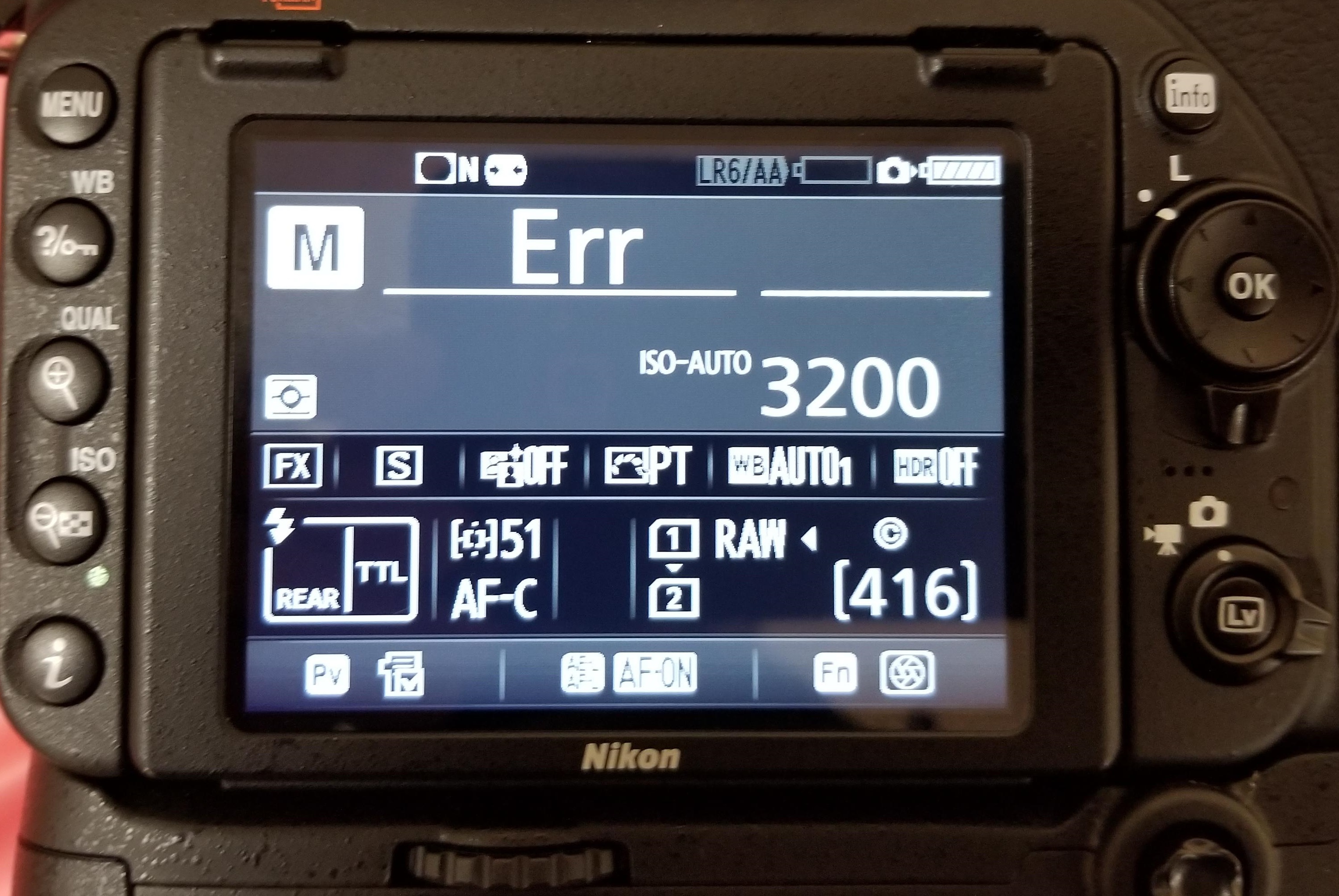
Figure 1: Nikon ‘Err’ message in D750
‘Err’ message on Nikon D750, D80, D810, D90, etc., points toward internal camera issues. The error could be because of faulty lens, dirt, incompatible SD card, inappropriate camera exposure settings. It may also occur when you turn-on the camera and immediately start recording at high shutter speed, which more often than not, disables or crashes your Nikon DSLR.
Solution: You can do the following to fix Nikon ‘Err’ camera error:
- Remove and reattach the lens.
- Clean the connection points on the lens and the camera using a microfiber cloth.
- Remove the camera battery and SD card for 10-15 min and then re-insert.
- Check if the lens connection pins or Aperture control lever are broken.
- Replace the lens with a new one.
- If the problem persists, contact an Authorised Nikon Service Centre for service or for damaged Aperture lever.
2. ‘FEE’ error message

Figure 2: FEE error message on Nikon DSLR
The ‘FEE’ error on Nikon DSLR appears when the camera lens is not attached properly; has incorrect aperture setting; or you’re using non-CPU lens such as the NIKKOR AF or NIKKOR P lenses.
Solution: To fix ‘FEE’ error in Nikon, you may try the following:
- Set the aperture to F22, or the highest aperture number normally marked in orange on the lens. Lock it using the aperture locking switch.
- Check that the EE servo coupling on the lens and F-min switch highlighted on the camera body are not broken.
Figure 3: Highest aperture marked in orange in camera
Figure 4: EE servo coupling on Nikon lens Figure 5: F-min switch on Nikon camera
If either of the two is broken, the lens issue could be due to this. Contact the authorized service centre for return or service.
3. ‘F’ error message
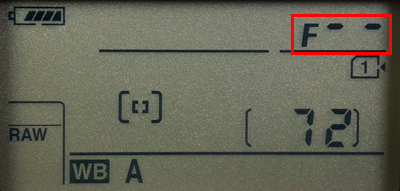
Figure 6: F error on Nikon camera screen
If you see ‘F’ error message on your Nikon D7000, D7100, D850 or other camera, this can indicate a lens issue. Either the camera lens is not connected properly or the non-CPU lens is attached.
Solution: Remove and reattach the camera lens ensuring that it fixes properly. It’s recommended to use a CPU lens, such as NIKKOR lenses type D, E and G. However, if you have old non-CPU lens, select the exposure mode A (aperture-priority auto) or M (manual) on the camera.
If the problem continues, try a different lens.
4. Triangle with F0 error

Figure 7: Nikon error triangle with F0
A triangle with ‘f0’ is typically reported in Nikon D700, D300, and D200 using G-series lenses. It is also one of the case where the lens is not attached to the camera properly because of dirt or alignment issue.
Solution: Turn-off the camera. Remove and reattach the lens so that it attaches properly to the camera. Also, clean the connection points between the lens and camera using a microfiber cloth.
5. ‘For’ error code
Nikon D7200, D500, D80, D90, D70 and others often show ‘For’ error code in the camera’s control panel. It is a format card error, which means your DSLR is unable to read the first sector of the SD Card.
Solution: To fix the ‘For’ error in Nikon devices, you may do the following:
- Turn-off the camera.
- Format your camera SD card.
- Insert a new memory card in the camera.
6. ‘Cd/Err’/’Cha’ error code
Figure 8: Nikon D80 Cha error
‘Cd/Err’ or ‘Cha’ is old Nikon D40, D70, D80 error issue. When you see ‘Cd’ or ‘Cha’ error in the control panel of the camera, it indicates memory card problem. Either your camera doesn’t recognize the SD card or it has detected an invalid partition. ‘Cha’ error is commonly reported after users copy or delete photos from the Nikon SD card and reuse it without formatting.
Solution: You can do the following to fix ‘Cd or ‘Cha’ error:
- Try once by removing and then reinserting the SD card properly.
- Format SD card within the camera.
- Ensure you are using a memory card compatible with Nikon model.
- If the problem remains, contact the Nikon service centre.
7. Information icon error in Nikon
If you see an ‘i’ in a circle on your camera display, it is the information error icon. The error appears because of camera battery or SD card issue. Nikon battery may be drained out or your camera SD card is unable to store photos and videos.
Solution:
- Remove and charge the camera battery, if it is drained out.
- Unlock your camera SD card, if it’s write-protected. Slide upward the lock switch.
- Check if the SD card is full. Transfer its photos and video files to another device.
8. Nikon Error (-E-)
The (-E-) message on Nikon display screen is a memory card error. Either SD card is not inserted in camera or the camera is unable to read the card.
Solution: Do the following to fix the Nikon error:
- Turn-off the camera. Remove its SD card. Clean and insert it again.
- Use a Nikon approved SD camera.
- If the SD card is full, it will not record any more videos or photos and may show error. Move the files from camera card to your PC or other media.
- If still the same error message appears, then format your SD card either within the camera or on the computer.
9. Nikon ‘This card cannot be used/read’ error
‘This card cannot be used’ or ‘this card cannot be read’ error message on Nikon camera means your SD card is either incompatible with the camera, damaged, corrupt or not inserted properly.
Solution: Do the following to fix Nikon memory card error:
- Use Nikon approved memory card.
- Remove and reinsert the SD card properly.
- Check the camera card, it is not damaged.
- Gently clean the SD card and contact points with camera with soft dry cloth. Next re-insert the card.
- Reformat the SD card.
- If none of the methods are helpful, change SD card, and make sure you use the Nikon approved camera card.
You can also apply the same troubleshooting methods in case of ‘No memory card error’ message on Nikon screen.
10. Nikon error ‘Recording interrupted. Please wait.’

Figure 9: Nikon Recording interrupted error
You turn on the camera and start recording. But after few seconds receive the message, ‘Recording interrupted please wait’. This may be followed by camera freeze or ERR card error, after you turn-off and turn-on your Nikon DSLR.
The record movie error, ‘Recording interrupted. Please wait’ is commonly reported in Nikon D750, D3100, D3300 and other D-series models. It occurs when the camera can’t save the recording data to the SD card. This usually happens when the memory card is of lower Class, which has slow read/ write speed. Most of the other video recording error messages in Nikon camera are due to slow SD card.
Solution: Get a memory card that has faster write speed. It is recommended to use Class 10 SD cards such as Extreme SanDisk SDXC UHS-I Card or Lexar Professional 633X UHS-I etc.
11. Press shutter release button
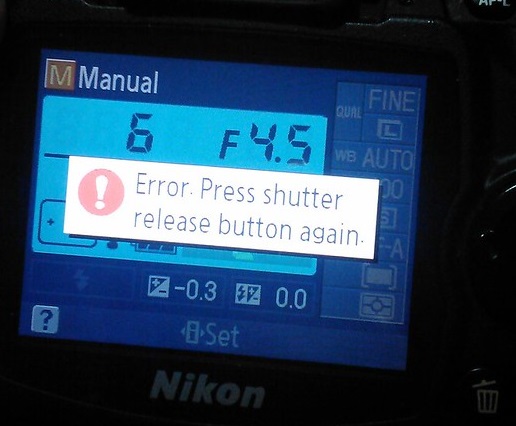
Figure 10: Nikon Shutter Release error
Nikon ‘Press Shutter Release button’ error appears when your camera’s shutter is jammed due to dust particles.
Solution: Turn off the camera and clean the Shutter button.
12. Nikon error code r18, r19, r02 etc.
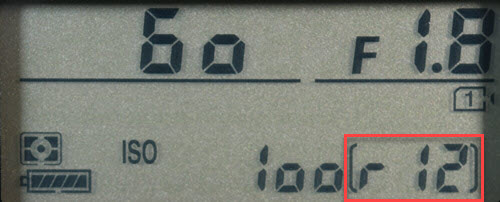
Figure 11: Nikon r12 error
Nikon camera display stuck with letter ‘r’ and a number like r13, r12, r04, etc., when you half press the shutter button is often mistaken as an error. However, it’s simply a notification from your camera about the number of more shots your buffer memory can hold under the current camera settings. When the buffer shots are full, you won’t be able to shoot temporarily till the images are processed. Post processing, buffer space is again available and recording automatically continues. So no need to worry if you receive r12, r02, r20 and so on message on Nikon camera.
How to format Nikon camera SD card ?
Before formatting camera card, backup your photos and videos. If the SD card is not accessible due to any error or other logical issue, use a Nikon SD card recovery software that retrieves lost photos and videos.
Also read:
How to fix corrupt SD card on Windows PC
How to fix corrupt SD card on Mac
Steps to format the Nikon SD card in camera :
- Go to Menu > Setup Menu > Format memory card
- Choose your card slot in case there are more than one slot
- Select OK. Wait till the process completion message appears.
If you are trying to fix any Nikon DSLR error using formatting, but the problem doesn’t resolve, it means the SD card is damaged. Get the new SDXC or SDHC camera card.
How to recover photos & video lost after fixing Nikon error?
Get the Nikon file recovery software — Stellar Photo Recovery . It is compatible with all models of Nikon cameras and their memory cards. The software can help you restore files deleted or lost while fixing Nikon camera error. Stellar Photo Recovery is an advanced tool that recovers photos and videos from corrupt and formatted camera SD cards as well. It is available for both Windows and Mac system.
Step-by-step: How to recover from Nikon photos and videos
- Install and launch Stellar Photo Recovery on your computer.
- Connect the Nikon SD card to the system.
- Next, select the SD card in software interface and click Scan.
- Click Recover
- Preview and Save the recovered photos and videos.
Note: Don’t use the camera SD card, until the lost files are recovered to avoid overwriting of data.


How to Repair Photos & Videos Corrupted due to errors in Nikon DSLR?
There are instances reported that after fixing an error code in Nikon DSLR, the saved videos and photos are corrupted.
You can use Nikon photo repair software – Stellar Repair for Photo to fix corrupt JPEG, and RAW (NEF and NRW) image files.
While the best tool to repair corrupt video is Stellar Repair for Video that supports Nikon H.264/ H.265 MP4, MOV, and AVI files.
These software are compatible with Nikon memory cards including Class 10 UHS-I SanDisk, Transcend, Lexar Professional and others.
Recommended: You may be interested in Stellar Photo Recovery Premium — a unique software that not only recovers Nikon’s deleted photos and videos but also repairs those (photos +videos) that get corrupt.
You can avoid the above errors on Nikon Camera! Here are the tips.
- Use Nikon CPU lens instead of old non-CPU lens.
- Use only Nikon approved SD cards of Class 10 speed.
- After copying, format the Nikon SD card instead of deletingthefiles.
- Always format card inside the camera.
- Carefully insert/ remove SD Card from camera.
- Don’t wait for Nikon battery to fully discharge. Recharge it before.
- Don’t continue recording when the card storage is nearly full
Wrapping Up
Nikon camera error troubleshooting is helpful. However, if you are not able to fix the error, contact the authorized Nikon Service Centre near you.
In order to recover photos & videos lost due to camera error, use Nikon Recovery software – Stellar Photo Recovery. It’s best to try the free demo version to preview the recoverable Nikon camera files.


Summary: Are you unable to use your Nikon camera due to errors like ERR, FEE, F, F0, For, E, etc.? Learn how to fix 12 most common Nikon errors and how to recover photos and videos from camera lost due to these errors.


Table of Content:
- 12 Nikon camera error codes & their solutions
- How to format Nikon camera SD card?
- How to recover photos and videos lost or deleted due to error?
- How to repair photos & videos corrupted due to Nikon error?
- Tips to avoid errors on Nikon camera
Nikon users often face various kinds of errors that pop up on their camera display panel. The common ERR, FEE, For, E, etc. freeze camera to the extent that even turning it off and on doesn’t help. The situation is annoying as these errors don’t let you use your camera further and may lead to loss of photos and videos from the camera SD card.
Whether it is Nikon D70, D80, D90, D750, D3500, D7200 or any other model, the error could be due to multiple reasons such as non-CPU lens, improper SD card, dust, etc.
Read on to know how to fix 12 such common Nikon errors, and how to recover deleted or corrupt Nikon photos & videos from Nikon cameras.
12 Most Common Nikon Camera Error Codes & Solutions
- ERR error message
- FEE error message
- ‘F’ error message
- Triangle with ‘F0’ error
- ‘For’ error code
- ‘Cd/Err’ error code
- Information icon error in Nikon
- Nikon Error (-E-)
- Nikon ‘This card cannot be used/read’ error
- Nikon error ‘Recording interrupted. Please wait.’
- Error Press shutter release button
- Nikon error code r18, r19, r02, etc.
1. ‘Err’ error message
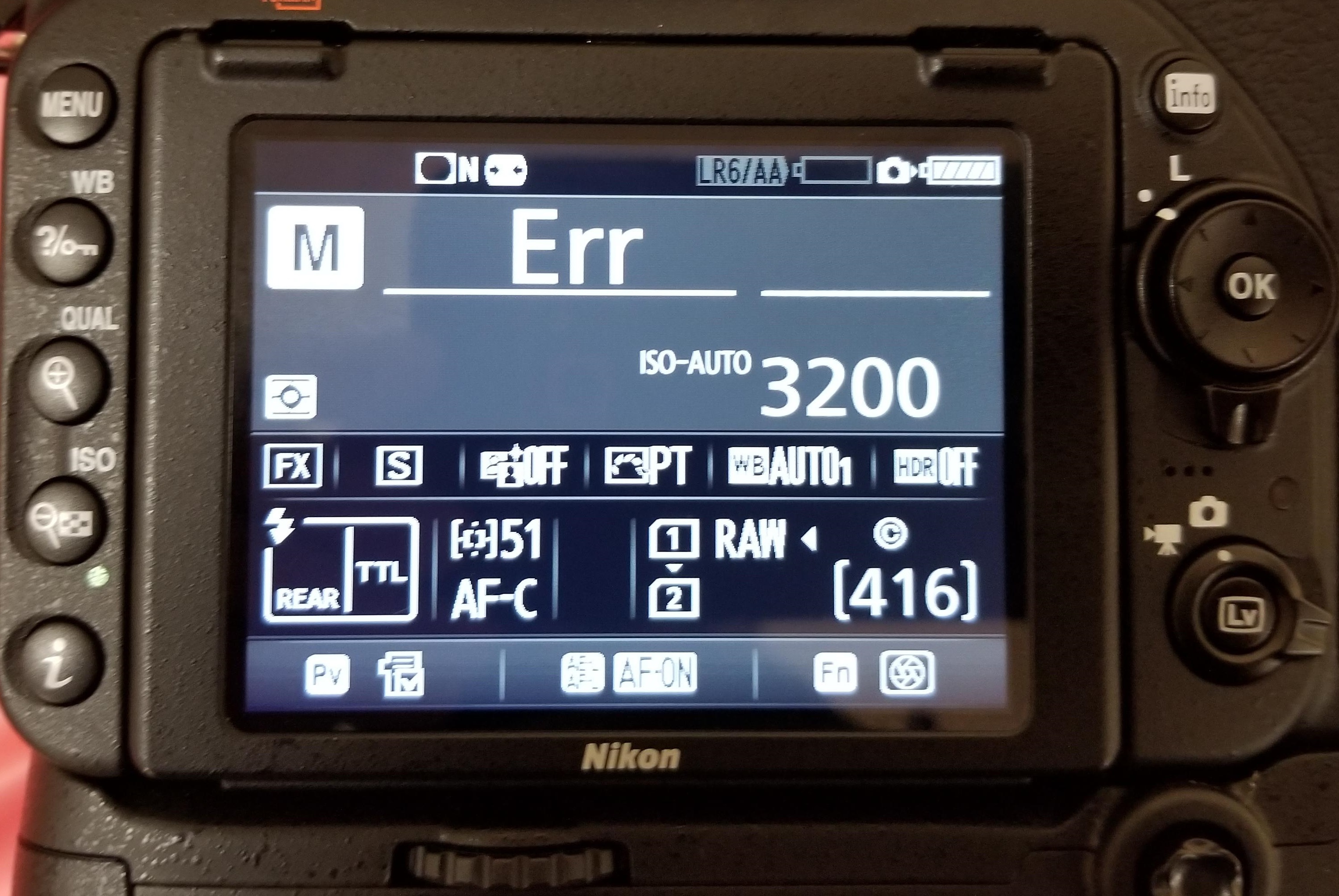
Figure 1: Nikon ‘Err’ message in D750
‘Err’ message on Nikon D750, D80, D810, D90, etc., points toward internal camera issues. The error could be because of faulty lens, dirt, incompatible SD card, inappropriate camera exposure settings. It may also occur when you turn-on the camera and immediately start recording at high shutter speed, which more often than not, disables or crashes your Nikon DSLR.
Solution: You can do the following to fix Nikon ‘Err’ camera error:
- Remove and reattach the lens.
- Clean the connection points on the lens and the camera using a microfiber cloth.
- Remove the camera battery and SD card for 10-15 min and then re-insert.
- Check if the lens connection pins or Aperture control lever are broken.
- Replace the lens with a new one.
- If the problem persists, contact an Authorised Nikon Service Centre for service or for damaged Aperture lever.
2. ‘FEE’ error message

Figure 2: FEE error message on Nikon DSLR
The ‘FEE’ error on Nikon DSLR appears when the camera lens is not attached properly; has incorrect aperture setting; or you’re using non-CPU lens such as the NIKKOR AF or NIKKOR P lenses.
Solution: To fix ‘FEE’ error in Nikon, you may try the following:
- Set the aperture to F22, or the highest aperture number normally marked in orange on the lens. Lock it using the aperture locking switch.
- Check that the EE servo coupling on the lens and F-min switch highlighted on the camera body are not broken.
Figure 3: Highest aperture marked in orange in camera
Figure 4: EE servo coupling on Nikon lens Figure 5: F-min switch on Nikon camera
If either of the two is broken, the lens issue could be due to this. Contact the authorized service centre for return or service.
3. ‘F’ error message
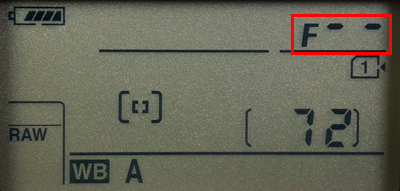
Figure 6: F error on Nikon camera screen
If you see ‘F’ error message on your Nikon D7000, D7100, D850 or other camera, this can indicate a lens issue. Either the camera lens is not connected properly or the non-CPU lens is attached.
Solution: Remove and reattach the camera lens ensuring that it fixes properly. It’s recommended to use a CPU lens, such as NIKKOR lenses type D, E and G. However, if you have old non-CPU lens, select the exposure mode A (aperture-priority auto) or M (manual) on the camera.
If the problem continues, try a different lens.
4. Triangle with F0 error

Figure 7: Nikon error triangle with F0
A triangle with ‘f0’ is typically reported in Nikon D700, D300, and D200 using G-series lenses. It is also one of the case where the lens is not attached to the camera properly because of dirt or alignment issue.
Solution: Turn-off the camera. Remove and reattach the lens so that it attaches properly to the camera. Also, clean the connection points between the lens and camera using a microfiber cloth.
5. ‘For’ error code
Nikon D7200, D500, D80, D90, D70 and others often show ‘For’ error code in the camera’s control panel. It is a format card error, which means your DSLR is unable to read the first sector of the SD Card.
Solution: To fix the ‘For’ error in Nikon devices, you may do the following:
- Turn-off the camera.
- Format your camera SD card.
- Insert a new memory card in the camera.
6. ‘Cd/Err’/’Cha’ error code
Figure 8: Nikon D80 Cha error
‘Cd/Err’ or ‘Cha’ is old Nikon D40, D70, D80 error issue. When you see ‘Cd’ or ‘Cha’ error in the control panel of the camera, it indicates memory card problem. Either your camera doesn’t recognize the SD card or it has detected an invalid partition. ‘Cha’ error is commonly reported after users copy or delete photos from the Nikon SD card and reuse it without formatting.
Solution: You can do the following to fix ‘Cd or ‘Cha’ error:
- Try once by removing and then reinserting the SD card properly.
- Format SD card within the camera.
- Ensure you are using a memory card compatible with Nikon model.
- If the problem remains, contact the Nikon service centre.
7. Information icon error in Nikon
If you see an ‘i’ in a circle on your camera display, it is the information error icon. The error appears because of camera battery or SD card issue. Nikon battery may be drained out or your camera SD card is unable to store photos and videos.
Solution:
- Remove and charge the camera battery, if it is drained out.
- Unlock your camera SD card, if it’s write-protected. Slide upward the lock switch.
- Check if the SD card is full. Transfer its photos and video files to another device.
8. Nikon Error (-E-)
The (-E-) message on Nikon display screen is a memory card error. Either SD card is not inserted in camera or the camera is unable to read the card.
Solution: Do the following to fix the Nikon error:
- Turn-off the camera. Remove its SD card. Clean and insert it again.
- Use a Nikon approved SD camera.
- If the SD card is full, it will not record any more videos or photos and may show error. Move the files from camera card to your PC or other media.
- If still the same error message appears, then format your SD card either within the camera or on the computer.
9. Nikon ‘This card cannot be used/read’ error
‘This card cannot be used’ or ‘this card cannot be read’ error message on Nikon camera means your SD card is either incompatible with the camera, damaged, corrupt or not inserted properly.
Solution: Do the following to fix Nikon memory card error:
- Use Nikon approved memory card.
- Remove and reinsert the SD card properly.
- Check the camera card, it is not damaged.
- Gently clean the SD card and contact points with camera with soft dry cloth. Next re-insert the card.
- Reformat the SD card.
- If none of the methods are helpful, change SD card, and make sure you use the Nikon approved camera card.
You can also apply the same troubleshooting methods in case of ‘No memory card error’ message on Nikon screen.
10. Nikon error ‘Recording interrupted. Please wait.’

Figure 9: Nikon Recording interrupted error
You turn on the camera and start recording. But after few seconds receive the message, ‘Recording interrupted please wait’. This may be followed by camera freeze or ERR card error, after you turn-off and turn-on your Nikon DSLR.
The record movie error, ‘Recording interrupted. Please wait’ is commonly reported in Nikon D750, D3100, D3300 and other D-series models. It occurs when the camera can’t save the recording data to the SD card. This usually happens when the memory card is of lower Class, which has slow read/ write speed. Most of the other video recording error messages in Nikon camera are due to slow SD card.
Solution: Get a memory card that has faster write speed. It is recommended to use Class 10 SD cards such as Extreme SanDisk SDXC UHS-I Card or Lexar Professional 633X UHS-I etc.
11. Press shutter release button
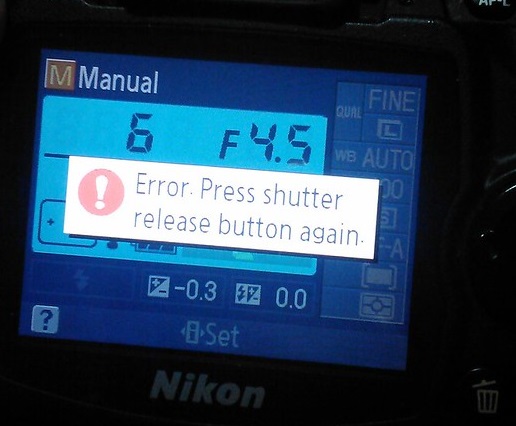
Figure 10: Nikon Shutter Release error
Nikon ‘Press Shutter Release button’ error appears when your camera’s shutter is jammed due to dust particles.
Solution: Turn off the camera and clean the Shutter button.
12. Nikon error code r18, r19, r02 etc.
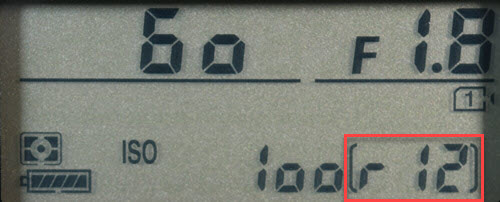
Figure 11: Nikon r12 error
Nikon camera display stuck with letter ‘r’ and a number like r13, r12, r04, etc., when you half press the shutter button is often mistaken as an error. However, it’s simply a notification from your camera about the number of more shots your buffer memory can hold under the current camera settings. When the buffer shots are full, you won’t be able to shoot temporarily till the images are processed. Post processing, buffer space is again available and recording automatically continues. So no need to worry if you receive r12, r02, r20 and so on message on Nikon camera.
How to format Nikon camera SD card ?
Before formatting camera card, backup your photos and videos. If the SD card is not accessible due to any error or other logical issue, use a Nikon SD card recovery software that retrieves lost photos and videos.
Also read:
How to fix corrupt SD card on Windows PC
How to fix corrupt SD card on Mac
Steps to format the Nikon SD card in camera :
- Go to Menu > Setup Menu > Format memory card
- Choose your card slot in case there are more than one slot
- Select OK. Wait till the process completion message appears.
If you are trying to fix any Nikon DSLR error using formatting, but the problem doesn’t resolve, it means the SD card is damaged. Get the new SDXC or SDHC camera card.
How to recover photos & video lost after fixing Nikon error?
Get the Nikon file recovery software — Stellar Photo Recovery . It is compatible with all models of Nikon cameras and their memory cards. The software can help you restore files deleted or lost while fixing Nikon camera error. Stellar Photo Recovery is an advanced tool that recovers photos and videos from corrupt and formatted camera SD cards as well. It is available for both Windows and Mac system.
Step-by-step: How to recover from Nikon photos and videos
- Install and launch Stellar Photo Recovery on your computer.
- Connect the Nikon SD card to the system.
- Next, select the SD card in software interface and click Scan.
- Click Recover
- Preview and Save the recovered photos and videos.
Note: Don’t use the camera SD card, until the lost files are recovered to avoid overwriting of data.


How to Repair Photos & Videos Corrupted due to errors in Nikon DSLR?
There are instances reported that after fixing an error code in Nikon DSLR, the saved videos and photos are corrupted.
You can use Nikon photo repair software – Stellar Repair for Photo to fix corrupt JPEG, and RAW (NEF and NRW) image files.
While the best tool to repair corrupt video is Stellar Repair for Video that supports Nikon H.264/ H.265 MP4, MOV, and AVI files.
These software are compatible with Nikon memory cards including Class 10 UHS-I SanDisk, Transcend, Lexar Professional and others.
Recommended: You may be interested in Stellar Photo Recovery Premium — a unique software that not only recovers Nikon’s deleted photos and videos but also repairs those (photos +videos) that get corrupt.
You can avoid the above errors on Nikon Camera! Here are the tips.
- Use Nikon CPU lens instead of old non-CPU lens.
- Use only Nikon approved SD cards of Class 10 speed.
- After copying, format the Nikon SD card instead of deletingthefiles.
- Always format card inside the camera.
- Carefully insert/ remove SD Card from camera.
- Don’t wait for Nikon battery to fully discharge. Recharge it before.
- Don’t continue recording when the card storage is nearly full
Wrapping Up
Nikon camera error troubleshooting is helpful. However, if you are not able to fix the error, contact the authorized Nikon Service Centre near you.
In order to recover photos & videos lost due to camera error, use Nikon Recovery software – Stellar Photo Recovery. It’s best to try the free demo version to preview the recoverable Nikon camera files.


