-
#1
When I request the console I get the following error in the console window:
Code:
failed to connect to serverIn the log line I get:
Code:
Host Key verification failed
TASK ERROR: Failed to run vncproxy.I have this error now and then(after reinstalling,…) and will describe the solution:
The problem is, that the host where I started the WebGUI(server-a) has an incorrect ssh-host-key for the host the vm is on(server-b) and can not open a console(or migrate). To fix this the following is necessary:
- Open a root console at server-a
- run the command:
Code:
/usr/bin/ssh -e none -o 'HostKeyAlias=server-b-name' root@server-b-ip-address /bin/trueserver-b-name is the name of the node server-b in the cluster
server-b-ip-address is the primary cluster-ip-address of server-bExample:
My server is named px03 and its primary ip address is 192.168.207.12
Code:
/usr/bin/ssh -e none -o 'HostKeyAlias=px03' root@192.168.207.12 /bin/true - If there are any errors fix them according to the ssh output. Host Key Verification failed means there’s a wrong key in /root/.ssh/known_hosts. The wrong key should be removed and the new key should be accepted when prompted for at the ssh command.
- If the command succeeds with no output all should be perfect agin
-
#2
I encountered this issue, and your solution worked for me. Thank you!
I was curious how /etc/ssh/ssh_known_hosts had the alias for the other node without the IP — the ‘HostKeyAlias’ ssh option clarified this.
-
#3
Maravilha, estava com o Seguinte Erro ao Conectar não VNCPROXY:
A verificação da chave do host falhou.
ERRO DE TAREFA: falha ao executar vncproxy.
Mesmo refazendo as chaves dos hosts (nem sei se isso pode afetar o Cluster) nada funcionava, com essa dica, tudo ficou 100% !!!!!
Parabens!!!!!!!!!!!!!!!!!!!!!!
![]()
-
#4
Maravilha, estava com o Seguinte Erro ao Conectar não VNCPROXY:
A verificação da chave do host falhou.
ERRO DE TAREFA: falha ao executar vncproxy.Mesmo refazendo as chaves dos hosts (nem sei se isso pode afetar o Cluster) nada funcionava, com essa dica, tudo ficou 100% !!!!!
Parabens!!!!!!!!!!!!!!!!!!!!!!
Great that you could solve your issue, but please remember that this is an international English-speaking forum to provide answers for a broad audience. We do not have a Portuguese sub-forum, I’m afraid, so I’d be great if you could post in English — thanks!
-
#5
It worked for me. Thank you for the tip
-
#6
When I request the console I get the following error in the console window:
Code:
failed to connect to serverIn the log line I get:
Code:
Host Key verification failed TASK ERROR: Failed to run vncproxy.I have this error now and then(after reinstalling,…) and will describe the solution:
The problem is, that the host where I started the WebGUI(server-a) has an incorrect ssh-host-key for the host the vm is on(server-b) and can not open a console(or migrate). To fix this the following is necessary:
- Open a root console at server-a
- run the command:
Code:
/usr/bin/ssh -e none -o 'HostKeyAlias=server-b-name' root@server-b-ip-address /bin/trueserver-b-name is the name of the node server-b in the cluster
server-b-ip-address is the primary cluster-ip-address of server-bExample:
My server is named px03 and its primary ip address is 192.168.207.12
Code:
/usr/bin/ssh -e none -o 'HostKeyAlias=px03' root@192.168.207.12 /bin/true
- If there are any errors fix them according to the ssh output. Host Key Verification failed means there’s a wrong key in /root/.ssh/known_hosts. The wrong key should be removed and the new key should be accepted when prompted for at the ssh command.
- If the command succeeds with no output all should be perfect agin
made my day. big thx.
-
#7
Thank you Hellfire… your solution helped… Just had this error 10/10 ;.)
-
#8
Thanks Hellfire, it worked for me as well!
proxmox:troubleshooting:nonvc_fails_to_connect_with_server_disconnected_code:1006
Table of Contents
Proxmox — Troubleshooting — noNVC fails to connect with Server disconnected (code: 1006)
Trying to connect to a console within Proxmox returns the following error message: Server disconnected (code: 1006).
TASK ERROR: command '/usr/bin/termproxy 5901 --path /nodes/pve --perm Sys.Console -- /bin/login -f root' failed: exit code 1
Regenerate Certificates
SSH into the Proxmox host.
pvecm updatecerts --force
systemctl restart pvedaemon.service
systemctl restart pveproxy.service
NOTE: The certificates are out of sync, so regenerate them.
Revert to default SSL configuration
rm -rf /etc/pve/pve-root-ca.pem rm -rf /etc/pve/priv/pve-root-ca.key rm -rf /etc/pve/nodes/pve/pve-ssl.pem rm -rf /etc/pve/nodes/pve/pve-ssl.key rm /etc/pve/pve-root-ca.pem /etc/pve/priv/pve-root-ca.key pvecm updatecerts -f systemctl restart pveproxy
Check Logs
cat /var/log/daemon.log | grep -e pveproxy -e pvedaemon
returns:
... Jul 21 09:11:48 pve pvedaemon[191274]: <root@pam> successful auth for user 'root@pam' Jul 21 09:11:55 pve pvedaemon[192394]: starting termproxy UPID:pve:0002EF8A:002A3230:60F7D6CB:vncshell::root@pam: Jul 21 09:11:55 pve pvedaemon[191276]: <root@pam> starting task UPID:pve:0002EF8A:002A3230:60F7D6CB:vncshell::root@pam: Jul 21 09:12:05 pve pvedaemon[192394]: command '/usr/bin/termproxy 5900 --path /nodes/pve --perm Sys.Console -- /bin/login -f root' failed: exit code 1 Jul 21 09:12:05 pve pvedaemon[191276]: <root@pam> end task UPID:pve:0002EF8A:002A3230:60F7D6CB:vncshell::root@pam: command '/usr/bin/termproxy 5900 --path /nodes/pve --perm Sys.Console -- /bin/login -f root' failed: exit code 1 Jul 21 09:12:14 pve pvedaemon[192565]: starting vnc proxy UPID:pve:0002F035:002A39AA:60F7D6DE:vncproxy:102:root@pam: Jul 21 09:12:14 pve pvedaemon[191276]: <root@pam> starting task UPID:pve:0002F035:002A39AA:60F7D6DE:vncproxy:102:root@pam: Jul 21 09:12:29 pve pvedaemon[191276]: <root@pam> end task UPID:pve:0002F035:002A39AA:60F7D6DE:vncproxy:102:root@pam: OK Jul 21 09:12:33 pve pvedaemon[192703]: starting lxc termproxy UPID:pve:0002F0BF:002A4103:60F7D6F1:vncproxy:202:root@pam: Jul 21 09:12:33 pve pvedaemon[191274]: <root@pam> starting task UPID:pve:0002F0BF:002A4103:60F7D6F1:vncproxy:202:root@pam: Jul 21 09:12:33 pve pvedaemon[191276]: <root@pam> successful auth for user 'root@pam' ...
NOTE: The vncproxy is failing.
Check if the websockify service is running
ps aux |grep websoc
NOTE: The socat package needs to be installed on the server.
Another Approach
Obtain a certificate to allow the Proxmox web interface to work over https.
Then, add this certificate to the list of trusted certificates on the remote PC being used to access Proxmox.
openssl s_client -showcerts -connect 192.168.1.95:8006 /dev/null | openssl x509 -outform PEM > pve.pem
NOTE: Where:
-
192.168.1.95:8006 is the address of the web interface of the Proxmox hypervisor.
-
pve.pem is the output file of the certificate.
Then just add this certificate and set the rights to it Always trust.
Reload the Proxmox web page and access to the console should work.
22 Jan 2017 | Автор: dd |
Неспешно знакомлюсь с системой виртуализации ProxMox VE, которая примечательна тем, что из коробки поддерживает одновременно KVM и OpenVZ. И, помимо этого, при крайне простом веб-интерфейсе, поддерживает все фичи виртуализации KVM в бесплатном режиме, хотя и выкидывает, при каждом заходе в админку, уведомление “у вас отсутствует подписка”. Что разительно отличает данную систему от VMware ESXi, которая в бесплатном режиме держит всего один камень, а также требует, как минимум, 2IP для создания виртуальной фермы серверов, ибо один забирает под сервер и не имеет собственной реализации NAT.
Всем удобная система, но напоролся на отвратительный баг, по которому в Mozilla Firefox с завидным постоянством отваливается браузерная noVNC консоль доступа к виртуальной машине через веб-консоль управления. Соединение просто прекращается, показывает форму логина и выдает ошибку Server disconnected (code: 1006). Причем наглухо, так что приходится скакать с бубном, пытаясь реанимировать noVNC соединение, ибо все новые начинают запускаться с этой же ошибкой.
Что только не ковырял, но лечится это только путем удаления куков для урла вебморды ProxMox и перечиткой сертификата, находящегося в разделе Дополнительно -> Сертификаты -> Просмотр сертификатов -> Серверы -> PVE Cluster Manager CA
Но поскольку noVNC консоль висла каждые пару минут, то стал искать пути как с этим жить и что делать, ибо в Vivaldi оказались те же проблемы. И случайно обнаружил очень занятный ценебаг-цефич: у меня установлена Mozilla Aurora, еще со времен протечки памяти Firefox. И вот при запуске Aurora стартует тот же самый Firefox 50.1.0, просто вторым окном. Но из него noVNC соединение работает вообще без нареканий, а из первого окна, где постоянно отваливалось – теперь максимум что, может зависнуть сессия noVNC, которую просто закрываешь и стартуешь новую консоль.
Очень странно конечно, но не менее странно, чем отвал сертификата ProxMox в процессе работы.
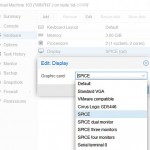 Еще одним вариантом быстрого доступа к консоли виртуальной машины с проблемами noVNC, является использование протокола SPICE (Simple Protocol for Independent Computing Environments) созданного как раз для доступа к десктопным VE машинам. В винде уже имеется встроенный виндовый клиент доступа RemoteViewer, но лучше установить свежий родной клиент. Тем более что там же можно взять драйвер редиректа USB.
Еще одним вариантом быстрого доступа к консоли виртуальной машины с проблемами noVNC, является использование протокола SPICE (Simple Protocol for Independent Computing Environments) созданного как раз для доступа к десктопным VE машинам. В винде уже имеется встроенный виндовый клиент доступа RemoteViewer, но лучше установить свежий родной клиент. Тем более что там же можно взять драйвер редиректа USB.
Для использования SPICE соединения, следует погасить виртуальную машину, после чего в управлении виртуальной машиной PROXMOX, драйвер дисплея виртуальной машины надо переключить в SPICE режим, как показано на картинке. После старта виртуалки можно запускать соединение, либо с помощью виндового Remote Viewer, либо дополнительно установленного VirtViewer – последний работает как то по-стабильней.
З.Ы в процессе поиска решения, нашел самый угарный коммент о том, что чел обнаружил на своем сервере виртуализации установленный netcat6, который и выдавал эту ошибку. После того как он запустил команду “apt-get remove netcat6″ у него отлично заработало novnc. Если кто не понял, то повторять не надо.
Rating: 3.0/10 (20 votes cast)
Rating: -3 (from 3 votes)
Ошибка 1006 noVNC соединения к виртуальной машине Proxmox VE, 3.0 out of 10 based on 20 ratings
Теги: proxmox, виртуализация
Здравствуйте. Установил проксмокс. Зашёл в консоль, оказалась не работает.
Код Выделить Развернуть
timed out waiting for client
TASK ERROR: command '/usr/bin/termproxy 5900 --path /nodes/pve1 --perm Sys.Console -- /bin/login -f root' failed: exit code 4
ап. Хм, на мазиле запустилось. На хроме не хочет.
Хотя теперь другая ошибка. Если зайти на саму виртуалку по внк: ошибка подключения сервера novnc
Код Выделить Развернуть
Failed to run vncproxy
Беда прям одна.
The error ‘Login to Proxmox host failed’ can happen in different scenarios:
- When you try to access the Proxmox VE management console directly
- While integrating a third party module such as WHMCS into your Proxmox server
- During the management of a cluster of Proxmox nodes
Proxmox would just say “Login failed, please try again” and you may have no idea what went wrong.
Today we’ll see the 4 main reasons why we come across ‘login to Proxmox host failed’ error during our Outsourced Web Hosting Support services and how we fix each of them.
1. Login failed due to SSL problems
The default URL to access the Proxmox VE management console is https://IPaddress:8006/ . If you try to access it without secure protocol, the console will not load.
At times, when the SSL certificate has expired, there maybe issues accessing the Proxmox node. In some cases, a bug with Proxmox cause it not to detect the SSL settings.
To fix SSL issues, first confirm that the certificate has not expired and is working fine. If all fine, execute this command in the Proxmox machine:
pvecm updatecerts --force
This command will update and fix the issues related to Proxmox SSL certificate and you’d be able to access the node fine.
2. Firewall rules causing login failures
Firewall rules in the Proxmox node can cause login failures. While firewalls are important to secure a server, configuring the rules correctly is vital for proper server functioning.
Proxmox VE 4.x and later uses the following ports:
- Web interface at port 8006
- pvedaemon (listens only on 127.0.0.1) at port 85
- SPICE proxy at port 3128
- sshd at port 22
- rpcbind at port 111

Proxmox server – ports to be allowed in firewall
In Proxmox servers where firewalls such as iptables is used, specifically allow these ports for proper functioning of the Proxmox server.
To allow the Proxmox ports, firewall rules have to be added in the Proxmox server for the corresponding ports:

Allow connections to ports in Proxmox node
For proper internal communication in the Proxmox server, a rule to accept loop-back interface connection should also be added.

Allow connections to Proxmox host loop back interface
In the case of third party modules such as WHMCS, Modulegarden, etc., it is important to ensure that the connectivity is proper between the two servers.
Use telnet command to check the connectivity to Proxmox node from the module server. This helps to know if the login failure is due to any connectivity problems.
Flushing the firewalls fully may resolve connectivity problems, but its not advisable for server security. That makes it important to allow the required connections while denying everything else.
3. Login errors due to incorrect server time
Most servers rely on NTP service to update their server time zone. At times, the NTP server can fail to sync the server time due to connectivity issues or other service related errors.
It can also happen that the server time gets changed to a different time zone, especially in cases when the Proxmox machine is migrated to a different one.
In such cases, the lack of clock synchronization can lead to incorrect server time for the Proxmox installation and login failures.
Proper clock synchronization in the Proxmox server is crucial for its smooth functioning. Fixing the NTP server and keeping the server time updated, would help fix the login errors.
4. Failed to login due to password issues
To access the Proxmox VE management console, use the same login / password of your proxmox shell defined during your proxmox installation.
While it is advisable to use strong passwords for security, it is also noticed at times that too complicated passwords with a lot of special characters can cause login issues.
Password issues can happen be due to some bug with the Proxmox authentication module used to validate the login details.
So if none of the above mentioned fixes work, then its a good move to try resetting the node passwords to simpler ones and try to login.
Read: Proxmox change IP address in 3 simple steps
In short..
Here we saw the main four reasons why login to Proxmox node fails and how to fix them. Performing each fix should be done with caution to avoid any mess up.
Login to Proxmox host failed errors can also happen due to various other reasons, ranging from browser cookies to issues with the storage devices.
We also give recommendations to server owners on how to manage their server resources effectively. If you’d like to know how to do it for your servers, we’d be happy to talk to you.
Read: How to add multiple IP addresses in Proxmox LXC containers
Get an EXPERT consultation
Do you spend all day answering technical support queries?
Wish you had more time to focus on your business? Let us help you.
We free up your time by taking care of your customers and servers. Our engineers monitor your servers 24/7, and support your customers over help desk, live chat and phone.
Talk to our technical support specialist today to know how we can keep your service top notch!
TALK TO AN EXPERT NOW!
var google_conversion_label = «owonCMyG5nEQ0aD71QM»;
Bobcares provides Outsourced Hosting Support for online businesses. Our services include Outsourced Web Hosting Support, Outsourced Server Support, Outsourced Help Desk Support, Outsource Live Chat Support and Phone Support Services.
