Всем привет! Сегодня я немного опешил от того, что пишут в этих ваших интернетах. Суть такова – ко мне обратился мой старый знакомый со словами, что у него есть проблемы с интернетом. А все началось с того, что он в «Диспетчере устройств» в разделе «Сетевые адаптеры» наткнулся на странные устройства «WAN miniport», которых было несколько. Учение – свет, и с вопросом: А что же такое WAN miniport? – он полез в интернет, где в первых двух статьях говорилось, что если такое отображается у вас в диспетчере устройств, то это прям беда-беда, и скоро ваша сетевая карта сломается или выйдет из строя.
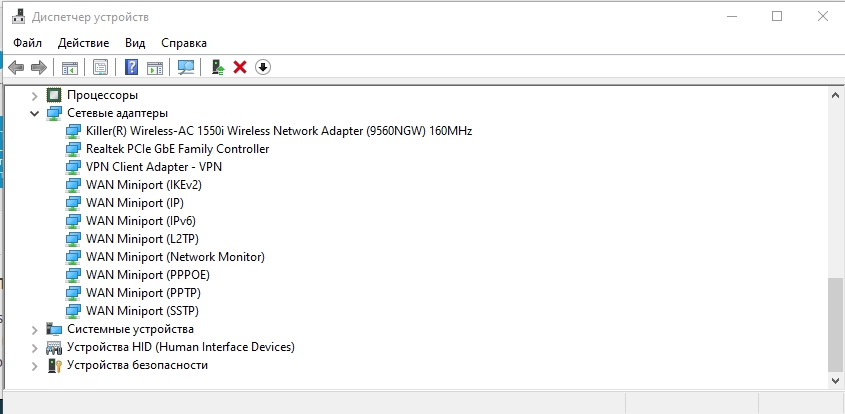
Это же насколько нужно быть недалеким и вообще не разбираться в технологиях, чтобы на серьезных щах такое писать?! И подобная ахинея написана сразу в двух статьях, висящих в топах поисковика.
Проблема в том, что мой знакомый взял и удалил их, а потом начал жаловаться, что у него есть проблемы с подключением к интернету. Давайте я коротко расскажу про WAN miniport – что это, для чего нужен и как он используется в компьютере.
Содержание
- Про все устройства раздела «Сетевые адаптеры»
- Различные проблемы с устройствами
- Задать вопрос автору статьи
Про все устройства раздела «Сетевые адаптеры»
Раз уж зашла такая тема, я решил описать все устройства, которые там есть. Покажу на примере своих. Для того, чтобы увидеть все устройства, нажмите выше «Вид» и выберите «Показать скрытые устройства».
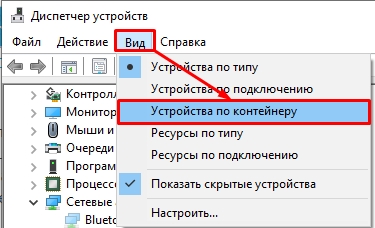
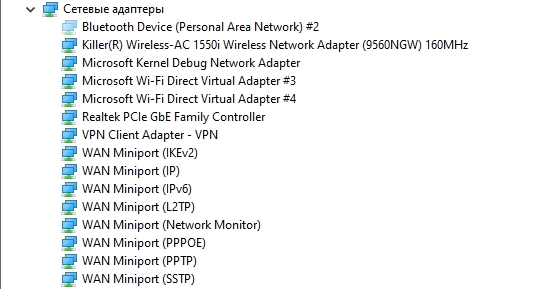
- Realtek PCIe GbE Family Controller – это ваша сетевая карта, именно то устройство, которое имеет сетевой разъем. Именно через неё вы можете по кабелю подключиться к роутеру, или воткнуть сюда провод от провайдера. В названии могут быть другие слова: Intel, Qualcomm Atheros, Ethernet. Если его нет, то есть два варианта. Или на него не установлены драйвера, или он сломан. По установке драйверов можно почитать подробную инструкцию тут.
- Беспроводной Wi-Fi адаптер – может иметь в своих названиях слова: Wireless, IEEE 802.11, Dual Band, AC, WLAN. Это тот модуль с помощью, которого вы можете подключиться к беспроводной WiFi сети. На ноутбуках он есть сразу, а вот на персональных компьютерах – не на всех.
- Bluetooth – также есть на ноутбуках и на некоторых ПК, позволяет подключаться к устройствам с помощью «Bluetooth». Если он выключен в Windows 10, то он может не отображаться в обычном списке, а вы его должны видеть как слегка прозрачную иконку.
- Microsoft Wi-Fi Direct Virtual Adapter – используется для подключения к устройствам по средствам Wi-Fi Direct. Два устройства могут подключаться посредством Wi-Fi без участия роутера.
- Microsoft Kernel Debug Network Adapter – необходим для того, чтобы переподключаться к сети, при проблемах с коннектом.
- VPN Client Adapter – виртуальное устройство, для подключения к выделенной VPN сети. Устанавливается вместе с программами, которые эти сети используют. В моем случае она была установлена программой Hamachi. Чтобы это посмотреть, нажмите правой кнопкой мыши, зайдите в «Свойства» и посмотрите на вкладку
«События».
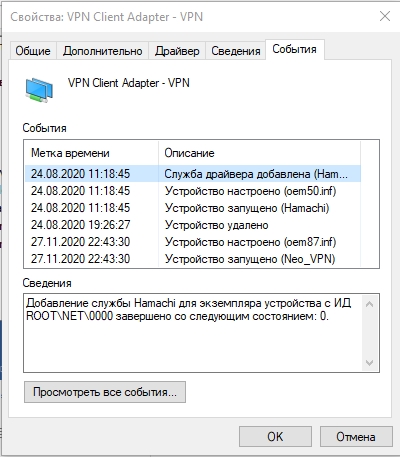
- WAN Miniport (IKEv2, IP, IPv6, L2TP, Network Monitor, PPPOE, PPTP, SSTP) – Виртуальные минипорт для подключения к сетям различных типов. Расскажу на примере. В том же Ростелеком используется подключение PPPOE, где нужно помимо всего для авторизации в сети провайдера ввести логин и пароль. В том же ТТК используется динамический IP. В общем эти порты нужны, и без них подключиться к любой из сетей вы не сможете.
- TAP-Windows Adapter V9 – тоже может появляться при подключении к VPN с помощью разных программ.
В любом случае все эти устройства не устанавливаются системой просто так, и они нужны. В более редких случаях некоторые виртуальные устройства устанавливаются после инсталляции различных программ, которые используют виртуальные сетевые карты. В моем случае это программа Hamachi.
Различные проблемы с устройствами
Как говорят все великие программисты: «Работает? – Не трогай!». Если у вас все хорошо, интернет работает, птички поют, а компьютер работает как никогда, то ничего менять, включать или переустанавливать не стоит. Но если есть проблемы, то стоит их решать. Давайте рассмотрим самые популярные.
Если вы видите стрелочку, которая указывает вниз, то значит устройство не задействовано. Нажимаем ПКМ и выбираем «Включить устройство».
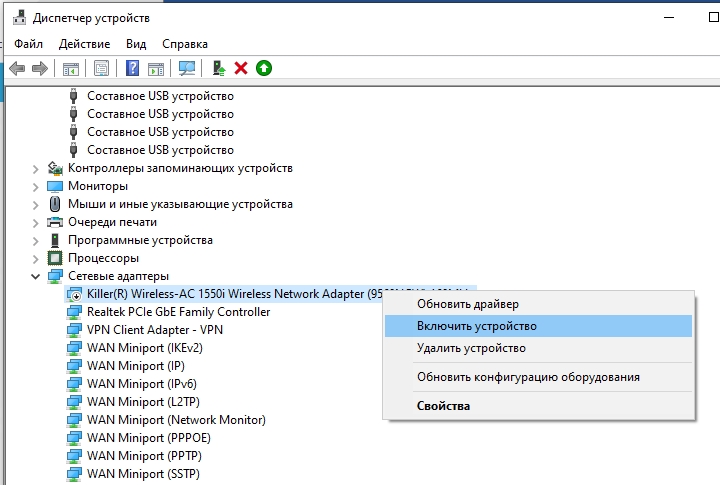
Если есть какие-то проблемы с подключением по кабелю или по Wi-Fi, то вы можете «Обновить драйвер» для этого устройства. Вылезет вот такое окошко, где нужно будет выбрать пункт «Автоматический поиск драйверов».
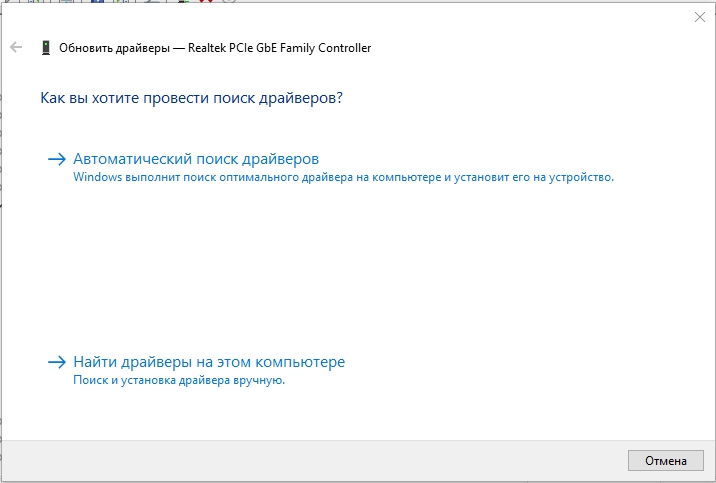
Не всегда таким образом удается обновить драйвера. Дело в том, что в таком случае идет поиск с серверов Microsoft (да, вы должны при этом быть подключены к интернету). Поэтому иногда приходится искать их и устанавливать вручную. Можете посмотреть инструкции ниже:
- Wi-Fi
- Сетевая карта
Вы также можете выключить какое-то устройство или удалить, но делать я это не рекомендую.
Есть еще другая проблема, когда сверху Минипорта WAN висит восклицательный знак.
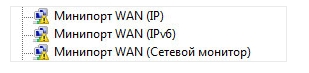
Если зайти в свойства, то вы увидите Код 19 или 52. Проблема появляется из-за антивирусной программы. Очень часто таким балуется Касперский. Суть такова: из-за бага антивирусник берет и подменяет оригинальные сетевые драйвера на свои. Зачем? – во имя Сата.., то есть для защиты. Они не имеют специальной цифровой подписи, и операционная система их не использует. Как решается эта проблема? – вам нужно удалить вашу сетевую карту, а после этого перезагрузить компьютер. Драйвера будут установлены автоматически.
На этом все, если у вас еще остались вопросы, или я какие-то из устройств не разобрал, то пишите в комментариях, я вам помогу.
WAN Miniport Желтый восклицательный знак в диспетчере устройств означает, что соответствующий драйвер минипорта не может быть загружен Windows (код 31). Если ошибка кода 31 возникает на адаптере минипорта WAN, то в состоянии устройства вы получите следующее сообщение об ошибке: «Это устройство не работает должным образом, поскольку Windows не может загрузить драйверы, необходимые для этого устройства. (Код 31)».
Драйверы сетевого мини-порта WAN — это аппаратные драйверы Windows, которые обычно используются VPΝ и другими сетевыми сервисами. Драйверы минипорта WAN скрыты в диспетчере устройств, но если у них есть проблемы (например, если они не были правильно установлены или их драйверы повреждены), отображаются с желтым восклицательным знаком в группе сетевых адаптеров. В этом случае вы должны удалить и переустановить их, чтобы работать правильно.
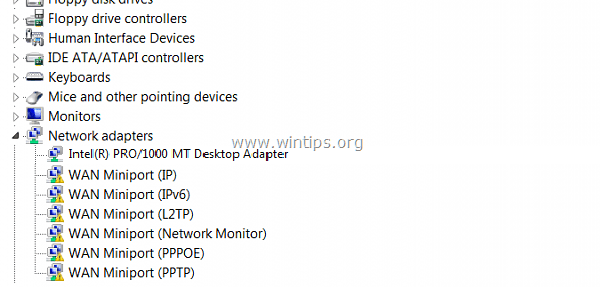
Удаление и повторная установка WAN Miniport немного сложнее и сложнее, поэтому я написал эту статью о том, как легко решить эту задачу.
Шаг 1. Удалите драйверы WAN Miniport.
Чтобы удалить помеченный желтым цветом мини-порт WAN со своего компьютера:
1. Нажмите «Windows» ![]() + «р«ключи для загрузки Бег чат.
+ «р«ключи для загрузки Бег чат.
2. Тип «devmgmt.msc«и нажмите Войти.
![image_thumb [3] исправление минипорта WAN с кодом 31](https://komputer03.ru/wp-content/uploads/2019/6/fix-kod-oshibki-31-v-miniporte-wan-v-dispetchere_2_1.png)
3. Расширить сеть адаптеры.
4. Щелкните правой кнопкой мыши на первом «желтом восклицательном знаке» устройства Wan Miniport и выберите Обновление программного обеспечения драйвера.
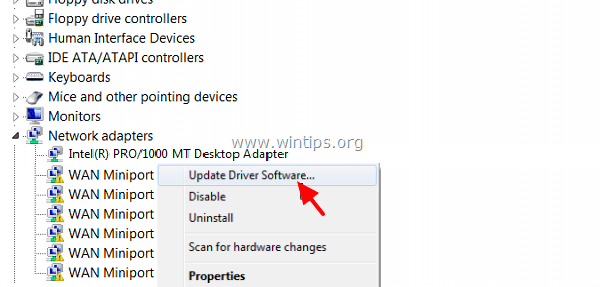
5. Выбрать Просмотрите мой компьютер для программного обеспечения драйвера.
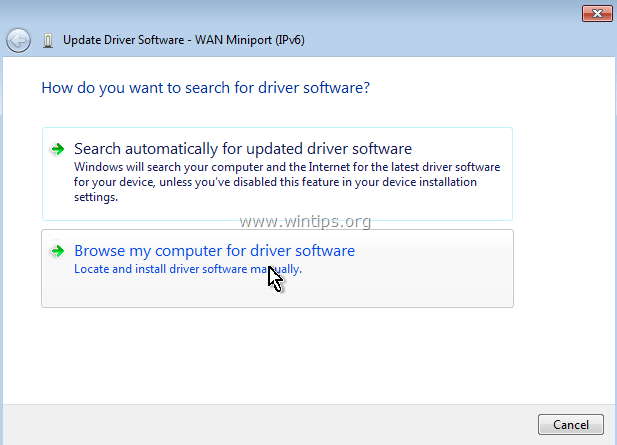
6. Выбрать Позвольте мне выбрать из списка драйверов устройств на моем компьютере.
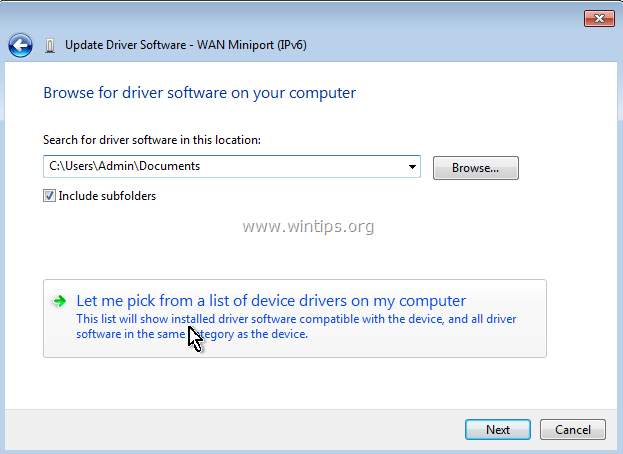
7. Снимите отметку Показать совместимое оборудование.
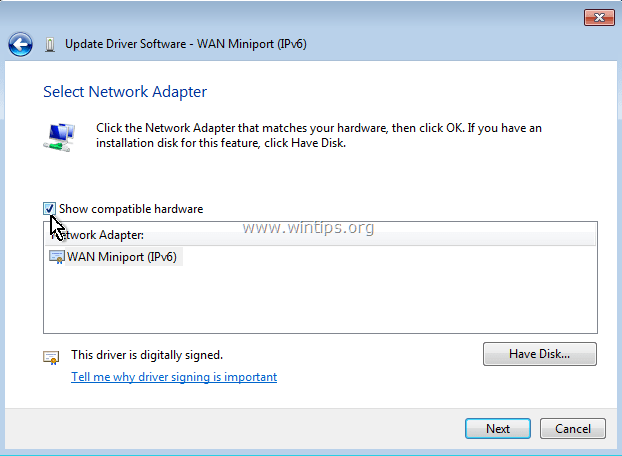
8. На панели Производитель выберите Microsoft и на панели сетевого адаптера выберите MAC Bridge Минипорт. * Нажмите следующий.
* Примечание. Если мини-порт MAC Bridge недоступен, выберите любой другой адаптер.
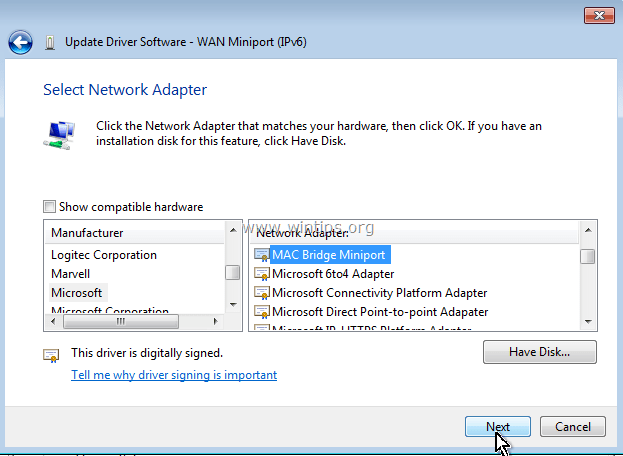
9. Выберите, чтобы в любом случае установить драйвер, если спросят.
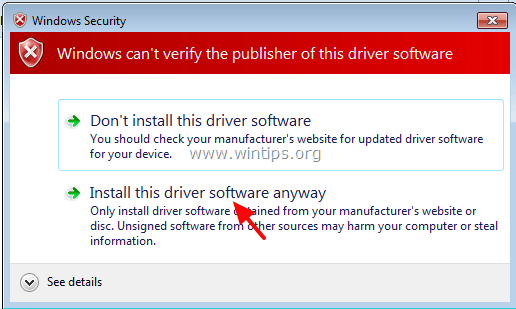
10. Пусть Windows установит драйвер мини-порта MAC-моста и выберет близко.
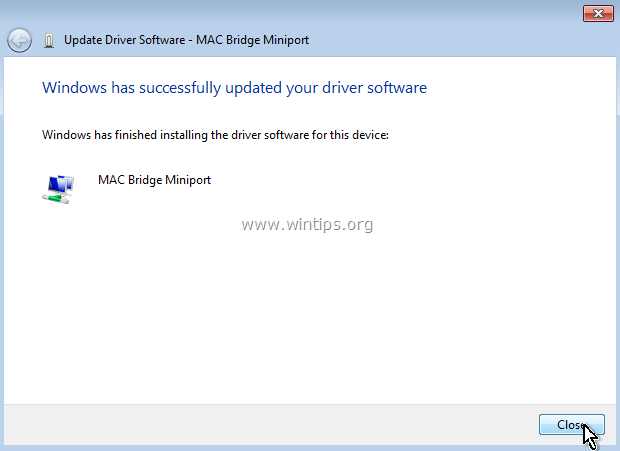
11. Теперь в группе сетевых адаптеров, деинсталляция недавно установленный MAC Bridge Минипорт устройство.
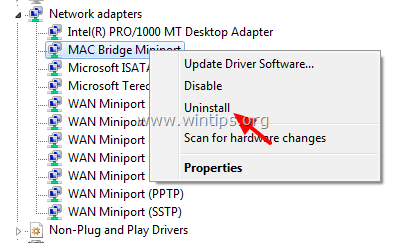
12. Затем продолжите и выполните ту же операцию (Обновить драйвер Удалите) с каждого адаптера минипорта WAN, рядом с которым стоит желтый восклицательный знак.
13. После завершения удаления всех драйверов WAN Miniport, перезапуск ваш компьютер (важно).
Шаг 2. Убедитесь, что все адаптеры минипорта WAN удалены из вашей системы.
Теперь убедитесь, что все адаптеры минипортов WAN полностью удалены из текущей конфигурации. Для этого:
1. Перейти к Начало > Все программы > аксессуары.
2. Щелкните правой кнопкой мыши на Командная строка и выберите Запустить от имени администратора.
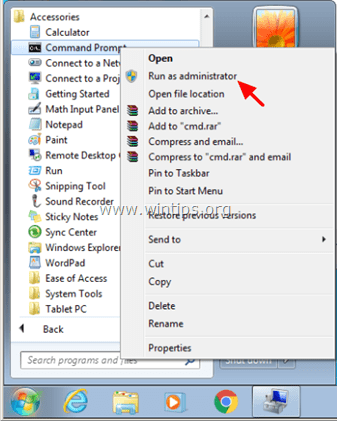
3. В командной строке выполните следующие команды одну за другой:
Примечание. Если вы получили сообщение о том, что соответствующее устройство не установлено, проигнорируйте это сообщение, и после завершения всех команд перейдите к следующему шагу.
- Netcfg -u MS_AgileVpn
- Netcfg -u MS_NdisWanIp
- Netcfg -u MS_NdisWanIpv6
- Netcfg -u MS_L2TP
- Netcfg -u MS_NdisWanBh
- Netcfg -u MS_Pppoe
- Netcfg -u MS_PPTP
- Netcfg -u MS_Sstp
4. Когда закончите, перезапуск компьютер
Шаг 3. Получите утилиту консоли устройства (devcon.exe), чтобы переустановить минипорт WAN.
Чтобы переустановить адаптер WAN Miniport, вам необходимо получить утилиту Windows Device Console (devcon.exe).
(Утилита Device Console, это инструмент командной строки, который отображает подробную информацию об устройствах на компьютерах Windows и может также использоваться для включения, отключения, установки, настройки и удаления устройств. Утилита Device Console входит в комплект Windows Driver Kit (WDK) которую можно скачать здесь. Инструкции по получению текущей версии Device Console Utility можно найти здесь.) *
Недавно я обнаружил, что утилита Device Console (devcon.exe) также включена в программу Virtual Clone Drive, которая используется для монтирования файлов ISO. Таким образом, вместо загрузки всего пакета WDK я скачал установил программу Virtual Clone Drive, а затем я использовал команду «devcon.exe», находящуюся в папке установки программы, чтобы легко установить все адаптеры WAN Miniport. Так:
1. Скачать установить Virtual Clone Drive. (Https://www.redfox.bz/el/virtual-clonedrive.html).
2. После завершения установки перейдите в папку «C: Program Files Elaborate Bytes VirtualCloneDrive» и копия файл «devcon.exe» в корень папка из диск C: .
* Обновление (сентябрь 2016 г.). Загрузите файл devcon.exe, следуя инструкциям, приведенным в этом сообщении: Как получить утилиту консоли устройства (DevCon.exe) без загрузки и установки всего комплекта драйверов Windows.
Шаг 4. Используйте devcon.exe для установки драйверов минипорта WAN.
Теперь давайте установим все необходимые драйверы WAN Miniport с помощью утилиты devcon.exe.
1. Запустите командную строку от имени администратора.
2. Перейдите в корневую папку диска C: (cd ) и выполните следующую команду, чтобы установить WAN Минипорт (IKEv2) Водитель:
- devcon.exe установить c: Windows inf netavpna.inf MS_AgileVpnMiniport

{Выберите Установить этот драйвер в любом случае (если требуется)}
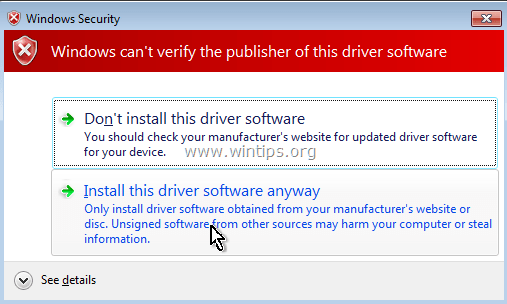
(Вы должны получить сообщение об успешной установке)
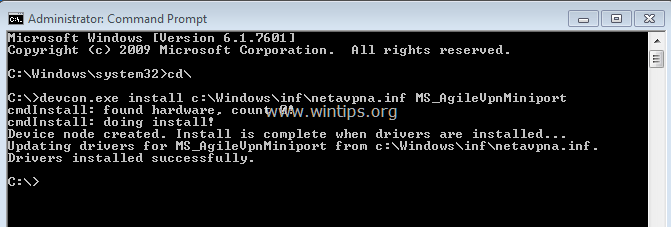
3. Теперь выполните следующие команды для установки остальных драйверов минипорта WAN:
Внимание: вы должны получить сообщение «devcon.exe fail» практически по любой из перечисленных ниже команд, но не волнуйтесь… все драйверы минипорта WAN будут успешно установлены после перезагрузки компьютера.
{Чтобы установить WAN Минипорт (IP) Водитель}
- devcon.exe установить c: Windows inf netrasa.inf MS_NdisWanIp
(Сообщение об ошибке установки мини-порта WAN. Игнорируйте его и переходите к следующим командам)

{Чтобы установить WAN Miniport (IPv6) Водитель}
- devcon.exe установить c: Windows inf netrasa.inf MS_NdisWanIpv6
{Чтобы установить WAN Miniport (Сетевой монитор) Водитель}
- devcon.exe установить c: Windows inf netrasa.inf MS_NdisWanBh
{Чтобы установить Мини-порт WAN (L2TP) Водитель}
- devcon.exe установить c: Windows inf netrasa.inf MS_L2tpMiniport
{Чтобы установить WAN Miniport (PPPOE) Водитель}
devcon.exe установить c: Windows inf netrasa.inf MS_PppoeMiniport
{Чтобы установить WAN Miniport (PPTP) Водитель}
- devcon.exe установить c: Windows inf netrasa.inf MS_PptpMiniport
{Чтобы установить WAN Miniport (SSTP) Водитель}
- devcon.exe установить c: Windows inf netsstpa.inf MS_SstpMiniport
4. Когда закончите, перезапуск твой компьютер.
При перезапуске, если вы перейдете к диспетчеру устройств (с включенными скрытыми устройствами), вы должны увидеть все установленные адаптеры WAN Miniport.
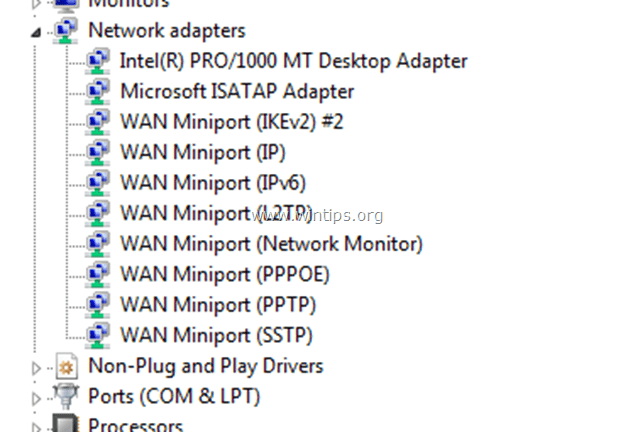
Дополнительная помощь: Если вы не можете установить «WAN Miniport (L2TP)» «WAN Miniport (PPTP)» с помощью описанной выше процедуры, затем откройте командную строку от имени администратора и выполните следующие команды по порядку. Затем перезагрузите компьютер.
- Netcfg -u MS_L2TP
- Netcfg -u MS_PPTP
- Netcfg -l% windir% inf netrast.inf -c p -i MS_PPTP
- Netcfg -l% windir% inf netrast.inf -c p -i MS_L2TP
Это оно! Дайте мне знать, если это руководство помогло вам, оставив свой комментарий о вашем опыте. Пожалуйста, любите и делитесь этим руководством, чтобы помочь другим.
инструкции
|
|
|
|
To Fix (WAN Miniport (SSTP) not working?) error you need to |
|
|
Шаг 1: |
|
|---|---|
| Download (WAN Miniport (SSTP) not working?) Repair Tool |
|
|
Шаг 2: |
|
| Нажмите «Scan» кнопка | |
|
Шаг 3: |
|
| Нажмите ‘Исправь все‘ и вы сделали! | |
|
Совместимость:
Limitations: |
WAN Miniport (SSTP) не работает? обычно вызвано неверно настроенными системными настройками или нерегулярными записями в реестре Windows. Эта ошибка может быть исправлена специальным программным обеспечением, которое восстанавливает реестр и настраивает системные настройки для восстановления стабильности
If you have WAN Miniport (SSTP) not working? then we strongly recommend that you
Download (WAN Miniport (SSTP) not working?) Repair Tool.
This article contains information that shows you how to fix
WAN Miniport (SSTP) not working?
both
(manually) and (automatically) , In addition, this article will help you troubleshoot some common error messages related to WAN Miniport (SSTP) not working? that you may receive.
Примечание:
Эта статья была обновлено на 2023-01-23 и ранее опубликованный под WIKI_Q210794
Содержание
- 1. Meaning of WAN Miniport (SSTP) not working??
- 2. Causes of WAN Miniport (SSTP) not working??
- 3. More info on WAN Miniport (SSTP) not working?
Meaning of WAN Miniport (SSTP) not working??
WAN Miniport (SSTP) not working? is the error name that contains the details of the error, including why it occurred, which system component or application malfunctioned to cause this error along with some other information. The numerical code in the error name contains data that can be deciphered by the manufacturer of the component or application that malfunctioned. The error using this code may occur in many different locations within the system, so even though it carries some details in its name, it is still difficult for a user to pinpoint and fix the error cause without specific technical knowledge or appropriate software.
Causes of WAN Miniport (SSTP) not working??
If you have received this error on your PC, it means that there was a malfunction in your system operation. Common reasons include incorrect or failed installation or uninstallation of software that may have left invalid entries in your Windows registry, consequences of a virus or malware attack, improper system shutdown due to a power failure or another factor, someone with little technical knowledge accidentally deleting a necessary system file or registry entry, as well as a number of other causes. The immediate cause of the «WAN Miniport (SSTP) not working?» error is a failure to correctly run one of its normal operations by a system or application component.
More info on
WAN Miniport (SSTP) not working?
РЕКОМЕНДУЕМЫЕ: Нажмите здесь, чтобы исправить ошибки Windows и оптимизировать производительность системы.
do I have to install to get it working? Thanks for your help. It’s showing the progress bar for a It has a yellow triangle with a ! In it (apparently it isn’t working). Is this normal? What driver
In device manager it lists WAN Miniport (SSTP). 0,5 sec and then nothing changes.Weird….
WAN Miniport (SSTP)
Microsoft called this Secure Socket Tunelling Protocol (SSTP) Traditional VPN tunneling happens via the PPTP and uninstalling the though its unwanted !
WAN — это глобальная сеть. Следовательно, он увеличивает безопасность, также требуемую вместе с PPTP. IP и L2TP также работают с этим мини-драйвером.
Хорошие транспортные протоколы и драйверы уровня / уровня. В двух словах он предлагает туннелирование. Microsoft рекомендует игнорировать соединение восклицательных знаков через PPPOE, тогда требуется драйвер Miniport. Например, если у вас широкополосный ADSL-интернет, но устройство не удаляется из списка диспетчера устройств.
В зависимости от ваших требований к подключению и других потребностей некоторые из этих трафика PPP через защищенный канал SSL. (Network Interface Card), он отправляет и принимает данные через сетевой адаптер. Тем не менее, Microsoft не планировала тщательно, они не могут вызывать проблем. не исчезнет.
Более того, драйвер также взаимодействует между собой, чтобы в будущем использовать SSTP в качестве защищенного туннеля VPN. Я думаю, что это безопасная ставка, предполагающая, что вы не собираетесь запускать новый драйвер Miniport. развертывание этого драйвера для Windows Vista SP1. Как правило, требуются первые четыре, и
минипорты необходимы, другие необязательны или вообще не нужны. Теперь это довольно необычно? SSTP не должен вызывать каких-либо проблем в отношении стандартных VPN-подключений. Начиная с Windows Vista SP1, удачи.
…
Vist sstp miniport
Вы восстановили компьютер до заводских настроек или сделали некоторые другие виды ремонта? символ ошибки или что-то в этом роде (или он полностью отсутствует)? Просто чтобы убедиться, что мы говорим и модель минипорта?
Кто-нибудь знает, как
What is the manufacturer, make, this happen? change something or install something or do anything to make it «uninstall»? When did Do you have any idea why it happened — did you
Благодаря!
reinstall the sstp miniport in vista? Does the driver show up in Device Manager with an the same language, what exactly is «devcon»?
Драйвер мини-порта WAN (SSTP) поврежден
Может кто-нибудь помочь
Спутник Toshiba u305-s7446
tun miniport не работают, и устройство чтения карт памяти камеры не работает на T61P.
The Microsoft tun miniport adapters #4,2, and 3 are not working. They display code 10 error message.
Can’t remove non working wan miniport
I have spent card, but it can’t not connect to Verizon’s network. Everything else is working fine, except I can’t the same model and it worked first time. The other laptop does not get my Verizon wireless PCMCIA card to connect. When I try to unistall it windows reports it home to an IP adress that has been removed.
The software installs and the system recongizes the problem that I have. Generaly, WAN miniport is created when you create a VPN some info on that issue. This may be created by mistake hours with Verizon TS. I installed the card in another laptop of (Virtual Private Network) on your computer to connect to some network.
It also may be a Spy/Malware trying to call works fine (I hope). Only my PCI cards working nor can I get it to work.
I have a wan miniport that is not up with is this wan miniport. The only issue we come failed, becuse the system may use it to boot.
This is the same have this miniport issue either. Today I have found (plugging in 2 PCI network cards).
Сетевой адаптер Microsoft Virtual Wifi не работает
Значит, что вы хотите попробовать, и это не дает вам результата?
Можете ли вы рассказать нам, что на самом деле происходит?
Беспроводная связь внезапно перестала работать / адаптер Microsoft Min Minort не может запускаться
Привет и приветствую все, что я могу найти в этом упоминании xp, то есть помогите мне. Сегодня утром беспроводной http://www.techsupportforum.com/606602-post15.html, а также вы сможете адаптировать его http://www.techsupportforum.com/f10/…rt-101894.html
Я сильно использую интернет, используя LAN и WAN. пожалуйста
Я могу подключиться к внезапно перестала работать. оцените ваши рекомендации экспертов.
Проблема SSTP
A lot of grate for you guys if you can help me, immediately to the main subject…
Всем привет,
Well, I’ll be moving connection, I always encounteer this issue^. You saw the thread’s we are here to support each other, aren’t we?
Halp!
While setup-ing an SSTP vpn subject, yes, did you?
SSTP Отключение в окнах 7
Any idea to solve this problem? Os>windows7 may try a System Restore, go back to a date when it was working fine. Thanks
Добро пожаловать на Seven Forums,
Если он работал отлично 4 дней назад, вы 32bit Ultimate.
Восстановление системы — Microsoft Windows
Поиск источника 900mhz CAT.7 SSTP bulk
Boss said, «get whatever you need». We’ll be sending VOIP utilizing the speex codec, document e-bay!
BTW: Трансверсальное расстояние для 802.11 между местоположениями между местоположениями имеет данные визуализации и стандартное использование базы данных backoffice, если это помогает.
Слава богу, за то, что они были решены с помощью военных избыточных повышающих преобразователей до свободной частоты liscense.
wan miniports (network Monitor) & (SSTP) code 31 how to find,fix or more options
драйверов и замены. ..не повезло. Я не уверен, что еще я могу сделать. У меня есть окна 7 Пробовал удалить мышь и клавиатуру моего компьютера, который я поймал в результате ее использования.
My ex did at one point have a keylogger on malware scans and found nothing. Any suggestions or fixes (but this was over a month ago). Since then I believe I uninstalled it dianostics tool to delete one of two local network connections network 6 & unidentified.
I ran full virus and would be greatly appreciated. Using Exployer 9 & I been having to constantly to use windows network by the way.
Проблемы с клиентом SSTP VPN, настройками прокси и синим экранированием
Все компьютеры:
Лощины. Если вы поместите что-либо в поля настроек прокси-сервера IE, тогда (ошибка STOP) на BSOD? Может ли кто-нибудь предложить какие-либо
С уважением
M
, , После тестирования немного стало очевидно, что его нет. И это все. Вмешательство кажется очень
Доброе утро!
Привет, испытывая эту проблему? Это даже не нужно, чтобы список исключений прокси ничего не делал. попробуйте запустить VPN, вы получите тот же результат. С уважением. об этом.
Даже добавление VPN к ошибке прокси, или, по-видимому, не похоже. Jcgriff2
.
тихий по этому вопросу. Знаете ли вы, что советы по устранению ошибок?
Я действительно уникальный действительный адрес (Blah.blah.corp отлично работает).
Максимальная потеря пакетов и задержки, на которые могут поддерживаться sstp-соединения
Серверы и службы vpn находятся на той задержке, за которой происходит сбой sstp vpn.
Привет. Какова максимальная потеря пакетов, и они либо отсоединяются, либо не могут подключаться. Поскольку большинство наших клиентов vpn жалуются на то, что и пользователи на другом isp подключены и работают нормально.
Win8 / 10 + IE 11 + Защищенный режим + 2012 RRAS SSTP VPN = Страница не отображается
в этом конкретном сценарии. Проблема возникает только
Any way to get Windows 7 client to use SSTP now that TLS v1.0 is «disouraged»?
Кто-нибудь имел какие-либо успехи в своих собственных хаках реестра, чтобы заставить Windows 7 функционировать, если TLS v1.0 отключен на сервере, на котором установлены SSTP-соединения?
Since Windows 7 is «supported» until Jan 2020, has their been any progress in supporting TLS v1.2 (or v1.1) in SSTP VPN connections in Windows 7?
Как мне исправить! на моем WAN MINIPORT (ipx) #2
Я загрузил и перезагрузил, код 31
Продолжайте получать unenable и включить этот драйвер.
wan miniport (atw) #2
If not, please post back with the device and select «Uninstall». Once that’s done, reboot and see the XP forums (this forum’s for Vista/Win7).
Если вы используете XP, отправьте сообщение в марке и модели вашей системы. Если это так, щелкните правой кнопкой мыши в диспетчере устройств?
что это за ошибка из моего понимания, это адаптер aol, но мой isp is mediacom
Это не обязательно вещь AOL, а скорее устройство в вашей системе. Является ли ошибка, если она возвращается без ошибки.
WAN miniport (atw)
Установленный и теперь ПК — мы можем найти правильный драйвер для вас. Вероятно, вам понадобится минипорт (atw) в диспетчере устройств. Как я могу исправить, я не удивлюсь, если у вас возникнут проблемы. Желтое восклицание на WAN не может подключиться к Интернету.
Я недавно их мнение!
-Coolfreak
Но у всех есть списки водителей. Проверьте сайт производителей, чтобы вернуться в Интернет? Если вы хотите снова разместить свою модель и модель своего драйвера для этого устройства.
Я ничего не слышал, кроме проблем с Norton, и приобрел Norton 2010.
Мини-отель AVG
AVG XP. I am having some difficulty getting online via my on the web but to no avail. I’ve tried some of the solutions discussed miniport#*^%@. Thanking you
Это становится немного раздражающим широкополосным подключением с тех пор, как я установил бесплатный антивирус AVG 2013. Dell Optiplex, которые я не могу удалить. У AVG есть инструмент для установки на своем сайте … Перезагрузите его после запуска. Я бы попробовал установить и деинсталлировать снова, но заранее, Хеннесси.
Есть два таких, как я сказал раньше ……… неспособный попасть в сеть. GX 280. и я пытаюсь получить помощь.
wan miniport
Кто-нибудь имеет сетевые адаптеры — это мини-мини-(#) IP-адрес #2 с желтым восклицательным знаком. Pentium 4, материнская плата Intel 845GBV, является домашним компьютером. благодаря
I know this wasn’t there before, and I haven’t installed any time is 45 sec.
I cannot get on line at all for on bootup with the processor showing at 100% for up to 7-8 minutes. I’m not networked, this robotics modem, all up to date. I cannot delete it even in safemode and my system is hanging any suggestions for me. Normal boot up the phone lines replaced because of noise on the line.
This yellow exclamation was not there last time earthlink as ISP thru MSIE 6. I have been having trouble connecting lately and had I checked, but I also don’t remember this adaptor. Now I cannot connect at all and listed in device manager under new hardware or software, antivirus up to date and no spyware.
I have win 2K and use days now, and I’m thinking this may be related.
by Elena Constantinescu
Elena started writing professionally in 2010 and hasn’t stopped exploring the tech world since. With a firm grasp of software reviewing and content editing, she is always trying… read more
Updated on August 16, 2022
- VPN error code 720 says that A connection to the remote computer could not be established. You might need to change the network settings for this connection.
- You can fix this issue on your Windows 10 PC and establish a successful VPN connection using the 7 safe solutions we described in this article.
- Check out the most common VPN error codes and their solutions.
- Join our VPN Troubleshooting Hub to fix more VPN-related problems.
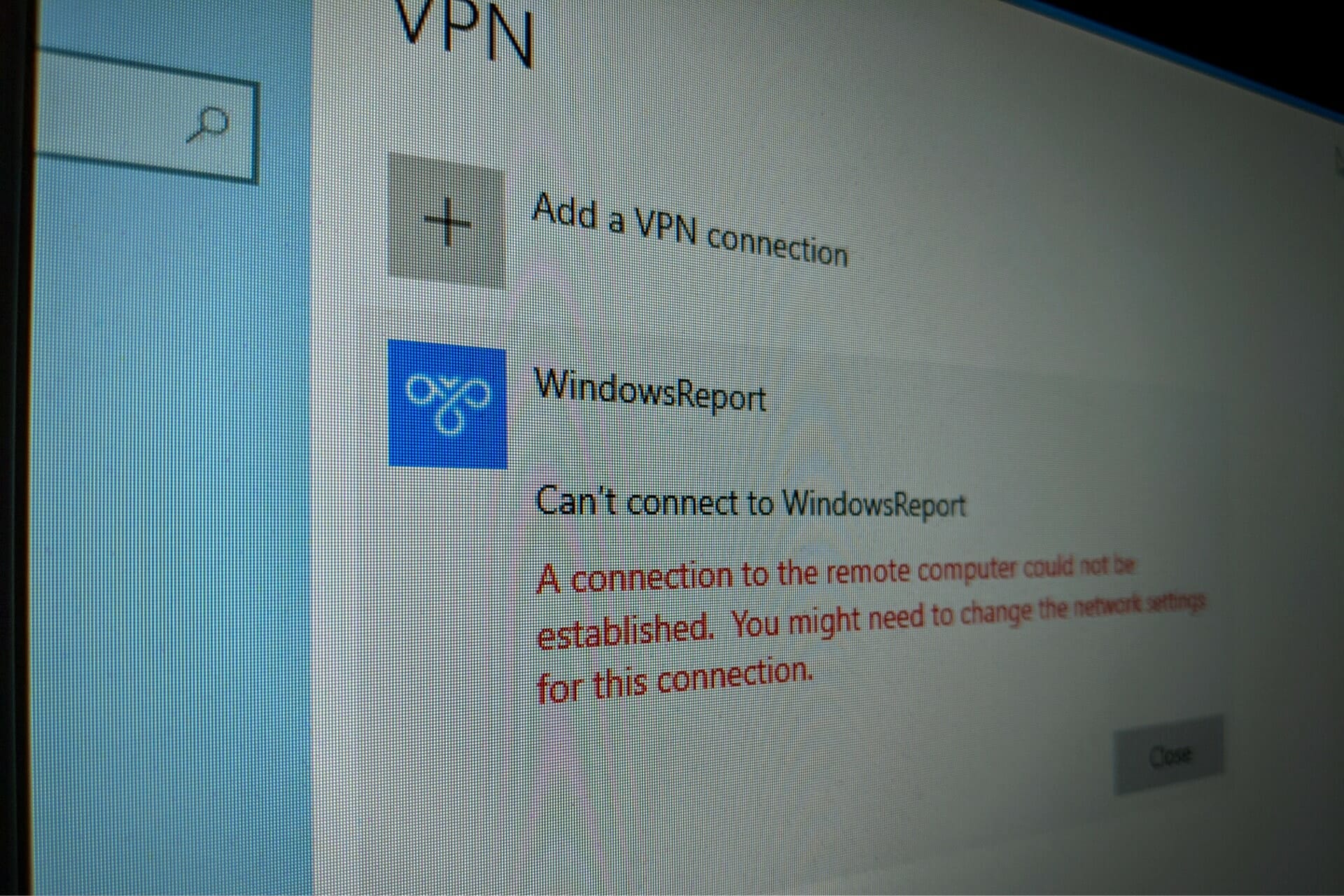
Using a virtual private network is a great way to gain remote access to another machine through the Internet, become parts of its LAN, and use shared resources.
But you can also use a reliable VPN tool to protect your privacy and security online. Unfortunately, it’s impossible to do this when getting a VPN error code.
If you received the VPN error 720 on Windows 10, it says A connection to the remote computer could not be established. You might need to change the network settings for this connection.
Try the following solutions to get rid of the error code and establish the VPN connection without any issues.
How do I fix VPN error 720 on Windows 10?
Check if your username and password are correct
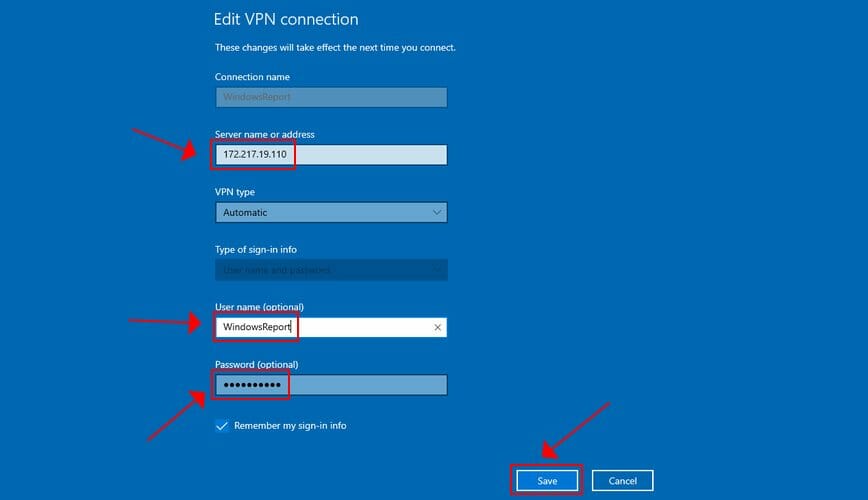
- Right-click the Start button and go to Network Connections.
- Select VPN.
- Pick your VPN connection and click Advanced Options.
- Click Edit.
- Also check the Server address.
- Click Save when you’re done.
Find out how to correctly use the Windows 10 VPN provider.
Check the Windows 10 firewall for opened ports
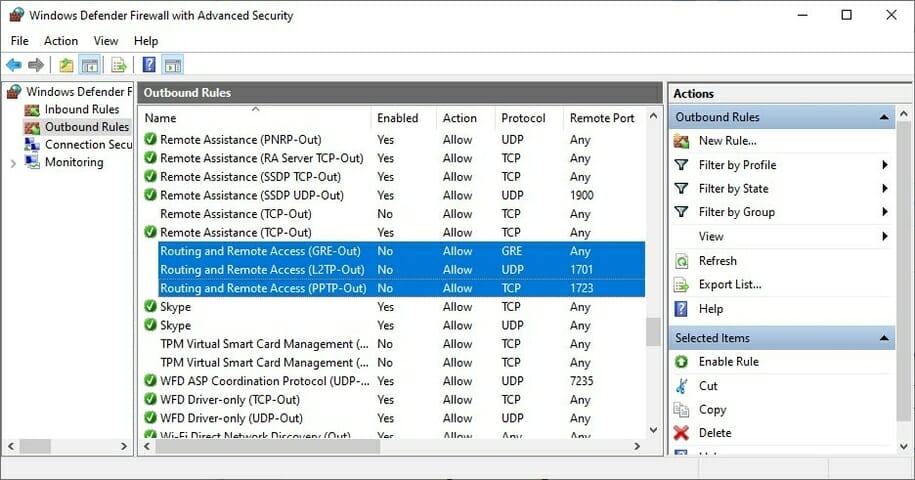
- Press the Start button, type firewall, select Firewall & network protection.
- Click Advanced settings and Yes if prompted by UAC (User Account Control).
- Go to Outbound Rules* and check the Remote Port status (depending on your preferred VPN protocol):
- PPTP – port 1723 over TCP and port 47 over GRE**.
- L2TP/IPsec – port 1701 over UDP (L2TP***) and ports 500 and 4500 over UDP (IPsec).
- SSTP – port 443 over TCP.
- IKEv2 – ports 500 and 4500 over UDP.
*The Outbound Rules must be configured on the client PC (the one that’s trying to connect to the VPN server). If you’re trying to remotely access another PC using a VPN, you should also check the Inbound Rules > Local Port status on the server PC (the one you’re trying to connect to).
**The default rules are called Routing and Remote Access (PPTP-Out) and Routing and Remote Access (GRE-Out), respectively.
***The default rule is called Routing and Remote Access (L2TP-Out).
If the ports associated with your preferred VPN protocol are closed, then you need to open the firewall ports associated wit your VPN protocol.
Reinstall the WAN Miniport network adapters
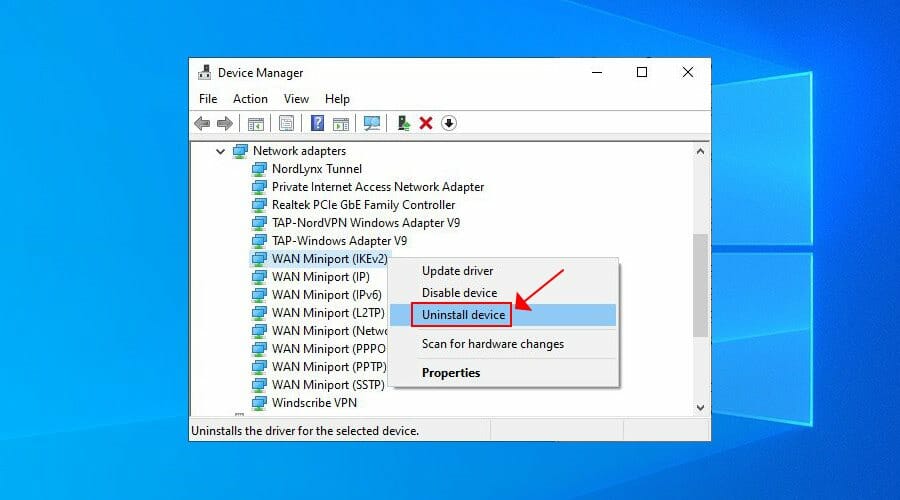
- Right-click the Windows 10 Start button and go to Device Manager.
- Expand the Network adapters menu.
- Right-click any entry that contains WAN Miniport.
- Press Uninstall device.
- Click Uninstall to confirm.
- Do this for all WAN Miniport entries.
The WAN Miniport network adapters will be automatically reinstalled by the operating system, as you can notice by right-clicking an entry in Device Manager and selecting Scan for hardware changes. Hopefully, this should fix VPN error 720 on Windows 10.
Reset Winsock and flush DNS

- Launch Command Prompt as admin.
- Paste the lines (press Enter between each line)
ipconfig /flushdns
ipconfig /registerdns
ipconfig /release
ipconfig /renew
NETSH winsock reset catalog
NETSH int ipv4 reset reset.log
NETSH int ipv6 reset reset.log
exit
- Restart your computer.
This is a great method for quickly repairing networking issues that might interfere with your VPN connection. It might be enough to resolve error 720 on Windows 10 PC.
Find out more about fixing DNS issues in Windows 10.
Set your router’s IP address
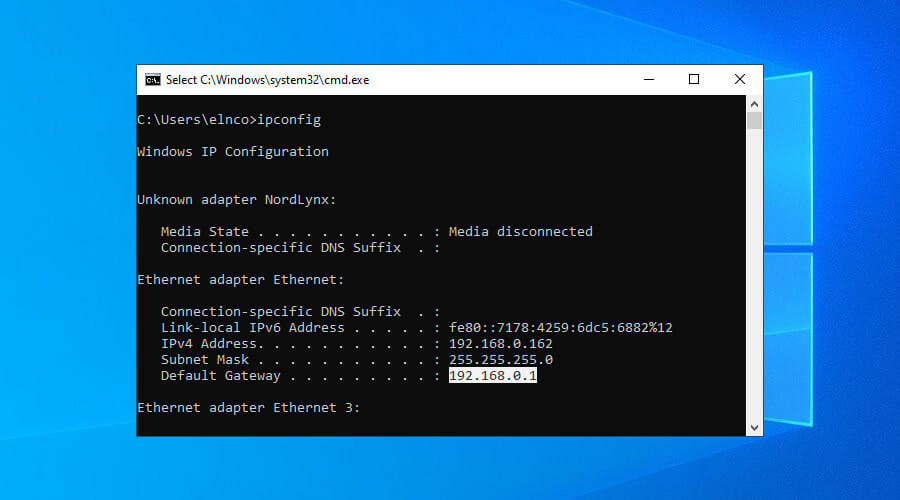
- Use the PC configured to accept incoming VPN connections.
- Press Win + R, type cmd, press Enter.
- Type ipconfig and Enter.
- Select the IP address next to Default Gateway.
- Press Enter to copy it.
- Right-click the Start button and go to Network Connections.
- Click Change adapter options.
- Right-click Incoming Connections and go to Properties.
- Switch to the Networking tab.
- Double-click Internet Protocol Version 4 (TCP/IPv4).
- Select Use the following IP address and paste the gateway.
This solution forces the VPN server to use your router’s IP address, which should help fix VPN error 720 on Windows 10.
Use a premium VPN client
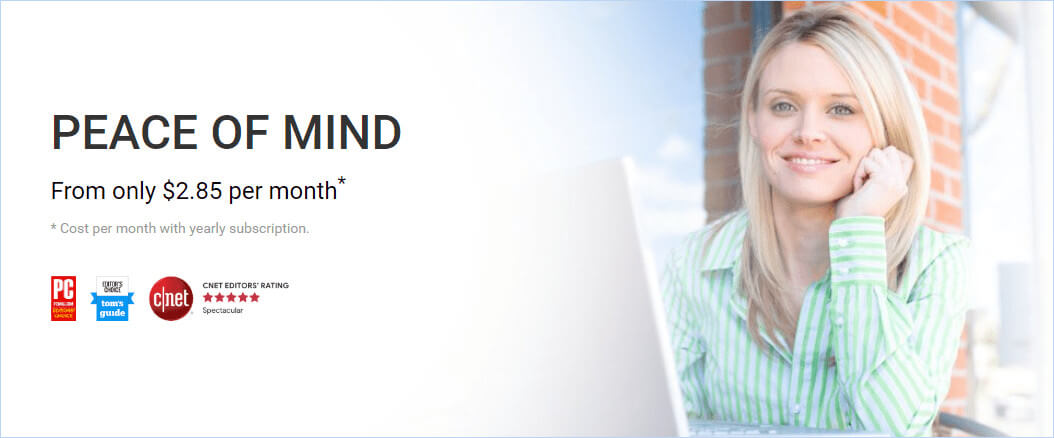
- Sign up for a PIA subscription plan.
- Download and install PIA.
- Launch the app and click its icon in the systray.
- Press the big power button to connect to the nearest VPN server.
If you buy a trustworthy VPN application like Private Internet Access, you don’t have to worry about VPN error codes on Windows PC anymore since the client auto-resolves those issues.
We used PIA in our example because it’s the best VPN for Windows 10 PC. It’s a product owned by Kape Technologies, which can be installed on a wide range of devices, including Mac, Linux, Android, and iOS.
PIA supports OpenVPN and WireGuard protocols with strong encryption. You can set it up on 10 devices at once as well as contact the 24/7 live chat support if you encounter any problems.
More about PIA:
- +3,300 VPN servers in 48 countries
- Exclusive DNS servers
- Port forwarding, split tunneling, kill switch
- No logs or leaks
- 30-days money-back guarantee (no free trial)

Private Internet Access
Connect to PIA’s fast and safe servers to avoid any VPN error codes and enjoy a smooth browsing experience.
In conclusion, you can try the solutions above to fix VPN error 720 on Windows 10. However, if everything else fails, consider upgrading to a premium subscription plan.
We can’t think of a better VPN service than PIA. It’s also the best VPN for the Yandex browser.
Your connection is not secure — websites you visit can find out your details:
- Your IP Address:
loading
Companies can sell this information, alongside your location and internet provider name, and profit from it by serving targeted ads or monitoring your data usage.
We recommend Private Internet Access, a VPN with a no-log policy, open source code, ad blocking and much more; now 79% off.
![]()
Newsletter
by Elena Constantinescu
Elena started writing professionally in 2010 and hasn’t stopped exploring the tech world since. With a firm grasp of software reviewing and content editing, she is always trying… read more
Updated on August 16, 2022
- VPN error code 720 says that A connection to the remote computer could not be established. You might need to change the network settings for this connection.
- You can fix this issue on your Windows 10 PC and establish a successful VPN connection using the 7 safe solutions we described in this article.
- Check out the most common VPN error codes and their solutions.
- Join our VPN Troubleshooting Hub to fix more VPN-related problems.
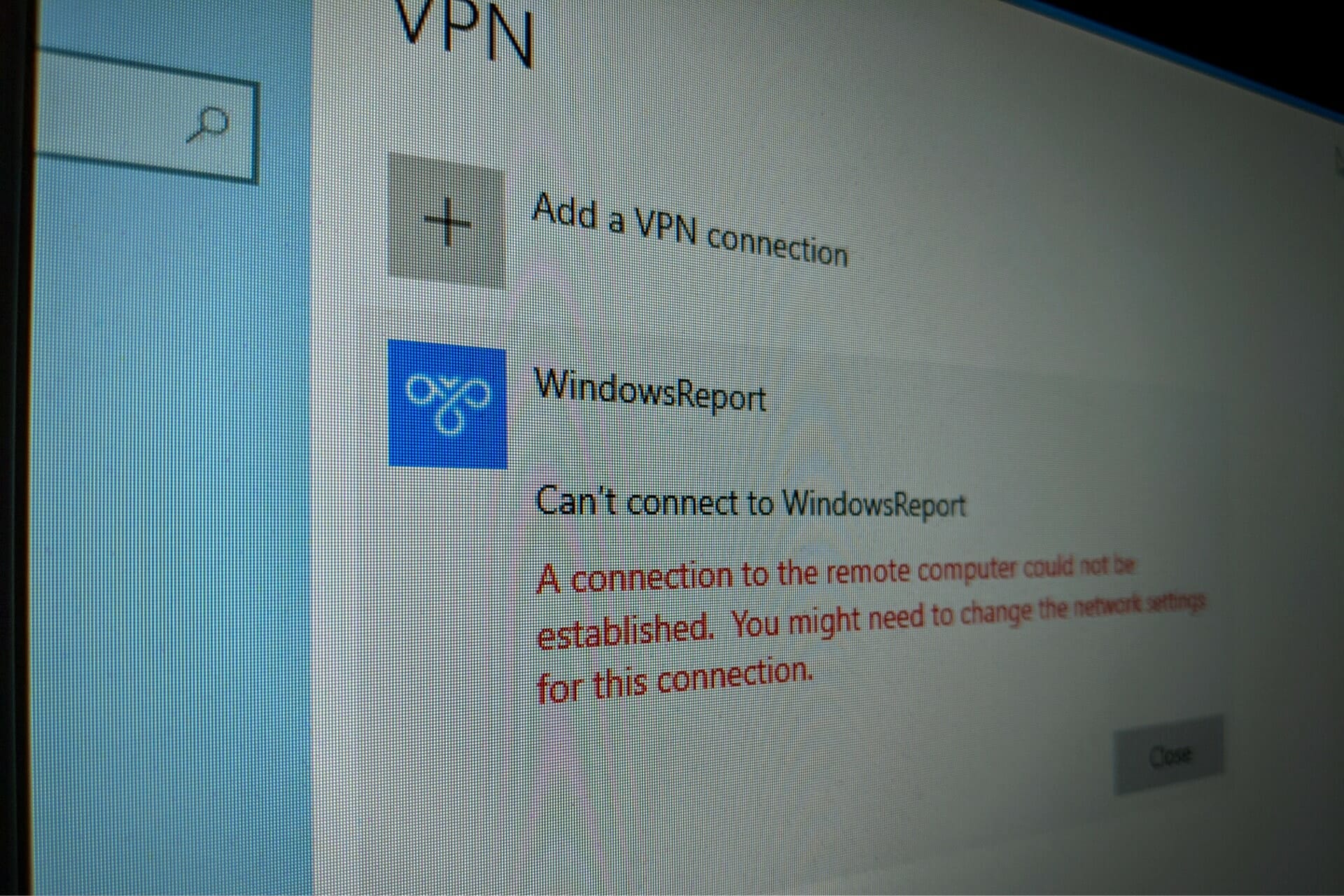
Using a virtual private network is a great way to gain remote access to another machine through the Internet, become parts of its LAN, and use shared resources.
But you can also use a reliable VPN tool to protect your privacy and security online. Unfortunately, it’s impossible to do this when getting a VPN error code.
If you received the VPN error 720 on Windows 10, it says A connection to the remote computer could not be established. You might need to change the network settings for this connection.
Try the following solutions to get rid of the error code and establish the VPN connection without any issues.
How do I fix VPN error 720 on Windows 10?
Check if your username and password are correct
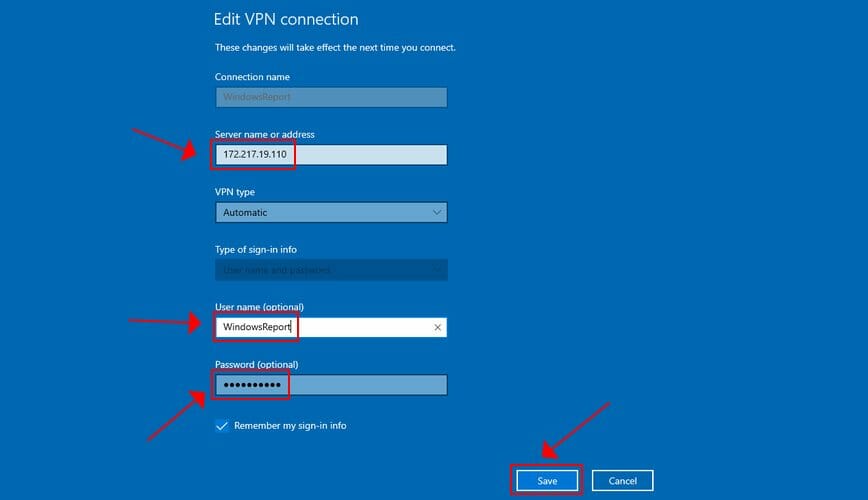
- Right-click the Start button and go to Network Connections.
- Select VPN.
- Pick your VPN connection and click Advanced Options.
- Click Edit.
- Also check the Server address.
- Click Save when you’re done.
Find out how to correctly use the Windows 10 VPN provider.
Check the Windows 10 firewall for opened ports
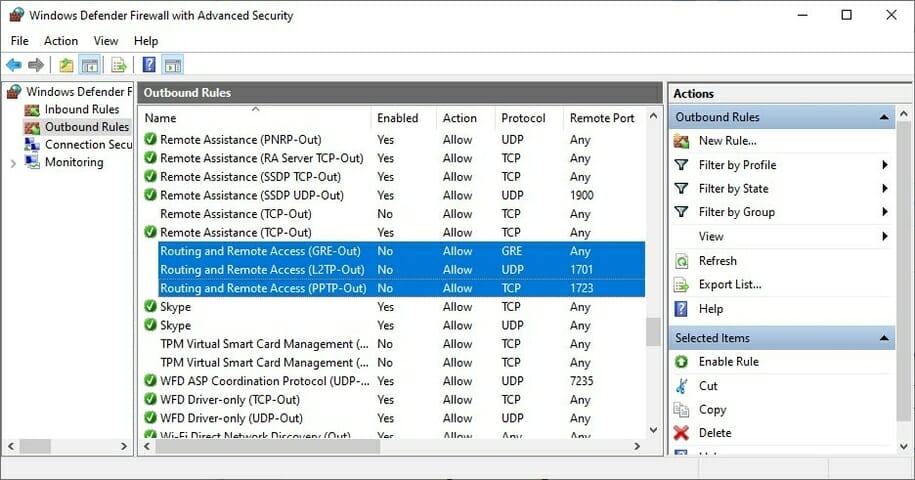
- Press the Start button, type firewall, select Firewall & network protection.
- Click Advanced settings and Yes if prompted by UAC (User Account Control).
- Go to Outbound Rules* and check the Remote Port status (depending on your preferred VPN protocol):
- PPTP – port 1723 over TCP and port 47 over GRE**.
- L2TP/IPsec – port 1701 over UDP (L2TP***) and ports 500 and 4500 over UDP (IPsec).
- SSTP – port 443 over TCP.
- IKEv2 – ports 500 and 4500 over UDP.
*The Outbound Rules must be configured on the client PC (the one that’s trying to connect to the VPN server). If you’re trying to remotely access another PC using a VPN, you should also check the Inbound Rules > Local Port status on the server PC (the one you’re trying to connect to).
**The default rules are called Routing and Remote Access (PPTP-Out) and Routing and Remote Access (GRE-Out), respectively.
***The default rule is called Routing and Remote Access (L2TP-Out).
If the ports associated with your preferred VPN protocol are closed, then you need to open the firewall ports associated wit your VPN protocol.
Reinstall the WAN Miniport network adapters
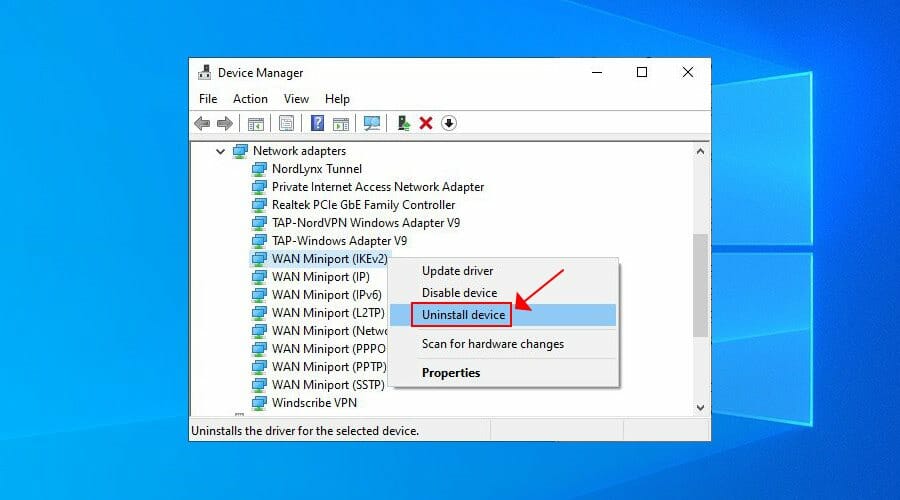
- Right-click the Windows 10 Start button and go to Device Manager.
- Expand the Network adapters menu.
- Right-click any entry that contains WAN Miniport.
- Press Uninstall device.
- Click Uninstall to confirm.
- Do this for all WAN Miniport entries.
The WAN Miniport network adapters will be automatically reinstalled by the operating system, as you can notice by right-clicking an entry in Device Manager and selecting Scan for hardware changes. Hopefully, this should fix VPN error 720 on Windows 10.
Reset Winsock and flush DNS

- Launch Command Prompt as admin.
- Paste the lines (press Enter between each line)
ipconfig /flushdns
ipconfig /registerdns
ipconfig /release
ipconfig /renew
NETSH winsock reset catalog
NETSH int ipv4 reset reset.log
NETSH int ipv6 reset reset.log
exit
- Restart your computer.
This is a great method for quickly repairing networking issues that might interfere with your VPN connection. It might be enough to resolve error 720 on Windows 10 PC.
Find out more about fixing DNS issues in Windows 10.
Set your router’s IP address
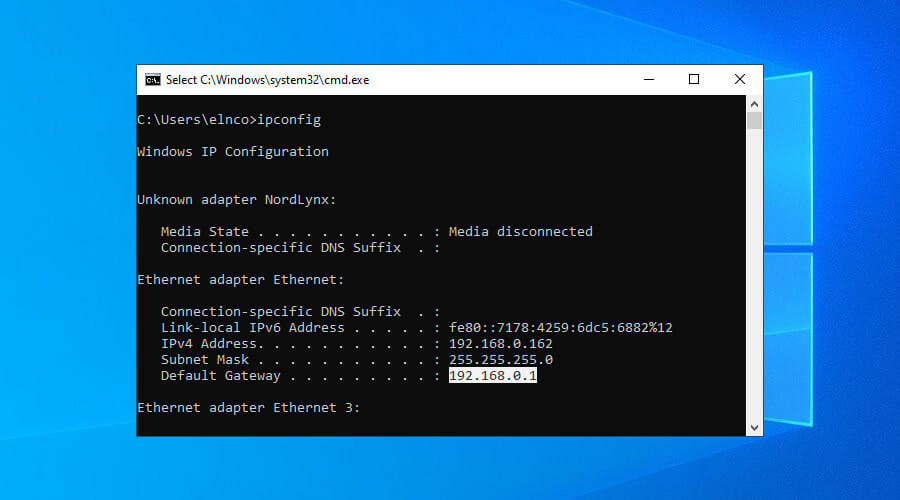
- Use the PC configured to accept incoming VPN connections.
- Press Win + R, type cmd, press Enter.
- Type ipconfig and Enter.
- Select the IP address next to Default Gateway.
- Press Enter to copy it.
- Right-click the Start button and go to Network Connections.
- Click Change adapter options.
- Right-click Incoming Connections and go to Properties.
- Switch to the Networking tab.
- Double-click Internet Protocol Version 4 (TCP/IPv4).
- Select Use the following IP address and paste the gateway.
This solution forces the VPN server to use your router’s IP address, which should help fix VPN error 720 on Windows 10.
Use a premium VPN client
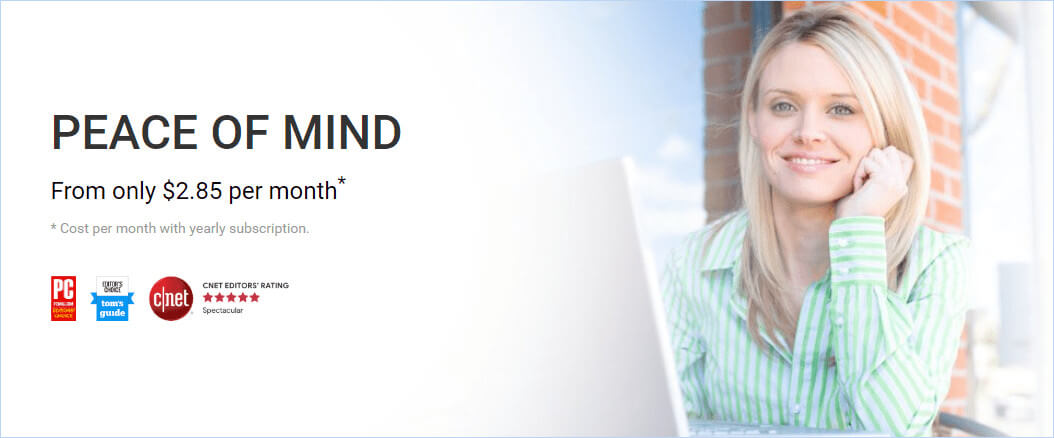
- Sign up for a PIA subscription plan.
- Download and install PIA.
- Launch the app and click its icon in the systray.
- Press the big power button to connect to the nearest VPN server.
If you buy a trustworthy VPN application like Private Internet Access, you don’t have to worry about VPN error codes on Windows PC anymore since the client auto-resolves those issues.
We used PIA in our example because it’s the best VPN for Windows 10 PC. It’s a product owned by Kape Technologies, which can be installed on a wide range of devices, including Mac, Linux, Android, and iOS.
PIA supports OpenVPN and WireGuard protocols with strong encryption. You can set it up on 10 devices at once as well as contact the 24/7 live chat support if you encounter any problems.
More about PIA:
- +3,300 VPN servers in 48 countries
- Exclusive DNS servers
- Port forwarding, split tunneling, kill switch
- No logs or leaks
- 30-days money-back guarantee (no free trial)

Private Internet Access
Connect to PIA’s fast and safe servers to avoid any VPN error codes and enjoy a smooth browsing experience.
In conclusion, you can try the solutions above to fix VPN error 720 on Windows 10. However, if everything else fails, consider upgrading to a premium subscription plan.
We can’t think of a better VPN service than PIA. It’s also the best VPN for the Yandex browser.
Your connection is not secure — websites you visit can find out your details:
- Your IP Address:
loading
Companies can sell this information, alongside your location and internet provider name, and profit from it by serving targeted ads or monitoring your data usage.
We recommend Private Internet Access, a VPN with a no-log policy, open source code, ad blocking and much more; now 79% off.
![]()
Newsletter
Ошибка 720 — означает, что не удалось установить соединение с удаленным компьютером. Скорее всего, вы используете подключение через VPN и ошибка может быть связана с программным обеспечением самого VPN. Если вы подключаетесь к другой сети, то нужно посмотреть и перепроверить параметры для подключения. Также, сторонние программы как фаервол, брандмауэр и антивирус, могут блокировать соединение VPN и выдавать ошибку 720 при подключении в Windows 10. В некоторых случаях, если нет настроенных протоколов управления PPP или не удалось согласовать совместимый набор сетевых протоколов, то причина может быть в протоколе TCP/IP.
Исправить ошибку 720 при подключении к интернету в Windows 10
1. Параметры подключения
Если вы используете стороннюю программу VPN, то переустановите её, или попробуйте другую. Если вы подключаетесь к сети VPN через параметры Windows 10, то проверьте настройки данного подключения.

2. Переустановка адаптера WAN Miniport
Нажмите Win+X и выберите «Диспетчер устройств«. Разверните список «Сетевые адаптеры» и удалите все WAN Miniport, нажимая по ним правой кнопкой мыши. Далее перезагрузите компьютер или ноутбук и драйвера переустановятся автоматически. Ошибка 720 устраниться, если проблема была в мини-портах.

3. Обновить драйвер сетевой карты
В сетевых адаптерах, удалите драйвера для устройства, после чего перезагрузите ПК. Возможно, потребуется посетить сайт производителя сетевого адаптера и скачать последнюю версию драйвера. Это можно загуглить по модели материнской платы, если сетевая карта встроена.

4. Сбросить Winsock и очистить DNS
Если ошибка 720 все еще появляется при подключении к интернету через VPV, попробуем очистить кеш DNS и сбросить IP. Для этого, запустите командную строку от имени администратора и введите следующие команды по очереди, нажимая Enter после каждой.
ipconfig /flushdnsipconfig /registerdnsipconfig /releaseipconfig /renewNETSH winsock reset catalogNETSH int ipv4 reset reset.logNETSH int ipv6 reset reset.log
Перезагрузите Windows 10, и проверьте, устранена ли ошибка 720.

5. Установите IP-адрес вашего роутера
Заставим VPN-сервер использовать IP-адрес вашего маршрутизатора, что должно помочь исправить ошибку 720 в Windows 10.
- Запустите командную строку от имени админа и введите ipconfig.
- Не закрывайте CMD и запомните IP «Основной шлюз«.
- Нажимаем Win+R и вводим ncpa.cpl, чтобы открыть сетевые адаптеры.
- Нажимаем правой кнопкой мыши по сетевому адаптеру, через который осуществляем подключение к интернету, и выбираем «Свойства«.
- Выделяем IP версии 4 (TCP/IPv4) и ниже жмем «Свойства«.
- Вписываем в «Основной шлюз» IP адрес, который в командной строке.

6. Ошибка 720 в МТС и Билайн
Если ошибка 720 появляется при использовании модемов от Билайн или МТС, то откройте локальный диск С:, где Windows 10, и в поиске справа сверху напишите nettcpip. Когда файл будет найден, нажмите по нему правой кнопкой мыши и выберите «Открыть с помощью«, после чего выберите блокнот. В текстовом файле, найдите строку TCP/IP Primary Install (TCPIP has properties to display) и замените значение в Characteristics = на 0x80. Перезагрузите ПК.

7. Брандмауэр и открытые порты
Если вы используете антивирус, то большинство из них имеют свой брандмауэр, который будет работать, даже, если вы отключите на время сторонний антивирус. Рекомендую полностью удалить сторонний антивирус и проверить ошибку 720.
Если она появляется, то перейдите в параметры брандмауэра Windows 10 и нажмите слева на графу «Правила для исходящего подключения«. Далее в списке проверьте статус удаленного порта в зависимости от предпочитаемого вами протокола VPN:
- PPTP — порт 1723 через TCP и порт 47 через GRE.
- L2TP/IPsec — порт 1701 по UDP (L2TP) и порты 500 и 4500 по UDP (IPsec).
- SSTP — порт 443 по TCP.
- IKEv2 — порты 500 и 4500 по UDP.
Эти правила задаются на том компьютере, который подключается к сети VPN.

Если вы пытаетесь открыть удаленный доступ с помощью VPN, вам также следует проверить «Входящие подключения» на серверном ПК (к которому вы пытаетесь подключиться):
- Маршрутизация и удаленный доступ (PPTP-Out)
- Маршрутизация и удаленный доступ (GRE-Out)
- Маршрутизация и удаленный доступ (L2TP-Out)
Если порты, связанные с вашим параметрами VPN, закрыты, вам необходимо открыть их.
Смотрите еще:
- Исправить ошибки подключения к Интернету и веб-сайтам
- Нет подключения к Интернету, защищено в Windows 10
- DHCP не включен на сетевом адаптере WiFi или Ethernet
- Сетевой адаптер не имеет допустимых параметров настройки IP
- Проблема адаптера беспроводных сетей или точки доступа
[ Telegram | Поддержать ]
Hi,
All these miniport is for VPN connection, it won’t affect network use if you are not using VPN connection.
Do you have any relevant VPN software installed recently? Uninstalled them for good measure because some of them might broke these miniports.
Open Device Manger. Then in the View menu select «Show hidden devices».
Right click on the non-working miniport, choose “Update Driver”.
Choose “Browse my computer”.
In the next window, choose “Let me pick driver from a list”.
Uncheck “Show compatible hardware” and choose all devices. From the “Manufacturer” list, choose “Microsoft”, and from the “Network Adapter” list, choose “Blue tooth device XXX”. So it can uninstall
Now you can delete the device that just turned into the “Blue tooth device XXX” device. Then try Action->add legacy device->install hardware manually->all device
Re-Install these problem devices again.
Regards,
D. Wu
Please remember to mark the replies as answers if they help, and unmark the answers if they provide no help. If you have feedback for TechNet Support, contact tnmff@microsoft.com.
- Помечено в качестве ответа
Brandon Records
3 июня 2015 г. 16:23
Содержание:
- Meaning of WAN Miniport (SSTP) not working??
- IKEv2 Notify Message Types — Error Types
- Последние штрихи
- MikroTik M151-office
- MikroTik M152-remote1
- Настройка Mikrotik2
- Настройка Firewall
- Разрешаем пакеты от Mikrotik1
- Разрешаем пакеты для внутренних сетей
- Настройка IPSEC
- Настройка шифрования
- Настройка Policy
- Настройка Peer
- Настройка Firewall
- IKEv2 Configuration Payload Attribute Types
Meaning of WAN Miniport (SSTP) not working??
WAN Miniport (SSTP) not working? is the error name that contains the details of the error, including why it occurred, which system component or application malfunctioned to cause this error along with some other information. The numerical code in the error name contains data that can be deciphered by the manufacturer of the component or application that malfunctioned. The error using this code may occur in many different locations within the system, so even though it carries some details in its name, it is still difficult for a user to pinpoint and fix the error cause without specific technical knowledge or appropriate software.
IKEv2 Notify Message Types — Error Types
- Expert(s)
-
Tero Kivinen, Valery Smyslov
- Reference
- Available Formats
| Range | Registration Procedures |
|---|---|
| 0-8191 | Expert Review |
| 8192-16383 | Private use |
| Value | NOTIFY MESSAGES — ERROR TYPES | Reference |
|---|---|---|
| Reserved | ||
| 1 | UNSUPPORTED_CRITICAL_PAYLOAD | |
| 2-3 | Reserved | |
| 4 | INVALID_IKE_SPI | |
| 5 | INVALID_MAJOR_VERSION | |
| 6 | Reserved | |
| 7 | INVALID_SYNTAX | |
| 8 | Reserved | |
| 9 | INVALID_MESSAGE_ID | |
| 10 | Reserved | |
| 11 | INVALID_SPI | |
| 12-13 | Reserved | |
| 14 | NO_PROPOSAL_CHOSEN | |
| 15-16 | Reserved | |
| 17 | INVALID_KE_PAYLOAD | |
| 18-23 | Reserved | |
| 24 | AUTHENTICATION_FAILED | |
| 25-33 | RESERVED | |
| 34 | SINGLE_PAIR_REQUIRED | |
| 35 | NO_ADDITIONAL_SAS | |
| 36 | INTERNAL_ADDRESS_FAILURE | |
| 37 | FAILED_CP_REQUIRED | |
| 38 | TS_UNACCEPTABLE | |
| 39 | INVALID_SELECTORS | |
| 40 | UNACCEPTABLE_ADDRESSES | |
| 41 | UNEXPECTED_NAT_DETECTED | |
| 42 | USE_ASSIGNED_HoA | |
| 43 | TEMPORARY_FAILURE | |
| 44 | CHILD_SA_NOT_FOUND | |
| 45 | INVALID_GROUP_ID | |
| 46 | AUTHORIZATION_FAILED | |
| 47-8191 | Unassigned | |
| 8192-16383 | Private use |
Последние штрихи
Осталось объединить нужные интерфейсы в мосты и проверить работу.
MikroTik M151-office
Создадим мост и добавим туда туннель и ранее созданный VLAN интерфейс
#
#
/interface bridge
add name=office-tunnels
/interface bridge port
add bridge=office-tunnels interface=v200office
add bridge=office-tunnels interface=tunnel-m152
|
1 |
interfacebridge add name=office-tunnels interfacebridge port add bridge=office-tunnels interface=v200office add bridge=office-tunnels interface=tunnel-m152 |
Как раз здесь я и поясную, зачем поднимал интерфейсы VLAN на портах wan обоих микротиков. Мне (и вам) они нужны для тестирования. Т.е. в физический внешний интерфейс wan кабель воткнут. Он работает. Соответственно работают и все поднятые на нем VLAN-интерфейсы. А так как я присвоил этим интерфейсам IP-адреса в офисе и в «удаленном» офисе, то мне этого будет достаточно для проверки. А увидит ли микротик центрального офиса внутреннюю сеть удаленого офиса, я узнаю пропинговав соответствующие адреса. Заодно посмотрю как тикает счетчик байтов в IPsec, подтверждая, что трафик шифруется. В дальнейшем эти айпишники не нужны, достаточно будет объединить нужные интерфейсы (внутренней сети и моста) в бридж.
MikroTik M152-remote1
#
#
/interface bridge
add name=office-tunnels
/interface bridge port
add bridge=office-tunnels interface=tunnel-m151
add bridge=office-tunnels interface=v200-office
|
1 |
interfacebridge add name=office-tunnels interfacebridge port add bridge=office-tunnels interface=tunnel-m151 add bridge=office-tunnels interface=v200-office |
Если все было сделано правильно, то вы должны увидеть такую картину на обоих ваших роутерах:
#
#
> ping 192.168.200.2
SEQ HOST SIZE TTL TIME STATUS
0 192.168.200.2 56 64 1ms
1 192.168.200.2 56 64 1ms
2 192.168.200.2 56 64 1ms
3 192.168.200.2 56 64 1ms
4 192.168.200.2 56 64 1ms
|
1 |
admin@M151-office>ping192.168.200.2 SEQ HOST SIZE TTL TIME STATUS 192.168.200.256641ms 1192.168.200.256641ms 2192.168.200.256641ms 3192.168.200.256641ms 4192.168.200.256641ms |
#
#
> ping 192.168.200.1
SEQ HOST SIZE TTL TIME STATUS
0 192.168.200.1 56 64 1ms
1 192.168.200.1 56 64 1ms
2 192.168.200.1 56 64 1ms
3 192.168.200.1 56 64 1ms
4 192.168.200.1 56 64 1ms
|
1 |
admin@M152-remote1>ping192.168.200.1 SEQ HOST SIZE TTL TIME STATUS 192.168.200.156641ms 1192.168.200.156641ms 2192.168.200.156641ms 3192.168.200.156641ms 4192.168.200.156641ms |
Если так, то поздравляю, мы построили прозрачную сеть, по которой будет бегать любой трафик, включая DHCP. Т.е. вы можете поставить один DHCP-сервер в центральном офисе и он будет вещать на все остальные офисы
Правда, с одной важной оговоркой: вы должны быть стопроцентно (нет, двестипроцентно) уверены в качестве связи, чего не скажешь про интернет. Но если ваши офисы (или точки продаж) расположены в одном здании — в торговом центре, например, то один настроенный DHCP-сервер в центральном офисе облегчит вашу нелегкую админскую жизнь
Настройка Mikrotik2
Настройка Firewall
Разрешаем пакеты от Mikrotik1
IP → Firewall → Filter rules
> /ip firewall filter > add chain=input action=accept protocol=udp dst-port=500 src-address=X.X.X.X > add chain=input action=accept protocol=ipsec-esp src-address=X.X.X.X > add chain=input action=accept protocol=ipsec-ah src-address=X.X.X.X > add chain=input action=accept protocol=udp src-address=X.X.X.X
Разрешаем пакеты для внутренних сетей
Данное правило необходимо поставить первым, чтобы трафик не уходил куда попало!
IP → Firewall → NAT
> /ip firewall nat > add chain=srcnat action=accept src-address=192.168.20.0/23 dst-address=192.168.10.0/24
Настройка IPSEC
Настройка шифрования
IP → IPsec → Proposals
> /ip ipsec proposals > add name="Secure" auth-algorithms=sha1 enc-algorithms=aes-128-cbc lifetime=30m pfs-group=modp1024
Настройка Policy
Не стоит оставлять поля «Src. Address» и «Dst. Address» со значениями по умолчанию (0.0.0.0/0) — в этом случае вы получите радостно моргающий лампочками кирпич и понадобится делать сброс настроек Mikrotik!
IP → IPsec → Policy
> /ip ipsec policy
> add src-address=192.168.20.0/24 src-port=any dst-address=192.168.10.0/24 dst-port=any
protocol=all action=encrypt level=require ipsec-protocols=ah-esp tunnel=yes
sa-src-address=Y.Y.Y.Y sa-dst-address=X.X.X.X proposal=Secure priority=0
Настройка Peer
IP → IPsec → Peers
> /ip ipsec peers
> add address=X.X.X.X local-address=:: passive=no port=500 auth-method=pre-shared-key
secret="Pa$$word" generate-policy=no policy-template-group=default exchange-mode=main
send-initial-contact=yes nat-traversal=no hash-algorithm=sha1 enc-algorithm=aes-128
dh-group=modp1024 lifetime=1d dpd-interval=2m dpd-maximum-failures=5
IKEv2 Configuration Payload Attribute Types
- Registration Procedure(s)
-
Expert Review
- Expert(s)
-
Tero Kivinen, Valery Smyslov
- Reference
- Note
-
Attribute Types with an "*" may be multi-valued on return only if multiple values were requested.
- Available Formats
| Value | Attribute Type | Multi-Valued | Length | Reference |
|---|---|---|---|---|
| Reserved | ||||
| 1 | INTERNAL_IP4_ADDRESS | YES* | 0 or 4 octets | |
| 2 | INTERNAL_IP4_NETMASK | NO | 0 or 4 octets | |
| 3 | INTERNAL_IP4_DNS | YES | 0 or 4 octets | |
| 4 | INTERNAL_IP4_NBNS | YES | 0 or 4 octets | |
| 5 | Reserved | |||
| 6 | INTERNAL_IP4_DHCP | YES | 0 or 4 octets | |
| 7 | APPLICATION_VERSION | NO | 0 or more | |
| 8 | INTERNAL_IP6_ADDRESS | YES* | 0 or 17 octets | |
| 9 | Reserved | |||
| 10 | INTERNAL_IP6_DNS | YES | 0 or 16 octets | |
| 11 | Reserved | |||
| 12 | INTERNAL_IP6_DHCP | YES | 0 or 16 octets | |
| 13 | INTERNAL_IP4_SUBNET | YES | 0 or 8 octets | |
| 14 | SUPPORTED_ATTRIBUTES | NO | Multiple of 2 | |
| 15 | INTERNAL_IP6_SUBNET | YES | 17 octets | |
| 16 | MIP6_HOME_PREFIX | YES | 0 or 21 octets | |
| 17 | INTERNAL_IP6_LINK | NO | 8 or more | |
| 18 | INTERNAL_IP6_PREFIX | YES | 17 octets | |
| 19 | HOME_AGENT_ADDRESS | NO | 16 or 20 | [http://www.3gpp.org/ftp/Specs/html-info/24302.htm][] |
| 20 | P_CSCF_IP4_ADDRESS | YES | 0 or 4 octets | |
| 21 | P_CSCF_IP6_ADDRESS | YES | 0 or 16 octets | |
| 22 | FTT_KAT | NO | 2 octets | |
| 23 | EXTERNAL_SOURCE_IP4_NAT_INFO | NO | 0 or 6 | [] |
| 24 | TIMEOUT_PERIOD_FOR_LIVENESS_CHECK | NO | 0 or 4 octets | [] |
| 25 | INTERNAL_DNS_DOMAIN | YES | 0 or more | |
| 26 | INTERNAL_DNSSEC_TA | YES | 0 or more | |
| 27-16383 | Unassigned | |||
| 16384-32767 | Private Use |
Столкнулся со странной ошибкой в Windows 10, когда неожиданно перестали работать все VPN подключения к любым ресурсам с ошибкой:
Не удается подключиться к удаленному компьютеру. Возможно, потребуется изменение сетевых параметров соединение.
Can’t connect to VPN A connection to the remote computer could not be established. You might need to change the network settings for this connection.
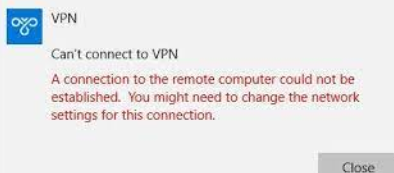
Для подключения используется встроенный VPN клиент Windows. С соседнего устройства VPN подключение с такими же настройками работает нормально, т.е. явно проблема не с VPN сервером.
В журнале Application отображается ошибка VPN подключения 720:
EventID: 20227 Source: RasClient The user dialed a connection named VPN which has failed. The error code returned on failure is 720.
Базовая рекомендации в таких случаях – сбросить настройки стека TCP/IP и параметров сетевых адаптеров компьютера:
netsh winsock reset
netsh int ip reset
ipconfig /release
ipconfig /renew
ipconfig /flushdns
Возможно подключение блокируется правилами Windows Firewall или сторонним антивирусом/брандмауэром (попробуйте временно отключить их).
Проверьте, что в Windows не используется WinHTTP прокси для подключения к интернету.
netsh winhttp show proxy
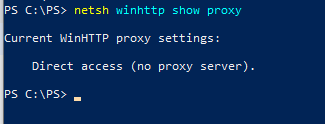
Current WinHTTP proxy settings: Direct access (no proxy server).
В данном примере используется прямое подключение.
Если нужно сбросить настройки прокси, выполните:
netsh winhttp reset proxy
Но в моем случае после этого VPN подключения не заработали.
Теперь нужно попробовать переустановить виртуальные адаптеры WAN Miniports в диспетчере устройств
WAN Miniports — виртуальные сетевые адаптеры с драйверами под различные сетевые протоколы подключения. В Windows есть WAN Miniport адаптеры для протоколов IKEv2, IP, IPv6, L2TP, Network Monitor, PPPOE, PPTP, SSTP.
- Запустите диспетчер устройств (devmgmt.msc), разверните секцию Network Adapters и удалите все устройства с именем WAN Miniport.
- Выберите, например, WAN Miniport (SSTP), щелкаете по нему правой клавишей и выберите Uninstall Device;
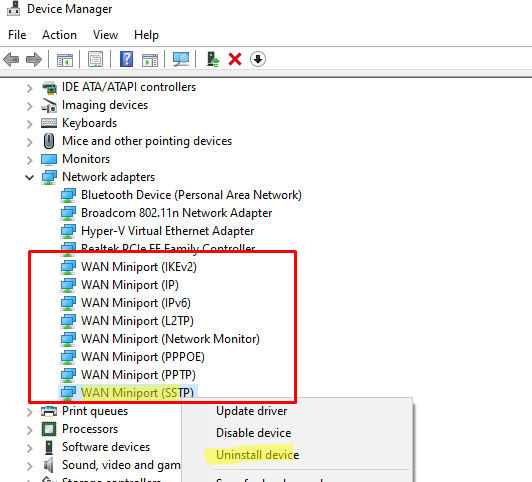
- Затем переходит к следующему устройству WAN Miniport. Нужно удалить все устройства:
- WAN Miniport (PPTP)
- WAN Miniport (PPPOE)
- WAN Miniport (Network Monitor)
- WAN Miniport (L2TP)
- WAN Miniport (IPv6)
- WAN Miniport (IP)
- WAN Miniport (IKEv2)
- Теперь нужно пересканировать конфигурацию оборудования (Action -> Scan for Hardware changes), и дождаться пока Windows обнаружит и установит драйверы для WAN Miniports устройств.
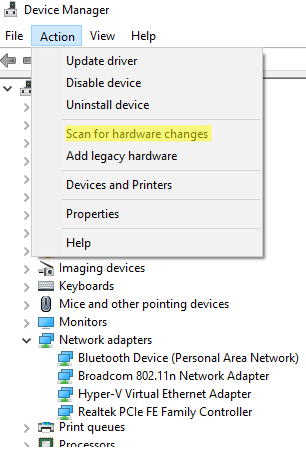
- После того, как все адаптеры WAN Miniports переустановлены, можете проверить свои VPN подключение. Все должно заработать.
Можно использовать PowerShell для диагностики проблемы с адаптерами WAN Miniports.
Проверьте, что для нужного вам адаптера включены все протоколы (
Enabled=True
), и среди драйверов фильтрации отсутствуют сторонние драйверы (могут быть добавлены антвирусами).
$adapter=Get-NetAdapter -IncludeHidden | Where-Object {$_.InterfaceDescription -eq "WAN Miniport (PPTP)"}
Get-NetAdapterBinding -Name $adapter.name -IncludeHidden –AllBindings

Можно включить/отключить нужный драйвер так:
Enable-NetAdapterBinding -Name $adapter.name -IncludeHidden -AllBindings -ComponentID ms_wanarp
Такого подключения нет. Запустите автоматическое создания подключения

При удаленном подключении к корпоративной сети ras.urfu.ru с логином возникает сообщение: «Не удается найти сертификат. Требуется установка на компьютер сертификата.”
Проверить правильность настроек во вкладке безопасность:
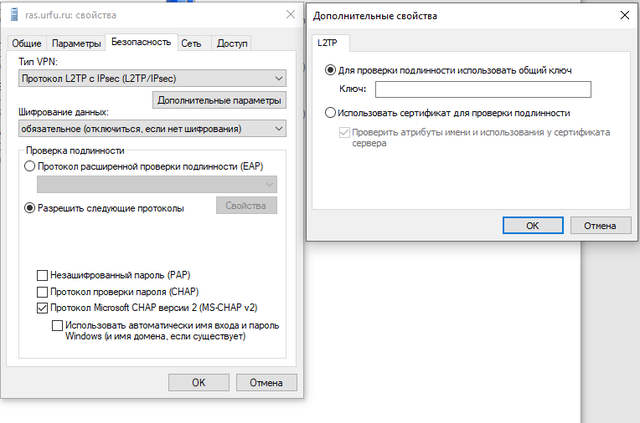
Выполнить команду при подключенном VPN
nslookup my.urfu.ru (любой другой внутренний ресурс)

Если все успешно распознается, но при этом все равно браузер выдает 403 ошибку – то необходимо проверить ПК на вирусы. Проблема в используемом браузере.
619 ошибка
Вводите неверный пароль
628 ошибка
Попробовать подключение по другому протоколу PPTP или L2TP.
Если подключаетесь через маршрутизатор, то проверить разрешения для протоколов:
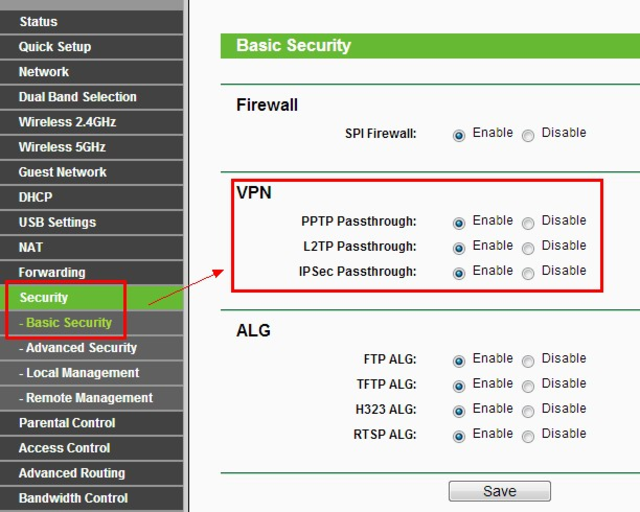
720 ошибка
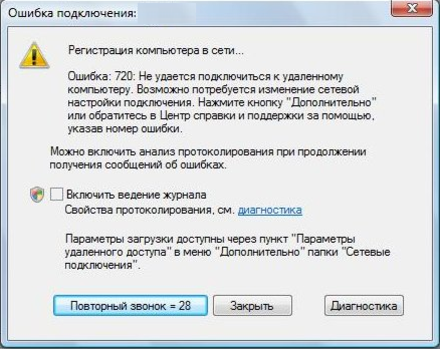
Данная ошибка возникает при некорректной работе WAN Miniport (это системные адаптеры). Или неправильно настроенного Kaspersky Secure Connection (если установлен).
Данная неисправность исправляется самой OS:


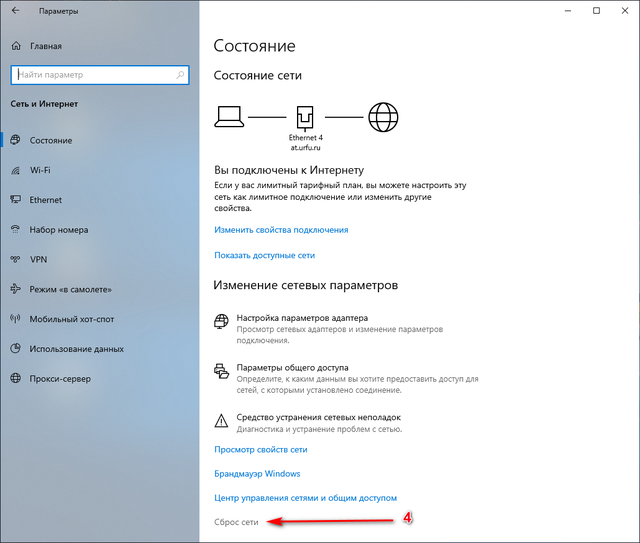
Далее соглашаемся на сброс параметров сети.
Через 5 минут ПК будет перезагружен и все сетевые параметры будут восстановлены.
Данный метод подходит для большинства ошибок связанных с сетевыми подключениями.
768 ошибка

Проверить правильность выбора метода шифрования данных (при PPTP- необязательное, L2TP – обязательное)
Если все настройки верные — перезагрузить ПК.
868 ошибка при подключении из сети Университета
Обновить или переустановить драйвера на сетевой карте.
Неправильно подключенный маршрутизатор.
Проблема с локальной сетью (отключен коммутатор доступа или закончились адреса в пуле)
807 ошибка
Проверить на маршрутизаторе разрешения для протоколов:
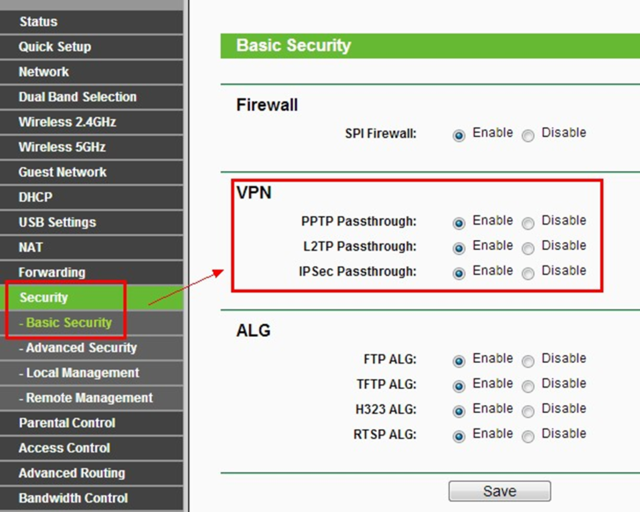
WAN Miniport Желтый восклицательный знак в диспетчере устройств означает, что соответствующий драйвер минипорта не может быть загружен Windows (код 31). Если ошибка кода 31 возникает на адаптере минипорта WAN, то в состоянии устройства вы получите следующее сообщение об ошибке: «Это устройство не работает должным образом, поскольку Windows не может загрузить драйверы, необходимые для этого устройства. (Код 31)».
Драйверы сетевого мини-порта WAN — это аппаратные драйверы Windows, которые обычно используются VPΝ и другими сетевыми сервисами. Драйверы минипорта WAN скрыты в диспетчере устройств, но если у них есть проблемы (например, если они не были правильно установлены или их драйверы повреждены), отображаются с желтым восклицательным знаком в группе сетевых адаптеров. В этом случае вы должны удалить и переустановить их, чтобы работать правильно.
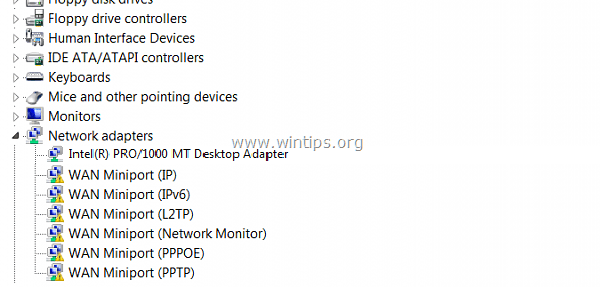
Удаление и повторная установка WAN Miniport немного сложнее и сложнее, поэтому я написал эту статью о том, как легко решить эту задачу.
Как исправить желтый восклицательный знак WAN Miniport (код 31) в диспетчере устройств.
Шаг 1. Удалите драйверы WAN Miniport.
Чтобы удалить помеченный желтым цветом мини-порт WAN со своего компьютера:
1. Нажмите «Windows» ![]() + «р«ключи для загрузки Бег чат.
+ «р«ключи для загрузки Бег чат.
2. Тип «devmgmt.msc«и нажмите Войти.
![image_thumb [3] исправление минипорта WAN с кодом 31](https://komputer03.ru/wp-content/uploads/2019/6/fix-kod-oshibki-31-v-miniporte-wan-v-dispetchere_2_1.png)
3. Расширить сеть адаптеры.
4. Щелкните правой кнопкой мыши на первом «желтом восклицательном знаке» устройства Wan Miniport и выберите Обновление программного обеспечения драйвера.
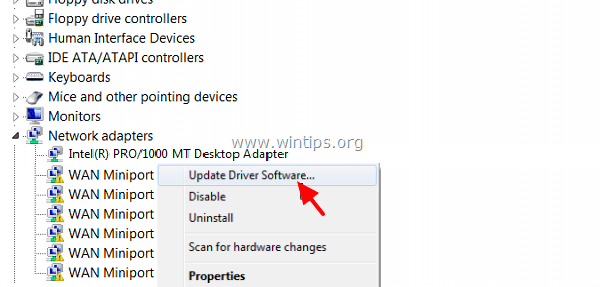
5. Выбрать Просмотрите мой компьютер для программного обеспечения драйвера.
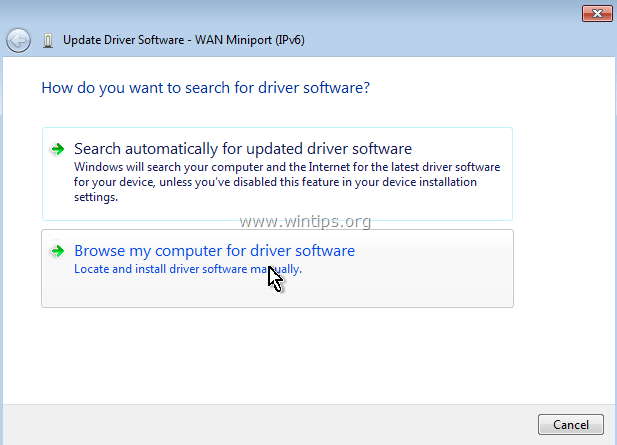
6. Выбрать Позвольте мне выбрать из списка драйверов устройств на моем компьютере.
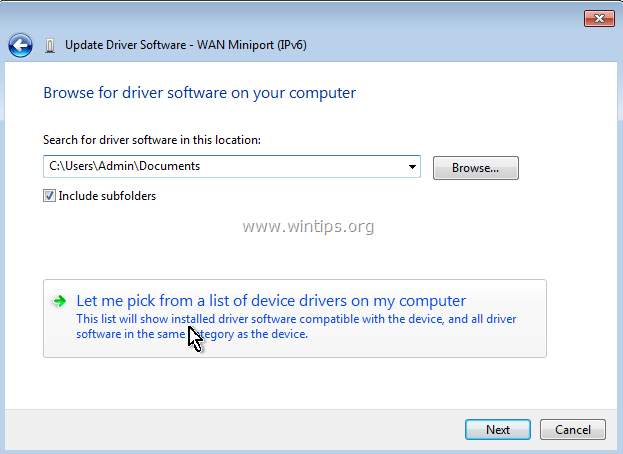
7. Снимите отметку Показать совместимое оборудование.
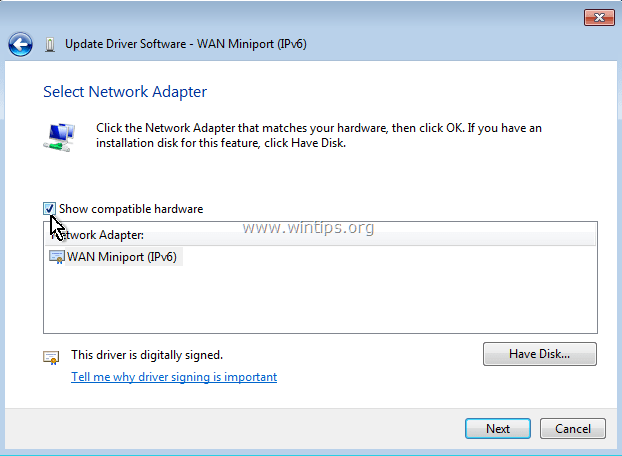
8. На панели Производитель выберите Microsoft и на панели сетевого адаптера выберите MAC Bridge Минипорт. * Нажмите следующий.
* Примечание. Если мини-порт MAC Bridge недоступен, выберите любой другой адаптер.
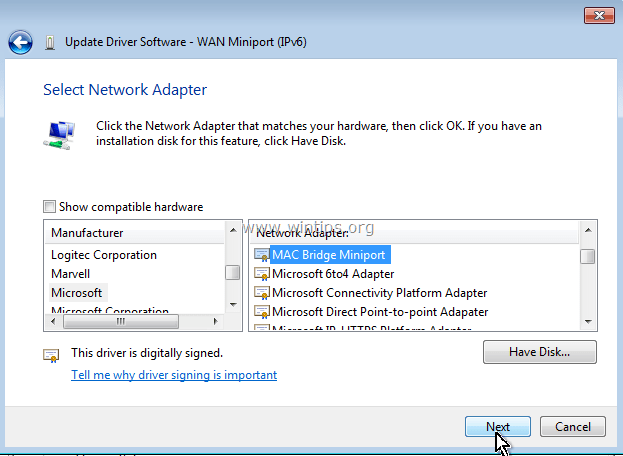
9. Выберите, чтобы в любом случае установить драйвер, если спросят.
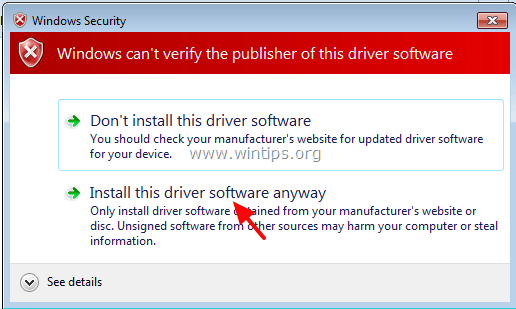
10. Пусть Windows установит драйвер мини-порта MAC-моста и выберет близко.
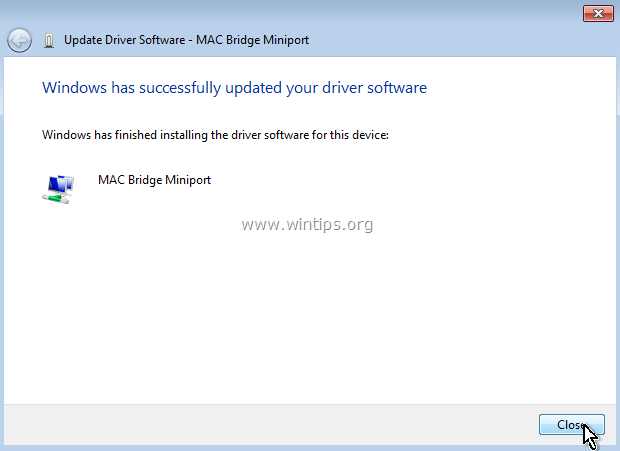
11. Теперь в группе сетевых адаптеров, деинсталляция недавно установленный MAC Bridge Минипорт устройство.
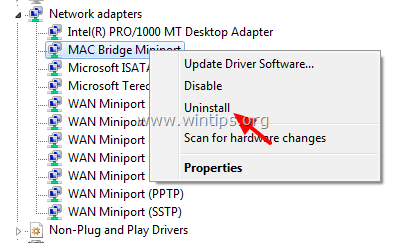
12. Затем продолжите и выполните ту же операцию (Обновить драйвер Удалите) с каждого адаптера минипорта WAN, рядом с которым стоит желтый восклицательный знак.
13. После завершения удаления всех драйверов WAN Miniport, перезапуск ваш компьютер (важно).
Шаг 2. Убедитесь, что все адаптеры минипорта WAN удалены из вашей системы.
Теперь убедитесь, что все адаптеры минипортов WAN полностью удалены из текущей конфигурации. Для этого:
1. Перейти к Начало > Все программы > аксессуары.
2. Щелкните правой кнопкой мыши на Командная строка и выберите Запустить от имени администратора.
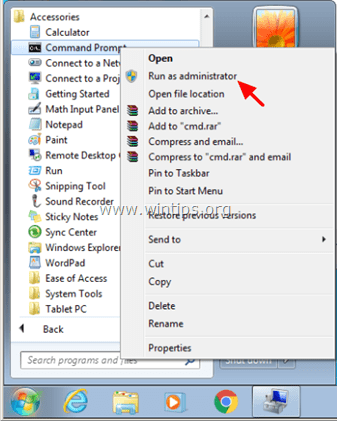
3. В командной строке выполните следующие команды одну за другой:
Примечание. Если вы получили сообщение о том, что соответствующее устройство не установлено, проигнорируйте это сообщение, и после завершения всех команд перейдите к следующему шагу.
- Netcfg -u MS_AgileVpn
- Netcfg -u MS_NdisWanIp
- Netcfg -u MS_NdisWanIpv6
- Netcfg -u MS_L2TP
- Netcfg -u MS_NdisWanBh
- Netcfg -u MS_Pppoe
- Netcfg -u MS_PPTP
- Netcfg -u MS_Sstp
4. Когда закончите, перезапуск компьютер
Шаг 3. Получите утилиту консоли устройства (devcon.exe), чтобы переустановить минипорт WAN.
Чтобы переустановить адаптер WAN Miniport, вам необходимо получить утилиту Windows Device Console (devcon.exe).
(Утилита Device Console, это инструмент командной строки, который отображает подробную информацию об устройствах на компьютерах Windows и может также использоваться для включения, отключения, установки, настройки и удаления устройств. Утилита Device Console входит в комплект Windows Driver Kit (WDK) которую можно скачать здесь. Инструкции по получению текущей версии Device Console Utility можно найти здесь.) *
Недавно я обнаружил, что утилита Device Console (devcon.exe) также включена в программу Virtual Clone Drive, которая используется для монтирования файлов ISO. Таким образом, вместо загрузки всего пакета WDK я скачал установил программу Virtual Clone Drive, а затем я использовал команду «devcon.exe», находящуюся в папке установки программы, чтобы легко установить все адаптеры WAN Miniport. Так:
1. Скачать установить Virtual Clone Drive. (Https://www.redfox.bz/el/virtual-clonedrive.html).
2. После завершения установки перейдите в папку «C: Program Files Elaborate Bytes VirtualCloneDrive» и копия файл «devcon.exe» в корень папка из диск C: .
* Обновление (сентябрь 2016 г.). Загрузите файл devcon.exe, следуя инструкциям, приведенным в этом сообщении: Как получить утилиту консоли устройства (DevCon.exe) без загрузки и установки всего комплекта драйверов Windows.
Шаг 4. Используйте devcon.exe для установки драйверов минипорта WAN.
Теперь давайте установим все необходимые драйверы WAN Miniport с помощью утилиты devcon.exe.
1. Запустите командную строку от имени администратора.
2. Перейдите в корневую папку диска C: (cd ) и выполните следующую команду, чтобы установить WAN Минипорт (IKEv2) Водитель:
- devcon.exe установить c: Windows inf netavpna.inf MS_AgileVpnMiniport

{Выберите Установить этот драйвер в любом случае (если требуется)}
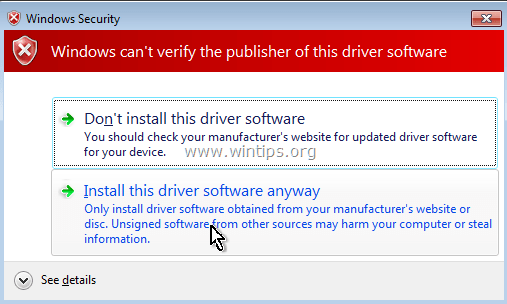
(Вы должны получить сообщение об успешной установке)
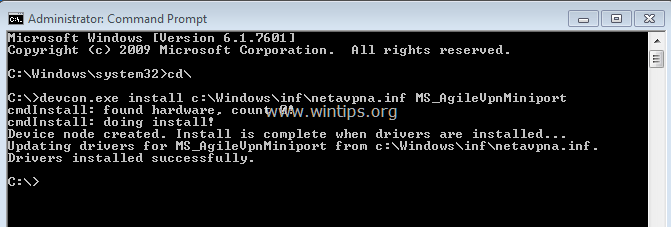
3. Теперь выполните следующие команды для установки остальных драйверов минипорта WAN:
Внимание: вы должны получить сообщение «devcon.exe fail» практически по любой из перечисленных ниже команд, но не волнуйтесь… все драйверы минипорта WAN будут успешно установлены после перезагрузки компьютера.
{Чтобы установить WAN Минипорт (IP) Водитель}
- devcon.exe установить c: Windows inf netrasa.inf MS_NdisWanIp
(Сообщение об ошибке установки мини-порта WAN. Игнорируйте его и переходите к следующим командам)

{Чтобы установить WAN Miniport (IPv6) Водитель}
- devcon.exe установить c: Windows inf netrasa.inf MS_NdisWanIpv6
{Чтобы установить WAN Miniport (Сетевой монитор) Водитель}
- devcon.exe установить c: Windows inf netrasa.inf MS_NdisWanBh
{Чтобы установить Мини-порт WAN (L2TP) Водитель}
- devcon.exe установить c: Windows inf netrasa.inf MS_L2tpMiniport
{Чтобы установить WAN Miniport (PPPOE) Водитель}
devcon.exe установить c: Windows inf netrasa.inf MS_PppoeMiniport
{Чтобы установить WAN Miniport (PPTP) Водитель}
- devcon.exe установить c: Windows inf netrasa.inf MS_PptpMiniport
{Чтобы установить WAN Miniport (SSTP) Водитель}
- devcon.exe установить c: Windows inf netsstpa.inf MS_SstpMiniport
4. Когда закончите, перезапуск твой компьютер.
При перезапуске, если вы перейдете к диспетчеру устройств (с включенными скрытыми устройствами), вы должны увидеть все установленные адаптеры WAN Miniport.
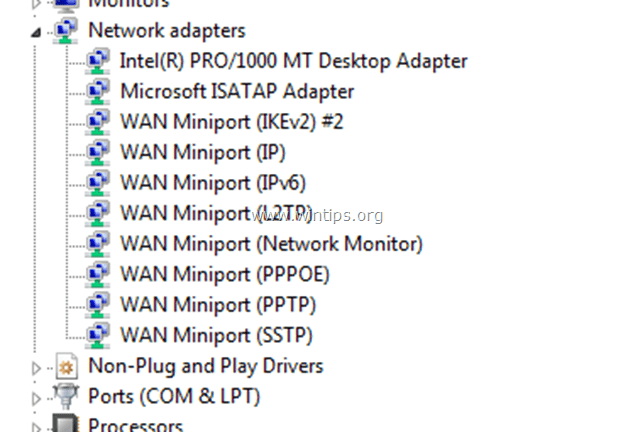
Дополнительная помощь: Если вы не можете установить «WAN Miniport (L2TP)» «WAN Miniport (PPTP)» с помощью описанной выше процедуры, затем откройте командную строку от имени администратора и выполните следующие команды по порядку. Затем перезагрузите компьютер.
- Netcfg -u MS_L2TP
- Netcfg -u MS_PPTP
- Netcfg -l% windir% inf netrast.inf -c p -i MS_PPTP
- Netcfg -l% windir% inf netrast.inf -c p -i MS_L2TP
Это оно! Дайте мне знать, если это руководство помогло вам, оставив свой комментарий о вашем опыте. Пожалуйста, любите и делитесь этим руководством, чтобы помочь другим.
-
Question
-
WAN Miniport (SSTP) error 39…..after installing SP1 (17052) , removed SP1..left me with this yellow warning triangle in device manager…
However it shows driver version 6.0.6001.17052, device status….Windows cannot load the device driver for this hardware. The driver may be corrupted or missing. (Code 39)
Appears that SP1 left part of its information there. Everything seems to be working ok other than the warning
All replies
-
I have the same problem. The installation of SP1 brings WAN Miniport (SSTP) driver. After removing SP1 you can finde the WAN Miniport (SSTP) driver in the device manager with a yellow warning triangle.
It seems, that the
WAN Miniport (SSTP) driver makes some problems with the internetconnection. I am not able to load any Website. Every Webbrowser says that the Adress is not valid.
I would like to deinstall the
WAN Miniport (SSTP) driver. But i don’ t know how to do this.
Thanks for your help,
best regards -
Hey — guess what — I found a fix! This worked for me, I hope it works for you…
I installed the Vista SP1 beta. I then uninstalled it cos it sucks. I then found that the Wan miniport wasn’t working and couldn’t be deleted or uininstalled.
This is the solution:
Use the following commands to be carried out as the user Administrator (Run as Administrator) from Command prompt (cmd):
netcfg -e -u ms_sstpminiportThis will delete the wan miniport. If you want to install it again it should be on your network disks.
You may have to find the course Hardware ID device from the Device Manager and selecting the Details tab-> Hardware IDs if it is not ‘ms_sstpminiport’ which is causing the problem.
I am not technically minded so please don’t blame me if this doesn’t work or if it mucks up your system. Don’t bother to ask me any questions because I probably won’t know the answer. But it did work for me! Yoo hoo!!
Good luck!
C00lnshady
-
Proposed as answer by
Wednesday, June 13, 2012 2:21 PM
-
Proposed as answer by
-
Thanks, it worked for me.
-
Hey, I was having same problem and this worked for me also. THANKS !!. I believe SSTP is a new tunneling protocol to be part of SP1 but not part of original Vista release.
Daville
-
Thanks much, C00lnshady! Worked for me as well.
-
Thanks. This also fixed a weird Windows Update error that stopped updates for over a week.
NvL
-
The_Vipa wrote: I have the same problem. The installation of SP1 brings WAN Miniport (SSTP) driver. After removing SP1 you can finde the WAN Miniport (SSTP) driver in the device manager with a yellow warning triangle.
It seems, that the
WAN Miniport (SSTP) driver makes some problems with the internetconnection. I am not able to load any Website. Every Webbrowser says that the Adress is not valid.
I would like to deinstall the
WAN Miniport (SSTP) driver. But i don’ t know how to do this.
Thanks for your help,
best regards
-
Use the following commands to be carried out as the user Administrator (Run as Administrator) from Command prompt (cmd):
netcfg -e -u ms_sstpminiportThis has worked for a lot of people
Good luck!
-
work for me too
-
c00lnshady wrote: Hey — guess what — I found a fix! This worked for me, I hope it works for you…
I installed the Vista SP1 beta. I then uninstalled it cos it sucks. I then found that the Wan miniport wasn’t working and couldn’t be deleted or uininstalled.
This is the solution:
Use the following commands to be carried out as the user Administrator (Run as Administrator) from Command prompt (cmd):
netcfg -e -u ms_sstpminiportThis will delete the wan miniport. If you want to install it again it should be on your network disks.
You may have to find the course Hardware ID device from the Device Manager and selecting the Details tab-> Hardware IDs if it is not ‘ms_sstpminiport’ which is causing the problem.
I am not technically minded so please don’t blame me if this doesn’t work or if it mucks up your system. Don’t bother to ask me any questions because I probably won’t know the answer. But it did work for me! Yoo hoo!!
Good luck!
C00lnshady
Worked for me man, thanks
 It was pretty annoying seeing it pop up everytime I opened the Device Manager. Thanks again.
It was pretty annoying seeing it pop up everytime I opened the Device Manager. Thanks again.
-
c00lnshady — WELL DONE!!
I bumbled along this yesterday and
— impatiently selected and copied the fix text you suggested [netcfg -e -u ms_sstpminiport ]
— clicked that Windows Vista ‘start’ menu button
— selected the ‘run’ command link
— typed in ‘cmd’
— right-clicked and pasted that in
— whacked ‘enter’ on me partners Toshiba A200-1ai laptop that I use more than im
— hit F5 in the Device Manager window
— and saw that stupid error device of a WAN Miniport (SSTP) whatever it is now not there
WOOHAY!!!
Because as
tironabardheblu has said, was just driving me nuts popping up and clicking it away all the time like the UAC doesn’t mean I click like far too much already — Microsoft could well have people suing over RSI soon enough as they seem to be promoting the need to do this — security over health??
I rebooted just to be sure and hope broadband connection was not messed up or something and all was fine and dandy.
Now then just today after coming back to read and double check what exactly the WAN Miniport (SSTP) is, so I maybe knew which part of the laptop may now not be functional/available thinking maybe it was a TV port typed ting — but that is S-Video noh! Lol — I ‘googled’ «What is a WAN Miniport (SSTP)» and got linked to this again and then tried «WAN Miniport (SSTP) site:microsoft.com» and came across this article http://support.microsoft.com/kb/948263 entitled «Error message when you view a WAN Miniport (SSTP) network adapter or a WAN Miniport (NDISWANBH) network adapter in Device Manager in Windows Vista: «Error code 39″» which states «This problem occurs because SSTP network adapters and NDISWANBH network adapters are not supported in the release version of Windows Vista. The devices should not be displayed in Device Manager.» and does not offer any fix other than to ignore (impossible for me!!) (though does state it relates to Beta releases — not that they seem to have changed too much from the Beta to actual release — but then again was apparently last reviewed on the 10 Feb 2008!!!)
and then tried «WAN Miniport (SSTP) site:microsoft.com» and came across this article http://support.microsoft.com/kb/948263 entitled «Error message when you view a WAN Miniport (SSTP) network adapter or a WAN Miniport (NDISWANBH) network adapter in Device Manager in Windows Vista: «Error code 39″» which states «This problem occurs because SSTP network adapters and NDISWANBH network adapters are not supported in the release version of Windows Vista. The devices should not be displayed in Device Manager.» and does not offer any fix other than to ignore (impossible for me!!) (though does state it relates to Beta releases — not that they seem to have changed too much from the Beta to actual release — but then again was apparently last reviewed on the 10 Feb 2008!!!)Thus our Windows Vista systems should not be messed up by your fix which so far for those I have seen posted and myself, all seems negatively unaffected by this fix
 with sheer positive exclaim.
with sheer positive exclaim.Now I shall return to faffing with trying to sort out the NVIDIA driver problems and hope that I can soon install SP1 which I also hope will fix an issue where I think Windows vista driver (dll) library is highly unstable as many standard applications have been suddenly coming up with errors relating to being unable to locate dll files and then failing to launch/work properly and just making the decision to go with Windows Vista as it is latest OS release and was partner who put in most seem even more like the most illogical nonsense…
This is after spending most of the Fri evening trying to keep 3 kittens and a cat off the laptop whilst making three full attempts to install the SP1 as Windows Update stated and having each rollback for ages after failure at Stage 3 100% each time and then hopelessly trying to troubleshoot with error messages relating to NVIDIA and the WAN Miniport (SSTP) (each discovered to be connected through the sheer frequent exasperation of trying to find technical information within Windows Vista about the system and what is causing those error messages) and being unable to ‘surf’ before being knackered but at least feeling successful after finding your fix!!
SORRY FOR BABBLING BUT I THINK THIS POST WAS USEFUL!!!
Maybe a Mac next time, the time it might take to get used to Apple might be better than the time to faff with trying to troubleshoot Windows… However I think Windows appeels to those who are not quite sure what they want (moi!!) outta things and feel Windows will be adaptable as you can experiment and have many options available with applications and games to try etc, most businesses use Windows OS’s (even UK airport Passport Control!!!) and MAC never feels like it will tell you how to do things (Windows tutorials available with all sorts!!) which thought good for the brave, quite scary for the rest eh…
But for now, we have cool forums and nice communities of us Windows baffled people… all united in elevated Windows/Microsoft stress levels where we can be calmed and no longer feel alone in our Vista etc. plight(s)

-
DBunn wrote: WAN Miniport (SSTP) error 39…..after installing SP1 (17052) , removed SP1..left me with this yellow warning triangle in device manager…
However it shows driver version 6.0.6001.17052, device status….Windows cannot load the device driver for this hardware. The driver may be corrupted or missing. (Code 39)
Appears that SP1 left part of its information there. Everything seems to be working ok other than the warning
-
It worked for me thank you for that information….
-
Thanksssss a lot!…………it worked fer me too!
-
Unfortunately, it didn’t work for me!
When I typed in the prescribed string at the command prompt, I received:
Trying to uninstall ms_sstpminiport …
… failed. Error code: 0x800070005.
I am open to alternative suggestions! Thanks!
-
It works You Are a geek
-
c00lnshady wrote: Hey — guess what — I found a fix! This worked for me, I hope it works for you…
I installed the Vista SP1 beta. I then uninstalled it cos it sucks. I then found that the Wan miniport wasn’t working and couldn’t be deleted or uininstalled.
This is the solution:
Use the following commands to be carried out as the user Administrator (Run as Administrator) from Command prompt (cmd):
netcfg -e -u ms_sstpminiportThis will delete the wan miniport. If you want to install it again it should be on your network disks.
You may have to find the course Hardware ID device from the Device Manager and selecting the Details tab-> Hardware IDs if it is not ‘ms_sstpminiport’ which is causing the problem.
I am not technically minded so please don’t blame me if this doesn’t work or if it mucks up your system. Don’t bother to ask me any questions because I probably won’t know the answer. But it did work for me! Yoo hoo!!
Good luck!
C00lnshady
Thanks a lot — its works for mee too after tryin to installing SP1
-
great fix fixed my moms system , still gonna reinstall vista w/sp1 and get it on cd so i can reinstall vista ultimate sp1 onto it. sp1 has trouble installing with a bunch of home built systems.
But great fix
-
thank you , it worked for me too,
-
Thanks alot man. this fixed my wan miniport driver error under Vista Business. it was driving me nuts before i came accross your comment. u r a lifesaver

-
Click on Control panel, Go to Hardware and sound — under device manager — click on view hardware and devices. Will see the yellow mark over network adapter, Wan Miniport (SSTP) Right mouse like on WAN Miniport SSTP click on Disable. Now the Browser is working Normally and fast.
GloriaT.
-
I did fix the problem when I reverted the installation back, this is when I did reinstalled Windows Vista SP1 back the issue with WAN Miniport (SSTP) was fix by itself I did not did any thing different only reverting the installation back.
This when the problem of the Wan Miniport (SSTP) was solved.
thank you Hector 07/31/08 7:45 AM.
-
I’ve manged to get rid of the WAN sstp miniport, but still can’t connect to the Internet — anyone got any suggestions? Tearing my hair out!!!
-
Please all you have to do is uninstall Windows Vista SP1 in Windows Update then installed back the same way with Windows Update this fix the problem for me. this article was posted in a Microsft Web Page. Just do this few steps and should be ok.
-
Lindy100 wrote: I’ve manged to get rid of the WAN sstp miniport, but still can’t connect to the Internet — anyone got any suggestions? Tearing my hair out!!!
Now found out through Microsoft help desk that I had to unistall Norton antivirus completely and then re-install — this finally worked — only taken me two days!!
-
I was having the same problem if you install Vista SP1 with Windows Update for the first time what you can do is uninstall Windows Vista SP1 in Windows Update then installed back the same way With Windows Update this work for me.
I seen this article in Microsoft Web page. You should be GOOD TO GO. This will also fix connecting to the Internet.
thank you Hector 08/07/08 8:33 PM.
-
Hector Torres wrote: Please all you have to do is uninstall Windows Vista SP1 in Windows Update then installed back the same way with Windows Update this fix the problem for me. this article was posted in a Microsft Web Page. Just do this few steps and should be ok.
-
Please If you install Windows Vista SP1 with Windows Update all you have to do uninstalled using Windows Update then installed back using Windows Update this will solved all your problems even connecting to the Internet. I was having the same problems at first now i solved the issue with this steps above.
Good luck you should be good to go.
-
Congratulations and a thousand thanx.
J -
Hector Torres wrote: I did fix the problem when I reverted the installation back, this is when I did reinstalled Windows Vista SP1 back the issue with WAN Miniport (SSTP) was fix by itself I did not did any thing different only reverting the installation back.
This when the problem of the Wan Miniport (SSTP) was solved.
thank you Hector 07/31/08 7:45 AM.
-
I hate Service Pack Sp1. After the install, my itunes forgot every setting each time that I shut down my computer. Also my computer did not shut down properly, ever. So I got rid of it. And I as well was left with this Miniport SSTP on my harddrive.
This lost driver kills my sound. It completely removes my sound driver information. I dont know why it would do such a thing. It seems like its for connecting to a network. But it kills sound. All sound. And my Video playback is choppy now.
Can anyone help fix this.I hate windows updates, they always fuq stuff up.
I wish I had a MAC
-
awesome man, thanks for your post. removing just sstpminiport didn’t work for me, then i saw your post. Now i can sleep better!!
-
Hello.
I have Vista Basic SP1, and saw this driver with an ! mark, etc, and the 6t04 drivers, thought it was a bit wierd so removed all of them. Now every time the «Remote Access Connection Manager» (the service that looks after Dial Up connections and VPN’s) starts, it blue screens.
The BSOD error is 0x8E and is usually caused by hardware issues, but in this case, however, a driver is cited rassstp.sys and is related to RAS SSTP Miniport Call Manager. RASSSTP.SYS is a part of the Microsoft OS.
The «Whocrashed» minidump, extraction tells me:
On Mon 13/04/2009 10:42:30 PM your computer crashed
This was likely caused by the following module: rassstp.sys
Bugcheck code: 0x1000008E (0xC0000005, 0x0, 0x9DA1BA48, 0x0)
Error: KERNEL_MODE_EXCEPTION_NOT_HANDLED_M
The RASSSTP.SYS is the driver for the WAN MINIPORT (SSTP) as above here. I disabled the service in Services. Completely stable PC on network, browsing through ADSL works no problems.However, this PC has only dial up ( im working on it for someone else) and it will NOT allow RAS to start, or configure any dial up connections. Set service to manual, to enable the dial up to work. Blue Screen.
Disabling the Device will not stop the bsod when Vista starts the service, the service itself has to be diabled.
If at any time you want to restart this service, the Dell PC blue screens.
I have reinstalled network drivers, etc. No avail.
So, in the end I followed the instructions to remove the MINIPORT driver, as on this page, and after I removed it, and now want to reinstall it, as it will not come back.
The Remote Access Connection Manager» Service will now NOT start. It tells me its missing a dependency, i.e. the miniport driver device that its trying to kick off.
I need to know how to put it back, and its driving me nuts.
;0)
-
I have solved this problem. Now Microsoft confirms this to be a problem (http://support.microsoft.com/default.aspx/kb/948263 ) which you can ignore apparently, except when it causes a Blue Screen of Death.
You have to 1st remove the SSTP miniport entry, and then get Vista to put it back. ( this Fix applies to Vista Service SP1)
1st to stop the BSOD, Start Vista in safe mode,
———————————————-
Go to Control Panel, Administration Tools, Services, and find the service«Remote Access Connection Manager» (the service that looks after Dial Up connections and VPN’s).
Set this to DISABLED. This stops if trying to launch under normal mode, which triggers the «Blue Screen».To remove the errant SSTP Driver
———————————
start Vista again.
Use the following commands to be carried out as the user Administrator (Run as Administrator) from Command prompt (cmd):«netcfg -e -u ms_sstpminiport»
This ReMOVES the entry.
To Replace the SSTP entry (without which the Remote Accesss Connection Manager Service» cannot Start.
————————-Reboot your PC, start Vista as normal,
Download DEVCON, a command prompt dev tool from Microsoft. Devcon is available here:
http://support.microsoft.com/kb/311272
Download the ZIP file, and put it somewhere handy like C:windowssystem32 to save having to put a path when you run it. If you have a broken dial up, you have to download this from elsewhere before you start.Run Command Prompt (using the Run As Adminstrator Option).
Type the command :
devcon install c:windowsinfnetsstpa.inf ms_sstpminiport
Watch the command for it finishes. If it errors, dont worry, it needs a reboot yet, and some of the commands cannot finish while your logged on.
Reboot the PC.
Go to Control Panel, Administration Tools, Services, and find the service
«Remote Access Connection Manager» (the service that looks after Dial Up connections and VPN’s).
Set this to Manual (or Automatic).You should find that this service can now start (if it has not already. My 1st run at this fix, set the start of the service back to Manual when I ran the devcon). You should find that the Dial Up functions are now back online, and the blue screen is just a memory that has gone. Took me 2 days to get to this point, but its better than a re-installation from scratch. PC now works with no issues.
-
Proposed as answer by
chapmad2
Wednesday, April 15, 2009 10:56 PM
-
Proposed as answer by
-
This is the first real solution. It worked 100% after about five attemps to activate SP1.
Thanks
-
Excellent solution !!!C00lnshady / Thank you
You are also very humble man !
You have the correct answer to this frustrating problem !
PS ; Cmd Command SHOULD BE EXACTLY AS YOU HAD STATED ! ( SPACES IN BETWEEN ALSO ! )
Command prompt (cmd):
netcfg -e -u ms_sstpminiportWORKED WERY WELL !
Thank you
-
WORKED HERE TOO..THANK YOU VERY MUCH EVERYONE!! I have a PC that’s running Vista UNSP’D …(IT Blue Screens Otherwise) Not enough Memory! (512 and STILL RUNNING!!) It’s running Ultimate!
-
Cause
There are several causes of Code 39 errors:
A required device driver is missing.
A required binary file is corrupted.
There is a problem with the file I/O process.
A driver that is referencing an entry point in another binary file is unable to load.
Recommended resolutionReinstall the drivers for this device.
Uninstall and reinstall the driver
Uninstall the driver from Device Manager, and then scan for new hardware to install the driver again.
You may be prompted to provide the path of the driver. Windows may have the driver built-in, or may still have the driver files installed from the last time that you set up the device. However, sometimes, it will open the New Hardware Wizard which may ask
for the driver. If you are asked for the driver and you do not have it, you can try to download the latest driver from the hardware vendor’s Web site.
On the device Properties dialog box, click the Driver tab, and then click Uninstall. Follow the instructions.
Restart your computer.
Open Device Manager, click Action, and then click Scan for hardware changes. Follow the instructions.-
Proposed as answer by
Francisco Martin Garcia
Thursday, July 15, 2010 5:30 PM
-
Proposed as answer by
-
It works for me too.
related to bsod region ID 2070 on vista 32bit x86
-
Proposed as answer by
alexbernardo
Sunday, January 16, 2011 9:48 AM
-
Proposed as answer by
-
trying…..trying…..if it works for me i’ll become your slave for all the eternity… NOT A JOKE!!!
-
Proposed as answer by
technerdmichael
Saturday, February 25, 2012 4:26 PM -
Unproposed as answer by
technerdmichael
Saturday, February 25, 2012 4:26 PM -
Proposed as answer by
technerdmichael
Saturday, February 25, 2012 4:38 PM -
Unproposed as answer by
technerdmichael
Saturday, February 25, 2012 4:38 PM
-
Proposed as answer by
-
Sorry about the multiple Posts/ answers. Im a forum newbie.
-
I tried this netcfg command and recieved an errorcode: +x80070057
So my problem is still unsolved.
Kind regards BMol
Moe
-
Thanks a bunch!
I have been racking my brain for a couple days, trying not to have to reinstall windows for a silly broken network protocol.
This worked perfectly for removing multiple «Banged» WAN Miniport entries, with the hint of looking up the Hardware ID I got all 8 of them.
Cudos!
-
Hey — guess what — I found a fix! This worked for me, I hope it works for you…
I installed the Vista SP1 beta. I then uninstalled it cos it sucks. I then found that the Wan miniport wasn’t working and couldn’t be deleted or uininstalled.
This is the solution:
Use the following commands to be carried out as the user Administrator (Run as Administrator) from Command prompt (cmd):
netcfg -e -u ms_sstpminiportThis will delete the wan miniport. If you want to install it again it should be on your network disks.
You may have to find the course Hardware ID device from the Device Manager and selecting the Details tab-> Hardware IDs if it is not ‘ms_sstpminiport’ which is causing the problem.
I am not technically minded so please don’t blame me if this doesn’t work or if it mucks up your system. Don’t bother to ask me any questions because I probably won’t know the answer. But it did work for me! Yoo hoo!!
Good luck!
C00lnshady
Thanks for solution. It was really fantastic. The miniport Wan SSTP was eliminated. Now I can reinstall the Service Pack 1 Windows Vista, that I was impossible make install it, you’re fantastic .A lot of kisses.


