Learn how to solve any ‘Installation Failed’ error message while using Waves Central. Locate the specific error you are encountering on this page and follow the steps one at a time, trying to install before moving on to the next step.
Installation failed – Please check your internet connection
Installation failed – Please quit audio applications and retry
Installation failed – Please restart or contact support if repeats
Installation failed – The user hasn’t granted permission
General Waves Central Troubleshooting Tips
If you have encountered a ‘Failure to Uninstall’ error, please refer to this article.
If you encounter other errors that are not listed on this page, make sure you are running the latest version of Waves Central.
Installation failed – Please check your internet connection
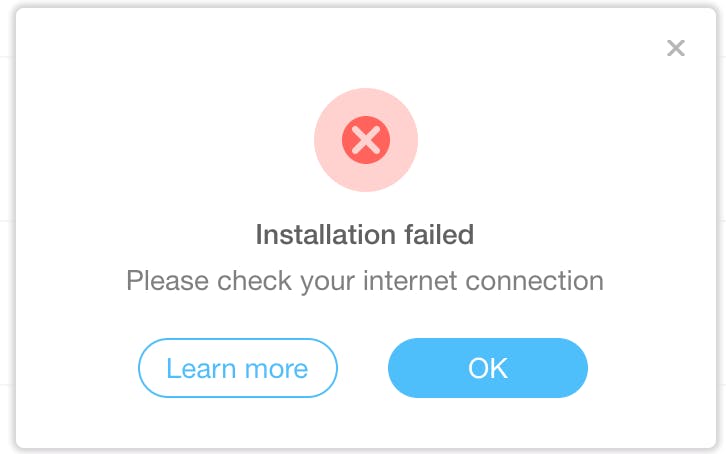
This error is displayed when Waves Central is unable to access our servers to download files, or is having an issue synchronizing with our servers.
Try each of the following steps, one at a time, then try to install again.
If the issue persists, move on to the next step.
- Access Waves Central’s Settings tab, then press Clear next to ‘Clear Central cache.’
- Restart your computer.
- In case Internet connection is available but the issue persists, please try replacing Network (Ethernet) cable/s or connect to a different Wi-Fi Network.
- If you are using any firewall, antivirus protection software or browser add-ons, add an exception for Waves Central in the software’s settings, or temporarily disable these software programs and add-ons one by one to eliminate the possibility that Waves Central has been blocked by such programs. A list of such apps can be found in General Troubleshooting Tip #6 at the bottom of this page.
- This error may also occur if the sample library location is not accessible to Waves Central.
- Access Waves Central’s Settings tab, then press Change next to ‘Sample libraries data folder.
- Set the location to: Applications > Waves > Data > Instrument Data.
Installation failed – Please quit audio applications and retry
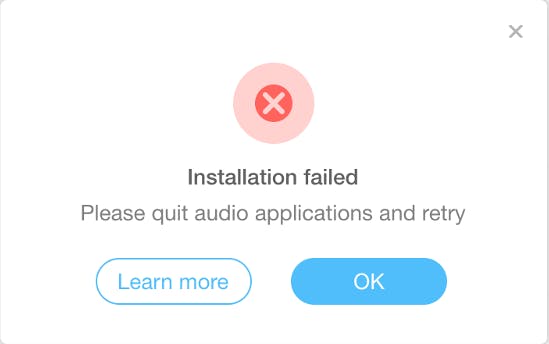
If any Audio application is currently open, Waves Central will have an issue writing files to your system.
Try each of the following steps, one at a time, then try to install again.
If the issue persists, move on to the next step.
- Quit all open audio applications, then re-launch Waves Central.
- If the error persists, quit any other open applications, and re-launch Waves Central.
- Restart your computer.
- Once installation has started, avoid launching any other applications (including DAWs and other music applications).
Installation failed – Please restart or contact support if repeats
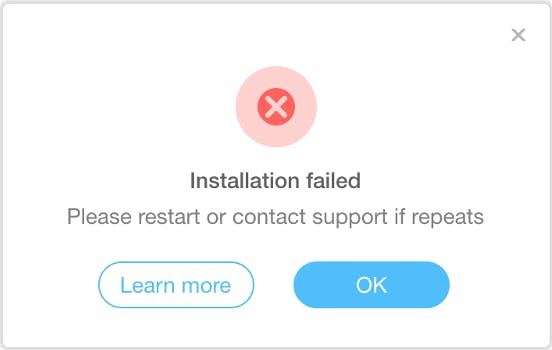
This means that Waves Central is encountering an issue when attempting to write files to your computer..
Try each of the following steps, one at a time, then try to install again.
If the issue persists, move on to the next step.
- Quit all running programs/applications except for Waves Central.
- Access Waves Central’s Settings tab, then press Clear next to ‘Clear Central cache.’
- This error may also occur if the sample library location is not accessible to Waves Central.Access Waves Central’s Settings tab, then press Change next to ‘Sample libraries data folder.’Set the location to: Applications > Waves > Data > Instrument Data.
- Restart your machine.
- Uninstall any previously installed Waves products. Full instructions can be found here.
- Verify that you have Administrator privileges on your operating system.
- If you do not, or if the issue persists, create a new Administrator user account.
Installation failed – The user hasn’t granted permission
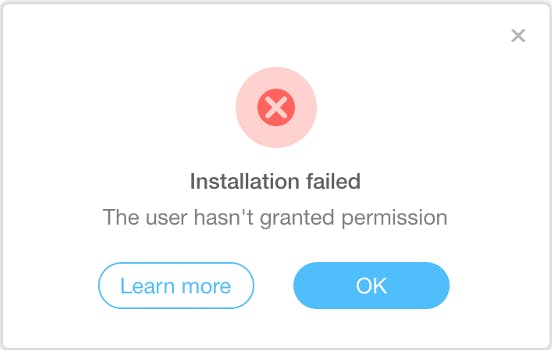
This is often displayed when Waves Central encounters a permission issue when trying to read or write a file to or from your drive:
If you are prompted with a ‘Waves Central wants to make changes’ message, please allow this by clicking ‘Yes’ in Windows or by typing your Mac’s System User and Password in order to grant proper permissions.
Try each of the following steps, one at a time, then try to install again.
If the issue persists, move on to the next step.
- Ensure you have granted Waves Central permission to run its processes:
- Windows: After clicking ‘Install’, click Yes when prompted by a message that reads ‘Do you want to allow this app to make changes to your device?’
- Mac: After clicking ‘Install’, enter your Mac’s Username and Password when prompted, then click OK.
- Close all currently running programs/applications except for Waves Central.
- In Windows: Right-click Waves Central, and choose ‘Run as Administrator.’
- Restart your computer.
- Verify that you have Administrator privileges on your operating system.
- If you do not, or if the issue persists, create a new Administrator user account.
General Waves Central Troubleshooting Tips:
- Access Waves Central’s ‘Settings‘ page and run the ‘Fix permissions and ownership‘ process.
- Windows users: Set User Account Control Settings to “Never Notify”:
- Press the [Win key], type UAC and click Change User Account Control settings.
- Move the slider to the Never notify position, and click OK. If you’re prompted for an administrator password or confirmation, type the password or provide confirmation.
- Restart your computer to apply this change.
- Make sure the system Time and Date are correct. If they aren’t, set them correctly and then re-launch Waves Central.
- If you are connected to the internet via proxy, temporarily disable it.
- Windows: Go to Control Panel > Internet Options. On the Connections tab, click the LAN Settings button and uncheck Use proxy server for your LAN.
- Mac: Go to the System Preferences > Network > Advanced > Proxies tab.
Under Proxies, make sure nothing is checked in the list.
- If you are connected via a business network, ask your IT department or internet service provider (home connection) whether something might be preventing Waves Central from connecting to our servers and writing the required information.
- Temporarily disable any of the following third-party security applications and add-ons you may have installed, if you are experiencing issues with Waves Central:
AdAware, AhnLab V3, Comodo, F-Secure, Hyper-V, Little Snitch, LuLu, MacKeeper, MagicPrefs, Nero Video Downloader Ultimate Pro, Premier Opinion, Radio Silence, SecureIT, Security Suite, STOPzilla antivirus, Wacom Controllers, Witch, Ziggo Safe Online
- To rule out network issues (slow or unstable connection), connect your computer to a completely different network. If this is not possible, try using the offline installation method:
- Download the Offline Installation Folder for Windows | Mac
- Unzip the folder to your desktop
- Browse to the offline installer folder you just unzipped. It will be named «Waves — xx.xx.xx«
- Run the file named Install.cen
- Waves Central will open on the Offline Installer page
- From the list, select the plugins you wish to install
- Click Install
Find solutions to more Waves Central errors and issues here.
None of the above worked? Please contact Waves Tech Support.
Ok, I’ve compiled and installed lin-vst-servertrack.exe (I guess that’s what I had to do) and then the plugins that worked before stopped working. After a while of freezing Reaper, it shows the following window that gets closed automatically:

Unhandled exception: page fault on read access to 0x00000010, invalid program stack in 64-bit code (0x00007fe9857d76c9).
Register dump:
rip:00007fe9857d76c9 rsp:000000000022e870 rbp:000000000022e8ac eflags:00010297 ( R- -- I S -A-P-C)
rax:0000000000000000 rbx:00007fe9857e07a8 rcx:0000000000000004 rdx:0000000000000004
rsi:0000000000000008 rdi:000000007cc8d790 r8:00007fe9857db018 r9:000000000000097a r10:0000000000008001
r11:0000000000000246 r12:00007fe984253640 r13:000000007cc45140 r14:0000000180000000 r15:000000000022ea20
Stack dump:
0x000000000022e870: 00007fe9857e07a8 00007fe9842522a0
0x000000000022e880: 00007fe984253640 000000007cc45140
0x000000000022e890: 0000000180000000 00007fe9857d7801
0x000000000022e8a0: 00007fe9842522a0 01ea776f8419be43
0x000000000022e8b0: 00007fe984253640 00007fe9857d6472
0x000000000022e8c0: 0000000000000000 0000000000000000
0x000000000022e8d0: 0000000000000000 0000000000000000
0x000000000022e8e0: 0000000000000000 0000000000000000
0x000000000022e8f0: 0000000000000000 000000000022ea10
0x000000000022e900: 000000000022ea30 000000000022e9a0
0x000000000022e910: 000000000022e9c0 000000018003ea10
0x000000000022e920: 000000000022ea00 000000000022e9f0
Backtrace:
=>0 0x00007fe9857d76c9 _ZN18RemotePluginServer17rdwr_tryWriteringEP10RingBufferPKvmPKci+0x19() in lin-vst-servertrack (0x000000000022e8ac)
1 0x00007fe9857d7801 _ZN18RemotePluginServer20rdwr_writeOpcoderingEP10RingBuffer18RemotePluginOpcodePKci+0x20() in lin-vst-servertrack (0x00007fe9842522a0)
2 0x00007fe9857d6472 WinMain+0x16f1() in lin-vst-servertrack (0x00007fe9842522a0)
3 0x00007fe9857d0784 main+0x123() in lin-vst-servertrack (0x000000000022fca0)
4 0x00007fe9857dae28 __wine_spec_exe_entry+0xa7() in lin-vst-servertrack (0x000000000022fd90)
5 0x000000007b47906c PowerClearRequest+0x29eb() in kernel32 (0x000000000022ffd0)
0x00007fe9857d76c9 _ZN18RemotePluginServer17rdwr_tryWriteringEP10RingBufferPKvmPKci+0x19 in lin-vst-servertrack: movslq 0x0000000000000008(%rsi),%rcx
Modules:
Module Address Debug info Name (87 modules)
PE 340000- 3dd000 Deferred msvcp140
PE 3e0000- 3f7000 Deferred vcruntime140
ELF 7a800000- 7aa10000 Deferred opengl32<elf>
-PE 7a850000- 7aa10000 opengl32
ELF 7b400000- 7b84d000 Dwarf kernel32<elf>
-PE 7b420000- 7b84d000 kernel32
ELF 7bc00000- 7bd6a000 Deferred ntdll<elf>
-PE 7bc20000- 7bd6a000 ntdll
ELF 7c000000- 7c005000 Deferred <wine-loader>
PE 180000000- 180cae000 Deferred waveshell1-vst 10.0_x64
ELF 7fe98271b000- 7fe982731000 Deferred api-ms-win-core-fibers-l1-1-1<elf>
-PE 7fe982720000- 7fe982731000 api-ms-win-core-fibers-l1-1-1
ELF 7fe982731000- 7fe982747000 Deferred api-ms-win-core-synch-l1-2-0<elf>
-PE 7fe982740000- 7fe982747000 api-ms-win-core-synch-l1-2-0
ELF 7fe982747000- 7fe98277b000 Deferred iphlpapi<elf>
-PE 7fe982750000- 7fe98277b000 iphlpapi
ELF 7fe98277b000- 7fe982795000 Deferred userenv<elf>
-PE 7fe982780000- 7fe982795000 userenv
ELF 7fe982795000- 7fe9827da000 Deferred ws2_32<elf>
-PE 7fe9827a0000- 7fe9827da000 ws2_32
ELF 7fe9827da000- 7fe9827f0000 Deferred api-ms-win-crt-utility-l1-1-0<elf>
-PE 7fe9827e0000- 7fe9827f0000 api-ms-win-crt-utility-l1-1-0
ELF 7fe9827f0000- 7fe982806000 Deferred api-ms-win-crt-environment-l1-1-0<elf>
-PE 7fe982800000- 7fe982806000 api-ms-win-crt-environment-l1-1-0
ELF 7fe982806000- 7fe98281c000 Deferred api-ms-win-crt-filesystem-l1-1-0<elf>
-PE 7fe982810000- 7fe98281c000 api-ms-win-crt-filesystem-l1-1-0
ELF 7fe98281c000- 7fe982832000 Deferred api-ms-win-crt-time-l1-1-0<elf>
-PE 7fe982820000- 7fe982832000 api-ms-win-crt-time-l1-1-0
ELF 7fe982832000- 7fe98284b000 Deferred api-ms-win-crt-multibyte-l1-1-0<elf>
-PE 7fe982840000- 7fe98284b000 api-ms-win-crt-multibyte-l1-1-0
ELF 7fe98284b000- 7fe982866000 Deferred api-ms-win-crt-math-l1-1-0<elf>
-PE 7fe982850000- 7fe982866000 api-ms-win-crt-math-l1-1-0
ELF 7fe982866000- 7fe98287c000 Deferred api-ms-win-crt-locale-l1-1-0<elf>
-PE 7fe982870000- 7fe98287c000 api-ms-win-crt-locale-l1-1-0
ELF 7fe98287c000- 7fe982894000 Deferred api-ms-win-crt-convert-l1-1-0<elf>
-PE 7fe982880000- 7fe982894000 api-ms-win-crt-convert-l1-1-0
ELF 7fe982894000- 7fe9828ac000 Deferred api-ms-win-crt-stdio-l1-1-0<elf>
-PE 7fe9828a0000- 7fe9828ac000 api-ms-win-crt-stdio-l1-1-0
ELF 7fe9828ac000- 7fe9828c2000 Deferred api-ms-win-crt-heap-l1-1-0<elf>
-PE 7fe9828b0000- 7fe9828c2000 api-ms-win-crt-heap-l1-1-0
ELF 7fe9828c2000- 7fe9828da000 Deferred api-ms-win-crt-string-l1-1-0<elf>
-PE 7fe9828d0000- 7fe9828da000 api-ms-win-crt-string-l1-1-0
ELF 7fe9828da000- 7fe982a22000 Deferred ucrtbase<elf>
-PE 7fe982900000- 7fe982a22000 ucrtbase
ELF 7fe982a22000- 7fe982a39000 Deferred api-ms-win-crt-runtime-l1-1-0<elf>
-PE 7fe982a30000- 7fe982a39000 api-ms-win-crt-runtime-l1-1-0
ELF 7fe982a39000- 7fe982ad1000 Deferred rpcrt4<elf>
-PE 7fe982a50000- 7fe982ad1000 rpcrt4
ELF 7fe982ad1000- 7fe982c46000 Deferred ole32<elf>
-PE 7fe982b00000- 7fe982c46000 ole32
ELF 7fe982c46000- 7fe982c6c000 Deferred shcore<elf>
-PE 7fe982c50000- 7fe982c6c000 shcore
ELF 7fe982c6c000- 7fe982cd3000 Deferred shlwapi<elf>
-PE 7fe982c80000- 7fe982cd3000 shlwapi
ELF 7fe982cd3000- 7fe98372b000 Deferred shell32<elf>
-PE 7fe982cf0000- 7fe98372b000 shell32
ELF 7fe98382b000- 7fe983852000 Deferred imm32<elf>
-PE 7fe983830000- 7fe983852000 imm32
ELF 7fe9838c6000- 7fe9838f4000 Deferred libexpat.so.1
ELF 7fe9838f4000- 7fe98393a000 Deferred libfontconfig.so.1
ELF 7fe98393a000- 7fe983956000 Deferred libz.so.1
ELF 7fe983956000- 7fe98398e000 Deferred libpng16.so.16
ELF 7fe98398e000- 7fe983a49000 Deferred libfreetype.so.6
ELF 7fe983a77000- 7fe983b72000 Deferred msvcrt<elf>
-PE 7fe983a90000- 7fe983b72000 msvcrt
ELF 7fe983b72000- 7fe983c10000 Deferred advapi32<elf>
-PE 7fe983b80000- 7fe983c10000 advapi32
ELF 7fe983c10000- 7fe983dc8000 Deferred gdi32<elf>
-PE 7fe983c30000- 7fe983dc8000 gdi32
ELF 7fe983dc8000- 7fe984067000 Deferred user32<elf>
-PE 7fe983df0000- 7fe984067000 user32
ELF 7fe984255000- 7fe984260000 Deferred librt.so.1
ELF 7fe98426d000- 7fe984276000 Deferred libuuid.so.1
ELF 7fe984276000- 7fe98428e000 Deferred version<elf>
-PE 7fe984280000- 7fe98428e000 version
ELF 7fe98516c000- 7fe98521a000 Deferred kernelbase<elf>
-PE 7fe985180000- 7fe98521a000 kernelbase
ELF 7fe98521a000- 7fe98522e000 Deferred libnss_files.so.2
ELF 7fe98542e000- 7fe985448000 Deferred libgcc_s.so.1
ELF 7fe985448000- 7fe985597000 Deferred libm.so.6
ELF 7fe985599000- 7fe98559f000 Deferred libdl.so.2
ELF 7fe98559f000- 7fe985790000 Deferred libc.so.6
ELF 7fe985790000- 7fe9857b3000 Deferred libpthread.so.0
ELF 7fe9857b9000- 7fe9857e1000 Dwarf lin-vst-servertrack<elf>
-PE 7fe9857c0000- 7fe9857e1000 lin-vst-servertrack
ELF 7fe9857e1000- 7fe985989000 Dwarf libwine.so.1
ELF 7fe98598b000- 7fe9859ba000 Deferred ld-linux-x86-64.so.2
Threads:
process tid prio (all id:s are in hex)
0000000e services.exe
00000023 0
0000001a 0
00000013 0
00000010 0
0000000f 0
00000011 plugplay.exe
00000017 0
00000016 0
00000012 0
00000018 winedevice.exe
00000020 0
0000001d 0
0000001c 0
0000001b 0
00000019 0
0000001e explorer.exe
0000002b 0
0000002a 0
00000029 0
0000001f 0
00000021 winedevice.exe
00000026 0
00000025 0
00000024 0
00000022 0
00000052 lin-vst-servertrack.exe
00000056 0
00000055 0
00000054 0
00000053 0
00000060 lin-vst-servertrack.exe
00000065 0
00000064 0
00000063 0
00000062 0
00000061 0
00000111 lin-vst-servertrack.exe
0000012e 0
00000129 0
00000128 0
00000127 0
00000126 0
00000125 0
00000124 2
00000123 0
00000122 0
00000121 0
00000120 0
0000011f 0
0000011d 0
0000011c 0
0000011a 0
00000119 0
00000116 0
00000115 0
00000113 0
00000112 0
00000137 lin-vst-servertrack.exe
0000013c 0
0000013b 0
0000013a 0
00000139 0
00000138 0
0000013f lin-vst-servertrack.exe
00000143 0
00000142 0
00000141 0
00000140 0
00000146 lin-vst-servertrack.exe
0000014b 0
0000014a 0
00000149 0
00000148 0
00000147 0
0000014e lin-vst-servertrack.exe
00000152 0
00000151 0
00000150 0
0000014f 0
00000167 lin-vst-servertrack.exe
0000016c 0
00000168 0
0000016a winedbg.exe
0000016b 0
0000016f (D) Z:usrbinlin-vst-servertrack.exe
00000173 0
00000170 0 <==
System information:
Wine build: wine-4.17 (Ubuntu 4.17-1)
Platform: x86_64
Version: Windows 7
Host system: Linux
Host version: 5.3.0-23-generic
WAVES Complete «Central has encountered a system permission issue»
Discussion in ‘PC’ started by triplesiccx, Nov 9, 2021.
-

triplesiccx
Newbie- Joined:
- Oct 14, 2021
- Messages:
- 12
- Likes Received:
- 0
Hi Community,
im here on Windows 10, i used to had the WAVES Complete version from last Year without any Problems, but now i want to install the newer Versions from this Year but it wont let me. Everytime i want to install
waves central «CENTRAL HAS ENCOUNTERED A SYSTEM PERMISSION ISSUE» shows up in the instalation window so i need to close it.
I tried a lot of things like deleting local host machine and all of them other folders, restarting and so on but nothing helps im also logged in as admin on my PC -
The error indicates the installer tries to copy file(s) to a path he actually has’nt write permissions for.
Normally the installer does’nt need elevated rights but nevertheless would try to start the installer as admin -

triplesiccx
Newbie- Joined:
- Oct 14, 2021
- Messages:
- 12
- Likes Received:
- 0
right click and start as admin? thats what i tried too but still the same

-

BEAT16
Audiosexual- Joined:
- May 24, 2012
- Messages:
- 9,082
- Likes Received:
- 6,932
How to Solve ‘Installation Failed’ Errors in Waves Central
https://www.waves.com/support/error-during-product-installation-using-waves-central#restartThis means that Waves Central is encountering an issue when attempting to write files to your computer..
Try each of the following steps, one at a time, then try to install again.
If the issue persists, move on to the next step.- Quit all running programs/applications except for Waves Central.
- Access Waves Central’s Settings tab, then press Clear next to ‘Clear Central cache.’
- This error may also occur if the sample library location is not accessible to Waves Central.Access Waves Central’s Settings tab, then press Change next to ‘Sample libraries data folder.’Set the location to: Applications > Waves > Data > Instrument Data.
- Restart your machine.
- Uninstall any previously installed Waves products. Full instructions can be found here.
- Verify that you have Administrator privileges on your operating system.
- If you do not, or if the issue persists, create a new Administrator user account.
Installation failed – The user hasn’t granted permission
This is often displayed when Waves Central encounters a permission issue when trying to read or write a file to or from your drive:
If you are prompted with a ‘Waves Central wants to make changes’ message, please allow this by clicking ‘Yes’ in Windows or by typing your Mac’s System User and Password in order to grant proper permissions.
Try each of the following steps, one at a time, then try to install again.
If the issue persists, move on to the next step.- Ensure you have granted Waves Central permission to run its processes:
- Windows: After clicking ‘Install’, click Yes when prompted by a message that reads ‘Do you want to allow this app to make changes to your device?’
- Mac: After clicking ‘Install’, enter your Mac’s Username and Password when prompted, then click OK.
- Close all currently running programs/applications except for Waves Central.
- In Windows: Right-click Waves Central, and choose ‘Run as Administrator.’
- Restart your computer.
- Verify that you have Administrator privileges on your operating system.
- If you do not, or if the issue persists, create a new Administrator user account.
-

triplesiccx
Newbie- Joined:
- Oct 14, 2021
- Messages:
- 12
- Likes Received:
- 0
hi beat15,
bei punkt 3. unten steht
In Windows: Right-click Waves Central, and choose ‘Run as Administrator.’ und dann punkt 4 restart, meinen die nachdem die installation zu ende ist oder während ich punkt 3 ausführe? -
You mentioned that you had a previous version of Waves installed.
So I would start completely over.
In this case, it makes sense to uninstall Waves and Waves Central completely and delete all residues by hand of Waves from the system.So search in the paths:
%APPDATA%Waves Audio
%APPDATA%Waves Central
%LOCALAPPDATA%Waves Audio
%PROGRAMDATA%Waves Audio
C:UsersPublicWaves Audio
C:program files
C:program filesCommon files
c:Program Files (x86)
c:Program Files (x86)Common filesAfter you cleared everything make sure you are using an administrator account to run Waves Central in it’s context.
Install Waves Central and then Waves as you need.If that does’t work redo all of the above cleaning steps, this time define a new Administrator account and use this account to install Waves central and the Waves (point 6 in @BEAT17s description)
-

triplesiccx
Newbie- Joined:
- Oct 14, 2021
- Messages:
- 12
- Likes Received:
- 0
-

triplesiccx
Newbie- Joined:
- Oct 14, 2021
- Messages:
- 12
- Likes Received:
- 0
nothing helps….könnte es daran liegen weil ich online bin? sollte ich meinen wlan stick ziehen so dass ich offline bin?
-

BEAT16
Audiosexual- Joined:
- May 24, 2012
- Messages:
- 9,082
- Likes Received:
- 6,932
Please check your mailbox!
-
I don’t really believe that, because it’s about the operating system’s messages. But it is still possible. Try it.
However, I have had more success by using the R2R’s release. R2R uses its own installer and not the Waves Central routine, which can do things in the background that we don’t know about.
So if everything else fails, use the R2R installer from sister site.Good luck!
p.s.: Even with the release of R2R it is possible to install updated components from Waves with WavesCentral. So you have no disadvantage if you install R2R’s release.
But I don’t want to confuse you unnecessarily: If you have questions about this, we’ll clarify them separately.Last edited: Nov 10, 2021-
 Like x 2
Like x 2
- List
-
-

triplesiccx
Newbie- Joined:
- Oct 14, 2021
- Messages:
- 12
- Likes Received:
- 0
-

machinezz
Newbie- Joined:
- Jan 19, 2018
- Messages:
- 1
- Likes Received:
- 0
How to fix the «waves central has encountered a system permissions issue» error when starting up on macos? There is a way! This also solves the problem with the licenses, if there is one.
In order to fully fix Waves Central and restore its startup and eliminate the problems with license activation — you need to delete all files and folders where the keyword «waves» (search in finder) in these places:
1)
/Library/Application Support/
(Delete here folders «Waves» / «Waves Audio» / «Waves Central», some of them may be folders, if you see them, delete them)2)
/user/Library/Application Support/
(Delete here folders «Waves» / «Waves Audio» / «Waves Central», folders may be some of them if you see them, delete)3)
/Library/PrivilegedHelperTools/
(Delete all files/file with the word «waves»)4)
/user/Library/Preferences/
(Delete all files with the word «waves»)5)
/Applications/
(delete completely the Waves folder)6)
After all manipulations — RESTART the computer, and then download the clean Waves Central in the applications and run. Now everything should go smoothly!P.S..
If a folder is not deleting, and you get an error that the files/folder is locked by the system, you need to run a terminal and enter the command:
«chflags -R nouchg».
After that, hit «space» and DRAG the folder (that won’t get deleted) directly to the terminal window (its address will appear). Here’s how it should look like in terminal window for example:
«chflags -R nouchg /Applications/Waves».
Next — press enter, enter user password (it won’t show) and press «enter» again. Now any folder will be deleted without any problems.I have suffered a lot of time before I managed to fix my problem after the system recovery, none of the methods on dozens of websites did not help, so I decided to write a really working method for other users, because before that I have not found an answer to my question

Good luck!
|
Had waves on my studio computer many years, never had a problem running their installer. Trying to run it on this secondary computer I get a crash that says can’t get permissions and list all these locations where it can’t get permissions. I looked at my explorer and my folders have read only button but I installed S15 and a bunch of stuff lately without any problem. They’re offering to troubleshoot the problem remotely. I don’t know about that… Should I let them do that? Thanks I was going to put this in the off topic forum but it is gone. Forum Moderator. Studio OnePro6 Melodyne Studio |

by PreAl on
Mon Jul 20, 2020 6:21 pm
|
Reboot, make sure no other apps are running. Perhaps temp disable your antivirus. You could try creating a new user account under Windows and log in. Then try to install. That would rule out a corrupted user profile.
Intel i9 9900K (Gigabyte Z390 DESIGNARE motherboard), 32GB RAM, EVGA Geforce 1070 (Nvidia drivers). |

by Bbd on
Mon Jul 20, 2020 6:45 pm
|
Let them troubleshoot remotely. Bbd Please add your specs to your SIGNATURE. OS: Win 10 x64 Home, Studio One Pro 6.x, Notion 6, Series III 24, Studio 192, Haswell CPU: i7 4790k @ 4.4GHz, RAM: 32GB, Faderport 8/16, Central Station +, PreSonus Sceptre S6, Eris 3.5, Temblor 10, ATOM, ATOM SQ |

by IanM5 on
Mon Jul 20, 2020 11:37 pm
|
Yes, let them but make sure you remove all your pirated stuff and your porn first! Heavy-handed moderation can strangle a forum |

by Tacman7 on
Tue Jul 21, 2020 6:59 am
|
Yea, I’m going to do that later today. Thanks all. I went through lots of restarts, shutting down firewall, changing permissions of folders etc. Forum Moderator. Studio OnePro6 Melodyne Studio |
|
i Let them in my machine once. Was totally harmless IMHO. I watched
Win 10 latest, MSI G41 Z87, I4770K (no OC), 16GB, NVIDIA 710, 2×27″ Monitors 1Tb SSD, 500G SSD, 3 platter drives. SYBA Firewire SD-PEX30009, FS Mobile. Monitor2USB, S1 Pro 5 current. |

by Tacman7 on
Tue Jul 21, 2020 5:53 pm
|
Yea, I haven’t had any problems in so long I forgot basics. Delete the download and download again, uninstall application, reinstall. He did shut a lot of security down in Windows first. It was cool. Doing a separate installation for version 9 plugins now. Thanks everyone. Forum Moderator. Studio OnePro6 Melodyne Studio |
Who is online
Users browsing this forum: No registered users and 14 guests
If you’re experiencing issues with Waves plugins failing to load, receiving errors when scanning your Waves plugins, or Waves plugins prompting you to select your Waves installation folder please try the following:
Solution
Before proceeding verify that you’re running FL Studio 12.1.3 or higher, to check your FL Studio version navigate to «? > About» in the Toolbar. If not, download the latest version HERE.
Perform a verified plugin scan
- Open ‘Options > File Settings’.
- Select ‘Plugin Manager’ and select the following options:
‘Rescan previously verified plugins’
‘Rescan plugins with errors’
‘Verify plugins’ - Start scan.
If problems persists try the following Waves installation instructions:
- Quit all apps.
- Launch Waves Central and choose ‘Install Products’ in the middle.
- Log in with your Waves account details.
- On the left, choose Online.
- In the middle, select your products one by one.
- On the right, verify that all your products are listed then click on ‘Install’ at the bottom.
Once the process is complete, restart your computer and launch FL Studio then follow the verified plugin scan instructions above.

