RILNotifier or Radio Interface Layer Notifier on Android is a system service accountable to keep an eye on Active wireless connection on your smartphone and notify other apps about the network type the device is connected to.
What is RILNotifier on Android? What is it used for? What permission do you RILNotifier have on your Android smartphone and devices? Is it safe? And how to troubleshoot the data connection error caused by RILNotifier? Let’s find the answers.
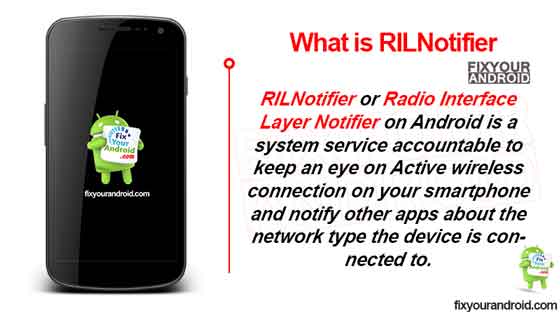
Read also:
- Not Registered on Network Error on Android
- What is Ant HAL Services?
- What is com.sec.android.app.popupcalculator?
- What is DQA app on Android? What is it used for?
RILNotifier- Introduction
RILNotifier Is it pre-installed system apps on all Android devices used to notify other apps about the connected wireless network type.
The app tends to keep running in the background and detect any changes in network connection in terms of internet connectivity.
For example, Android phone is using LTE network and suddenly it’s used to Wi-Fi network, the RILNotifier then comes in the action and notifies each app installed on the device about the change in internet connectivity.
- App Name: RIL Notifier
- Pacakge Name: com.sec.app.rilerrornotifier
- By:Samsung Electronics Pvt. Ltd.
In order to understand about RILNotifier you must know the RIL.
RIL stands for Radio Interface Layer. It works as a layer between Android telephony services and radio hardware(ANT Radio). The RIL itself relies on other components RIL Deamon and Vendor RIL in the Android architect.
Read Also: What is Daemon app and Services App on Android?
What is RILNotifier Used for?
The basic use of RILNotifer on Android is to keep tracking the active internet connection type the device is connected to. The service app keeps running in the background and notifies all the apps on the device the about connection type should be used to access the internet.
Any change in active internet connection on the device is noticed by and later the information is sent to the apps to use that active connection for internet access.
In a nutshell, the RILNotifer helps the app to switch between Wi-Fi network or LTE network for internet access when available.
What permissions do RILNotifer have?
RILNotifer keeps running in the background and plays a significant role to save your mobile data by switching to Wi-Fi network once connected. However, it does not have any specific permissions like media, contacts, or call logs. It relies on only phone permission.
But in some other cases, the RILNotifer might have access permission to the storage.
Is RILNotifier Safe?
Android phones have several pre-installed system apps that play a significant role in the stability and normal functionality of the device. Some of these system apps like RoseEukor, and MCM client are well known as bloatware.
Any pre-installed system apps including RILNotifier on android device are completely safe and does not contain any spyware or Malware.
Read Also: How to Fix a Hacked Android Phone?
Can I Uninstall RILNotifier?
RILNotifier and other system apps cannot be uninstalled like any other standard apps on your Android. These apps play a significant role to run specific services on the device.
Uninstalling or removing them might cause an error for the service running on the device.
The only method to remove or uninstall RILNotifier from Android is to have root access. But routing is quite risky and also it may void your device warranty.
If you are already using a rooted device you can use System app remover to uninstall RILNotifier.
Note: RILNotifier is a system app and should not be uninstalled even if you are getting “Unable to Establish a Wireless Data Connection”.
RILNotifier High Battery Consumption
Users have reported the RILNotifier for consuming battery on the phone. However, the is no significant evidence or proof of RILNotifier eating the battery faster.
RILNotifier and other system apps in the android device tend to keep running in the background and this may use the battery power. If you have any doubt regarding the RILNotifier and battery consumption. You can always try to force stop it.
How to Stop RILNotifier?
RILNotifier is a system app and it is not possible to disable or uninstall it normally. But, if you find the RILNotifier causing any error like battery consumption and others, you can stop the app from running in the background by killing the process.
Follow the steps below to force stop the app.
- Open Settings on Android.
- Open Apps.
- Open the Eclipse menu(Three verticle dots at top right corner) and select “Show system apps”.
- Open RILNotifier.
- Tap on Force Stop.
This will immediately stop RILNotifier and all related packages from running until the device is restarted.
FAQ
Is RILNotifier Used for Hacking?
No, RILNotifier is a system app on Samsung Android phones and there is no evidence of the app being used for hacking or Spyware attacks.
How to uninstall or disable RILnotifier?
It is not possible to uninstall RILNotifier from Android. However, you can root your device and use ADB or app remover to uninstall it.
Does RILnotifier cause Wifi Connection error?
RILnotifier is used to notify the apps on the device for active internet connection change. It has nothing to do with wifi connection error on the device. You can follow the steps here to fix Wifi connection error.
Final Words:
RILNotifier or Radio Interface Layer Notifier on Android is a system service accountable to keep an eye on Active wireless connection on your smartphone and notify other apps about the network type the device is connected to. This system app is pre-installed on Samsung phone(Package Name:com.sec.app.rilerrornotifier). The app is completely safe and doesn’t contain any malware or spyware.
OTHER SYSTEM APPS
- What is captive portal login
- What Is KLMS Agent?
- What is com.android.incallui?
- What Is DiagMonAgent?
- What is Samsung Accessory Service?
- What is the RootPA app on Android?
Before explaining what is RilNotifier app on an Android phone? it is important to understand the meaning of RIL. RIL is an acronym for Radio Interface Layer, the bridge between radio hardware and android telephony services. RIL has two distinct components; Vendor RIL and RIL Daemon, whose functions are explained later.
Some people search for information about Ril Notifier probably because their devices are consuming too much battery or RilNotifier cannot create a wireless data connection. Individuals not having Wi-Fi connections access internet services via a mobile data connection. The usage of mobile data connection could result in RilNotifier errors that affect data connectivity.
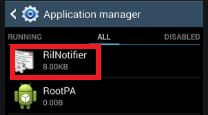
RilNotifier is an in-built application in an android system that informs the other apps in your device of the type of wireless mobile network connection for your device. For instance, if your android phone is connected to Wi-Fi and then you switch to the LTE network. The RilNotifier will notify the other apps about the change.
The developers of RilNotifier do not provide any additional information about the workings of the app. Still, it is reasonable to believe that it affects how these apps respond to the change if it sends notifications of network change to other apps. For instance, Google Play Store will identify the network type and request if you would like to download or update the application through Wi-Fi or cellular network.
How Safe is The RilNotifier App?
RilNotifier is part of a system app. Almost all android devices have this app built inside, though, in some devices, it is called Service Mode RIL. However, some users think that RilNotifier is malware or spyware, while others think hackers use it to control their phones and steal personal information.

RilNotifier sometimes sends a notification on your phone’s screen informing the user that the system cannot establish a wireless data connection. These notifications are not viruses or malware; it is the system app doing its work of notifying other apps what is going on with the network.
You can confirm that the RilNotifier app is not a virus such as the OMACP app by clearing the cache or data in the app settings, or you could factory reset your device. Ril Notifier does not monitor calls nor is it used by hackers to steal personal information or control your device. Yes, RilNotifier is safe on your Android phone.
Ril Notifier App and High Battery Consumptions
Quick battery drain from your device can be frustrating and annoying. Forcing users to budget for power banks or constantly charge the battery, which is not healthy for battery life.
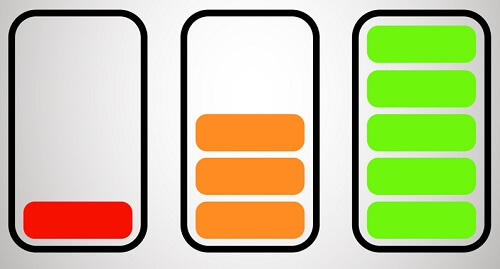
Some people link the battery problem or google play services keep stopping to RilNotifier; however, this claim is nearly impossible. The app occupies a small space in your phone and does not result in battery issues with most devices.
If you are convinced it is the ril notifier causing your battery problem, you could try force-stopping the app and then monitor to see if the issue persists.
How to correct the Rilnotifier problem “unable to establish a wireless data connection”?

Many users of Samsung S9 and S10 have frequently reported connection issues, with some users thinking this problem is caused by Sprint. However, users ought to know that a RilNotifier notification on unable to establish data connection appears on the screen when your device cannot get data services, and it is not affected by only Sprint. Fixing this connection problem may require you to try various methods as outlined below.
Method 1: Turn your mobile data off and on again.
If the connection notification comes while using the mobile data, try turning the mobile data off and on again to determine if the problem is fixed. The switching off data could take at least five minutes before turning it on again.
Tips: You could remove the Sim card from the device and then reinsert it to help optimize the data connection and fix RILnotifier.
Method 2: Reboot your device
Some individuals claim that starting the device provides only a short-term solution to the problem. Nevertheless, it is worth trying, and it takes a short period to accomplish.
Rebooting your phone will require that you long press the power button until the restart button appears on the screen, then click on the button for a restart process.
Method 3: Update your device’s preferred roaming list (PRL)
Updating the device’s PRL can also prove helpful in solving the problem of mobile data connection. You will be interested in looking for any software updates on PRL and continuing to update to fix the problem. The procedure will be as follows:
- Open the Settings app on your smartphone
- Check for application updates in the system
- Tap on update PRL if there are any updates
- Tap on OK, and the update will take effect immediately, correcting any errors in the data connection.
Method 4: Turn the RilNotifier notifications off.
Turning off the notification may not be an ideal solution for solving the problem since it is only the notifications you won’t see, but the problem will persist. As previously mentioned.
The RilNotifier app will show a notification when your device cannot get data services, which means before you find a permanent solution to the problem, turning off the notifications will be the best idea. Furthermore, it is safe, and you can enable the notification anytime you want. The following steps can help you to disable RilNotifier notifications.
- Open the Settings app by clicking on it
- Tap permission and notification
- Click on see all apps and then click on the ellipsis icon (the three lines on the top right corner)
- Tap on show system apps
- Click on the dropdown list and tap on all apps
- Scroll to RilNotifier and, using the toggle switch disable the notification.
Remember that the above steps could be different depending on which phone model you are using. Switching off the notifications can also solve constant com Samsung android messaging, and it is especially suitable for individuals with promising internet and data connection.
What About Uninstalling RilNotifier App?
System apps are not like other apps you have installed from the App store or websites. System apps cannot be disabled or uninstalled, similar to the other app like configAPK or mdmapp. Still, you can disable them by using third-party apps such as system app remover which accesses the root of the app and acts as an android debug bridge to aid in uninstalling a system app.
System app remover works well when your device is rooted; otherwise, you will have to root the device first. The rooting process is contingent on the model of your device. Older smartphone versions are often rooted by an android app such as Kingoroot, while the latest version is rooted using the root apps’ PC version.
However, if your device is not rooted, you can use the android debug bridge (ADB) method to uninstall system apps. It is fast and does not need root access. If your know the commands to use, you can easily use ADB to uninstall/disable any in-built android app. Uninstalling RilNotifier needs its package with the name com.sec.app.rilerrornotifier
The bottom line
RilNotifier is a system Android app that comes with your new phone and is not installed from the App store. It is responsible for informing the other apps of data connectivity changes. If there are data connection issues, it gives notifications about your device’s inability to access a wireless data connection. Some confuse the RilNotifier app with a virus or malware that steals personal information and drain battery; however, that is not true. This app is not a virus and does not cause battery drain from our device.
Author Recommendations
- How to fix chromecontunie?
- What is com.android.captiveportallogin?
 Всем привет
Всем привет  Сегодня я расскажу о том что такое com.sec.android.app, ну то что это из Андроида, думаю и так понятно. Начал искать и выяснил что com.sec.android.app… ну это не совсем программа. Это идентификатор, но проблема в том, что это только часть. Так бы сказать основное, не полный идентификаторы, а только его главная часть, понимаете?
Сегодня я расскажу о том что такое com.sec.android.app, ну то что это из Андроида, думаю и так понятно. Начал искать и выяснил что com.sec.android.app… ну это не совсем программа. Это идентификатор, но проблема в том, что это только часть. Так бы сказать основное, не полный идентификаторы, а только его главная часть, понимаете? 
Поэтому мне нет смысла писать о том что такое com.sec.android.app — лучше я напишу о некоторых идентификаторах, в которых упоминается com.sec.android.app, окей? 
com.sec.android.app.sbrowser
Это ребята как я понял фирменный браузер Samsung Internet. Его наверно можно встретить на телефонах Самсунг и вполне возможно что приложение системное. Вот нашел картинку, тут отображено кто сколько кушает батарею и видно что браузер немного кушает — всего 6%:

В телефонах этот браузер может просто называться как Интернет:

Ну и еще одна картинка и все:

Так, с com.sec.android.app.sbrowser разобрались — это браузер. Файл apk этого браузера может иметь название примерно такое — SBrowser_3.0.38_LATEST.apk.
Если с браузером проблемы — то.. стоит обратится в поддержку Самсунг, все таки их браузер. В самом крайнем случае можно заморозить, удалять не советую все таки. Для заморозки используйте Titanium Backup 
Так.. а вот я что-то странное нашел — упоминание в сообщениях такого:
content://com.sec.android.app.sbrowser/
Что это может быть? Вот мои мысли:
- Возможно что это какой-то фирменный вид адреса сайтов в браузере.
- Может это адрес сохраненной страницы в браузере, вроде есть там такая функция. Тем более что я видел адреса, в которых было слово savepage. Но были и те адреса, где упоминалось readinglist — переводится как список для чтения

В общем к сожалению с этими адресами content:// не совсем понятно и внятной инфы в интернете не могу найти 
com.sec.android.app.myfiles
Это программа Samsung My Files (Мои файлы) — файловый менеджер, можно управлять всеми файлами, которые есть на Андроиде. То есть это стандартный диспетчер файлов на телефоне Самсунг. Что еще интересно, если этой проги нет, то могут быть ошибки. Например один человек хотел загрузить мелодию в будильник — но не получилось, ибо выдало ему ошибку:
com.sec.android.app.myfiles not found
Так что делаем вывод — лучше не удалять, в крайнем случае можно попробовать заморозить 
Файл apk может называться так — SecMyFiles2015.apk  Кстати вот я его и нашел:
Кстати вот я его и нашел:

А вот как выглядит приложение Мои файлы, смотрите:

Правда это у нас не смартфон, это планшет, а то как-той экран необычный как для смарта.. 
com.sec.android.app.simsettingmgr
Теперь поговорим про com.sec.android.app.simsettingmgr, значит поискал и выяснил что это какой-то диспетчер SIM-карт.
Если посмотреть на само название, то есть на com.sec.android.app.simsettingmgr, то.. смотрите тут есть слово app, это значит приложение, и есть слово simsettingmgr, его можно разобрать как sim, setting и mgr. Что такое sim — понятно, это симка. Setting — настройка. Ну а mgr — возможно манагер, то есть менеджер.
В интернете информации вообще нет никакой 
На этом все ребята. Удачи вам и всех благ! 
На главную!
13.11.2018

Yoodley is reader-supported. When you buy through links on our site, we may earn an affiliate commission.
If you are here because of high battery consumption by RILNotifier or “RILNotifier unable to establish a wireless data connection” notification. You have come to the right place; in this article, we have covered everything you need to know and have also answered if RILNotifier is safe or not.
What is RIL?
Before we explain what RILNotifier is, you need need to understand what RIL means. Radio Interface Layer (RIL) is a layer between Android telephony services and the radio hardware. The RIL consists of two components: RIL Daemon and Vendor RIL. To find detailed information about it, you can read Android RIL Architecture.
RILNotifier Meaning?
RILNotifier is an Android system app responsible for notifying other apps about the wireless network type the device is connected to. For example, if my Android phone is using an LTE network and I switch to a Wi-Fi network, the RILnotifier will notify other apps about the change. There is no other information about RILNotifier by its developers, but we think if it notifies other apps about the network type, it means that’s how apps like Google Play Store identify the network type and ask you to download apps over Wi-Fi instead of a cellular network.
As mentioned, it is a system app, and most Android devices have it; in some devices, it’s named Service mode RIL. Some people think RILnotifier is Spyware, or some even think it means their device has been hacked and it’s being controlled by hackers.
All of these are just myths; when a non-tech-savvy person finds out their list of system apps, they start assuming things based on the name of the app. For example, Samsung devices have a system app called incallUi, it contains the user interface of the dialer app, but some people think it’s a type of spy app used by their partner for monitoring their calls.
Permissions Used by RILnotifier
- Only Telephone (in some devices Telephone and Storage)
RILNotifier High Battery Consumption
Some people have claimed that RILNotifier is the reason behind device battery draining issues, but it’s almost impossible since it’s a very light app and does not cause battery issues in most devices. If you are sure it’s the app, try force stopping the RILNotifier app.
How to Fix “Unable to Establish a Wireless Data Connection”?
The connection issue has been reported by thousands of users, especially those who have Samsung S9 and S10. Most people think it’s caused by Sprint, and they are completely responsible for it, but there’s something you need to know if you are one of those people.
The “RILNotifier Unable to Establish a Wireless Data Connection” only appears when your device fails to get data services, it has nothing to with only Sprint.
Just keep in mind to fix the problem, you may have to try multiple or all the solutions mentioned below.
Solution 1) Turn off Mobile Data and Turn It on Again
If you are using mobile data, turn it off and turn it on again and check if it fixes the issue. You can also remove the SIM card and reinsert it.
Solution 2) Restart Your Device
For most people restarting the devices fixed the problem but only for a short period. But still, we recommend you do it because it only takes a minute to restart a device. To restart your device, press and hold the power button until you see a screen with the restart button, then tap the restart button, and then tap it again as a final confirmation.
Solution 3) Update the Device’s Preferred Roaming List (PRL)
Steps for updating the Preferred Roaming List (PRL) of your device:
- Open Settings.
- Tap Software update.
- Tap Update PRL.
- Finally, tap on OK.
Solution 4) Turn Off Notifications For RILNotifier
Turning off notification will 100% stop the “Unable to Establish a Wireless Data Connection” notification; some people think it’s not an ideal solution since it just stops showing the notification, but as mentioned before, the app only shows you the notification when your device does not get data services so until you fix that issue, we recommend turning off app notifications for RILNotifier, it’s safe, and you can re-enable the notifications whenever you want.
Steps:
- Open device Settings.
- Tap Notifications.
- Tap on See all apps.
- Tap on the ellipsis icon (three vertical dots on the top right).
- Tap on Show System apps.
- Tap on the dropdown list and select All apps.
- Find RILNotifier in the list and use the toggle switch to disable notifications.
Note: The steps can be different depending upon your device; you just have to find the app notification settings and disable the notification for RILNotifier.
Can You Uninstall RILNotifier?
Android system apps cannot be disabled/uninstalled like other apps, but you can disable almost any app you want by using a third-party app like System app remover (root access required) or Android debug bridge (adb).
If your device is already rooted, you can use System app remover if it’s not, you can root your device. The rooting process depends upon your device model, some devices can be rooted using an Android app like Kingoroot, but most latest devices can only be rooted by using PC version of these root apps.
If your device is not rooted, Android debug bridge (ADB) is the recommended method; it does not require root access, and anyone who knows what commands to enter can use ADB to disable/Uninstall any android app. In case you choose to uninstall the RILNotifier, you would need its package name: com.sec.app.rilerrornotifier.
Note: RILNotifier is a system app and should not be uninstalled even if you are getting “Unable to Establish a Wireless Data Connection”.
Read More
- What Is com.osp.app.signin?
- What Is KLMS Agent?
- What is com.android.incallui?
- What Is DiagMonAgent?
- What is Samsung Accessory Service?
RILNotifier or Radio Interface Layer Notifier on Android is a system service accountable to keep an eye on Active wireless connection on your smartphone and notify other apps about the network type the device is connected to.
What is RILNotifier on Android? What is it used for? What permission do you RILNotifier have on your Android smartphone and devices? Is it safe? And how to troubleshoot the data connection error caused by RILNotifier? Let’s find the answers.
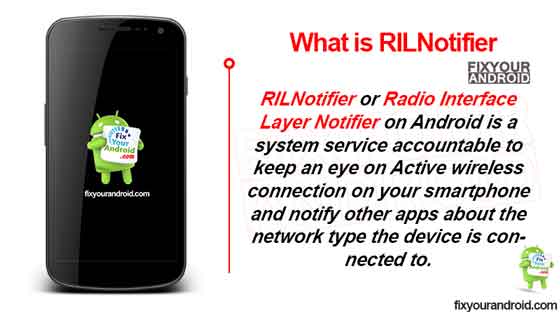
Read also:
- Not Registered on Network Error on Android
- What is Ant HAL Services?
- What is com.sec.android.app.popupcalculator?
- What is DQA app on Android? What is it used for?
RILNotifier- Introduction
RILNotifier Is it pre-installed system apps on all Android devices used to notify other apps about the connected wireless network type.
The app tends to keep running in the background and detect any changes in network connection in terms of internet connectivity.
For example, Android phone is using LTE network and suddenly it’s used to Wi-Fi network, the RILNotifier then comes in the action and notifies each app installed on the device about the change in internet connectivity.
- App Name: RIL Notifier
- Pacakge Name: com.sec.app.rilerrornotifier
- By:Samsung Electronics Pvt. Ltd.
In order to understand about RILNotifier you must know the RIL.
RIL stands for Radio Interface Layer. It works as a layer between Android telephony services and radio hardware(ANT Radio). The RIL itself relies on other components RIL Deamon and Vendor RIL in the Android architect.
Read Also: What is Daemon app and Services App on Android?
What is RILNotifier Used for?
The basic use of RILNotifer on Android is to keep tracking the active internet connection type the device is connected to. The service app keeps running in the background and notifies all the apps on the device the about connection type should be used to access the internet.
Any change in active internet connection on the device is noticed by and later the information is sent to the apps to use that active connection for internet access.
In a nutshell, the RILNotifer helps the app to switch between Wi-Fi network or LTE network for internet access when available.
What permissions do RILNotifer have?
RILNotifer keeps running in the background and plays a significant role to save your mobile data by switching to Wi-Fi network once connected. However, it does not have any specific permissions like media, contacts, or call logs. It relies on only phone permission.
But in some other cases, the RILNotifer might have access permission to the storage.
Is RILNotifier Safe?
Android phones have several pre-installed system apps that play a significant role in the stability and normal functionality of the device. Some of these system apps like RoseEukor, and MCM client are well known as bloatware.
Any pre-installed system apps including RILNotifier on android device are completely safe and does not contain any spyware or Malware.
Read Also: How to Fix a Hacked Android Phone?
Can I Uninstall RILNotifier?
RILNotifier and other system apps cannot be uninstalled like any other standard apps on your Android. These apps play a significant role to run specific services on the device.
Uninstalling or removing them might cause an error for the service running on the device.
The only method to remove or uninstall RILNotifier from Android is to have root access. But routing is quite risky and also it may void your device warranty.
If you are already using a rooted device you can use System app remover to uninstall RILNotifier.
Note: RILNotifier is a system app and should not be uninstalled even if you are getting “Unable to Establish a Wireless Data Connection”.
RILNotifier High Battery Consumption
Users have reported the RILNotifier for consuming battery on the phone. However, the is no significant evidence or proof of RILNotifier eating the battery faster.
RILNotifier and other system apps in the android device tend to keep running in the background and this may use the battery power. If you have any doubt regarding the RILNotifier and battery consumption. You can always try to force stop it.
How to Stop RILNotifier?
RILNotifier is a system app and it is not possible to disable or uninstall it normally. But, if you find the RILNotifier causing any error like battery consumption and others, you can stop the app from running in the background by killing the process.
Follow the steps below to force stop the app.
- Open Settings on Android.
- Open Apps.
- Open the Eclipse menu(Three verticle dots at top right corner) and select “Show system apps”.
- Open RILNotifier.
- Tap on Force Stop.
This will immediately stop RILNotifier and all related packages from running until the device is restarted.
FAQ
Is RILNotifier Used for Hacking?
No, RILNotifier is a system app on Samsung Android phones and there is no evidence of the app being used for hacking or Spyware attacks.
How to uninstall or disable RILnotifier?
It is not possible to uninstall RILNotifier from Android. However, you can root your device and use ADB or app remover to uninstall it.
Does RILnotifier cause Wifi Connection error?
RILnotifier is used to notify the apps on the device for active internet connection change. It has nothing to do with wifi connection error on the device. You can follow the steps here to fix Wifi connection error.
Final Words:
RILNotifier or Radio Interface Layer Notifier on Android is a system service accountable to keep an eye on Active wireless connection on your smartphone and notify other apps about the network type the device is connected to. This system app is pre-installed on Samsung phone(Package Name:com.sec.app.rilerrornotifier). The app is completely safe and doesn’t contain any malware or spyware.
OTHER SYSTEM APPS
- What is captive portal login
- What Is KLMS Agent?
- What is com.android.incallui?
- What Is DiagMonAgent?
- What is Samsung Accessory Service?
- What is the RootPA app on Android?
The rilnotifier is a system app on Android. It monitors the network, and when it detects changes in the network, it sends a notification to the user. This notification is not useful for many people and can be disabled.
RILNotifier It is an Android system application that is responsible for informing other apps of the network type the device is connected to. For instance, if the Android phone is connected to an LTE network and I change to a Wi-Fi network, it will notify the RILnotifier, which will alert other apps about the switch.
There’s nothing else regarding RILNotifier from its creators. We believe that when it informs other apps of it and the network type, it means that apps such as Google Play Store identify the network type and ask you to download their apps using Wi-Fi rather than a cellular network.
In this article, we will show you how to fix the rilnotifier on Android and stop those annoying notifications from popping up on your screen.
How can I fix the RilNotifier mobile data connection error?
We now come to an issue that is common to many users. The RILnotifier app sometimes displays the message “failed in connecting.” What can you do to solve this problem?
1. Restart Your Device
Most people find that restarting their devices resolves the issue, but only for a brief time. However, we suggest doing it as it takes just a few minutes to restart your device.
If you want to restart your device, press the power button until you see a screen that shows the restart button. Then, tap the restart button and then press it once more to confirm.
2. Turn your mobile data off, then turn it back on.
If you get a connection message from the mobile device, try turning your mobile’s data off and back on to see whether the issue is resolved. The switch-off process can take at least five minutes before you can switch it back on.
Tips You can remove your SIM card from your device and then insert it back to optimize the connection to the internet.
3. Turn Off Notifications For RILNotifier
By turning off the notification, you will completely stop the “Unable to establish the Wireless Data Connection” notification. Some people believe it’s not the best option since it will not show the notification.
However, as we’ve mentioned, the app will only show users the notifications when their device is unable to have data connectivity, and until you can fix the problem, we suggest switching off app notifications for RILNotifier.
It’s secure, and you can enable notifications whenever you like.
Steps:
- Open device settings.
- Tap Notifications.
- Click to view all apps.
- Click on the ellipsis icon (three horizontal dots) on the right side of the screen.
- Tap on Show System applications.
- Click on the dropdown menu and choose “All apps.”
- Locate the RILNotifier in the list, and then use this toggle to deactivate notifications.
Notification: The steps can be different depending on your device, and you only need to locate the app’s notifications settings, and then disable the notification for RILNotifier.
Android system applications cannot be disabled/uninstalled like other applications. However, you can deactivate nearly any app you wish through a third-party program such as System App Remover (root access is required) as well as Android the debug bridge (adb).
If the device you’re using is rooted, you can utilize System application remover to determine if you can then root your device.
The process of rooting is dependent on the model of your device. Some phones can also be rooted with an Android application such as Kingoroot.
However, the majority of modern devices are rooted only using the PC version of these root applications.
Also Read: How To Easily Fix connected no Internet Android
FAQs
What exactly is RilNotifier to do?
RilNotifier uses an internal system that can inform the apps that the network is currently in use. For instance, if, for example, you’re currently using WiFi and you decide to switch it to LTE, It will then notify the other apps that are affected by the change in the network.
How Does RILnotifier Work?
The layer is for communication between the radio component and the mobile android service. It is able to allow users to have an unbroken internet connection. The layer is simply referred to as RIL, also known as the Radio Interface Layer.
The RILnotifier application alerts Android system users when there’s a change in their data connectivity. For instance, if you make a switch or change to the LTE data network of the SIM provider you use when you connect to the Wi-Fi at your home, you’ll be immediately informed of the switch.
The app informs users of the changes in the network, and it also informs all other applications that run the application-aware of how the connection works.
Can I uninstall RilNotifier?
Since this is a built-in program that is built-in, it isn’t possible to remove it in the event that you use an alternative system to the one that is commonly used.
There is a possibility to disable it or block it, either through the settings inside or by making use of a third-party application designed specifically for this purpose.
Ril Notifier App as well as the high consumption of batteries?
A rapid battery drain from your device can be a hassle and an annoyance and force users to pay for power banks, or continually recharge the battery, which isn’t healthy for battery longevity.
Many people attribute the battery issue or Google Play services are constantly slowing down on RilNotifier this being nearly impossible. The app takes up a little area on your phone and doesn’t cause battery problems on most phones.
If you think that the ril-notifier is the cause of your battery issues, try stopping the app, and then observe whether the issue continues.
Is RILNotifier safe?
It’s an app for the system, and the majority of Android devices come with it. On certain devices, it’s called “Service Mode RIL.” Certain users think RILnotifier is spyware, or some even think that your device is hacked and managed by hackers.
These are all misconceptions. When a non-tech-savvy person discovers the list of system applications and begins to make assumptions about what the app’s name is.
For instance, Samsung devices have a system application called incallUi that contains the user interface for the dialer application.
However, some believe that it’s a kind of spyware application employed by their partner to monitor their phone calls.
Does RILnotifier cause Wifi connection errors?
RILnotifier uses RILnotifier to alert apps on the device of an active change in internet connection. It has nothing to do with the wifi connection errors that the phone is experiencing.
Follow these steps to resolve the problem of Wifi connection errors.
Is RILNotifier used for hacking?
There is no evidence of this. RILNotifier is a system-wide app that runs on Samsung Android phones, and there isn’t any evidence of the application being used for security breaches or spyware attacks.
Conclusion
RilNotifier is an excellent application that works well on Android smartphones, but mobile data connection errors can be annoying.
We attempted to help you resolve these data connection errors by offering solutions. If, however, the error persists, we suggest you contact the network provider!
Hello, I’m Olajide, a blogger from Lagos, Nigeria. I started TECSTODAY as a passion. Here at TECSTODAY, I write about Tech Tips, Tricks and so much more.
View all posts by TOWOJU OLAJIDE
An RILnotifier is the system app that informs applications about the wireless network type you are connected to.
When the RILnotifier acts up, the “Unable to Establish a Wireless Data Connection” error can appear. I was unfortunate enough to have faced it a couple of times. I’ve discussed a couple of fixes for this issue in the article below.
What is RIL Notifier App?
RILnotifier is a system app that notifies applications about the network type you are connected to.
It is an important part of Android phones. You’ll see what I’m talking about with this example. When downloading an app, the Google Play Store will know whether you are using WiFi or are connected to a cellular network. You will get a prompt about whether you want to download with your mobile data switched on all thanks to RILnotifier.
What Permissions does RILNotifier Have?
You will only have to give it telephone access. This way, it will be able to read your phone status and identity, and modify its state.
Depending on your Android phone, RILnotifer might also require storage permissions.
You don’t have to take my word for it. Here’s how you can check its permissions yourself:
- Launch the Settings app
- Click on Apps
- Tap the three dots on the right hand corner
- Tap System Apps
- Look for the RILnotifier app
- Tap the Permissions button

Is RILNotifier Safe?
Since it’s a system app, RILnotifier is safe. However, many people think it is a virus, or even spyware, because of the unusual name. The fact that it is hidden doesn’t help either.
You might assume it is bloatware, as it comes preinstalled. However, it is a vital part of your system.
Does RILNotifier Cause Battery Draining?
Here’s the deal — like most system apps, RILNotifier always works in the background. This means that it uses CPU power, which drains your battery. However, this battery drain is not extreme.
Related Reading
- What is ANT Radio Service: Do You Really Need It?
- How Do You Turn Off Android Auto? A Newbie’s Guide
How Do You Fix “Unable to Establish a Wireless Data Connection” Error?
As the system application is responsible for informing apps about which network type you’re connected to, the «unable to establish a wireless data connection» error usually means that there’s something wrong with it.
There are a couple of fixes to try. Let’s talk about them:
Solution 1: Force Restart
Like most Android problems, you might be able to fix it with a force restart, which is a more comprehensive reboot. This would essentially shut down everything that’s running abruptly.
You’re probably aware that there are several Android models and OEMs. The force restart process differs because of this. I’ve discussed different button combinations that you can try:
Samsung phones:
- Press and hold the Volume Down and Power buttons at the same time
- Let go when you see the boot up logo
Google Pixel:
- Long-hold the Power button
- Release it when you see the startup screen
LG:
- Place your finger on both the Power and Volume Down buttons
- Let go when the boot up screen pops up
HTC:
- Simultaneously hold both the Volume Down and Power buttons
- Release them when you device powers up again
Hopefully, the problem will be solved. I’ve got a couple of other fixes if not.
Fix 2: Turn Mobile Data Connection Off
Does the issue only pop up when you have mobile data switched on? Disabling and then re-enabling it might help. In case you would like some help:
- Swipe down to open the notification panel
- Tap the cellular data button off
- Wait a few seconds and then tap it back on
Check if the error appears. If not, you should be good to go.
Fix 3: Update Operating System
Why not try updating your operating system? It may be outdated and could have bugged out.
All you do is:
- Open the Settings app > System
- Click on About Phone
- Tap Software Update
- Select the firmware file that’s available

Fix 4: Factory Reset
Do a factory reset if you’re still having trouble. This would wipe your system to clear whatever is causing the Android services to act up.
As you’re probably already aware, the factory reset would clear your data. Backup your files beforehand.
Here’s how you backup your files:
- Open Settings
- Find and click on the Google option
- Select Backup
- Return to the earlier settings page after
- Tap Backup finally to confirm
Here’s how you factory reset:
- Launch the Settings app
- Tap on the System menu
- Select Reset and click Erase All Data
- Choose Erase All Data button to confirm
Fix 5: Repair Tools
My last suggestion is to use an Android repair tool. This would be similar to factory-resetting, minus the data loss. Once again, your system would be wiped to clear whatever was causing the error message.
There are quite a few repair tools on the market. So, you have to be wise with the one you choose. I’ve got your back — 3 of the best are discussed below.
1. DroidKit
I’ve used DroidKit several times when dealing with software problems that nothing else would fix. It has never disappointed me, and I know several users who are fans of it.
You are looking at software that’s easy to use, which is also a plus.
Here’s how you use it:
- Go to the DroidKit website and tap the Download button
- Wait for the software to install
- Launch it
- Plug your Android phone to your computer using a USB cable
- Find the Fix System Button on the screen and tap on it
- Select Start
- Enter Download Mode by following the instructions that pop up
- Download the firmware package
2. Dr.Fone
Dr. Fone is one of the best in the game. Similar to its counterpart above, I’ve used it a number of times and have not been disappointed.
- Open the Dr. Fone website
- Find the Download Button on the screen and then tap on it
- Launch the tool after it installs
- Connect your device to your computer’s USB port
- Click on the Android System Repair button
- Tap Select Repair to confirm
- Follow the instructions that appear to enter Download Mode
- Download the firmware package on the screen
3. Android Repair Tool
Once again, you are looking at a repair tool that is capable of clearing stubborn software issues. Although I haven’t used it as much as the above two, it has never disappointed me the few times that I have.
Here’s how you use it:
- Go to the recovery software website
- Click on the Download button on the mainpage
- Wait for it to install
- Launch the tool
- Plug your device to your PC’s USB port
- Tap System Repair
- Enter Download Mode by following the onscreen instructions
- Install the firmware file that will appear
Can You Uninstall RILnotifier App?
Yes, you can uninstall it. However, this may not be a good idea. Remember that you’re getting rid of an important system application.
There are 2 methods you can try. One of them requires gaining root access. This means that you will be fully «unlocking» your operating system. Keep in mind that you will be voiding your warranty in the process.
Method 1: System App Remover
This is the method that requires gaining root access.
Here’s what you do if you want to go ahead:
- Install the System App Remover app
- Open it after it installs
- Look for the RILnotifier application
- Select it and then click Delete
Method 2: Android Debug Bridge Software
Compared to the above method, this one is a bit longer. However, you won’t have to root your phone.
Step 1:
- Open Settings app
- Tap on System and then About Phone
- Find the Build Number from the list
- Click on it several times
- Go back to Settings page and then open the Developer Options settings
- Enable USB Debugging
Step 2:
- Go to the Android Debug Software website and then download the tool
- Install it
- Go to the zip file that was installed
- Extract it
- Find the folder that the file was stored in
- Hold the Shift button while right-clicking a blank space on the monitor
- Select Open Powershell Window
- Enter this command — ABD Devices
- Connect your mobile phone to your desktop using a USB cable
- Finally delete the com.sec.app.rilerrornotifier package
Final Thoughts
Ritnotifer is short for the radio interface layer notifier app. It’s a pre-installed Android app that informs other apps on Android devices about the type of data service that you’re connected to.
