- Remove From My Forums
-
Вопрос
-
Hi,
I’m seeing «Error found: Code 0x80244011» when checking for update in the Intune Center. This is happening on four of the five workstations in the trial.
This is across three Surface 3 (not Pro) devices and a Sony Vaio if it helps and all running Windows 10. Logs show:
ClientSvc.log
2015-10-05 11:09:28:324 2864 223c Triggering AU detection through DetectNow API
2015-10-05 11:09:28:324 2864 223c Triggering Online detection (interactive)
2015-10-05 11:09:28:324 2864 1c20 #############
2015-10-05 11:09:28:324 2864 1c20 ## START ## AU: Search for updates [Online (interactive)]
2015-10-05 11:09:28:324 2864 1c20 #########
2015-10-05 11:09:28:325 2864 1c20 <<## SUBMITTED ## AU: Search for updates [CallId = {F81A3FC9-B7E0-434B-B33E-75FAFE0FD222}]
2015-10-05 11:09:32:445 2864 223c >>## RESUMED ## AU: Search for updates [CallId = {F81A3FC9-B7E0-434B-B33E-75FAFE0FD222}]
2015-10-05 11:09:32:445 2864 223c # WARNING: Search callback failed, result = 0x80244011
2015-10-05 11:09:32:445 2864 223c # WARNING: Failed to find updates with error code 80244011
2015-10-05 11:09:32:445 2864 223c #########
2015-10-05 11:09:32:445 2864 223c ## END ## AU: Search for updates [CallId = {F81A3FC9-B7E0-434B-B33E-75FAFE0FD222}]
2015-10-05 11:09:32:445 2864 223c #############
2015-10-05 11:09:32:445 2864 223c AU setting next detection timeout to UTC 2015-10-05 05:09:32
2015-10-05 11:09:32:445 2864 223c Setting AU scheduled install time to UTC 2015-10-05 04:00:00.Updates.log
2015-10-05 11:09:28:325 4784 2550 Agent *************
2015-10-05 11:09:28:325 4784 2550 Agent ** START ** Agent: Finding updates [CallerId = AutomaticUpdates]
2015-10-05 11:09:28:325 4784 2550 Agent *********
2015-10-05 11:09:28:325 4784 2550 Agent * Online = Yes; Ignore download priority = No
2015-10-05 11:09:28:325 4784 2550 Agent * Criteria = «IsHidden=0 and IsInstalled=0 and DeploymentAction=’Installation’ and IsAssigned=1 or IsHidden=0 and IsPresent=1
and DeploymentAction=’Uninstallation’ and IsAssigned=1 or IsHidden=0 and IsInstalled=1 and DeploymentAction=’Installation’ and IsAssigned=1 and RebootRequired=1 or IsHidden=0 and IsInstalled=0 and DeploymentAction=’Uninstallation’ and IsAssigned=1 and RebootRequired=1
or IsHidden=0 and IsInstalled=0 and DeploymentAction=’Detection’ and IsAssigned=1 or IsHidden=0 and IsInstalled=1 and DeploymentAction=’Detection’ and IsAssigned=1 and RebootRequired=1»
2015-10-05 11:09:28:325 4784 2550 Agent * ServiceID = Microsoft Intune
2015-10-05 11:09:28:325 4784 2550 Agent * Search Scope = {Machine}
2015-10-05 11:09:28:326 4784 2550 EP Obtained plugin IUpdateEndpointProvider on CLSID 3BF1D171-8D71-44C4-B234-302390EDD390
2015-10-05 11:09:28:326 4784 2550 EP Obtained plugin IUpdateEndpointAuthProvider on CLSID 3BF1D171-8D71-44C4-B234-302390EDD390
2015-10-05 11:09:28:326 4784 2550 EP SLS: Initializing for service ID 3DA21691-E39D-4DA6-8A4B-B43877BCB1B7
2015-10-05 11:09:28:326 4784 2550 EP SLS: Reading from cache
2015-10-05 11:09:28:327 4784 2550 EP SLS: Successfully read service endpoints from cache.
2015-10-05 11:09:28:329 4784 2550 EP Got service Microsoft Intune plugin Client/Server preferred token types: 0x00000001
2015-10-05 11:09:28:329 4784 2550 EP Got service Microsoft Intune plugin Client/Server URL: «https://msuc01.manage.microsoft.com/ClientWebService/client.asmx/auth»
2015-10-05 11:09:28:331 4784 2550 EP Got service Microsoft Intune plugin Client/Server auth token of type 0x00000001
2015-10-05 11:09:28:359 4784 2550 PT +++++++++++ PT: Starting category scan +++++++++++
2015-10-05 11:09:28:359 4784 2550 PT + ServiceId = Microsoft Intune, Server URL = https://msuc01.manage.microsoft.com/ClientWebService/client.asmx/auth
2015-10-05 11:09:29:613 4784 2550 EP Obtained plugin IUpdateEndpointProvider on CLSID 3BF1D171-8D71-44C4-B234-302390EDD390
2015-10-05 11:09:29:613 4784 2550 EP Obtained plugin IUpdateEndpointAuthProvider on CLSID 3BF1D171-8D71-44C4-B234-302390EDD390
2015-10-05 11:09:29:613 4784 2550 EP SLS: Initializing for service ID 3DA21691-E39D-4DA6-8A4B-B43877BCB1B7
2015-10-05 11:09:29:613 4784 2550 EP SLS: Reading from cache
2015-10-05 11:09:29:614 4784 2550 EP SLS: Successfully read service endpoints from cache.
2015-10-05 11:09:29:615 4784 2550 EP Got service Microsoft Intune plugin Client/Server preferred token types: 0x00000001
2015-10-05 11:09:29:615 4784 2550 EP Got service Microsoft Intune plugin Client/Server URL: «https://msuc01.manage.microsoft.com/ClientWebService/client.asmx/auth»
2015-10-05 11:09:29:616 4784 2550 EP Got service Microsoft Intune plugin Client/Server auth token of type 0x00000001
2015-10-05 11:09:29:616 4784 2550 PT +++++++++++ PT: Synchronizing server updates +++++++++++
2015-10-05 11:09:29:616 4784 2550 PT + ServiceId = Microsoft Intune, Server URL = https://msuc01.manage.microsoft.com/ClientWebService/client.asmx/auth
2015-10-05 11:09:32:427 4784 2550 WuaInt #############
2015-10-05 11:09:32:427 4784 2550 WuaInt ## START ## WuaInt: Searching for updates from WUA [Online: yes]
2015-10-05 11:09:32:427 4784 2550 WuaInt #########
2015-10-05 11:09:32:430 4784 2550 Agent WARNING: Failed create Group policy object 0x80004002.
2015-10-05 11:09:32:430 4784 2550 EP Obtained plugin IUpdateEndpointProvider on CLSID 3BF1D171-8D71-44C4-B234-302390EDD390
2015-10-05 11:09:32:430 4784 2550 EP Obtained plugin IUpdateEndpointAuthProvider on CLSID 3BF1D171-8D71-44C4-B234-302390EDD390
2015-10-05 11:09:32:430 4784 2550 EP Endpoint type 1 does not require auth
2015-10-05 11:09:32:430 4784 2550 EP Got service Microsoft Intune plugin Unauth Client/Server preferred token types: 0x00000000
2015-10-05 11:09:32:430 4784 2550 EP SLS: Initializing for service ID 3DA21691-E39D-4DA6-8A4B-B43877BCB1B7
2015-10-05 11:09:32:430 4784 2550 EP SLS: Reading from cache
2015-10-05 11:09:32:431 4784 2550 EP SLS: Successfully read service endpoints from cache.
2015-10-05 11:09:32:431 4784 2550 EP Got service Microsoft Intune plugin Unauth Client/Server URL: «https://msuc01.manage.microsoft.com/ClientWebService/client.asmx»
2015-10-05 11:09:32:431 4784 2550 WuaInt Using WUServer URL: «https://msuc01.manage.microsoft.com»
2015-10-05 11:09:32:431 4784 2550 WuaInt Using TargetGroup: «pCHQ65vPGuSRQJdK/+MicXeNQz7e5+PoeCK4cWalQMwCEivBg8NQWVqRyGBkMLzercWsjkatVZQ7lOAcL3g0wjeDcnmMa89KBadfKRPecJrwsteL3lvIZb8i6IRo/hXONcub9SKjKVbWRYDbWj6+a7knoTP2ZxBH+1m6T9Q0U3KeQqtYkL1E+X0PSVQnUSrhyTfRHYmKofbd9Aj4UFIX1GG+UKQ6DMc8KQYK0YETWcBpNRX3X7/5m47h+jPccl4lHV4czNgp9S+EaXYYUUWgzcCOyeUKfz5e/Xq4Yf5Iq8Nnmuo9vj/2s7/Spz5exfK5N6gIvg5oDOGG2F2+A+p2oNzW0hDove465iO/lyXl8C2N/SHVxWJR8Nz8g1XgeizinbzgbxN/R0SI4KDtX8owhUxWQBXKzbGvffuPPDuaVLDl0+jEWi2AQRJ/NUAUa35CclK9La7psB+AoMAOFK70K06f13AGyBl2VJHx05IhLH2Qyp3aqlZWkyqYkf6rua0wjHVYJ46C8eOtOmpCpPE1bhpKE2iHbrDTBiJdJM2SHrjKs+ZLZ0pvOBDBURTOJSGagRK/scREgiPAczR7IUZX1cMyg3CvFKKPZ2CxLIufUl4=»
2015-10-05 11:09:32:432 4784 2550 WuaInt No policy changes to apply
2015-10-05 11:09:32:432 4784 2550 WuaInt ValidateWuaRequiredVersion checking version of «C:WINDOWSsystem32wuaueng.dll»
2015-10-05 11:09:32:432 4784 2550 WuaInt Beginning search using criteria «IsHidden=1 and Type=’Software’ and DeploymentAction=’Detection’ OR IsHidden=0 and Type=’Software’
and DeploymentAction=’Detection’ OR IsHidden=1 and Type=’Software’ and DeploymentAction=’Installation’ OR IsHidden=0 and Type=’Software’ and DeploymentAction=’Installation’ OR IsHidden=1 and Type=’Software’ and DeploymentAction=’Uninstallation’ OR IsHidden=0
and Type=’Software’ and DeploymentAction=’Uninstallation'»
2015-10-05 11:09:32:441 4784 2550 WuaInt FATAL: Search failed, error = 0x80244011
2015-10-05 11:09:32:443 4784 2550 WuaInt # FATAL: Searching for updates from WUA failed with hr = 0x80244011
2015-10-05 11:09:32:443 4784 2550 WuaInt #########
2015-10-05 11:09:32:443 4784 2550 WuaInt ## END ## WuaInt: Searching for updates from WUA
2015-10-05 11:09:32:443 4784 2550 WuaInt #############
2015-10-05 11:09:32:443 4784 2550 Agent WARNING: Search for Windows Updates failed with 0x80244011
2015-10-05 11:09:32:444 4784 2550 Agent * WARNING: Exit code = 0x80244011
2015-10-05 11:09:32:444 4784 2550 Agent *********
2015-10-05 11:09:32:444 4784 2550 Agent ** END ** Agent: Finding updates [CallerId = AutomaticUpdates]
2015-10-05 11:09:32:444 4784 2550 Agent *************
2015-10-05 11:09:32:444 4784 2550 Agent WARNING: Updates client failed Searching for update with error 0x80244011
2015-10-05 11:09:37:443 4784 2550 Report REPORT EVENT: {4C7F6D11-029B-4180-99D3-81DE57A39046} 2015-10-05 11:09:32:443+1100 1
148 [AGENT_DETECTION_FAILED] 101 {00000000-0000-0000-0000-000000000000} 0 80244011 AutomaticUpdates Failure Software Synchronization
The Client failed to detect with error 0x80244011.Windows Update works across all workstations.
Any help would be appreciated, I’ve not been able to troubleshoot anything with any success.
Regards,
James
Ответы
-
I believe the issue is resolved.
Joyce, to answer your question:
1 — There is no WSUS server
2 — Yes, they can communicate to the URL
3 — Manual update works fineThe issue was Windows 10 Home edition. Each of the PCs were Windows 8.1 Pro and after the Windows 10 update didn’t know Home edition was installed. After reading the Windows 10 forum I’m not alone with this.
Payed the $USD99 for the Pro upgrade as re-installing the workstation is a pain and Intune now updates.
-
Помечено в качестве ответа
7 октября 2015 г. 23:20
-
Помечено в качестве ответа
- Remove From My Forums
-
Вопрос
-
Hi,
I’m seeing «Error found: Code 0x80244011» when checking for update in the Intune Center. This is happening on four of the five workstations in the trial.
This is across three Surface 3 (not Pro) devices and a Sony Vaio if it helps and all running Windows 10. Logs show:
ClientSvc.log
2015-10-05 11:09:28:324 2864 223c Triggering AU detection through DetectNow API
2015-10-05 11:09:28:324 2864 223c Triggering Online detection (interactive)
2015-10-05 11:09:28:324 2864 1c20 #############
2015-10-05 11:09:28:324 2864 1c20 ## START ## AU: Search for updates [Online (interactive)]
2015-10-05 11:09:28:324 2864 1c20 #########
2015-10-05 11:09:28:325 2864 1c20 <<## SUBMITTED ## AU: Search for updates [CallId = {F81A3FC9-B7E0-434B-B33E-75FAFE0FD222}]
2015-10-05 11:09:32:445 2864 223c >>## RESUMED ## AU: Search for updates [CallId = {F81A3FC9-B7E0-434B-B33E-75FAFE0FD222}]
2015-10-05 11:09:32:445 2864 223c # WARNING: Search callback failed, result = 0x80244011
2015-10-05 11:09:32:445 2864 223c # WARNING: Failed to find updates with error code 80244011
2015-10-05 11:09:32:445 2864 223c #########
2015-10-05 11:09:32:445 2864 223c ## END ## AU: Search for updates [CallId = {F81A3FC9-B7E0-434B-B33E-75FAFE0FD222}]
2015-10-05 11:09:32:445 2864 223c #############
2015-10-05 11:09:32:445 2864 223c AU setting next detection timeout to UTC 2015-10-05 05:09:32
2015-10-05 11:09:32:445 2864 223c Setting AU scheduled install time to UTC 2015-10-05 04:00:00.Updates.log
2015-10-05 11:09:28:325 4784 2550 Agent *************
2015-10-05 11:09:28:325 4784 2550 Agent ** START ** Agent: Finding updates [CallerId = AutomaticUpdates]
2015-10-05 11:09:28:325 4784 2550 Agent *********
2015-10-05 11:09:28:325 4784 2550 Agent * Online = Yes; Ignore download priority = No
2015-10-05 11:09:28:325 4784 2550 Agent * Criteria = «IsHidden=0 and IsInstalled=0 and DeploymentAction=’Installation’ and IsAssigned=1 or IsHidden=0 and IsPresent=1
and DeploymentAction=’Uninstallation’ and IsAssigned=1 or IsHidden=0 and IsInstalled=1 and DeploymentAction=’Installation’ and IsAssigned=1 and RebootRequired=1 or IsHidden=0 and IsInstalled=0 and DeploymentAction=’Uninstallation’ and IsAssigned=1 and RebootRequired=1
or IsHidden=0 and IsInstalled=0 and DeploymentAction=’Detection’ and IsAssigned=1 or IsHidden=0 and IsInstalled=1 and DeploymentAction=’Detection’ and IsAssigned=1 and RebootRequired=1»
2015-10-05 11:09:28:325 4784 2550 Agent * ServiceID = Microsoft Intune
2015-10-05 11:09:28:325 4784 2550 Agent * Search Scope = {Machine}
2015-10-05 11:09:28:326 4784 2550 EP Obtained plugin IUpdateEndpointProvider on CLSID 3BF1D171-8D71-44C4-B234-302390EDD390
2015-10-05 11:09:28:326 4784 2550 EP Obtained plugin IUpdateEndpointAuthProvider on CLSID 3BF1D171-8D71-44C4-B234-302390EDD390
2015-10-05 11:09:28:326 4784 2550 EP SLS: Initializing for service ID 3DA21691-E39D-4DA6-8A4B-B43877BCB1B7
2015-10-05 11:09:28:326 4784 2550 EP SLS: Reading from cache
2015-10-05 11:09:28:327 4784 2550 EP SLS: Successfully read service endpoints from cache.
2015-10-05 11:09:28:329 4784 2550 EP Got service Microsoft Intune plugin Client/Server preferred token types: 0x00000001
2015-10-05 11:09:28:329 4784 2550 EP Got service Microsoft Intune plugin Client/Server URL: «https://msuc01.manage.microsoft.com/ClientWebService/client.asmx/auth»
2015-10-05 11:09:28:331 4784 2550 EP Got service Microsoft Intune plugin Client/Server auth token of type 0x00000001
2015-10-05 11:09:28:359 4784 2550 PT +++++++++++ PT: Starting category scan +++++++++++
2015-10-05 11:09:28:359 4784 2550 PT + ServiceId = Microsoft Intune, Server URL = https://msuc01.manage.microsoft.com/ClientWebService/client.asmx/auth
2015-10-05 11:09:29:613 4784 2550 EP Obtained plugin IUpdateEndpointProvider on CLSID 3BF1D171-8D71-44C4-B234-302390EDD390
2015-10-05 11:09:29:613 4784 2550 EP Obtained plugin IUpdateEndpointAuthProvider on CLSID 3BF1D171-8D71-44C4-B234-302390EDD390
2015-10-05 11:09:29:613 4784 2550 EP SLS: Initializing for service ID 3DA21691-E39D-4DA6-8A4B-B43877BCB1B7
2015-10-05 11:09:29:613 4784 2550 EP SLS: Reading from cache
2015-10-05 11:09:29:614 4784 2550 EP SLS: Successfully read service endpoints from cache.
2015-10-05 11:09:29:615 4784 2550 EP Got service Microsoft Intune plugin Client/Server preferred token types: 0x00000001
2015-10-05 11:09:29:615 4784 2550 EP Got service Microsoft Intune plugin Client/Server URL: «https://msuc01.manage.microsoft.com/ClientWebService/client.asmx/auth»
2015-10-05 11:09:29:616 4784 2550 EP Got service Microsoft Intune plugin Client/Server auth token of type 0x00000001
2015-10-05 11:09:29:616 4784 2550 PT +++++++++++ PT: Synchronizing server updates +++++++++++
2015-10-05 11:09:29:616 4784 2550 PT + ServiceId = Microsoft Intune, Server URL = https://msuc01.manage.microsoft.com/ClientWebService/client.asmx/auth
2015-10-05 11:09:32:427 4784 2550 WuaInt #############
2015-10-05 11:09:32:427 4784 2550 WuaInt ## START ## WuaInt: Searching for updates from WUA [Online: yes]
2015-10-05 11:09:32:427 4784 2550 WuaInt #########
2015-10-05 11:09:32:430 4784 2550 Agent WARNING: Failed create Group policy object 0x80004002.
2015-10-05 11:09:32:430 4784 2550 EP Obtained plugin IUpdateEndpointProvider on CLSID 3BF1D171-8D71-44C4-B234-302390EDD390
2015-10-05 11:09:32:430 4784 2550 EP Obtained plugin IUpdateEndpointAuthProvider on CLSID 3BF1D171-8D71-44C4-B234-302390EDD390
2015-10-05 11:09:32:430 4784 2550 EP Endpoint type 1 does not require auth
2015-10-05 11:09:32:430 4784 2550 EP Got service Microsoft Intune plugin Unauth Client/Server preferred token types: 0x00000000
2015-10-05 11:09:32:430 4784 2550 EP SLS: Initializing for service ID 3DA21691-E39D-4DA6-8A4B-B43877BCB1B7
2015-10-05 11:09:32:430 4784 2550 EP SLS: Reading from cache
2015-10-05 11:09:32:431 4784 2550 EP SLS: Successfully read service endpoints from cache.
2015-10-05 11:09:32:431 4784 2550 EP Got service Microsoft Intune plugin Unauth Client/Server URL: «https://msuc01.manage.microsoft.com/ClientWebService/client.asmx»
2015-10-05 11:09:32:431 4784 2550 WuaInt Using WUServer URL: «https://msuc01.manage.microsoft.com»
2015-10-05 11:09:32:431 4784 2550 WuaInt Using TargetGroup: «pCHQ65vPGuSRQJdK/+MicXeNQz7e5+PoeCK4cWalQMwCEivBg8NQWVqRyGBkMLzercWsjkatVZQ7lOAcL3g0wjeDcnmMa89KBadfKRPecJrwsteL3lvIZb8i6IRo/hXONcub9SKjKVbWRYDbWj6+a7knoTP2ZxBH+1m6T9Q0U3KeQqtYkL1E+X0PSVQnUSrhyTfRHYmKofbd9Aj4UFIX1GG+UKQ6DMc8KQYK0YETWcBpNRX3X7/5m47h+jPccl4lHV4czNgp9S+EaXYYUUWgzcCOyeUKfz5e/Xq4Yf5Iq8Nnmuo9vj/2s7/Spz5exfK5N6gIvg5oDOGG2F2+A+p2oNzW0hDove465iO/lyXl8C2N/SHVxWJR8Nz8g1XgeizinbzgbxN/R0SI4KDtX8owhUxWQBXKzbGvffuPPDuaVLDl0+jEWi2AQRJ/NUAUa35CclK9La7psB+AoMAOFK70K06f13AGyBl2VJHx05IhLH2Qyp3aqlZWkyqYkf6rua0wjHVYJ46C8eOtOmpCpPE1bhpKE2iHbrDTBiJdJM2SHrjKs+ZLZ0pvOBDBURTOJSGagRK/scREgiPAczR7IUZX1cMyg3CvFKKPZ2CxLIufUl4=»
2015-10-05 11:09:32:432 4784 2550 WuaInt No policy changes to apply
2015-10-05 11:09:32:432 4784 2550 WuaInt ValidateWuaRequiredVersion checking version of «C:WINDOWSsystem32wuaueng.dll»
2015-10-05 11:09:32:432 4784 2550 WuaInt Beginning search using criteria «IsHidden=1 and Type=’Software’ and DeploymentAction=’Detection’ OR IsHidden=0 and Type=’Software’
and DeploymentAction=’Detection’ OR IsHidden=1 and Type=’Software’ and DeploymentAction=’Installation’ OR IsHidden=0 and Type=’Software’ and DeploymentAction=’Installation’ OR IsHidden=1 and Type=’Software’ and DeploymentAction=’Uninstallation’ OR IsHidden=0
and Type=’Software’ and DeploymentAction=’Uninstallation’»
2015-10-05 11:09:32:441 4784 2550 WuaInt FATAL: Search failed, error = 0x80244011
2015-10-05 11:09:32:443 4784 2550 WuaInt # FATAL: Searching for updates from WUA failed with hr = 0x80244011
2015-10-05 11:09:32:443 4784 2550 WuaInt #########
2015-10-05 11:09:32:443 4784 2550 WuaInt ## END ## WuaInt: Searching for updates from WUA
2015-10-05 11:09:32:443 4784 2550 WuaInt #############
2015-10-05 11:09:32:443 4784 2550 Agent WARNING: Search for Windows Updates failed with 0x80244011
2015-10-05 11:09:32:444 4784 2550 Agent * WARNING: Exit code = 0x80244011
2015-10-05 11:09:32:444 4784 2550 Agent *********
2015-10-05 11:09:32:444 4784 2550 Agent ** END ** Agent: Finding updates [CallerId = AutomaticUpdates]
2015-10-05 11:09:32:444 4784 2550 Agent *************
2015-10-05 11:09:32:444 4784 2550 Agent WARNING: Updates client failed Searching for update with error 0x80244011
2015-10-05 11:09:37:443 4784 2550 Report REPORT EVENT: {4C7F6D11-029B-4180-99D3-81DE57A39046} 2015-10-05 11:09:32:443+1100 1
148 [AGENT_DETECTION_FAILED] 101 {00000000-0000-0000-0000-000000000000} 0 80244011 AutomaticUpdates Failure Software Synchronization
The Client failed to detect with error 0x80244011.Windows Update works across all workstations.
Any help would be appreciated, I’ve not been able to troubleshoot anything with any success.
Regards,
James
Ответы
-
I believe the issue is resolved.
Joyce, to answer your question:
1 — There is no WSUS server
2 — Yes, they can communicate to the URL
3 — Manual update works fineThe issue was Windows 10 Home edition. Each of the PCs were Windows 8.1 Pro and after the Windows 10 update didn’t know Home edition was installed. After reading the Windows 10 forum I’m not alone with this.
Payed the $USD99 for the Pro upgrade as re-installing the workstation is a pain and Intune now updates.
- Помечено в качестве ответа
7 октября 2015 г. 23:20
- Помечено в качестве ответа
- Remove From My Forums
-
Question
-
Hi,
I’m seeing «Error found: Code 0x80244011» when checking for update in the Intune Center. This is happening on four of the five workstations in the trial.
This is across three Surface 3 (not Pro) devices and a Sony Vaio if it helps and all running Windows 10. Logs show:
ClientSvc.log
2015-10-05 11:09:28:324 2864 223c Triggering AU detection through DetectNow API
2015-10-05 11:09:28:324 2864 223c Triggering Online detection (interactive)
2015-10-05 11:09:28:324 2864 1c20 #############
2015-10-05 11:09:28:324 2864 1c20 ## START ## AU: Search for updates [Online (interactive)]
2015-10-05 11:09:28:324 2864 1c20 #########
2015-10-05 11:09:28:325 2864 1c20 <<## SUBMITTED ## AU: Search for updates [CallId = {F81A3FC9-B7E0-434B-B33E-75FAFE0FD222}]
2015-10-05 11:09:32:445 2864 223c >>## RESUMED ## AU: Search for updates [CallId = {F81A3FC9-B7E0-434B-B33E-75FAFE0FD222}]
2015-10-05 11:09:32:445 2864 223c # WARNING: Search callback failed, result = 0x80244011
2015-10-05 11:09:32:445 2864 223c # WARNING: Failed to find updates with error code 80244011
2015-10-05 11:09:32:445 2864 223c #########
2015-10-05 11:09:32:445 2864 223c ## END ## AU: Search for updates [CallId = {F81A3FC9-B7E0-434B-B33E-75FAFE0FD222}]
2015-10-05 11:09:32:445 2864 223c #############
2015-10-05 11:09:32:445 2864 223c AU setting next detection timeout to UTC 2015-10-05 05:09:32
2015-10-05 11:09:32:445 2864 223c Setting AU scheduled install time to UTC 2015-10-05 04:00:00.Updates.log
2015-10-05 11:09:28:325 4784 2550 Agent *************
2015-10-05 11:09:28:325 4784 2550 Agent ** START ** Agent: Finding updates [CallerId = AutomaticUpdates]
2015-10-05 11:09:28:325 4784 2550 Agent *********
2015-10-05 11:09:28:325 4784 2550 Agent * Online = Yes; Ignore download priority = No
2015-10-05 11:09:28:325 4784 2550 Agent * Criteria = «IsHidden=0 and IsInstalled=0 and DeploymentAction=’Installation’ and IsAssigned=1 or IsHidden=0 and IsPresent=1
and DeploymentAction=’Uninstallation’ and IsAssigned=1 or IsHidden=0 and IsInstalled=1 and DeploymentAction=’Installation’ and IsAssigned=1 and RebootRequired=1 or IsHidden=0 and IsInstalled=0 and DeploymentAction=’Uninstallation’ and IsAssigned=1 and RebootRequired=1
or IsHidden=0 and IsInstalled=0 and DeploymentAction=’Detection’ and IsAssigned=1 or IsHidden=0 and IsInstalled=1 and DeploymentAction=’Detection’ and IsAssigned=1 and RebootRequired=1»
2015-10-05 11:09:28:325 4784 2550 Agent * ServiceID = Microsoft Intune
2015-10-05 11:09:28:325 4784 2550 Agent * Search Scope = {Machine}
2015-10-05 11:09:28:326 4784 2550 EP Obtained plugin IUpdateEndpointProvider on CLSID 3BF1D171-8D71-44C4-B234-302390EDD390
2015-10-05 11:09:28:326 4784 2550 EP Obtained plugin IUpdateEndpointAuthProvider on CLSID 3BF1D171-8D71-44C4-B234-302390EDD390
2015-10-05 11:09:28:326 4784 2550 EP SLS: Initializing for service ID 3DA21691-E39D-4DA6-8A4B-B43877BCB1B7
2015-10-05 11:09:28:326 4784 2550 EP SLS: Reading from cache
2015-10-05 11:09:28:327 4784 2550 EP SLS: Successfully read service endpoints from cache.
2015-10-05 11:09:28:329 4784 2550 EP Got service Microsoft Intune plugin Client/Server preferred token types: 0x00000001
2015-10-05 11:09:28:329 4784 2550 EP Got service Microsoft Intune plugin Client/Server URL: «https://msuc01.manage.microsoft.com/ClientWebService/client.asmx/auth»
2015-10-05 11:09:28:331 4784 2550 EP Got service Microsoft Intune plugin Client/Server auth token of type 0x00000001
2015-10-05 11:09:28:359 4784 2550 PT +++++++++++ PT: Starting category scan +++++++++++
2015-10-05 11:09:28:359 4784 2550 PT + ServiceId = Microsoft Intune, Server URL = https://msuc01.manage.microsoft.com/ClientWebService/client.asmx/auth
2015-10-05 11:09:29:613 4784 2550 EP Obtained plugin IUpdateEndpointProvider on CLSID 3BF1D171-8D71-44C4-B234-302390EDD390
2015-10-05 11:09:29:613 4784 2550 EP Obtained plugin IUpdateEndpointAuthProvider on CLSID 3BF1D171-8D71-44C4-B234-302390EDD390
2015-10-05 11:09:29:613 4784 2550 EP SLS: Initializing for service ID 3DA21691-E39D-4DA6-8A4B-B43877BCB1B7
2015-10-05 11:09:29:613 4784 2550 EP SLS: Reading from cache
2015-10-05 11:09:29:614 4784 2550 EP SLS: Successfully read service endpoints from cache.
2015-10-05 11:09:29:615 4784 2550 EP Got service Microsoft Intune plugin Client/Server preferred token types: 0x00000001
2015-10-05 11:09:29:615 4784 2550 EP Got service Microsoft Intune plugin Client/Server URL: «https://msuc01.manage.microsoft.com/ClientWebService/client.asmx/auth»
2015-10-05 11:09:29:616 4784 2550 EP Got service Microsoft Intune plugin Client/Server auth token of type 0x00000001
2015-10-05 11:09:29:616 4784 2550 PT +++++++++++ PT: Synchronizing server updates +++++++++++
2015-10-05 11:09:29:616 4784 2550 PT + ServiceId = Microsoft Intune, Server URL = https://msuc01.manage.microsoft.com/ClientWebService/client.asmx/auth
2015-10-05 11:09:32:427 4784 2550 WuaInt #############
2015-10-05 11:09:32:427 4784 2550 WuaInt ## START ## WuaInt: Searching for updates from WUA [Online: yes]
2015-10-05 11:09:32:427 4784 2550 WuaInt #########
2015-10-05 11:09:32:430 4784 2550 Agent WARNING: Failed create Group policy object 0x80004002.
2015-10-05 11:09:32:430 4784 2550 EP Obtained plugin IUpdateEndpointProvider on CLSID 3BF1D171-8D71-44C4-B234-302390EDD390
2015-10-05 11:09:32:430 4784 2550 EP Obtained plugin IUpdateEndpointAuthProvider on CLSID 3BF1D171-8D71-44C4-B234-302390EDD390
2015-10-05 11:09:32:430 4784 2550 EP Endpoint type 1 does not require auth
2015-10-05 11:09:32:430 4784 2550 EP Got service Microsoft Intune plugin Unauth Client/Server preferred token types: 0x00000000
2015-10-05 11:09:32:430 4784 2550 EP SLS: Initializing for service ID 3DA21691-E39D-4DA6-8A4B-B43877BCB1B7
2015-10-05 11:09:32:430 4784 2550 EP SLS: Reading from cache
2015-10-05 11:09:32:431 4784 2550 EP SLS: Successfully read service endpoints from cache.
2015-10-05 11:09:32:431 4784 2550 EP Got service Microsoft Intune plugin Unauth Client/Server URL: «https://msuc01.manage.microsoft.com/ClientWebService/client.asmx»
2015-10-05 11:09:32:431 4784 2550 WuaInt Using WUServer URL: «https://msuc01.manage.microsoft.com»
2015-10-05 11:09:32:431 4784 2550 WuaInt Using TargetGroup: «pCHQ65vPGuSRQJdK/+MicXeNQz7e5+PoeCK4cWalQMwCEivBg8NQWVqRyGBkMLzercWsjkatVZQ7lOAcL3g0wjeDcnmMa89KBadfKRPecJrwsteL3lvIZb8i6IRo/hXONcub9SKjKVbWRYDbWj6+a7knoTP2ZxBH+1m6T9Q0U3KeQqtYkL1E+X0PSVQnUSrhyTfRHYmKofbd9Aj4UFIX1GG+UKQ6DMc8KQYK0YETWcBpNRX3X7/5m47h+jPccl4lHV4czNgp9S+EaXYYUUWgzcCOyeUKfz5e/Xq4Yf5Iq8Nnmuo9vj/2s7/Spz5exfK5N6gIvg5oDOGG2F2+A+p2oNzW0hDove465iO/lyXl8C2N/SHVxWJR8Nz8g1XgeizinbzgbxN/R0SI4KDtX8owhUxWQBXKzbGvffuPPDuaVLDl0+jEWi2AQRJ/NUAUa35CclK9La7psB+AoMAOFK70K06f13AGyBl2VJHx05IhLH2Qyp3aqlZWkyqYkf6rua0wjHVYJ46C8eOtOmpCpPE1bhpKE2iHbrDTBiJdJM2SHrjKs+ZLZ0pvOBDBURTOJSGagRK/scREgiPAczR7IUZX1cMyg3CvFKKPZ2CxLIufUl4=»
2015-10-05 11:09:32:432 4784 2550 WuaInt No policy changes to apply
2015-10-05 11:09:32:432 4784 2550 WuaInt ValidateWuaRequiredVersion checking version of «C:WINDOWSsystem32wuaueng.dll»
2015-10-05 11:09:32:432 4784 2550 WuaInt Beginning search using criteria «IsHidden=1 and Type=’Software’ and DeploymentAction=’Detection’ OR IsHidden=0 and Type=’Software’
and DeploymentAction=’Detection’ OR IsHidden=1 and Type=’Software’ and DeploymentAction=’Installation’ OR IsHidden=0 and Type=’Software’ and DeploymentAction=’Installation’ OR IsHidden=1 and Type=’Software’ and DeploymentAction=’Uninstallation’ OR IsHidden=0
and Type=’Software’ and DeploymentAction=’Uninstallation’»
2015-10-05 11:09:32:441 4784 2550 WuaInt FATAL: Search failed, error = 0x80244011
2015-10-05 11:09:32:443 4784 2550 WuaInt # FATAL: Searching for updates from WUA failed with hr = 0x80244011
2015-10-05 11:09:32:443 4784 2550 WuaInt #########
2015-10-05 11:09:32:443 4784 2550 WuaInt ## END ## WuaInt: Searching for updates from WUA
2015-10-05 11:09:32:443 4784 2550 WuaInt #############
2015-10-05 11:09:32:443 4784 2550 Agent WARNING: Search for Windows Updates failed with 0x80244011
2015-10-05 11:09:32:444 4784 2550 Agent * WARNING: Exit code = 0x80244011
2015-10-05 11:09:32:444 4784 2550 Agent *********
2015-10-05 11:09:32:444 4784 2550 Agent ** END ** Agent: Finding updates [CallerId = AutomaticUpdates]
2015-10-05 11:09:32:444 4784 2550 Agent *************
2015-10-05 11:09:32:444 4784 2550 Agent WARNING: Updates client failed Searching for update with error 0x80244011
2015-10-05 11:09:37:443 4784 2550 Report REPORT EVENT: {4C7F6D11-029B-4180-99D3-81DE57A39046} 2015-10-05 11:09:32:443+1100 1
148 [AGENT_DETECTION_FAILED] 101 {00000000-0000-0000-0000-000000000000} 0 80244011 AutomaticUpdates Failure Software Synchronization
The Client failed to detect with error 0x80244011.Windows Update works across all workstations.
Any help would be appreciated, I’ve not been able to troubleshoot anything with any success.
Regards,
James
Answers
-
I believe the issue is resolved.
Joyce, to answer your question:
1 — There is no WSUS server
2 — Yes, they can communicate to the URL
3 — Manual update works fineThe issue was Windows 10 Home edition. Each of the PCs were Windows 8.1 Pro and after the Windows 10 update didn’t know Home edition was installed. After reading the Windows 10 forum I’m not alone with this.
Payed the $USD99 for the Pro upgrade as re-installing the workstation is a pain and Intune now updates.
- Marked as answer by
Wednesday, October 7, 2015 11:20 PM
- Marked as answer by
- Remove From My Forums
-
Question
-
Hi,
I’m seeing «Error found: Code 0x80244011» when checking for update in the Intune Center. This is happening on four of the five workstations in the trial.
This is across three Surface 3 (not Pro) devices and a Sony Vaio if it helps and all running Windows 10. Logs show:
ClientSvc.log
2015-10-05 11:09:28:324 2864 223c Triggering AU detection through DetectNow API
2015-10-05 11:09:28:324 2864 223c Triggering Online detection (interactive)
2015-10-05 11:09:28:324 2864 1c20 #############
2015-10-05 11:09:28:324 2864 1c20 ## START ## AU: Search for updates [Online (interactive)]
2015-10-05 11:09:28:324 2864 1c20 #########
2015-10-05 11:09:28:325 2864 1c20 <<## SUBMITTED ## AU: Search for updates [CallId = {F81A3FC9-B7E0-434B-B33E-75FAFE0FD222}]
2015-10-05 11:09:32:445 2864 223c >>## RESUMED ## AU: Search for updates [CallId = {F81A3FC9-B7E0-434B-B33E-75FAFE0FD222}]
2015-10-05 11:09:32:445 2864 223c # WARNING: Search callback failed, result = 0x80244011
2015-10-05 11:09:32:445 2864 223c # WARNING: Failed to find updates with error code 80244011
2015-10-05 11:09:32:445 2864 223c #########
2015-10-05 11:09:32:445 2864 223c ## END ## AU: Search for updates [CallId = {F81A3FC9-B7E0-434B-B33E-75FAFE0FD222}]
2015-10-05 11:09:32:445 2864 223c #############
2015-10-05 11:09:32:445 2864 223c AU setting next detection timeout to UTC 2015-10-05 05:09:32
2015-10-05 11:09:32:445 2864 223c Setting AU scheduled install time to UTC 2015-10-05 04:00:00.Updates.log
2015-10-05 11:09:28:325 4784 2550 Agent *************
2015-10-05 11:09:28:325 4784 2550 Agent ** START ** Agent: Finding updates [CallerId = AutomaticUpdates]
2015-10-05 11:09:28:325 4784 2550 Agent *********
2015-10-05 11:09:28:325 4784 2550 Agent * Online = Yes; Ignore download priority = No
2015-10-05 11:09:28:325 4784 2550 Agent * Criteria = «IsHidden=0 and IsInstalled=0 and DeploymentAction=’Installation’ and IsAssigned=1 or IsHidden=0 and IsPresent=1
and DeploymentAction=’Uninstallation’ and IsAssigned=1 or IsHidden=0 and IsInstalled=1 and DeploymentAction=’Installation’ and IsAssigned=1 and RebootRequired=1 or IsHidden=0 and IsInstalled=0 and DeploymentAction=’Uninstallation’ and IsAssigned=1 and RebootRequired=1
or IsHidden=0 and IsInstalled=0 and DeploymentAction=’Detection’ and IsAssigned=1 or IsHidden=0 and IsInstalled=1 and DeploymentAction=’Detection’ and IsAssigned=1 and RebootRequired=1»
2015-10-05 11:09:28:325 4784 2550 Agent * ServiceID = Microsoft Intune
2015-10-05 11:09:28:325 4784 2550 Agent * Search Scope = {Machine}
2015-10-05 11:09:28:326 4784 2550 EP Obtained plugin IUpdateEndpointProvider on CLSID 3BF1D171-8D71-44C4-B234-302390EDD390
2015-10-05 11:09:28:326 4784 2550 EP Obtained plugin IUpdateEndpointAuthProvider on CLSID 3BF1D171-8D71-44C4-B234-302390EDD390
2015-10-05 11:09:28:326 4784 2550 EP SLS: Initializing for service ID 3DA21691-E39D-4DA6-8A4B-B43877BCB1B7
2015-10-05 11:09:28:326 4784 2550 EP SLS: Reading from cache
2015-10-05 11:09:28:327 4784 2550 EP SLS: Successfully read service endpoints from cache.
2015-10-05 11:09:28:329 4784 2550 EP Got service Microsoft Intune plugin Client/Server preferred token types: 0x00000001
2015-10-05 11:09:28:329 4784 2550 EP Got service Microsoft Intune plugin Client/Server URL: «https://msuc01.manage.microsoft.com/ClientWebService/client.asmx/auth»
2015-10-05 11:09:28:331 4784 2550 EP Got service Microsoft Intune plugin Client/Server auth token of type 0x00000001
2015-10-05 11:09:28:359 4784 2550 PT +++++++++++ PT: Starting category scan +++++++++++
2015-10-05 11:09:28:359 4784 2550 PT + ServiceId = Microsoft Intune, Server URL = https://msuc01.manage.microsoft.com/ClientWebService/client.asmx/auth
2015-10-05 11:09:29:613 4784 2550 EP Obtained plugin IUpdateEndpointProvider on CLSID 3BF1D171-8D71-44C4-B234-302390EDD390
2015-10-05 11:09:29:613 4784 2550 EP Obtained plugin IUpdateEndpointAuthProvider on CLSID 3BF1D171-8D71-44C4-B234-302390EDD390
2015-10-05 11:09:29:613 4784 2550 EP SLS: Initializing for service ID 3DA21691-E39D-4DA6-8A4B-B43877BCB1B7
2015-10-05 11:09:29:613 4784 2550 EP SLS: Reading from cache
2015-10-05 11:09:29:614 4784 2550 EP SLS: Successfully read service endpoints from cache.
2015-10-05 11:09:29:615 4784 2550 EP Got service Microsoft Intune plugin Client/Server preferred token types: 0x00000001
2015-10-05 11:09:29:615 4784 2550 EP Got service Microsoft Intune plugin Client/Server URL: «https://msuc01.manage.microsoft.com/ClientWebService/client.asmx/auth»
2015-10-05 11:09:29:616 4784 2550 EP Got service Microsoft Intune plugin Client/Server auth token of type 0x00000001
2015-10-05 11:09:29:616 4784 2550 PT +++++++++++ PT: Synchronizing server updates +++++++++++
2015-10-05 11:09:29:616 4784 2550 PT + ServiceId = Microsoft Intune, Server URL = https://msuc01.manage.microsoft.com/ClientWebService/client.asmx/auth
2015-10-05 11:09:32:427 4784 2550 WuaInt #############
2015-10-05 11:09:32:427 4784 2550 WuaInt ## START ## WuaInt: Searching for updates from WUA [Online: yes]
2015-10-05 11:09:32:427 4784 2550 WuaInt #########
2015-10-05 11:09:32:430 4784 2550 Agent WARNING: Failed create Group policy object 0x80004002.
2015-10-05 11:09:32:430 4784 2550 EP Obtained plugin IUpdateEndpointProvider on CLSID 3BF1D171-8D71-44C4-B234-302390EDD390
2015-10-05 11:09:32:430 4784 2550 EP Obtained plugin IUpdateEndpointAuthProvider on CLSID 3BF1D171-8D71-44C4-B234-302390EDD390
2015-10-05 11:09:32:430 4784 2550 EP Endpoint type 1 does not require auth
2015-10-05 11:09:32:430 4784 2550 EP Got service Microsoft Intune plugin Unauth Client/Server preferred token types: 0x00000000
2015-10-05 11:09:32:430 4784 2550 EP SLS: Initializing for service ID 3DA21691-E39D-4DA6-8A4B-B43877BCB1B7
2015-10-05 11:09:32:430 4784 2550 EP SLS: Reading from cache
2015-10-05 11:09:32:431 4784 2550 EP SLS: Successfully read service endpoints from cache.
2015-10-05 11:09:32:431 4784 2550 EP Got service Microsoft Intune plugin Unauth Client/Server URL: «https://msuc01.manage.microsoft.com/ClientWebService/client.asmx»
2015-10-05 11:09:32:431 4784 2550 WuaInt Using WUServer URL: «https://msuc01.manage.microsoft.com»
2015-10-05 11:09:32:431 4784 2550 WuaInt Using TargetGroup: «pCHQ65vPGuSRQJdK/+MicXeNQz7e5+PoeCK4cWalQMwCEivBg8NQWVqRyGBkMLzercWsjkatVZQ7lOAcL3g0wjeDcnmMa89KBadfKRPecJrwsteL3lvIZb8i6IRo/hXONcub9SKjKVbWRYDbWj6+a7knoTP2ZxBH+1m6T9Q0U3KeQqtYkL1E+X0PSVQnUSrhyTfRHYmKofbd9Aj4UFIX1GG+UKQ6DMc8KQYK0YETWcBpNRX3X7/5m47h+jPccl4lHV4czNgp9S+EaXYYUUWgzcCOyeUKfz5e/Xq4Yf5Iq8Nnmuo9vj/2s7/Spz5exfK5N6gIvg5oDOGG2F2+A+p2oNzW0hDove465iO/lyXl8C2N/SHVxWJR8Nz8g1XgeizinbzgbxN/R0SI4KDtX8owhUxWQBXKzbGvffuPPDuaVLDl0+jEWi2AQRJ/NUAUa35CclK9La7psB+AoMAOFK70K06f13AGyBl2VJHx05IhLH2Qyp3aqlZWkyqYkf6rua0wjHVYJ46C8eOtOmpCpPE1bhpKE2iHbrDTBiJdJM2SHrjKs+ZLZ0pvOBDBURTOJSGagRK/scREgiPAczR7IUZX1cMyg3CvFKKPZ2CxLIufUl4=»
2015-10-05 11:09:32:432 4784 2550 WuaInt No policy changes to apply
2015-10-05 11:09:32:432 4784 2550 WuaInt ValidateWuaRequiredVersion checking version of «C:WINDOWSsystem32wuaueng.dll»
2015-10-05 11:09:32:432 4784 2550 WuaInt Beginning search using criteria «IsHidden=1 and Type=’Software’ and DeploymentAction=’Detection’ OR IsHidden=0 and Type=’Software’
and DeploymentAction=’Detection’ OR IsHidden=1 and Type=’Software’ and DeploymentAction=’Installation’ OR IsHidden=0 and Type=’Software’ and DeploymentAction=’Installation’ OR IsHidden=1 and Type=’Software’ and DeploymentAction=’Uninstallation’ OR IsHidden=0
and Type=’Software’ and DeploymentAction=’Uninstallation’»
2015-10-05 11:09:32:441 4784 2550 WuaInt FATAL: Search failed, error = 0x80244011
2015-10-05 11:09:32:443 4784 2550 WuaInt # FATAL: Searching for updates from WUA failed with hr = 0x80244011
2015-10-05 11:09:32:443 4784 2550 WuaInt #########
2015-10-05 11:09:32:443 4784 2550 WuaInt ## END ## WuaInt: Searching for updates from WUA
2015-10-05 11:09:32:443 4784 2550 WuaInt #############
2015-10-05 11:09:32:443 4784 2550 Agent WARNING: Search for Windows Updates failed with 0x80244011
2015-10-05 11:09:32:444 4784 2550 Agent * WARNING: Exit code = 0x80244011
2015-10-05 11:09:32:444 4784 2550 Agent *********
2015-10-05 11:09:32:444 4784 2550 Agent ** END ** Agent: Finding updates [CallerId = AutomaticUpdates]
2015-10-05 11:09:32:444 4784 2550 Agent *************
2015-10-05 11:09:32:444 4784 2550 Agent WARNING: Updates client failed Searching for update with error 0x80244011
2015-10-05 11:09:37:443 4784 2550 Report REPORT EVENT: {4C7F6D11-029B-4180-99D3-81DE57A39046} 2015-10-05 11:09:32:443+1100 1
148 [AGENT_DETECTION_FAILED] 101 {00000000-0000-0000-0000-000000000000} 0 80244011 AutomaticUpdates Failure Software Synchronization
The Client failed to detect with error 0x80244011.Windows Update works across all workstations.
Any help would be appreciated, I’ve not been able to troubleshoot anything with any success.
Regards,
James
Answers
-
I believe the issue is resolved.
Joyce, to answer your question:
1 — There is no WSUS server
2 — Yes, they can communicate to the URL
3 — Manual update works fineThe issue was Windows 10 Home edition. Each of the PCs were Windows 8.1 Pro and after the Windows 10 update didn’t know Home edition was installed. After reading the Windows 10 forum I’m not alone with this.
Payed the $USD99 for the Pro upgrade as re-installing the workstation is a pain and Intune now updates.
- Marked as answer by
Wednesday, October 7, 2015 11:20 PM
- Marked as answer by
29.05.2021
Просмотров: 2633
При попытке обновить Windows 10 через Центр обновления Windows может появиться ошибка с кодом 0x8024401C, которая указывает на поврежденные или неверные настройки реестра. Также проблемы с подключением к серверу Microsoft и поврежденные системные файлы могут вызвать ошибку 0x8024401c в Центре обновления Windows 10 или в разделе Параметров системы.
Читайте также: При обновлении Windows 10 появляется ошибка 0x8007001f-0x20006
Способы исправления ошибки 0x8024401c в Центре обновления Windows 10
Для решения ошибки 0x8024401C существует два способа: редактирование системного реестра и сброс параметров Центра обновления. Перед использованием любого метода рекомендуем создать точку восстановления системы и копию реестра.
Чтобы выполнить сброс компонентов WU, стоит запустить командную строку с правами Администратора и по очереди ввести такие команды:
- net stop wuauserv
- net stop cryptSvc
- net stop bits
- net stop msiserver
- ren C:WindowsSoftwareDistribution SoftwareDistribution.old
- ren C:WindowsSystem32catroot2 Catroot2.old
- net start wuauserv
- net start cryptSvc
- net start bits
- net start msiserver
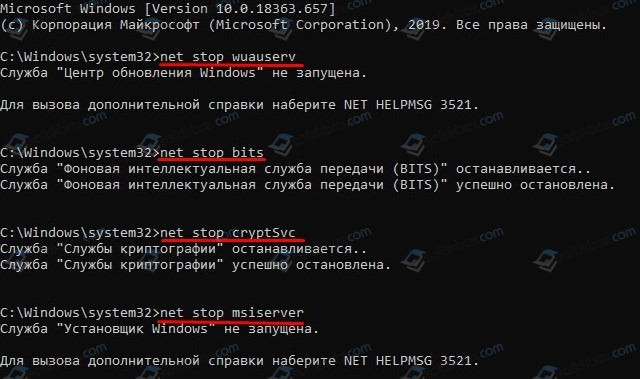
После перезагрузки ПК изменения вступят в силу. Ошибка 0x8024401c в Центре обновления Windows 10 должна исчезнуть.
Если данный способ не помог исправить ошибку, рекомендуем внести некоторые правки в системный реестр.
- Нужно нажать комбинацию клавиш Win+R и ввести regedit. Откроется окно системного реестра.
- Необходимо перейти по ветке: HKEY_LOCAL_MACHINESOFTWAREMicrosoftWindowsCurrentVersionWindowsUpdateAuto Update.
- В окне справа находим параметр «EnableFeaturedSoftware». У него будет значение «0». Двойным кликом открываем параметр и задаем ему значение «1».

- Не закрываем реестр. Переходим по ветке HKEY_LOCAL_MACHINESOFTWAREMicrosoftWindowsUpdateUX. Дважды кликаем по параметру «IsConvergedUpdateStackEnabled» и задаем ему значение «0».
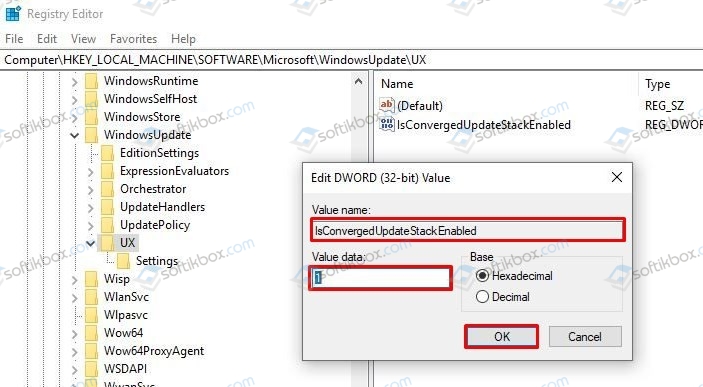
- Далее переходим еще по одному адресу в редакторе реестра HKEY_LOCAL_MACHINESOFTWAREMicrosoftWindowsUpdateUXSettings. Дважды нажимаем на UxOption и задаем данному параметру значение «0».
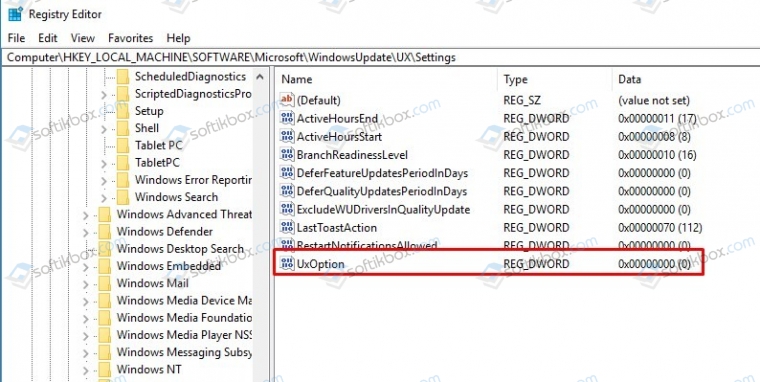
- Чтобы избавиться от ошибки 0x8024401c, стоит внести правки еще в один параметр. Переходим по ветке HKEY_LOCAL_MACHINESOFTWAREPoliciesMicrosoftSystemCertificates. Здесь находим параметр «CopyFileBufferedSynchronousIo». Задаем этому параметру значение равно «1».
- Теперь перезагружаем систему, чтобы изменения вступили в силу.
ВАЖНО! В случаи, если какого-то или всех вышеперечисленных параметров нет в редакторе, стоит нажать на пустом месте в нужной ветке реестра и выбрать «Создать», «Параметр DWORD 32-бита» и задать ему идентичное название и значение, которые имеют вышеуказанные параметры.
Если у вас установлена Technical Preview, то нужно отредактировать параметр «UseWUServer» (задаем 0), который расположенный по адресу HKEY_LOCAL_MACHINESOFTWAREPoliciesMicrosoftWindowsWindowsUpdateAU.
В случае, если исправить ошибку вышеописанными способами не удалось, стоит сбросить настройки DNS. Для этого нужно открыть консоль с правами Администратора и ввести по очереди такие команды:
- netsh winsock reset — сброс Winscock.
- ipconfig /flushdns — сброс DNS-кеша.
- netsh int ip reset resettcpip.txt — сброс TCP/IP.
- ipconfig /renew — обновление IP-адреса
Если и сброс параметров сети не помог избавиться от ошибки, то тогда откат системы должен помочь её решить.
Если получаете код ошибки 0x8024401c в центре обновления Windows 10, то разберем пару способов как устранить данную проблему.
Способы решения ошибки 0x8024401 в Windows 10
Так как мы будем редактировать 2 способом реестр, то настоятельно рекомендую сделать копию реестра редактируемых веток и создать точку восстановления.
1. Сброс компонентов WU
Запустите командную строку от имени администратора и введите ниже команды по порядку, которые сбросят файлы компонента центра обновления.
net stop wuauserv net stop cryptSvc net stop bits net stop msiserver ren C:WindowsSoftwareDistribution SoftwareDistribution.old ren C:WindowsSystem32catroot2 Catroot2.old net start wuauserv net start cryptSvc net start bits net start msiserver

2. Проверка параметров реестра
Нажмите Win+R и введите regedit, чтобы открыть редактор реестра. В реестре перейдите по пути:
HKEY_LOCAL_MACHINESOFTWAREMicrosoftWindowsCurrentVersionWindowsUpdateAuto Update
- Справа если есть параметр EnableFeaturedSoftware со значением 0, то измените на 1.
- Если параметра нет, то нажмите на пустом поле правой кнопкой мыши и «Создать» > «Параметр DWOED32«.
- Назовите новый параметр EnableFeaturedSoftware и щелкните по нему дважды. Установите значение 1.
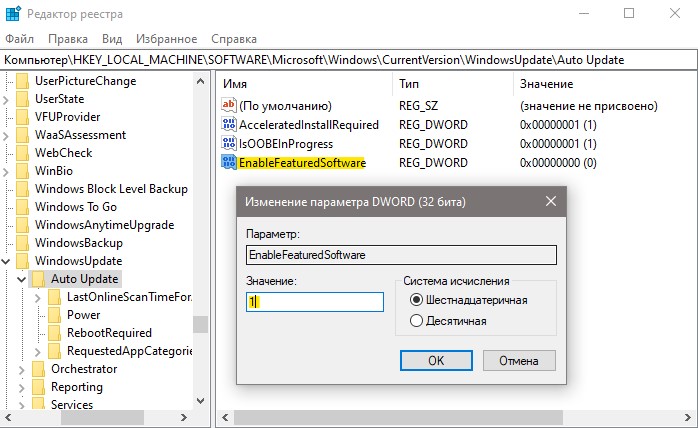
Далее переходим по другому пути:
HKEY_LOCAL_MACHINESOFTWAREMicrosoftWindowsUpdateUX
- Дважды щелкаем по IsConvergedUpdateStackEnabled и ставим 0.
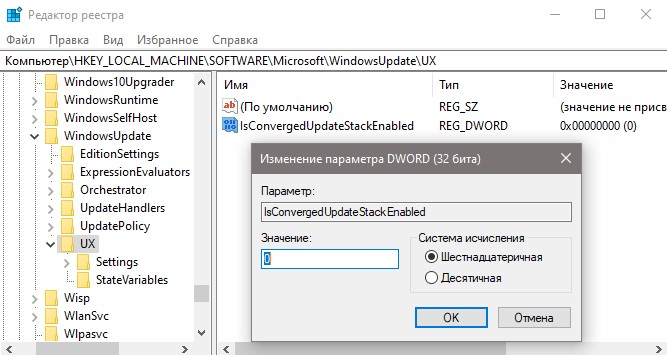
Переходим далее еще по одному пути:
HKEY_LOCAL_MACHINESOFTWAREMicrosoftWindowsUpdateUXSettings
- Дважды щелкаем по UxOption и ставим 0.
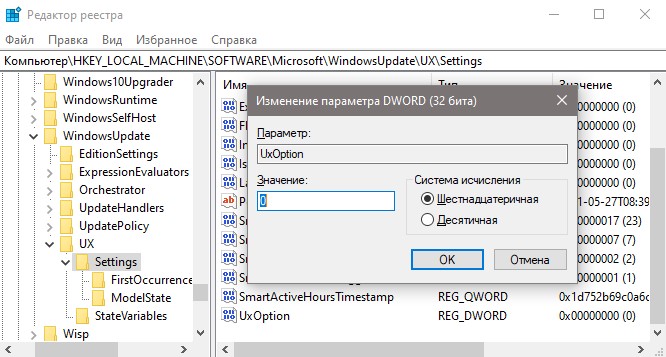
Переходим по последнему пути:
HKEY_LOCAL_MACHINESOFTWAREPoliciesMicrosoftSystemCertificates
- Если справа есть CopyFileBufferedSynchronousIo, то дважды щелкните и установите 1.
- Если ключа нет, то на пустом поле нажмите правой кнопкой мыши.
- Создайте параметр DWORD 32 бита.
- Назовите CopyFileBufferedSynchronousIo и установите значение 1.
Перезагрузите ПК и ошибка 0x8024401c должна устраниться.
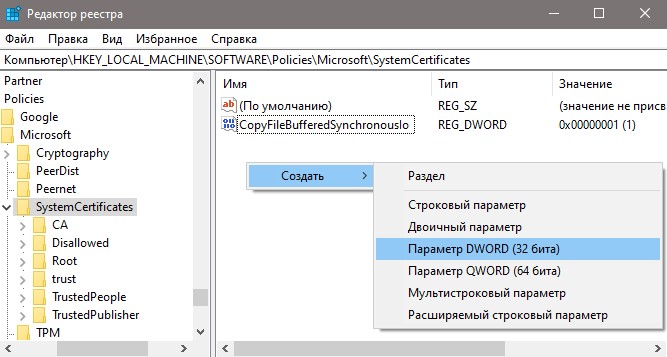
Technical Preview Win10
Если вы получаете ошибку 0x8024401c в Technical Preview (предварительной Windows 10), то перейдите в реестре по пути:
HKEY_LOCAL_MACHINESOFTWAREPoliciesMicrosoftWindowsWindowsUpdateAU
- Справа найдите UseWUServer и установите 0.
Сброс сети и нормальный DNS
Вы можете попробовать сбросить сеть и настроить DNS, если ошибка 0x8024401c появляется при скачивании патча обновления.
Смотрите еще:
- Исправить ошибку 0x80240023 обновления Windows 10
- Исправить ошибку 0x80240016 в Центре обновления Windows 10
- Как исправить ошибку 0x8024a105 обновления Windows 10
- Исправить неопознанную ошибку 0x80240017 Visual C++
- Как исправить ошибку 0x80240FFF при обновлении Windows 10
[ Telegram | Поддержать ]
Why did I get error 0x80244011?
Windows Update continous fails to search for Updates or cannot install them. The source of this problem could be various things as
> Windows Registry
> Windows Filesystem
> Internet access
> Windows Update service
> File corruption
> Misconfiguration
> Adware
> Virus and Malware
However, if you’re technically savvy, you can try the steps below:
1. Click Start and start typing on your keyboard for «services.msc»
2. In your search results «services.msc» should show up. Open it with a click.
3. A new windows will open containing all Windows services on your system.
4. Search for «Windows Update»
5. Right-click the «Windows Update» and then click Stop.
We will now clean the Windows Update temporary cache folder:
1. Hold your windows-key pressed and hit «R» key simultanous.
2. A small new windows will appear.
3. Type %windir%SoftwareDistributionDataStore in this new window and click OK.
4. This will open Windows Explorer on the correct location.
5. Delete all contents of this folder. (Hint: Use Ctrl + A to select all files and folders)
Now we will start the Windows Update Service again:
1. Switch back to the windows Services.
2. Locate Windows Update.
3. Right-click on it and choose Start.
If the problem still persists, you can run the System File Checker (SFC) utility. This handy in-built tool will check your filesystem.
1. Click Start and start typing on your keyboard for «cmd».
2. In your search results cmd should show up with an black icon.
3. Right-click it and select Run as administrator.
4. If you are prompted for the admin password, enter the password and click OK.
5. A new completely black windwos will open. You can type commands directly into this window.
6. Type sfc/scannow and press Enter.
7. This process will take a long time. You can minimize this black windows and work on.
Come back to the black window after a time and check if the process finished.
As soon as the SFC process finished, restart your computer. After the restart you search for Updates again.
You are still facing the same issue?
1. Restart your computer.
Next thing is to clean Windows Update download path. These steps are only for expirienced user! If you mess up your computer with Regedit, you could loose your files! Take care or use a professional tool to investiagte your computer.
1. Hold your windows-key pressed and hit «R» key simultanous.
2. A small new windows will appear.
3. Type regedit in this new windows and hit Enter.
4. In the new windows you have a navigation on the left side. Use it to navigate to
HKEY_LOCAL_MACHINESOFTWAREPoliciesMicrosoftWindowsWindowsUpdate
5. Once you found it, search for WUServer and WIStatusServer in the right hand pane.
6. If they are not listet we cannot clean the download path. Othwerwise delete both.
7. Restart your computer.
Try to search for new Updates again.
You are still facing this issue? I think this is not an usual problem and your computer should be checked by professional.
Try to look for a solution here or search further in the search box below.
Advanced information
The following Windows verisons are affected by this error:
> Windows Vista
> Windows 7
> Windows 8
> Windows 8.1
> Windows 10
> Windows 10 Redstone 2
> Windows 10 Creators Update
> Windows Server 2008 R2
> Windows Server 2012
> Windows Server 2016
because could update Windows operation Update Agent error failed completed server handler download client Fehlercodes
Why did I get error 0x80244011?
Windows Update continous fails to search for Updates or cannot install them. The source of this problem could be various things as
> Windows Registry
> Windows Filesystem
> Internet access
> Windows Update service
> File corruption
> Misconfiguration
> Adware
> Virus and Malware
However, if you’re technically savvy, you can try the steps below:
1. Click Start and start typing on your keyboard for «services.msc»
2. In your search results «services.msc» should show up. Open it with a click.
3. A new windows will open containing all Windows services on your system.
4. Search for «Windows Update»
5. Right-click the «Windows Update» and then click Stop.
We will now clean the Windows Update temporary cache folder:
1. Hold your windows-key pressed and hit «R» key simultanous.
2. A small new windows will appear.
3. Type %windir%SoftwareDistributionDataStore in this new window and click OK.
4. This will open Windows Explorer on the correct location.
5. Delete all contents of this folder. (Hint: Use Ctrl + A to select all files and folders)
Now we will start the Windows Update Service again:
1. Switch back to the windows Services.
2. Locate Windows Update.
3. Right-click on it and choose Start.
If the problem still persists, you can run the System File Checker (SFC) utility. This handy in-built tool will check your filesystem.
1. Click Start and start typing on your keyboard for «cmd».
2. In your search results cmd should show up with an black icon.
3. Right-click it and select Run as administrator.
4. If you are prompted for the admin password, enter the password and click OK.
5. A new completely black windwos will open. You can type commands directly into this window.
6. Type sfc/scannow and press Enter.
7. This process will take a long time. You can minimize this black windows and work on.
Come back to the black window after a time and check if the process finished.
As soon as the SFC process finished, restart your computer. After the restart you search for Updates again.
You are still facing the same issue?
1. Restart your computer.
Next thing is to clean Windows Update download path. These steps are only for expirienced user! If you mess up your computer with Regedit, you could loose your files! Take care or use a professional tool to investiagte your computer.
1. Hold your windows-key pressed and hit «R» key simultanous.
2. A small new windows will appear.
3. Type regedit in this new windows and hit Enter.
4. In the new windows you have a navigation on the left side. Use it to navigate to
HKEY_LOCAL_MACHINESOFTWAREPoliciesMicrosoftWindowsWindowsUpdate
5. Once you found it, search for WUServer and WIStatusServer in the right hand pane.
6. If they are not listet we cannot clean the download path. Othwerwise delete both.
7. Restart your computer.
Try to search for new Updates again.
You are still facing this issue? I think this is not an usual problem and your computer should be checked by professional.
Try to look for a solution here or search further in the search box below.
Advanced information
The following Windows verisons are affected by this error:
> Windows Vista
> Windows 7
> Windows 8
> Windows 8.1
> Windows 10
> Windows 10 Redstone 2
> Windows 10 Creators Update
> Windows Server 2008 R2
> Windows Server 2012
> Windows Server 2016
because could update Windows operation Update Agent error failed completed server handler download client Fehlercodes
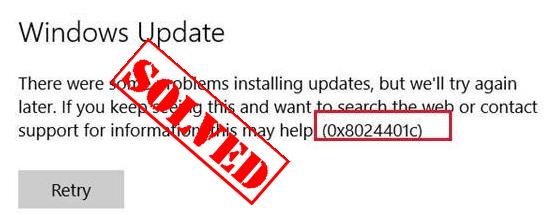
If you see the Windows Update error 0x8024401c in your computer when running the Windows Update, you run into a problem installing the updates and have no idea what to do. No worries! There are fixes to the issue.
How do I fix 0x8024401c in Windows? Try these fixes:
- Check the network settings
- Update drivers
- Modify the setting in Registry Editor
- Repair system files
- Perform a clean boot
Why does 0x8024401c happen on my computer?
Why does the error occur? the error 0x8024401c usually occurs when you have problems installing or downloading the Windows updates in your computer.
The causes generally are the improper Internet connection, or the server timed out waiting for the request. Another reason is likely because of the inappropriate device drivers in your computer.
You can try the methods below to fix 0x8024401c in your computer.
Note: All the screenshots below are shown on Windows 10, and the fixes apply to Windows 8 & 7.
Method 1: Check the network settings to fix 0x8024401c
As mentioned above, the network issue can cause the 0x8024401c error, so you can check the following two settings of the network to fix the error.
1. Switch network connection in your computer
As many people know, switching the network connection fixes the issue.
Thus, if you are connecting to WiFi in your computer, you can try switching the WiFi connection to wired connection or Ethernet connection and try the Windows Update to see if it works. If you are using the wired connection, you can change to WiFi connection, then try the Windows Update again to see if it works.
2. Uncheck IPv6 network
If switching your network doesn’t work, you can try to uncheck the IPv6 network, and make your computer go with IPv4 network. Follow the instructions to do that:
1) Right click the Internet Icon at the bottom right corner on your computer, and click Open Network & Internet settings.
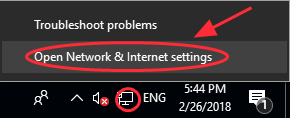
2) Click Network and Sharing Center.
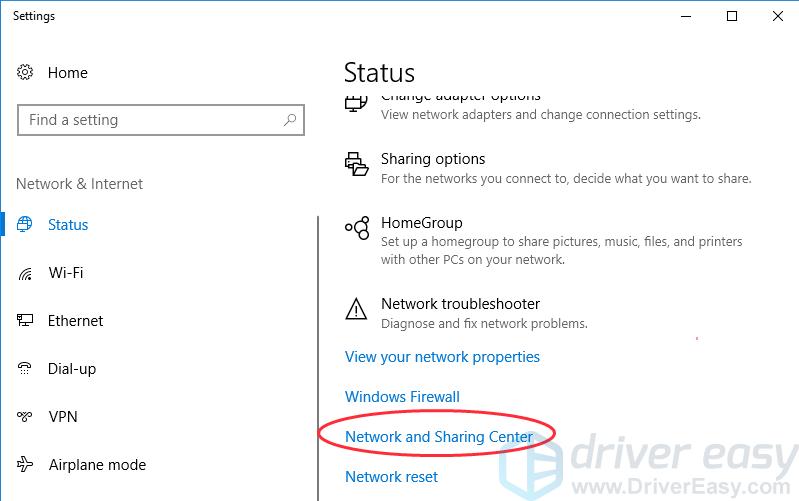
3) Click Change adapter settings.
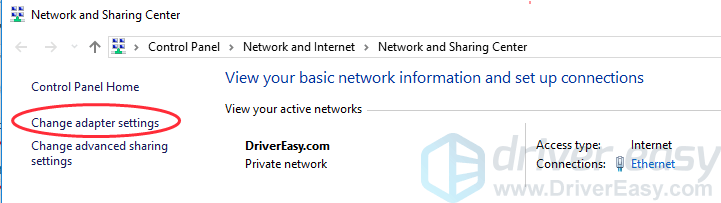
4) Right click the network connection (LAN, Ethernet or WiFi) that you are currently connecting, then click Properties.
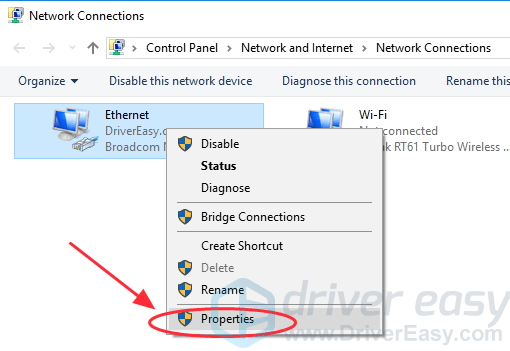
5) In the popup pane, uncheck Internet Protocol Version 6 (TCP/IPv6). Then OK to save the setting.
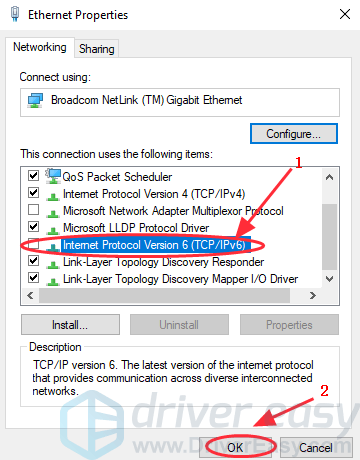
6) Restart your computer and try to update your Windows again.
Method 2: Update drivers to fix 0x8024401c
The missing or outdated drivers in your computer can also stop the Windows Update from working, so you can update the drivers in your computer to fix it.
There are two ways you can update the drivers: manually or automatically.
Manual driver update – You can update your drivers manually by going to the manufacturer’s website and searching for the most recent correct driver.
Automatic driver update – If you don’t have the time, patience or computer skills to update your network card driver manually, you can, instead, do it automatically with Driver Easy. Driver Easy will automatically recognize your system and find the correct drivers for it:
1) Download and install Driver Easy.
2) Run Driver Easy in your computer, and click Scan Now. Driver Easy will then scan your computer and detect any problem drivers.
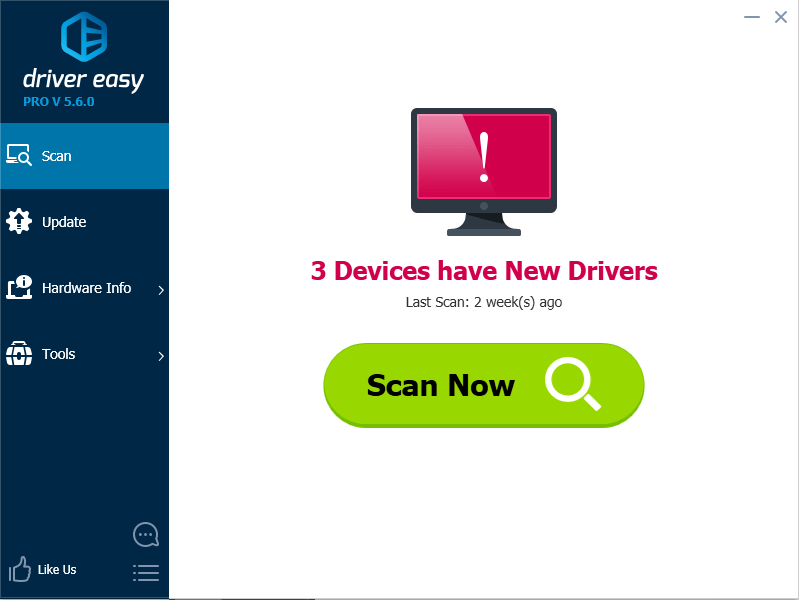
3) Click the Update button next to the flagged network card to automatically download and install the correct version of its driver (you can do this with the FREE version).
Or click Update All to automatically download and install the correct version of all drivers that are missing or outdated. (This requires Pro version – You’ll be prompted to upgrade if you click Update All.)
4) After updating all the drivers, restart your PC and try Windows Update again.
Method 3: Modify the setting in Registry Editor to fix 0x8024401c
You can try to modify the settings in Registry Editor to fix Modify the setting in Registry Editor to fix 0x8024401c in your computer. Follow these steps:
1) Press the Windows logo key  + R at the same time on your keyboard.
+ R at the same time on your keyboard.
2) Type regedit in the Run box, and click OK.
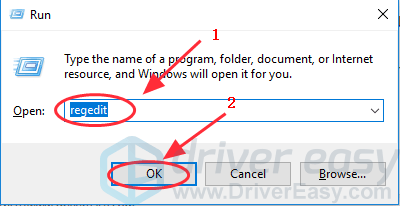
3) Go to HKEY_LOCAL_MACHINE > Software > Policies > Microsoft > Windows > WindowsUpdate.
4) Click AU in WindowsUdpate, and find UseWUServer.
5) Replace whatever is in the registry value data on the right pane with 0 (zero).
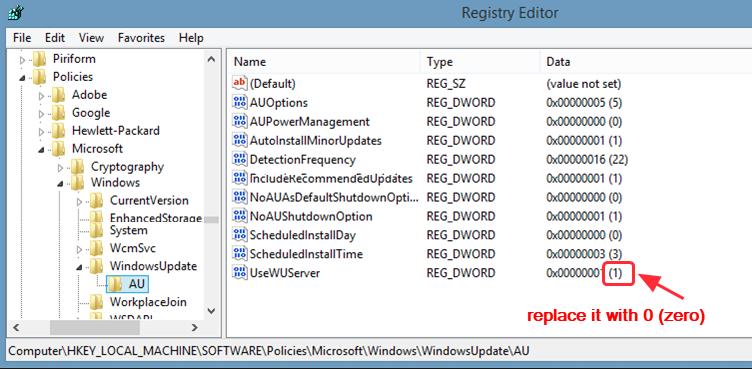
6) Click OK to save.
7) Restart the computer and try to install the update again.
Method 4: Repair system files
The 0x8024401c error may be related to system files. When the system files were broken or corrupted, it may cause a Blue screen issue.
There are 2 ways to solve it. Here’s how:
- Option 1- Automatically (Recommended)
Use a repair tool to check various areas in your computer to determine the cause of Windows common issues. It will deal with issues related to system errors, critical system files and find the right fix for you. - Option 2 – Manually
System File Checker is a built-in tool to check for corrupt, damaged system files and manage to restore them if there’re any. However, this tool can only diagnose major system files, and won’t deal with damaged DLL, Windows Registry key, etc.
Option 1 – Automatically (Recommended)
Reimage (commonly known as Reimage Repair) is a computer repair software that can diagnose problems on your computer and fix them immediately.
It is tailored to your specific system and is working in a private and automatic way. It will firstly check hardware-related issues to identify problems, and then security issues (powered by Avira Antivirus), and finally it detects programs that crash, missing system files. Once complete, it will find a solution to your specific problem.
Reimage is a trusted repair tool and it will do no harm to your PC. The best part is that you won’t need to worry about losing any programs and your personal data. Read Trustpilot reviews.
1) Download and install Reimage.
2) Open Reimage and run a free scan. This may take a few minutes.

3) You’ll see the summary of detected issues on your PC. Click START REPAIR and all the issues will be fixed automatically. (You’ll need to purchase the full version. It comes with a 60-day Money-Back Guarantee so you can refund anytime if Reimage doesn’t fix your problem).
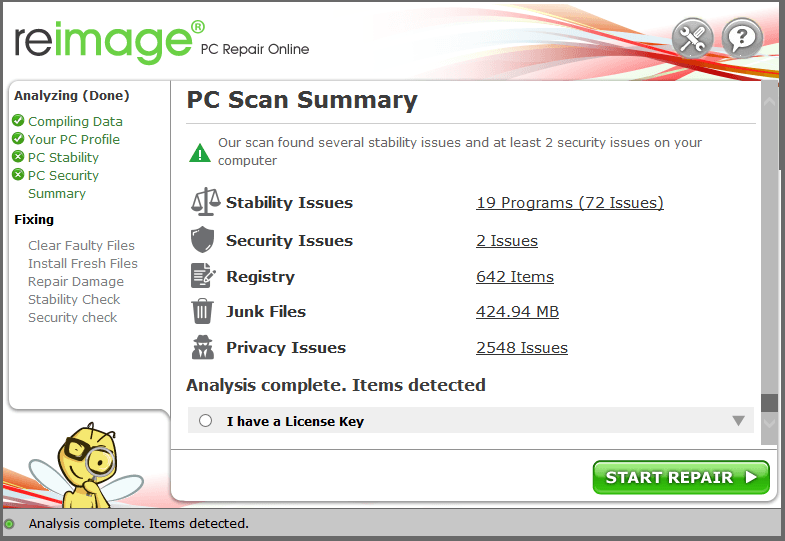
Note: Reimage comes with 24/7 Technical Support. If you need any assistance while using Reimage, click the question mark on the upper-right corner of the software, or use one of the following:Chat: https://tinyurl.com/y7udnog2
Phone: 1-408-877-0051
Email: support@reimageplus.com / forwardtosupport@reimageplus.com
Option 2 – Manually
The SFC (System File Checker) is a Windows utility that helps automatically check and repair the corrupted or incomplete system files, so you can run an SFC scan in your system and let it be automatically repaired if there are any issues.
1) Type cmd in the search box.
2) Right-click Command Prompt, and select Run as administrator.
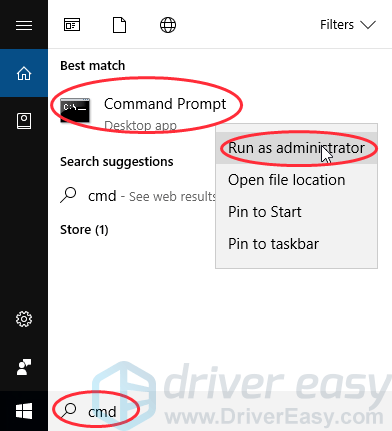
3) Type sfc /scannow in the window, and press Enter.
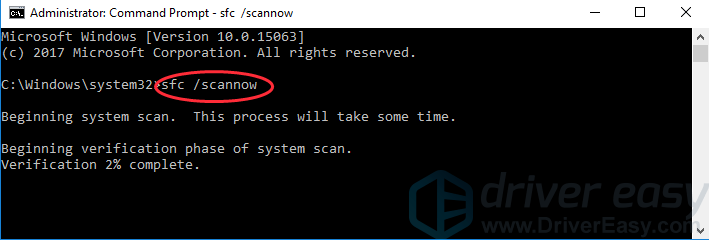
4) This process can take some time, and it will try to automatically fix the issues after scanning. So don’t close the window until verification 100% complete. After it’s completed, restart your PC and try updating Windows again.
Method 5: Perform a clean boot
You can perform a clean boot in your system. Try the steps:
1) Press the Windows logo key  + R at the same time on your keyboard.
+ R at the same time on your keyboard.
2) Type msconfig in the Run box and click OK.
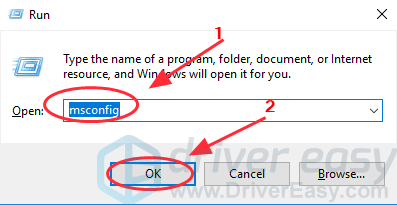
3) Click the Services tab, and check the box next to Hide all Microsoft services.
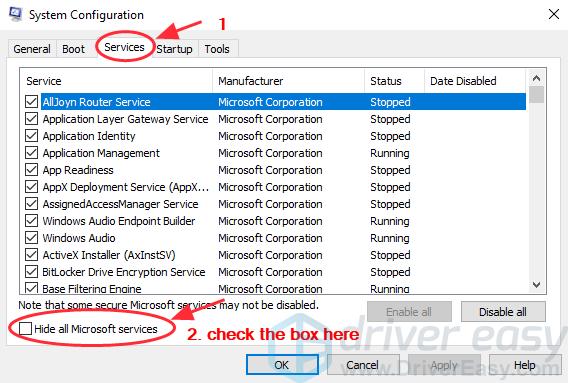
4) Click Disable all, then click OK.
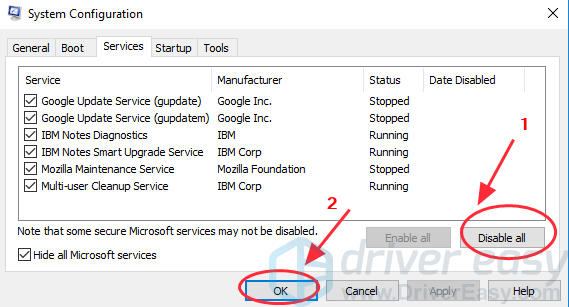
5) Restart your system and check for the updates.
These are the useful methods to fix Windows Update error 0x8024401c. If you have any further questions, feel free to comment below and we’ll see what more we can do to help.
29.05.2021
Просмотров: 3208
При попытке обновить Windows 10 через Центр обновления Windows может появиться ошибка с кодом 0x8024401C, которая указывает на поврежденные или неверные настройки реестра. Также проблемы с подключением к серверу Microsoft и поврежденные системные файлы могут вызвать ошибку 0x8024401c в Центре обновления Windows 10 или в разделе Параметров системы.
Читайте также: При обновлении Windows 10 появляется ошибка 0x8007001f-0x20006
Способы исправления ошибки 0x8024401c в Центре обновления Windows 10
Для решения ошибки 0x8024401C существует два способа: редактирование системного реестра и сброс параметров Центра обновления. Перед использованием любого метода рекомендуем создать точку восстановления системы и копию реестра.
Чтобы выполнить сброс компонентов WU, стоит запустить командную строку с правами Администратора и по очереди ввести такие команды:
- net stop wuauserv
- net stop cryptSvc
- net stop bits
- net stop msiserver
- ren C:WindowsSoftwareDistribution SoftwareDistribution.old
- ren C:WindowsSystem32catroot2 Catroot2.old
- net start wuauserv
- net start cryptSvc
- net start bits
- net start msiserver
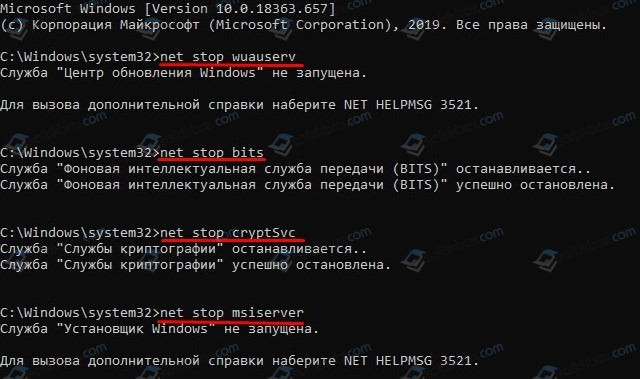
После перезагрузки ПК изменения вступят в силу. Ошибка 0x8024401c в Центре обновления Windows 10 должна исчезнуть.
Если данный способ не помог исправить ошибку, рекомендуем внести некоторые правки в системный реестр.
- Нужно нажать комбинацию клавиш Win+R и ввести regedit. Откроется окно системного реестра.
- Необходимо перейти по ветке: HKEY_LOCAL_MACHINESOFTWAREMicrosoftWindowsCurrentVersionWindowsUpdateAuto Update.
- В окне справа находим параметр «EnableFeaturedSoftware». У него будет значение «0». Двойным кликом открываем параметр и задаем ему значение «1».

- Не закрываем реестр. Переходим по ветке HKEY_LOCAL_MACHINESOFTWAREMicrosoftWindowsUpdateUX. Дважды кликаем по параметру «IsConvergedUpdateStackEnabled» и задаем ему значение «0».
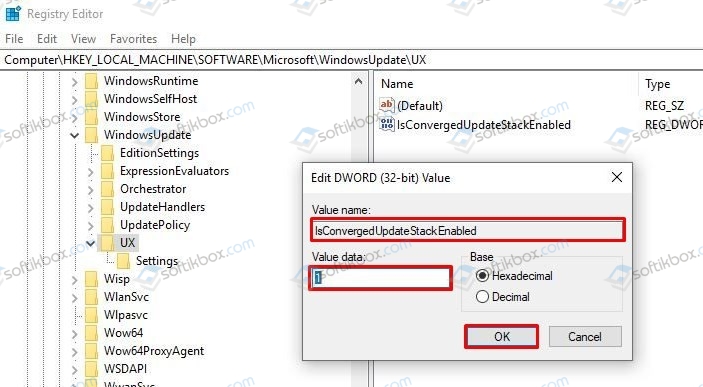
- Далее переходим еще по одному адресу в редакторе реестра HKEY_LOCAL_MACHINESOFTWAREMicrosoftWindowsUpdateUXSettings. Дважды нажимаем на UxOption и задаем данному параметру значение «0».
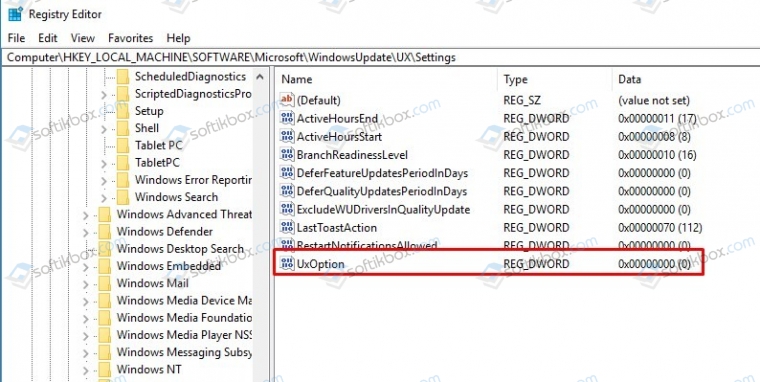
- Чтобы избавиться от ошибки 0x8024401c, стоит внести правки еще в один параметр. Переходим по ветке HKEY_LOCAL_MACHINESOFTWAREPoliciesMicrosoftSystemCertificates. Здесь находим параметр «CopyFileBufferedSynchronousIo». Задаем этому параметру значение равно «1».
- Теперь перезагружаем систему, чтобы изменения вступили в силу.
ВАЖНО! В случаи, если какого-то или всех вышеперечисленных параметров нет в редакторе, стоит нажать на пустом месте в нужной ветке реестра и выбрать «Создать», «Параметр DWORD 32-бита» и задать ему идентичное название и значение, которые имеют вышеуказанные параметры.
Если у вас установлена Technical Preview, то нужно отредактировать параметр «UseWUServer» (задаем 0), который расположенный по адресу HKEY_LOCAL_MACHINESOFTWAREPoliciesMicrosoftWindowsWindowsUpdateAU.
В случае, если исправить ошибку вышеописанными способами не удалось, стоит сбросить настройки DNS. Для этого нужно открыть консоль с правами Администратора и ввести по очереди такие команды:
- netsh winsock reset — сброс Winscock.
- ipconfig /flushdns — сброс DNS-кеша.
- netsh int ip reset resettcpip.txt — сброс TCP/IP.
- ipconfig /renew — обновление IP-адреса
Если и сброс параметров сети не помог избавиться от ошибки, то тогда откат системы должен помочь её решить.
Are you having trouble using Windows Update? Several users have reported the error ‘0x80244011’ that prevents them from using the Windows Update functionality in Windows.
Windows Update is a feature that is included in Windows OS and it is used to update the operating system. It is an important feature because it helps to protect your computer from malicious software and malware. However, you need to know how to use Windows Update properly if you want to keep your computer safe.
Tech Support 24/7
Ask a Tech Specialist Online
Connect with the Expert via email, text or phone. Include photos, documents, and more. Get step-by-step instructions from verified Tech Support Specialists.

On this page, you will find more information about the most common causes and most relevant solutions for the Windows Update error ‘0x80244011’. Do you need help straight away? Visit our support page.
Error information
What causes the 0x80244011 error?
Microsoft’s answer: WUServer policy value is missing in the registry
Do you think there is another cause for this error? Let others know in the comments below.
How to solve Windows Update error 0x80244011
We’ve created a list of solutions which you can follow if you want to solve this Windows Update problem yourself. Do you need more help? Visit our support page if you need professional support with Windows Update right away.
Tech Support 24/7
Ask a Tech Specialist Online
Connect with the Expert via email, text or phone. Include photos, documents, and more. Get step-by-step instructions from verified Tech Support Specialists.

Verified solution
Windows Update is a useful feature that can be used to keep your computer updated. However, there are times when you might encounter an error with Windows Update. You might encounter an error code 0x80244011 if you are trying to update the operating system on your computer.
The problem can be caused by a network issue or it can be caused by an issue with your computer or your internet connection. This error can occur because the download or installation of Windows Update fails. The problem can also occur if your computer is unable to communicate with the server. This error can prevent you from updating the operating system on your computer.
To fix this error, you need to try a few solutions.
First of all, error 0x80244011 might have happened because the WUServer policy value is missing in the registry. You need to check the WUServer value in the registry. If you find that the value is missing, you need to fix it. Go to HKLMSOFTWAREPoliciesMicrosoftWindowsWindowsUpdate directory and open the policy file. Then, you can check whether the WUServer and WUStatusServer values are missing or configured with the correct URL.
Another solution is to run Windows Update troubleshooting and check whether the issue is fixed. This is the best solution if you are not able to download Windows Update. The troubleshooter will automatically check what problems are preventing you from downloading Windows Update and will try to fix them.
If this error code 0x80244011 still occurs after you run the troubleshooter, you can try clearing the updates folder. To do this, open the Run dialog box and go to the following directory:
c:WindowsSoftwareDistributionDownload
After that, you need to delete all the items from the folder. Then, you need to restart your computer and try to download Windows Update again.
If you still have issues with the program, then you can contact Microsoft Customer Support. The Microsoft Customer Support team can help you find a solution for the problem, and they can also help you find a solution for other issues. To contact Microsoft Customer Support, visit their official website. A Microsoft Customer Support representative will help you solve the problem.
Have you found a solution yourself, but it is not in the list? Share your solution in the comments below.
Need more help?
Do you need more help?
Tech experts are ready to answer your questions.
Ask a question
