Пользователи Windows Mail в данный момент могут столкнуться с довольно неприятной ситуацией – ошибка 0x80072F06. Почтовая утилита может попросту отказаться синхронизироваться и получать электронные письма с настроенных Hotmail или Outlook аккаунтов. Когда пользователь Windows Mail сталкивается с этой проблемой, то у него пропадает возможность использовать приложение для отправки или получения любых Email-писем.
Ошибка идет в сопровождении следующего текста:
Невозможно отправлять или получать сообщения с Hotmail аккаунта Ошибка сервера: 0x80072F06
Сервер:
“https://mail.services.live.com/DeltaSync_v2.0.0/Sync.aspx’ Windows Live Mail Error ID: 0x80072F06”
В большинстве случаев данная проблема возникает по вине серверов. Происходит это из-за сертификата безопасности, который не подходит к подключаемому URL. Следовательно из этого и возникает ошибка 0x80072F06.
Хотя все-таки бывают и такие случаи, когда возникшая ошибка может быть следствием проблем на стороне самого пользователя. Давайте же рассмотрим методы решения ошибки 0x80072F06.
Содержание
- Исправляем ошибку 0x80072F06 в Windows Mail
- Метод №1 Просто переждать
- Метод №2 Перезагрузить компьютер
- Метод №3 Удалить и перенастроить почтовый аккаунт
- Метод №4 Настройка SSL
- Метод №5 Настройка прокси
- Метод №6 Оффлайн режим Internet Explorer
Исправляем ошибку 0x80072F06 в Windows Mail
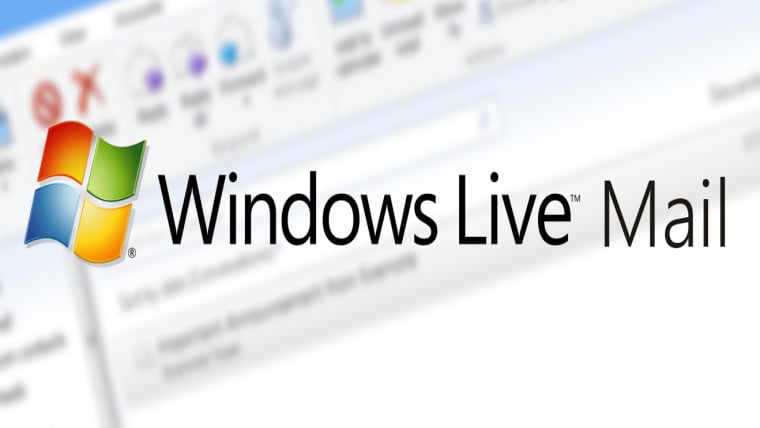
Метод №1 Просто переждать
Проблемы возникшие со стороны непосредственно серверов вероятно всего являются временными. Так что если вы думаете, что это именно тот случай, то просто выключите Windows Mail и подождите несколько часов, а затем вернитесь и проверьте была ли исправлена ошибка 0x80072F06.
Довольно часто проблема возникает по вине серверов, но это не исключает и возможных проблем со стороны пользователя.
Метод №2 Перезагрузить компьютер
Порой данная проблема решается простой перезагрузкой компьютера. Откровенно говоря, многие проблемы в системе решаются простой перезагрузкой(не аварийной, естественно). После этого утилита Windows Mail вполне может спокойно синхронизироваться. Итак, сделайте следующие:
- Закройте утилиту Windows Mail.
- Перезагрузите ваш компьютер.
- Подождите того момента, когда ваша система будет полностью активирована.
Заметка: если вы только начали изучать операционную систему Windows, то знайте, что желательно выждать несколько секунд(а у кого-то и больше) после загрузки системы. В это время загружается большое количество программ, которые были выставлены на включение в автозагрузке и по этому Windows Mail лучше включить чуть позже.
- Запустите Windows Live Mail и проверьте наличие ошибки 0x80072F06.
Метод №3 Удалить и перенастроить почтовый аккаунт
Еще одним довольно эффективным методом решения сложившейся ситуации будет удаление аккаунта и его дальнейшая перенастройка. Вполне вероятно, что настройки вашего аккаунта и были причиной проблемы синхронизацией. Этот метод скорее все сможет исправить ошибку 0x80072F06.
Метод №4 Настройка SSL
- Запустите ваш Internet Explorer.
- Нажмите на иконку шестеренки, чтобы открыть меню настроек.
- Выберите в выпадающем меню настроек “Свойство браузера”.
- Далее перейдите во вкладку “Дополнительно”.
- В параметрах найдите значение “Безопасность”.
- Убедитесь, что вы отметили галочкой параметр SSL 2.0.
- Также убедитесь, что вы отметили галочкой параметр SSL 3.0.
- Проверьте, что вы убрали галочку с параметра “Проверять, не отозван ли сертификат сервера*”.
- После пройденных манипуляций, нажмите на “Применить” и Ок”.
- Закройте Internet Explorer и запустите его заново для проверки применения выбранных настроек.
После этого снова зайдите в почтовую утилиту Windows Mail и убедитесь, что ошибка 0x80072F06 была исправлена. Если же она так и осталась на месте, то переходите к следующему пункту в статье.
Метод №5 Настройка прокси
- Запустите ваш Internet Explorer.
- Нажмите на иконку шестеренки, чтобы открыть меню настроек.
- Выберите в выпадающем меню настроек “Свойство браузера”.
- Далее перейдите во вкладку “Подключения”.
- Нажмите на “Настройка сети”.
- Поставьте галочку напротив параметра “Автоматическое определение параметров”.
- Там же уберите галочку с параметра “Использовать прокси-сервер для локальных подключений(не применяется для коммутируемых или VPN-подключений)”.
Метод №6 Оффлайн режим Internet Explorer
Очевидно, что если ваш Internet Explorer настроен на работу в Оффлайновом режиме, то естественно, что почтовая утилита Windows Mail не сможет произвести никаких синхронизаций или принимать/отправлять письма. В связи с этим, убедитесь, что у вас не включен Оффлайновый режим.
- Remove From My Forums
-
Вопрос
-
Доброго времени суток.
При загрузке адресной книги выдается ошибка:
Задача ‘Stepan Ivanov’ сообщила об ошибке (0x80072F06): ‘Неизвестная ошибка 0x80072F06’
Адресная книга существует. Книга грузится в Outlook 2010, почтовая система находится в стадии миграции. В данный момент в сети присутствуют exchange 2003, 2007, 2010.
Ответы
-
Недавно столкнулся с похожей проблемой, в организации шел процесс миграции, у всех пользователей которые уже были на 2010 вывяливалась ошибка синхронизации
Offline Address
BookРешили так, создали отдельную Offline
Address Book , в качестве сервера генерации указали новый
Exchange 2010, в качестве распространения указали новый
Exchange 2010 и включили WEB
распространение, добавили только новый Exchange
2010 CASНа всех почтовых базах от Exchange
2010 указали в качестве Offline
Address Book новый созданный.
Arman Obosyan
http://postmaster.ge/blog-
Помечено в качестве ответа
27 декабря 2010 г. 9:51
-
Помечено в качестве ответа
Summary: The error code 0x80072f06 is a common error that can appear in Outlook 2007, 2010, 2013, 2016, 2019, and 2021 email clients on Windows. This error can prevent users from accessing their contacts from the Offline Address Book (OAB) or result in other issues with Microsoft Outlook that can disrupt email flow. In this article, we have discussed the reasons behind the error 0x80072f06 in Outlook and the solutions to resolve it.

Outlook error code 0x80072f06 indicates a problem with Outlook’s Online Address Book (OAB) synchronization. The error is encountered by Outlook users when the email client fails to synchronize the OAB with the Global Address List (GAL) on the Exchange mailbox server.
It may occur due to multiple reasons. Some common reasons are as follows:
- Improper Outlook installation or damaged program files.
- Problem with the Windows operating system.
- Improperly updating .oab file or OAB refuses to download.
- Exchange security certificate issues.
Solutions to Solve Outlook Error 0x80072f06
Below are a few solutions that you may follow to solve the Outlook error code 0x80072f06.
1. Recreate OAB
Since the Outlook error 0x80072f06 is known to occur due to issues with Offline Address Book (OAB) synchronization, you can try fixing the error by deleting the existing OAB from your Outlook profile. This will recreate a new OAB in your profile when you restart Outlook.
The steps are as follows:
- Close Outlook and navigate to the location where your OAB is stored. By default, Microsoft Outlook stores the OAB at the same location where your Outlook OST file is stored, i.e., %localappdata%/Microsoft/Outlook.

- Back up the Offline Address Book folder to somewhere safe and then delete it from the %localappdata%/Microsoft/Outlook location.
- Once deleted, start the Outlook client and wait for the synchronization to finish.
This will create a new Offline Address Book folder containing all OAB files and resolve the error 0x80072f06.
2. Verify the Exchange Server Certificate
As mentioned, the issue may also occur due to the Exchange Server certificate. To confirm whether the error 0x80072f06 is caused by the certificate and validate the certificate, follow these steps:
- Open Outlook.
- Hold the CTRL key and then right-click on the Outlook icon in the system tray or notification area.
- Choose Test E-mail AutoConfiguration.

- Enter your email address and password in the required fields and click Test. Make sure Use AutoDiscover is selected.
- You may need to enter your password again when the prompt appears.
- In the output, look for the OAB URL and copy it.

- At this stage, you can ask your administrator to open the Exchange Management Shell (EMS) as administrator on the Exchange Server and run the following command to validate the certificate.
Get-ExchangeCertificate | Where-Object {$_.Services -match “IIS”} | FL - Make sure that the certificate assigned to the server is valid and the CertificateDomains are included in the OAB URL.
If there’s a mismatch, ask the administrator to update and fix the issue from the server side to resolve the error 0x80072f06.
3. Restore Windows
Another solution is to restore Windows PC. When you restore, the Windows is brought back to a time when everything was working fine. This can help fix any issues with Windows OS that might be causing the error 0x80072f06.
The steps to restore the PC are as follows:
- Open Settings and go to System > About and click System protection.
- Click on System Restore and then choose the Recommended restore. You may also Choose a different restore point, if available.

- Click Next > Finish to start the system restore. Follow the onscreen instructions to complete the system restoration process.
4. Use OST Converter Tool (Recommended)
Outlook stores all your Exchange mailbox data, such as emails, contacts, attachments, etc. in a local cache called Offline Storage Table or OST. This helps you access your emails even when the system is disconnected from the network. Any changes made are stored locally and synced when the system connects to the server. When there’s an issue with the OST file or it’s inconsistent due to large or oversizing, you may encounter errors, such as 0x80072f06.
If the error isn’t resolved by the solutions above, you can use Stellar Converter for OST to extract all the contacts and save them in a CSV format. Later, you can delete your Outlook profile or reset the PC and configure your email under a new profile in Outlook. Once set up, you can import the CSV to restore your Contacts in the Offline Address Book (OAB).
As an Outlook user or administrator, you can keep the Stellar Converter for OST installed on your system to counter such situations where you encounter Outlook errors or issues related to the OST file. It can help you prevent data loss and restore mail items that didn’t synchronize with the mailbox due to integrity issues or network problems.
5. Reset Windows
If the system restore didn’t work, you can try resetting the PC (not recommended but works). Follow these steps.
- Open Settings and go to Update & Security.
- Click Recovery and then click the Get Started button under the Reset this PC option.

- Follow the instructions and choose the keep my files option before proceeding to avoid data loss.
This will reset the PC and reinstall the Windows but won’t delete or remove your files.
Note: You will need to install Outlook as this will uninstall it. You may also lose access to your original OST file as you set up the account in Outlook after reinstallation. A new OST file is created. Use Stellar Converter for OST to extract and restore the missing mail items from the old orphaned OST file to your new profile.
Conclusion
OAB synchronization with the GAL is critical to keep the address book or contacts updated across all your devices. If the OAB synchronization is affected, it may lead to the Outlook error code 0x80072f06. If you are encountering this error in Outlook, follow the solutions discussed in this guide to fix it. You may lose your contacts if your local OST file that contains the OAB is damaged. If the error isn’t fixed, it’s recommended that you use an OST to PST converter software, such as Stellar Converter for OST, to scan and extract mail items, including all the contacts, from your local OST file to PST format as a backup. Once you do that, you can go ahead and recreate the OST file or configure a new profile in Outlook to permanently fix the error code 0x80072f06. This way, you can restore the synchronization without any risk of data loss.
About The Author
Ravi Singh
Ravi Singh is a Senior Writer at Stellar®. He is an expert Tech Explainer, IoT enthusiast, and a passionate nerd with over 7 years of experience in technical writing. He writes about Microsoft Exchange, Microsoft 365, Email Migration, Linux, Windows, Mac, DIY Tech, and Smart Home. Ravi spends most of his weekends working with IoT (DIY Smart Home) devices and playing Overwatch. He is also a solo traveler who loves hiking and exploring new trails.

Read time 6 minutes
MS Outlook is a widely preferred and trusted email client that is being used today by almost every corporation and many individuals. Just like every email client, it has a few bugs which need to be fixed. These bugs lead to error codes; one such notorious error code is 0X80072f06. This error code is linked to the OST file. This happens when Outlook is unable to sync with the Exchange server. Outlook desktop client stores the user information such as names, email address, etc. in an Offline Address Book (OAB) which is similar to Global Address List (GAL) of Exchange server.
However, with Offline Address Book (OAB), Outlook users may face the error 0X80072f06 in some situations.
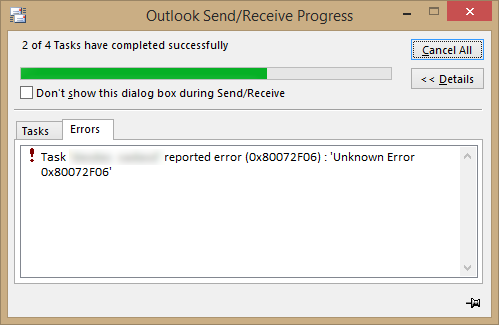
This issue is more common among the users who have recently migrated to a different version of Exchange server. Due to this, users are unable to download the OAB. OAB is available on the server but is not found by Outlook.
Some of the prominent reasons behind this error are listed below:
- Improper. oab updates
- Issues with Exchange security certificates
- Windows system file damages
- Improper installation of the Outlook application
A possible workaround this error would be to delete the existing OAB file and to download a new one. Afterward, one should synchronize the new file with the server, hence fixing this issue.
Method 1: Perform System Restore
Restoring the system to an earlier time may help you resolve this error. To restore your system to the previous point, follow the step outlined below:
- Restart your computer and log in as Administrator.
- Next, go to Control Panel and select System and Security from all control panel items.
- Now, select System Protection from the left pane.
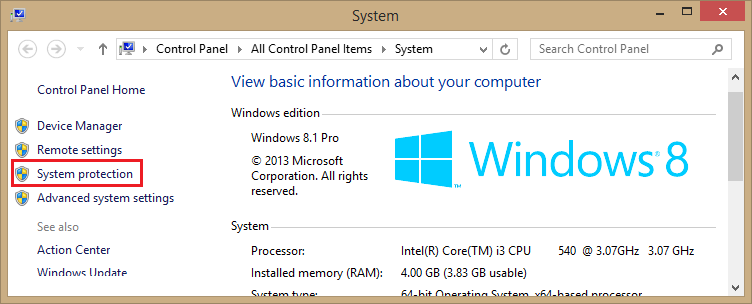
- Now, a new wizard will appear on the screen; select System Restore under System Protection tab.
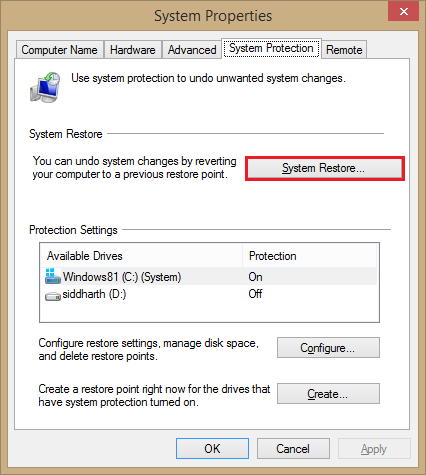
- Now follow the on-screen instructions to perform a system restore.
It will take a few minutes for the Windows to restore the system. After resetting the system, check if the issue is resolved or not.
Method 2: Update or Delete the Existing OAB file
The error can occur due to improper synchronization of the OAB file with Exchange Server. So, deleting or updating the existing OAB file might solve our problem.
Update OAB
One can force an update (manually) the OAB as described in the steps mentioned below:
In Outlook 2007 and earlier: Go to Tools > Send/Receive > Download Address Book.
In Outlook 2010, 2013, 2016, 2019 and Office 365 Outlook: Go to Send/ Receive tab > Send/ Receive Groups > Download Address Book.
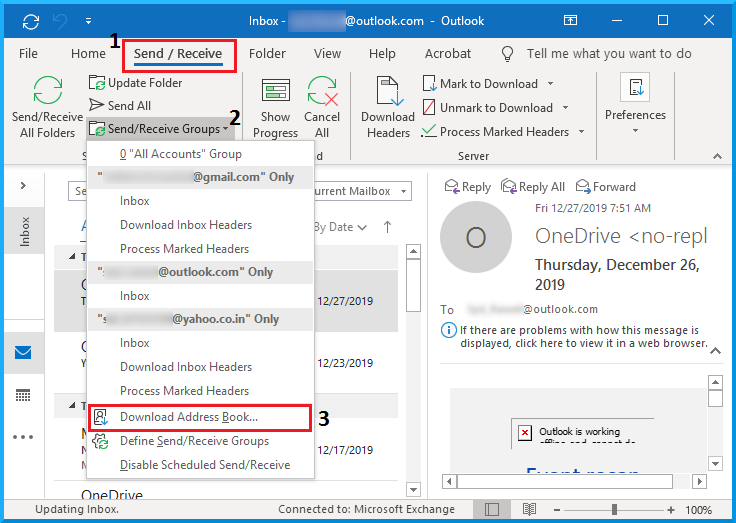
One can also disable the option Download changes since last Send/Receive just to make sure that you get a completely fresh copy of the address book, but this could take a little longer.
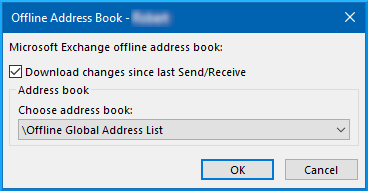
Delete/Rename OAB
A second way to make sure that you get a fresh copy of the OAB file is by renaming the OAB files with .old extension at the end of the name.
- Go to the location where the OAB files are stored:
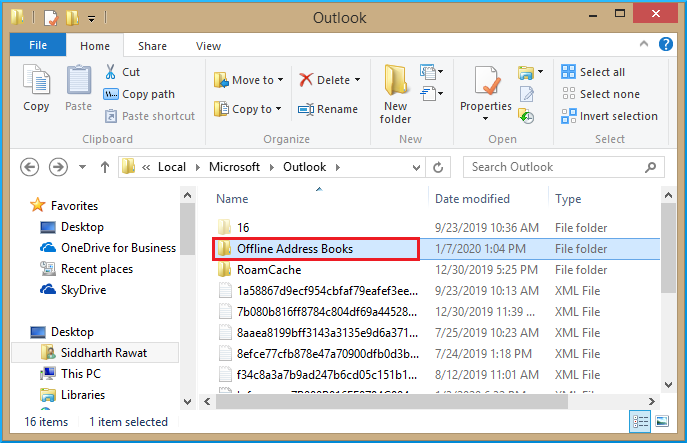
Note-For Windows Vista, Windows 7, Windows 8 and Windows 10
C:Users%username%AppDataLocalMicrosoftOutlook
- The Offline Address Book folder contains several subfolders which are named after the Account GUIDs. In case you have multiple Exchange, accounts configured, you will find a separate folder for each account. The easiest way would be to simply rename the Offline Address Book Folder by appending/adding the extension behind the name to .old.
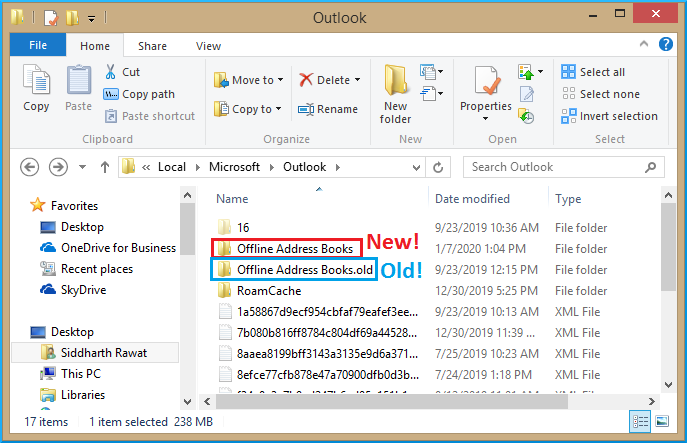
- By opening the new OAB folder, one can see that it is empty. Update the folder by clicking on the Update Folder tab.
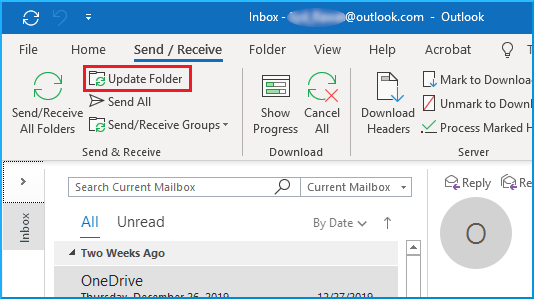
Note: If you are using Outlook 2007 or earlier versions then you might have to rename the individual OAB files. There are six OBA files:
- uanrdex.oab
- ubrowse.oab
- udetails.oab
- updndex.oab
- urdndex.oab
- utmplsts.oab
After deleting these files, a manual update is triggered within the Outlook.
Method 3: Kernel OST to PST Converter
Kernel OST to PST Converter is a useful tool that solves many Outlook errors quickly. This OST to PST converter tool efficiently works on OST files and resolves any corruption that is making the data inaccessible. It has some great features, some of which includes-
- Restore missing/deleted Exchange mailboxes from OST files
- Recover large OST files
- Resolve any corruption in the OST file
- Save recovered OST file in different formats
- Export OST mailboxes to Office 365 and various email clients
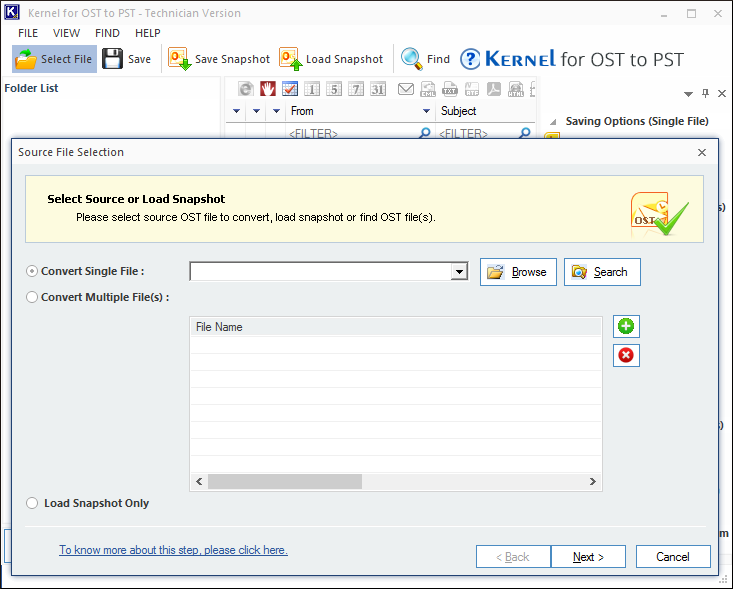
Kernel OST to PST Converter is highly efficient in fixing OST errors and resolving corruption issues.
Of the above three methods, the third method is the most reliable option as it ensures the recovery of Outlook data after the error 0X80072f06.
Conclusion
We have looked at the leading causes behind the error code 0X80072f06. In addition to this, we have also discussed two manual and one automated method to get past this issue. If the manual methods fail to solve this issue, then it is recommended to use a reliable third-party OST to PST converter tool such as Kernel OST to PST Converter.
Обновлено Июнь 2023: перестаньте получать сообщения об ошибках и замедлите работу вашей системы с помощью нашего инструмента оптимизации. Получить сейчас в эту ссылку
- Скачайте и установите инструмент для ремонта здесь.
- Пусть он просканирует ваш компьютер.
- Затем инструмент почини свой компьютер.
Ошибка MS Outlook 0x80072F06 — это ошибка в файле OST. Это происходит, когда Outlook и Windows Live Mail не синхронизируется с сервером Exchange. В Outlook каждый почтовый клиент использует список контактов, например автономную адресную книгу (OAB). Автономная адресная книга похожа на GAL (глобальный список адресов), который находится в почтовом ящике Exchange Server. Сервер Exchange содержит информацию о пользователях, такую как имена и адреса электронной почты, используемые Outlook. Из-за наличия автономной адресной книги Outlook не требуется подключаться к серверу Exchange каждый раз, когда пользователь отправляет электронное письмо.

Вы можете обойти эту ошибку, удалив существующий файл автономной адресной книги и загрузив новый файл автономной адресной книги. Если новый файл синхронизирован с сервером, ошибка может не повториться. Также рекомендуется убедиться, что имя сертификата соответствует имени сервера URL-адреса клиента.
Как исправить ошибку Outlook 0X80072f06?
Обновление за июнь 2023 г .:
Теперь вы можете предотвратить проблемы с ПК с помощью этого инструмента, например, защитить вас от потери файлов и вредоносных программ. Кроме того, это отличный способ оптимизировать ваш компьютер для достижения максимальной производительности. Программа с легкостью исправляет типичные ошибки, которые могут возникнуть в системах Windows — нет необходимости часами искать и устранять неполадки, если у вас под рукой есть идеальное решение:
- Шаг 1: Скачать PC Repair & Optimizer Tool (Windows 10, 8, 7, XP, Vista — Microsoft Gold Certified).
- Шаг 2: Нажмите «Начать сканирование”, Чтобы найти проблемы реестра Windows, которые могут вызывать проблемы с ПК.
- Шаг 3: Нажмите «Починить все», Чтобы исправить все проблемы.

Ошибки, такие как 0X80072f06, могут вызвать много проблем. Поэтому пользователи всегда должны искать быстрое и надежное решение. Здесь мы упомянули несколько методов, которые могут исправить эту ошибку.
Удалить существующий файл автономной адресной книги
Ошибка может быть вызвана плохой синхронизацией файла автономной адресной книги с сервером Exchange. Поэтому удалите существующий файл автономной адресной книги и позвольте Exchange Server загрузить новый файл автономной адресной книги. После синхронизации нового файла автономной адресной книги с сервером Exchange вы не получите эту ошибку.
Выполнение восстановления системы

Вы можете восстановить систему до появления этой ошибки. Просто выполните следующие шаги, чтобы восстановить систему:
- Получите доступ к панели управления.
- В разделе «Все элементы панели управления» выберите систему.
- Выберите вкладку «Защита системы» и нажмите «Восстановить систему».
После выполнения вышеуказанных шагов проверьте, была ли исправлена ошибка. Если ошибка не устранена, вы можете попробовать альтернативное решение.
Перезагрузите компьютер
Многим пользователям Windows, затронутым этой проблемой, просто удалось перезагрузить свои компьютеры и успешно синхронизировать свои компьютеры с учетными записями электронной почты при запуске. Да легко
- Закройте Windows Live Mail.
- Перезагрузите компьютер.
- Подождите, пока ваш компьютер запустится.
- Запустите Windows Live Mail и убедитесь, что проблема решена.
Заключение
Ошибки являются препятствием в рабочем процессе, как в Outlook. Часто пользователь сталкивается с ошибкой Outlook 0x80072f06 во время работы. Приведенное выше описание описывает ту же ошибку, которая позволяет пользователям легко ее исправить и продолжить рабочий процесс.

CCNA, веб-разработчик, ПК для устранения неполадок
Я компьютерный энтузиаст и практикующий ИТ-специалист. У меня за плечами многолетний опыт работы в области компьютерного программирования, устранения неисправностей и ремонта оборудования. Я специализируюсь на веб-разработке и дизайне баз данных. У меня также есть сертификат CCNA для проектирования сетей и устранения неполадок.
Сообщение Просмотров: 735
