Пост на тот случай, когда у вас Roblox тоже выдал ошибку «an error occurred while starting» и не хочет запускаться. Данная оказия случается не очень часто, но, как оказывает практика (и статистика запросов в поисковиках), рано или поздно с ней приходится разбираться многим пользователям.
С другой стороны, проблему тоже нельзя назвать очень сложной и в подавляющем большинстве случаев устраняется она вполне себе стандартными способами. Вот о них мы сейчас и расскажем. Итак,..
что делать, если Roblox показывает ошибку «an error occurred while starting»
Значит, по порядку, от простого к сложному (в плане объема работы):
Не пропустите: БЕЛЫЙ ЭКРАН, НЕУСТРАНИМАЯ ОШИБКА И ROBLOX ВЫЛЕТАЕТ — ЧТО ДЕЛАТЬ?
#1 — перезагружаем роутер
Приём простейший, но в данном случае, весьма действенный. Поскольку Roblox при запуске автоматом подключается к интернету, то любой сбой в работе сети в этот момент действительно может помешать приложению нормально запуститься.
Потому если видим ошибку запуска Roblox , то идем к роутеру и жмем на нём кнопку «Reset«. Либо, если таковая не обнаружилась, просто выключаем прибор из розетки, ждем 1 минуту, потом включаем, возвращаемся к игре и пробуем зайти еще раз.
#2 — отключаем функцию «Использовать прокси-сервер для локальных подключений»
Для этого:
- на клавиатуре жмем «Win + R«, в строке «Выполнить» пишем inetcpl.cpl и жмем Enter;
- в открывшемся окне снимаем галочку в чек-боксе «Использовать прокси-сервер для локальных подключений«;
- и кликаем ОК внизу окна.
#3 — на время отключаем антивирус
Как мы уже сказали, на этапе запуска приложению Roblox требуется подключение к интернету. Антивирус по каким-то своим «убеждениям» может этому воспрепятствовать. Таким образом, чтобы этот конфликт устранить, проще всего на время отключить антивирус.
У большинства современных антивирусных программ добраться до «выключателя» можно через иконку в трее (правом нижнем углу экрана Windows).
Другими словами, находим иконку, кликаем по ней правой кнопкой мыши и в появившемся меню жмем строчку с названием вроде «Приостановить защиту» или «Выход«. Если ничего похожего в меню не оказалось, то тогда двойным кликом по той же иконке в трее открываем главное окно настроек антивируса и уже находим нужную кнопку там.
Не пропустите: КОГДА ЗАРАБОТАЕТ ROBLOX И КАК ПОИГРАТЬ ОНЛАЙН НА «МАШИНЕ ВРЕМЕНИ»
#4 — добавляем Roblox в «белый список» Защитника Windows
Причиной ошибки «error occurred while starting» может быть также штатный Защитник Windows 10. В таком случае урегулировать проблемку можно путем добавления приложения Roblox в список разрешенных программ Защитника. Делается это так:
- если в систему вы зашли не через учетную запись администратора, то надо перезайти;
- заходим в «Настройки» Windows, кликаем «Обновление и безопасность«, потом — «Безопасность Windows» (слева) и кнопку «Открыть Центр безопасности Защитника» (справа);

- дале кликаем «Брандмауэр и безопасность сети» и в следующем окне — ссылку «Разрешить работу с приложениями через брандмауэр«;
- жмем кнопку «Изменить параметры«, указываем Roblox и кликаем «Добавить«;
- после того, как приложение будет добавлено в «белый список» Защитника, устанавливаем для него разрешения и жмем OK.
#5 — переустанавливаем Roblox
Данная мера, само собой, целесообразна, если предыдущие четыре должного эффекта не возымели, и приложение настойчиво запускаться не желает. Потому далее:
- с клавиатуры жмем Win+R, в строке «Выполнить» пишем appwiz.cpl;
- в списке программ находим и выделяем Roblox и затем кликаем кнопку «Удалить«;
- подтверждаем команду, дожидаемся завершения процедуры удаления и перезагружаем комп;
- после заходим на страницу игры в Microsoft Store и заново скачиваем Roblox;
- находим установочный файл, кликаем по нему правой кнопкой мыши и в меню выбираем «Свойства«;
- в окне «Свойств» открываем вкладку «Совместимость«, активируем опцию «Запустить программу в режиме совместимости с«, в меню выбираем версию ОС и жмем кнопку «Применить» внизу окна.
Иногда приложения и игры могут давать сбой. Одной из распространенных ошибок в Роблоксе стало «an error occurred while starting roblox». Возникает тогда, когда пользователь запустил игру, но произошла системная ошибка. Решить её можно при помощи нескольких методов.
Как исправить ситуацию?
Первый способ, который помог множеству игроков – удалить и переустановить игру. Чтобы избавиться от всех программных компонентов, пользователь должен зайти в «Удаление или изменение программ» и отыскать среди списка Роблокс. После этого пройтись по всем папкам, где может находиться игра. Полное удаление гарантирует, что переустановить снова можно верно и без различных проблем.
Второй способ: отключение антивируса. Как и в первом, переустановить игру придется. Иногда программы по защите компьютера от различных вредоносных файлов, могут отреагировать на самые безобидные объекты. Если Роблокс был установлен, то его можно занести в безопасные приложения и открыть при помощи прав Администратора. В некоторых случаях проблема заключается в обновлении игры.
Третий метод: отключить прокси-сервер. Такая проблема встречается не у всех, но может повлиять на возможность запуска. Решается на примере Windows: зайти в настройки сети в нижней панели и перейти в «Центр управления сетями и общим доступом». В открывшемся окне найти пункт «Свойства браузера» и перейти на вкладку «Подключение». В разделе «Настройка сети», снять галочку с пункта «Использовать прокси-сервер». Если же отметка не была установлена, то нажать два раза и перезапустить устройство.

Приводим варианты решения ошибки an error occurred while starting roblox в программе roblox. Чаще всего проблема возникает при запуске, при начальной загрузке. И делает невозможным дальнейшую работу. Чтобы исправить проблему попробуйте:
- Заново переустановите программу. Удалите предыдущую версию, перейдите на сайт разработчика по ссылке: roblox.com/Download, скачайте последнюю версию и установите. ВНИМАНИЕ! Запустите установку программы от имени администратора (для этого кликните по установочному файлу правой кнопкой мыши и выбирите пункт «Запуск от имени администратора»). Права админа помогут программе установиться программе правильно.

- Чаще всего первое решение помогает, но если это не помогло вам, запустите приложение в режиме совместимости с Windows 8 / 8.1 (перейдите в свойства ярлыка с программой, выберите вкладку «Совместимость» и включите флажок «Запустить эту программу в режиме совместимости для…» Windows 8 / 8.1)
- Запустите уже установленное приложение от имени администратора (как это сделать описано выше) чтобы приложение не вылетало при запуске
Roblox ошибка ID 148
Ошибка с ID 148 (Полный текст ошибки: Failed to connect to the Game. (ID = 148:Roblox version is out of date. Please uninstall and try again.) решается следующими способами:
- Перезайдите в свой аккаунт. Выйдите и введите заново свой логин и пароль.
- Сбросьте настройки Internet Explorer. Для этого перейдите в Панель управления, и найдите Свойства обозревателя:

Затем в появившемся окне выберите вкладку «Свойства» и затем «Сброс..».

И далее установите галочку «Удалить личные настройки» и кнопку «Сброс».

Готово. - Вероятно выиспользуете устаревшую версию приложения. Скачайте и установите последнюю версию приложения (инструкция в начале статьи).
- Проверьте, не используется ли для подключения к серверам игры прокси сервер.
Если ни одно из приведенных выше решений не помогло вам, напишите об этом в комментариях и мы постараемся вам помочь. Так же если вы решили проблему другим способом, так же поделитесь этим в комметариях со всеми.
Yes, even in 2021, many players still receive the error An error occurred when starting Roblox! That can really get you out of nowhere. Actually, the causes are related to internet connection issues. That means you may either have poor internet connectivity or your antivirus software is stopping Roblox from launching. To get rid of the error, you can try the methods below:
- Reset your router
- Reset TCP-IP with Netsh
- Disable proxy settings
- Disable antivirus software
- Reinstall Roblox
Fix 1: Reset your router
To troubleshoot your internet, one of the straightforward methods is to reset your router. Simply press the reset button on your router to reset it. Then launch your game to check if it’s starting.
If that error message is still popping up, try the next fix below.
Fix 2: Reset TCP-IP with Netsh
If resetting the router didn’t help you solve your problem, resetting TCP /IP may help as your Internet Protocol may have been corrupted. To do this, follow the instructions below:
1) On your keyboard, press the Windows + R keys simultaneously to open the Run box.
2) Type or paste cmd and press Enter.

3) At the command prompt, enter the following command, and then press Enter.
netsh int ip reset c: esetlog.txt

When the action is complete, restart your computer and launch Roblox. If your problem persists, try the next fix below.
Fix 3: Disable proxy settings
Some users may have used a proxy server for some reason or just accidentally. But this can hamper the internet connection and your Roblox would fail to launch. To check if that’s your case, follow the steps below:
1) On your keyboard, press the Windows + R keys simultaneously to open the Run box.
2) Type or paste inetcpl.cpl and press Enter.

3) Select the Connections tab. Then click on the LAN settings button.

4) Uncheck the option Use a proxy server for your LAN. Then click OK.

5) Click OK to close the window.

Now launch your Roblox games. If your problem persists, proceed to the next fix.
Fix 4: Disable antivirus software
Users might have some antivirus software installed on their systems in order to protect their computers from malware attacks. But sometimes they would block your game from launching or accessing the internet. Therefore, we would suggest you disable that antivirus software before starting Roblox.
To disable antivirus software, simply click on the up arrow icon near the system tray, right-click on the program, and choose the option to disable or exit the program. Once you’ve done this, play Valheim and check if your problem has been resolved.
For further troubleshooting, you might need to temporarily disable the Windows firewall in case it’s blocking your game from accessing the internet or launching:
1) On your keyboard, press the Windows + R keys simultaneously to open the Run dialog box.
2) Type or paste control firewall.cpl and click OK.

3) Click Turn Windows Defender Firewall on or off.

4) Select Turn off Windows Defender Firewall (not recommended) for Private Network and Public network. Then click OK.

You should not open any unknown websites after disabling Windows firewall as this can put your PC at risk.
Now launch your Roblox games. If you still receive the error, you may need to consider reinstalling Roblox. Read on and find out how.
Fix 5: Reinstall Roblox
To reinstall Roblox, take these steps:
1) Click on the Start button in the lower left of the screen.
2) In the Search box, type programs and features. Then click Add or remove programs that appears at the top of your search list.

3) In the window that pops up, scroll down until you see Roblox. Click it and click on the Uninstall button.
After uninstalling Roblox, you can fully remove the Roblox folder in case there are some corrupted or outdated files left over. To do this, press the Windows + E keys simultaneously to open File Explorer. Then navigate to this folder: C:Users(Your Windows Username)AppDataLocal. From there, delete the Roblox folder.
After deleting game files, reinstall the game and try running it.
Bonus: tricks to get cheap Robux
Plan to purchase Robux to obtain new clothes, accessories, and gear for your avatar but don’t want to pay for the full price? Using a promo code! To get one, simply search online. But you’ll need to verify the validity, terms and conditions. It may turn out that the code you find isn’t working. To save the hassle, we recommend you use Coupert, a free and legit browser extension that automatically tells you if there are promo codes available when you’re purchasing Robux.

- Add Coupert to your browser.
- Navigate to the robux purchasing page from roblox.com or Amazon and choose the amount of Robux you want to purchase. Upon checkout, an alert will pop up telling you if there are available promo codes and apply the best discount for you automatically. If there are no codes showing up, click on the Coupert icon
 on the top right. Then copy the codes that appear.
on the top right. Then copy the codes that appear.
If you purchase Robux from Amazon, you can first claim an Amazon gift card for free. Free-to-join veteran survey sites such as Toluna can allow you to earn points by taking various surveys. When you rack up 75,000 points, you can redeem a $25 Amazon gift card.

As a writer at supereasy.com, Sammi is dedicated to writing how-to guides. She feels inspired when her articles can help readers solve their problems or cover what they need. When she’s not writing, she would go biking, practice yoga, and spend time with her plants.
Roblox is an online game platform where users can design their games or play games by other users, but sometimes users will receive an error stating that “An error occurred while starting Roblox Studio” and as no clue what to do. This tutorial will explain what causes the Roblox start error and then discuss some solutions to fix the error.
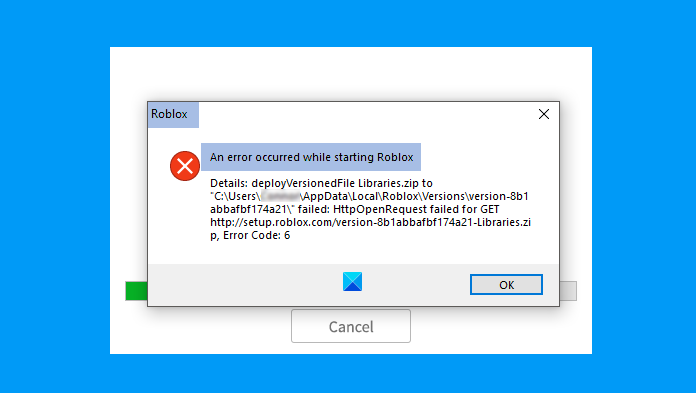
An error occurred while starting Roblox Studio, Studio details failed to create key or deploy.
How do you fix Roblox start error?
To fix Roblox start error, you need to Reset your Router, Reset the TCP-IP with Nesh, Disable proxy settings, Turn off antivirus Software, Allow Roblox through Firewall or
Reinstall Roblox.
Why does it say an error has occurred on Roblox?
A poor internet connection usually causes this Roblox error, or your antivirus software prevents Roblox from launching, so it is best to have a good internet connection or turn off your antivirus software on your system that is blocking Roblox.
If an error occurred while starting Roblox Studio, then one of these suggestions is sure to help you fix the problem:
- Reset your Router
- Reset the TCP-IP with Nesh
- Disable proxy settings
- Turn off antivirus Software
- Allow Roblox through Firewall
- Reinstall Roblox
1] Reset your Router
Whenever you have internet trouble, the first thing you will do is reset the internet. So the first method to fix the error is to reset your router. To reset the router, press the restart button on the router, then launch your game to test if it is working.
2] Reset the TCP-IP with Nesh
If the first method does not work, maybe the internet protocol is corrupted, and resetting the TCP-IP can help solve the issue.
Press the Windows + R keys on the keyboard to open the run box.
Type or paste CMD in the Run entry box, and press Enter on the keyboard.
The Command Prompt window will appear.
Within the Command Prompt window, enter the following command netsh int ip reset c:resetlog.txt
Wait for completion.
Then Restart your computer and Launch Roblox.
If this method does not work, try the other method below.
3] Disable proxy settings
If resetting the TCP-IP with Nesh option is not working, maybe the issue is within the proxy settings, for instance, a proxy server hindering the connection and preventing Roblox from launching.
Press the Windows + R keys on the keyboard to open the Run box.
Type or paste inetcpl.cpl in the run entry box, and press Enter on the keyboard.
An Internet Properties window will appear

Click the Connections tab within the Internet Properties window.
Then click on the LAN Settings button.

A Local Area Network (LAN) Settings window will pop up.
Within the window, uncheck the option ‘Use a proxy server for your LAN.’
Click OK.
Then click OK again to close the Internet Properties window.
If this method does not work, try the other method below.
4] Turn off antivirus software
Windows Firewall may be why you are having this error due to Windows Firewall blocking Roblox from launching.
Press the Windows + R keys on the keyboard to open the run box.
Type or paste firewall.cpl inside the Run box and click OK.
A Windows Defender window will pop up.

On the left pane, click ‘ Turn Windows Defender Firewall On or Off.

Then select Turn off Windows Defender Firewall (not recommended) for Private Network and Public Network.
Then click OK.
Now launch Roblox.
If the problem persists, try to reinstall Roblox; the steps are below.
5] Allow Roblox through Firewall
Click the search button and type FireWall, then press the Enter key on the keyboard.

Click Allow an app or feature through Windows Defender Firewall on the left pane.

Click the Change Settings button.

Then click Allow another app.
An Add another app dialog box will appear.
Click Browse to search for the Roblox executable files.
Click the Add button to add Roblox to the add list.
Check both boxes for Roblox and click OK.
If this method does not work, try the other method below.
6] Reinstall Roblox
If you follow everything above, it still does not work the only option is to reinstall Roblox.
First, you have to uninstall Roblox by Pressing the Windows + R keys on the keyboard to open the run box.
Type or paste appwiz.cpl inside the run box and click OK.
The uninstaller window will open, displaying programs that you can uninstall.
Select Roblox and click Uninstall.
For the option to provide further confirmation to uninstall Roblox, select Yes.
Restart Windows after uninstalling Roblox.
Then reinstall Roblox.
Related: Fix Roblox Error Code 103 and Initialization Error 4 on Xbox One or Windows PC.
We hope this tutorial helps you understand how to fix An error that occurred while starting Roblox studio.
if you have questions about the tutorial, let us know in the comments.
