Ошибка с кодом 80090016 очень часто появляется после замены материнской платы на компьютере, а также при переносе пользовательских аккаунтов между разным железом. Главная проблема в том, что наступает сбой лицензирования всего Office, но в первую очередь это проявляется при аутентификации Outlook Exchange. Система пытается сопоставить данные пользователя с существующей папкой, но токен проверки подлинности (сгенерированный на основе другого модуля TPM) больше не совпадает. Также проблема может проявляться при вводе PIN-кода во время входа в систему.
Модуль доверенного платформенного модуля вашего компьютера неисправен. Если эта ошибка будет повторяться, обратитесь к системному администратору с кодом ошибки 80090016.
Как исправить ошибку 80090016?
Подавляющее большинство затронутых пользователей ощутили положительный эффект в результате выполнения нескольких процедур. По причине наличия множества подтверждений эффективности действий, мы надеемся, что они сработают и у вас.
Переименование папки
Суть проблемы в том, что TPM собирает новый код безопасности на основании железа и он, естественно, не совпадает со старым, который был сгенерирован на другой сборке. Однако это можно исправить вручную.
Что нужно сделать:
- Сейчас нам нужна другая учетная запись. Желательно, с правами администратора. Если есть альтернативный аккаунт, не тот, где появляется ошибка 80090016, нужно выйти из системы и войти сразу с него. При условии, что дополнительного профиля нет, его нужно создать, так как выполнить процедуры с проблемной учетной записи не получится.
- Идем по пути C:users$dirAppDataLocalPackagesMicrosoft.AAD.BrokerPlugin_cw5n1h2txyewy, где $dir – имя пользователя. Чтобы увидеть папку AppData, нужно включить отображение скрытых элементов на вкладке «Вид» в Проводнике.
- Жмем правой кнопкой мыши по папке и выбираем «Переименовать». Просто добавляем в конец, через точку – old.
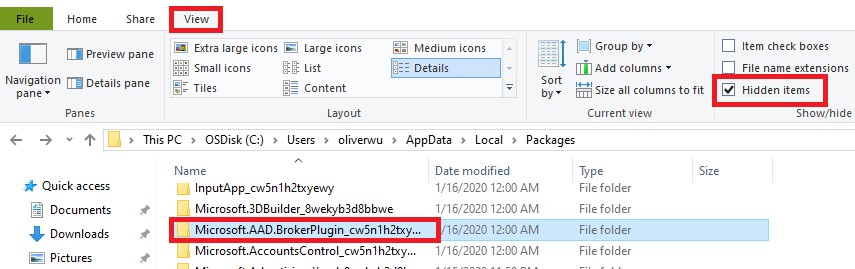
При следующей попытке запуска Outlook нужно будет заново ввести пароль, а также «разрешить моей организации управлять этим устройством». Если ошибка появится снова, стоит ее проигнорировать в первый раз. Дальше она может не появляться.
Сбросить PIN
Метод получил немало лестных отзывов, может сработать и у вас. Чтобы обойтись без путаницы, воспользуйтесь инструкцией ниже.
Руководство по устранению ошибки 80090016:
- При помощи проводника переходим по пути C:WindowsServiceProfilesLocalServiceAppDataLocalMicrosoftNGC.
- Чтобы получить доступ к данной папке, нужно стать ее владельцем. Для этого нажимаем правой кнопкой мыши, выбираем «Свойства», а затем идем во вкладку «Безопасность». Кликаем по элементу «Дополнительно». Сверху в строке «Владелец» выбираем «Изменить». Вводим «Администраторы» в нижнюю рабочую область и жмем на «Поиск». Остается только применить изменения.
- Удаляем все внутренние файлы NGC.
- Теперь при входе в Windows нужно ввести пароль, но это еще не все. Нужно перейти в «Параметры» – «Учетные записи» и «Параметры входа в систему».
- Жмем на кнопку «Добавить PIN-код» и устанавливаем новый.

Перед началом процедуры лучше сделать резервную копию данных.
Дополнительные способы
Они тоже срабатывали, но не так часто, как предыдущие:
- Создать новую учетную запись Outlook. Это не очень хорошее решение, так как связано с неудобствами по переносу данных, но работает.
- Удалить старую учетную запись. В «Параметрах» в разделе «Учетные записи» следует выбрать «Доступ к работе или учебе». Нужно удалить все старые аккаунты отсюда, а затем нажать «Подключиться» и ввести свои учетные данные в Office 365.
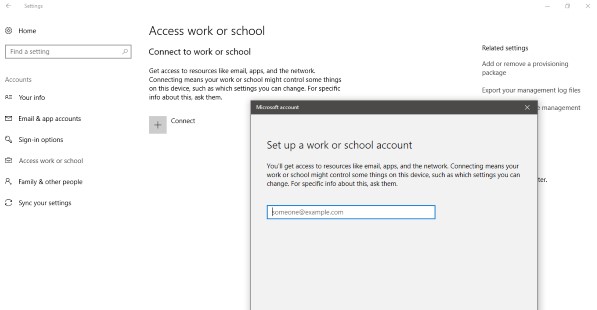
- Выключить аутентификацию. Риски, связанные с данным способом, могут быть оправданы только для тех аккаунтов, на которых нет ничего важного. Нужно в редакторе реестра по пути HKEY_CURRENT_USERSoftwareMicrosoftOffice16.0Common создать файл EnableADAL и задать ему значение 0.
- Преобразование почтового ящика. У некоторых пользователей сработало изменение почты сначала на общий почтовый ящик, а затем обратно в личный.
- Сбросить статус активации Office. Если проблема в конфликте учетных записей, инструмент OLicenseCleanup.vbs позволит исправить проблему.
В большинстве случаев против ошибки 80090016 в Office и Outlook в частности помогают первые пара способов, но иногда приходится прибегать и к запасным методикам. Пока это все процедуры, которые имеют высокий шанс на успех. Просим оставлять комментарии, что сработало, что нет. Также описывайте вашу проблему в комментариях. Возможно, для вашей конкретной ошибки у нас найдется более подходящее решение.
Surefire fixes to solve this issue and get your apps working again
by Vladimir Popescu
Being an artist his entire life while also playing handball at a professional level, Vladimir has also developed a passion for all things computer-related. With an innate fascination… read more
Updated on December 15, 2022
Reviewed by
Vlad Turiceanu

Passionate about technology, Windows, and everything that has a power button, he spent most of his time developing new skills and learning more about the tech world. Coming… read more
- Error code: 80090016 is displayed when the TPM is corrupted.
- You can resolve this Microsoft issue by editing the AAD.BrokerPlugin folder and/or tweaking the Registry.
- Another effective solution for the TPM keyset does not exist error is to delete the affected work or school account and create a new one.
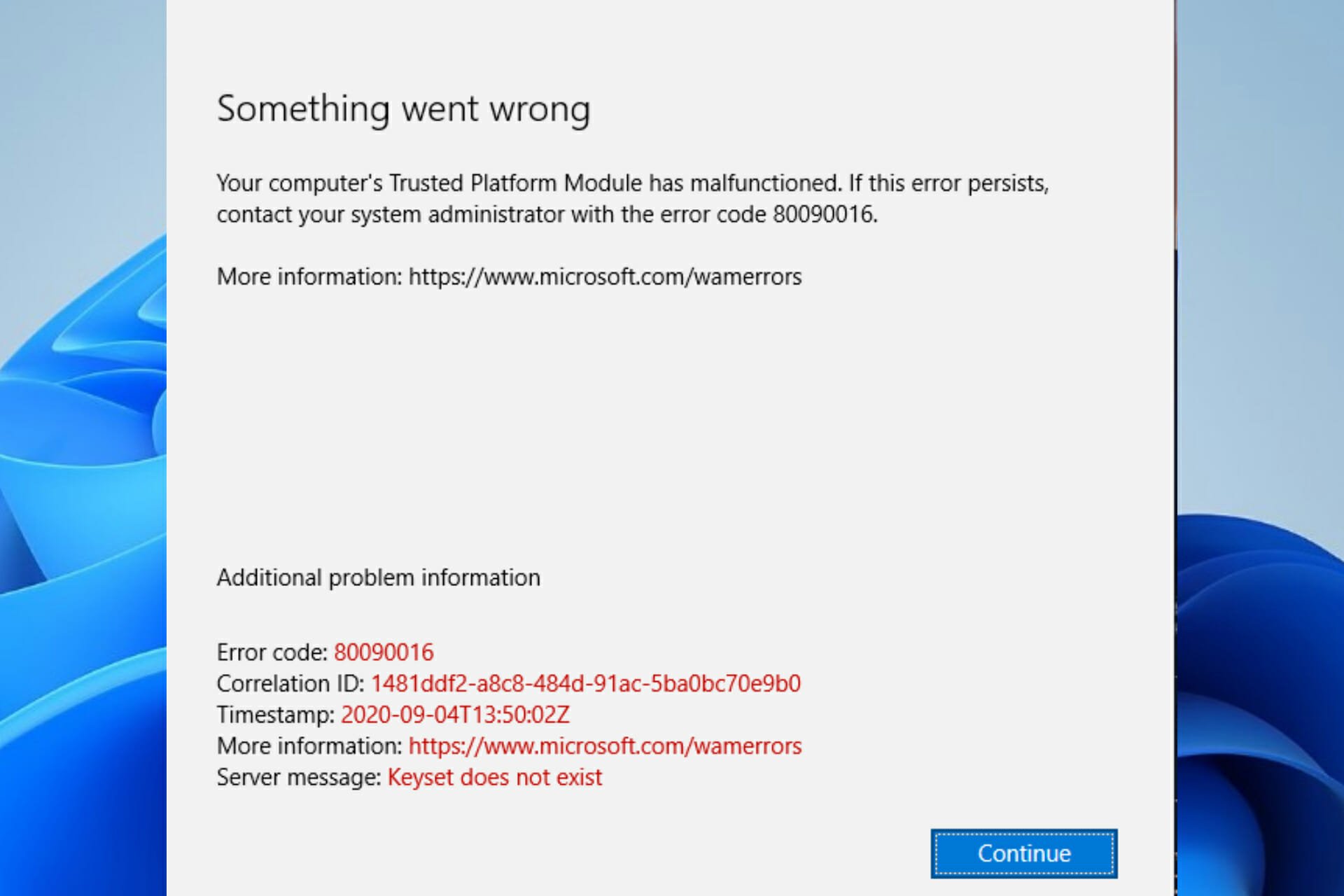
XINSTALL BY CLICKING THE DOWNLOAD FILE
This tool repairs common computer errors by replacing the problematic system files with the initial working versions. It also keeps you away from system errors, BSoDs, and repairs damages made by malware and viruses. Fix PC issues and remove viruses damage now in 3 easy steps:
- Download and Install Fortect on your PC
- Launch the tool and Start scanning to find broken files that are causing the problems
- Right-click on Start Repair to fix issues affecting your computer’s security and performance
- Fortect has been downloaded by 0 readers this month.
The Microsoft error Code 80090016 is experienced by users whenever the Trusted Platform Module (TPM) malfunctions.
This Module technology, according to Microsoft, is designed to provide hardware-based and security-related functions.
If the TPM malfunctions or is corrupted, some Windows components may not perform as expected. The micro-controller would be unable to successfully execute system security integrity measurements and key creation and use.
Read on to find out how to fix the TPM error 80090016 on both Windows 10 and Windows 11.
What does the Microsoft error code 80090016 mean?
The Outlook error code 80090016 is caused by a corrupted or malfunctioning TPM. This can be caused by various factors, as shown below:
- System board replacement: If you are getting the Outlook error code 80090016 Keyset does not exist, it is likely because you have recently replaced your system board. This causes the authentication tokens generated by the TPM not to match the folders created initially. The solution here is to rename the folders.
- Issues with a user account: If you use a work or school account with Outlook, some problems with the account might lead to this issue. You can fix this by deleting the affected user account.
- Problems with the Outlook app: Sometimes, the Outlook app might malfunction. You might need to uninstall the app using one of the best uninstaller software.
Why is my TPM corrupted?
Most of the time, the TPM error is displayed because of interference with the PC Health Checkup. This application is responsible for alerting you about your system’s compatibility with software, such as checking if you have the required resources for Windows 11.
It is also possible to get the keyset does not exist Office 365 error when malware infects your computer.
How can I fix error code 80090016?
- What does the Microsoft error code 80090016 mean?
- Why is my TPM corrupted?
- How can I fix error code 80090016?
- 1. Delete the contents of the Ngc Folder
- 2. Delete work or school account
- 3. Rename the AAD.BrokerPlugin folder
- 4. Uninstall and reinstall Outlook
1. Delete the contents of the Ngc Folder
- Close Outlook.
- Open File Explorer.
- Copy and paste the path below into the Address Bar:
C:WindowsServiceProfilesLocalServiceAppDataLocalMicrosoftNGC
- Delete all contents of the displayed folder.
2. Delete work or school account
- Press the Windows key + I and select Accounts in the left pane.
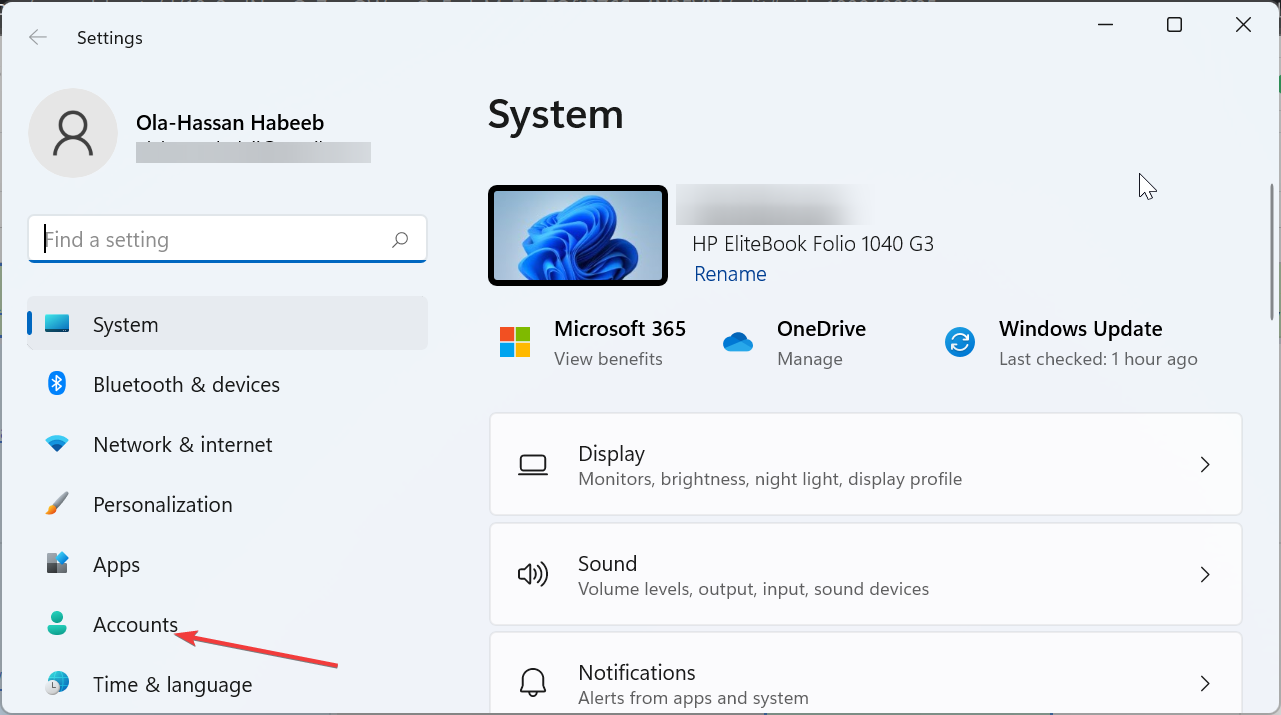
- Select the Access work or school option.
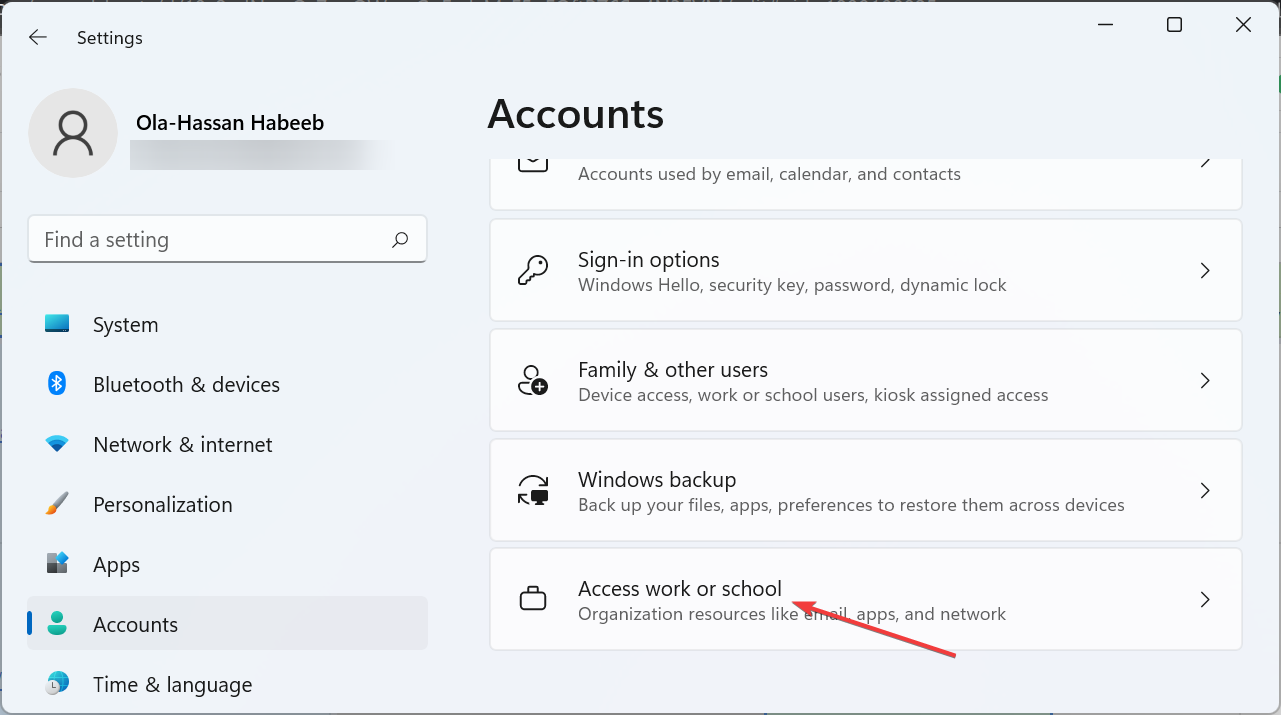
- Now, click the Disconnect button in front of the affected account.
Some PC issues are hard to tackle, especially when it comes to missing or corrupted system files and repositories of your Windows.
Be sure to use a dedicated tool, such as Fortect, which will scan and replace your broken files with their fresh versions from its repository.
Sometimes, the Outlook error code 80090016 or even on OneDrive and MS Teams can be due to a faulty work or school account. You can fix this by deleting the said account. After deleting the account, you can create a new one on your Windows 11 PC.
3. Rename the AAD.BrokerPlugin folder
- Sign in to your PC with another administrator account.
- Launch Run by pressing the Windows + R simultaneously.
- Type the command below and press the Shift + Enter keys:
C:Users%username%AppDataLocalPackages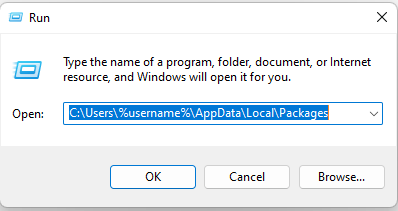
- Scroll to find Microsoft.AAD.BrokerPlugin_cw5n1h2txyewy folder.

- Copy the folder by pressing Ctrl + C keys and paste it to Home Screen by pressing Ctrl + V keys. This is for backup.
- Go back to the Packages folder and rename the Microsoft.AAD.BrokerPlugin_cw5n1h2txyewy folder to Microsoft.AAD.BrokerPlugin_cw5n1h2txyewy.old.
- Go back to the affected user account and relaunch Outlook.
- Select Yes to Allow my organization to manage this device if you get the Organization Prompt.
- In case the Error Code 80090016 Office 365 reappears, ignore it this time and continue your use of Outlook.
If you are having issues switching administrator accounts, our guide on changing an administrator account can help.
If your Microsoft error code 80090016 persists, try out the next solution instead.
- Fix: Unable to Establish a Secure Connection to Zoom
- Microsoft Access Error 7731: How to Quickly Fix it
- 0xc0000102 Error: How to Fix it on Windows 10 & 11
- Is Roku Screen Mirroring not Working? 3 Ways to Fix It
- Fix: Waiting for the Host Computer to Connect [GoToMyPC Error]
4. Uninstall and reinstall Outlook
- Press the Windows key and type Outlook in the Search Box.
- Right-click on Outlook and select Uninstall.
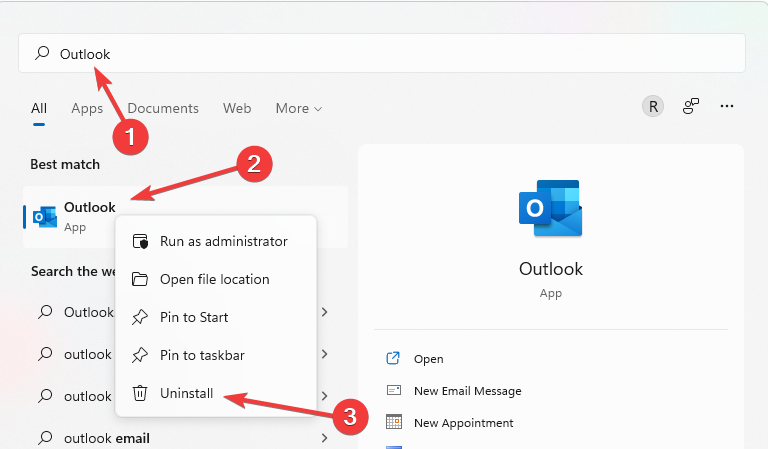
- You can reinstall Outlook by downloading it from Microsoft Store.
If you want to uninstall Outlook and remove its corresponding files easily, use a dedicated tool like CCleaner.
It has a built-in uninstaller and a PC cleaner utility. This scans your whole PC for unnecessary files while being very user-friendly.
With CCleaner, you can quickly and safely uninstall any program without leaving leftover files.

CCleaner
Give your computer a fresh cleaning to make it run smoother and errorless.
We hope the TPM keyset does not exist code 80090016 has been resolved by now, and you can operate your Outlook like before. However, if the issue persists, check our guide on how to fix the keyset does not exist error.
If the solution in this guide helped you solve the error code 80090016, don’t hesitate to share the tip that worked for you in the comments below.
![]()
Даже если с вашим профилем все в порядке, вы можете увидеть код ошибки Microsoft Teams 80090016 со следующим сообщением «Доверенный платформенный модуль вашего компьютера неисправен». Кроме того, вы не сможете присоединиться к Teams, пока проблема не будет устранена. Это может быть большой проблемой. Вот обходной путь, который вы можете использовать, чтобы исправить проблему в кратчайшие сроки.
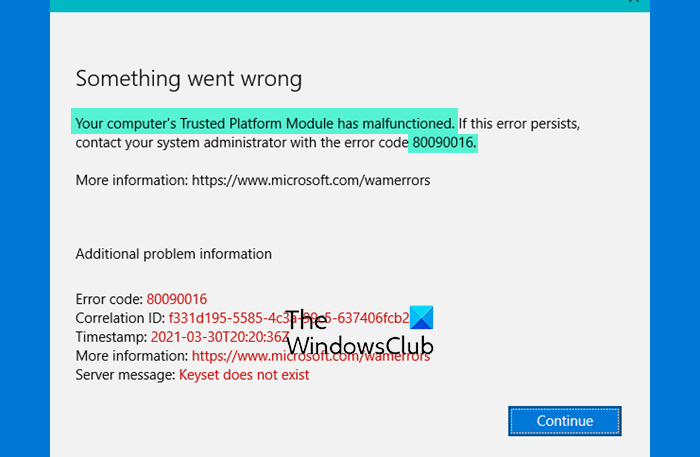
Ошибка 80090016 Microsoft Teams в основном возникает в приложении Teams Desktop. Браузерная версия работает нормально. Кроме того, это сохраняется в основном с образовательной учетной записью, предоставленной организацией. Вам необходимо удалить запись .AAD.BrokerPlugin_cw5n1h2txyewy следующим образом:
- Перейдите в настройки Windows.
- Выберите Аккаунты.
- Прокрутите вниз, чтобы перейти к плитке Работа или учеба.
- Выберите учетную запись для отключения.
- Удалите папку с .AAD.BrokerPlugin_cw5n1h2txyewy Вход.
- При попытке войти снова выберите ‘Не только хочу войти в это приложение‘ кнопка.
- Ваша проблема должна быть исправлена.
Если удаление папки с записью .AAD.BrokerPlugin_cw5n1h2txyewy не помогает, вам может потребоваться:
- Добавить новый пин
- Очистить кеш приложения
- Отключите АДАЛ.
Давайте рассмотрим процесс более подробно!
Удалите папку с .AAD.BrokerPlugin_cw5n1h2txyewy Вход
Нажмите кнопку Windows и выберите «Настройки». Или вы можете нажать Win + I, чтобы перейти к Настройки напрямую.
Выбирать Счета заголовок с боковой панели слева. Двигайтесь вправо, прокрутите вниз до Работа или учеба Вход.
Выберите учетную запись под ним и нажмите кнопку Отключить кнопку для выхода.
Теперь перейдите по следующему пути на вашем компьютере —
C:users<пользователь>AppDataLocalPackagesMicrosoft.AAD.BrokerPlugin_cw5n1h2txyewy
Когда найдете, просто щелкните папку правой кнопкой мыши и выберите Удалить вариант.
После этого попробуйте снова войти в свою учетную запись Teams. Здесь обязательно нажмите текст ссылки, который читается как — Не хочу только войти в это приложение. Разрешите Windows инициализировать окно команд и запустить приложение.
Другие альтернативы, вы можете попробовать
Добавить новый пин
В некоторых случаях этот метод работает очень хорошо. Для начала войдите на свой компьютер с Windows, используя учетную запись администратора.
Затем щелкните значок «Проводник», расположенный на панели задач, чтобы запустить проводник. Перейдите к следующему адресу пути —
C: Windows ServiceProfiles LocalService AppData Local Microsoft NGC
Удалите все файлы из папки NGC. После этого шага вам нужно будет использовать свой пароль для входа в Windows.
См. — Если вы не можете удалить определенные файлы, щелкните правой кнопкой мыши папку NGC и переименуйте ее.
Теперь перейдите в «Настройки Windows», выберите «Учетные записи» на боковой панели слева, а затем выберите «Вариант входа».
Нажмите кнопку «Добавить ПИН-код» и введите новый ПИН-код.
Очистить кеш приложения
Как мы знаем, поврежденные файлы кеша могут вызвать множество непредвиденных ошибок, связанных с приложением. Итак, когда вы видите ошибку Microsoft Teams 80090016, попробуйте сначала очистить ее кеш.
Для этого закройте приложение Teams.
Введите следующий адрес в строке поиска Windows -% appdata% Microsoft team.
Затем удалите все файлы из следующих папок:
%appdata%Microsoftteamsapplication cachecache %appdata%Microsoftteamsblob_storage %appdata%MicrosoftteamsCache %appdata%Microsoftteamsdatabases %appdata%MicrosoftteamsGPUcache %appdata % Microsoft team IndexedDB% appdata% Microsoft team Локальное хранилище% appdata% Microsoft team tmp
Когда закончите, перезагрузите компьютер и снова запустите Teams.
Отключить ADAL
Библиотека проверки подлинности ADAL или Microsoft Azure Active Directory — это инструмент в . NET framework, которая позволяет разработчикам клиентских приложений аутентифицировать пользователей в локальном развертывании Active Directory или в облаке. Иногда отключение ADAL в модуле доверенной платформы может исправить ошибку Microsoft Teams.
Чтобы попробовать этот метод, закройте Teams и откройте редактор реестра.
Перейдите по следующему пути —
HKEY_CURRENT_USER Software Microsoft Office 16.0 Common Identity.
Здесь создайте новый ключ DWORD и назовите его EnableADAL.
Дважды щелкните ключ EnableADAL, чтобы установить его значение на 0 (ноль).
Проверьте, сохраняется ли проблема. Это надо исправить!
Вы больше не должны видеть ошибку 80090016 Microsoft Teams. Вот и все!
Microsoft Teams лучше, чем Zoom?
Microsoft Teams больше подходит для людей, которые работают в организации. Так что это отличный инструмент для внутреннего сотрудничества. С другой стороны, Zoom предпочтительнее для внешней работы — будь то с клиентами или гостевыми поставщиками. Что касается безопасности, Microsoft Teams работает лучше, чем приложение для видеоконференцсвязи Zoom.
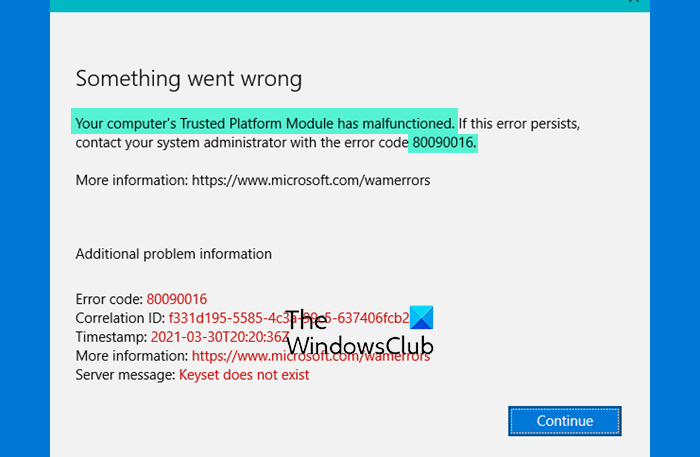
I have quite a few machines where after launching Outlook and trying to authenticate, they get a «something went wrong» error that Trusted Platform Module has malfunctioned, error code 80090016. The server message is «Keyset does not
exist Keyset does not exist».
If different users log in on the same computers, their Outlooks functions properly. So I assume it’s something just in those users’ profiles, but I’d prefer not to delete the users’ profiles if there is a fix that could be done to each instead.
Anyone know how to fix this without completely deleting the user profile off the machine?
Here’s the output of dsregcmd /status from a profile with the TPM error
+———————————————————————-+
| Device State
|
+———————————————————————-+
AzureAdJoined : NO
EnterpriseJoined : NO
DomainJoined : YES
DomainName : MyDomainIsHere
+———————————————————————-+
| User State
|
+———————————————————————-+
NgcSet : NO
WorkplaceJoined : NO
WamDefaultSet : ERROR
+———————————————————————-+
| SSO State
|
+———————————————————————-+
AzureAdPrt : NO
AzureAdPrtAuthority : NO
EnterprisePrt : NO
EnterprisePrtAuthority : NO
+———————————————————————-+
| Diagnostic Data
|
+———————————————————————-+
Diagnostics Reference : www.microsoft.com/aadjerrors
User Context : SYSTEM
Client Time : 2019-03-22 14:29:39.000 UTC
AD Connectivity Test : PASS
AD Configuration Test : FAIL [0x80070002]
DRS Discovery Test : SKIPPED
DRS Connectivity Test : SKIPPED
Token acquisition Test : SKIPPED
Fallback to Sync-Join : ENABLED
Previous Registration : 2019-03-22 14:29:04.000 UTC
Error Phase : discover
Client ErrorCode : 0x801c001d
+———————————————————————-+
| Ngc Prerequisite Check
|
+———————————————————————-+
IsDeviceJoined : NO
IsUserAzureAD : NO
PolicyEnabled : NO
PostLogonEnabled : YES
DeviceEligible : YES
SessionIsNotRemote : YES
CertEnrollment : none
PreReqResult : WillNotProvision
But here is the output from the same machine but under a new user profile for another user (I put stars where there was data I didn’t feel appropriate to share publicly)
+———————————————————————-+
| Device State
|
+———————————————————————-+
AzureAdJoined : NO
EnterpriseJoined : NO
DomainJoined : YES
DomainName : MyDomainIsHere
+———————————————————————-+
| User State
|
+———————————————————————-+
NgcSet : NO
WorkplaceJoined : YES
WorkAccountCount : 1
WamDefaultSet : NO
+———————————————————————-+
| SSO State
|
+———————————————————————-+
AzureAdPrt : NO
AzureAdPrtAuthority : NO
EnterprisePrt : NO
EnterprisePrtAuthority : NO
+———————————————————————-+
| Work Account 1
|
+———————————————————————-+
WorkplaceDeviceId : *****************************
WorkplaceThumbprint : *****************************
WorkplaceIdp : login.windows.net
WorkplaceTenantId : *****************************
WorkplaceTenantName : *****************************
WorkplaceMdmUrl : https://wip.mam.manage.microsoft.com/Enroll
WorkplaceSettingsUrl :
NgcSet : NO
Ошибка с кодом 80090016 очень часто появляется после замены материнской платы на компьютере, а также при переносе пользовательских аккаунтов между разным железом. Главная проблема в том, что наступает сбой лицензирования всего Office, но в первую очередь это проявляется при аутентификации Outlook Exchange. Система пытается сопоставить данные пользователя с существующей папкой, но токен проверки подлинности (сгенерированный на основе другого модуля TPM) больше не совпадает. Также проблема может проявляться при вводе PIN-кода во время входа в систему.
Модуль доверенного платформенного модуля вашего компьютера неисправен. Если эта ошибка будет повторяться, обратитесь к системному администратору с кодом ошибки 80090016.
Подавляющее большинство затронутых пользователей ощутили положительный эффект в результате выполнения нескольких процедур. По причине наличия множества подтверждений эффективности действий, мы надеемся, что они сработают и у вас.
Переименование папки
Суть проблемы в том, что TPM собирает новый код безопасности на основании железа и он, естественно, не совпадает со старым, который был сгенерирован на другой сборке. Однако это можно исправить вручную.
Что нужно сделать:
- Сейчас нам нужна другая учетная запись. Желательно, с правами администратора. Если есть альтернативный аккаунт, не тот, где появляется ошибка 80090016, нужно выйти из системы и войти сразу с него. При условии, что дополнительного профиля нет, его нужно создать, так как выполнить процедуры с проблемной учетной записи не получится.
- Идем по пути C:users$dirAppDataLocalPackagesMicrosoft.AAD.BrokerPlugin_cw5n1h2txyewy, где $dir – имя пользователя. Чтобы увидеть папку AppData, нужно включить отображение скрытых элементов на вкладке «Вид» в Проводнике.
- Жмем правой кнопкой мыши по папке и выбираем «Переименовать». Просто добавляем в конец, через точку – old.
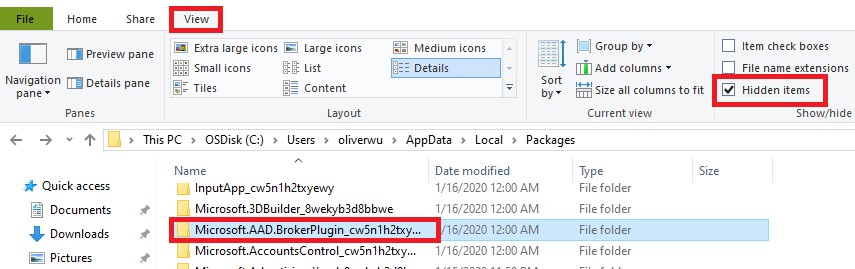
При следующей попытке запуска Outlook нужно будет заново ввести пароль, а также «разрешить моей организации управлять этим устройством». Если ошибка появится снова, стоит ее проигнорировать в первый раз. Дальше она может не появляться.
Сбросить PIN
Метод получил немало лестных отзывов, может сработать и у вас. Чтобы обойтись без путаницы, воспользуйтесь инструкцией ниже.
Руководство по устранению ошибки 80090016:
- При помощи проводника переходим по пути C:WindowsServiceProfilesLocalServiceAppDataLocalMicrosoftNGC.
- Чтобы получить доступ к данной папке, нужно стать ее владельцем. Для этого нажимаем правой кнопкой мыши, выбираем «Свойства», а затем идем во вкладку «Безопасность». Кликаем по элементу «Дополнительно». Сверху в строке «Владелец» выбираем «Изменить». Вводим «Администраторы» в нижнюю рабочую область и жмем на «Поиск». Остается только применить изменения.
- Удаляем все внутренние файлы NGC.
- Теперь при входе в Windows нужно ввести пароль, но это еще не все. Нужно перейти в «Параметры» – «Учетные записи» и «Параметры входа в систему».
- Жмем на кнопку «Добавить PIN-код» и устанавливаем новый.

Перед началом процедуры лучше сделать резервную копию данных.
Дополнительные способы
Они тоже срабатывали, но не так часто, как предыдущие:
- Создать новую учетную запись Outlook. Это не очень хорошее решение, так как связано с неудобствами по переносу данных, но работает.
- Удалить старую учетную запись. В «Параметрах» в разделе «Учетные записи» следует выбрать «Доступ к работе или учебе». Нужно удалить все старые аккаунты отсюда, а затем нажать «Подключиться» и ввести свои учетные данные в Office 365.
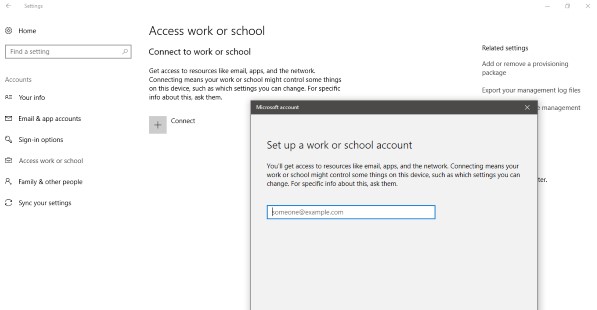
- Выключить аутентификацию. Риски, связанные с данным способом, могут быть оправданы только для тех аккаунтов, на которых нет ничего важного. Нужно в редакторе реестра по пути HKEY_CURRENT_USERSoftwareMicrosoftOffice16.0Common создать файл EnableADAL и задать ему значение 0.
- Преобразование почтового ящика. У некоторых пользователей сработало изменение почты сначала на общий почтовый ящик, а затем обратно в личный.
- Сбросить статус активации Office. Если проблема в конфликте учетных записей, инструмент OLicenseCleanup.vbs позволит исправить проблему.
В большинстве случаев против ошибки 80090016 в Office и Outlook в частности помогают первые пара способов, но иногда приходится прибегать и к запасным методикам. Пока это все процедуры, которые имеют высокий шанс на успех. Просим оставлять комментарии, что сработало, что нет. Также описывайте вашу проблему в комментариях. Возможно, для вашей конкретной ошибки у нас найдется более подходящее решение.
I have quite a few machines where after launching Outlook and trying to authenticate, they get a «something went wrong» error that Trusted Platform Module has malfunctioned, error code 80090016. The server message is «Keyset does not
exist Keyset does not exist».
If different users log in on the same computers, their Outlooks functions properly. So I assume it’s something just in those users’ profiles, but I’d prefer not to delete the users’ profiles if there is a fix that could be done to each instead.
Anyone know how to fix this without completely deleting the user profile off the machine?
Here’s the output of dsregcmd /status from a profile with the TPM error
+———————————————————————-+
| Device State
|
+———————————————————————-+
AzureAdJoined : NO
EnterpriseJoined : NO
DomainJoined : YES
DomainName : MyDomainIsHere
+———————————————————————-+
| User State
|
+———————————————————————-+
NgcSet : NO
WorkplaceJoined : NO
WamDefaultSet : ERROR
+———————————————————————-+
| SSO State
|
+———————————————————————-+
AzureAdPrt : NO
AzureAdPrtAuthority : NO
EnterprisePrt : NO
EnterprisePrtAuthority : NO
+———————————————————————-+
| Diagnostic Data
|
+———————————————————————-+
Diagnostics Reference : www.microsoft.com/aadjerrors
User Context : SYSTEM
Client Time : 2019-03-22 14:29:39.000 UTC
AD Connectivity Test : PASS
AD Configuration Test : FAIL [0x80070002]
DRS Discovery Test : SKIPPED
DRS Connectivity Test : SKIPPED
Token acquisition Test : SKIPPED
Fallback to Sync-Join : ENABLED
Previous Registration : 2019-03-22 14:29:04.000 UTC
Error Phase : discover
Client ErrorCode : 0x801c001d
+———————————————————————-+
| Ngc Prerequisite Check
|
+———————————————————————-+
IsDeviceJoined : NO
IsUserAzureAD : NO
PolicyEnabled : NO
PostLogonEnabled : YES
DeviceEligible : YES
SessionIsNotRemote : YES
CertEnrollment : none
PreReqResult : WillNotProvision
But here is the output from the same machine but under a new user profile for another user (I put stars where there was data I didn’t feel appropriate to share publicly)
+———————————————————————-+
| Device State
|
+———————————————————————-+
AzureAdJoined : NO
EnterpriseJoined : NO
DomainJoined : YES
DomainName : MyDomainIsHere
+———————————————————————-+
| User State
|
+———————————————————————-+
NgcSet : NO
WorkplaceJoined : YES
WorkAccountCount : 1
WamDefaultSet : NO
+———————————————————————-+
| SSO State
|
+———————————————————————-+
AzureAdPrt : NO
AzureAdPrtAuthority : NO
EnterprisePrt : NO
EnterprisePrtAuthority : NO
+———————————————————————-+
| Work Account 1
|
+———————————————————————-+
WorkplaceDeviceId : *****************************
WorkplaceThumbprint : *****************************
WorkplaceIdp : login.windows.net
WorkplaceTenantId : *****************************
WorkplaceTenantName : *****************************
WorkplaceMdmUrl : https://wip.mam.manage.microsoft.com/Enroll
WorkplaceSettingsUrl :
NgcSet : NO
Surefire fixes to solve this issue and get your apps working again
by Vladimir Popescu
Being an artist his entire life while also playing handball at a professional level, Vladimir has also developed a passion for all things computer-related. With an innate fascination… read more
Updated on December 15, 2022
Reviewed by
Vlad Turiceanu

Passionate about technology, Windows, and everything that has a power button, he spent most of his time developing new skills and learning more about the tech world. Coming… read more
- Error code: 80090016 is displayed when the TPM is corrupted.
- You can resolve this Microsoft issue by editing the AAD.BrokerPlugin folder and/or tweaking the Registry.
- Another effective solution for the TPM keyset does not exist error is to delete the affected work or school account and create a new one.
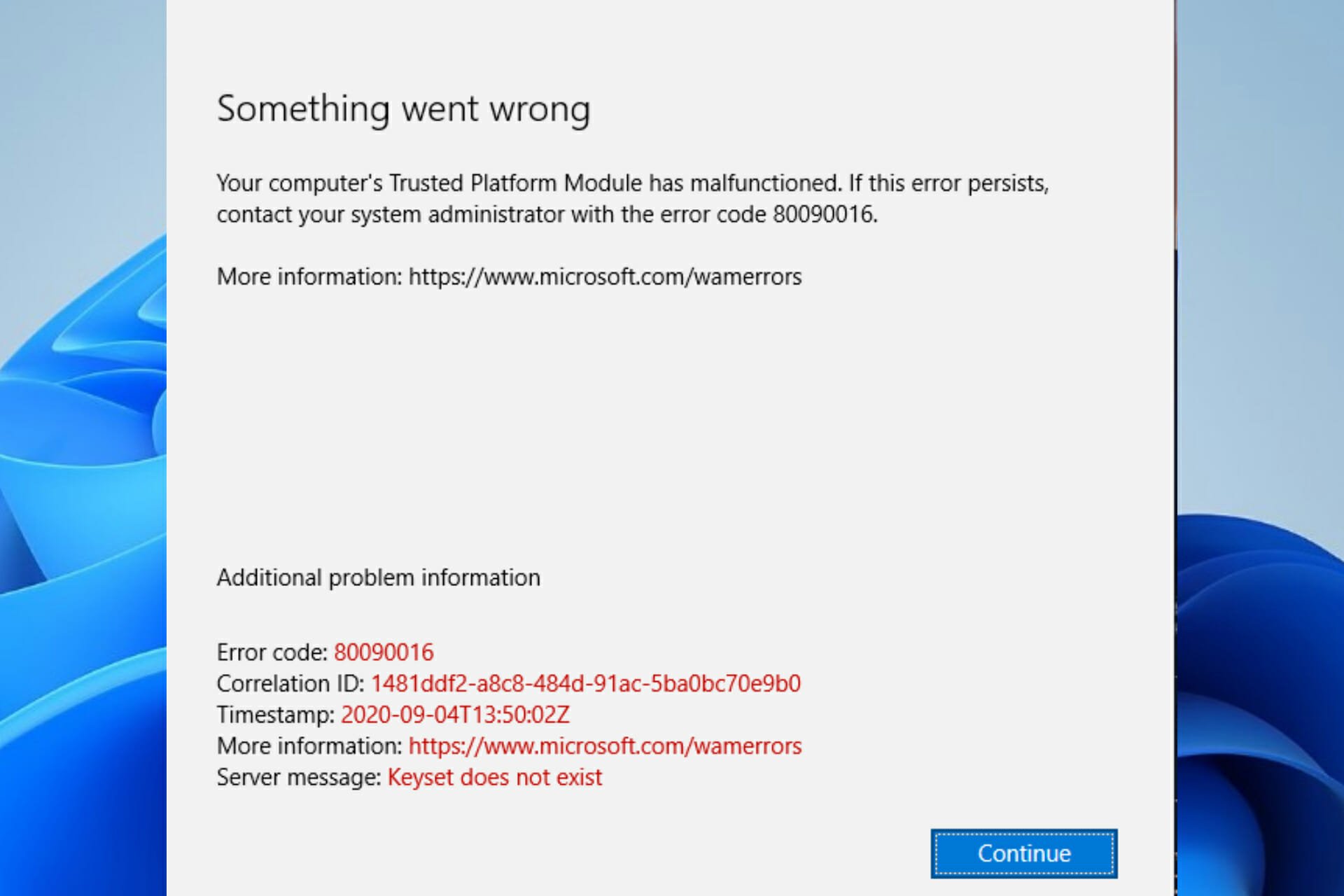
XINSTALL BY CLICKING THE DOWNLOAD FILE
This tool repairs common computer errors by replacing the problematic system files with the initial working versions. It also keeps you away from system errors, BSoDs, and repairs damages made by malware and viruses. Fix PC issues and remove viruses damage now in 3 easy steps:
- Download and Install Fortect on your PC
- Launch the tool and Start scanning to find broken files that are causing the problems
- Right-click on Start Repair to fix issues affecting your computer’s security and performance
- Fortect has been downloaded by 0 readers this month.
The Microsoft error Code 80090016 is experienced by users whenever the Trusted Platform Module (TPM) malfunctions.
This Module technology, according to Microsoft, is designed to provide hardware-based and security-related functions.
If the TPM malfunctions or is corrupted, some Windows components may not perform as expected. The micro-controller would be unable to successfully execute system security integrity measurements and key creation and use.
Read on to find out how to fix the TPM error 80090016 on both Windows 10 and Windows 11.
What does the Microsoft error code 80090016 mean?
The Outlook error code 80090016 is caused by a corrupted or malfunctioning TPM. This can be caused by various factors, as shown below:
- System board replacement: If you are getting the Outlook error code 80090016 Keyset does not exist, it is likely because you have recently replaced your system board. This causes the authentication tokens generated by the TPM not to match the folders created initially. The solution here is to rename the folders.
- Issues with a user account: If you use a work or school account with Outlook, some problems with the account might lead to this issue. You can fix this by deleting the affected user account.
- Problems with the Outlook app: Sometimes, the Outlook app might malfunction. You might need to uninstall the app using one of the best uninstaller software.
Why is my TPM corrupted?
Most of the time, the TPM error is displayed because of interference with the PC Health Checkup. This application is responsible for alerting you about your system’s compatibility with software, such as checking if you have the required resources for Windows 11.
It is also possible to get the keyset does not exist Office 365 error when malware infects your computer.
How can I fix error code 80090016?
- What does the Microsoft error code 80090016 mean?
- Why is my TPM corrupted?
- How can I fix error code 80090016?
- 1. Delete the contents of the Ngc Folder
- 2. Delete work or school account
- 3. Rename the AAD.BrokerPlugin folder
- 4. Uninstall and reinstall Outlook
1. Delete the contents of the Ngc Folder
- Close Outlook.
- Open File Explorer.
- Copy and paste the path below into the Address Bar:
C:WindowsServiceProfilesLocalServiceAppDataLocalMicrosoftNGC
- Delete all contents of the displayed folder.
2. Delete work or school account
- Press the Windows key + I and select Accounts in the left pane.
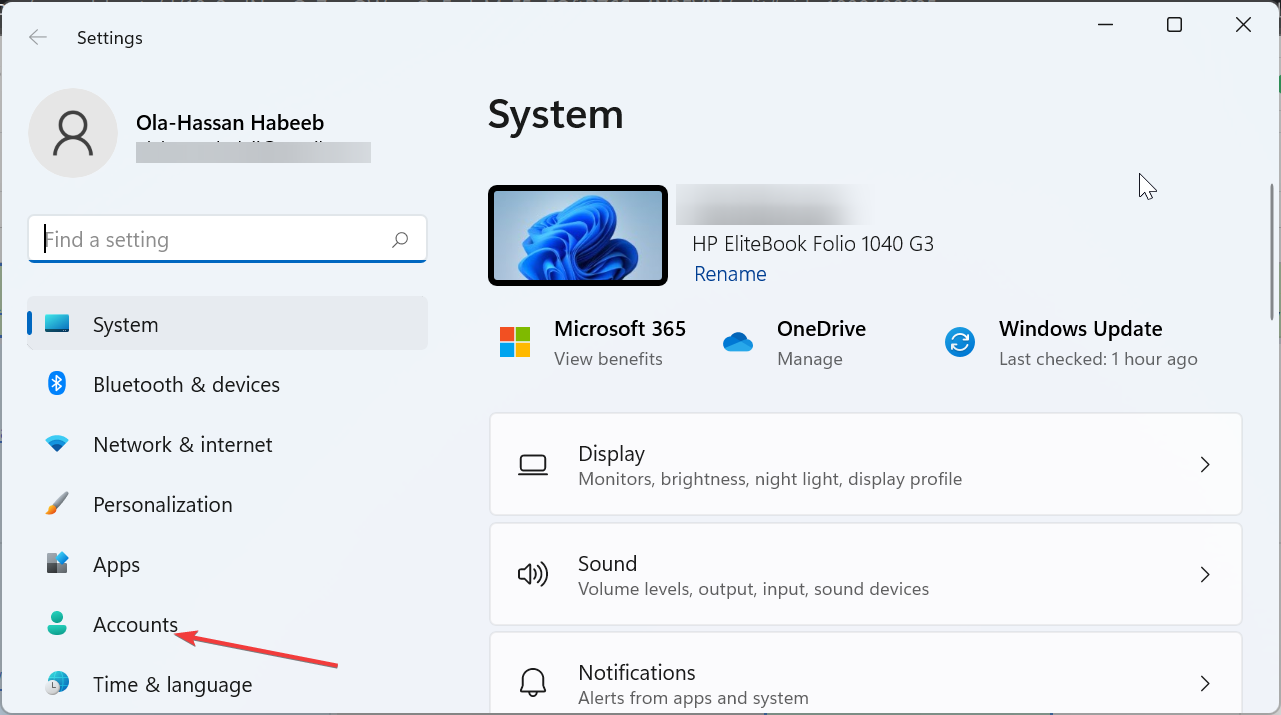
- Select the Access work or school option.
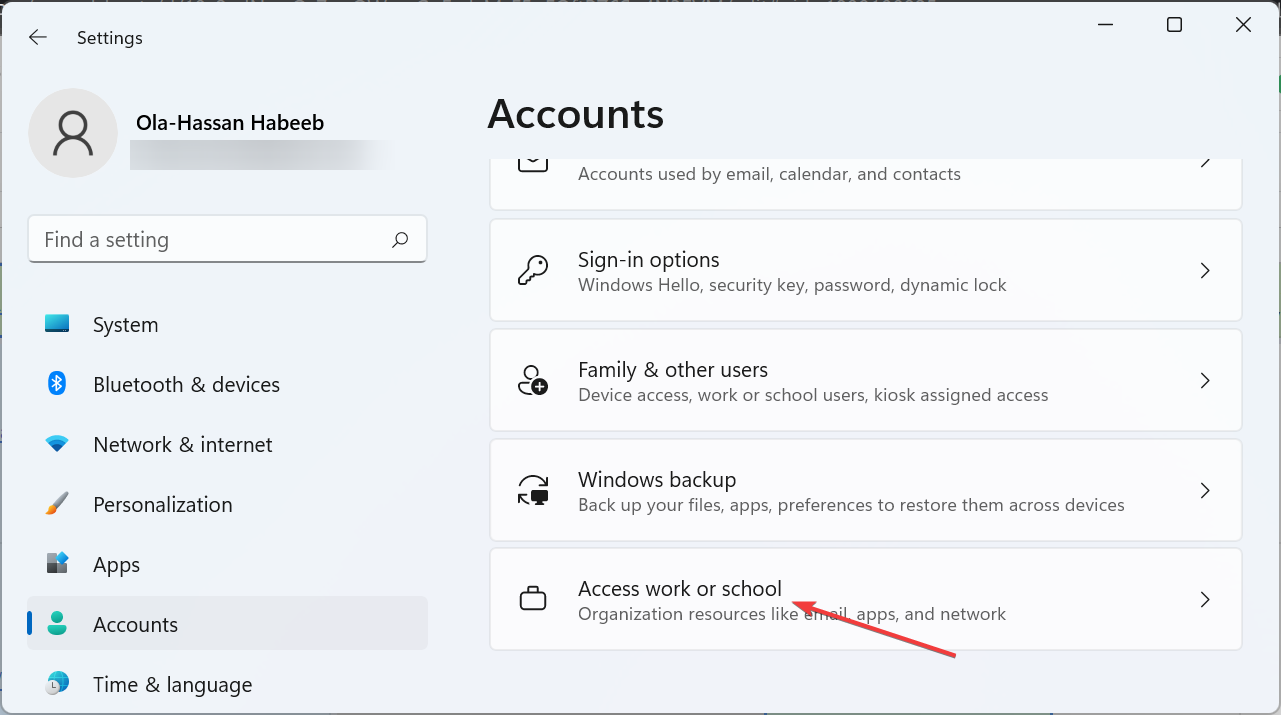
- Now, click the Disconnect button in front of the affected account.
Some PC issues are hard to tackle, especially when it comes to missing or corrupted system files and repositories of your Windows.
Be sure to use a dedicated tool, such as Fortect, which will scan and replace your broken files with their fresh versions from its repository.
Sometimes, the Outlook error code 80090016 or even on OneDrive and MS Teams can be due to a faulty work or school account. You can fix this by deleting the said account. After deleting the account, you can create a new one on your Windows 11 PC.
3. Rename the AAD.BrokerPlugin folder
- Sign in to your PC with another administrator account.
- Launch Run by pressing the Windows + R simultaneously.
- Type the command below and press the Shift + Enter keys:
C:Users%username%AppDataLocalPackages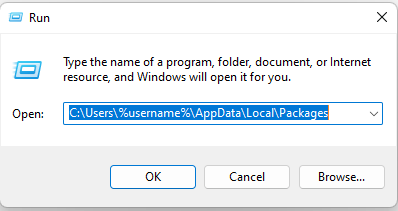
- Scroll to find Microsoft.AAD.BrokerPlugin_cw5n1h2txyewy folder.

- Copy the folder by pressing Ctrl + C keys and paste it to Home Screen by pressing Ctrl + V keys. This is for backup.
- Go back to the Packages folder and rename the Microsoft.AAD.BrokerPlugin_cw5n1h2txyewy folder to Microsoft.AAD.BrokerPlugin_cw5n1h2txyewy.old.
- Go back to the affected user account and relaunch Outlook.
- Select Yes to Allow my organization to manage this device if you get the Organization Prompt.
- In case the Error Code 80090016 Office 365 reappears, ignore it this time and continue your use of Outlook.
If you are having issues switching administrator accounts, our guide on changing an administrator account can help.
If your Microsoft error code 80090016 persists, try out the next solution instead.
- AADSTS51004 error on Teams: how to fix it
- Fix: url previews not properly showing in Teams
4. Uninstall and reinstall Outlook
- Press the Windows key and type Outlook in the Search Box.
- Right-click on Outlook and select Uninstall.
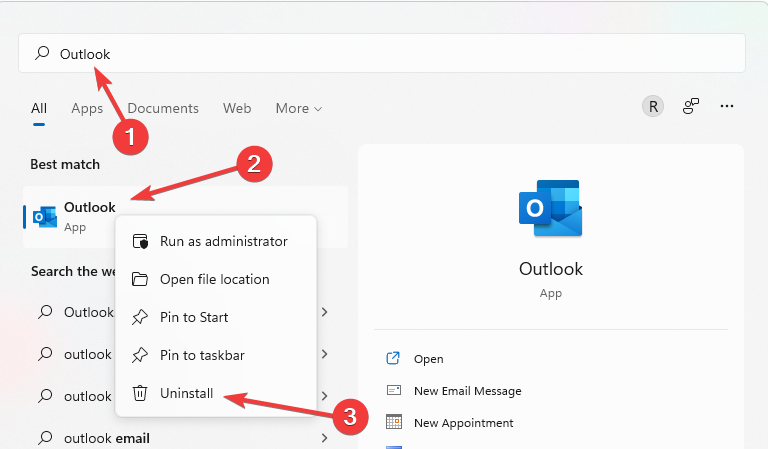
- You can reinstall Outlook by downloading it from Microsoft Store.
If you want to uninstall Outlook and remove its corresponding files easily, use a dedicated tool like CCleaner.
It has a built-in uninstaller and a PC cleaner utility. This scans your whole PC for unnecessary files while being very user-friendly.
With CCleaner, you can quickly and safely uninstall any program without leaving leftover files.

CCleaner
Give your computer a fresh cleaning to make it run smoother and errorless.
We hope the TPM keyset does not exist code 80090016 has been resolved by now, and you can operate your Outlook like before. However, if the issue persists, check our guide on how to fix the keyset does not exist error.
If the solution in this guide helped you solve the error code 80090016, don’t hesitate to share the tip that worked for you in the comments below.
![]()
When a window is unable to set up a pin, then it results in Error Code 80090016 or can give a message «something went wrong». This error usually happens due to the corruption of the NGC file folder which is located in the system. You may receive this error if you have replaced your system board. If your computer’s trusted platform module has malfunctioned. This can also be a reason to give an Error Code 80090016.
You should avoid using the same password for signing in to the system for a long time. You can use a pin instead of a password, as the pin is more secure than a password.
How Error code 80090016 looks like?
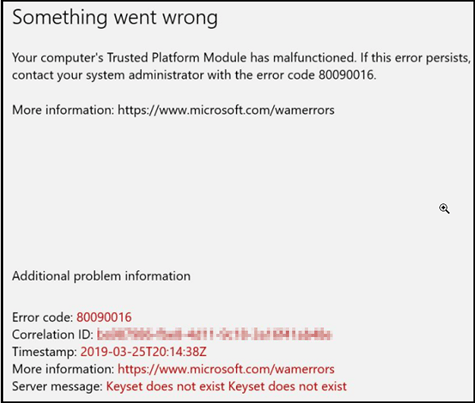
You can easily overcome these types of issues by performing a few simple steps. Before moving to the solutions, let’s know the reason behind the error code «Something went wrong.»
Why Error Code 80090016 appear?
Corruption of NGC Folder
The Corrupted/Damaged data of the NGC folder will lead to an occurrence of error code 80090016 or «Something went wrong» statement.
Third-Party Application
This is another factor for the appearance of Error code 80090016. The backend process interferes with the request, due to which Windows is unable to set a PIN for the device.
Corrupt PST File
Sometimes an error code 80090016 or «Something went wrong» statement occurs when you are using corrupted PST files.
Different Solutions for Error Code 80090016 or «Something went wrong» Error
Solution 1: Delete the files of the NGC Folder
Damaged files of NGC folders are the most predictable cause of displaying the error. To deal with the error follow the below-described steps:
- First of all, go to the Window Explorer and browse the directory- C:∖Windows∖ServiceProfiles∖LocalService∖AppData∖Local∖Microsoft∖
- If you do not find the AppData folder, then click on the «File» and choose Change folder and search options to enable the hidden folder. Now, open the view tab and confirm the Show hidden Folders, Files, and drives option are picked. Click on the Apply option and hit the Ok button.
- Next, right-click on the folder and click on the Properties option to take ownership of the NGC folder.
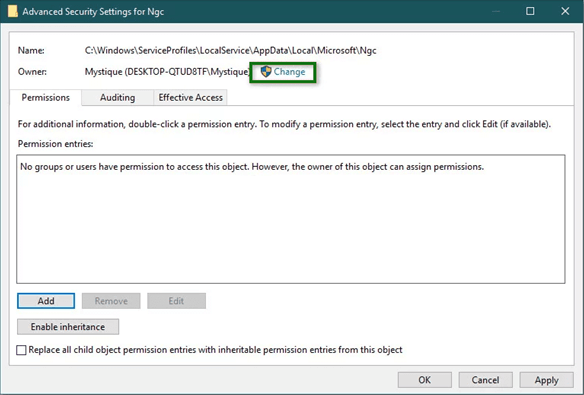
Note: Without taking ownership, users cannot open the NGC folder.
Solution 2:
This method won’t affect the users who are subjected to MFA (Multi-Factor Authentication)
Also Read: How To Fix MS Outlook Error 0x800ccc92?
Solution 3:
- On the affected machine you have to run Regedit and then Navigate to:
HKEY_CURRENT_USER > Software > Microsoft > Office > 16.0 > Common > Identity - Now, you have to create a new DWORD entry
- Name-EnableADAL
- Enable-o(zero)
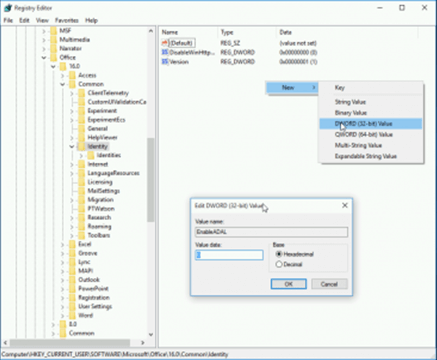
This helps to disable Modern authentication.
Method 4:- Repair Corrupt PST Files
Sometimes due to corrupted PST files, it leads to error code 80090016 or «Something went wrong» statement. So, to fix this error, repair your corrupt PST file using SysInfo PST Repair Tool.
Conclusion:
Within the blog, I have concluded about the error code 80090016 or «Something went wrong» statement. This is generally caused due to a corrupted NGC folder, corrupted PST file, and usage of a third-party application. Also, I have mentioned various solutions to solve the problem of error code 80090016 in a step by step manner. Due to the usage of a corrupted PST file, it causes the error.
I hope you found a related solution to this error and resolve this issue.
When you launch Outlook and Teams on Windows 10 workstation, you may receive the below error:
Your computer’s Trusted Platform Module has malfunctioned. If this error persists, contact your system administrator with the error code 80090016.
More information: https://www.microsoft.com/wamerrors
Microsoft Office Version being used
Microsoft 365 MSO 16.0.13127.21062 (Microsoft 365 Apps for enterprise)
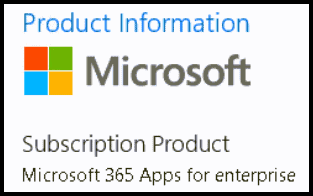
Screenshot:
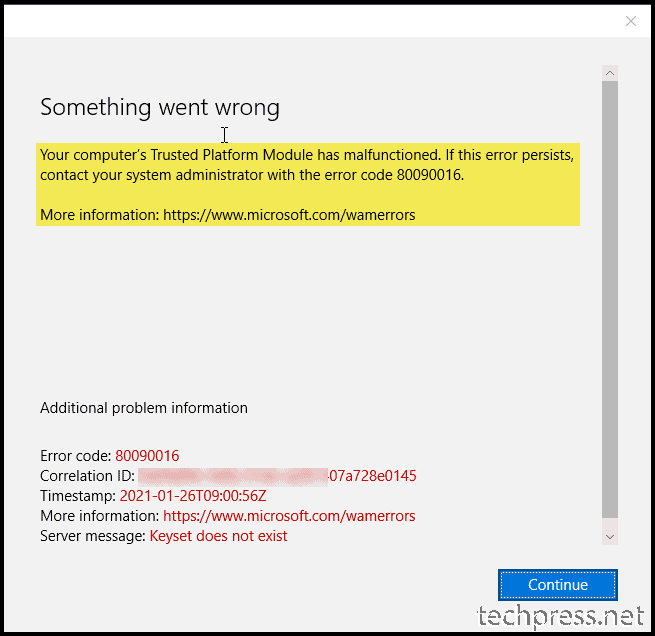
Please find below steps to fix the error code 80090016 which may occur when you are working on Microsoft Outlook or Microsoft Teams application. I have not seen the error code while using other Microsoft Office apps. However, if you get this error in any other Microsoft Office app. You can still follow the same steps and try to resolve this issue.
1. Rename Microsoft.AAD.BrokerPlugin_cw5n1h2txyewy folder
- Logoff current user.
- Login on the workstation using administrator account.
- Go to C:users<user account having issue>AppDataLocalPackagesMicrosoft.AAD.BrokerPlugin_cw5n1h2txyewy
- Rename Microsoft.AAD.BrokerPlugin_cw5n1h2txyewy to Microsoft.AAD.BrokerPlugin_cw5n1h2txyewy.old
- Log off from the administrator account and Login as the user.
- Launch Outlook and Teams, it should work fine this time. OneDrive may have been signed out as well, you can sign in to one drive to check if one drive is also working fine at this point.
2. Create a registry entry EnableAdal and set its value to 1
If the issue reappears after applying the above fix. We need to create a registry entry EnableAdal and set its value to 1. Please follow below steps to create the registry entry.
- Sign out from Microsoft Word or any MS office Application and close all the Microsoft office apps like Word, PowerPoint, Excel, Outlook etc.
- Create DWORD registry entry EnableAdal under HKEY_CURRENT_USERSOFTWAREMicrosoftOffice16.0CommonIdentity and set it to 1.

- Restart your device and launch Outlook and Teams. If you are still facing the same issue. Proceed to the next step.
- Delete ADAL Authentication Profile for the user having issues. Find the registry entry HKEY_CURRENT_USERSOFTWAREMicrosoftOffice16.0CommonIdentityIdentities, under Identities registry keys. There could be multiple keys under the Identities registry key folder. We need to find the one which belongs to the user.
To find the registry key, Search through the sub keys under Identities key and on the right hand side you will see the EmailAddress and other user settings to confirm if you are in the right folder.
Once you confirm that, you can take a backup of this registry key by Right-clicking it and selecting Export. Save the backup to any folder you like. Once the backup file is saved, Delete the registry key.
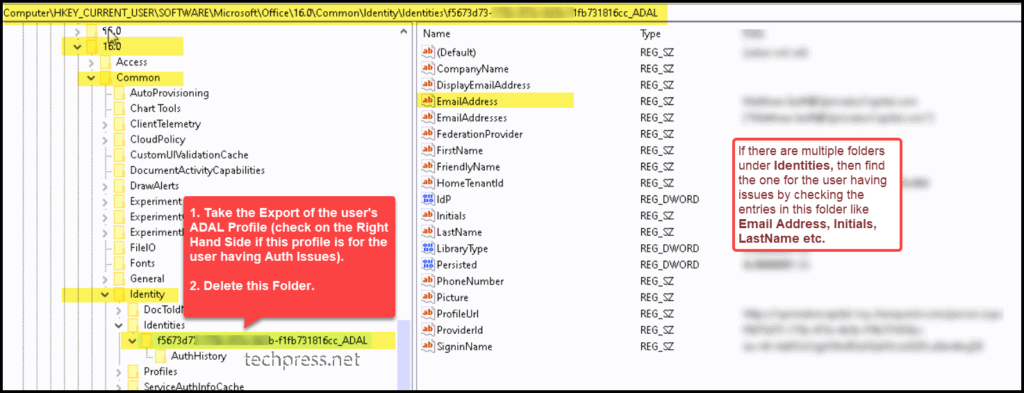
- Restart your device once.
- Launch Microsoft Word or Excel or any MS Office app, it will ask you to sign-in to the account for activation. Sign-in using your office365 organization email address.
- Launch Outlook, Teams etc. and sign-in to other apps if required.
3. Completely Uninstall Microsoft 365 Apps for Enterprise
- Completely uninstall Office with the uninstall support tool including cleaning up of registry entries related to Microsoft office. Download this tool and uninstall office completely. Re-Install it again from portal.office.com.
- Make sure Windows 10 is fully updated and apply latest patches.
- Re-create Windows User Profile and Test again.
- Restart the system and test again.
More Information:
Connection issues in sign-in after update to Office 2016 build 16.0.7967 – Office 365 | Microsoft Learn
Conclusion
In this blog post, we have seen multiple ways to fix the error code 80090016 while using Microsoft Outlook and Microsoft Teams. You can follow the steps given in thie post to fix this issue. I have seen that sometimes, clean uninstall also resolved this issue completely.
How to completely uninstall Microsoft 365 Apps for Enterprise steps are given in the 3rd Option to fix 80090016. I hope this issue resolves after following the steps in this post. However, if you are still facing issues, you may need to reset your system or you may need to contact Microsoft support and raise a ticket with them to get help on this.
READ NEXT
- How To Fix / Reset Audio Settings On Windows 11.
- How To Fix Error 0x800f0830 – 0x20003 on Windows 11.
- Disable TLS 1.0 And TLS 1.1 On Windows 10 Machines Through GPO.
- Create Group Policy To Lock User’s Workstation After 20 Minutes Of Inactivity (Windows 10).
