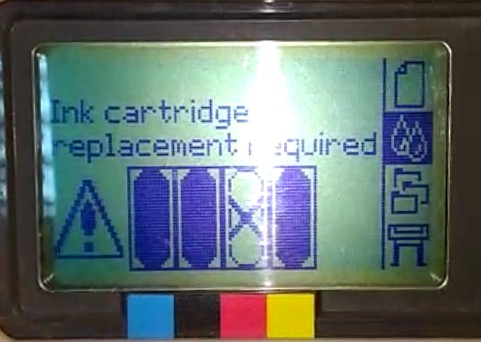Коды ошибок широкоформатных плоттеров базируются на двоичной записи ХХ:АА, где
ХХ — вышедший из строя элемент,
АА — данные для ремонта элемента.
Значение ХХ:
01 — Главный модуль PCA / плата электроники
02 — Каретка PCA
03 — Блок питания
04 — Сетевая карта
05 — Форматер
06 — Жесткий диск
07 — Плата управления PCA
08 — Панель управления
11 — Шлейф каретки
12 — Контакты печатающих головок
17 — Кабель платы управления
21 — Станция обслуживания (верхняя часть)
22 — Станция поставки чернил (нижняя часть)
23 — Система давления APS
24 — Система поставки чернил
25 — Поролон очиститель (левый и правый)
31 — Резак
32 — Натяжитель
33 — Устройство подачи бумаги
34 — Вентилятор
41 — Двигатель оси бумаги
42 — Двигатель ремня каретки
43 — Вакуумный вентилятор
44 — Вентилятор аэрозоля
51 — Датчик окна
52 — Датчик капли
53 — Датчик носителя
54 — Датчик синего рычага
55 — Датчик строки
56 — Датчик шифратора диска
57 — Датчик расхода чернил
58 — Цветной датчик
59 — Датчик вида носителя
61 — Языковая интерпретация
62 — Ввод-вывод через параллельный порт
63 — Ввод-вывод через сетевую карту
64 — Ввод-вывод через USB порт
71 — Управление памяти
72 — Общие микропрограммы
73 — Серво
81 — Аванс носителя
82 — Media Cut
83 — Media Cut
84 — Roll Feeding
85 — Media-Axis Encoder Reading (датчик энкодера)
86 — Перемещение каретки
87 — Scan-Axis Encoder Reading
91 — Запуск печатающей головки
92 — Обслуживание
93 — Чернильная подкачка
Значение АА:
01 — Замените
02 — Ручная настройка, чистка
03 — Калибровка, автоматическая настройка
04 — Выключите аппарат
05 — Обновите Firmware
06 — Обновите драйвер
07 — Добавьте дополнительное оборудование
09 — Неправильные установки
10 — Замените (действия через сайт)
11 — Ручная настройка, чистка (действия через сайт)
12 — Калибровка, автоматическая настройка (действия через сайт)
13 — Выключите аппарат (действия через сайт)
14 — Обновите Firmware (действия через сайт)
15 — Обновите драйвер (действия через сайт)
16 — Добавьте дополнительно оборудование (действия через сайт)
19 — Неправильные установки (действия через сайт)
Таблица ошибок HP Designjet 500 / 800
Каждая ошибка это комбинацию из четырех цифр АА:BB
АА- деталь плоттера BB – действие
| АА | Деталь плоттера Component/System | |
| ENGLISH | РУССКИЙ | |
| 01 | Main PCA/Electronics Module | Главный модуль PCA / плата электроники |
| 02 | Carriage/Carriage PCA | Каретка PCA |
| 03 | Power Supply Unit | Блок питания |
| 04 | Network Card | Сетевая карта |
| 05 | Formatter | Форматер |
| 06 | Hard Disk Drive | Жесткий диск |
| 07 | Interconnect PCA | Плата управления PCA |
| 08 | Front Panel | Панель управления |
| 11 | Trailing Cable | Шлейф каретки |
| 12 | Carriage Flex Circuit | Контакты печатающих головок |
| 17 | Interconnect Cable | Кабель платы управления |
| 21 | Service Station | Станция обслуживания, бункер отработки |
| 22 | Ink Supply Station | Станция подкачки чернил |
| 23 | Pressure System (APS) | Система давления APS |
| 24 | Ink Delivery System | Система поставки чернил |
| 25 | Spittoon | Губка-впитыватель чернил |
| 31 | Cutter | Нож, резак |
| 32 | Take-up Reel | Натяжитель |
| 33 | Sheet Feeder | Устройство подачи бумаги |
| 34 | Dryer/Blower | Вентилятор сушки |
| 41 | Paper-Axis Motor | Двигатель оси протяжки бумаги |
| 42 | Scan-Axis Motor | Двигатель привода ремня каретки |
| 43 | Vacuum Fan | Вакуумный вентилятор |
| 44 | Aerosol fan | Вентилятор аэрозоля |
| 51 | Window Sensor | Датчик открытия главной крышки |
| 52 | Drop Detector | Датчик вспрыска |
| 53 | Media Sensor | Датчик наличия бумаги |
| 54 | Pinch-Arm Sensor | Датчик ручки прижыма рулона |
| 55 | Line Sensor | Датчик линейки позиционирования |
| 56 | Drive Roller Encoder Sensor | Датчик квадратуры оси протяжки рулона |
| 57 | Ink Leak Detector | Датчик расхода чернил |
| 58 | Color Sensor | Датчик цвета |
| 59 | Media Type Sensor | Датчик вида носителя |
| 61 | Language Interpreting | Языковая интерпретация |
| 62 | Input/Output through Parallel Port | Ввод-вывод параллельного порта |
| 63 | Input/Output through Network Card | Ввод-вывод сетевой карты |
| 64 | Input/Output through USB Port | Ввод-вывод USB порта |
| 65 | Input/Output | Ввод-вывод |
| 71 | Memory Management | Управление памяти |
| 72 | Generic Firmware | Общие микропрограммы |
| 73 | Servo | Контроль |
| 79 | Assertion | Внутрений контроль |
| 81 | Media Advance | Механизм носителя |
| 82 | Media Cut | Отрез носителя |
| 83 | Single-Sheet Feeding | Подача одиночного листа |
| 84 | Roll Feeding | Подача рулона |
| 85 | Media-Axis Encoder Reading | Датчик оборотов двигателя оси |
| 86 | Carriage Movement | Передвижение каретки |
| 87 | Scan-Axis Encoder Reading | Датчик оборотов двигателя привода ремня |
| 91 | Printhead Firing | Вспрыск печатающей головы |
| 92 | Servicing | Обслуживание |
| 93 | Ink Pumping | Помпа давления чернил |
Таблица BB
Possible for customer to perform action. Действие может быть выполнено пользователем
| BB | Действие Recovery Action | |
| ENGLISH | РУССКИЙ | |
| 00 | Replace | Заменить |
| 01 | Reseat/(manually)Reconnect/Clean/Adjust | Переустановить / Переподключить / Очистить / Отрегулировать |
| 02 | Calibrate/Adjust (using Automatic Process) | Откалибровать / Отрегулировать |
| 03 | Power OFF | Отключить питание |
| 04 | Upgrade System Firmware | Обновить прошивку |
| 05 | Upgrade Driver | Обновить драйвер |
| 06 | Add Accessory | Добавить дополнительные модули |
| 07 | Escalate | Расширить память |
| 08 | Send Plot Again | Отправить печать заново |
| 09 | Wrong Part Installed | Установлен неправильный модуль |
On-Site visit required Требуется вмешательство специалиста
| BB | Действие Recovery Action | |
| ENGLISH | РУССКИЙ | |
| 10 | Replace | Заменить |
| 11 | Reseat/(manually)Reconnect/Clean/Adjust | Переустановить / Переподключить / Очистить / Отрегулировать |
| 12 | Calibrate/Adjust (using Automatic Process) | Откалибровать / Отрегулировать |
| 13 | Power OFF | Отключить питание |
| 14 | Upgrade System Firmware | Обновить прошивку |
| 15 | Upgrade Driver | Обновить драйвер |
| 16 | Add Accessory | Добавить дополнительные модули |
| 17 | Escalate | Расширить память |
| 18 | Send Plot Again | Отправить печать заново |
| 19 | Wrong Part Installed | Установлен неправильный модуль |
Руководствуясь данной таблицей можно самостоятельно решить большинство проблем с ошибками плоттеров. Не компетентное вмешательство может привести к серьезной проблеме. Компания не несет ответственность если пользователь руководствуясь таблицей ошибок сам разобрал плоттер пытаясь его реанимировать, а в результате сделал еще хуже. Ремонт дорогой и профессиональной техники лучше предоставить опытному сервисному инженеру.
Примеры самых распространенных ошибок плоттеров HP designjet
| Код ошибки | Действия |
| 01:1001.1:10 | Самая серьезная ошибка, которая говорит, что вышел из строя главный модуль плоттера или проще материнская плата. Ремонту не подлежит, блок электроники меняется целиком. |
| 02:10 02.1:10 |
Причина, вышла из строя плата каретки. Ремонту не подлежит, замена каретки в сборе. |
| 03:10 | Проблема с блоком питания. иногда возможен ремонт, либо установка нового блока питания. |
| 05:10 | Часто возникает среди моделей HP Designjet 500, 510 и 800, в которых установлена плата расширения, либо плата форматтера, в зависимости от модели. Выходит из строя либо сама плата или жесткий диск, который используется в некоторых моделях. Лечится заменой вышедшего из строя элемента. |
| 08:11 | Обычно возникают в моделях Т и Z сериях. Передняя панель при старте не может найти связь с платой форматтера. Решение-смотреть ошибку 05:10 |
| 11:11 | В процессе непрерывной работы изнашивается подвижный кабель передачи информации между электронным модулем и блоком каретки. Лечится заменой шлейфа, меняются обе жилы. |
| 21:10 или 21:13 | Связана с выходом из строя сервисной станции (бункер отработки). Возникновение ошибки можно избежать своевременной профилактикой вашего плоттера раз в 1,5-2г. Применимо в моделях 100-х серий, 500, 510 и 800 моделях. В Т и Z сериях только под замену. |
| 22:10 или 22:13 | Часто возникает при использовании СНПЧ, происходит утечка чернил, заливается плата управления узла подачи чернил (Ink Sistem) и узел выходит из строя, также риск возникновения увеличивается при использовании не оригинальных или заправляемых картриджей, чипы которых также сжигают электронику данного узла. И очень редко от времени и физического износа. Устраняется ошибка заменой узла целиком. |
| 41:10 или 41:13 | Возникает при сбоях работы двигателя протяжки рулона. Требуется заменить двигатель. |
| 47:01 | Возникает только в моделях Т и Z сериях. Выходит из строя двигатель, отвечающий за движение планки прижима рулона. На двигателе имеются три передаточные шестерни сидящие на хрупких осях, которые со временем просто обламываются от нагрузки. Устраняется заменой двигателя прижима рулона. |
| 61:05 | Обычно возникает у старых моделях из за нехватки памяти при обработке задания. Часто пропадает после установки дополнительной карты памяти. |
| 79:04 | Так же ошибка обработки задания, только причина ошибки связана или с прошивкой, или с просроченными расходниками (печатающие головы либо картриджи). Устраняется соответственно либо обновлением микропрограммы, либо заменой просроченного расходника. |
| 81:01 | Неверное позиционирование по оси Y. Выходит из строя плата квадратуры считывающая информацию о перемещении рулона вперед-назад. Замена платы квадратуры (датчик энкодера). |
| 86:01 | Самая интересная ошибка, которая в документации характеризуется как ошибка замятия бумаги, которой в большинстве случаях и в помине нет. Работал плоттер и встал. А возникает всегда при отклонении движения каретки по оси следования. То есть проще говоря, все что мешает движению каретки приводит к сбою и возникновению данной ошибки. К примеру каретка подмяла лист и каретка встала-ошибка. Сервисная станция не ушла до конца в посадочное место, каретка при движении опять ударятся в парковку, действие не закончено-ошибка. Износ ремня привода каретки ,шаги перемещения ремня не соответствуют реальному передвижению-ошибка, износ ленты позиционирования, опять каретка не считывает свое местоположение-ошибка, либо перелом шлейфа каретки, который подминается под каретку при движении-опять ошибка. В данном случае квалифицированный подход, выявление причины, устранение дефекта и установка новой детали. |
В таблице приведены сообщения об ошибках для принтеров HP DesignJet серий 500 и 800. Даётся текст сообщения на английском, русская трактовка и действия необходимые для устранения неполадки.

Используемые сокращения:
- ПГ – печатающая голова
- ВВОД – клавиша Enter на панели управления
- ОТМЕНА – клавиша Cancel на панели управления
| Ошибка | Суть ошибки | Нужно сделать |
|---|---|---|
| Alignment error Press ENTER to continue | Ошибка при выравнивании ПГ. Остановка операции. | Нажать ВВОД для продолжения. |
| Alignment error due to printheads. Press ENTER to see faulty printheads | Ошибка при выравнивании ПГ из-за сбоя в работе одной из голов. Остановка операции. | Нажмите ВВОД для продолжения. |
| Cartridges will expire in days: nn | Срок службы одного или нескольких картриджей подойдёт к концу через nn (указывается конкретное число) дней. В нижней части дисплея будут указаны картриджи, чей срок службы подходит к концу. | |
| Color calibration error Press ENTER to continue | Сбой при калибровке цветовой системы устройства. | Нажмите ВВОД для продолжения. |
| Error Select Replace Printhead | Отсутствует или неисправна одна из ПГ. Значки на панели управления указывают на исправные и неисправные головы. | Заменить неисправную ПГ. |
| Error processing job. Flushing rest of job | Неверный формат файла. Принтер не может выполнить задание. | Проверить, что правильно выбран язык описания графики (пункт Graphic Language в меню Set-Up панели управления). Проверить правильность формата файлов. |
| HP is not responsible for damage from use of non-HP ink. Replace Continue | Обнаружены картриджи стороннего производителя. Компания HP снимает с себя ответственность за возможные повреждения оборудования. | Выберете замену на оригиналы (Replace) или продолжение использование неоригиналов (Continue). Нажмите ВВОД. |
| HP is not responsible for damage from use of non-HP printheads. Replace Continue | Обнаружены ПГ стороннего производителя. Компания HP снимает с себя ответственность за возможные повреждения оборудования. | Выберете замену на оригиналы (Replace) или продолжение использование неоригиналов (Continue). Нажмите ВВОД. |
| Ink cartridge replacement required | Часть картриджей вышла из строя и требует замены. Если вы используете ПЗК или СНПЧ: нет контакта с чипом (неровно установлен, испачкан, не до конца зафиксирован картридж) либо чип вышел из строя. | Замените один или несколько вышедших из строя картриджей или чипов. |
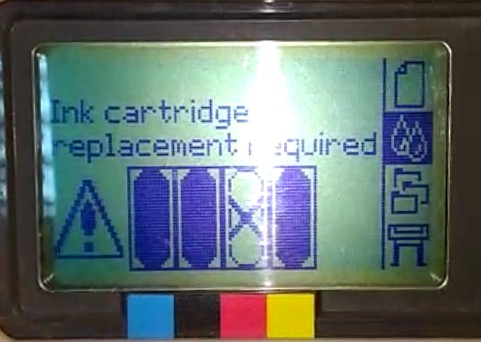  |
||
| Ink Cartriges need to be functional. Replace before replacing printheads | При попытке замены ПГ обнаружены неправильные картриджи. | Правильно переставьте (если перепутан порядок цветов) или установите новые (если установлены картриджи с неправильными номерами) картриджи, а потом замените ПГ. |
| Install missing cartridges and replace empty cartridges before replacing printheads | При попытке замены ПГ оказалось, что часть картриджей пуста или отсутствует. | Установите новые картриджи вместо пустых или отсутствующих, а потом замените ПГ. |
| Install missing cartridges before replacing printheads | При попытке замены ПГ оказалось, что часть картриджей отсутствует. | Установите отсутствующие картриджи, а потом замените ПГ. |
| Normal printheads found Open window and replace with SETUP printheads | В принтере установлены обычные ПГ вместо стартовых, хотя он ещё не использовался. | Установите стартовые ПГ, проведите процедуру инициализации, а затем верните обычные головы. |
| Open window and check printhead cover is properly closed | Открыта крышка узла ПГ (должна быть закрыта). Периодически данная ошибка возникает из-за замятия бумаги внутри. | Сначала откройте крышку принтера, а затем проверьте крышку узла (плотно ли прилегает, до конца ли защелкнута). Если проблема не в крышке — решайте вопрос с замятой бумагой (либо извлеките её, либо решайте проблему ложного замятия). |
| Open window and check proper installation of setup printheads | Стартовые (сервисные) ПГ отсутствуют или установлены некорректно. Проблема возникает при первом запуске устройства. | Поднимите крышку принтера и проверьте состояние стартовых ПГ. Установите их, если они отсутствуют. |
| Option not available now | Функция недоступна в данный момент. Ошибка появляется при попытке выбрать пункт меню (совершить действие) в настоящее время недоступную. Это может случиться из-за отсутствия/замятия бумаги, закончившихся чернил итп. | Устранить проблему, препятствующую выполнению действия. |
| Out of memory. Data was lost | Нехватка физической памяти. Ошибка возникает при попытке распечатать файл слишком большого размера. | Попытайтесь распечатать файл по частям или отправить задание с более низкими настройками качества (“быстро” или “нормально” вместо “наилучшее”). |
| Out of paper | Нет бумаги. | Загрузите хотя бы один листок или рулон размером не менее 65х50 см. |
| Paper advance calibration is recommended. Load paper and select Paper advance calibration. Press ENTER to finish | Рекомендуется калибровка подачи бумаги, для повышения качества печати. | Загрузите на подачу листовую или рулонную бумагу. Выберите “Продвинутая калибровка” (Advance calibration) в меню “Бумага” (Paper). Нажмите ВВОД. |
| Paper advance calibration is recommended. Press ENTER to calibrate | Для обеспечения максимального качества печати рекомендуется выполнить процедуру калибровки подачи бумаги. | Нажмите ВВОД для запуска калибровки. |
| Paper loaded with too much skew Press ENTER to retry Press CANCEL to abort | Бумага загружена неправильно (под углом). | Нажмите кнопку Enter для повторной загрузки бумаги, либо нажмите кнопку Cancel для прекращения загрузки бумаги. |
| Paper mispositioned | Бумага загружена неправильно. Либо края бумаги выступают за направляющие, либо бумага сдвинута со своей предыдущей позиции. | Достаньте бумагу, загрузите обратно (правильно). |
| Paper not found Press ENTER to retry Press CANCEL to abort | Принтеру не удалось загрузить бумагу. | Нажмите ВВОД, чтобы повторить загрузку бумаги / нажмите ОТМЕНА для прекращения загрузки бумаги. |
| Paper not present. Load paper to print calibration pattern | Процедура калибровки подачи бумаги была прервана из-за отсутствия бумаги. | Загрузите бумагу. |
| Paper too big Press ENTER to retry Press CANCEL to abort | Слишком большая бумага. Ошибка возникает при попытке загрузки слишком широкой (для рулона) или слишком длинной/широкой (для листа) бумаги. | Нажмите ВВОД, чтобы загрузить бумагу меньшего размера / нажмите ОТМЕНА для прекращения загрузки бумаги. |
| Paper too big to scan the pattern after printing it | Невозможно совершить калибровку принтера из-за неправильного размера используемой бумаги. | Загрузите бумагу размером около 65х50 см |
| Paper too small Press ENTER to retry Press CANCEL to abort | Слишком маленькая бумага. Ошибка возникает при попытке загрузки слишком узкой (для рулона) или слишком короткой/узкой (для листа) бумаги. | Нажмите ВВОД, чтобы загрузить бумагу большего размера / нажмите ОТМЕНА для прекращения загрузки бумаги. |
| Paper too small for a diagnostic print | Размер загруженной бумаги слишком мал для печати тестового изображения | Загрузите бумагу формата не менее А3 для печати. |
| Paper too small to align | Ширины бумаги недостаточно для проведения процедуры выравнивания ПГ. | Извлеките бумагу (выберите в меню Ink пункт Unload roll или Unload sheet) и загрузите бумагу подходящего размера (минимум формата A4/Letter в альбомной ориентации для выравнивания в режиме Standard и формата A3/B в альбомной ориентации для выравнивания в режиме Special). |
| Paper too small to print the pattern | Ширины бумаги недостаточно для проведения процедуры выравнивания бумаги. | Загрузите в принтер рулон или лист бумаги размерами минимум 65х50 см. |
| Pattern not found Reload it again, please | При попытке сканирования не найдено тестовое изображение. | Загрузите в принтер отпечаток тестового изображения, полученный с помощью команды Create pattern. |
| Possibly a paper jam 1.Open window 2.Switch power off 3.Clear paper path 4.Switch power on 5.Align printheads | Замятие бумаги. Принтер зафиксировал блокировку тракта подачи бумаги. Она могла произойти как из-за замятия, так и по многим другим причинам. | Откройте крышку принтера, после чего отключите питание. Аккуратно извлеките замятую бумагу, после чего снова включите устройство. Запустите процедуру выравнивания ПГ. |
| Printhead replacement not available now. Cancel print jobs before replacement | Замена ПГ в процессе печати невозможна. | Прервите печать клавишей нажав ОТМЕНА, либо дождитесь завершения выполнения задания. Далее выберите в меню “Чернила” (Ink) пункт “Замена ПГ” (Replace Printheads). |
| Printhead warning Poor print quality | Произошёл сбой в работе ПГ (не критический). Замена головы не требуется, но качество печати могло ухудшиться. |
Если качество печати действительно ухудшилось запустите процедуру сервисного обслуживания (Troubleshooting), либо замените печатающие головки. |
| PRINTHEADS not functional Replace printheads Cancel print | Одна или несколько ПГ вышли из строя. Требуется либо заменить неисправные головы, либо просто отменить печать. | Выбрать один из двух вариантов и нажать ВВОД. Если будет выбрана замена головок, появится информация об их наличии и исправности. |
| Printheads require alignment. Load paper and select Align printheads. Press ENTER to finish | Требуется выравнивание печатающих головок, но нет загруженной бумаги. | Нажмите ВВОД, чтобы убрать сообщение об ошибке. Загрузите в принтер листовую или рулонную бумагу и выберите в меню “Чернила” (Ink) пункт “Выравнивание ПГ” (Align printheads). |
| Printheads require alignment. Press ENTER to align | Требуется выравнивание печатающих головок. Бумага нужного размера уже загружена. | Для запуска процедуры выравнивания нажмите ВВОД. |
| Problem found during calibration | Критическая проблема во время калибровки подачи бумаги. | Проверить все возможные причины возникновения проблем (замятие бумаги, заполненность картриджей). Повторите процедуру калибровки, выбрав соответствующий пункт меню (Advance calibration). |
| Problems detected in INK CARTRIDGES. Press ENTER to continue | При подготовке печати были обнаружены проблемы с чернильными картриджами. | Нажмите ВВОД, далее следуйте инструкциям на панели управления для замены неисправного картриджа. |
| Reload paper | Проблемы с бумагой. | Извлеките бумагу и повторите стандартную процедуру загрузки. |
| Replace empty cartridges before replacing printheads | Это сообщение появляется при попытке заменить печатающие головки, в то время как в принтере имеются пустые картриджи. | Сначала замените пустые картриджи. Нажмите ВВОД и замените пустые картриджи. |
| Right edge of roll too far from load line Press ENTER to retry Press CANCEL to abort | Правый край рулона бумаги слишком сильно выступает за линию выравнивания. | Нажмите ВВОД, чтобы повторить загрузку / Нажмите ОТМЕНА для прекращения загрузки. |
| Right edge of sheet too far from load line Press ENTER to retry Press CANCEL to abort | Правый край листа бумаги слишком далеко от синей линии выравнивания. | Нажмите ВВОД, чтобы повторить загрузку / Нажмите ОТМЕНА для прекращения загрузки. |
| Roll edge not found Please check roll edges are non-clear Press ENTER to retry Press CANCEL to abort | Во время загрузки рулона не найдены края (проблема может возникнуть при загрузке в принтер прозрачной пленки, которая не поддерживается данными моделями). | Нажмите ВВОД, чтобы повторить загрузку / Нажмите ОТМЕНА для прекращения загрузки. |
| Roll right edge too far from load line Press ENTER to retry Press CANCEL to abort | Правый край рулона бумаги слишком далеко от синей линии, по которой необходимо выравнивать бумагу при загрузке. | Нажмите ВВОД, чтобы повторить загрузку / Нажмите ОТМЕНА для прекращения загрузки. |
| Sheet edge not found Please check sheet edges are non-clear Press ENTER to retry Press CANCEL to abort | Во время загрузки листа не найдены края (проблема может возникнуть при загрузке в принтер прозрачной пленки, которая не поддерживается данными моделями). | Нажмите ВВОД, чтобы повторить загрузку / Нажмите ОТМЕНА для прекращения загрузки. |
| Sheet not loaded Load sheet with printed pattern | При попытке сканирования не найдено тестовое изображение. | Загрузите в принтер отпечаток тестового изображения, полученный с помощью команды Create pattern. |
| Sheet too long Please check it is not a roll Press ENTER to retry Press CANCEL to abort | Загружен слишком длинный лист бумаги. Ошибка может возникнуть, если вставить рулон, используя при этом настройки для листа. | Нажмите ВВОД, чтобы повторить загрузку / Нажмите ОТМЕНА для прекращения загрузки. |
| Troubleshooting finished Resume normal printing If problem persists select Troubleshooting again Press ENTER to continue | Процедура устранения проблем окончена. Можно вернуться к нормальной печати. | Нажмите ВВОД, чтобы продолжить работу. Если проблемы остались, попробуйте еще раз выполнить процедуру Troubleshooting или замените неисправные ПГ. |
| Troubleshooting requires paper for a diagnostic print. | Процедура устранения проблем с качеством печати не может быть выполнена без загруженной в принтер бумаги. | Загрузите в принтер рулон бумаги. |
| Unable to initialize ink system. Call HP representative. | Принтер не может перейти в рабочий режим. | Обратитесь в сервисный центр |
| Unable to prepare ink system. Open window to check SETUP printheads | Не удалось очистить систему струйной печати во время запуска принтера. Убедитесь, что выполнены все подготовительные действия. | Проверьте правильность установки сервисных печатающих головок и ответьте на вопросы, появляющиеся на дисплее панели управления. |
| Unknown ink cartridges. Press ENTER to continue. | Принтер не может распознать картриджи (производство не HP), но может их использовать. | Нажмите ВВОД. |
| Unknown paper format Reload paper | Принтер не может определить формат загруженной бумаги (листа или рулона). | Попробуйте перезагрузить бумагу. |
| Unknown paper type Select paper type | Принтер не может определить тип загруженной бумаги. | Выберите поддерживаемый принтером тип бумаги в меню панели управления. |
| Unknown printheads. Press ENTER to continue. | Принтер не распознает установленные ПГ (производство/восстановление не HP), но может их использовать. | Нажмите ВВОД. |
| Warning: color calibration not done on this paper type | Для данного типа бумаги процедура цветокалибровки никогда не выполнялась.. | Для цветокалибровки под данный тип бумаги выберите меню Ink – Color calibration – Calibrate paper. |
| Warning! Machine calibrations need to be performed. Refer to guide for instructions. | Данные о калибровке принтера для бумаги данного типа были утеряны. | Для повторной цветокалибровки под данный тип бумаги выберите меню Ink – Color calibration – Calibrate paper. |
| Warning: printheads not aligned | Для установленных ПГ никогда не выполнялась процедура выравнивания. | Для выравнивания ПГ выберите в меню Ink пункт Align printheads. |
При решении проблем может также помочь статья по ошибке НЕТ ЧЕРНИЛ в принтерах HP DesignJet под картриджи 10, 82, 70, 72.
hp-concentra-wrapper-portlet
![]()
Actions
Introduction
System error codes consist of four digits that explain which component or system is failing and what action should be taken to correct the problem. The information below provides an explanation of the error and the recommended action to be taken.
Continuable and non-continuable error codes
Some error codes are continuable, which means that it is possible to press the Enter key on the front panel and to continue working with the printer. Non-continuable error codes do not allow work with the printer to continue.
System error 01:10
Explanation
A problem with the Electronics module has occurred.
Recommended action
Turn the printer off and allow five minutes for printer to cool. Turn the printer on and attempt to verify functionality.
If the problem persists, click on Support at the top of the page for additional HP support and contact options.
System error 01:11
Explanation
The electronics module has detected a connection problem with the cooling fan.
Recommended action
Turn the printer off and allow five minutes for printer to cool. Turn the printer on and attempt to verify functionality.
If the problem persists, click on Support at the top of the page for additional HP support and contact options.
System error 01:12
Explanation
The EEROM is not configured correctly.
Recommended action
If the problem persists, click on Support at the top of the page for additional HP support and contact options.
System error 01:13
Explanation
A problem with the Electronics module has occurred.
Recommended action
Turn the printer off and allow five minutes for printer to cool. Turn the printer on and attempt to verify functionality.
If the problem persists, click on Support at the top of the page for additional HP support and contact options.
System error 02:10
Explanation
A problem has occurred with the carriage assembly.
Recommended action
Turn the printer off and allow a few minutes for printer to cool. Turn the printer on and attempt to verify functionality.
If the problem persists, click on Support at the top of the page for additional HP support and contact options.
System error 02:13
Explanation
A problem has occurred with the carriage assembly.
Recommended action
Turn the printer off and allow a few minutes for printer to cool. Turn the printer on and attempt to verify functionality.
If the problem persists, click on Support at the top of the page for additional HP support and contact options.
System error 03:10
Explanation
A problem has occurred with the printers power supply.
Recommended action
Turn the printer off and allow a few minutes for printer to cool. Turn the printer on and attempt to verify functionality.
If the problem persists, click on Support at the top of the page for additional HP support and contact options.
System error 04:11
Explanation
Jetdirect network card not detected.
Recommended action
-
Turn the printer off and unplug the power cable from the back of the printer.
-
Plug the power cable in, turn the printer on and attempt to verify functionality.
-
If the problem persists, click on Support at the top of the page for additional HP support and contact options.
System error 05:09 (only applicable for Designjet 500 series)
Explanation
Formatter installed instead of HP-GL/2 accessory card.
Recommended action
-
Turn the printer off and unplug the power cable from the back of the printer.
-
Plug the power cable in, turn the printer on and attempt to verify functionality.
-
If the problem persists, click on Support at the top of the page for additional HP support and contact options.
System error 05:10 (only applicable for Designjet 800 series)
Explanation
Formatter card failure, or Formatter card not detected.
Recommended action
-
Turn the printer off and unplug the power cable from the back of the printer.
-
Plug the power cable in, turn the printer on and attempt to verify functionality.
-
If the problem persists, click on Support at the top of the page for additional HP support and contact options.
System error 05:10 (only applicable for Designjet 500 series)
Explanation
HP-GL/2 accessory card failure.
Recommended action
-
Turn the printer off and unplug the power cable from the back of the printer.
-
Plug the power cable in, turn the printer on and attempt to verify functionality.
-
If the problem persists, click on Support at the top of the page for additional HP support and contact options.
System error 06:03 (only applicable for Designjet 800 series)
Explanation
Hard disk error on the formatter
verify functionality of the machine by removing the formatter, continue past the system error 05:10
Install a designjet 500 driver to print with.
Solution: replace the formatter
Recommended action
-
Turn the printer off and unplug the power cable from the back of the printer.
-
Plug the power cable in and turn the printer on.
-
Continue past system error 05:10, and attempt to print via the HP Designjet 500 print driver.
-
If the printer prints fine using the Designjet 500 driver, the formatter card is faulty and should be replaced.
-
If the problem persists, click on Support at the top of the page for additional HP support and contact options.
System error 08:11
Explanation
The front panel cannot be detected.
Recommended action
Turn the printer off and allow a few minutes for printer to cool. Turn the printer on and attempt to verify functionality.
If the problem persists, click on Support at the top of the page for additional HP support and contact options.
System error 11:11
Explanation
The trailing cable is poorly connected.
Recommended action
Turn the printer off and allow a few minutes for printer to cool. Turn the printer on and attempt to verify functionality.
If the problem persists, click on Support at the top of the page for additional HP support and contact options.
System error 11:13
Explanation
Problem with setting the voltage of the printheads.
Recommended action
Turn the printer off and allow a few minutes for printer to cool. Turn the printer on and attempt to verify functionality.
If the problem persists, click on Support at the top of the page for additional HP support and contact options.
System error 12:11
Explanation
A short has been detected in the carriage assembly.
Recommended action
-
Turn the printer on.
-
Allow printer to complete initialization.
-
Using the Down Arrow key, scroll to the Ink menu (ink drop icon) and press Enter.
-
Scroll to Replace Printheads and press Enter.
-
Open the top cover.
-
Open the carriage cover and remove all printheads.
-
Turn the printer off.
-
Using a lint-free cloth dampened with water, clean the electrical contacts on the carriage and the printheads.
-
When the contacts are dry, reinstall the printheads and close the carriage cover.
-
Close the top cover and turn the printer on.
-
If the error returns, replace all printheads.
-
After replacing all printhead, attempt to verify printer functionality.
-
If the problem persists, click on Support at the top of the page for additional HP support and contact options.
System Error 17:11 (only applicable for Designjet 500 series)
Explanation
A problem has been detected while initializing.
Recommended action
If the problem persists, click on Support at the top of the page for additional HP support and contact options.
System error 21:10
Explanation
Service Station failure
Recommended action
The possible cause could be:
-
The steps counted by the Service Station motor are not consistent with the expected length of
the current movement. -
The Aerosol Fan has reached its maximum current limit. If your printer actually has an Aerosol
Fan then the printer is Very old. This fan has been removed (dis-included) from the printer
assembly long ago. Service may be required to replace the Service Station and/or related components. -
The Service Station motor has shutdown because of blockage. Service may be required to remove
Debris, adjust or to replace the Service Station and/or related components.
caution:HP offers no technical support for persons who are not qualified to provide HP Warranty repairs.
Example: Replacing the Trailing Cable on any Designjet Printer is not a user service. This is very
technical and requires HP-Qualified Service Technicians in order to qualify for HP Warranty
coverage. In any case, one who renders repairs to HP Designjet printers (self-help) is strongly
recommended to refer to the applicable HP Service Manual, updates and service notes. However, please
be aware that HP Service Manuals, technical updates and service notes are published available only
for HP-Qualified Service Technicians.
If the problem persists, click on Support at the top of the page for additional HP support and contact options.
System error 21:11
Explanation
A problem has been detected with the Service Station assembly.
Recommended action
Turn the printer off and allow a few minutes for printer to cool. Turn the printer on and attempt to verify functionality.
If the problem persists, click on Support at the top of the page for additional HP support and contact options.
System error 22:10
Explanation
: Ink Supply Station failure
Recommended action
The possible cause could be:
-
Reading, writing or initializing the backup EEROM failed.
-
One of the out-of-ink sensors (located in the Ink Supply Station) is not reporting what it should
during the initializing process while depressurizing.If the problem persists when you power off, rest and then re-boot the printer, service may be
required to replace the Service Station and/or related components.
If the problem persists, click on Support at the top of the page for additional HP support and contact options.
System error 41:10
Explanation
A problem has been detected with the Paper-Axis motor.
Recommended action
Turn the printer off and allow a few minutes for printer to cool. Turn the printer on and attempt to verify functionality.
If the problem persists, click on Support at the top of the page for additional HP support and contact options.
System error 41:13
Explanation
An error in the paper-axis motor encoder quadrature has occurred.
Recommended action
Turn the printer off and allow a few minutes for printer to cool. Turn the printer on and attempt to verify functionality.
If the problem persists, click on Support at the top of the page for additional HP support and contact options.
System error 42:10
Explanation
A problem has occurred with the Scan-Axis motor.
Recommended action
Turn the printer off and allow a few minutes for printer to cool. Turn the printer on and attempt to verify functionality.
If the problem persists, click on Support at the top of the page for additional HP support and contact options.
System error 43:10
Explanation
A problem has occurred with the Vacuum fan.
Recommended action
Turn the printer off and allow a few minutes for printer to cool. Turn the printer on and attempt to verify functionality.
If the problem persists, click on Support at the top of the page for additional HP support and contact options.
System error 43:11
Explanation
The Vacuum fan is not detected.
Recommended action
Turn the printer off and allow a few minutes for printer to cool. Turn the printer on and attempt to verify functionality.
If the problem persists, click on Support at the top of the page for additional HP support and contact options.
System error 55:11
Explanation
A problem with the line sensor has occurred.
Recommended action
Turn the printer off and allow a few minutes for printer to cool. Turn the printer on and attempt to verify functionality.
If the problem persists, click on Support at the top of the page for additional HP support and contact options.
System error 56:10
Explanation
Drive roller encoder sensor error.
Recommended action
Turn the printer off and allow a few minutes for printer to cool. Turn the printer on and attempt to verify functionality.
If the problem persists, click on Support at the top of the page for additional HP support and contact options.
System error 56:13
Explanation
An error in the drive roller encoder sensor quadrature has occurred.
Recommended action
Turn the printer off and allow a few minutes for printer to cool. Turn the printer on and attempt to verify functionality.
If the problem persists, click on Support at the top of the page for additional HP support and contact options.
System error 61:04
Explanation
Firmware error.
Recommended action
System error 61:05
Explanation
The printer was not able to process a job that was sent. This error indicates a communication problem.
System error 62:03
Explanation
Parallel port communication problem.
Recommended action
note:
Before continuing, verify that the parallel cable being used is an IEEE 1284 compliant cable no longer than 10 feet in length.
Follow the instructions below to help solve the issue:
-
Turn the printer off.
-
Ensure the parallel cable is properly connected to the PC and printer.
-
Turn the printer on.
-
Following initialization of the printer, attempt to print the file again.
-
If problems persists, continue with the remaining steps.
-
Send an internal print to the printer to verify internal printer functionality:
-
Load media into the printer (if not already loaded).
-
On the printer’s front panel menu, select the Ink menu (Ink Droplet Icon) and press Enter.
-
Select Troubleshooting and press Enter.
-
Follow the instructions on the front panel.
-
Following a successful troubleshooting plot, internal printer functionality has been verified.
-
-
If internal printer functionality is verified and the problem persistss, the issue is being caused by a communication failure between the PC and the printer.
-
Use the additional steps below to help with isolating the problem:
-
Disable bidirectional communication in the printer driver
-
Try another cable (IEEE 1284, 10 feet or shorter)
-
Test computer port functionality (try another printer, check for port conflicts, etc)
-
Try printing the file from another computer (if file prints, contact computer manufacturer for further assistance)
-
Try printing over the network (if available) via Jetdirect connectivity
-
A USB connection, if the operating system will support it, can be tried as a means of narrowing down the possible cause of the issue
-
System error 63:03
Explanation
LAN card communication problem.
Recommended action
Follow the instructions below to help solve the issue:
-
Turn the printer off and allow a few minutes for printer to cool.
-
Turn on the printer, following initialization re-send the file that generated the error.
-
If the error re-appears, re-create the file and try printing again.
-
If the file is PostScript, check to see if it is binary. If the file is binary, use AppleTalk to send the file to the printer. If AppleTalk is not being used to send the binary file to the printer, change the printer’s internal PostScript settings to Binary (Set-up menu, PS settings, Encoding, Binary).
-
If the error message persistss, check for a new release of the driver.
Additional workaround:
- Delete the Jetdirect port and recreate the port using Microsoft Standard TCP/IP port.
System error 64:03
Explanation
USB port communication problem.
Recommended action
Follow the instructions below to help solve the issue:
-
Turn the printer off and allow a few minutes for printer to cool.
-
Turn on the printer, following initialization re-send the file that generated the error.
-
If the error re-appears, re-create the file and try printing again.
-
If the file is PostScript, check to see if it is binary. If the file is binary, use AppleTalk to send the file to the printer. If AppleTalk is not being used to send the binary file to the printer, change the printer’s internal PostScript settings to Binary (Set-up menu, PS settings, Encoding, Binary).
-
If the error message persistss, check for a new release of the driver.
System error 64:04
Explanation
Firmware error (USB port).
Recommended action
Follow the instructions below to help solve the issue:
-
Turn the printer off and allow a few minutes for printer to cool.
-
Turn on the printer, following initialization re-send the file that generated the error.
System error 65:03
Explanation
Generic input/output port communication problem.
Recommended action
If the error occurs during printing, follow the instructions below:
-
Turn the printer off and allow a few minutes for printer to cool.
-
Turn on the printer, following initialization re-send the file that generated the error.
-
If the error re-appears, re-create the file and try printing again.
-
If the file is PostScript, check to see if it is binary. If the file is binary, use AppleTalk to send the file to the printer. If AppleTalk is not being used to send the binary file to the printer, change the printer’s internal PostScript settings to Binary (Set-up menu, PS settings, Encoding, Binary).
-
If the error occurred while trying to access
the IO Menu, then there is a solution : just
upgrade to firmware A.02.08 , which in fact
solves this problem. The root cause was the
combination of hostname (printer name) and
domain name exceeding 31 characters. The
maximum length has been extended to 255
characters for an IP address and to 47 for an
IPX address.
System error 71:04
Explanation
Problem allocating memory.
note:
This error code only appears in HP Designjet 800 series, or in the Designjet 500 series printers with HP-GL/2 cards installed.
Recommended action
Turn the printer off and allow a few minutes for printer to cool. Turn the printer on and attempt to verify functionality.
If the problem persists, click on Support at the top of the page for additional HP support and contact options.
System error 71:06
Explanation
Out of memory problem.
note:
This error code only appears in HP Designjet 800 series, or in the Designjet 500 series printers with HP-GL/2 cards installed.
Recommended action
-
Check the amount of RAM in the printer using the front panel (use the printer information utility). If necessary, install more memory into the formatter.
-
If the problem continues, try processing the file in the PC instead of the printer (select Avoid out of memory in the Advanced options in the Printer Driver)
System error 72:04
Explanation
Problem in the scan-axis (firmware error).
Recommended action
Follow the instructions below to help solve the issue:
-
Turn the printer off and allow a few minutes for printer to cool.
-
Turn on the printer, following initialization re-send the file that generated the error.
-
If the error re-appears, upgrade the printer’s firmware (if upgrade is available).
System error 73:04
Explanation
Server error.
Recommended action
Follow the instructions below to help solve the issue:
-
Turn the printer off and allow a few minutes for printer to cool.
-
Turn on the printer, following initialization re-send the file that generated the error.
-
If the error re-appears, upgrade the printer’s firmware (if upgrade is available).
System error 79:04
Explanation
Miscellaneous firmware error.
Recommended action
System error 81:01
Explanation
Paper-axis shutdown.
Recommended action
-
Turn the printer off.
-
Open the Top cover and check for a paper jam.
-
Remove media if jammed.
note:
A manila folder can be used to aid in removing jammed paper. Lift the blue lever and insert the folder into the paper path to remove jammed paper.
-
Check inside both end covers to verify no paper is lodged in these areas as well.
-
Turn the printer on, and attempt to verify functionality.
-
If the problem persists, click on Support at the top of the page for additional HP support and contact options.
System error 81:11
Explanation
Paper-axis shutdown (during the paper advance test).
Recommended action
-
Turn the printer off.
-
Open the Top cover and check for a paper jam.
-
Remove media if jammed.
note:
A manila folder can be used to aid in removing jammed paper. Lift the blue lever and insert the folder into the paper path to remove jammed paper.
-
Check inside both end covers to verify no paper is lodged in these areas as well.
-
Turn the printer on, and attempt to verify functionality.
-
If the problem persists, click on Support at the top of the page for additional HP support and contact options.
System error 85:10
Explanation
Paper-axis shutdown (during the paper advance test).
Recommended action
Turn the printer off and allow a few minutes for printer to cool. Turn the printer on and attempt to verify functionality.
If the problem persists, click on Support at the top of the page for additional HP support and contact options.
System error 86:01
Explanation
Carriage-Axis shutdown.
Recommended action
If this error code appeared but was NOT caused by a paper jam, then try the following:
Maybe there is too much friction on the Slider Rod. Enter the Printer Information utility and check the Scan-Axis usage. If the percentage is close to 100%, then lubricate the Slider Rod using the HP synthetic lubricant specific to the printer. Service may be required to replace the Carriage Motor and/or related components.
Maybe the Carriage is bumping into the Service Station. If the carriage is stuck at the right hand side of the Printer and cannot be moved out to the center of the Print Platen, likely it is because the Service Station cannot uncap the Printheads. Do not try to pull on the body of the Carriage.
That can damage the Carriage or the Service Station or both. Service may be required to adjust or replace the Service Station and/or related components.
There may be debris or an object in the path of the Carriage. Check the Carriage movement area for obstructions and remove debris that is blocking the Carriage movement. Service may be required to replace the Carriage and/or related components.
If the problem persists, click on Support at the top of the page for additional HP support and contact options.
System error 86:11
Explanation
Carriage-axis shutdown (during the carriage movement test).
Recommended action
Turn the printer off and allow a few minutes for printer to cool. Turn the printer on and attempt to verify functionality.
If the problem persists, click on Support at the top of the page for additional HP support and contact options.
System error 86:13
Explanation
Carriage-Axis shutdown (firmware error).
Recommended action
Follow the instructions below to help solve the issue:
-
Turn the printer off and allow a few minutes for printer to cool.
-
Turn on the printer, following initialization attempt to verify printer functionality.
-
If the error re-appears, upgrade the printer’s firmware (if upgrade is available).
If the problem persists, click on Support at the top of the page for additional HP support and contact options.
System error 87:13
Explanation
Unable to read the carriage encoder sensor.
Recommended action
Turn the printer off and allow a few minutes for printer to cool. Turn the printer on and attempt to verify functionality.
If the problem persists, click on Support at the top of the page for additional HP support and contact options.
System error 93:10
Explanation
Ink System startup failed.
Recommended action
Turn the printer off and allow a few minutes for printer to cool. Turn the printer on and attempt to verify functionality.
If the problem persists, click on Support at the top of the page for additional HP support and contact options.
Removing/Installing (formatter card, HP-GL/2 card, Jetdirect print server)
-
Turn the printer off and unplug the power cord.
-
Remove the accessory card cover from
the back of the printer (right-side of printer looking from the back).Figure : Removing the card cover

-
With a flat end screwdriver, unscrew
the two screws that attach the Formatter card, HP-GL/2 accessory card, or the Jetdirect print server to the Electronics module.Figure : Screws securing Formatter card, HP-GL/2 card, or Jetdirect print server

note:
The 500 and 800 series printers have different cards (Formatter, HP-GL/2 accessory, or Jetdirect print server) that may or may not be installed in the printer (optional with some printer models). The preferred slot for the Formatter card and the HP-GL/2 accessory card first slot in the printer (outside slot). The preferred slot for the Jetdirect print server (optional, depending on model) is the inside slot.
note:
The Formatter card, HP-GL/2 accessory card and the Jetdirect print server will work in any slot, as the EIO slots are interchangeable. Therefore, the cards can be swapped with a different slot for additional troubleshooting purposes.
-
Remove the Formatter card, HP-GL/2 accessory card, or the Jetdirect print server as needed.
Figure : Removing Formatter, HP-GL/2, or Jetdirect print server

-
Reinstall the applicable card into the necessary slot.
-
Using the flat ended screwdriver, gently tighten the screws until the card is secure.
caution:Do not overtighten the screws.
-
Reinstall the accessory card cover.
-
Plug the printer’s power cord back in.
-
Turn the printer on and attempt to verify functionality.
Upgrading printer firmware
Follow these steps to check for the latest firmware updates for your printer using the HP website.
-
Make sure the printer is on and connected to the computer, either through your local network or a USB cable.
-
If a Let’s identify your product to get started page displays, click Printer, type your printer model number, and then click Submit.
The software results page for your printer displays with the default operating system selected.
-
If you need to change the version of Windows, click Change, select your version, and then click Change.
-
Click Firmware, and then click Download.
If a Firmware section is not listed, an update is not currently available for your printer.
-
Save the file to your computer.
-
Locate and then open the file to start the installation process.