Поклонники Майнкрафта при попытке зайти на сервера Хайпикселя могут столкнуться с ошибкой соединения: «Failed to authenticate your connection Hypixel». Это небольшая проблема и есть несколько основных моментов почему такое может произойти. В начале статьи расскажем основные причины этого сбоя, а ниже дадим советы как исправить.
Причины сбоя соединения на Хайпикселе
Ошибка «Failed to authenticate your connection hypixel» означает что ваше соединение не удалось аутентифицировать. Есть три основных проблемы из-за которых не пускает на Хайпикселя. Перед тем, как исправлять ошибку вы можете зайти на другой сервер и проверить подключение. Так же в настройках у вас должен быть прописан адрес «stuck.hypixel.net» или «mc.hypixel.net». К остальным проблемам относятся:
- Нерабочая лицензия или лицензия купленная не на официальном сайте.
- Временный баг на самом сервере.
- Проблемы с интернет соединением на компьютере.
- Вы переименовали свою лицензию.
- Брэндмауэр блокирует порты нужные для хоста hypixel.
Если это временный баг, то он будет исправлен разработчиками в ближайшее время, обычно все сбои и лаги пропадают после перезагрузки сервера. Временные неполадки с соединением исправляются быстро, если вас «не пускает» уже несколько часов или дней, попробуйте советы ниже, возможно стоит неправильный адрес хоста.
Как исправить ошибку?
Первое, что вы должны вспомнить – где покупалась лицензия. Для спокойной игры желательно приобретать ее на официальном сайте. Далее пробуем добавить сервер с правильным адресом:
- Открываем лаунчер Minecraft, заходим в Мультиплеер(Multiplayer) и кликаем «Добавить сервер»(Add Server).
- В строке прописываем актуальный адрес mc.hypixel.net.
- В любой непонятной ситуации перезапустите игру, лаунчер и переподключите(перезагрузите) роутер.
![]()
Устанавливаем адрес сервера mc.hypixel.net, нажимаем «Применить» и перезапускаем Лаунчер
Если адрес введён правильный, возможно вы меняли имя лицензии вручную или забыли обновить адрес хоста. Что бы всё заработало нужно перезайти в Лаунчер:
- Запускаем лаучнер. В правом верхнем углу есть надпись с вашим Ником.
- Нажимаем на никнейм, выбираем «Выйти», далее авторизуемся заново.
- Пробуем зайти заново и начать игру.
На официальном сайте [mask_link href=»https://hypixel.net/play/» target=»_blank»]https://hypixel.net/play/[/mask_link] указано, что сейчас играть можно вообще бесплатно, главное проверить настройки порта, должно быть прописано mc.hypixel.net – проверьте это и напишите в комментариях получилось ли зайти.
Так же разработчики заявили о поддержка Майнкрафта версии 1.8. Для входа и совместной игры с друзьями можно использовать версию 1.8 или 1.16 без переключения.
Выводы
Ошибка Failed to authenticate your connection hypixel появляется при попытке зайти и начать игру на хосте Хайпикселя. Обычно это временный баг или проблемы с лицензией после переименования. Можно перезайти в игру и лаунчер, о чем мы писали выше. Разработчики заявляют что переходят на бесплатный режим. Для игры рекомендуется использовать обновленный адрес: mc.hypixel.net и совместимую версию Майнкрафта 1.8 или ниже. Проверяйте советы из статьи и напишите в комментариях к этой странице какой способ помог вам.
Актуальное на этой неделе:

02.06.2023
Как отключить «Скрыть IP-адрес» для веб-сайта на iPhone
IP-адрес телефона является технически важной информацией, позволяющей идентифицировать пользователей в…
Далее

28.04.2023
Как охладить бойлеры в квесте Atomic Heart «В самое пекло»?
Atomic Heart предлагает захватывающий игровой процесс, который сочетает в себе различные элементы геймплея….
Далее

27.04.2023
Как получить атомные стикеры в Atomic Heart
Atomic Heart – это ожидаемая игра от российской студии Mundfish, которая предлагает игрокам уникальную смесь научной…
Далее

26.04.2023
Как отключить защиту Google Play Protect на Android
Google — крупная компания, у которой есть множество сервисов для мобильных устройств. Одним из таких сервисов…
Далее
The ‘Failed to Authenticate your Connection’ Error springs up while trying to join a Minecraft server. The error message prevents the player from being able to connect to the server and this usually indicates a bug with the Minecraft server. This is also seen in Hypixel servers. the steps listed below are seen to work for them as well.
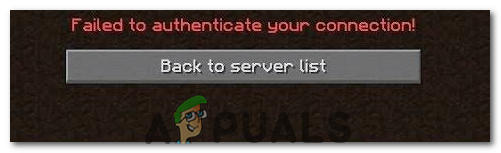
This particular error is mostly caused when the Minecraft servers are glitched or your connection isn’t stable. Minecraft requires the users’ connection to be stable and constant in order for it to successfully establish an inflow and outflow of data. Therefore, a faulty connection either on the users’ side or Minecraft’s’ side causes this error.
Solution 1: Power Cycle the Internet Router
In some cases, the error is displayed when the internet cache that has been built up by the router is corrupted and it prevents the user from establishing a secure connection with the servers. This error can also cause the connection to timeout. Therefore, in this step, we will be getting rid of that cache by completely power-cycling the internet router. For that:
- Unplug the internet router from the wall socket.

Unplugging the power from the wall socket - Press and hold the power button on the back of the router for at least 15 seconds.
- Plug the router back in and press the power button to turn it on.

plugging the Power cord Back in - Wait for the internet access to be granted and check to see if the issue persists.
Solution 2: Restart Launcher
Sometimes, the game doesn’t launch properly due to which some files aren’t loaded completely. This issue can also prevent the game from connecting to a world. Therefore, in this step, we will be completely restarting the launcher and the game to get rid of this problem. In order to do that:
- Right-click on the taskbar and select the “Task Manager” option.
Or press “Ctrl” + “Alt” + “Del” and select the “Task Manager” option.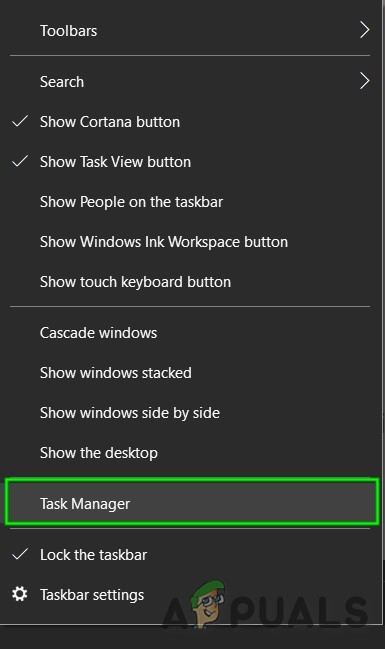
Open Task Manager - Scroll down in the “Processes” tab and look for anything with “Minecraft” in its name.
- Once found, click on the process and select the “End Task” option to close it completely.
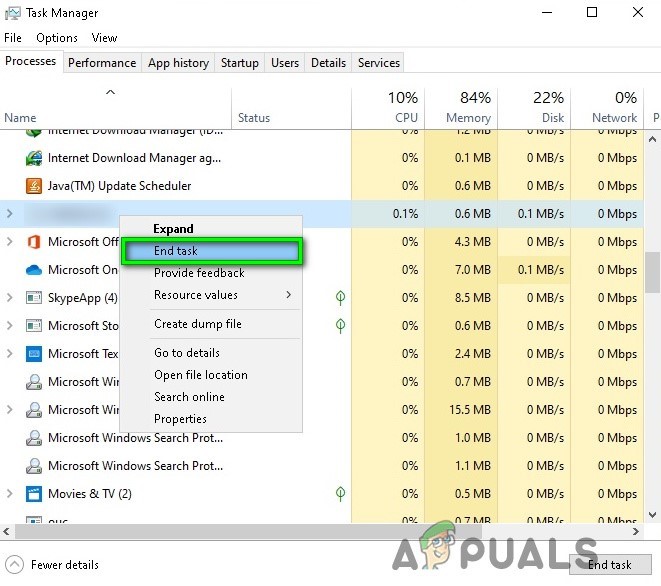
End Task in Task Manager - Once closed, wait for some time and restart the launcher.
- Start Minecraft, try to connect to the server, and check to see if the issue persists.
Solution 3: Use Direct Connect
In some cases, instead of connecting through the server list we can use the direct connect feature in the multiplayer to connect to the server. Since this problem is most prevalent with the “Hypixel” server, we will be using direct connect to get into it. For that:
- Launch the Minecraft launcher and get into the server list screen.
- Click on the “Direct Connect” option on the bottom of the screen.
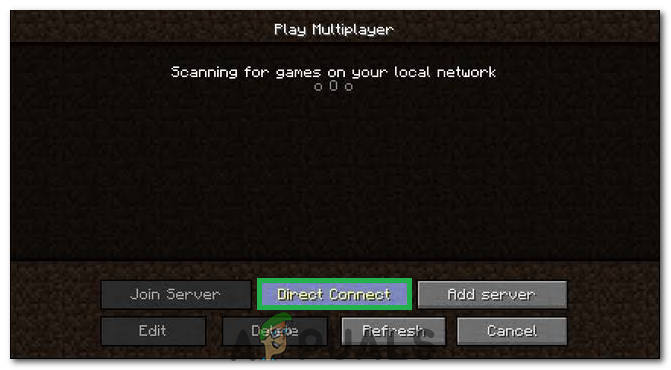
Clicking on the “Direct Connect” button inside the launcher - In the direct connect feature, type in “stuck.hypixel.net” and click on “Connect”.
- Wait for the connection to be established and check to see if the game is connected.
- If it is, this means that there is most probably a bug with the Minecraft launcher which is preventing you from connecting through the server list.
- You can either reinstall the game or wait for the glitch to go away and use the direct connect feature until it does.
Solution 4: Logout and Log Back into the Minecraft Launcher
A temporary glitch between your system and Minecraft servers may cause the ‘failed to authenticate’ issue (especially, if you have recently changed your user’s name in Minecraft) and may get cleared if your log out/log in to the Minecraft launcher.
- Quit Game (if applicable) in the Minecraft Launcher and close the launcher (make sure to end all of its relevant processes in the Task Manager of your system).
- Then open the Minecraft launcher and click on the user’s name (near the top right of the window).
- Now choose Logout and close the launcher (make sure no process related to it is operating in the Task Manager of your system).
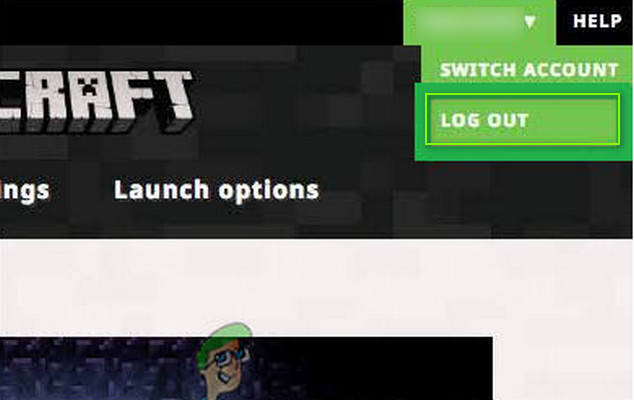
Log Out of the Minecraft Launcher - Then open the launcher again and log in using your credentials to check if the Hypixel issue is resolved.
- If the issue persists, then log out of the launcher (as discussed above) and launch a web browser.
- Now navigate to the Mojang website and click on Login.
- Then click on the Forgot Password link and in the next window, enter your registered email with the Mojang.
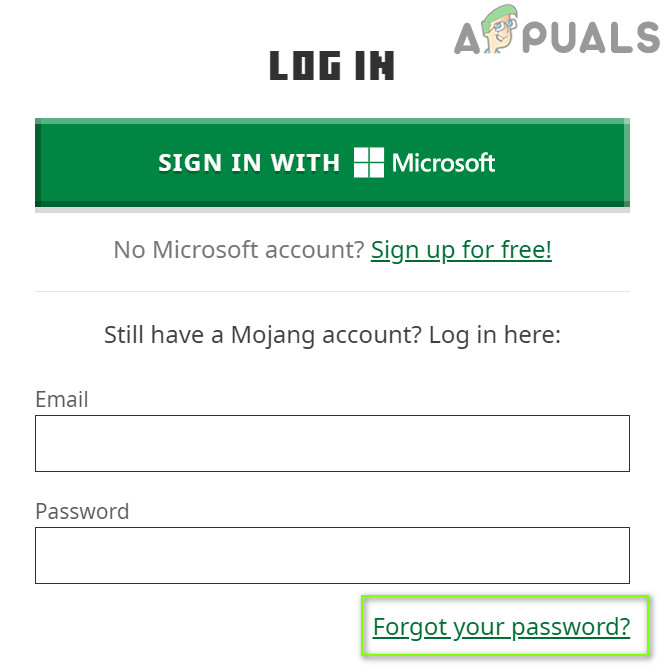
Click on the Forgot Your Password Link on the Mojang Website - Now click on Request Password Reset and then use the instructions in the email to reset the password.

Request Password Reset on the Minecraft Website - After resetting the password, launch the Minecraft launcher and log in using the new credentials to check if the ‘failed to authenticate’ issue is resolved.
Solution 5: Rejoin the Hypixel Server
A temporary glitch between your system and the Hypixel server may result in the ‘failed to authenticate’ issue. The glitch may get cleared if you rejoin the server.
- Exit the Minecraft launcher (make sure to Quit Game, if applicable) and make sure to end all of its relevant processes in the Task Manager of your system.
- Now open the Launcher and select Single Player.
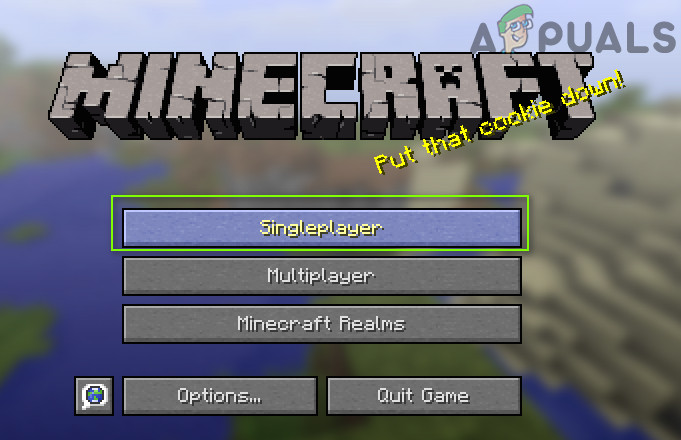
Play a Single Player Game - Then play the single-player world for 2 to 3 minutes and then exit the world.
- Now, select Multiplayer and click on Add Server.
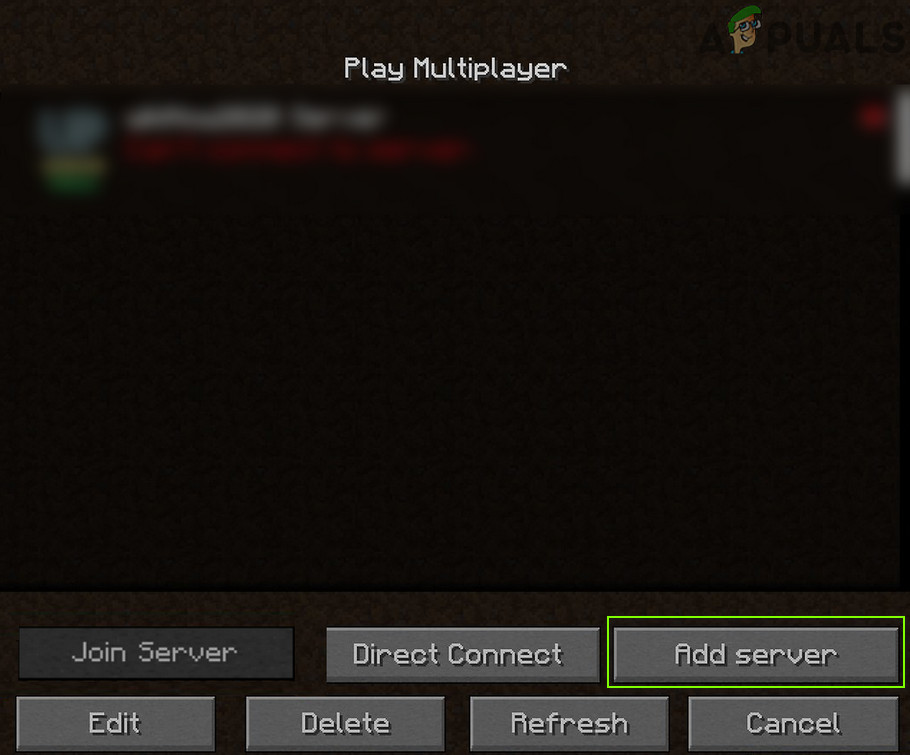
Click on Add Server in Multiplayer Menu of Minecraft - Then enter the following and click Done:
mc.hypixel.net
- Now check if the launcher is clear of the authentication issue.
- If the issue persists, then check if using the following (one by one) in the Server box resolves the issue:
hypixel.net stuck.hypixel.net
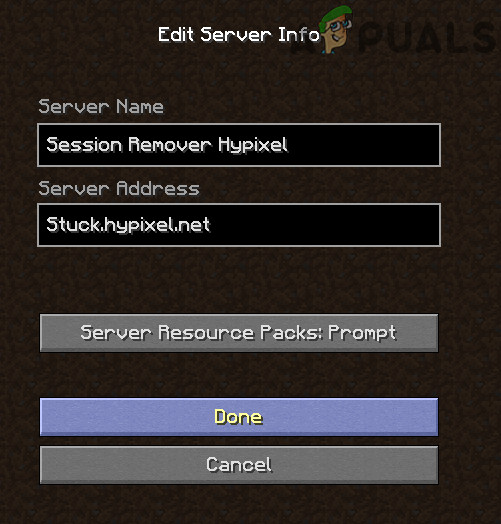
Connect to the Stuck Hypixel Server in Minecraft - If the connection is made, then try again with the “mc.hypixel.net” in the Server Address box.
- If the issue persists, then try again after a system/internet equipment restart.
Solution 6: Edit the Hosts File
You may fail to authenticate your connection when using the Hypixel server if the Hosts file blocks your system’s access to an essential resource for the operation of the Minecraft launcher (usually, due to the use of an application like MCLeaks).
- First, uninstall the MCLeaks (or similar application) in Apps & Features and then perform a thorough system scan with antivirus/antimalware (like Malwarebytes) products.
- Now click Windows, type: Notepad, and right-click Notepad. Then choose Run as Administrator.
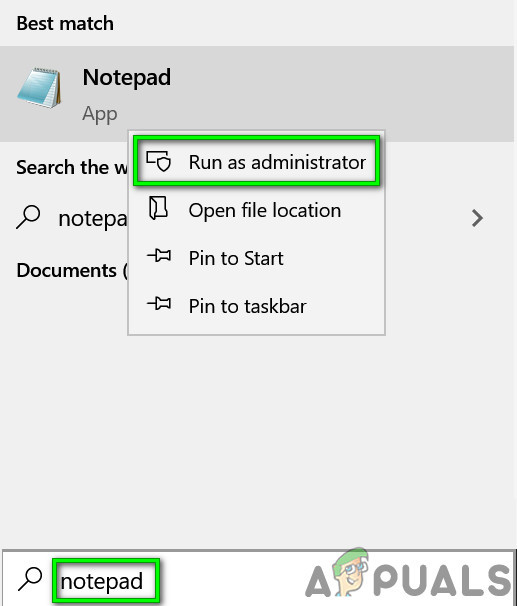
Open Notepad As Administrator - Then expand File and click on Open.
- Now navigate to the following path (copy-paste the address):
WindowsSystem32driversetc
- Then change the document type to All Files and double-click on the Hosts file.
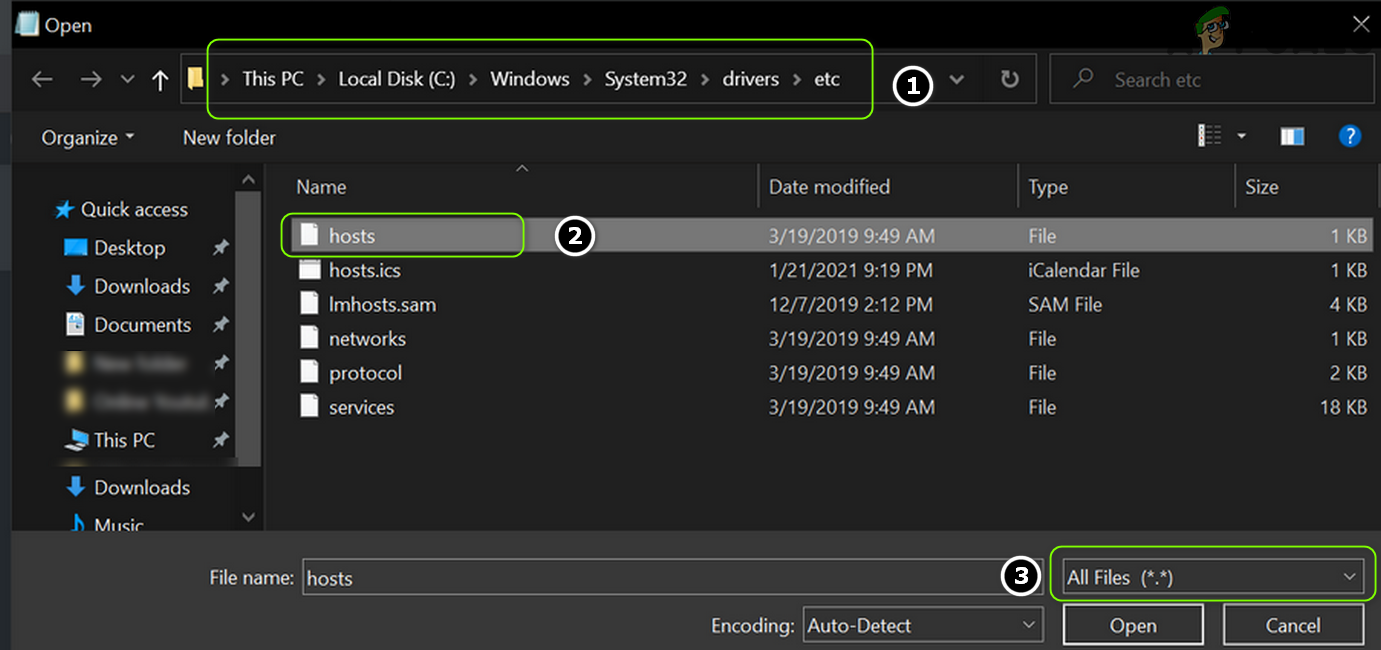
Open the Hosts File in the Notepad - Now expand the Edit menu and select Find.
- Then search for Mojang and remove all the entries pointing to it.
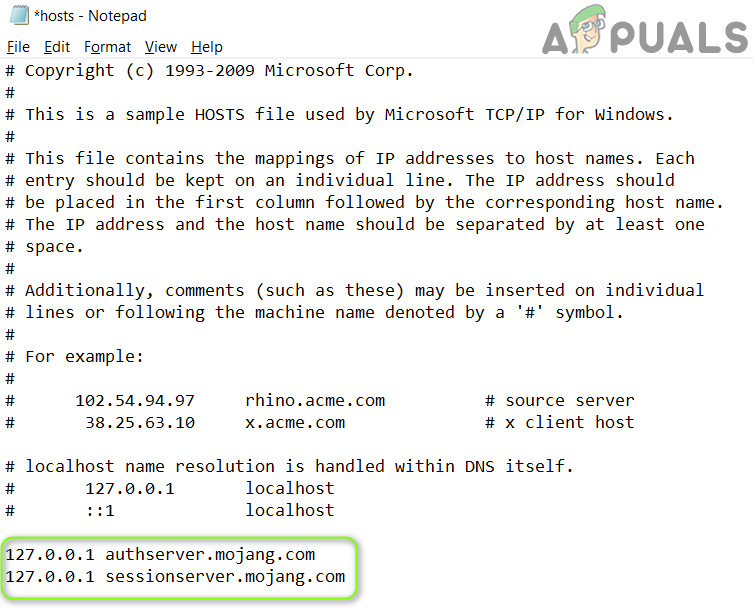
Delete Mojang Entries from the Hosts File - Now save your changes and check if the ‘Hypixel failed to authenticate’ issue is resolved.
Solution 7: Allow the Minecraft Traffic in the System’s Firewall
The Hypixel failed to authenticate your connection issue may arise if the Firewall of your system is blocking access to a resource essential for the operation of the Minecraft launcher. For illustration, we will discuss the process for the Windows Defender Firewall, you may follow the instructions as per your Firewall product.
Warning: Proceed at your own risk as editing the Firewall settings is a proficient task and if done wrong, you may expose your system/data to threats.
- Quit Game (if applicable) and exit the Minecraft launcher (make sure to end all the Minecraft-related processes in the Task Manager).
- Now click Windows, type: Firewall, and open Windows Defender Firewall with Advanced Security.
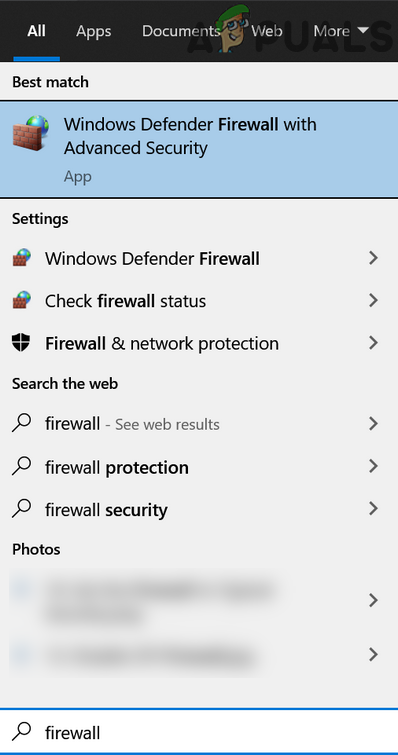
Open Windows Defender Firewall - Then, in the left pane, select Inbound Rules and make sure all the rules for the Minecraft/Java are set to Allow the Connection.
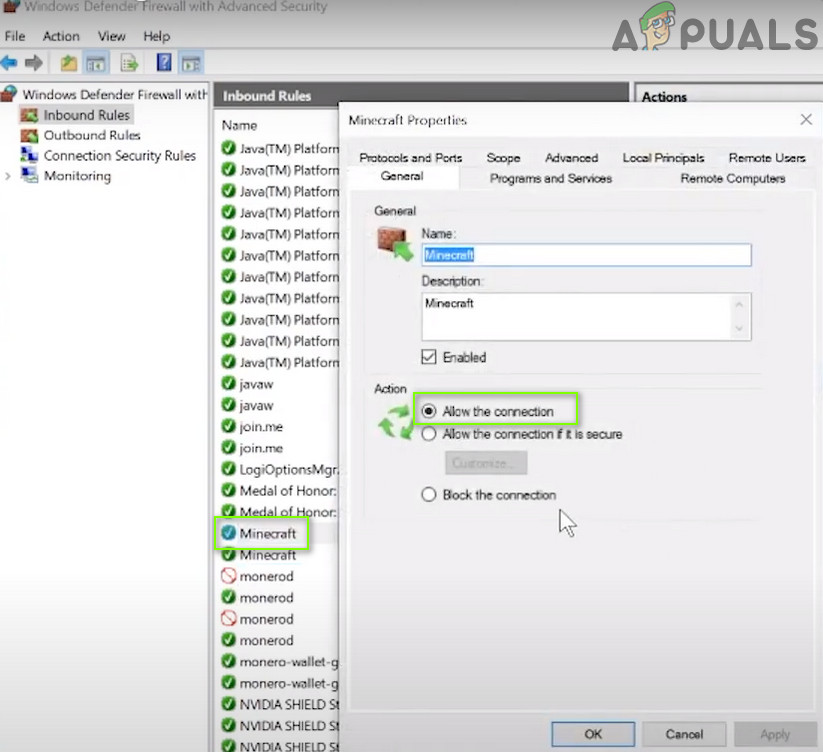
Allow the Minecraft Connection Through the Windows Defender Firewall - Now click New Rule in the right pane and select the radio button of Program.
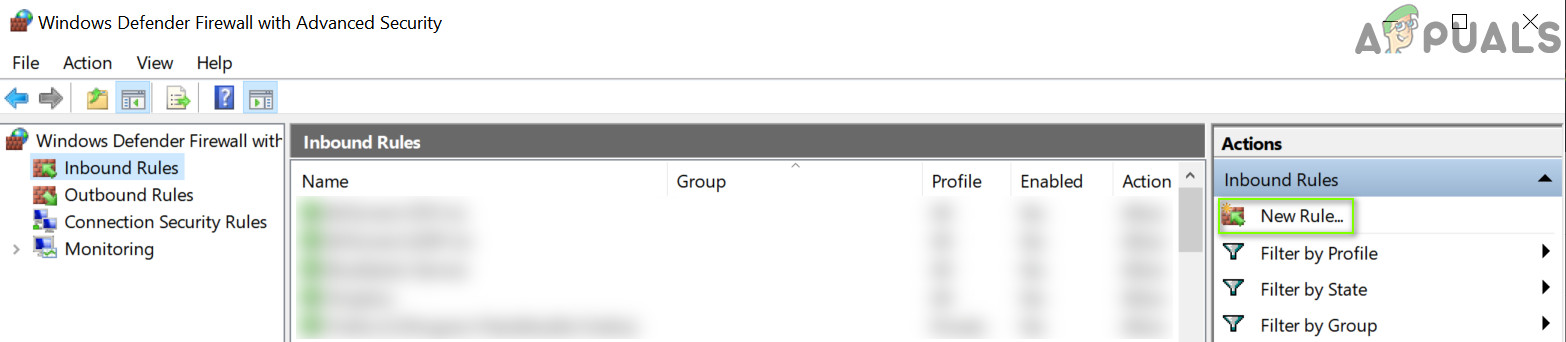
Create a New Inbound Rule - Then click Next and in front of This Program Path, click on Browse.
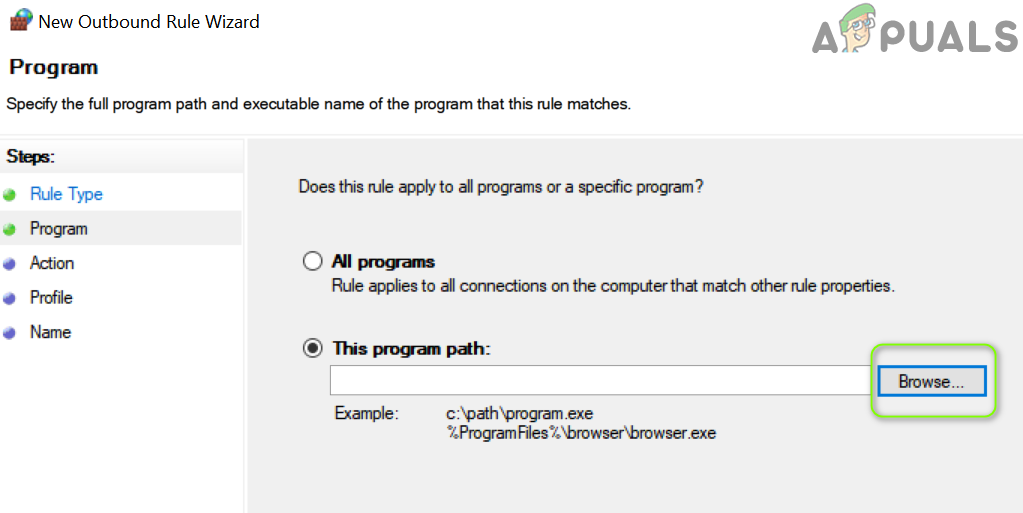
Open Browse and Steer to The Installation Directory of Minecraft - Now navigate to the installation directory of Minecraft. Usually,
C:Program Files (x86)Minecraftruntimejre-x64
- Then open the folder with the Java version number (the folder with JRE name) and double-click on the Bin folder (in some cases, the Bin folder may be located in the jre-x64 folder).
- Now double-click on javaw.exe and click on the Next button.
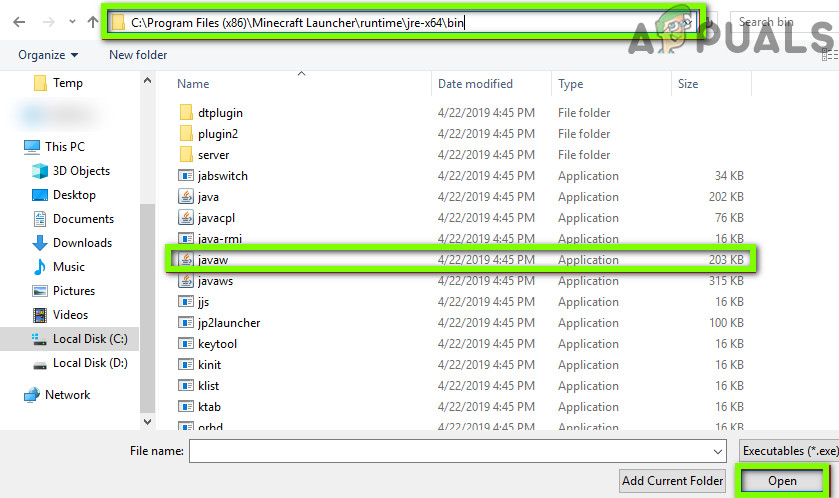
Add Javaw.exe of the Minecraft Installation Directory to the Firewall - Then select the radio button of Allow the Connection and select all the three profiles (i.e., Domain, Private, Public).

Select Allow The Connection in New Rule Window - Now name the rule as per your convenience and repeat the same for the Java.exe in the Bin folder, if present (step 7). If you have also installed a separate Java installation, make sure to add rules to allow it as well.
- Then repeat the same in the Outbound Rules tab and check if the Hypixel issue is resolved.
If the issue persists, then check if allowing the port 25565 in the Firewall settings (Action>> New Rule>> Port) resolves the issue. If that did not do the trick, make sure the router’s (or corporate) Firewall is not blocking access to port 25565.
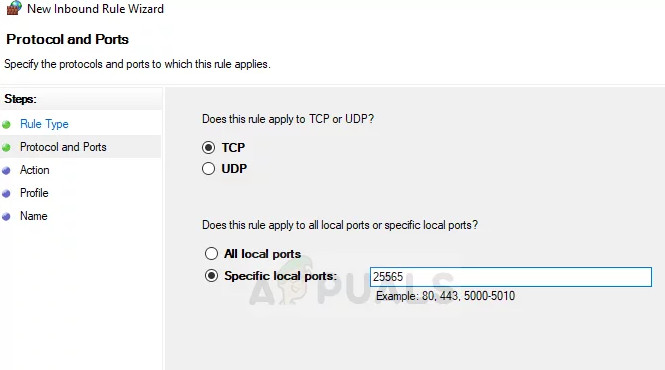
![]()
Kevin Arrows
Kevin Arrows is a highly experienced and knowledgeable technology specialist with over a decade of industry experience. He holds a Microsoft Certified Technology Specialist (MCTS) certification and has a deep passion for staying up-to-date on the latest tech developments. Kevin has written extensively on a wide range of tech-related topics, showcasing his expertise and knowledge in areas such as software development, cybersecurity, and cloud computing. His contributions to the tech field have been widely recognized and respected by his peers, and he is highly regarded for his ability to explain complex technical concepts in a clear and concise manner.
![]()
-
#1
Title: Failed To Authenticate Your Connection.
Have you ever got an annoying message saying
Failed To Authenticate Your Connection?
Well then this is your go-to guide
It is suprisingly simple to fix.
———————————————————————————————————-
Fix:
Restart Internet
Restart Game + Launcher
Restart PC
Go To The Server stuck.hypixel.net
Reinstall Minecraft
One of these will probably help They always work for me!
———————————————————————————————————-
Guides To Do All Fixes:
Restart Internet:
Restart Game + Launcher: Click [X] On both Minecraft Game and Minecraft Launcher.
Restart PC: Shut down your computer. Then turn on your computer.
Go To The Server stuck.hypixel.net: Go to «Direct Connect» in the multiplayer tab of minecraft and type in «stuck.hypixel.net» afterwoulds join the server
Reinstall Minecraft: https://www.wikihow.com/Reinstall-Minecraft
![]()
-
#2
Is there an actual stuck.hypixel.net?
![]()
-
#3
Is there an actual stuck.hypixel.net?
Yes add it to your server list
![]()
-
#4
Hope this helps everyone
![]()
-
#5
Small and simple guide, I like it. Good job c;
![]()
-
#6
Small and simple guide, I like it. Good job c;
Ty
![]()
![]()
![]()
![]()
-
#10
REMEMBER!
If these don’t work don’t hesitate to ask for helps!S
![]()
![]()
-
#13
I have tried every one of these suggestions — no joy. I am pretty sure the issue is the configuration of my corporate firewall. What is weird is that I can authenticate to pretty much every other Minecraft server without issue — it is only Hypixel where I get the Failed To Connect error. Can anyone provide me any specific technical information (e.g., IP address, port #) about how Hypixel is managing their authentication which is non-standard? It is probably a simple request to the corporate IT group to open up the IP/port/protocol (even the IT ogres understand the need to play Minecraft with my son but first I need to have the specifics to request.
I appreciate any help anyone can provide.
FYI — the message I get when attempting to connect to stuck.hypixel.net is: «You have no sessions to be removed from!»
Additional info: I have no problem whatsoever authenticating to minecraft.net from this same computer/network. I have also tried multiple known good accounts and none of them work with Hypixel but they all work elsewhere. Other computers without the corporate firewall on the same home network can authenticate to Hypixel. All of which leads me to believe the issue is with a blocked IP/port/protocol.
Last edited: May 25, 2018
![]()
-
#14
doesnt help me i joined stuck.hypixel.net but still
please help
![]()
-
#15
restarted internet, computer, and launcher and I still get this error only on Hypixel. Help me plz
-
#16
estarted internet, computer, and launcher and I still get this error only on Hypixel. Help me plz
plz
![]()
-
#17
I have tried every one of these suggestions — no joy. I am pretty sure the issue is the configuration of my corporate firewall. What is weird is that I can authenticate to pretty much every other Minecraft server without issue — it is only Hypixel where I get the Failed To Connect error. Can anyone provide me any specific technical information (e.g., IP address, port #) about how Hypixel is managing their authentication which is non-standard? It is probably a simple request to the corporate IT group to open up the IP/port/protocol (even the IT ogres understand the need to play Minecraft with my son
but first I need to have the specifics to request.
I appreciate any help anyone can provide.
FYI — the message I get when attempting to connect to stuck.hypixel.net is: «You have no sessions to be removed from!»
Additional info: I have no problem whatsoever authenticating to minecraft.net from this same computer/network. I have also tried multiple known good accounts and none of them work with Hypixel but they all work elsewhere. Other computers without the corporate firewall on the same home network can authenticate to Hypixel. All of which leads me to believe the issue is with a blocked IP/port/protocol.
They must’ve blocked 25565 which is Hypixel’s port. Can’t bypass a company firewall sadly
![]()
-
#18
Please don’t necropost on old threads. Thanks
by Tashreef Shareef
Tashreef Shareef is a software developer turned tech writer. He discovered his interest in technology after reading a tech magazine accidentally. Now he writes about everything tech from… read more
Updated on April 27, 2022

When trying to join a Minecraft server, you may encounter the failed to authenticate your connection error. As the error indicates, the users are unable to connect to the servers and play the game.
This error usually occurs when there is a glitch in the server or if the connection is not stable. For the game to work, the user must have a stable connection.
If you are also troubled by this error, here are a couple of troubleshooting tips to help you fix the failed to authenticate your connection error in Minecraft.
How do I fix the Minecraft failed to authenticate your connection error?
1. Perform a power cycle
- Power off the router by unplugging the power cable from the wall outlet.
- Locate the power button on the back of the router.
- Press and hold the power button for 30 seconds.
- Plug the router back in and press the power button to turn it on.
- Launch Minecraft and try connecting to the server. Check for any improvements.
Performing a power cycle can help you resolve the issue if the internet cache has built up corrupting the router. This can result in connection issues with the server. A quick power cycle can help you resolve the issue.
2. Force close the Minecraft launcher
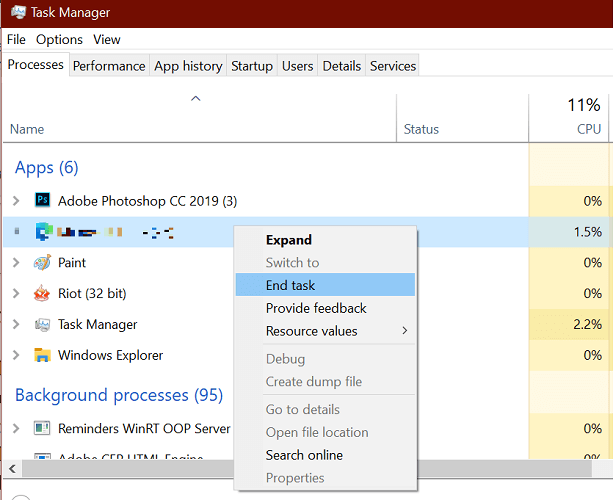
- Right-click on the taskbar and select the Task Manager option. Alternatively, you can also press Ctrl + Alt + Del to open the same.
- In the Task Manager window, click the Name tab to sort the services in that order.
- Right-click on the process related to Minecraft.
- Select End task.
- Once the process is closed, close the Task Manager.
- Wait for a few minutes and then relaunch Minecraft launcher.
- Try connecting to the server and check for any improvements.
Force restarting the process could help you resolve the issue if the program failed to launch all the files associated with it successfully.
3. Sign out and sign in

- Launch Minecraft.
- Click on the username option and select Log Out.
- The launcher will log out of your account associated with the game.
- Click on Login and enter the Minecraft credentials to log in.
- Try connecting the server and check for any improvements.
4. Connect using Direct Connect
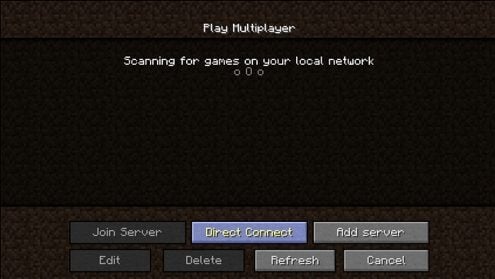
- Launch the Minecraft launcher.
- Open the server list screen.
- Click the Direct Connect button.
- Assuming you are using Hypixel server, type stuck.hypixel.net.
- Click the Connect button.
- It may take a few minutes to establish the connection, so wait for the connection to establish.
At times, instead of connecting through the server list, you can use the Direct Connect feature to connect to the server.
The Minecraft failed to authenticate your connection error is a common occurrence with Hypixel Minecraft servers.
It can occur due to the server issues as well as an unstable network connection. Follow all the steps in this article to diagnose and fix the problem. Do let us know which method helped you resolve the issue in the comments.
![]()
Does your Minecraft show the Minecraft failed to Authenticate your connection error on your screen? Are you worried about tackling it?
Do not panic if these situations are with you and you do not know how to deal with them. You have come to the right place then.
Here in this post, I will guide you on some troubleshooting ways to fix your Minecraft authentication connection issue and find out the reasons behind it.
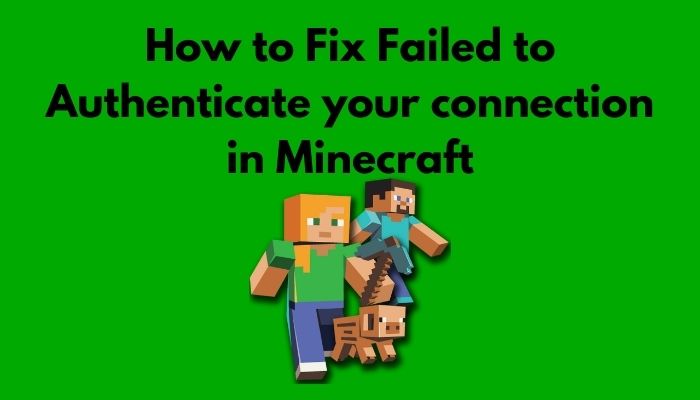
So, why is Minecraft failed to Authenticate your connection?
Minecraft failed to authenticate your connection because of an unstable internet connection or glitched Minecraft servers. This error usually means there is a bug with the Minecraft server. When the connection between your network and the server breaks down, this problem occurs.
Keep reading the whole post and precisely follow the instructions to fix the issues.
Quick TIP: Use the Command Block to get any potions in seconds!!!
Minecraft says it failed to authenticate your connection because your internet connection is not secure and stable. The error message Minecraft failed to authenticate your connection usually means that the Minecraft server has a bug.
This error means users are unable to connect to the servers and play the game. This issue could be happening by a Minecraft server that is unstable or even defective. This error is also seen on Hypixel servers.
Minecraft requires a stable and consistent Internet connection to maintain a smooth data flow in and out to prevent this error.
Want to know how to tame horses? Simply use the saddles in Minecraft.
How do I fix the Minecraft failed to authenticate your connection error?
If you are having difficulties with the failure to authenticate your connection error in Minecraft, I will give you a list of the most effective solutions to fix this error. With a few system modifications, you can quickly fix this error.
Here are the steps to fix the Minecraft failed to authenticate your connection error:
1. Check Internet Speed & Restart WiFi Router
Usually, Minecraft fails to authenticate your connection for your unstable and unsafe internet connection. For this reason, Minecraft is not able to connect you with their servers.
Sometimes, it is a Minecraft own servers issue such as servers bug or unstable servers, or sometimes it is your connection issue. Minecraft requires a stable and consistent Internet connection to maintain a smooth data flow in and out to prevent this error.
So, first, you need to check your internet speed to ensure your internet speed is stable and safe. To confirm this, use Speedtest by Ookala or Fast.com to run a speed test to calculate your internet speeds.
Also, check out our separate post on how to fix Minecraft not using GPU.
If your speed test result is not good as you expected, then you can try to fix your error by restarting your router. Here are the steps how to restart your router correctly:
- Unplug the router power cable from the wall socket and router itself.
- Plug the power cable into the router and wall socket, then press the power button to turn on the router. Identify the router power button, connect the server. If you can connect the Minecraft server successfully, then the error is solved.
But, if you continue to have issues with your internet, you should contact your Internet Service Provider (ISP) and report the problem.
Check out our separate post on how to make rails in Minecraft for faster transport.
2. Restart Launcher / Restart Minecraft
Restarting the Minecraft launcher is the easiest and best way to fix your Minecraft authenticate connection error. If resource files are not working correctly, the game may not run properly, resulting in Minecraft failing to authenticate your connection and being unable to connect the servers.
You can also fix failed to authenticate connection errors in the Minecraft Hypixel server to follow the same way.
Check out the easiest way to make paper in Minecraft.
Follow the steps below to restart the Minecraft game or launcher correctly:
- Right-click on the taskbar and select the Task Manager option or press the CTRL+ALT+DEL button to open the Task Manager.
- Select or open the Process tab and find out the Minecraft app or related to Minecraft.
- Select the right Minecraft process and right-click on it.
- Choose the End task option to stop the process.
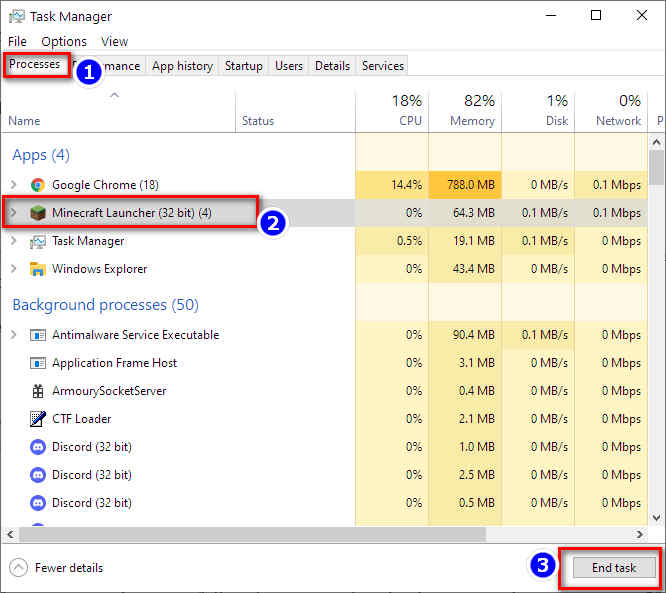
- Close the Task Manager after closing the process and wait for a few minutes.
- Relaunch the Minecraft game or launcher.
After restarting Minecraft or launcher, try to reconnect your account with the Minecraft server to see it successfully solve your authentication connection error or not. If this solution does not work for you, try another solution below and fix the problem.
Also, check out our separate post if Minecraft keeps crashing on your PC.
3. Use Direct Connect Feature
Another effective method is to use the direct connect feature to fix your Minecraft authenticate connection error.
You can use the Direct Connect feature if none of the other methods work. This feature allows you to connect directly to the server and does not require you to use the server list.
Follow the steps below to use the Direct Connect feature:
- Go to the server list screen after launching Minecraft.
- Select the Direct Connect button at the bottom of the window.
- Type stuck.hypixel.net into the pop-up window
- Select Connect button.
Now, wait a few minutes to establish the connection. If the game is connected successfully without any error, your problem is fixed, but your Minecraft launcher cannot. You need to reinstall your game correctly to prevent this problem.
Check out how you can easily fix Minecraft LAN not working.
4. Re-Login Minecraft Account
It is possible to get this error for your user account. Sometimes, your user account may not authorize the server due to server connection issues.
The Minecraft failed to authenticate connection problem is highly common if you have an unauthorized login status. This error also occurs if you change your username recently because the server still has not replaced your new username in the game database.
To fix this issue now, you need to re-login your account so that your game server refresh your username correctly. You can also fix failed to authenticate connection errors in the Minecraft Hypixel server to follow the same way.
Also check out how to find all Minecraft Biomes using Biome Finder.
Follow these steps to re-login your Minecraft account:
- Open Minecraft launcher.
- Click on your username and select the Logout option.
- Enter your Minecraft login credentials again after successful logout.
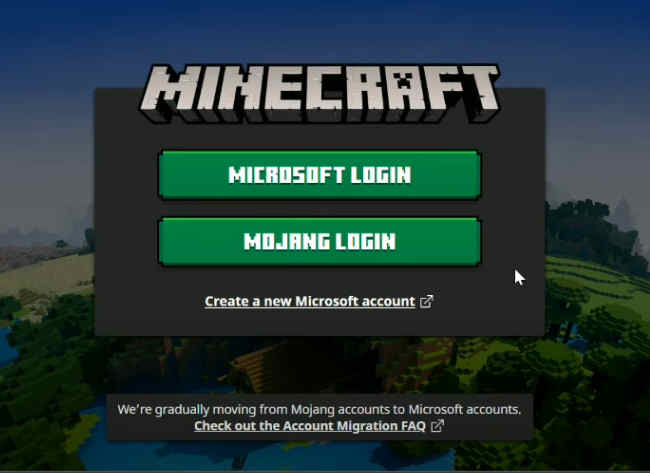
Now you can try reconnecting to the server and see the error is fixed or not.
Here’s a complete guide on how to get Bees in Minecraft.
5. Update Minecraft
Minecraft is a game that is constantly updated with new patches, repairs, and add-ons. The game is likely to crash if you are not continually connected to the internet or deactivate the automated patch.
Follow these steps to update the Minecraft game:
- Launch the Minecraft launcher.
- Click the Setting button on the bottom-left corner in the window.
- Wait for the game to update after selecting Force Update and clicking on Done.
After the update is complete, try connecting to Minecraft servers to see if the authentication issue has been fixed.
Also check our exclusive tutorial on keep inventory when you die in Minecraft.
Final Thoughts
This post discusses all the possible ways to fix Minecraft Failed to Authenticate your Connection error. I hope this post helps you to fix your Minecraft error without any problem.
If you’re having trouble with the issue ‘Failed to Authenticate Your Connection,’ you can use the thorough methods listed above to get it fixed.
