 Ошибка установки с кодом 0x800c0006 — одна из самых частых проблем при попытке установить .NET Framework 4 в Windows 7, однако в большинстве случаев её сравнительно легко исправить.
Ошибка установки с кодом 0x800c0006 — одна из самых частых проблем при попытке установить .NET Framework 4 в Windows 7, однако в большинстве случаев её сравнительно легко исправить.
В этой простой инструкции подробно о том, что делать, если при установке .NET Framework 4 вы сталкиваетесь с рассматриваемой ошибкой. На близкую тему: Как исправить ошибки 0x800F081F и 0x800F0950 при установке .NET Framework 3.5
Способы установки .NET Framework 4 при ошибке 0x800c0006

Если при попытке установить .NET Framework 4 или более новой версии вы получаете сообщение «Не выполнена установка .NET Framework 4. Не удалось выполнить загрузку, код ошибки: 0x800c0006», обычно это означает либо проблему с доступом в Интернет, либо проблему с доступом к серверам Майкрософт — прежде всего убедитесь, что с этим порядок, возможно может помочь отключение вашего антивируса, файрволла, сервисов VPN.
Если Интернет исправно работает, но ошибка присутствует, попробуйте использовать автономный установщик .NET Framework 4, вместо веб-установщика, то есть такой, которые не требует доступа к Интернету:
- Скачайте автономный установщик .NET Framework 4 с официального сайта https://www.microsoft.com/ru-ru/download/details.aspx?id=17718 или более новую версию 4.8 — https://go.microsoft.com/fwlink/?linkid=2088631

- Необязательный шаг, но лучше сделать: нажмите правой кнопкой мыши по скачанному файлу dotNetFx40_Full_X86_x64.exe, откройте пункт «Свойства», отметьте «Разблокировать файл» (при условии, что такой пункт присутствует) и нажмите «Ок». Кстати, это же действие можно попробовать применить и к установщику с ошибкой.

- Запустите скачанный файл.
- Пройдите весь процесс установки.
Поскольку при использовании этого установщика доступ в Интернет не требуется, ошибка 0x800c0006 появиться не должна.
Возможно, вам также будет полезна информация о том, как скачать и установить разные версии .NET Framework для Windows 11, 10, 8.1 и 7.
Ошибка 0x800c0006 — частый гость на компьютерах под Windows 7. Хорошо, что этого гостя можно выдворить!
Кто бы что ни говорил, а Windows 7 все еще используется огромным количеством пользователей по всему миру. Благо, большая часть ПО Майкрософт до сих пор работает — и даже поддерживается — на «семерке», включая, конечно же, и .NET Framework. Тем не менее некоторые пользователи в последнее время жалуются на появлении ошибки 0x800c0006, когда пытаются установить на свой компьютер библиотеки .NET Framework 4 (или что-то поновее).
Так в чем же проблема? Как правило, данная ошибка возникает по двум причинам:
- нестабильное сетевое подключение;
- не удается подключиться к серверам Майкрософт.
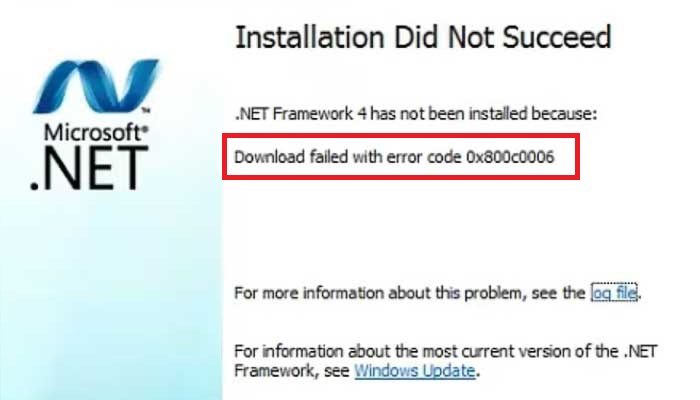
Разумеется, первым делом нужно проверить, все ли в порядке с вашим сетевым подключением. Посёрфите несколько минут в браузере, сделайте проверку на сайте Speedtest, перезагрузите ПК — ничего больше не требуется. Хорошо, доступ в Интернет стабильный, но ошибка все равно никуда не исчезает — что делать? Скачать standalone-установщик .NET Framework и забыть о проблемах.
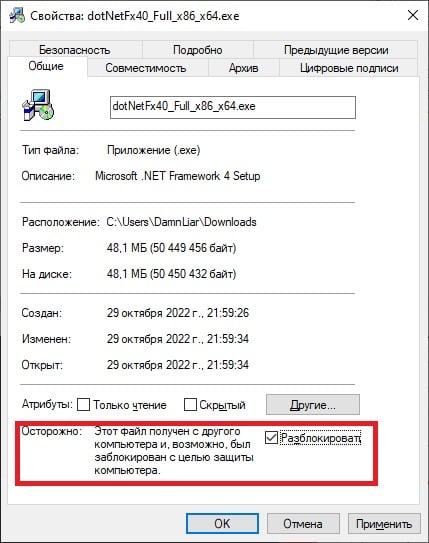
- скачайте установщик с официальной странички Майкрософт;
- кликните ПКМ на файл dotNetFx40_Full_x86_x64.exe (~50Мб) и выберите «Свойства»;
- во вкладке «Общие» поставьте галочку рядом с опцией «Разблокировать» и сохраните изменения;
- еще раз кликните ПКМ на файл и выберите «Запуск от имени администратора»;
- следуйте инструкции на экране для установки .NET Framework 4.
Более новые версии .NET Framework устанавливаются аналогичным образом. А учитывая, что вы имеете дело с standalone-установщиком, ошибка 0x800c0006 не появится.
An error may appear when running or installing the .NET Framework on Windows. Luckily, a code will appear with which we can investigate and see what the cause is and what we can do to solve it. In this article we are going to focus on the 0x800c0006 bug . We will see what may be causing this error and what steps we would have to take to fix it as soon as possible so that everything works fine.
Why do I get the error 0x800c0006
The causes of this problem, as is the case with other similar faults, are diverse. There is no single reason, nor will we have a possible single solution. However, one of the main ones is that there has been an error in the download process and that may be caused by a connection failure.
It can also happen that we have the installation file blocked . It can happen if we have downloaded the file from the Microsoft website but we have it configured so that it is blocked and, when we open it, the error 0x800c0006 appears.
On the other hand, Windows Update could be the cause of the error. It may have been stuck in a previous update. We will have to fix it so that it does not prevent the .NET Framework from running or installing normally on Windows. This happens if, for example, there was a connection error during the update process.
Steps to avoid the error
So what should we do to fix the 0x800c0006 error and be able to install .NET Framework 4.0 normally on Windows. The complete message will tell us that the installation was not completed correctly or that the file was not downloaded properly from the Internet. Therefore we have to take action and reverse this situation.
Check for possible connection problems
Is the connection working fine? One of the reasons why this problem may appear is that we have a network failure and this prevents downloading or installing applications such as the .NET Framework 4.0. Therefore, we must check that everything is fine.
We can, first of all, verify that we do have a connection. To do this, simply go to Start, enter the Command Prompt or CMD and ping Google , for example. It would be to run the ping 8.8.8.8 command and see if we get a response.
In case of being connected through wireless networks, we can see if it is possible to improve connectivity. For example, approach the router, use a repeater, use cable … Any option that allows us to have a good connection, which is stable and fast.
Download the file to install it offline
Many times we have the option of installing an application directly online, from its website for example, and also download the file and install it later on the device, offline. The first option may be the one that is giving this error when trying to run .NET Framework 4.0. Therefore, we are going to try to download and install it manually.
To do this we have to go to the official Microsoft website and enter the corresponding parking lot to download the .NET Framework. There we have to choose the language that interests us and we download it manually and save it on the computer to install it later.
Unlock the installation file
As we mentioned earlier, another reason this problem can appear is that the installation file is locked. If after downloading it directly from the Microsoft website we still get an error when installing it, it may be because it is blocked.
Unlocking it is very simple. We have to click with the right mouse button on the file and go to Properties. An image like the one we see below will appear and we must check the Unblock box . We click OK and we try to run the file and see if this way we can install it normally.
Check for problems with Windows Update
The next thing to check is that there are no problems with Windows updates . We may have an outdated operating system and there is a version pending to install or there may even be a bug with a previously installed update.
We have to go to Start, we enter Settings and we go to Update and security. There we will see what version we have installed and whether or not there is something pending. In the event that files appear that we must install, they must be added as soon as possible. This will avoid problems, but it will also help us improve security.
If any update has been caught, what we must do is reset the Windows update components. This will help us to solve many problems of this type and that the files can be added without major problems.
Go back to a previous point in the system
Another point to take into account is to go back to a previous point of the system in which everything worked correctly. It may happen that after an update complications arise, something does not work well and the system does not respond as it should. Even after updating again, the same thing still happens.
It could even happen that we have installed a program or add-on and that has caused errors on the computer. Therefore, this can be the main solution to fix this type of failure when running .NET Framework 4.0.
We have to go to the Start menu and there we look for Create a restore point on the system. Later we mark Restore system and a new window will appear to choose a recommended restore point, although we can also choose any other that interests us.
Once the process is finished, our computer will be as it was at that restore point, before there were errors. For example, before installing a program or prior to an update that could cause problems.
Ultimately, the error 0x800c0006 is going to cause the .NET Framework 4.0 not to work properly. We have seen that there are different possible causes, as well as there are several solutions that we can take into account to make it work properly. It is a simple process and it will allow us to install it normally on the computer.
