
Код ошибки 10022 в Fortnite является одним из популярных, с которым сталкиваются многие игроки в игре. Учитывая преобладающее недовольство геймеров кодом ошибки 10022 в Fortnite, мы подготовили это руководство о том, как исправить ее навсегда. Итак, прочтите эту статью до конца, если вы столкнулись с тем же самым. Вот все, что вам нужно знать.
Fortnite господствовала в жанре BR довольно долго, пока на рынок не вышли новые игры, такие как Apex Legends, COD Warzone. И по сей день Fortnite остается очень приятной игрой с очень большой базой игроков. Однако, как и любая другая многопользовательская онлайн-игра, Fortnite также страдает от множества багов и кодов ошибок, которые портят впечатления геймеров. Одним из таких кодов ошибок, на который многие жалуются, является код ошибки 10022. Он обычно появляется, когда игроки пытаются подключиться к серверам Epic Games или даже получить доступ к информации об учетной записи после обновления. Когда возникает эта ошибка, игроки должны знать, что существует проблема с сертификатами безопасности игры и даже EAC, поэтому ее необходимо немедленно устранить, иначе они не смогут нормально играть в игру. Чтобы узнать, как выполнить все возможные исправления этого кода ошибки, продолжайте читать.

1) Переустановите EAC
Если код ошибки 10022 беспокоит вас в Fortnite, попробуйте переустановить службу Easy Anti Cheat в вашей системе. Просто зайдите в каталог Fortnite и найдите папку EAC. Войдите в папку и откройте файл EasyAntiCheat_setup.exe. Теперь нажмите на кнопку удаления и позвольте программе деинсталлироваться. После деинсталляции появится кнопка Install. Нажмите на нее, и EAC будет установлен.
2) Проверьте файлы игры с помощью Epic Games Launcher
Перейдите в библиотеку Epic Games Launcher и щелкните правой кнопкой мыши на Fortnite. Теперь нажмите кнопку Verify, чтобы запустить сканирование на наличие поврежденных файлов. После сканирования ошибка должна быть устранена.
3) Проверьте состояние сервера Fortnite
Всегда проверяйте состояние сервера Fortnite перед запуском игры, чтобы избежать появления кодов ошибок.
4) Переустановите Fortnite
Вы также можете переустановить Fortnite, если вышеупомянутые обходные пути не помогли вам.
5) Обратитесь в службу поддержки Epic Games
Последнее средство для устранения ошибки с кодом 10022 — обратиться в службу поддержки Epic Games и надеяться на возможное исправление.
Итак, это все, что вам нужно знать об устранении ошибки с кодом 10022 в Fortnite.
Последнее обновление 05.01.2023
When launching games such as Fortnite, Eden Ring, Apex Legends, or any other title that uses Easy Anti-Cheat, we see Launch Error 10022. Some users get the error when playing a particular game, whereas some encounter this when launching any game that uses Easy Anti Cheat. In this post, we are going to resolve this issue and see what you need to do to resolve Easy Anti Cheat Error Code 10022.
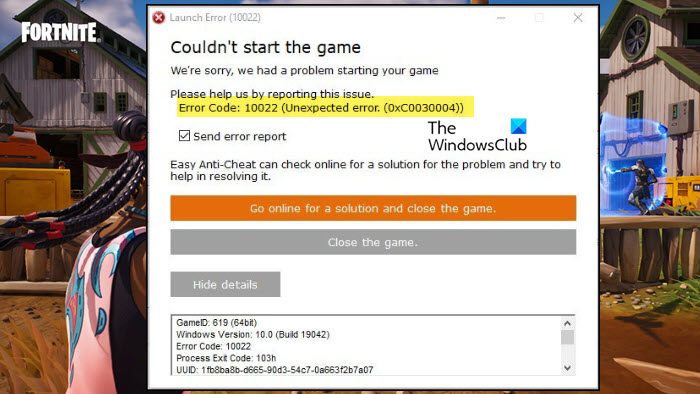
Launch Error (10022)
Couldn’t start the game
We’re sorry, we had a problem starting your game.
Please help us by reporting this issue.
Error Code: 10022 (Unexpected error (0xC0030004))
Game: 619 (64bit)
Windows Version 10:0 (Bold 10042)
Error Code 10022
What causes error code 10022?
Error Code 10022 is an Easy AntiCheat error that appears when the game is unable to detect the existence of the anti-cheat program. This peculiarity happens if Easy AntiCheat or the game is corrupted. There are other reasons for the same such as lack of privileges or network issues. We have mentioned every single solution that you need to resolve the issue.
When we launch games such as Fortnite, and Eden Rings they use Easy AntiCheat to make sure that no gamer cheats during the gameplay. So, as the game is opening, it communicates with the Easy AntiCheat application installed on your computer and then the anti-cheat app does its job. In case, the game fails to access Easy AntiCheat or if the app is unable to do its job, it will throw an error message along with an error code. If you get Easy Anti Cheat Error Code 10022, follow the solutions mentioned below.
- Run the game with administrative privileges
- Check the network connectivity
- Repair Easy AntiCheat
- Repair the game that’s not opening
- Reinstall the game
Let us talk about them in detail.
1] Run the game with administrative privileges
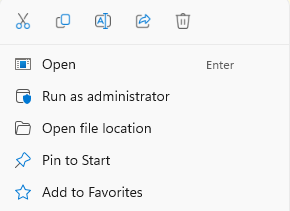
The first thing you need to do when encountering the launch error is to open the game as administrator. This will ensure that the game in question has all the required privileges to access programs stored on your system, especially Easy Anti Cheat. To do the same, right-click on the game and click on Run as administrator. Now, click on Yes when the UAC prompt appears. This will do the job for you.
2] Check the network connectivity
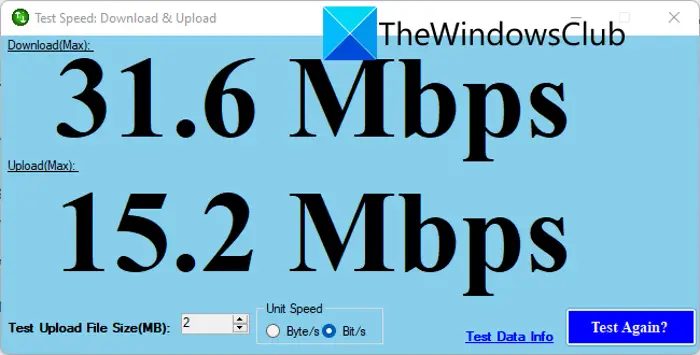
Next up, we need to check the network connection and make sure that both the client and server are up and running. As for the client, use any of the Internet speed testers to check your bandwidth. In case, your Internet is slow, reboot your router and contact your ISP. Once there is nothing wrong with the client, use any of the down detectors to check if the server is down. If the server is actually down, there is nothing you can do. However, if the server is not down, move to the next solution.
3] Repair Easy AntiCheat
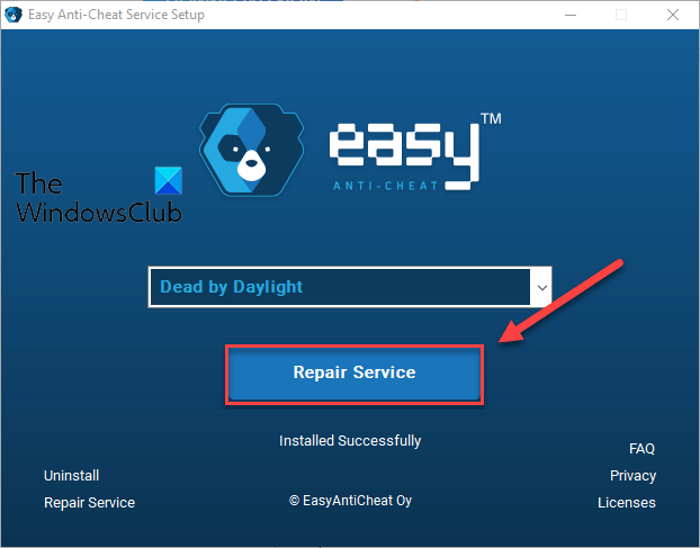
Fortnite, Eden Ring, or other games will fail to launch if they are unable to access Easy AntiCheat. Because of this vulnerability of the service, developers have included an option to repair EasyAntiCheat. To do the same, follow the steps given below.
- Open File Explorer and go to the following location. The following is an example of the location of Easy AntiCheat.
C:Program FilesSteamsteamappscommonWarhammer Vermintide 2installersEasyAntiCheat
- Once you are at the correct location, run the EasyAntiCheat_Setup.
- From the drop-down menu, you need to select the game that’s giving you the trouble.
- Click on the Repair Service button.
Once you are done repairing the application, restart your computer and check if the issue is resolved.
4] Repair the game that’s not opening
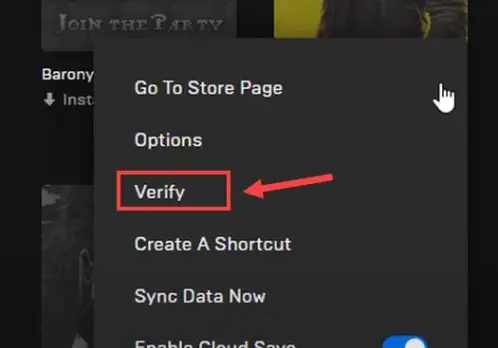
After repairing Easy AntiCheat if the game’s not opening, we will verify the game files. To do the same, we will be using the Epic Games Launcher. So, follow the steps given below to do the same.
- Open the Epic Games launcher and go to your Library.
- Go to the game that’s not opening
- Click on the three dots and then click on the Verify button.
It will take some time to scan and repair the game files. Once done, open the game and check if the issue is resolved.
5] Reinstall the game
If there is some issue during the installation process, we need to uninstall and then reinstall the same. So, do that and check if the issue is resolved.
We hope that you can resolve the issue using the solutions mentioned in this article.
Read: Fix Easy Anti-Cheat Error Code 10011 in Battlefield 2042
How do I fix Easy Anti-Cheat error 10022?
Easy Anti-Cheat Error 10022 can be resolved by repairing the Easy AntiCheat program. If that doesn’t work, we need to use the launcher to scan and repair the game files. We recommend you start executing from the first solution and then move your way down.
Read: How to fix Easy AntiCheat Errors properly.
@Misckaaa
1.обновиться через «Помощник по обновлению» https://go.microsoft.com/fwlink/?LinkID=799445
после сделать перезагрузку
2.Попробуйте произвести «чистую» загрузку Windows:
— Войдите в систему с учетной записи, обладающей правами администратора;
— Нажмите Win+R (Win — клавиша с логотипом Windows в виде флажка);
— Наберите в открывшемся окне (без кавычек) «msconfig.exe»;
— В появившемся окне «Конфигурация системы» на вкладке «Общие» выберите параметр «Выборочный запуск» и снимите флажок с параметра «Загружать элементы автозагрузки»;
— На вкладки «Службы» поставьте галочку в параметре «Не отображать службы Майкрософт», затем нажмите кнопку «Отключить все»;
— Нажмите «Ок» и перезагрузите компьютер.
После этих действий запустите клиент игры.
Do you experience the Fortnite error code 10022 when you try and launch the game on your device?
This unexpected error is associated with the easy anti-cheat software that runs adjacent to your games application. Because anti cheat files are automatically downloaded onto your device when you install Fortnite, you won’t be able to remove the program completely to fix the error 10022 code.
An update of your device’s software, and a reinstall of Fortnite can help prevent this error to occur.
We have generated this straightforward guide to help you understand what the Fortnite error code 10022 means, and how you can stop the issue from occurring, so you can get back to joining your squad in matches.
Why does the Fortnite Error Code 10022 occur?

The Fortnite error code 10022 will occur when you launch the game when the easy anti cheat software that runs alongside Fortnite has experienced an issue. This will happen if there’s a problem with the games security certificate, and will block your device from reaching the EA server.
When you launch Fortnite, the game has the ability to choose whether to use the easy anti-cheat, or Battleye software. Both of which are used to prevent cheating when you play.
Battleye isn’t known to cause the error code 10022. If Fortnite opts for EAC (easy anti-cheat), this could by why you experience the unexpected error on your device.
(Did you know; Fortnite is the most streamed game on Twitch, with more than 650,000 users who connect in to watch. This is more popular than certain cable programs on ESPN).
Sometimes, the Fortnite unexpected error will occur when you try and access your account details. This will happen after an update has taken place.
How to fix error 10022 Fortnite?

To help fix the Fortnite error code 10022, you should uninstall and reinstall the easy anti cheat software on your device. To do this, find the EAC folder in the Fortnite directory on your gaming console. In the folder, open the ‘EasyAntiCheat_setup.exe’ file. You should have the option to select ‘uninstall’. Once this is complete, you will now be able to choose ‘install’.
Restart your device to refresh the files on your system before you launch Fortnite again.
Other methods that will help prevent the easy anti cheat error include;
1. Check you can connect to EAC server
In order for the easy anti cheat software to work on your device when you launch Fortnite, you need to be online, and connect to a stable internet so you can access the necessary servers.
You will need to make sure your network operates without any issues. If it’s intermittent, you can refresh your connection by restarting your Wifi router.
To check that your device has access to the EAC network, you can click this link.
2. Verify Fortnite game files
Your Fortnite game files may be due to be verified. Once you verify the application, it will get rid of any corrupt data on your device, and replace missing data.
Open Epic Games launcher > Access the library > Right click on Fortnite > Press verify
Once the scan is complete, turn your device off and on again before you log back into your account.
3. Update device and Fortnite software
Outdated firmware can sometimes be the reason why the Fortnite error code 10022 will occur. If your game still operates on an older version, this can interfere with the application reaching the server.
Make sure the device you use to launch Fortnite on is up to date with its operating system.
4. Uninstall and reinstall Fortnite
Uninstall Fortnite off of your device. This will get rid of any corrupt software that could be why the error code 10022 occurs when you try and launch the game alongside the easy anti cheat software.
Restart your PC or gaming console before you download the program again.
Easy anti cheat error unknown file version

If you experience the Fortnite unknown file version error, this will indicate that there is data that has been included in your game install that does not match the necessary requirements to match what is needed to play the application on your device. The data in the file will come from the game directory.
When this issue occurs, it’s recommended that you remove the file off of your PC or console. If this is a continuous occurrence, you will need to reinstall Fortnite onto your device.
It would also be beneficial to validate your game’s installation through your desired platform; eg; Steam.
Why is my Fortnite server offline?

The Fortnite server will be offline if the game needs maintenance work done on its database. This can occur when there is an update in seasons or a change in chapters. The necessary amendments won’t be able to be processed if there are active users online, which is why the server will be unavailable until the work is complete.
Sometimes, however, there can be an unexpected issue that interferes with the performance of the Fortnite server. In this instance, the Fortnite error code 10022 can occur.
Users with an active profile won’t be able to fix this problem, however, you will be able to stay up to date with the status of the server by checking the Epic Games system notification center.
It’s important to note, that when the Fortnite server is down, you may be able to log into your profile, but certain features and functions will be unavailable, or problematic.
During this time, it’s advised to make any changes to your account as it may go unsaved, or data could be lost.
Conclusion
The Fortnite error code 10022 is predominantly caused by an issue with the easy anti cheat software. Because this program will run alongside the game, it will prevent the application from launching.
With this easy to follow guide, we hope you were able to fix this issue with one of the simple solutions provided.
If the problem persists, there could be an underlying error with your Fortnite application. To get in touch with Epic Games directly, you can make use of their Fortnite Help Center.
(Quiz Question; on which platform does Fortnite have the highest number of streams?). If you know the answer, submit your answer with the use of our contact form.
Some of the users start complaining about getting Fornite Error 10022.
The user explained that whenever he opens the game he encounters errors, especially Fortnite Error 10022 (Unexpected Error 0xC0030004).
Don’t worry about it!
The CPU Guide brings you the best working solution to solve the Easy Anti Cheat Fortnite Error 10022 (Unexpected Error 0x0030004).
Solution 1: Restart your Fortnite
The most simple solution of all time is to restart your game.
Whenever you encounter Fortnite Error 10022 or any game bug, you should restart the PC before trying any further solutions.
Restarting the PC will eliminate any temporary error which is occurring due to the old cache.
Read More: Fortnite Error IS-0002-DP-OS-03
Solution 2: Check the Fortnite Game Server Status
Fortnite servers sometimes go down and start causing Fortnite Error 10022.

To ensure that the server is working or not Check the Fortnite server status
Read More: Fortnite Error DP-01? Fortnite Installation Error?
Solution 3: Run as Administrator
Running Fortnite as an Administrator will help you to eliminate any permission barrier or bugs which is causing Fortnite Error 10022.
Here is you can run Fortnite As an Administrator on a PC:
- Open the PC
- Right-click on the Epic Games Launcher
- A small menu will appear select Run as administrator

- The Epic game launcher will open.
- Now you can install the Fortnite game easily without getting Fortnite Error 10022.
If the error still persists then proceed to the next solution to solve Fortnite Error 10022.
Solution 4: Repair the Anti-Cheat Service
Anti-Cheat Service is a service that protects you from cheaters and hackers, this software is designed to deduct any suspicious activity this software comes with your game.
When this service gets corrupted your game will not run properly.
Here are the steps to repair the Anti-Cheat Service.
- Open the File explorer
- Search Easyanti-cheat
- Select EasyAntiCheat_setup.exe
- Right-Click on the EasyAntiCheat_setup.exe
- And Run as Administrator
- The anti-cheat service software will open
- Select “Fortnite“
- And click on the “Repair Service” button
- And Service is repaired
After repairing the EAC services is time to close some unwanted programs that might be interfering with the launching of Fortnite.
Solution 5: Close Unwanted Programs
If the above solution didn’t work, then closing unwanted programs will help you to eliminate the Fortnite Error 10022 “Failed to initialize the game launcher” Error.
If there are too many programs running in the background that is using too much internet and causing the “Fortnite Error 10022 Easy Anti Cheat Launch Error”
So, let’s close unwanted programs:
- Press Ctrl + Shift + ESC keys to open Task Manager
- Now check which program is using more Network
- Right-click on that program and select End task

- And check if the “Fortnite Error 10022” is solved or not.
Read More: Fortnite Error Code 91: Unable to Join Party?
Solution 6: Power Cycle your Wi-Fi Router
If the above solution didn’t work, this solution has worked for many users to fix the Fortnite Error 10022.
All you need to do is follow these steps:
- Turn off your router completely by taking out the power cable from the power switch
- Now leave it for 5 to 10 minutes and then plug it back in
- And check if the Fortnite Error 10022 is solved.
Solution 7: Reinstall Fortnite Game To Fix Fortnite Error 10022
Reinstalling the Fortnite game will definitely help to get rid of the Fortnite Error 10022.
Reinstalling the Game helps many players.
But, we recommend trying the above solutions before uninstalling the app.
Here is how you uninstall the app on a PC:
- Start Epic Game launcher
- Click on your Library
- Click on the three dots beside your game
- Now select uninstall

- Restart the Epic games launcher
- Now install your game again
And your Fortnite Error 10022 will be resolved.
Solution 8: Contact Support
After performing all of the above solutions if the error still bothering you then it’s time to contact Fortnite support.
Go to the support page explain to them when an error pops up on your screen and also tell them all solutions you applied before approaching them to solve Fortnite Error 10022.
![Fortnite Error 14 [Ultimate Fixes Guide] 7 Fortnite Error 14 [Ultimate Fixes Guide]](https://www.thecpuguide.com/wp-content/uploads/2022/04/Fornite-Support-1024x513.jpg)
Hope all of the above solutions help you to solve Fortnite Error 10022.
If you have any queries or suggestions feel free to share your experience with us in the comments section down below or you can reach us on our social handles.

