If you’ve ever encountered the «OLE action Excel» error message in Microsoft Excel, you know how frustrating it can be. This error message appears when Excel waits for another application to complete an OLE (Object Linking and Embedding) action. Fortunately, there are ways to troubleshoot and fix this error.
In this article, we’ll provide step-by-step instructions for solving the «OLE action Excel» error message in Microsoft Excel. We’ll explain what causes the error, how to identify which application is causing the issue and provide solutions to help you fix the problem.
By the end of this article, you’ll be equipped with the knowledge and tools to troubleshoot and fix the «OLE action Excel» error in Microsoft Excel. So, let’s get started and get your Excel spreadsheet back up and running smoothly.

What Is An OLE Action?
An OLE action is a feature developed by Microsoft that allows different applications to work together. OLE stands for «Object Linking and Embedding.» It lets you use part of a document from one program in another.
Microsoft Excel is waiting for another application to complete an OLE action.

For example:
You might have a chart in an Excel spreadsheet that you want to use in a PowerPoint presentation. With OLE, you can copy the chart from Excel and paste it into PowerPoint.
When you do this, the chart is still linked to the original Excel file, so if you make changes to the chart in Excel, those changes will be reflected in the chart in PowerPoint.
OLE also allows you to «embed» an object from one program into another. This means that the object is saved inside the program file you’re pasting it into.
This differs from linking, where the object is still stored in the original file.
OLE is a feature that allows different programs to work together by letting you use part of a document from one program to another. It makes it easy to share information and objects between different applications.
How do I fix Microsoft Excel am waiting for another application to complete an OLE action?
If you use Microsoft Excel, you may have seen the error message «Excel is waiting for another application to complete an OLE action.» This can happen when Excel waits for another program to finish a task before it can complete its own.
This can be frustrating, especially when trying to work on a deadline.
One possible cause of this issue is hidden links in your Excel file. These links may not be visible through the regular Excel tools, like the «Edit Links» option in the «Data» tab. They can be buried in charts or other objects copied from another file.
You can download an Excel add-in tool called «Inquire» from Microsoft to identify and remove hidden links. This tool allows you to scan your entire spreadsheet and see all the hidden links. You can then remove them to fix the issue.

To download Inquire:
- Go to the Microsoft website and search for «Inquire add-in for Excel.»
- Once you download and install it, you can access it through the «Add-ins» tab in Excel.
You can run the «Workbook Analysis» function from there to scan for hidden links.
Following these steps, you can fix the «Excel is waiting for another application to complete an OLE action» error in your Excel file.
Here’s another way
If you encounter the «Microsoft Excel is waiting for another application to complete an ole action» error message, there are several ways to fix it. Here are some possible solutions:
- Restart your system: The first thing to try is restarting your computer and seeing if that resolves the issue.
- Turn on the «Ignore other applications that use DDE» feature: Sometimes, the DDE protocol can cause conflicts with other applications, leading to the OLE Action Error. To fix this, you can enable the «Ignore other applications that use DDE» feature in Excel by going to:
— File
— Options
— Advanced
— General
— Select the appropriate option.
- Repair or reinstall Microsoft Office: If the issue persists, try repairing or reinstalling your Microsoft Office applications to fix any corrupted files or settings.
- Disable conflicting add-ins: Conflicting add-ins can also cause the OLE Action Error. You can try disabling them to see if that resolves the issue.
- Check for updates: Make sure your Microsoft Office applications are current. Sometimes, updates can fix bugs or compatibility issues that may be causing the OLE Action Error.
Why Does the OLE Error Emerge?
The OLE Action Error is a message that appears when Microsoft Excel waits for another application to finish a task before it can complete its own. Here are three common reasons why this error message might appear:
- The DDE protocol has been disabled: The DDE protocol is a communication protocol that Excel uses to exchange information with other applications. If it has been disabled, this can cause the OLE Action Error.
- A corrupt MS Office application has been installed: If any Microsoft Office applications have been installed incorrectly or have become corrupted, this can also lead to the OLE Action Error.
- Too many conflicting add-ins: Add-ins are extra programs that can be added to Excel to give it additional features. However, if there are too many add-ins or they conflict with each other, this can also cause the OLE Action Error.
To fix the OLE Action Error, you can try enabling the DDE protocol, repairing or reinstalling MS Office, or disabling conflicting add-ins. It’s always a good idea to save your work before attempting fixes to avoid losing progress.
What causes OLE errors in Excel?
The OLE error message in Excel means that Excel is waiting for something to finish or needs the user’s permission to complete an action. This error can happen because of different reasons, but one common cause is when another Microsoft program, like Outlook, is sending a security prompt that needs the user’s response.
This prompt could be hiding behind another window, so it’s important to minimize all open dialogs to locate and address any open pop-up dialogs.
This error can sometimes appear because of a conflict with add-ins, a disabled DDE protocol within Excel, or when too many programs are running on the computer. To fix this issue, users can disable add-ins, enable the DDE protocol, or run Excel in safe mode.
These solutions can help resolve the OLE error message and allow users to continue working on their Excel sheets without interruptions.
Disable add-ins
When you encounter the «Microsoft Excel is waiting for another application to complete an ole action» error message, one potential solution is to disable your add-ins. This is especially useful if you suspect that too many add-ins are running or some are corrupt.
Here are the steps to disable your add-ins:
- Open your Microsoft Excel spreadsheet, click the File menu, and select Options.
- From there, select Add-ins, select Excel Add-ins and click the Go button.

- Uncheck all the boxes that you see and click OK.

Once you have disabled your add-ins, restart your Excel document to see if the error message has disappeared. If the error persists, you may need to explore other solutions, like repairing your MS Office application or reinstalling it altogether.
Remember to save your work before attempting these solutions to avoid losing important data.
Disable Compatibility Mode
In some cases, the «Microsoft Excel is waiting for another application to complete an OLE action» error can be caused by running Excel in compatibility mode. To disable compatibility mode, follow these simple steps:
- Right-click on your Microsoft Excel and select the Properties option.

- An Excel options dialog box will appear.
- Click the Compatibility mode button.
- Uncheck the option «Run this program in compatibility mode.»
After disabling compatibility mode, restart your Excel file and check if the OLE action error message has been resolved. Disabling compatibility mode is a simple and quick solution that can potentially fix the error message.
Final Thoughts
In conclusion, the «Microsoft Excel is waiting for another application to complete an OLE action» error message can be frustrating, but there are ways to fix it. Restarting your computer, disabling add-ins, and turning on the «Ignore other applications that use DDE» feature can often help.
Additionally, checking for and removing hidden links, disabling compatibility mode, and repairing or reinstalling Microsoft Office can solve the issue. Remember to always save your work before attempting any fixes, and if all else fails, seeking help from an IT professional or Microsoft support can provide further assistance.
These solutions allow you to use Microsoft Excel without the pesky OLE action error message interrupting your work.
One more thing
We’re glad you’ve read this article/blog upto here  Thank you for reading.
Thank you for reading.
If you have a second, please share this article on your socials; someone else may benefit too.
Subscribe to our newsletter and be the first to read our future articles, reviews, and blog post right in your email inbox. We also offer deals, promotions, and updates on our products and share them via email. You won’t miss one.
Related articles
» How To Use NOW Function In Excel To Get Current Date And Time
» How to Merge Multiple Tables in Excel for Better Data Management
» How to use the EDATE function in Excel
На чтение 3 мин. Просмотров 7.9k. Опубликовано 03.09.2019
Существует множество ошибок, возникающих во всех приложениях, даже в таких приложениях, как Microsoft Excel, которые входят в состав пакета Office.
Об ошибке, о которой мы говорим, является печально известная ошибка « Microsoft Excel ожидает другого приложения для выполнения действия OLE ».
Когда эта конкретная ошибка появляется на вашем дисплее, у вас есть несколько вариантов для ее устранения.
Содержание
- Как устранить ошибку «Microsoft Excel ожидает другого приложения…»?
- 1. Что такое OLE a?
- 2: Почему появляется ошибка OLE?
- 3: Как исправить проблему «Excel ждет OLE»
Как устранить ошибку «Microsoft Excel ожидает другого приложения…»?
- Что такое действие OLE?
- Почему появляется ошибка OLE?
- Как исправить проблему «Excel ждет OLE»
1. Что такое OLE a ?
Действие «Связывание и внедрение объектов» (OLE) – это технология, позволяющая приложениям Office взаимодействовать с другими приложениями.
Это позволяет редактирующему приложению отправлять часть документа в другие приложения, а затем импортирует его или возвращает его с дополнительным содержимым.
2: Почему появляется ошибка OLE?
Иногда следующая ошибка может отображаться на вашем экране, если требуемый ответ не приходит достаточно быстро: Microsoft Excel ожидает, пока другое приложение выполнит действие OLE .
3: Как исправить проблему «Excel ждет OLE»
Первое решение, конечно же, перезагрузить компьютер и повторить попытку. Если проблема не устранена, попробуйте следующие обходные пути:
1. Включить функцию «Игнорировать другое приложение, использующее DDE»
- Откройте лист Excel
- Перейти в меню «Файл»
- Нажмите на Опции
- Перейти на вкладку «Дополнительно»
- Прокрутите вниз до области «Общие» и установите флажок «Игнорировать другие приложения, использующие динамический обмен данными (DDE)».
- Перезапустите Excel
2. Отключить надстройки
- Откройте лист Excel
- Перейти в меню «Файл»
- Нажмите на Опции
- Нажмите на надстройки
- Выберите надстройки Excel и нажмите кнопку «Перейти».
- Снимите все флажки и нажмите ОК
3. Другие способы прикрепления книги Excel
Использование в Excel опции «Отправить с помощью электронной почты» может привести к указанной выше ошибке.
Вы можете отправить свою книгу, прикрепив ее в виде файла к электронному письму, например, в Outlook или Hotmail. Вы можете использовать любое приложение электронной почты, чтобы решить эту проблему.
Выберите свое почтовое приложение с умом! Мы пришли к нам на помощь с этим свежим списком!
С учетом сказанного, мы можем обернуть это. Сообщите нам в разделе комментариев ниже, если вам удалось устранить ошибку с помощью вышеупомянутых шагов.
Примечание редактора . Этот пост был первоначально опубликован в мае 2017 года и с тех пор был полностью переработан и обновлен для обеспечения свежести, точности и полноты.
Are you the one struggling with Excel OLE action error and looking for the ways to deal with it, then this is the right place.
Here check out the complete information about Excel OLE action error and how to get rid of it…
MS Excel is a very popular application and used for carrying out various functions. But sometimes this crucial application easily gets corrupted and starts showing Excel waiting for OLE action error.
OLE stands for Object Linking and Embedding action; this is developed by Microsoft and let the Office application to corporate with other applications. This permits an editing application to send part of the document to other apps and after that import and take it back with more content
For instance: When Excel tries to communicate with PowerPoint, it delivers the command to the OLE object and waits for PowerPoint to the response.
To recover lost Excel data, we recommend this tool:
This software will prevent Excel workbook data such as BI data, financial reports & other analytical information from corruption and data loss. With this software you can rebuild corrupt Excel files and restore every single visual representation & dataset to its original, intact state in 3 easy steps:
- Download Excel File Repair Tool rated Excellent by Softpedia, Softonic & CNET.
- Select the corrupt Excel file (XLS, XLSX) & click Repair to initiate the repair process.
- Preview the repaired files and click Save File to save the files at desired location.
Why Does OLE Error Emerge?
Well, the OLE Action Excel error appears when the response does not arrive within a specific time period. As a result, it starts showing Excel OLE action error:
Microsoft Excel is waiting for another application to complete an OLE action.
Screenshot Of The OLE Action Excel Error:

What Are the Causes of Excel OLE Action Error?
Well, there are three common reasons behind getting the Microsoft Excel is waiting for another application to complete an OLE action message:
These are some common reasons which trigger this particular Excel waiting for ole action error.
- The very first reason for getting this ole action excel error is because of the disabling of DDE Protocol from Excel’s settings.
- Adding plenty of add-ins to the application and among then some are corrupted.
- Due to the installation of corrupted MS Office suit. To fix this out you need to either reinstall or repair the complete MS Office installation.
- When Excel try opening file created in other application or obtain data from an active one.
- Chances are also that Adobe Acrobat PDFMaker add-in is frequently conflicting with the Excel application.
- Using Excel ‘Send as Attachment’ option for sending an Excel sheet in an email.
Well, these are some of the common reasons for the Excel OLE action error. So here check out the ways to fix Excel is waiting for the OLE action issue.
How To Fix Excel Is Waiting For OLE Action Error?
The common solution to fix the error Restarting your system and try again. Now check whether the Microsoft Excel is waiting for another application to complete an ole action is fixed or not.
If the problem continues, try the given workarounds.
Solution 1: Enable the “Ignore other application that use DDE” feature
It is found that many users are getting the error due to the DDE application feature. So, here it is recommended to enable the “Ignore other application that use DDE” feature.
Follow the steps to do so:
- Open Excel sheet > go to File menu > click Options.

- Now go to the Advanced tab > scroll down to the General area.
- Here check-mark the “Ignore other applications that use Dynamic Data Exchange (DDE)” option

- And restart Excel file.
Now check whether the Excel waiting for OLE action error is fixed or not. If not then try the second solution
Solution 2: Disable add-ins
As I said above the users are getting the Excel OLE action error due to plenty of add-ins and commonly due to the corrupted ones.
Follow the steps to do so:
- Open Excel sheet > go to File menu > click Options

- Now click on Add-ins > choose Excel add-ins > click on Go button.

- And uncheck all boxes > click OK.
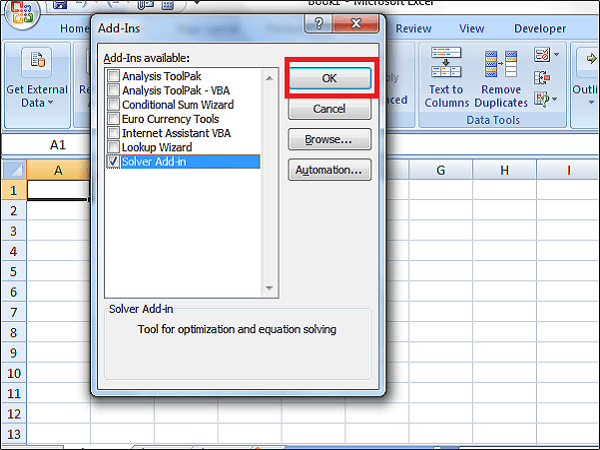
Hope this works for you to fix Excel OLE action error.
Solution 3: Use Other Ways To Attach Excel Workbook
While trying to use Excel’s “Send Using Email” option leads the error, so here it is recommended to try other ways to attach Excel workbook.
Try sending your Excel workbook by attaching it to an email as a file in Outlook or Hotmail or any other email app to fix the issue.
Well, it is estimated after following the above-given solution the Excel waiting for OLE action error is resolved. But if not then make use of the automatic MS Excel Repair Tool.
Solution 4: Disable Compatibility Mode
Some Excel users have successfully overcome this Excel ole action error by disabling the compatibility mode. Mainly this happens due to user intervention or 3rd party application. So if your Excel is also running in the compatibility mode then disable it once and check whether the OLE action error has been resolved or not.
Here is the quick guide to perform the task of disabling Compatibility Mode:
- Right-click on the Excel executable or Excel shortcut icon after then choose the Properties.
- In your opened window of Properties, hit the Compatibility Now uncheck the option “Run this program in compatibility mode”.
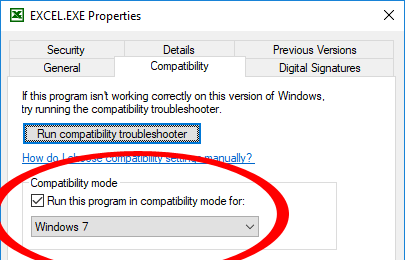
Automatic Solution: MS Excel Repair Tool
Make use of the professional recommended MS Excel Repair Tool to repair corrupt, damaged as well as errors in Excel file. This tool allows to easily restore all corrupt excel file including the charts, worksheet properties cell comments, and other important data. With the help of this, you can fix all sorts of issues, corruption, errors in Excel workbooks.
This is a unique tool to repair multiple Excel files at one repair cycle and recovers the entire data in a preferred location. It is easy to use and compatible with both Windows as well as Mac operating systems. This supports the entire Excel versions and the demo version is free.
* Free version of the product only previews recoverable data.
Steps to Utilize MS Excel Repair Tool:
Conclusion:
Well, this is all about the Excel OLE action error.
OLE is an important function that helps the application to communicate with one other by delivering the commands but sometimes this won’t deliver respond and start showing error.
Here I tried my best to put together the complete information about OLE action and how to fix Excel waiting for OLE action error.
Additionally, Excel is an essential application and used in daily life, so it is recommended to handle the Excel file properly and follow the best preventive steps to protect your Excel files from getting corrupted.
Despite it, always create a valid backup of your crucial Excel data and as well scan your system with a good antivirus program for virus and malware infection.
If, in case you have any additional questions concerning the ones presented, do tell us in the comments section below or you can also visit our Repair MS Excel Facebook and Linkdin account.
Good Luck….

Summary

Article Name
How to Fix “Microsoft Excel is waiting for another application to complete an OLE action” Issue
Description
Want to deal with Excel OLE action error then here follow the given solutions one by one to fix Excel is waiting for OLE action issue
Author
Publisher Name
Repair MS Excel Blog
Publisher Logo

Priyanka Sahu

Priyanka is an entrepreneur & content marketing expert. She writes tech blogs and has expertise in MS Office, Excel, and other tech subjects. Her distinctive art of presenting tech information in the easy-to-understand language is very impressive. When not writing, she loves unplanned travels.
Связывание и внедрение объектов (OLE) – это технология, разработанная Microsoft, которая позволяет приложениям Office взаимодействовать с другими приложениями. Это позволяет одному приложению для редактирования отправить часть документа в другие приложения, а затем импортировать или вернуть его вместе с другим содержимым.
Например, если Excel пытается связаться с PowerPoint, он отправляет команду объекту OLE и ожидает ответа от PowerPoint.
Однако, если требуемый ответ не получен в течение определенного периода времени, может отображаться следующая ошибка:
Microsoft Excel ожидает, пока другое приложение завершит действие OLE
Существует три распространенных причины того, что Microsoft Excel ожидает, пока другое приложение завершит сообщение OLE actio n:
- Добавление в приложение слишком большого количества надстроек, из которых один или несколько повреждены.
- Excel пытается открыть файл, созданный в каком-либо другом приложении, или извлечь данные из активного
- С помощью параметра «Отправить как вложение» в Excel можно отправить лист Excel по электронной почте.
Общее решение, которое рекомендуется, это перезагрузить компьютер и попробовать заново . Так как ошибка также может возникать из-за того, что Excel пытается взаимодействовать с другим приложением, которое не отвечает, рекомендуется закрыть Excel и все другие приложения. После этого вы можете снова открыть лист Excel и начать заново.
Однако, если проблема не устранена, вы можете попробовать любое из приведенных ниже решений.
1. Включение функции «Игнорировать другие приложения, использующие DDE».
1] Откройте лист Excel и перейдите в меню «Файл». В меню Файл выберите Параметры.
2] Откроется диалоговое окно параметров Excel. Перейдите на вкладку «Дополнительно» и прокрутите вниз до области «Общие». Там проверьте ‘Игнорируйте другие приложения, которые используют динамический обмен данными (DDE)‘.
Это должно уменьшить часть нагрузки на приложение и сделать его легче. Попробуйте перезапустить Excel после этого.
2. Отключение надстроек
1] Откройте лист Excel и перейдите в меню «Файл». В меню «Файл» выберите «Параметры».
2] Появится диалоговое окно «Параметры Excel». На вкладках слева нажмите Надстройки.
3] В нижней части этого окна находится окно управления. Выберите надстройки Excel и нажмите кнопку «Перейти» рядом с ней. Это заполняет список надстроек.
4] Снимите все флажки рядом с надстройками в поле Доступные надстройки и нажмите кнопку ОК.
Это отключает все надстройки, тем самым снижая нагрузку на приложение.
3: Использование других методов для прикрепления книги Excel
Использование встроенной в Excel опции «Отправить с помощью электронной почты» для отправки книги в виде вложения также может привести к отображению вышеуказанной ошибки OLE. Но вы можете решить эту проблему, прикрепив книгу Excel к своему сообщению через приложение электронной почты. Вы можете отправить свою книгу, прикрепив ее в виде файла к сообщению электронной почты в Outlook 2013/2010 или Hotmail. Фактически, вы можете использовать любое почтовое приложение на ваш выбор, чтобы обойти проблему.
Решения, обсуждаемые в этом посте, являются одними из самых эффективных и популярных, используемых для устранения ошибки Excel, упомянутой выше в обсуждении. Надеюсь, что-то здесь поможет вам.
На чтение 3 мин. Просмотров 8.8k. Опубликовано 03.09.2019
Существует множество ошибок, возникающих во всех приложениях, даже в таких приложениях, как Microsoft Excel, которые входят в состав пакета Office.
Об ошибке, о которой мы говорим, является печально известная ошибка « Microsoft Excel ожидает другого приложения для выполнения действия OLE ».
Когда эта конкретная ошибка появляется на вашем дисплее, у вас есть несколько вариантов для ее устранения.
Содержание
- Как устранить ошибку «Microsoft Excel ожидает другого приложения…»?
- 1. Что такое OLE a?
- 2: Почему появляется ошибка OLE?
- 3: Как исправить проблему «Excel ждет OLE»
Как устранить ошибку «Microsoft Excel ожидает другого приложения…»?
- Что такое действие OLE?
- Почему появляется ошибка OLE?
- Как исправить проблему «Excel ждет OLE»
1. Что такое OLE a ?
Действие «Связывание и внедрение объектов» (OLE) – это технология, позволяющая приложениям Office взаимодействовать с другими приложениями.
Это позволяет редактирующему приложению отправлять часть документа в другие приложения, а затем импортирует его или возвращает его с дополнительным содержимым.
2: Почему появляется ошибка OLE?
Иногда следующая ошибка может отображаться на вашем экране, если требуемый ответ не приходит достаточно быстро: Microsoft Excel ожидает, пока другое приложение выполнит действие OLE .
3: Как исправить проблему «Excel ждет OLE»
Первое решение, конечно же, перезагрузить компьютер и повторить попытку. Если проблема не устранена, попробуйте следующие обходные пути:
1. Включить функцию «Игнорировать другое приложение, использующее DDE»
- Откройте лист Excel
- Перейти в меню «Файл»
- Нажмите на Опции
- Перейти на вкладку «Дополнительно»
- Прокрутите вниз до области «Общие» и установите флажок «Игнорировать другие приложения, использующие динамический обмен данными (DDE)».
- Перезапустите Excel
2. Отключить надстройки
- Откройте лист Excel
- Перейти в меню «Файл»
- Нажмите на Опции
- Нажмите на надстройки
- Выберите надстройки Excel и нажмите кнопку «Перейти».
- Снимите все флажки и нажмите ОК
3. Другие способы прикрепления книги Excel
Использование в Excel опции «Отправить с помощью электронной почты» может привести к указанной выше ошибке.
Вы можете отправить свою книгу, прикрепив ее в виде файла к электронному письму, например, в Outlook или Hotmail. Вы можете использовать любое приложение электронной почты, чтобы решить эту проблему.
Выберите свое почтовое приложение с умом! Мы пришли к нам на помощь с этим свежим списком!
С учетом сказанного, мы можем обернуть это. Сообщите нам в разделе комментариев ниже, если вам удалось устранить ошибку с помощью вышеупомянутых шагов.
Примечание редактора . Этот пост был первоначально опубликован в мае 2017 года и с тех пор был полностью переработан и обновлен для обеспечения свежести, точности и полноты.
Several Office users report getting the “Microsoft is waiting for another application to complete an OLE action” error when trying to run a VBA script or when trying to run Excel from a BI launch pad. The issue is reported to occur on all the recent Windows versions including Windows 7, Windows 8.1 and Windows 10)

An Object Linking & Embedding (OLE) action is essentially a mechanism designed to help various Office applications (Word, Excel, Powerpoint, Sharepoint) to communicate with other applications in order to complete an operation successfully.
What is causing the ‘Microsoft Excel is waiting for another application to complete an OLE action’ error?
We investigated this particular issue by looking at various user reports and looking at the official Microsoft documentation. We even managed to replicate the issue on one of our testing machines.
If Excel issues a communication request to another application (let’s say Word), it does it using the OLE object and then waits for the response from the application. If the response does not arrive in the default time threshold, Excel will trigger the following warning to the end user: ‘Microsoft Excel is waiting for another application to complete an OLE action’
Although the error message is always the same, there is actually a couple of fairly common scenario that will trigger this particular error in Microsoft Excel:
- DDE Protocol is disabled from Excel – This issue might be occurring because the Dynamic Data Exchange (DDE) protocol is disabled from Excel’s settings.
- Corrupted Office installation – Some affected users have reported that the issue was resolved after they reinstalled or repaired the entire Office installation.
- Adobe Acrobat PDFMaker add-in is conflicting with Excel – There have been multiple reports of users that have been able to resolve the issue by disabling or uninstalling the PDFMaker plugin.
- IE (Internet Explorer) process is interfering with the DDE – This is typically reported to occur when the user tries to save a file in Microsoft Excel. In this case, the solution is to close the process manually.
If you’re currently struggling to resolve this particular error message, this article will provide you with a selection of troubleshooting steps. Below you have a selection of methods that other users in a similar situation have successfully used to get the issue resolved.
For the best results, follow the methods below in order until you encounter a fix that is effective in getting the issue resolved. Let’s begin
Method 1: Uninstalling Adobe Acrobat PDFMaker (if applicable)
Some users have managed to resolve the error message by uninstalling the Adobe Acrobat PDF Maker add-in. As it turns out, this plugin has the potential to conflict with certain versions of Microsoft Excel.
Here’s a list with Office versions that are compatible with PDF Maker:
- Office 2010 (Office 14) 32 bit and 64 bit
- Office 2013 (Office 15) 32 bit and 64 bit
- Office 2016 (Office 16) 32 bit and 64 bit
Note: You can consult Adobe’s full compatibility guide (here).
If this scenario is applicable and you don’t rely on PDF Maker that heavily, you can most likely resolve the issue by either disabling or uninstalling the Adobe Acrobat PDFMaker add-in.
Here’s a quick guide on how to do this:
Update: You can also use the this Fix-it (here) to automatically disable the PDFMaker add-in automatically. It’s compatible with every recent Windows version including Windows 10, Windows 8.1, Windows 7 and Windows Vista.
- Open Microsoft Excel and click on File using the ribbon bar.
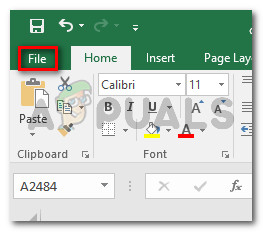
Open Microsoft Excel and go to File - From the File menu, click on Options (at the bottom of the menu list).
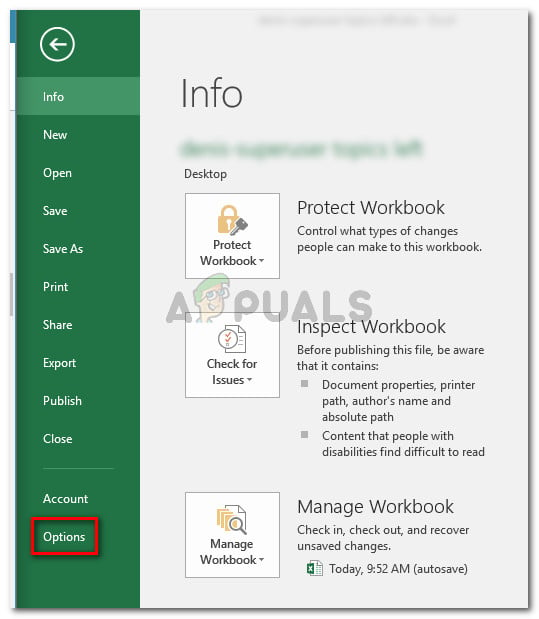
Options” width=”539″ height=”619″> Go to File > Options - In the Excel Options menu, click on Add-ins using the left-hand side menu. Next, move over to the right-hand pane, expand the drop-down menu associated with Manage and choose COM Add-ins. Then, click the Go… button to launch the Com Add-ins menu.
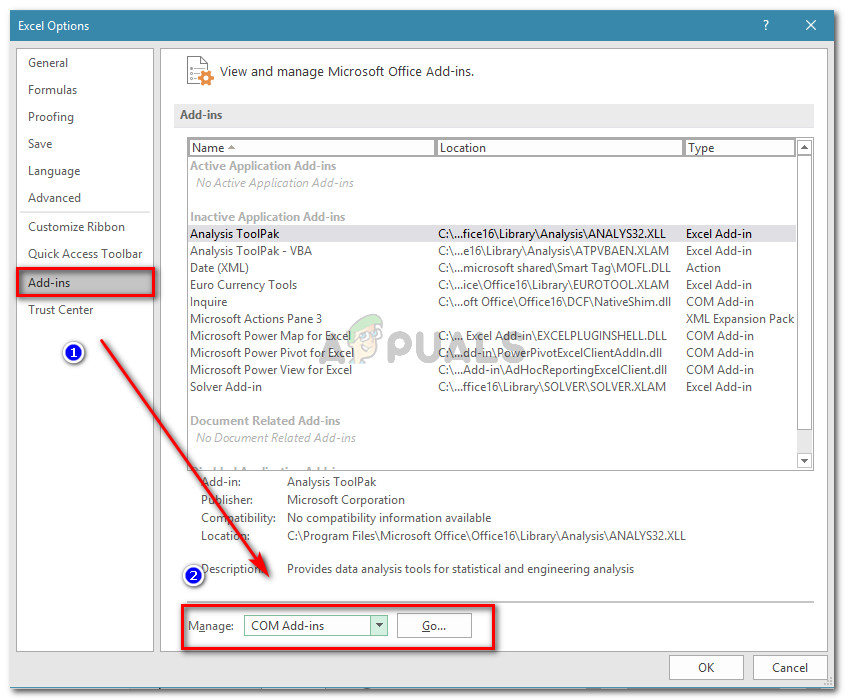
Go to Add-ins, choose COM Add-ins from the drop-down menu and click Go - In the COM Add-ins box, either uncheck the box associated with Acrobat PDFMaker Office COM Addin or select it and click Remove to delete it completely.
- Restart your computer and recreate the steps that were previously producing the error once the next startup is complete.
If you’re still encountering the ‘Microsoft Excel is waiting for another application to complete an OLE action’ error, move down to the next method below.
Method 2: Allowing applications that use DDE in Excel’s settings
As a lot of users have reported, the issue might occur if Microsoft Excel is set up to ignore any applications that try to communicate with Excel using the Dynamic Data Exchange (DDE) protocol.
For example, say you double-click on an Excel workbook in Windows Explorer – as soon as the command registers, a dynamic data exchange (DDE) is sent to Excel. That exchange will instruct Excel to open the workbook that you’ve just double-clicked.
If Excel is set up to ignore applications that use the Dynamic Data Exchange protocol, the exchange will not happen and you will see the ‘Microsoft Excel is waiting for another application to complete an OLE action’ error message instead.
Luckily, you can easily rectify this issue by accessing the Options menu of Excel and enabling the DDE protocol. Here’s a quick guide on how to do this:
- Open Microsoft Excel and click on File. It doesn’t matter if you open a new workbook or a new document.
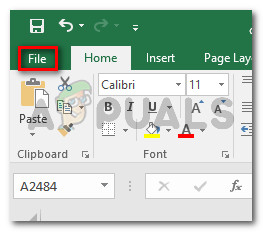
Open Microsoft Excel and go to File - In the File menu, click on Options from the left-pane.
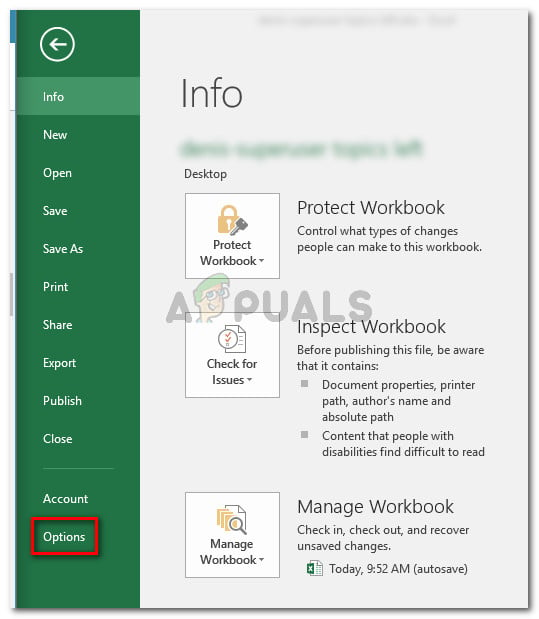
Options” width=”539″ height=”619″> Go to File > Options - In the Excel Options menu, click on the Advanced tab from the left-hand menu. Then, move over to the right pane and scroll down until you reach the General section. Once you get there, make sure that the box associated with Ignore other applications that use Dynamic Data Exchange (DDE) is unchecked.
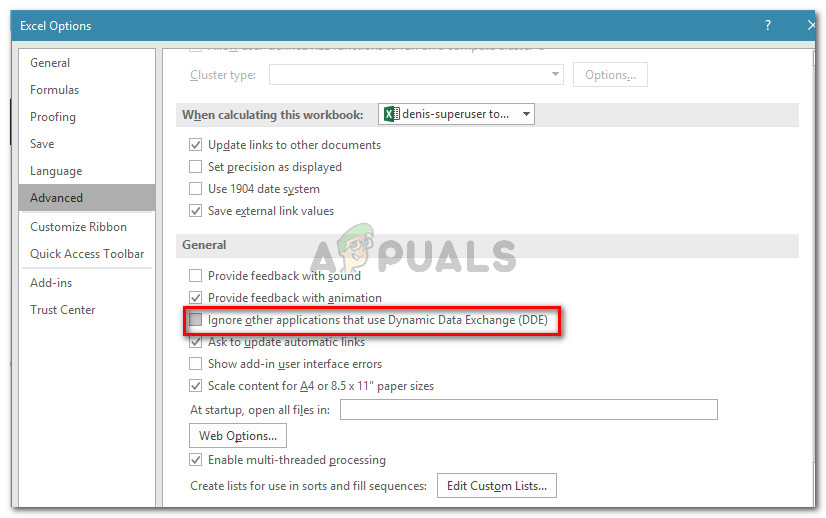
Enabling the DDE protocol in Excel - Click Ok to save the changes, then restart Microsoft Excel. Then, repeat the operation that was previously causing the “Microsoft is waiting for another application to complete an OLE action” error and see if the issue is still occurring.
If you’re still encountering the same error message, move over to the next method below.
Method 3: Killing the Internet Explorer (IE) process
Several users seeing the “Microsoft is waiting for another application to complete an OLE action” error when trying to save the file, you might be seeing the error because of an IE process is interfering with the Dynamic Data Exchange (DDE) exchange.
Users in a similar situation have reported that the issue was resolved after they killed the IE process manually. Here’s a quick guide on how to do this:
- Press Ctrl + Shift + Esc to open Task Manager.
- Inside Task Manager, go to the Processes tab and see if you have any process belonging to Internet Explorer that is currently active.
- If you see one open, simply right-click on it and choose End task to close it.
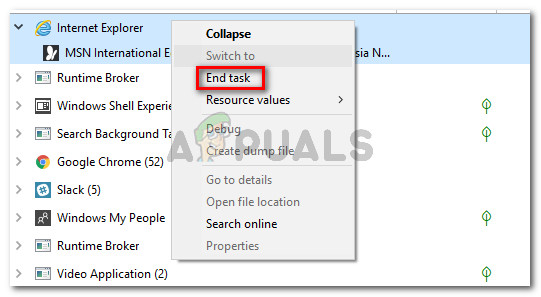
Closing the Internet Explorer (IE) process - Return to Excel and see if the “Microsoft is waiting for another application to complete an OLE action” error is still occurring when you’re trying to save the file.
If you’re still encountering the same error, move down to the next method below.
Method 4: Suppressing the Excel Application Messaging
If you’re seeing the error message when trying to run a VBA script, one workaround would be to suppress the application messaging by using a tiny piece of code.
But keep in mind that this will not treat the issue itself – It’s only a workaround that prevents the error message from appearing. However, it will be helpful if your only goal is to prevent the error message from appearing.
Here’s a quick guide on inserting a VBA code to excel Workbook that will suppress the excel application messaging:
- Open your workbook in Excel and press Alt + F11 to open the Visual Basic Editor (VBE).
- In the Project bar (left-hand side), right-click on ThisWorkbook and choose Insert > Module.
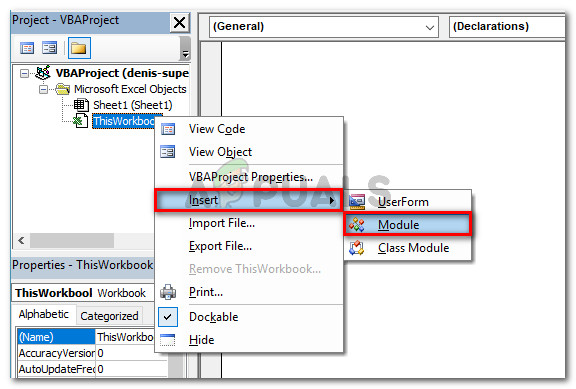
Module” width=”576″ height=”389″> Right-click on ThisWorkbook and choose Insert > Module - In the newly created module, paste the following code (in the right section of the screen):
Private Declare Function CoRegisterMessageFilter Lib "ole32" (ByVal IFilterIn As Long, ByRef PreviousFilter) As Long Public Sub KillMessageFilter() Dim IMsgFilter As Long CoRegisterMessageFilter 0&, IMsgFilter End Sub Public Sub RestoreMessageFilter() Dim IMsgFilter As Long CoRegisterMessageFilter IMsgFilter, IMsgFilter End Sub
Update: Other users have reported that they managed to prevent the error prompt from appearing by using the following VBA code:
Sub CreateXYZ() Dim wdApp As Object Dim wd As Object On Error Resume Next Set wdApp = GetObject(, "Word.Application") If Err.Number <> 0 Then Set wdApp = CreateObject("Word.Application") End If On Error GoTo 0 Set wd = wdApp.Documents.Open(ThisWorkbook.Path & Application.PathSeparator & "XYZ template.docm") wdApp.Visible = True Range("A1:B10").CopyPicture xlScreen wd.Range.Paste End Sub - Press Ctrl + S and click No when you see the “The following features cannot be saved in macro-free workbook” warning.
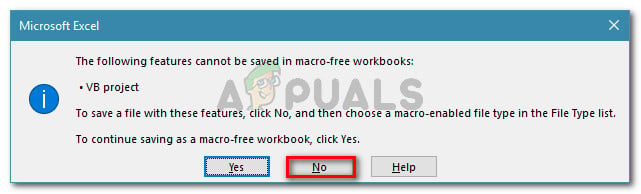
Click No at the warning prompt - Then, choose a suitable location for the modified workbook set a proper name and make sure that the Save as type is set to Excel Macro-Enabled Workbook. Once everything is in order, click on Save to create the Excel Macro-Enabled Workbook.
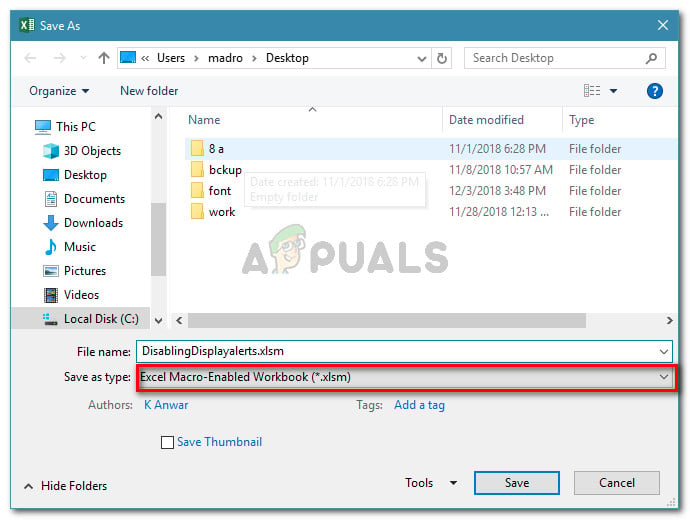
Creating an Excel Macro-Enabled Workbook - Press Alt + Q to close the editor and go back to your workbook. Once you’re back in your editor press Alt + F8, select the Macro that you’ve just created and click Run.
Once this procedure is complete, you should no longer see the ‘Microsoft Excel is waiting for another application to complete an OLE action’ error with this WorkBook (even though it might still occur in the background).
Method 5: Disable Compatibility Mode (if applicable)
Some users have managed to resolve the issue after discovering that the Excel executable was running in Compatibility mode. This can happen due to manual user intervention or a 3rd party application.
If you suspect that Excel is running in compatibility mode, disable it and see if the ‘Microsoft Excel is waiting for another application to complete an OLE action’ error stops appearing. Typically, the error is reported to occur if the Excel executable is configured to run in Compatibility mode with Windows Vista and older.
Here’s a quick guide on disabling Compatibility Mode:
- Right-click the Excel executable (or the shortcut) and choose Properties.

Right-click on the Excel executable and choose Properties - In the Properties window, go to the Compatibility tab and uncheck the box associated with Run this program in compatibility mode.
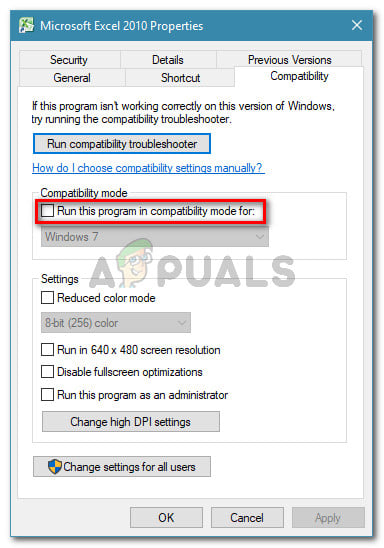
Uncheck Run this program in compatibility mode
Последнее обновление Ноя 12, 2021
Последнее изменение: 3 апреля 2019 г.
Чтобы исправить различные проблемы с ПК, мы рекомендуем Restoro PC Repair Tool: это программное обеспечение исправит распространенные компьютерные ошибки, защитит вас от потери файлов, вредоносных программ, сбоев оборудования и оптимизирует ваш компьютер для максимальной производительности. Исправьте проблемы с ПК и удалите вирусы прямо сейчас, выполнив 3 простых шага:
- Загрузите Restoro PC Repair Tool, который поставляется с запатентованными технологиями (патент доступен здесь ).
- Нажмите Начать сканирование, чтобы найти проблемы Windows, которые могут вызывать проблемы с ПК.
- Нажмите «Восстановить все», чтобы исправить проблемы, влияющие на безопасность и производительность вашего компьютера.
- В этом месяце Restoro скачали 662 786 читателей.
Во всех приложениях появляется множество ошибок, даже в таких сторонних приложениях, как Microsoft Excel, входящие в состав пакета Office.
Ошибка, о которой мы говорим, – это печально известная ошибка «Microsoft Excel ожидает, пока другое приложение завершит действие OLE ».
Когда эта конкретная ошибка появляется на вашем дисплее, у вас есть несколько вариантов ее решения.
Как устранить ошибку «Microsoft Excel ожидает, пока другое приложение завершит действие OLE»?
- Что такое действие OLE?
- Почему появляется ошибка OLE?
- Как исправить ошибку «Excel ожидает OLE»
1: Что такое OLE-действие?
Действие связывания и встраивания объектов (OLE) – это технология, позволяющая приложениям Office взаимодействовать с другими приложениями.
Это позволяет приложению для редактирования отправлять часть документа в другие приложения, а затем импортировать ее или забирать обратно с дополнительным содержимым.
2: Почему появляется ошибка OLE?
Иногда на экране может отображаться следующая ошибка, если требуемый ответ не приходит достаточно быстро: Microsoft Excel ожидает, пока другое приложение завершит действие OLE.
3 Как исправить ошибку «Excel ожидает OLE»
Первое решение – это, конечно, перезагрузить компьютер и повторить попытку. Если проблема не исчезнет, попробуйте следующие обходные пути:
1 Включите функцию «Игнорировать другое приложение, использующее DDE».
- Откройте лист Excel
- Перейдите в меню “Файл”.
- Нажмите на Параметры
- Перейдите на вкладку Advanced
- Прокрутите вниз до области «Общие» и установите флажок «Игнорировать другие приложения, использующие динамический обмен данными (DDE)».
- Перезагрузите Excel
2 Отключить надстройки
- Откройте лист Excel
- Перейдите в меню “Файл”.
- Нажмите на Параметры
- Нажмите на надстройки
- Выберите надстройки Excel и нажмите кнопку «Перейти».
- Снимите все флажки и нажмите ОК.
3 Другие способы прикрепления книги Excel
Использование опции Excel «Отправить по электронной почте» может привести к упомянутой выше ошибке.
Вы можете отправить свою книгу, вложив ее в виде файла, например, в электронное письмо в Outlook или Hotmail. Вы можете использовать любое почтовое приложение, чтобы решить эту проблему.
Источник записи: windowsreport.com
