 При запуске игры или программы, а иногда и во время работы с ними вы можете столкнуться с ошибкой Exception Access Violation, в заголовке окна может быть информация об Unhandled Exception, Unexpected Error или Fatal Error, в тексте — коды наподобие 0xc0000005 или указание на DLL. Ошибка типична для Windows 10, предыдущих версий системы и, с большой вероятностью, останется и в Windows 11.
При запуске игры или программы, а иногда и во время работы с ними вы можете столкнуться с ошибкой Exception Access Violation, в заголовке окна может быть информация об Unhandled Exception, Unexpected Error или Fatal Error, в тексте — коды наподобие 0xc0000005 или указание на DLL. Ошибка типична для Windows 10, предыдущих версий системы и, с большой вероятностью, останется и в Windows 11.
В этой инструкции о возможных способах исправить ошибку Exception Access Violation, которая, по сути, обычно сводится к невозможности какого-либо модуля программы или игры получить доступ к нужной области оперативной памяти.
- Антивирусное ПО и Exception Access Violation
- DEP (Предотвращение выполнения данных)
- Дополнительные методы исправить ошибку
- Видео инструкция
Exception Access Violation как результат работы антивирусного ПО

Среди наиболее часто встречающихся причин ошибки у русскоязычного пользователя, особенно при использовании нелицензионных игр или программ — антивирус: встроенный Windows Defender или какой-либо сторонний.
Возможные действия исправить Exception Access Violation для этого случая:
- Проверьте, сохраняется ли ошибка, если временно отключить ваш антивирус.
- Добавьте папку с программой или игрой в исключения антивируса. В случае использования Защитника Windows сделать это можно, открыв «Безопасность Windows» — «Защита от вирусов и угроз» — «Управление настройками» и добавив нужную папку в разделе «Исключения».

DEP
Функция предотвращения выполнения данных в памяти также может привести к рассматриваемой ошибке для некоторых программ, попробуйте её отключить. Для этого:
- Нажмите клавиши Win+R на клавиатуре, введите sysdm.cpl и нажмите Enter.
- На вкладке «Дополнительно» в разделе «Быстродействие» нажмите кнопку «Параметры».

- Откройте вкладку «Предотвращение выполнения данных», выберите пункт «Включить DEP для всех программ и служб, кроме выбранных ниже» и добавьте в список исполняемый файл программы или игры, которая вызывает ошибку Exception Access Violation. Примените настройки.

Дополнительные способы исправить ошибку
Два указанных выше метода чаще всего возвращают работоспособность и являются решением проблемы, но не всегда. Дополнительно вы можете попробовать следующие способы:
- Для относительно старого ПО — попробовать запустить программу или игру в режиме совместимости с предыдущей версией ОС, подробнее: Режим совместимости Windows 10.
- Если ошибка стала появляться в программе, которая до этого работала исправно на этом же компьютере, попробуйте использовать точки восстановления системы на дату, когда проблема ещё не наблюдалась.
- В случае, если вы столкнулись с проблемой после переустановки Windows на компьютере или ноутбуке, вручную установите все оригинальные драйверы устройств, включая драйверы чипсета. Вручную — это не с помощью «Обновить драйвер» в диспетчере устройств, а загрузив драйверы с официального сайта производителя материнской платы или ноутбука.
- Попробуйте запустить программу или игру от имени администратора.
- Проверьте оперативную память на ошибки, этот фактор также может оказаться причиной ошибке Exception Access Violation.
- Иногда ошибка возникает после ручного добавления библиотек DLL в систему в папки C:WindowsSysWOW64 и C:WindowsSystem32. Иногда это оказываются не рабочие DLL, иногда — разрядность библиотеки не соответствует расположению.
- Для программистов на JAVA: сообщают, что ошибка может возникнуть, когда x64 системах в PATH указание на SysWOW64 идёт перед System32.
Также, если речь идёт о загруженной из Интернета (с неофициального сайта) программе, можно попробовать удалить её, а затем скачать из другого источника.
Видео
Буду благодарен, если в комментариях вы сможете поделиться, какой из способов сработал в вашем случае.
Ошибка нарушения прав доступа к исключениям появляется в Windows 10 при запуске приложения или при загрузке системы. Обычно, когда система загружается и запускает приложения, настроенные на запуск при запуске, одно из них вызывает эту ошибку. В результате приложение не запускается или ваша система Июнь стать нестабильным.
Ошибка Exception_Access_Violation в Windows 10
Ошибка нарушения прав доступа в виде исключения вызвана одной из следующих причин;
Проблема с обработкой памяти приложением
Проблемы с оперативной памятью
Аппаратные проблемы
Как исправить нарушение доступа по адресу…
Проблемы с оборудованием являются самой редкой причиной ошибки Exception Access Violation, но их нельзя исключать. Если после исчерпания всех исправлений, перечисленных здесь, вы продолжаете видеть ошибку Exception Access Violation, проверьте оборудование вашей системы на предмет повреждений, особенно RAM.
1. Добавьте исключение предотвращения выполнения данных для приложения.
Если вы получаете ошибку Exception Access Violation каждый раз, когда открываете определенное приложение, вы можете добавить к нему исключение, чтобы предотвратить появление ошибки. Это не решит проблему, но вы сможете запустить приложение.
Откройте проводник.
Вставьте это в адресную строку: оболочка проводника ::: {BB06C0E4-D293-4f75-8A90-CB05B6477EEE} и нажмите Enter.
В столбце слева щелкните Расширенные настройки системы.
Перейдите на вкладку Advanced.
Нажмите кнопку «Настройки» в разделе «Производительность».
Перейдите на вкладку Предотвращение выполнения данных.
Выберите Включить DEP для всех программ, кроме выбранных мной.
Нажмите кнопку «Добавить» внизу.
Выберите EXE-файл приложения, вызывающего ошибку.
Нажмите Применить, а затем запустите приложение.
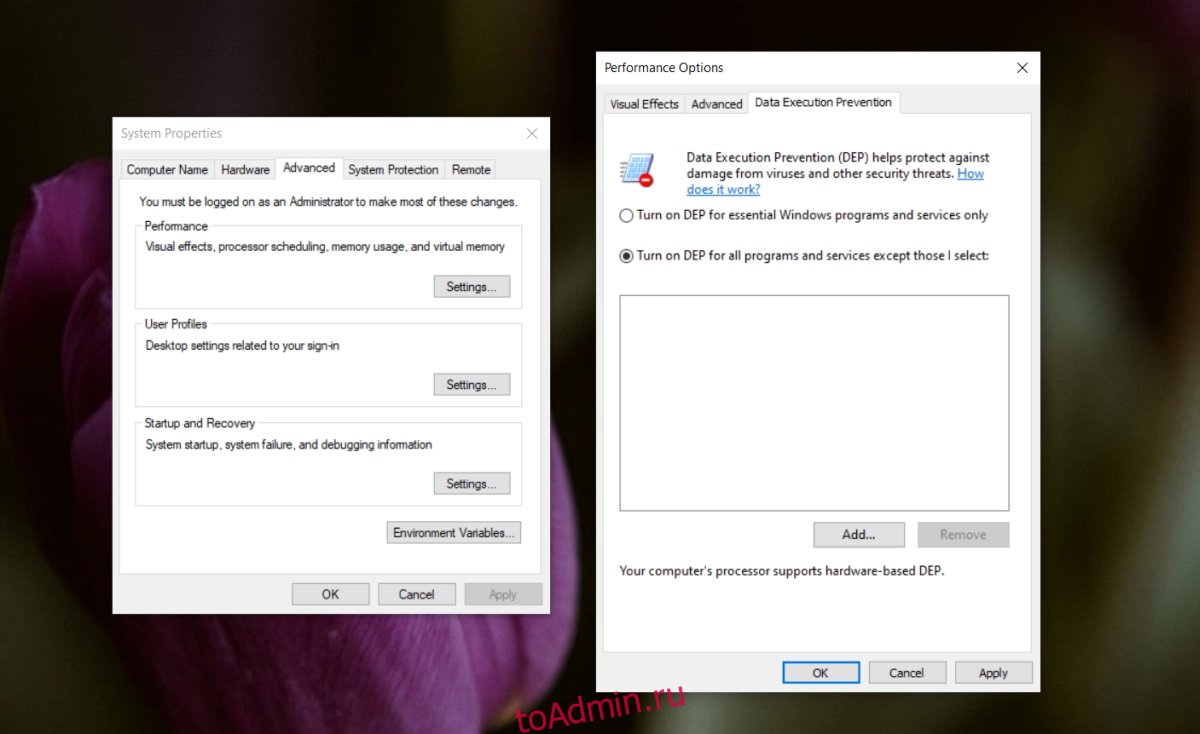
2. Отключите контроль учетных записей пользователей.
Вы можете отключить контроль учетной записи пользователя, и это скроет ошибку, однако вы должны делать это только тогда, когда вам нужно запустить приложение. Контроль учетных записей пользователей не следует отключать навсегда.
Откройте Панель управления.
Перейдите в Учетные записи пользователей> Учетные записи пользователей.
Щелкните Изменить параметры управления учетной записью пользователя.
Перетащите ползунок вниз и нажмите Применить.
Запустите приложение сейчас, и сообщение об ошибке не появится.
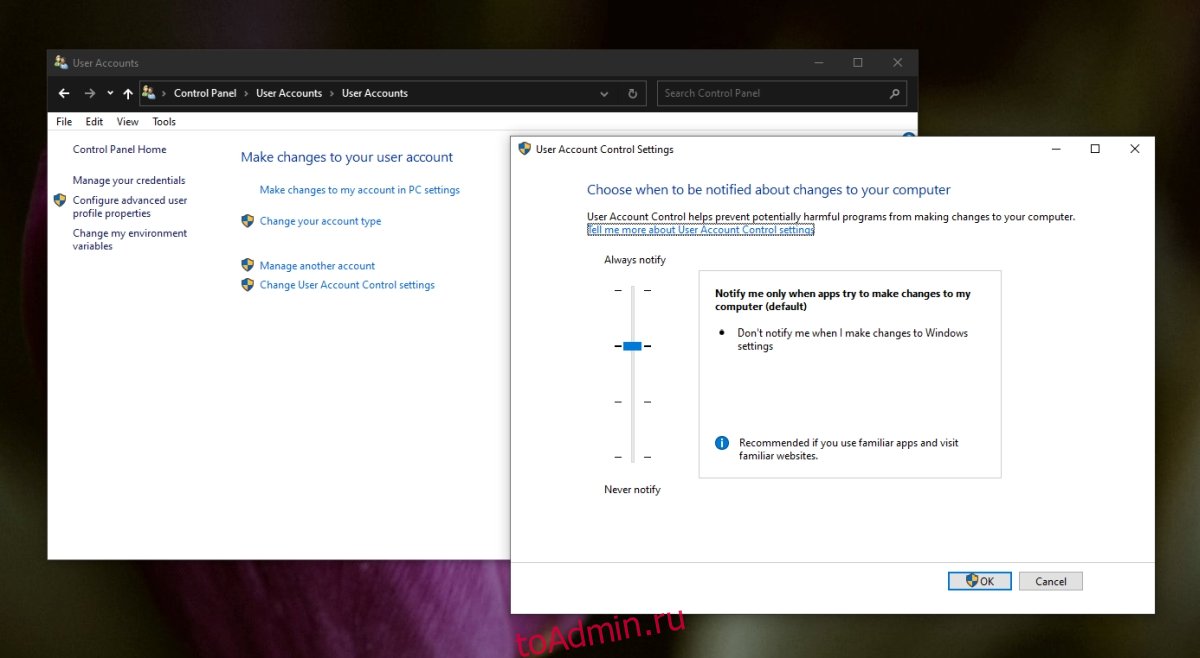
3. Создайте файл options.ini для приложения.
Вы можете создать файл настроек, который Июнь иметь возможность устранить ошибку для приложения. Это решение применимо к играм, а не к другим приложениям, которые Июнь показать ошибку.
Откройте проводник.
Вставьте этот% AppData% в адресную строку и нажмите Enter.
Откройте папку с игрой, в которой возникает ошибка.
Щелкните правой кнопкой мыши пустую область и выберите «Создать»> «Текстовый документ».
Переименуйте его в: options.ini (измените расширение, когда будет предложено).
Откройте файл и вставьте в него следующее:
AudioLOD = Low HasSeenLogoMovies = yes IdealStaticGameLOD = VeryLow Resolution = 800 600 StaticGameLOD = VeryLow TimesInGame = 1
Сохраните изменения и откройте игру.
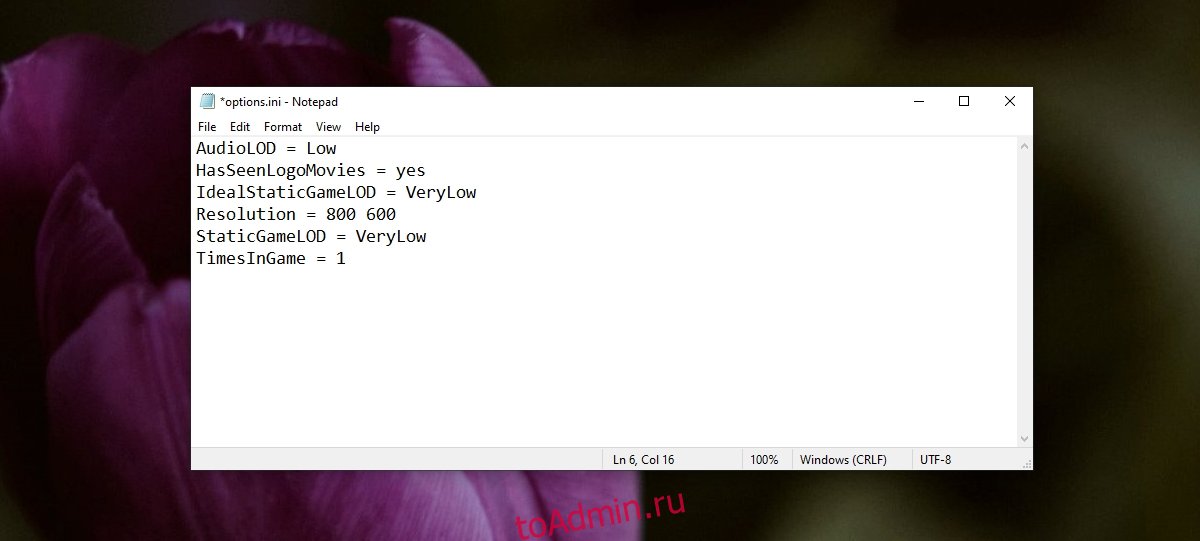
4. Проверьте атрибуты файла.
Ошибка нарушения прав доступа Июнь быть вызвано конкретным файлом. Вы будете знать, потому что сообщение об ошибке скажет вам об этом. Если сообщение об ошибке сопровождается именем файла, проверьте его атрибуты.
Откройте проводник и перейдите к файлу.
Щелкните файл правой кнопкой мыши и выберите в контекстном меню пункт «Свойства».
Снимите флажок Только для чтения.
Щелкните Применить.
Запустите приложение.
5. Запустите приложение в режиме совместимости.
Если вы недавно обновили Window 10 или само приложение обновилось, обновление Июнь быть причиной, по которой вы видите проблему. Попробуйте запустить приложение в режиме совместимости, и ошибка может исчезнуть.
Создайте ярлык для приложения, которое вы пытаетесь открыть.
Щелкните ярлык правой кнопкой мыши и выберите в контекстном меню пункт «Свойства».
Перейдите на вкладку «Совместимость».
Выберите «Запустить эту программу в режиме совместимости для»
Откройте раскрывающийся список и выберите Windows 7 или 8 (здесь вам нужно будет немного поэкспериментировать).
Щелкните Применить.
Используйте ярлык, чтобы открыть приложение.
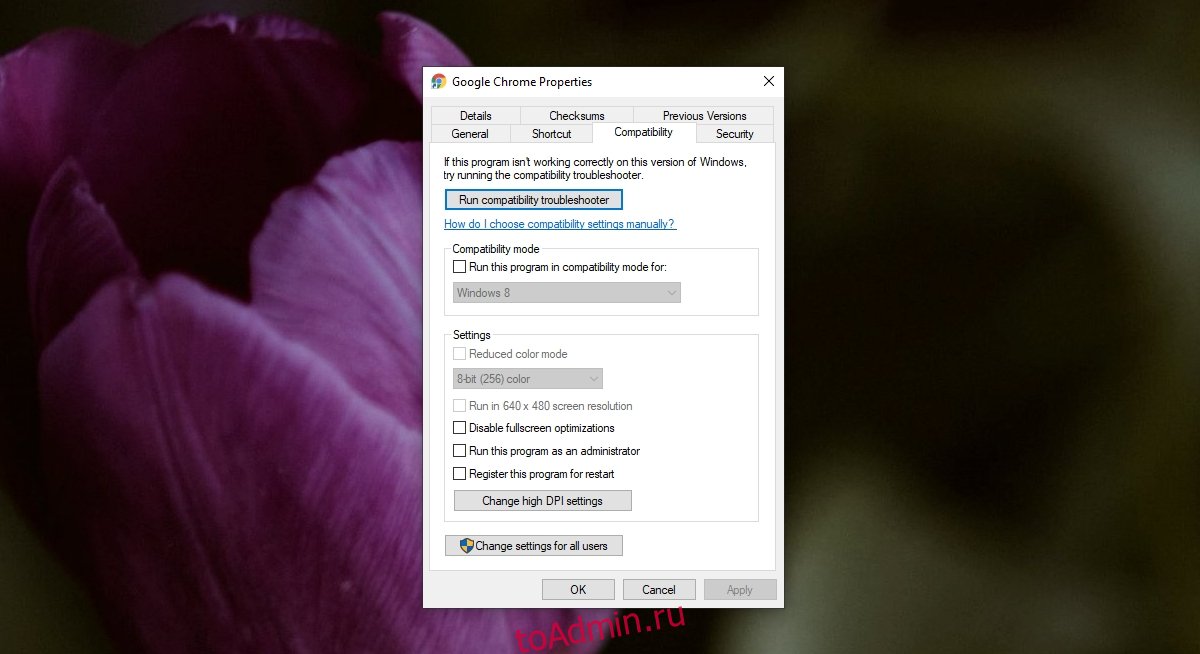
6. Удалите и повторно установите приложение.
Возможно, приложение было повреждено. Этот Июнь происходит, если приложение было обновлено и обновление содержит ошибки или оно Июнь произойдет, если ваша система не выключилась должным образом. Удаление и повторная установка приложения — простой способ исправить это.
Откройте Панель управления.
Перейдите в «Программы»> «Удалить программу».
Выберите приложение, которое вы пытаетесь открыть, и нажмите кнопку «Удалить».
После удаления приложения загрузите и установите его снова.
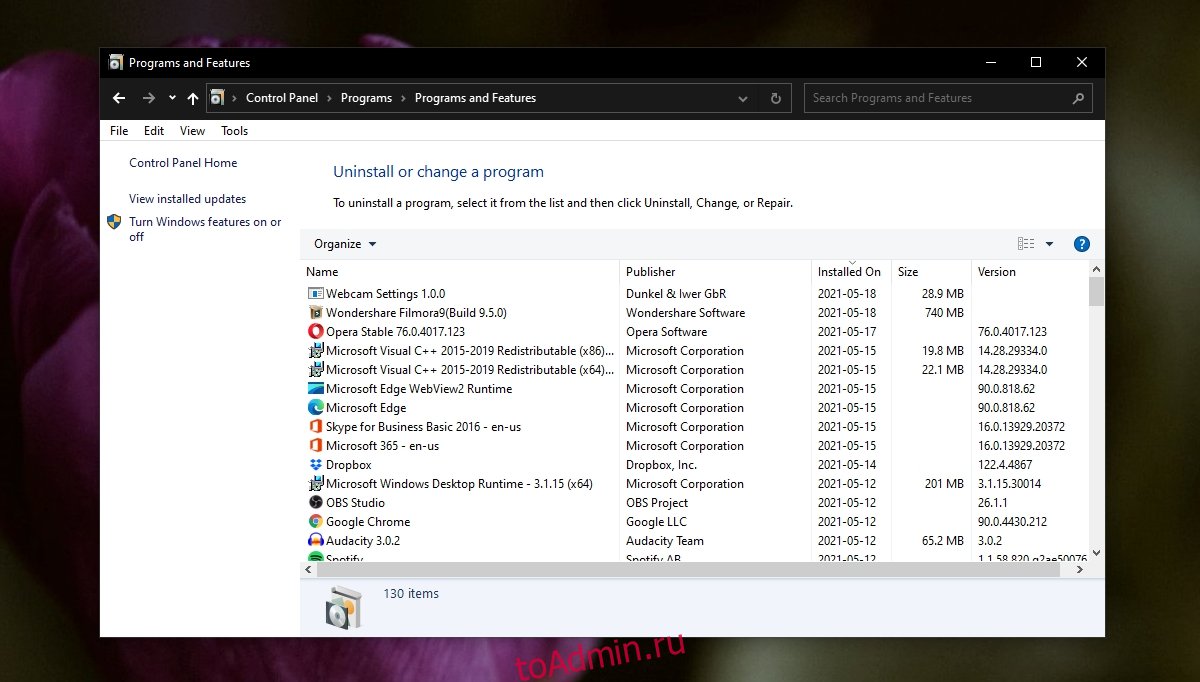
7. Запустите средство устранения неполадок оборудования.
Эта ошибка Июнь быть вызвано аппаратными проблемами. Некоторые проблемы с оборудованием можно устранить или выявить с помощью средства устранения неполадок оборудования Windows 10.
Нажмите сочетание клавиш Win + R, чтобы открыть окно запуска.
В поле «Выполнить» введите msdt.exe -id DeviceDiagnostic и нажмите клавишу Enter.
Запустите средство устранения неполадок и примените все рекомендуемые исправления.
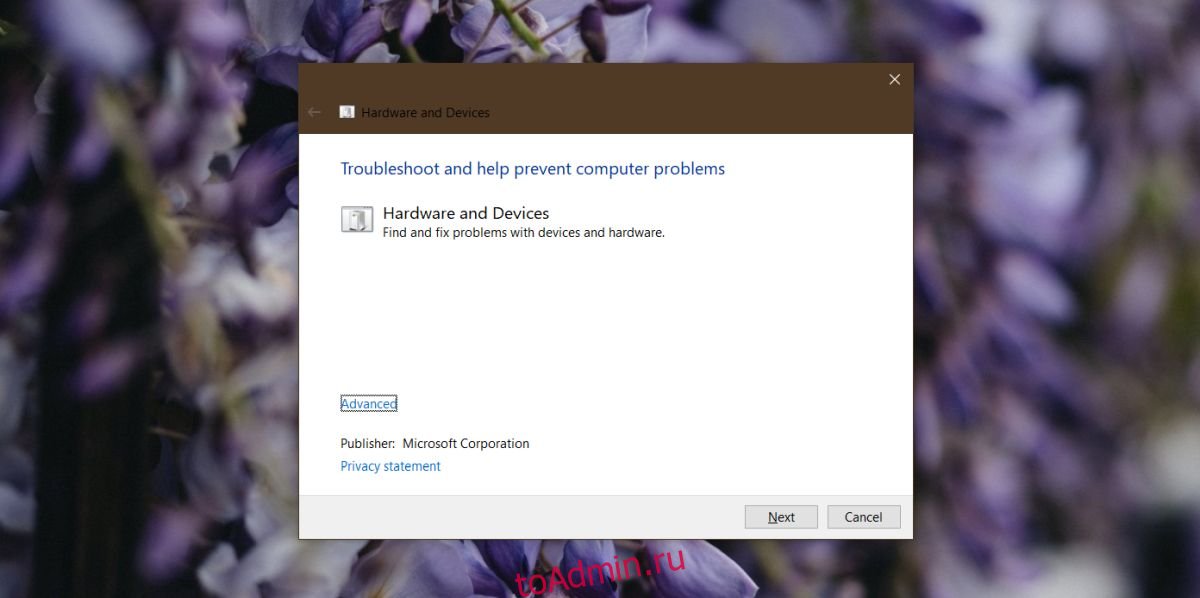
8. Отключите и снова подключите периферийные устройства.
Возможно, что одно из периферийных устройств, которые вы подключили к системе, в частности устройства Bluetooth, вызывает ошибку Exception Access Violation. Отключите их и снова подключите.
9. Проверьте аппаратные проблемы.
Если на этом этапе ваша проблема все еще не решена, вам следует проверить оборудование на наличие ошибок. Выполните стресс-тест ОЗУ, а затем физически проверьте систему на предмет повреждений или ослабленных проводов. Если вы не знаете, как проверить его на предмет повреждений оборудования, отнесите его в ремонт.
Заключение
Ошибка Exception Access Violation заблокирует запуск приложения. Это Июнь или же Июнь не указывает, какой файл вызывает ошибку, но приведенные выше исправления должны предоставить решение проблемы.
Бывают моменты, когда мы запускаем какое-либо приложение в Windows 10 или 11, система возвращает сообщение об ошибке Unhandled Exception Access Violation, что произошло исключение нарушения доступа.
Этот тип ошибки означает, что какая-то часть кода программы, которую вы пытаетесь запустить, пытается получить доступ к защищенному адресу памяти и ей было отказано в доступе. Чтобы решить эту ошибку, можно попробовать отключить средство безопасности «Предотвращение выполнения данных или DEP«. Ниже разберем способы, если появляется ошибка исключение нарушение прав доступа в windows.
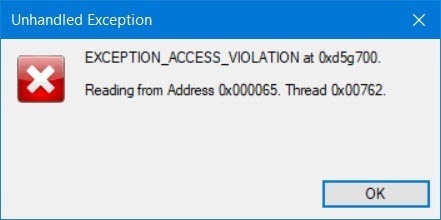
Если ошибка exception_access_violation появляется с кодом 0xc0000005, то обратитесь к данному руководству.
1. Отключить DEP
DEP помогает защитить наш компьютер с помощью контроля программ, которые выполняются для обеспечения использования системной памяти в защищенном виде. Поэтому, если какое-либо приложение, программа пытается запустить код памяти неправильно, средство DEP автоматически закрывает доступ к этой программе, приложению. Таким образом, его отключение может помочь нам в решение данной ошибки «нарушении прав доступа», что при условии данная программа или приложение безопасны и не смогут внедрить вирусный код в систему.
- Чтобы отключить Предотвращение выполнения данных (DEP), нажмите Win+R и введите в строку выполнения control system
- Далее в открывшимся окне, слева нажмите на пункт Дополнительные параметры системы

- Перейдите во вкладку Дополнительно и в разделе быстродействие нажмите Параметры.
- Перейдите на вкладку Предотвращение выполнения данных и выберите Включить DEP для всех программ и служб, кроме выбранных ниже.
- Выберите свою программу или приложение на указанный исполняемый «.exe» файл, которое выдает ошибку «Exception_Access_Violation».
- Нажмите Применить и ОК.
- Запустите свою программу или игру заново.

2. Запуск с повышенными правами
Нажмите правой кнопкой мыши по ярлыку программы или игры, которая выдает ошибку EXCEPTION_ACCESS_VIOLATION, и выберите Запуск от имени администратора. Это должно решить проблемы, если файлы игры или программы не могут получить полный доступ к Windows 11/10.

3. Устранение неполадок в оборудовании
В случае, если ошибка будет продолжаться, мы можем запустить средство устранения неполадок оборудования. Для этого нажимаем Win+R, чтобы открыть окно «выполнить» и введите следующую команду:
%systemroot%system32msdt.exe -id DeviceDiagnostic

Нажмите Далее и будет произведена диагностика всех ошибок и неполадок на компьютере. Дождитесь окончания процесса до конца. Если вам и это не помогло, то советую зайти на официальный сайт продукта программы или игры, и обновить до последний версии.

4. Отключить UAC
Контроль учетных записей (UAC) это дополнительная мера защиты, которая может выдавать ошибку Exception Access Violation путем блокировку запуска программ или игр, особенно, если они скачены с торрентов. Отключите UAC и посмотрите, решена ли проблема.
- Нажмите Win+R и введите UserAccountControlSettings
- Перетяните ползунок в самый низ, чтобы отключить UAC
- Нажмите OK

5. Файл только для чтения
Убедитесь, что запускаемая игра или программа предназначена не только для чтения.
- Для начало нажмите по самому ярлыку на рабочем столе правой кнопкой мыши и выберите свойства.
- В свойствах посмотрите стоит ли атрибут «Только для чтения».
- Если да, то снимите галочку, нажмите OK и попробуйте запустить.
- Также, найдите папку с игрой или программой и в свойствах убедитесь, что папка целиком не предназначена только для чтения.

6. Извлеките стороннее оборудование
В ошибке Unhandled Exception Access Violation была замечена аудио-гарнитура от Logitech. Если замечено одно, то и могут быть проблемы и с другими неизвестными. Просто выключите компьютер и извлеките все устройства как флешка, принтер и т.п с USB портов компьютера.
Смотрите еще:
- Проверка плохих драйверов с Windows Driver Verifier
- Как исправить ошибку ACPI_BIOS_ERROR в Windows 10
- Способы устранение ошибки IRQL_GT_ZERO в Windows
- Как убрать пароль и логин при входе в Windows 10
- Как исправить ошибки обновлений Windows 10
[ Telegram | Поддержать ]
Содержание
- Ошибка EXCEPTION ACCESS VIOLATION — как исправить
- Exception Access Violation как результат работы антивирусного ПО
- Дополнительные способы исправить ошибку
- Видео
- Ошибка EXCEPTION_ACCESS_VIOLATION 0xc0000005 при запуске Minecraft: как исправить?
- Исправляем ошибку EXCEPTION_ACCESS_VIOLATION 0xc0000005 при запуске Minecraft
- Переустановка Java
- Переустановка Minecraft
- Отключение Контроля учетных записей
- Проверка конфликтов игры с DEP
- Изменение файла Options
- Исправить ошибку Exception Access Violation в Windows 10
- Исправить Exception Access Violation при запуске игр или программ
- 1. Отключить DEP
- 2. Устранение неполадок в оборудовании
- 3. Отключить UAC
- 4. Файл только для чтения
- 5. Извлеките стороннее оборудование
Ошибка EXCEPTION ACCESS VIOLATION — как исправить
 При запуске игры или программы, а иногда и во время работы с ними вы можете столкнуться с ошибкой Exception Access Violation, в заголовке окна может быть информация об Unhandled Exception, Unexpected Error или Fatal Error, в тексте — коды наподобие 0xc0000005 или указание на DLL. Ошибка типична для Windows 10, предыдущих версий системы и, с большой вероятностью, останется и в Windows 11.
При запуске игры или программы, а иногда и во время работы с ними вы можете столкнуться с ошибкой Exception Access Violation, в заголовке окна может быть информация об Unhandled Exception, Unexpected Error или Fatal Error, в тексте — коды наподобие 0xc0000005 или указание на DLL. Ошибка типична для Windows 10, предыдущих версий системы и, с большой вероятностью, останется и в Windows 11.
В этой инструкции о возможных способах исправить ошибку Exception Access Violation, которая, по сути, обычно сводится к невозможности какого-либо модуля программы или игры получить доступ к нужной области оперативной памяти.
Exception Access Violation как результат работы антивирусного ПО

Среди наиболее часто встречающихся причин ошибки у русскоязычного пользователя, особенно при использовании нелицензионных игр или программ — антивирус: встроенный Windows Defender или какой-либо сторонний.
Возможные действия исправить Exception Access Violation для этого случая:
- Проверьте, сохраняется ли ошибка, если временно отключить ваш антивирус.
- Добавьте папку с программой или игрой в исключения антивируса. В случае использования Защитника Windows сделать это можно, открыв «Безопасность Windows» — «Защита от вирусов и угроз» — «Управление настройками» и добавив нужную папку в разделе «Исключения».

Функция предотвращения выполнения данных в памяти также может привести к рассматриваемой ошибке для некоторых программ, попробуйте её отключить. Для этого:
- Нажмите клавиши Win+R на клавиатуре, введите sysdm.cpl и нажмите Enter.
- На вкладке «Дополнительно» в разделе «Быстродействие» нажмите кнопку «Параметры».

- Откройте вкладку «Предотвращение выполнения данных», выберите пункт «Включить DEP для всех программ и служб, кроме выбранных ниже» и добавьте в список исполняемый файл программы или игры, которая вызывает ошибку Exception Access Violation. Примените настройки.

Дополнительные способы исправить ошибку
Два указанных выше метода чаще всего возвращают работоспособность и являются решением проблемы, но не всегда. Дополнительно вы можете попробовать следующие способы:
- Для относительно старого ПО — попробовать запустить программу или игру в режиме совместимости с предыдущей версией ОС, подробнее: Режим совместимости Windows 10.
- Если ошибка стала появляться в программе, которая до этого работала исправно на этом же компьютере, попробуйте использовать точки восстановления системы на дату, когда проблема ещё не наблюдалась.
- В случае, если вы столкнулись с проблемой после переустановки Windows на компьютере или ноутбуке, вручную установите все оригинальные драйверы устройств, включая драйверы чипсета. Вручную — это не с помощью «Обновить драйвер» в диспетчере устройств, а загрузив драйверы с официального сайта производителя материнской платы или ноутбука.
- Попробуйте запустить программу или игру от имени администратора.
- Проверьте оперативную память на ошибки, этот фактор также может оказаться причиной ошибке Exception Access Violation.
- Иногда ошибка возникает после ручного добавления библиотек DLL в систему в папки C:WindowsSysWOW64 и C:WindowsSystem32. Иногда это оказываются не рабочие DLL, иногда — разрядность библиотеки не соответствует расположению.
- Для программистов на JAVA: сообщают, что ошибка может возникнуть, когда x64 системах в PATH указание на SysWOW64 идёт перед System32.
Также, если речь идёт о загруженной из Интернета (с неофициального сайта) программе, можно попробовать удалить её, а затем скачать из другого источника.
Видео
Буду благодарен, если в комментариях вы сможете поделиться, какой из способов сработал в вашем случае.
Источник
Ошибка EXCEPTION_ACCESS_VIOLATION 0xc0000005 при запуске Minecraft: как исправить?
Некоторые игроки в Minecraft могут столкнуться с ошибкой EXCEPTION_ACCESS_VIOLATION 0xc0000005 при запуске игры. В сообщении к ошибке вы можете найти информацию о том, что во время попытки запустить игру средой выполнения Java был обнаружен критический сбой.
Соответственно, обойти данную ошибку и зайти в Minecraft вам не удастся, пока вы не ликвидируйте причину этого критического сбоя. В этой статье мы попытаемся помочь вам исправить ошибку EXCEPTION_ACCESS_VIOLATION 0xc0000005, чтобы вы смогли запустить Minecraft и наслаждаться игрой.
Исправляем ошибку EXCEPTION_ACCESS_VIOLATION 0xc0000005 при запуске Minecraft
Переустановка Java
Первым делом, вам необходимо попробовать выполнить переустановку компонентов Java на вашем компьютере. Возможно, что последняя их установка прошла не так успешно, как вы думали. Делается переустановка довольно просто: зайдите в «Программы и компоненты», найдите там пункт Java, нажмите правой кнопкой мыши на него и выберите «Удалить».
Затем пройдите на официальный сайт Java, загрузите установщик библиотек программного обеспечения, установите их и выполните перезагрузку своего компьютера. После этих нехитрых действий снова попробуйте запустить Minecraft и проверьте наличие ошибки EXCEPTION_ACCESS_VIOLATION 0xc0000005.
Переустановка Minecraft
Если переустановка компонентов Java не помогла разрешить ситуацию с ошибкой при запуске Minecraft, то почему бы не попробовать переустановить саму игру. Учитывая, что размер той невероятно мал, то это не должно составить для вас проблем.
Снова пройдите в «Программы и компоненты». Найдите в списке установленных программ установленный Minecraft. Нажмите на него правой кнопкой мыши и выберите «Удалить». Затем проведите повторную установку игры, как вы делали это в первый раз.
Отключение Контроля учетных записей
Есть вероятность, что ошибка EXCEPTION_ACCESS_VIOLATION 0xc0000005 при запуске Minecraft могла возникнуть из-за конфликта с Контролем учетных записей в вашей операционной системе Windows. Чтобы проверить данную вероятность, вам нужно отключить Контроль учетных записей, а затем снова попробовать запустить Minecraft. Для этого сделайте следующее:
- Нажмите комбинацию клавиш Windows+S.
- Введите в поисковую строку запрос «Изменение параметров Контроля учетных записей» и выберите найденный результат.
- Перед вами должен появиться ползунок, отвечающий за уведомления Контроля учетных записей. Передвиньте его на положение «Никогда не уведомлять».
- Примените изменения.
Снова попытайтесь запустить Minecraft, чтобы проверить наличие ошибки EXCEPTION_ACCESS_VIOLATION 0xc0000005. Если не помогло, то давайте двигаться дальше.
Проверка конфликтов игры с DEP
DEP(Data Execution Prevention или Предотвращение выполнения данных) – это программное и аппаратное обеспечение системы, которое не дает производить на ней запуск вредоносного кода. Файлы Minecraft могли войти в конфликт с этим обеспечением, вследствие чего были заблокированы для выполнения. Вам нужно внести файлы игры в список исключения DEP. Для этого сделайте следующее:
- Нажмите комбинацию клавиш Windows+S.
- Введите в поисковую строку запрос «Сведения о системе» и выберите результат.
- Нажмите на пункт «Дополнительные параметры системы».
- Перейдите во вкладку «Дополнительно».
- Пройдите в «Параметры» раздела «Быстродействие».
- Перейдите во вкладку «Предотвращение выполнения данных».
- Поставьте галочку возле параметра «Включить DEP для всех программ и служб, кроме выбранных ниже:».
- Далее нажмите на кнопку «Добавить».
- Добавьте в исключения DEP исполнительный файл Minecraft. Если вы устанавливали игру в директорию по умолчанию, то она должна будет находиться в C:UsersUserNameAppDataLocal.Minecraft.
- Сохраните изменения в работе DEP.
Как только вы исключили Minecraft из DEP, попробуйте снова его запустить. Если ничего из вышеуказанного не помогло вам в решении ошибки EXCEPTION_ACCESS_VIOLATION 0xc0000005, то у нас остался еще один, последний метод, который, по заявлению многих пользователей в сети, уж точно исправит проблему.
Изменение файла Options
Итак, перейдите в папку с Minecraft, которая должна находиться в директории C:UsersUserNameAppDataLocal.Minecraft. Найдите в этой папке файл под названием options.txt. Откройте его и найдите в нем строчку fnoEnable: true.
Вы должны изменить значение этой строчки с fnoEnable:true на fnoEnable:false. Затем сохраните изменения в этом файле и спокойно продолжайте играть в Minecraft, так как на этот раз ошибки EXCEPTION_ACCESS_VIOLATION 0xc0000005 быть не должно.
Источник
Исправить ошибку Exception Access Violation в Windows 10
Бывают моменты, когда мы запускаем какое-либо приложение в Windows, система возвращает сообщение об ошибке Exception Access Violation, что произошло исключение нарушения доступа. Этот тип ошибки означает, что какая-то часть кода программы, которую вы пытаетесь запустить, пытается получить доступ к защищенному адресу памяти и ей было отказано в доступе. Чтобы решить эту ошибку, можно попробовать отключить средство безопасности «Предотвращение выполнения данных или DEP«. Ниже разберем способы, если появляется ошибка исключение нарушение прав доступа в windows.
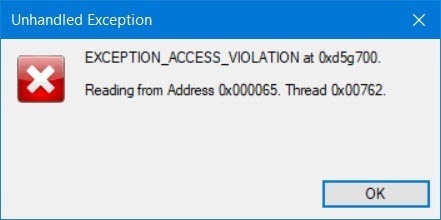
Исправить Exception Access Violation при запуске игр или программ
Если ошибка Exception Access Violation появляется с кодом 0xc0000005 , то обратитесь к данному руководству.
1. Отключить DEP
DEP помогает защитить наш компьютер с помощью контроля программ, которые выполняются для обеспечения использования системной памяти в защищенном виде. Поэтому, если какое-либо приложение, программа пытается запустить код памяти неправильно, средство DEP автоматически закрывает доступ к этой программе, приложению. Таким образом, его отключение может помочь нам в решение данной ошибки «нарушении прав доступа», что при условии данная программа или приложение безопасны и не смогут внедрить вирусный код в систему.
- Чтобы отключить Предотвращение выполнения данных или DEP, нажмите Win +R и введите в строку выполнения control system.
- Далее в открывшимся окне, слева нажмите на пункт Дополнительные параметры системы.

- Перейдите во вкладку Дополнительно и в разделе быстродействие нажмите Параметры.
- Перейдите на вкладку Предотвращение выполнения данных и выберите Включить DEP для всех программ и служб, кроме выбранных ниже.
- Выберите свою программу или приложение на указанный исполняемый «.exe» файл, которое выдает ошибку «Exception_Access_Violation».
- Нажмите Применить и ОК.
- Запустите свою программу или игру заново.

2. Устранение неполадок в оборудовании
В случае, если ошибка будет продолжаться, мы можем запустить средство устранения неполадок оборудования. Для этого нажимаем win+R, чтобы открыть окно «выполнить» и введите следующую команду:
- %systemroot%system32msdt.exe -id DeviceDiagnostic

Нажмите Далее и будет произведена диагностика всех ошибок и неполадок на компьютере. Дождитесь окончания процесса до конца. Если вам и это не помогло, то советую зайти на официальный сайт продукта программы или игры, и обновить до последний версии.

3. Отключить UAC
Контроль учетных записей (UAC) это дополнительная мера защиты, которая может выдавать ошибку Exception Access Violation путем блокировку запуска программ или игр, особенно, если они скачены с торрентов. Отключите UAC и посмотрите, решена ли проблема.

4. Файл только для чтения
Убедитесь, что запускаемая игра или программа предназначена не только для чтения.
- Для начало нажмите по самому ярлыку на рабочем столе правой кнопкой мыши и выберите свойства.
- В свойствах посмотрите стоит ли атрибут «Только для чтения».
- Если да, то снимите галочку, нажмите OK и попробуйте запустить.
- Также, найдите папку с игрой или программой и в свойствах убедитесь, что папка целиком не предназначена только для чтения.

5. Извлеките стороннее оборудование
В ошибке Exception Access Violation была замечена аудио-гарнитура от Logitech. Если замечено одно, то и могут быть проблемы и с другими неизвестными. Просто выключите компьютер и извлеките все устройства как флешка, принтер и т.п. с USB портов компьютера.
Источник
Follow our solutions to troubleshoot memory errors like an expert
by Milan Stanojevic
Milan has been enthusiastic about technology ever since his childhood days, and this led him to take interest in all PC-related technologies. He’s a PC enthusiast and he… read more
Published on October 7, 2022
Reviewed by
Vlad Turiceanu

Passionate about technology, Windows, and everything that has a power button, he spent most of his time developing new skills and learning more about the tech world. Coming… read more
- The Exception Access Violation error on Windows 10 prevents you from running certain apps.
- A software problem or a RAM module can cause Access Violation at an address.
- You can solve the memory access violation error by checking your PC for malware.
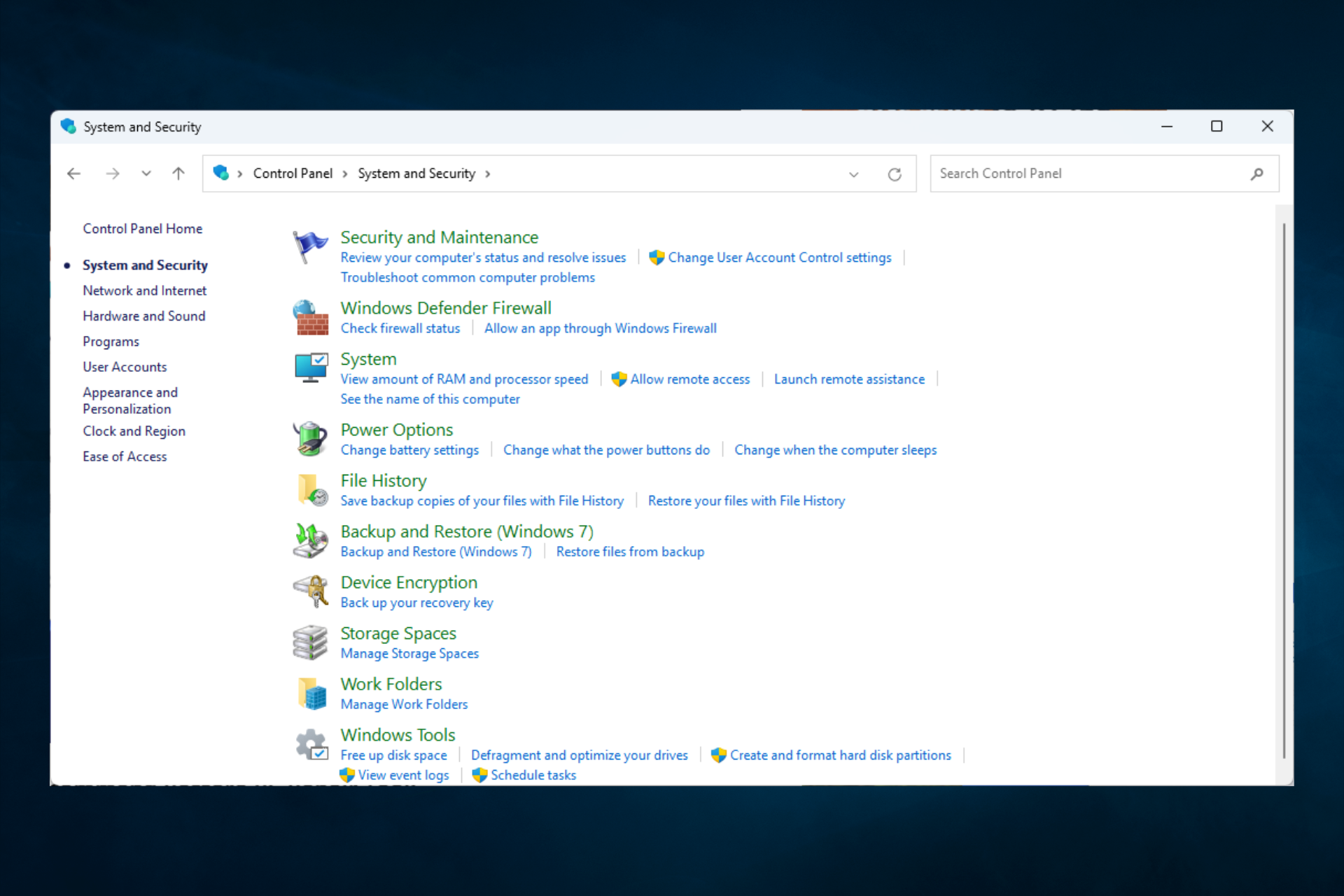
XINSTALL BY CLICKING THE DOWNLOAD FILE
This software will repair common computer errors, protect you from file loss, malware, hardware failure and optimize your PC for maximum performance. Fix PC issues and remove viruses now in 3 easy steps:
- Download Restoro PC Repair Tool that comes with Patented Technologies (patent available here).
- Click Start Scan to find Windows issues that could be causing PC problems.
- Click Repair All to fix issues affecting your computer’s security and performance
- Restoro has been downloaded by 0 readers this month.
You can get a software error almost in any application, and speaking of software errors, today we are going to cover the Exception Access Violation error on Windows 10.
We will begin by answering some of your most asked questions and then jump into the list of solutions you need to go through.
What is Exception access violation?
Access Violation is a memory related error. It usually arises while installing or running an application if the memory allocation for the process has not been optimally done. For example, an error may appear when the program tries to access memory not allocated.
It could be outdated drivers, a problem with the RAM, or running an older version of DirectX, amongst others, behind the error.
Speaking of it, users reported the following error messages on their PC:
- Unhandled Exception Access Violation in Visual Studio – If you have this problem, try reinstalling the affected application and check if that solves the problem.
- Exception_access_violation in module ntdll.dll, odbc32.dll, uninstallexplorer.dll – Sometimes, this error message will give you the file’s name, which enables you to research the error and find a specific fix.
- Exception Access Violation in Kaspersky – Various antivirus applications can cause this error message. Users reported this problem with Kaspersky, but other antivirus tools can also cause it;
- Exception Access Violation in World of Warships, Overwatch, Minecraft, Borderlands 3 (BL3) – Sometimes, this error message can affect certain games, and users report issues with Overwatch, Minecraft, and many other games.
- Unhandled Exception Access Violation – Unhandled exception errors are also frequent on Windows, and they occur when the software side cannot manage exceptions.
- The program will be terminated Exception Access Violation – You should try reinstalling the application to see if it helps fix the issue.
- Exception Access Violation C0000005 – The error is caused due to a buffer overrun.
Without further ado, let’s see how you can fix all these errors in ten different yet effective ways. Follow along!
How do I fix an access violation error?
- What is Exception access violation?
- How do I fix an access violation error?
- 1. Check your PC for malware
- 2. Add Data Execution Prevention Exception
- 3. Disable User Account Control
- 4. Create an options.ini file
- 5. Make sure that the file isn’t set as read-only
- 6. Check for hardware problems
- 7. Use the Compatibility mode
- 8. Run the Hardware and Devices troubleshooter
- 9. Reinstall the application
- What is an access violation error in C++?
Before we start troubleshooting, here are a few quick things you may try to resolve the error:
- Remove any add-ons or plugins installed on the app throwing the error. For instance, users reported issues with Excel add-ons.
- In the case of games, verify that the settings are correctly configured, or you may revert to the default ones.
- If you see the error while gaming with the Logitech headset G35 connected, disconnect it while the game loads, and then plug it back in when you start playing.
If none of these quick fixes worked, let’s head to the comprehensive ones.
1. Check your PC for malware
According to users, sometimes, this error can appear due to malware infections. For example, many reported a fake Chromium browser on their PC that caused this error.
Therefore, performing a detailed scan with your antivirus software is advised. If your current antivirus can’t find and fix the problem, we strongly recommend that you try another solution.
In search of a suitable antivirus for your system, you should look for one that has a minimal impact on the system, has identity safety features, and has strong virus protection.
There are many good antivirus software with free trials, so you can try a few before you decide which is the best for your specific needs.
If you want a complete and thorough scan for malware and other viruses, we strongly recommend you use ESET Internet Security since it has some of the most powerful technologies.
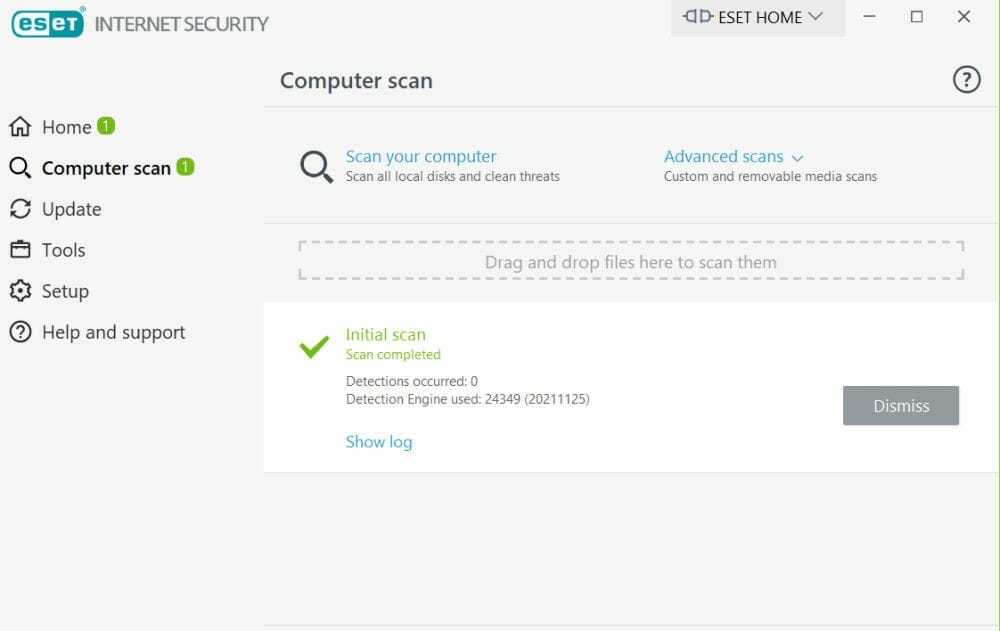
ESET works on any device and, in addition to malware protection, it guards your PC against new threats, encrypts your sensitive data, and even has extra layers of protection for privacy and banking.

ESET Internet Security
Make sure that no malware can infect your PC with one of the most advanced antiviruses.
2. Add Data Execution Prevention Exception
- Press Windows + S to open the Search menu, type View advanced system settings, and click on the search result.

- Under the Performance section, click the Settings button.
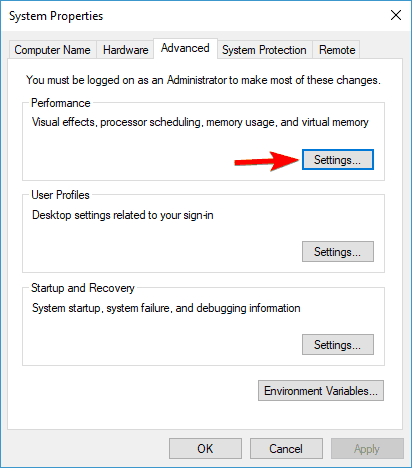
- Go to the Data Execution Prevention tab.
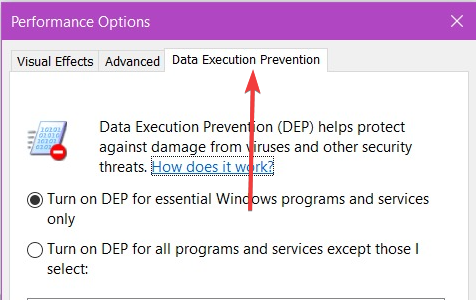
- Select Turn on DEP for all programs and services except those I select, and then click Add.
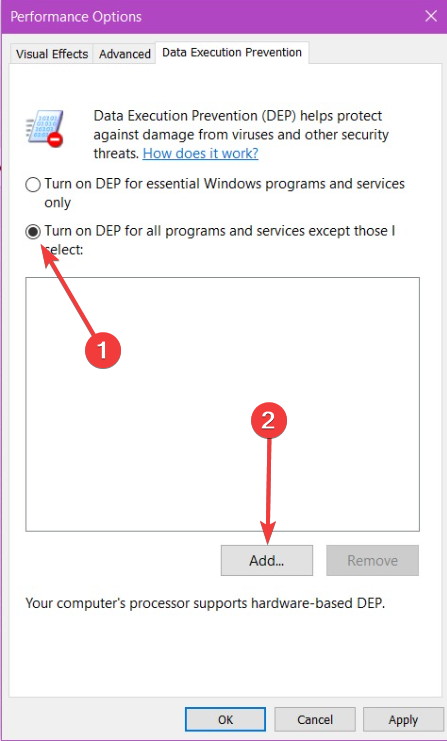
- Locate the .exe file of the program you wish to run, select it, and click on Open.

- After you’ve added that program to the DEP exclusion list, click Apply and OK to save the changes.
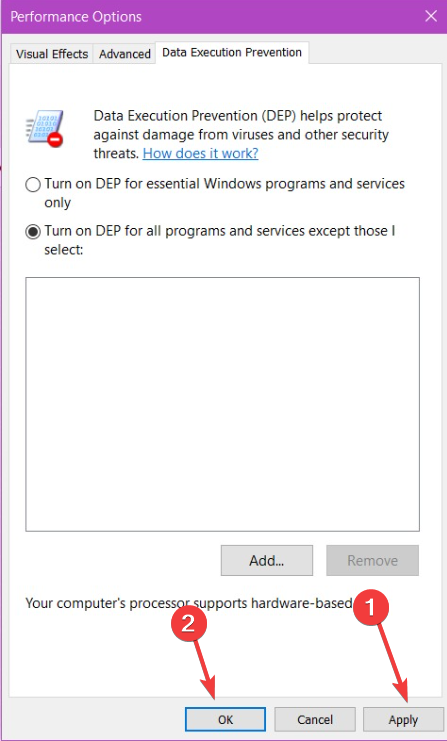
- Try rerunning the program.
Some PC issues are hard to tackle, especially when it comes to corrupted repositories or missing Windows files. If you are having troubles fixing an error, your system may be partially broken.
We recommend installing Restoro, a tool that will scan your machine and identify what the fault is.
Click here to download and start repairing.
If a program gives you an Exception Access Violation error in Windows 10, you might want to add that program to the Data Execution Prevention exceptions list.
3. Disable User Account Control
- Press Windows + S to open Search, type UAC, and click on Change user account control settings.
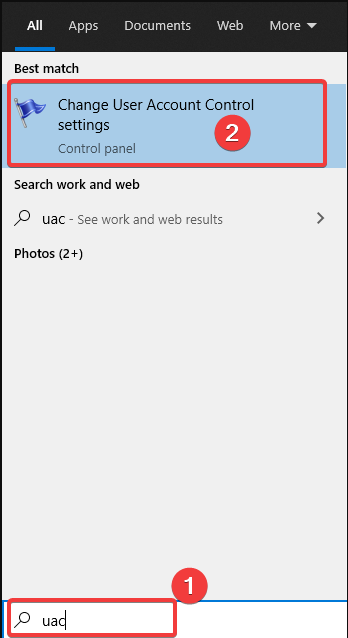
- Now, drag the slider down until it says Never Notify, and then click OK to save the changes.
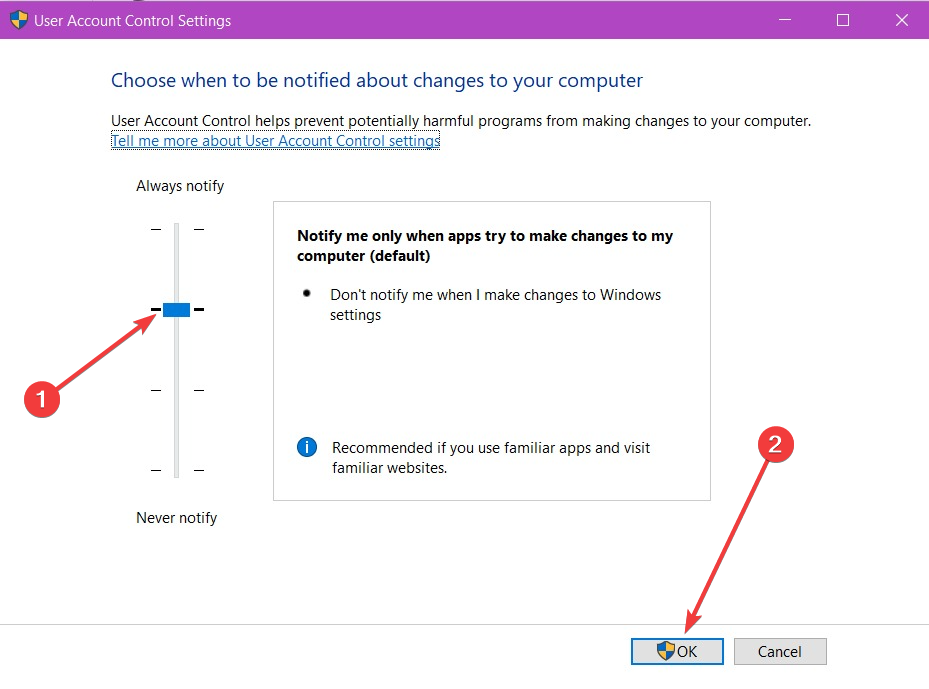
It has been reported that the Exception Access Violation error occurs when users are trying to install Java or when they try to run Java applets or applications.
To fix this issue, it’s advised to disable User Account Control temporarily. This solution also applies to other software, so even if Java is working without any problems on your computer, you can try disabling User Account Control to fix this issue.
We must mention that disabling User Account Control comes with a slight security risk, so if you’re not comfortable with it, disable User Account Control when you run the desired application and turn it back on.
4. Create an options.ini file
NOTE
This solution only works for Lord of The Rings: Battle for Middle Earth. If you encounter an error with another app, head to the next solution.
- Press Windows + R to open Run, type %appdata%, and click OK to open the AppData folder.
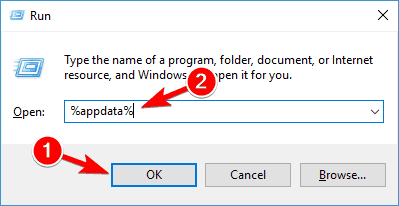
- Now, open the My Battle for Middle Earth Files folder.
- If the folder is empty, you must create a new options.ini file.
- Create a new text document and add the following lines to it:
AudioLOD = Low
HasSeenLogoMovies = yes
IdealStaticGameLOD = VeryLow
Resolution = 800 600
StaticGameLOD = VeryLow
TimesInGame = 1 - Now click File and select Save As.
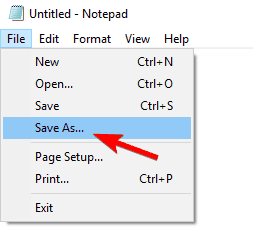
- Enter options.ini as the File name, choose All Files from the Save as type dropdown menu, and click Save.

- After the file has been saved, try rerunning the game.
5. Make sure that the file isn’t set as read-only
- Find the shortcut of the problematic file, right-click on it, and choose Properties.
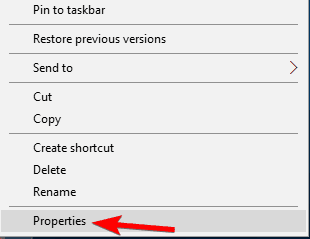
- In the General tab, make sure the Read-only option is unchecked.
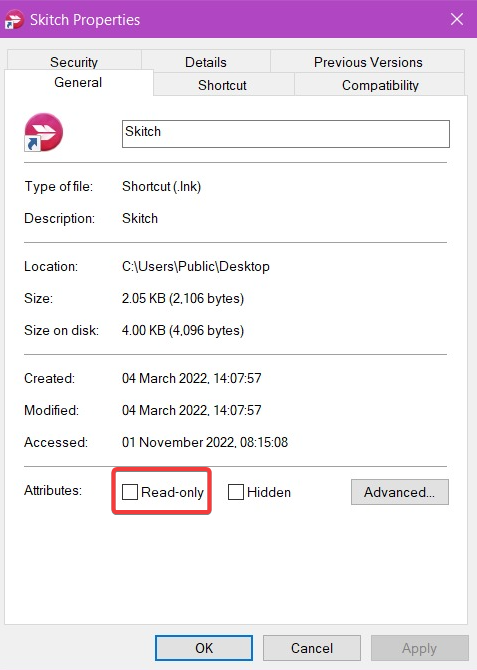
- Now, click on Apply and OK to save the changes.

- Try re-running the application.
- Your computer has a memory problem
- Fix ATTEMPTED EXECUTE OF NOEXECUTE MEMORY error
- DPC Watchdog Violation BSOD error in Windows 10
- Fix ATTEMPTED_WRITE_TO_READONLY_MEMORY in Windows 10/11
- Folder keeps reverting to Read Only error on Windows 10
6. Check for hardware problems
As we already mentioned, Exception Access Violation errors in Windows 10 can sometimes be related to the RAM, so it won’t hurt to check if your RAM is working correctly.
You can use MemTest86 for this purpose. Just download it, move it to a USB flash drive, restart your computer and let MemTest86 run for a while. Also, you could use reliable PC repair software.
7. Use the Compatibility mode
- Right-click on the application throwing the error, and choose Properties from the menu.
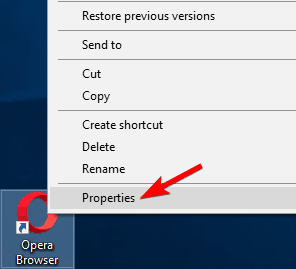
- Navigate to the Compatibility tab. Check the box for Run this program in compatibility mode for, select an older version of Windows from the list, and click OK to save the changes.
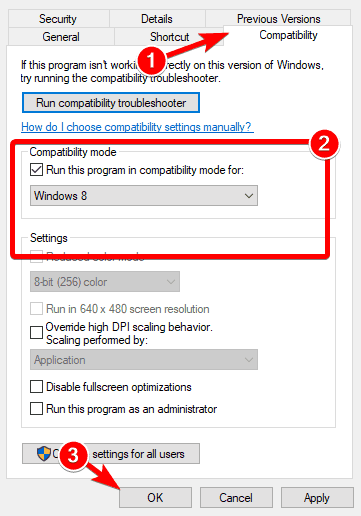
If you’re getting an Exception Access Violation error message frequently, it can be due to compatibility issues.
Fortunately, Windows has a helpful Compatibility mode feature that allows you to run older applications. Unfortunately, you might have to try several different iterations before you find the one that works on your PC.
8. Run the Hardware and Devices troubleshooter
- Press Windows + I to open Settings, and click on Update & Security.
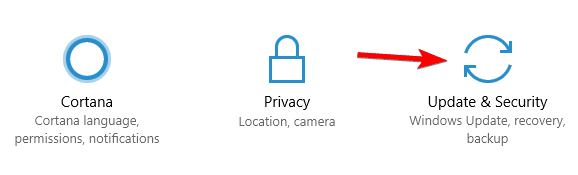
- Select Troubleshoot from the left, click on Hardware and Devices and then click on Run the troubleshooter button.
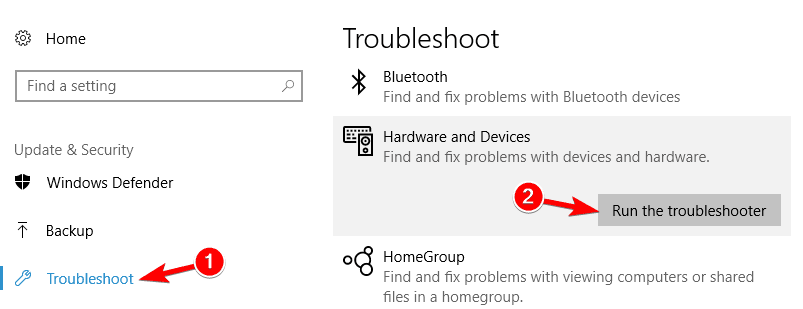
- Follow the on-screen instructions to complete the process.
NOTE
If you can’t find the troubleshooter in Settings, paste msdt.exe -id DeviceDiagnostic in the Run command, and click OK.
9. Reinstall the application
If you’re getting an Exception Access Violation while trying to run a specific application, you might be able to fix the problem simply by reinstalling that application.
After you have uninstalled the application, download it from the official source. And make sure to get the latest version of it.
What is an access violation error in C++?
This Access Violation error points to an issue with a pointer in the C++ code in Visual Studio. While users had to manually identify the problematic pointer earlier, after the recent update, Visual Studio now lists it along with the error message.
Usually, it’s the memory allocation to blame. So, go through the code and verify that the pointers have been correctly assigned.
Some of the other programs that may throw the error are:
- Exception Access Violation blender
- Exception Access Violation SAI
- C++ Exception Access Violation
- Exception Access Violation Dead by Daylight
- Exception Access violation Skyrim
Exception Access Violation errors can cause particular problems on your PC, but we hope you managed to solve this issue by using one of our solutions.
Drop a comment below if you have any other queries or managed to fix the error using another solution.
Still having issues? Fix them with this tool:
SPONSORED
If the advices above haven’t solved your issue, your PC may experience deeper Windows problems. We recommend downloading this PC Repair tool (rated Great on TrustPilot.com) to easily address them. After installation, simply click the Start Scan button and then press on Repair All.
![]()
Newsletter
We can play different games and use development tools on our Windows 10 computer. However, sometimes an unexpected error can pop up in between running your experience. Windows users experienced Exception_Access_Violation error while playing games and using IDEs.
The issues with DLL files can lead to the error code 0xc0000005 (Exception Access Violation) in Windows 10. Some other reasons include viruses, malware, issues with hardware, conflicts with other processes, outdated graphics card drivers, app/game files, and third-party antivirus software problems. You can resolve this error with the help of some fixes. Meanwhile, you can play other Steam games on your computer or opt for alternative apps.
Table of Contents
1
Some of the common apps and games to experience Exception_Access_Violation are Minecraft, Civilization 6 (CIV 6), Blender, Visual Studio, Java, and Facebook. You can face this error on other apps as well. Whatever the situation is, the below solutions will help you get rid of this error permanently.
1. Check for Viruses and Malware
Viruses and malware can corrupt the files on your computer. If specific dll files are deleted or corrupted by viruses, you need to get rid of them as soon as possible. You can use third-party antivirus software or Windows Defender to scan and remove malware from your computer. The below instructions are for Windows Defender Security.
Press Windows key + I to launch the Settings app on your computer and go to Update & Security.
From the left pane, go to Windows Security and then click on Virus & threat protection.
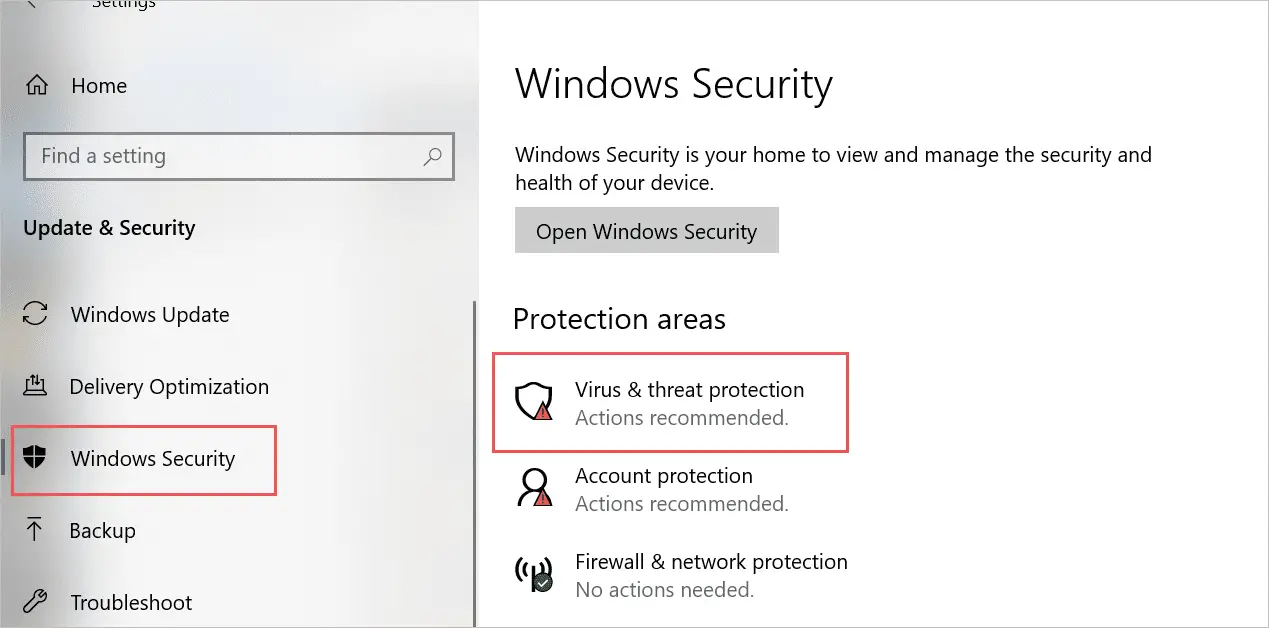
Next, click on the Scan options link and select Full scan from the list of available scans. Finally, click on the Scan now button to begin the scan process.
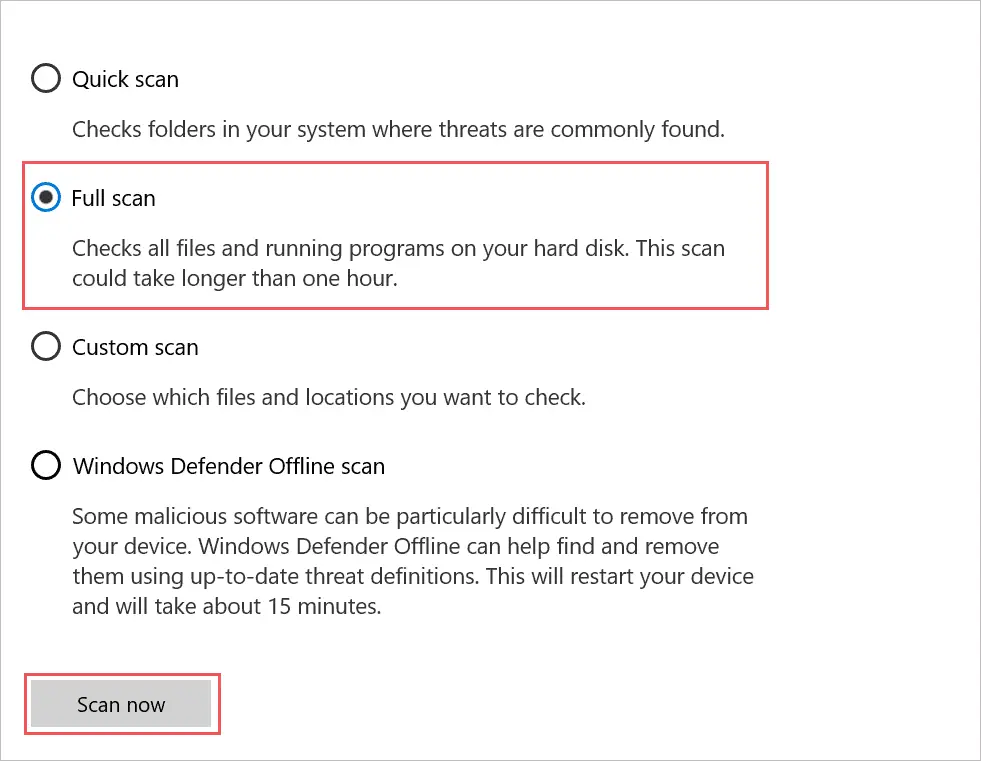
Now, let Windows perform the full scan and remove all the viruses and malware from your PC. After the scan is completed, reboot your computer and check if the application/game giving you an error message now runs smoothly or not.
2. Run Hardware and Devices Troubleshooter
If there are some issues in your computer’s hardware, you can experience an Exception_Access_Violation error. You can run Hardware and Devices troubleshooter to find the hardware issues and fix them if possible. However, the hardware error can be because of software issues also sometimes.
The Hardware and Devices troubleshooter is not available in the Settings app if you use Windows version 1809 or higher. However, you can still launch it via the Run or Command Prompt window.
Press Windows key + R to open Run and type msdt.exe -id DeviceDiagnostic command there. Press Enter key to open the Hardware and Devices troubleshooter window.
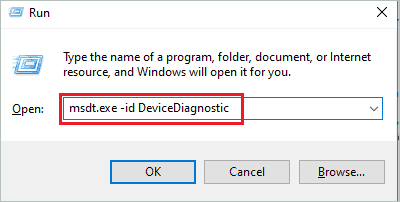
If asked to enter administrator credentials, enter them.
In the Hardware and Devices troubleshooter window, click on Advanced and then tick the checkbox next to ‘Apply repairs automatically.’
Click on Next to let Windows start troubleshooting the hardware issues.
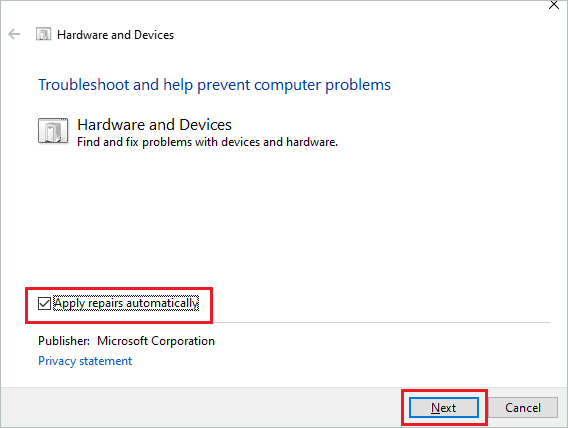
At the end of the scan, you will know whether the issues with hardware are fixable or you need to replace any hardware components.
3. Add Affected Application/Game to DEP Exception List
The DEP stands for Data Execution Prevention. If you are getting an Exception_Access_Violation error while launching any specific app or game, you can add it to the Data Execution Prevention exception list. This can help you resolve the error for specific apps and games.
Step 1: Search for the Control Panel in the Start menu search bar and open the same from the search results.
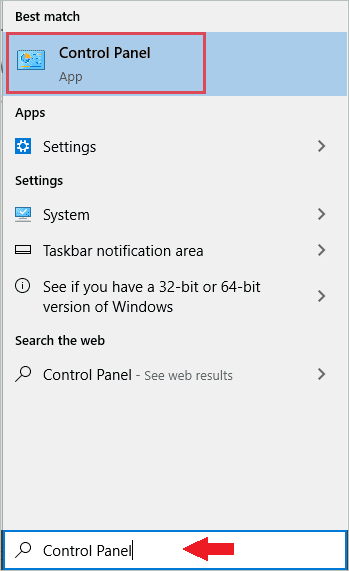
Step 2: In the Control Panel window, click on System and Security
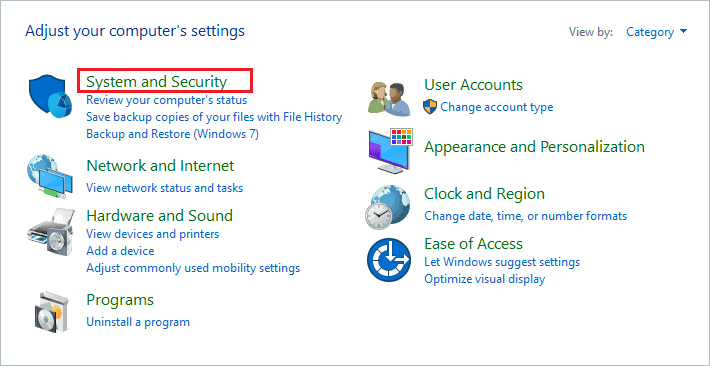
Step 3: On the next screen, click on System.
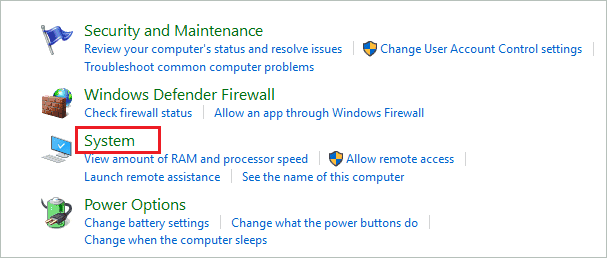
Step 4: When the Settings window opens on your computer, click on Advanced system settings under Related settings in the right corner of the window.
Alternatively, you can go to Settings ➜ System ➜ About and open Advanced system settings from there.
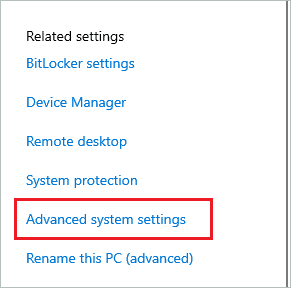
Step 5: Make sure you are in the Advanced tab and click on the Settings button under Performance.
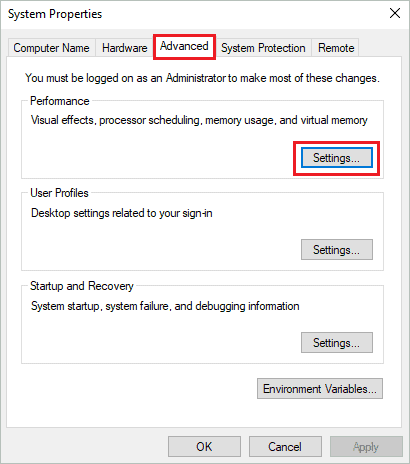
Step 6: In the Performance Options dialog box, go to Data Execution Prevention and select Turn on DEP for all programs and services except those I select.
Step 7: Click on Add button.
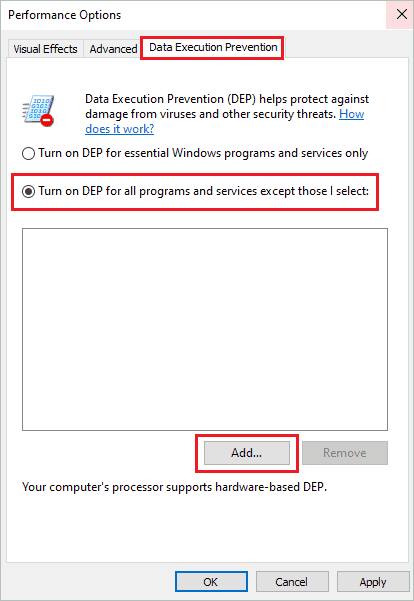
Step 8: Now, select the app/game that is giving you the error Exception_Access_Violation and then click on Open.
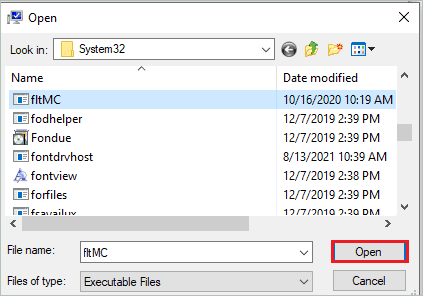
Step 9: Click on Apply and OK on the Performance Options window.
Lastly, reboot your Windows PC and check if the game/app launches without any errors or not.
4. Reinstall the Problematic Software
If the software is still giving you the Exception_Access_Violation error, you can try reinstalling it again. You need to uninstall it from the Settings app first and then reinstall it from the official source. One corrupt application or game file can cause the error and reinstallation can help you resolve it.
Press Windows key + I to open the Settings app and go to Apps.
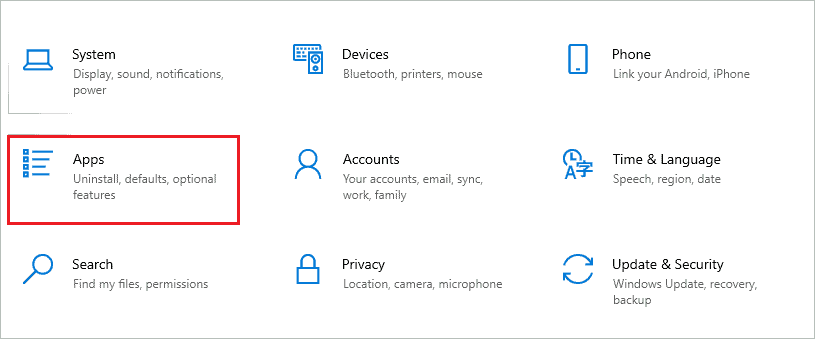
Search for the app that is causing problems in the Apps settings search box. When it shows up in the search results, click on it and click on the Uninstall button.
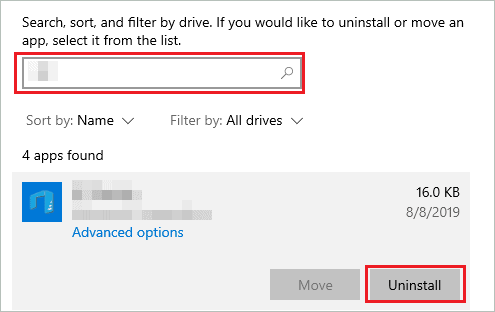
Once the app is uninstalled, you can reboot your computer. After the reboot, simply download the app again and ensure it is from a trusted source; otherwise, a virus or malware can enter your system.
5. End Unwanted Applications via Task Manager
If unwanted applications are running on your computer, you can end them via Task Manager. However, some application files can conflict with the app giving unnecessary errors like Exception_Access_Violation.
Press Ctrl + Shift + Esc keys simultaneously to launch the Task Manager on your computer.
In the Task Manager window, make sure you are in the Processes tab and right-click on the apps you don’t need currently. Select End task from the context menu.
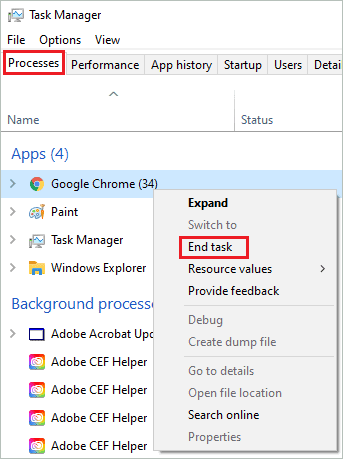
After all the unnecessary tasks are ended, try using the app or playing the game again to check if the access violation – code c0000005 error is resolved or not.
6. Reinstall Java
If the error is displayed only while using Java applications, you can reinstall Java to fix the Java error. All you need to do is uninstall Java first and then reinstall it.
Navigate to Settings app ➜ Apps and search for Java in the search box. Click on it and then on the Uninstall button to remove it from your computer.
After uninstalling Java, simply reboot your computer. Then, you can download Java from the official source again to install it on your PC.
7. Disable User Account Control
You can disable User Account Control (UAC) to fix the Exception_Access_Violation error popping up for Java-based applications.
Step 1: Open Control Panel and go to the User Accounts section.
Step 2: On the next Control Panel screen, click on User Accounts again.
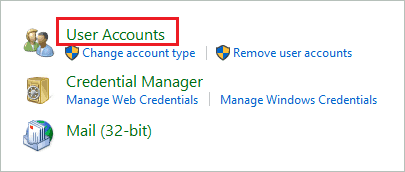
Step 3: Click on Change User Account Control settings.
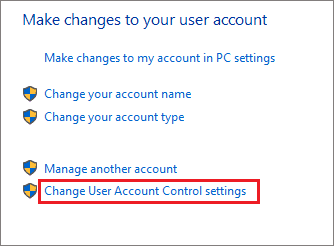
Step 4: Now, scroll down the scroller towards Never notify and click OK to save the changes.
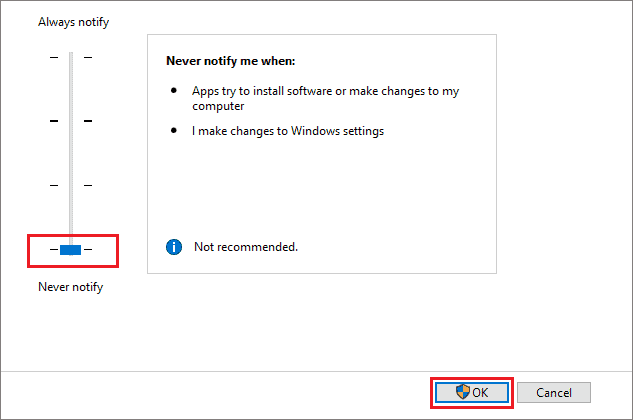
Now, reinstall Java by going through the above solution and try opening Java-based applications again.
8. Update Graphics Card Driver
The outdated, missing, or faulty driver can cause Exception_Access_Violation error in Windows 10. You can manually update the gpu driver via Device Manager on your computer. However, make sure you perform a driver update with a stable and correct version of the display driver; otherwise, it can create more trouble for you.
To avoid all the fuss, you can use Driver Booster to update the drivers automatically for you. This automatic driver updater can save you lots of time and effort.
9. Use DirectX version 11
If you are experiencing Exception_Access_Violation while playing Civilization VI, you can use Direct X 11 to play the game. However, you may need to make the changes in the game interface to launch it with DirectX 11, as by default, DirectX 12 is selected. This may sound a bit weird, but this helped fix the error for many Windows 10 users.
If CIV 6 is not running on DirectX 11, you can run it directly from an executable (.exe) file. Go to the installation folder and double-click on the CivilizationVI.exe file to launch the game with DirectX 11.
10. Use the Game/Application in Compatibility Mode
The compatibility mode can help you fix many errors when it comes to applications and games. You can run the app in compatibility mode to get rid of the Exception_Access_Violation error in Windows 10 operating system.
Step 1: Right-click on the problematic app or game that is giving the error and select Properties from the context menu.
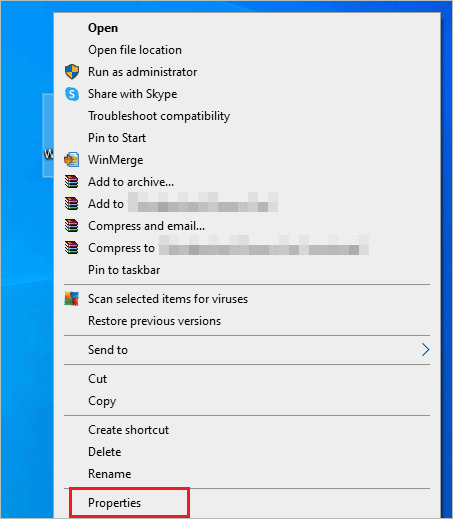
Step 2: In the Properties window, go to the Compatibility tab and check the checkbox next to ‘Run this program in compatibility mode for’
Step 3: You can select any older version of Windows from the dropdown menu in the Compatibility mode section.
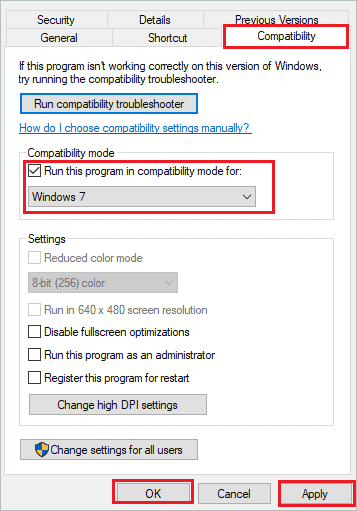
Step 4: Click on Apply and OK to save the changes.
You can now relaunch the application and check if compatibility mode is able to resolve the error or not.
11. Repair or Update Microsoft Visual C++ Redistributable
Corrupt or damaged Microsoft Visual C++ Redistributable files can cause Exception_Access_Violation in Minecraft and other games. You can repair the Microsoft Visual C++ Redistributable first, and if it does not resolve the error, you can update it as well.
Navigate to Settings app ➜ Apps and search for Microsoft Visual C++ Redistributable there. When the search result appears, click on Microsoft Visual C++ Redistributable and then click on the Modify button.
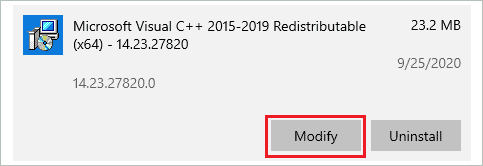
You may need to enter administrator credentials if not logged in from the admin account. Then, click on the Repair button on the window that shows up on your computer screen.
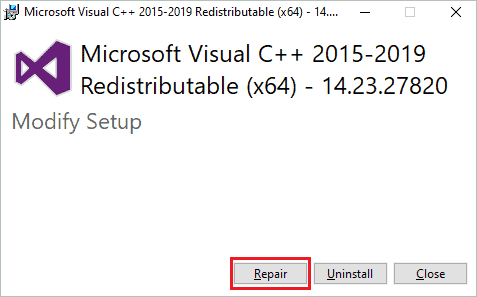
You can now follow the instructions wizard on your screen to complete the repair. However, there may be a need to reboot your computer after completing the repair. So, make sure you close all the apps and save unsaved files before restart.
If the repair could not fix the exception access violation error, you can update Microsoft Visual C++ Redistributable. To update, go to Microsoft’s official site and download the latest version from there.
12. Verify the Game Files
You can verify the game files using Steam and Epic Games. If the files are corrupt or missing, these apps can let you know.
Launch the Steam app and go to its library. Next, right-click on the game that is causing the issue and select Properties.
Navigate to the Local Files from the left pane and then click on Verify integrity of game files. The game files will be scanned and repaired by Steam.
If you are using Epic Games, follow the below instructions.
Find the problematic game and click on the 3 dots next to it. Then, click on Verify from the menu. Your game files will be scanned and repaired by the app.
If Steam and Epic games don’t repair your game files, you can uninstall the game and delete the folders/data related to it. You can then reinstall the game and check if the access violations error is resolved or not.
13. Disable Overclocking of GPU
If you have tweaked your processor speed to increase the computer performance, you can end up with an Exception_Access_Violation error in Windows. You need to stop the overclocking to resolve the error. The overclocking can increase the overall computer speed, but you can end up with many issues and errors.
14. Ensure the Executable File is not Read-only
If the app’s shortcut or executable file is read-only, you can get an Exception_Access_Violation error in Microsoft Windows 10. Therefore, you need to check and disable the read-only attribute for the file.
Step 1: Right-click on the application/game and select Properties from the contextual menu.
Step 2: In the Properties window, go to the General tab and check if there is any tick next to the Read-only attribute.
If there is a tick, uncheck the checkbox and click on Apply, followed by OK to save the changes.
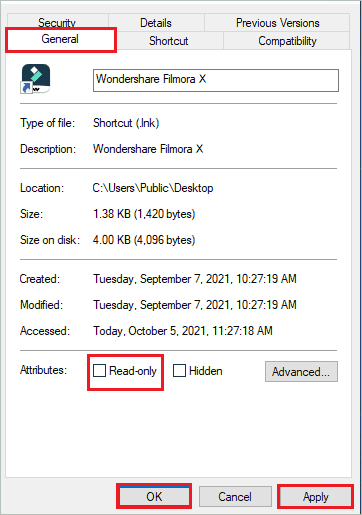
Now, close the window and relaunch the application.
15. Modify Options File
You can resolve the Exception_Access_Violation Minecraft error by making changes in the Options file. Follow the steps below to make the right changes.
Step 1: Press Windows key + E to open File Explorer and go to the path mentioned below.
C:UsersCurrent_UserNameAppDataLocal.MinecraftYou may need to replace C with the drive where Minecraft is installed.
Step 2: Search for Options file in the .Minecraft directory.
Step 3: Next, right-click on the Options file and select Open with ➜ Notepad.
Step 4: In the Notepad, find the line ‘FboEnable: True’ and change it to ‘FboEnable: False’.
Step 5: Press Ctrl + S keys to save the changes. Alternatively, you can go to File from the menu bar and click on the Save option.
Step 6: After saving the Options file, close it and relaunch Minecraft on your computer.
You can now enjoy the game without any issues and errors.
Conclusion
The common Windows errors can prevent us from using the games and apps of our choice. Well, this can hamper your work as well as entertainment time. The Exception_Access_Violation error can appear on Minecraft, Java, IDE tools, Blender, and many other applications or games. If the issue is with a DLL file, you can resolve it easily by reinstalling the problematic app.
However, if a virus or malware residing on your computer is corrupting the application file, you must first get rid of viruses to eliminate the error. There are some other fixes that can help you fix the exception access violation or unhandled exception error in Windows 10. You can go through the above guide to try all of them.
FAQs
What is Exception_Access_Violation?
Exception_Access_Violation is a Windows-based error that can show up while playing games or using applications. It can be experienced on Windows 7,8,8.1 and 10. The error code associated with it is 0xc0000005, and sometimes it can show up as an Unhandled Exception Access Violation error.
What causes Exception_Access_Violation?
Exception_Access_Violation can be caused because of the following reasons:-
- Missing or corrupted DLL files
- Viruses and malware
- Outdated graphics driver
- Conflicts with other applications or processes
- Issues with game files
- Problem with Java or Microsoft Visual C++ Redistributable
- Hardware faults
How to fix Exception_Access_Violation?
You can remove viruses and malware, update graphics drivers, fix the game files, run the hardware troubleshooter, disable overclocking, end unwanted processes, and disable User Account Control (UAC) to fix the Exception_Access_Violation error.
How to fix Exception_Access_Violation in Blender?
To fix Exception_Access_Violation in Blender, you can reinstall Blender, add Blender to DEP exception list, run Blender in Compatibility mode, make sure the executable file is not read-only, and disable UAC.
Question
Issue: How to fix “Exception Access Violation” error on Windows 10?
Hello. How can I fix exception_access_violation error? Usually, it shows up when I play a game, but yesterday I received the same message on Facebook. I’m using Windows 10. Please help!
Solved Answer
EXCEPTION_ACCESS_VIOLATION is a Windows-specific error[1] message, which may strike all OS versions (7, 8, 8.1, etc.). Usually, it is marked by a numeric error code 0xc0000005 and may be dubbed as Unhandled Exception Access Violation. This is the Windows error that users tend to experience from time to time.
The error is shown in a form of a pop-up window and prevents PC users from using particular apps normally. Many people reported this problem occurring during gameplay or when launching specific apps (Java, Visual Studio, World of Warships, Overwatch, Minecraft, etc.). Sometimes, the error shows up randomly, but in this case, the pop-up indicates a problematic file,[2] for example, ntdll.dll, odbc32.dll, and similar.
According to experts the Exception Access Violation pop-up may be triggered by corrupted software, which ends up with memory corruption.[3] In other words, the EXCEPTION_ACCESS_VIOLATION error means that some parts of the software the user is trying to launch may be trying to access protected memory address and the access is denied due to protection.
There are particular EXCEPTION_ACCESS_VIOLATION error variations and based on the reasons and solutions differ:
- EXCEPTION_ACCESS_VIOLATION java error that people experience when using Java, so programs related to it need fixing, in particular.
- Unhandled Exception Access Violation Visual Studio error – reinstalling the affected app might solve the issue the quickest.
- EXCEPTION_ACCESS_VIOLATION error related to ntdll.dll, odbc32.dll files shows a particular file that is causing the error.
- Exception Access Violation WoW, Minecraft, Overwatch error is related to certain games, so solutions involve changing settings, altering files or reinstalling the applications entirely.
In some rare cases, the Exception Access Violation error may be triggered by an antivirus program. Many people reported Kaspersky as a culprit, but there’s no official prove provided that this particular antivirus program causes the error exceptionally, so you should try to disable or remove any third-party antivirus program to check if it’s not causing the problem.
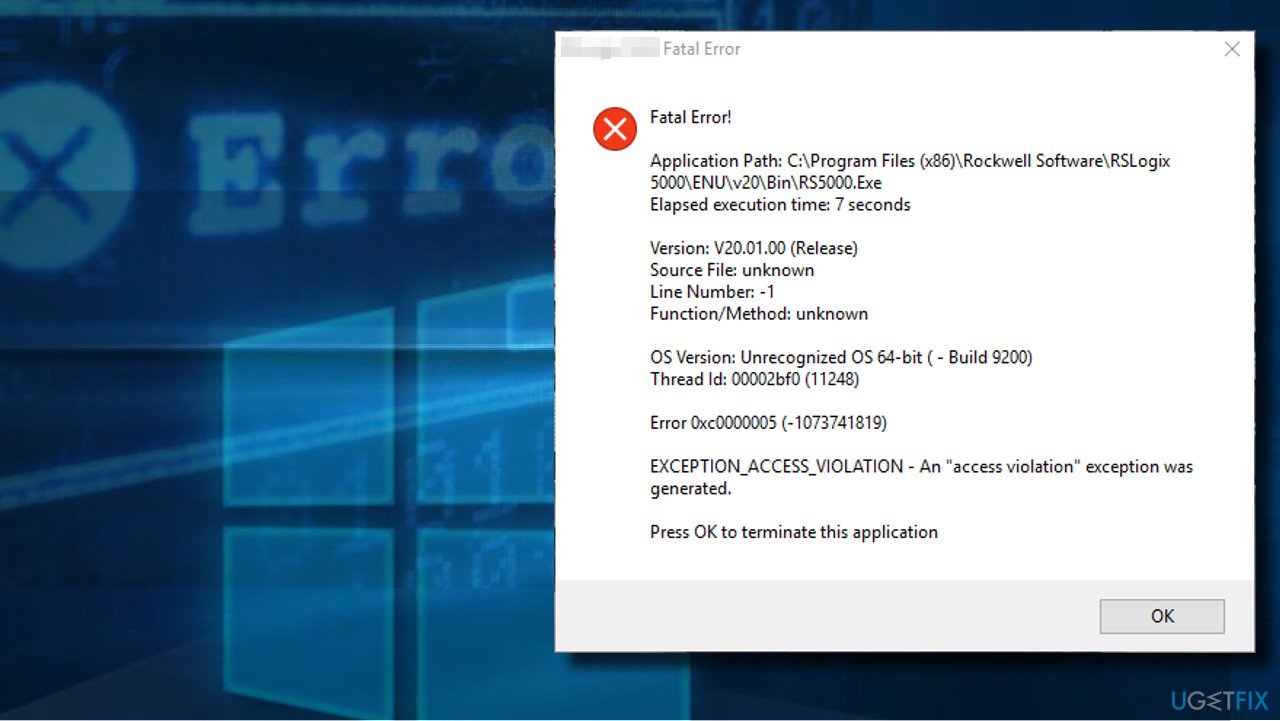
How to fix the EXCEPTION_ACCESS_VIOLATION error
Fix it now!
Fix it now!
To repair damaged system, you have to purchase the licensed version of Fortect Mac Washing Machine X9.
If the antivirus is not the culprit, then we would recommend scanning the system with FortectMac Washing Machine X9 optimization utility. It can deal with problematic system files, such as ntdll.dll and odbc32.dll. You can repair other system pieces and solve unrelated problems, so fixing this error becomes easier. Also, some tools like this can alter Windows Registry entries, repairs any damaged data on the computer.
You need to try and check if the machine is working smoothly. Sometimes quick optimization can solve the error temporarily or permanently. If the issue is related to the application or a game, you can try to fix EXCEPTION_ACCESS_VIOLATION error manually with the methods listed below.
#1 Add a program to the Data Execution Prevention exceptions list
Fix it now!
Fix it now!
To repair damaged system, you have to purchase the licensed version of Fortect Mac Washing Machine X9.
If a specific program is giving the EXCEPTION_ACCESS_VIOLATION error, you should try adding that specific application to Data Execution Prevention exceptions list. To do so, please follow these steps:
#2 Run a Windows hardware troubleshooter
Fix it now!
Fix it now!
To repair damaged system, you have to purchase the licensed version of Fortect Mac Washing Machine X9.
- Go to the Windows search bar and type in Settings.
- Click on the Update & Security option.
- Look for Troubleshoot and select it.
- Click Hardware and Devices.
- Hit Run the troubleshooter.
#3 Disable User Account Control
Fix it now!
Fix it now!
To repair damaged system, you have to purchase the licensed version of Fortect Mac Washing Machine X9.
This method is applicable in case you encounter the error when launching Java apps. Once you disable the User Account Control, try to install/reinstall Java and run its apps.
- Open Control Panel and select Accounts.
- Click User Accounts and select Change User Account Control settings.
- Move the slider until you set it to Never Notify and click OK.
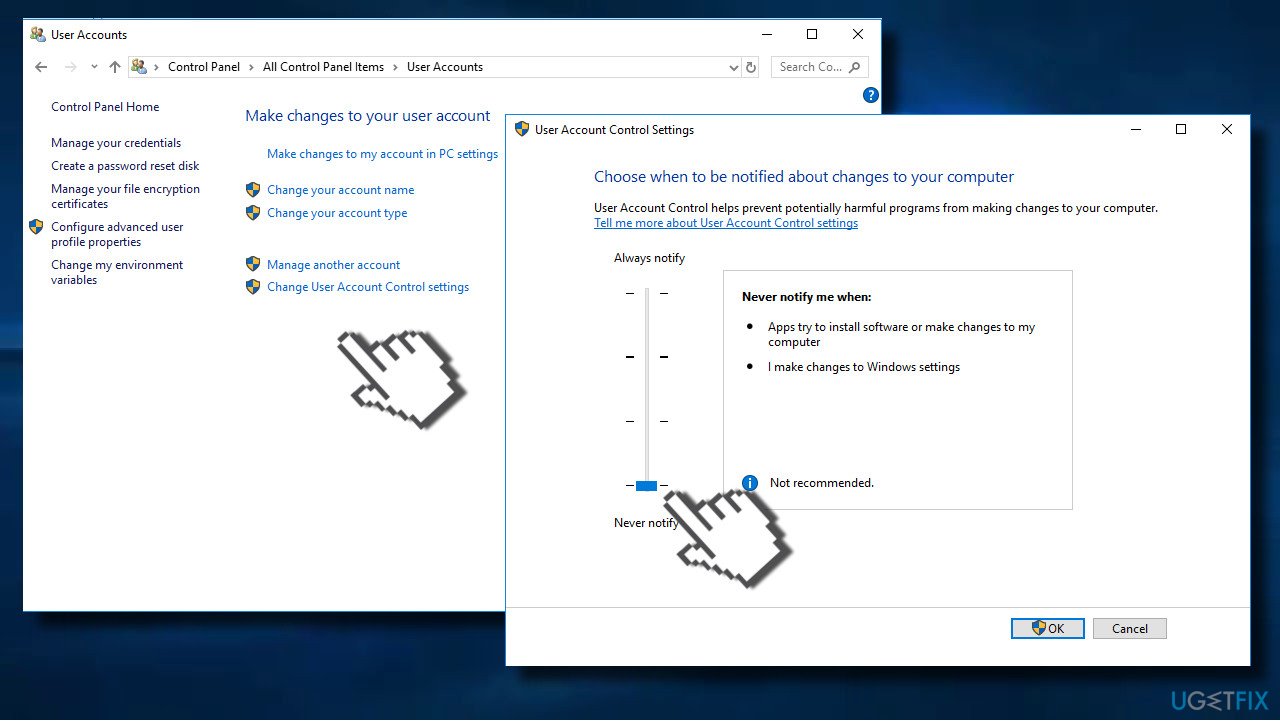
#4 Create options.ini file to fix EXCEPTION_ACCESS_VIOLATION error
Fix it now!
Fix it now!
To repair damaged system, you have to purchase the licensed version of Fortect Mac Washing Machine X9.
If the only app affected by EXCEPTION_ACCESS_VIOLATION error is Lord of The Rings: Battle for Middle Earth, try the following methods:
#5 Reinstall problematic software
Fix it now!
Fix it now!
To repair damaged system, you have to purchase the licensed version of Fortect Mac Washing Machine X9.
If the EXCEPTION_ACCESS_VIOLATION error affected a specific application only, we would recommend reinstalling it. You can do that via Windows Settings applet or Control Panel.
- Press Windows key + I and select Apps.
- Now find the application that can’t be launched due to the error and click on it once.
- Now select Uninstall.
- Alternatively, you can open Control Panel -> Programs and Features.
- Find the app, right-click on it, and select Uninstall.
Repair your Errors automatically
ugetfix.com team is trying to do its best to help users find the best solutions for eliminating their errors. If you don’t want to struggle with manual repair techniques, please use the automatic software. All recommended products have been tested and approved by our professionals. Tools that you can use to fix your error are listed bellow:
do it now!
Download Fix
Happiness
Guarantee
do it now!
Download Fix
Happiness
Guarantee
Compatible with Microsoft Windows
Compatible with OS X
Still having problems?
If you failed to fix your error using FortectMac Washing Machine X9, reach our support team for help. Please, let us know all details that you think we should know about your problem.
Fortect — a patented specialized Windows repair program. It will diagnose your damaged PC. It will scan all System Files, DLLs and Registry Keys that have been damaged by security threats.Mac Washing Machine X9 — a patented specialized Mac OS X repair program. It will diagnose your damaged computer. It will scan all System Files and Registry Keys that have been damaged by security threats.
This patented repair process uses a database of 25 million components that can replace any damaged or missing file on user’s computer.
To repair damaged system, you have to purchase the licensed version of Fortect malware removal tool.To repair damaged system, you have to purchase the licensed version of Mac Washing Machine X9 malware removal tool.
To stay completely anonymous and prevent the ISP and the government from spying on you, you should employ Private Internet Access VPN. It will allow you to connect to the internet while being completely anonymous by encrypting all information, prevent trackers, ads, as well as malicious content. Most importantly, you will stop the illegal surveillance activities that NSA and other governmental institutions are performing behind your back.
Unforeseen circumstances can happen at any time while using the computer: it can turn off due to a power cut, a Blue Screen of Death (BSoD) can occur, or random Windows updates can the machine when you went away for a few minutes. As a result, your schoolwork, important documents, and other data might be lost. To recover lost files, you can use Data Recovery Pro – it searches through copies of files that are still available on your hard drive and retrieves them quickly.
Users have been getting the EXCEPTION_ACCESS_VIOLATION error message while trying to open up an application. As it turns out, this problem is not restricted to a specific application but it can occur with almost any application on your system. For some users, the error message appears when they are trying to install Java on their systems. The problem in question pops up when the application that you are attempting to run tries to access a protected memory address. In this article, we are going to show you how to get rid of the error message mentioned so just follow through.
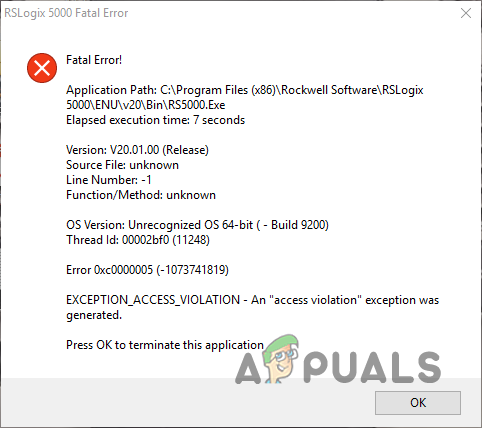
As it turns out, in some cases, when you stumble upon the EXCEPTION_ACCESS_VIOLATION error, you might find the problematic file that is causing the issue. Like we have mentioned, this error message can appear on any application which includes games as well. Multiple users have experienced the said issue while trying to launch a game. In some cases, the issue in question can be triggered by the third-party applications that are running in the background. While this is a pretty common cause of such issues, it can be easily resolved by simply removing the problematic software. With that said, let us get started and show you the different ways that you can implement to resolve the problem that has been mentioned. So, without further ado, let us jump right into it.
Disable Discord Overlay
The first thing that you should do when you encounter the error message in question is to turn off Discord overlay. This is especially for when you are trying to launch a game and unable to do so due to the error popping up again and again. Discord offers an in-game overlay that allows you to quickly access the application from within the game using a shortcut. In addition to that, you can also see avatars and names of the other users that are on call with you.
This has been reported by other users who were facing a similar issue and it happened to be caused by the Discord overlay. To turn off the Discord overlay, follow the instructions that are given down below:
- First of all, open up the Discord client on your PC.
- Then, on the Discord client, make your way to the settings menu by clicking the gear icon next to your username.
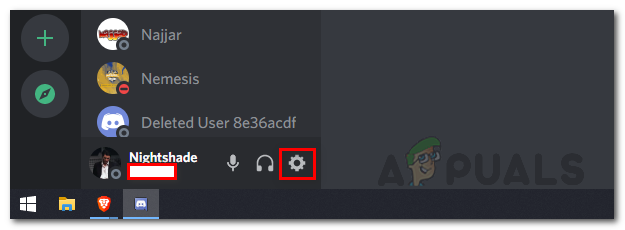
Accessing Discord Settings - On the Settings menu, on the left hand side at the bottom, go to the Game Overlay option.
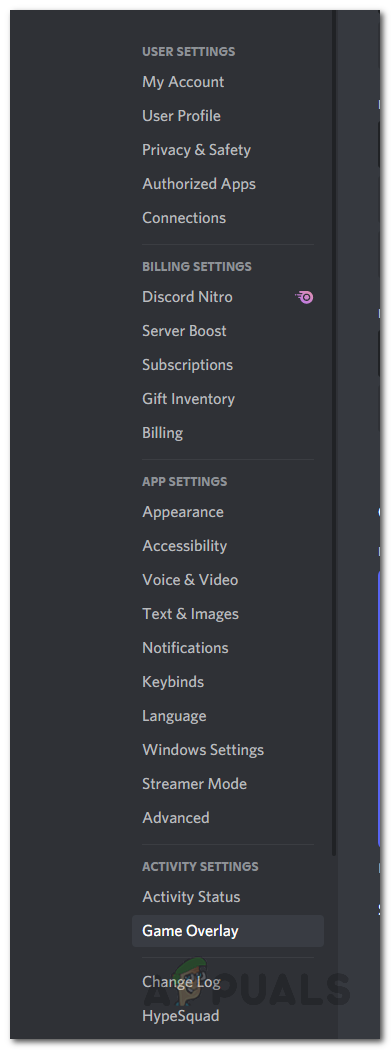
Navigating Game Overlay Tab - Once you are there, turn off the Enable in-game overlay slider.
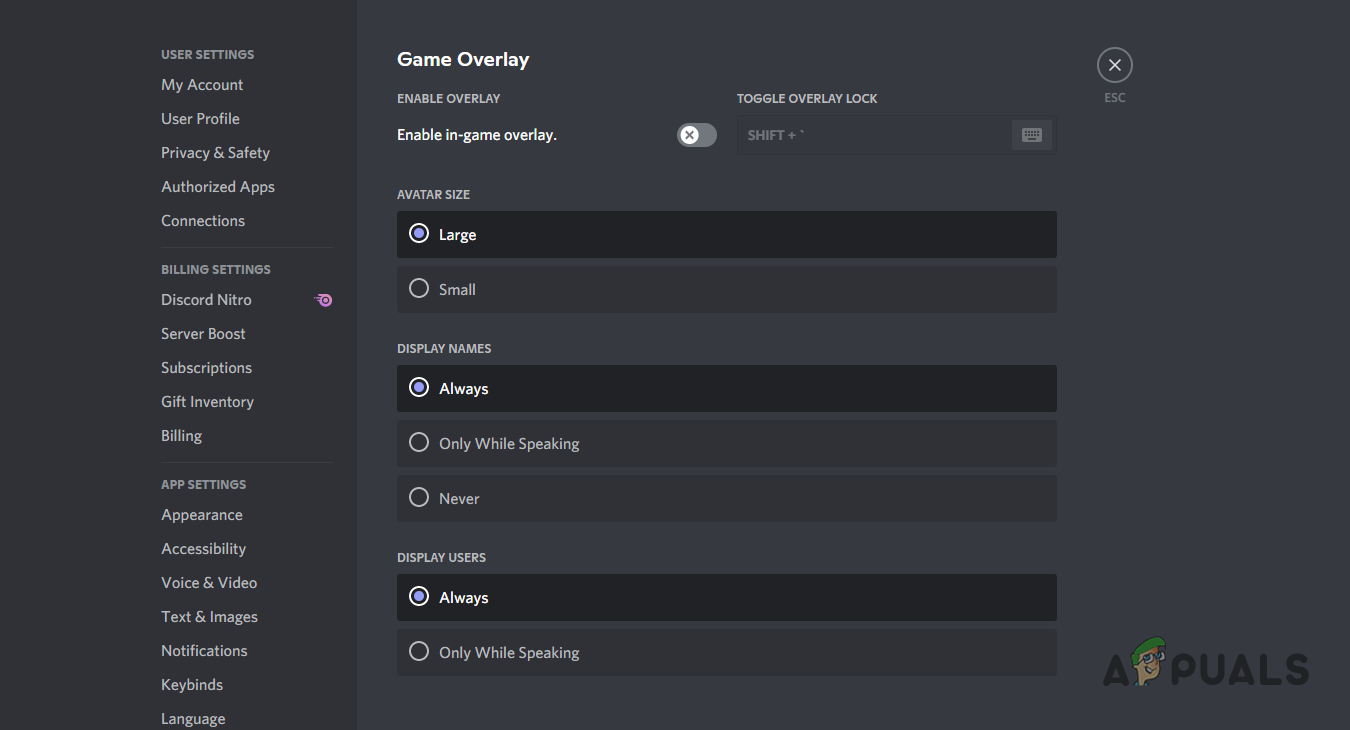
Disabling In-Game Overlay - After you have done that, go ahead and launch the app again to see if the error message still appears.
Turn off User Account Control
As we have mentioned, some users come across the problem mentioned while trying to install Java on their computers. Not only Java, you can use this method even if you are encountering the error message on other applications. User Account Control is essentially a security feature that notifies you when a program on your computer tries to make any changes or when you wish to install an app on your system.
We would recommend you to turn off UAC temporarily only and then turn it back on once you have used/installed the app that was causing the problem. To turn off User Account Control, follow the instructions given down below:
- To start off, open up the Control Panel by searching for it in the Start Menu.
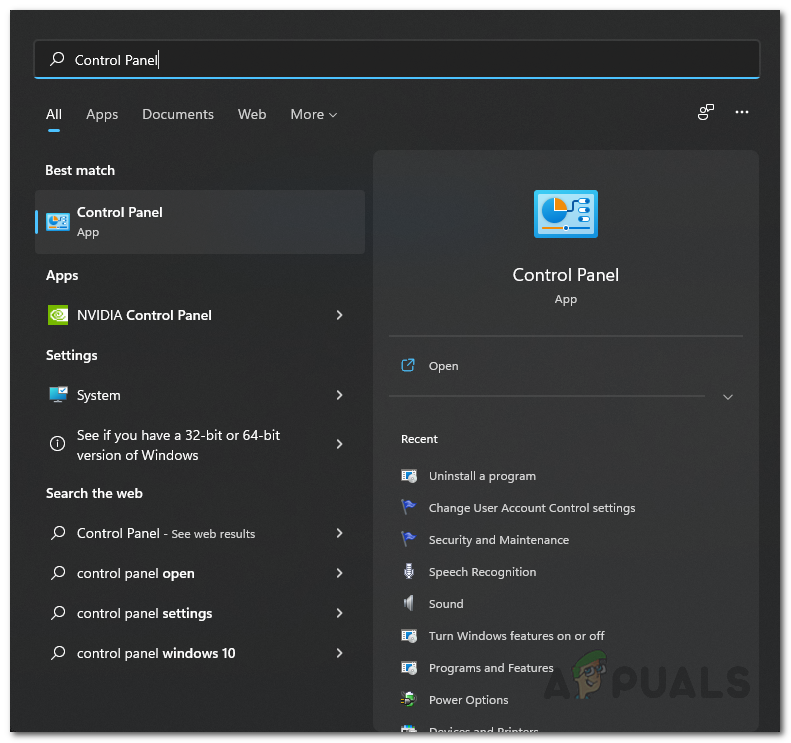
Opening up Control Panel - On the Control Panel window, go to System and Security.
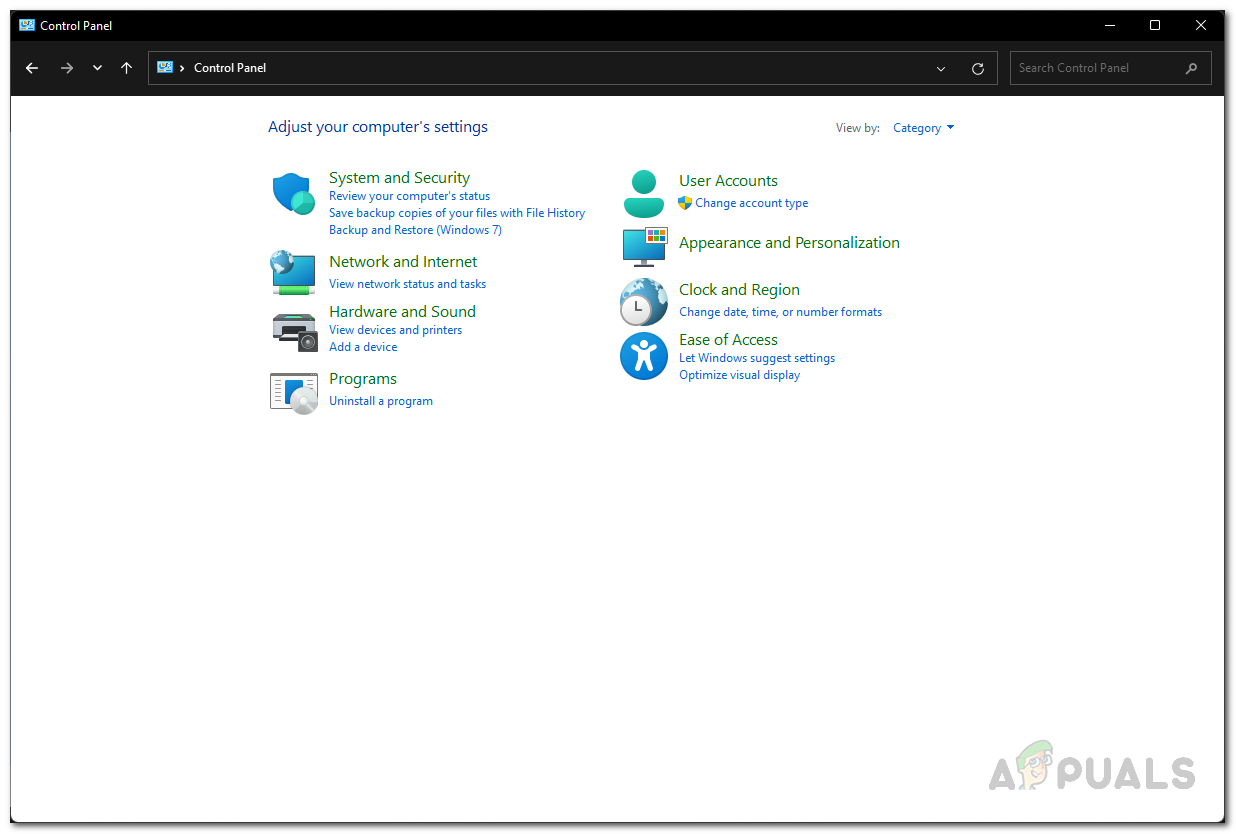
Control Panel - Once you are there, click on the Change User Account Control settings option under Security and Maintenance.
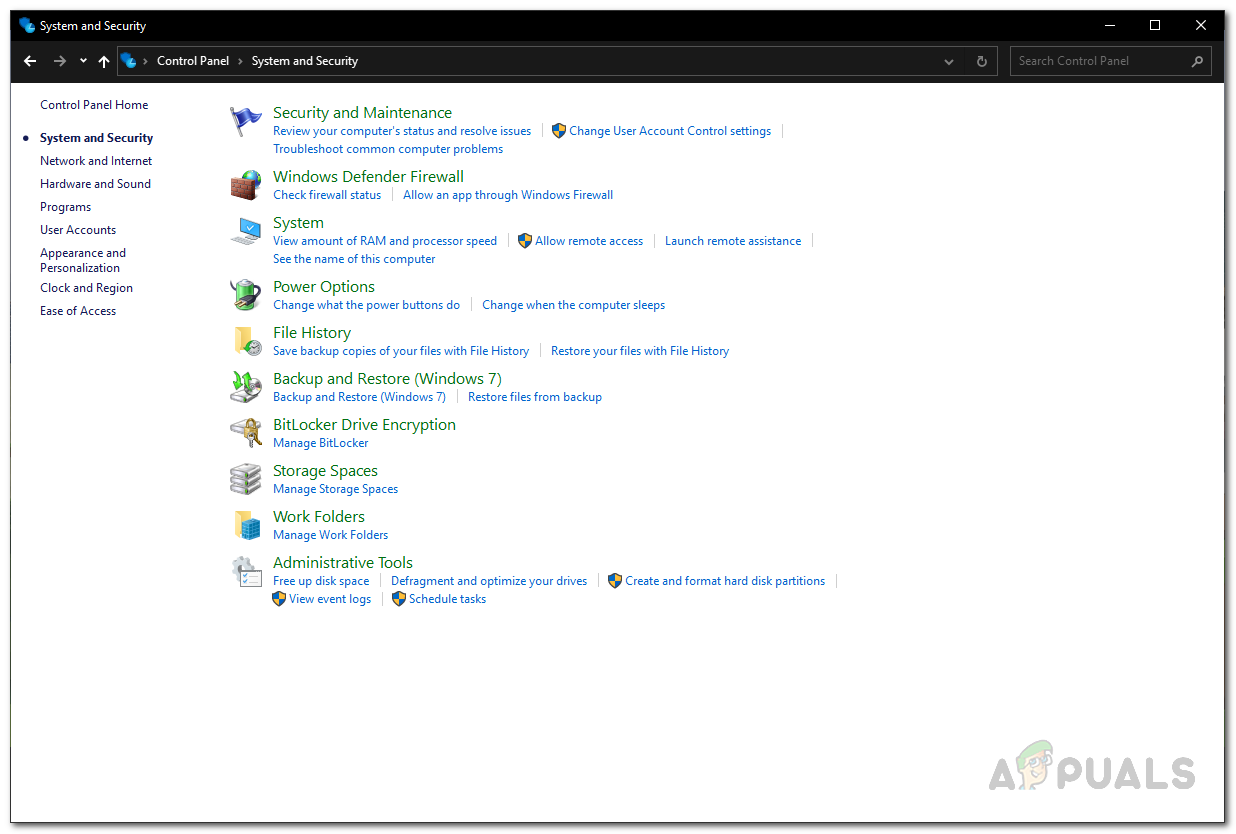
Control Panel System and Security - On the new window that appears, move the slider all the way down and then click the OK button.

User Account Control Settings - After doing that, User Account Control should now be disabled. See if the error message still appears.
Add Program to Data Execution Prevention Whitelist
Data Execution Prevention or DEP is basically a security feature from Microsoft that monitors and protects certain regions of your memory and also prevents them from executing malicious code. When you have DEP enabled, all the data regions are non-executable by default.
One way you can try to solve the error message in question is by whitelisting the said app in data execution prevention. To do this, follow the instructions down below:
- First of all, open up the Control Panel by searching for it in the Start Menu.
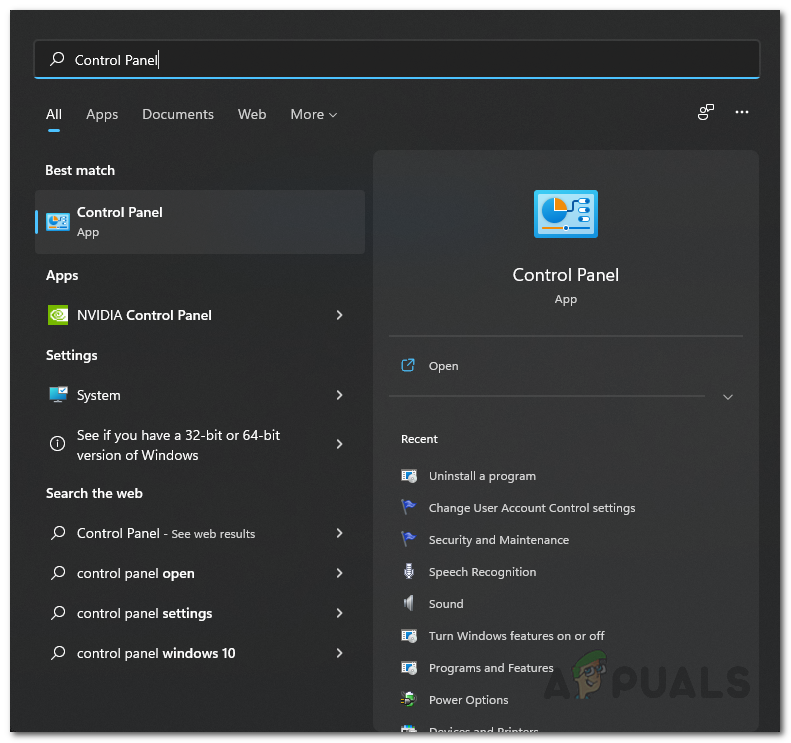
Opening up Control Panel - Go to System and Security once the Control Panel opens up.
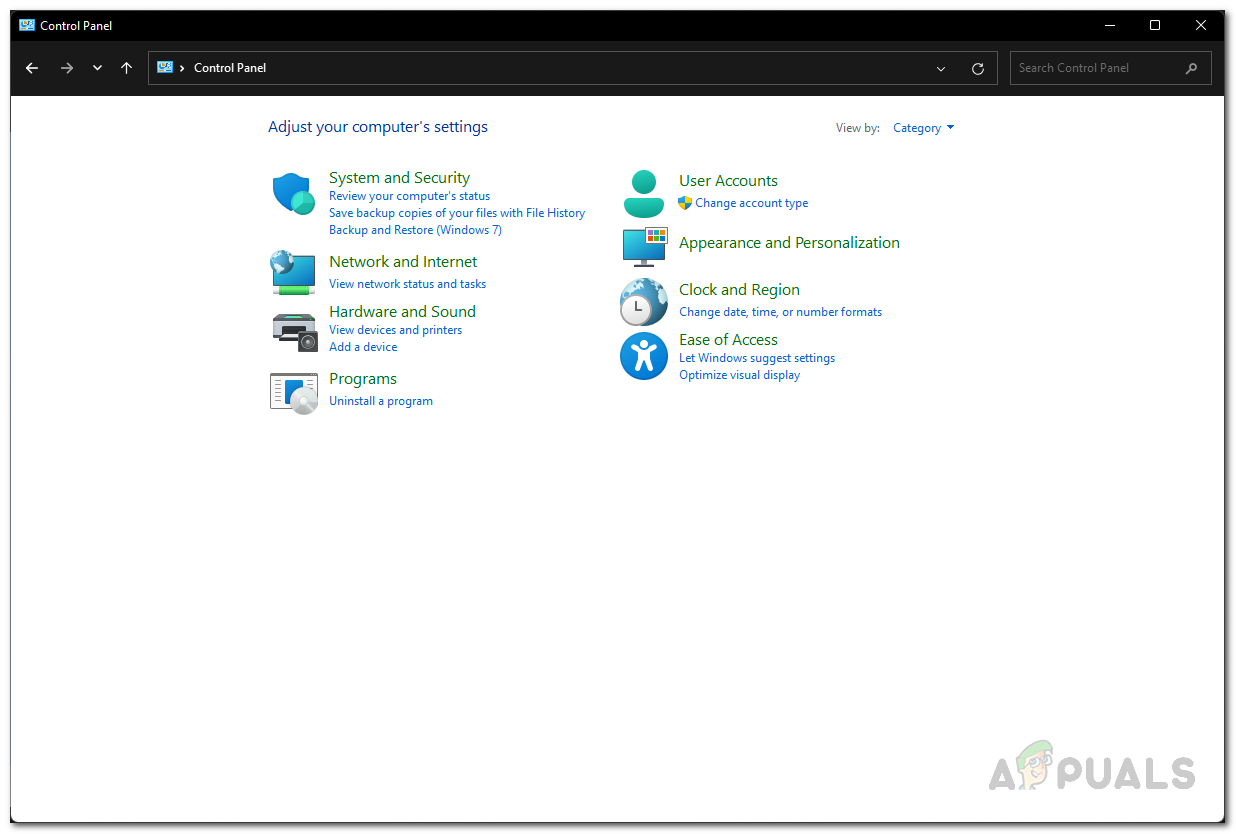
Control Panel - Once you are there, click on the System option provided.
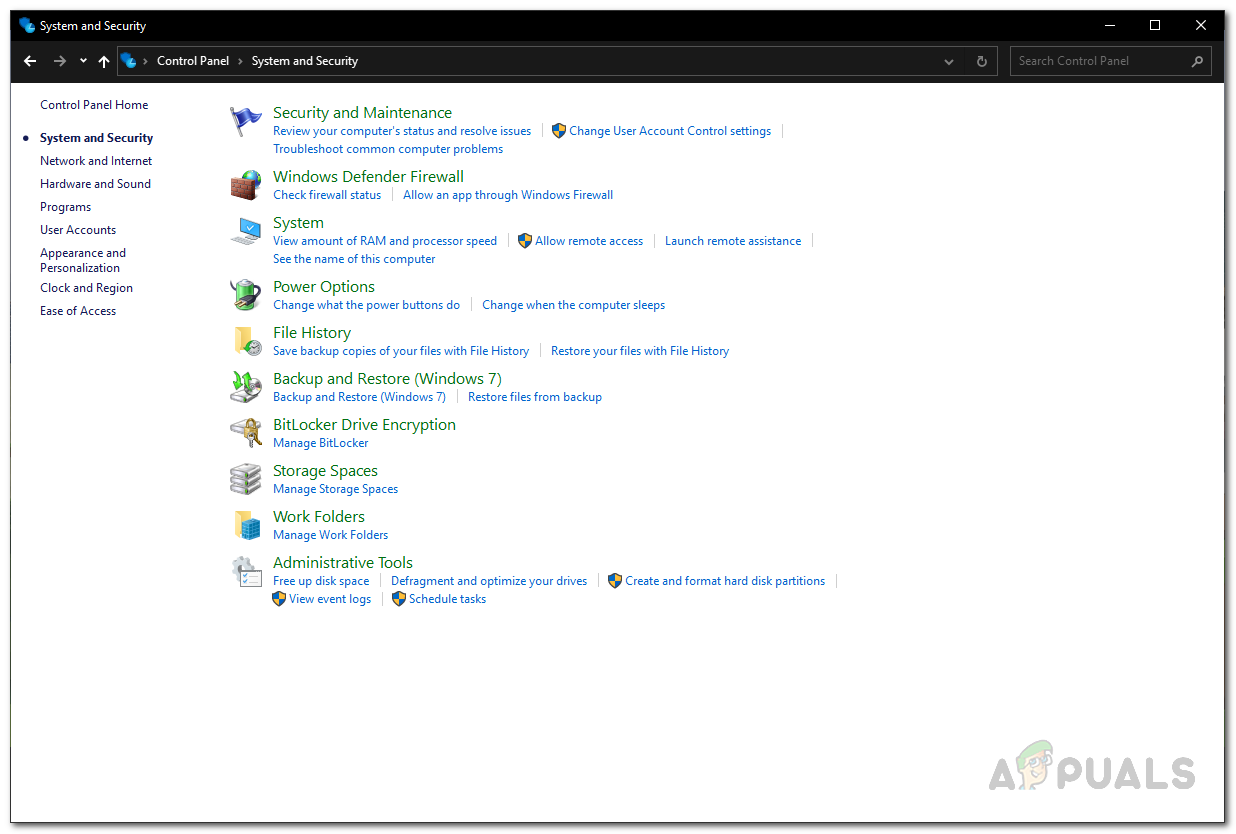
Control Panel System and Security - On the next screen, click on the Advanced system settings option provided.
- This will open up the System Properties window.
- Under Performance, click the Settings button.
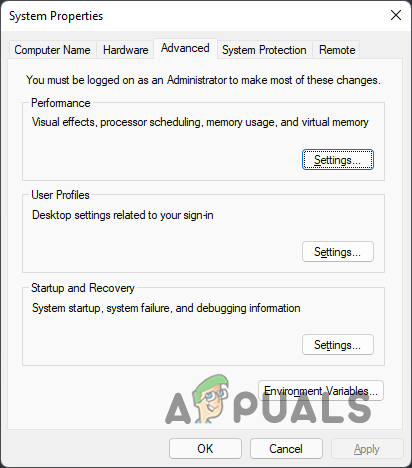
Advanced System Properties - After that, switch to the Data Execution Prevention tab.
- There, choose the Turn on DEP for all programs and services except those I select option.
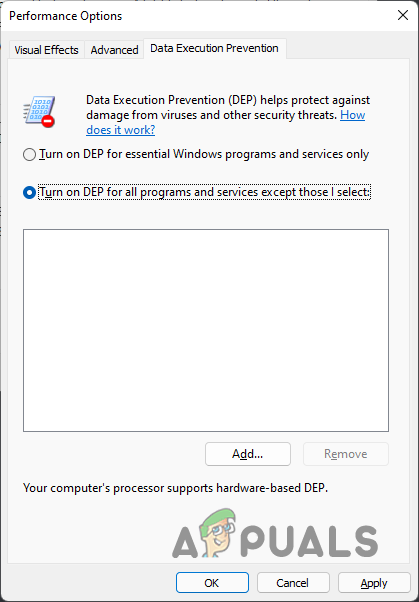
Enabling Data Execution Prevention - Follow this up by clicking the Add button.
- Navigate to the program that is giving you the error and select the open it up.
- After you have done that, click the Apply button and then hit OK.
- Finally, try launching the app again to see if the problem is still there.
Perform a Clean Boot
Finally, if none of the above methods have worked out for you, then the issue in your case is probably being caused by the interference of a third-party application. The third-party apps on your PC can usually cause such issues and they can be easily resolved by uninstalling them. However, the difficult part is finding the culprit app that is triggering the issue.
If this case is applicable, what you can do is perform a clean boot. This will start your operating system with only the required services running in the background. This means that all the third-party apps are disabled on startup. If the issue is not there any more after you perform a clean boot, then it is evident that the issue is being caused by a third-party app. You can figure out which app is causing the problem by enabling the services one by one. To do this, follow the instructions given down below:
- First of all, open the Run dialog box by pressing Windows key + R buttons on your keyboard.
- In the Run dialog box, type in msconfig and hit the Enter key.
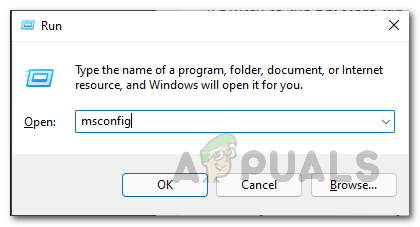
Opening up System Configuration - On the System Configuration window that comes up, switch to the Services tab.
- There, tick the Hide all Microsoft services checkbox provided.
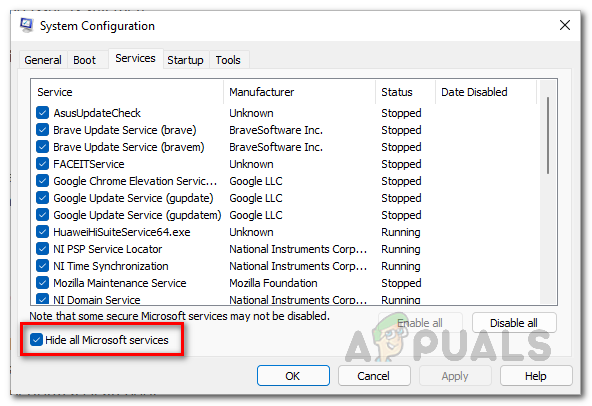
Hiding Microsoft Services - After that, click on the Disable all button and then hit the Apply button.
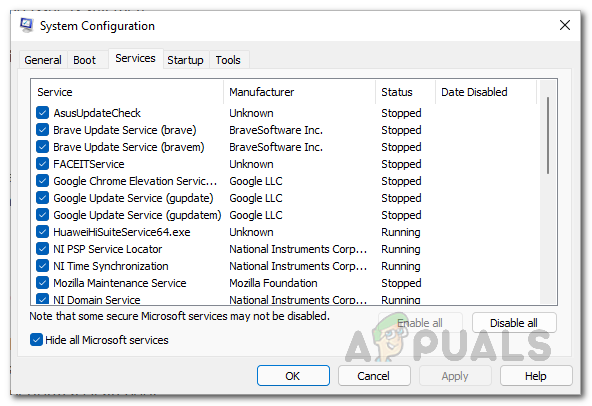
Disabling Third-Party Services - Once you have done that, switch to the Startup tab and click on the Open Task Manager option provided.
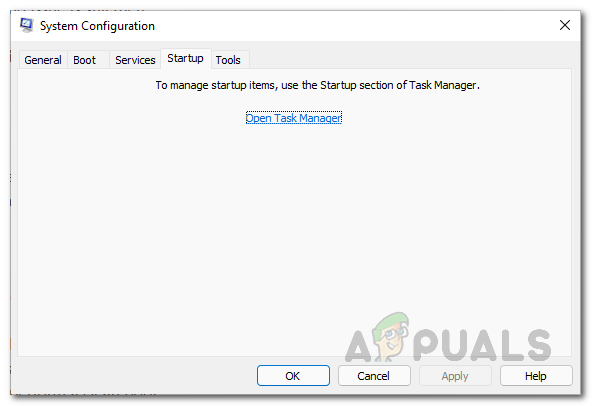
System Configuration Startup Tab - On the Task Manager window, choose each app one by one and click the Disable button.
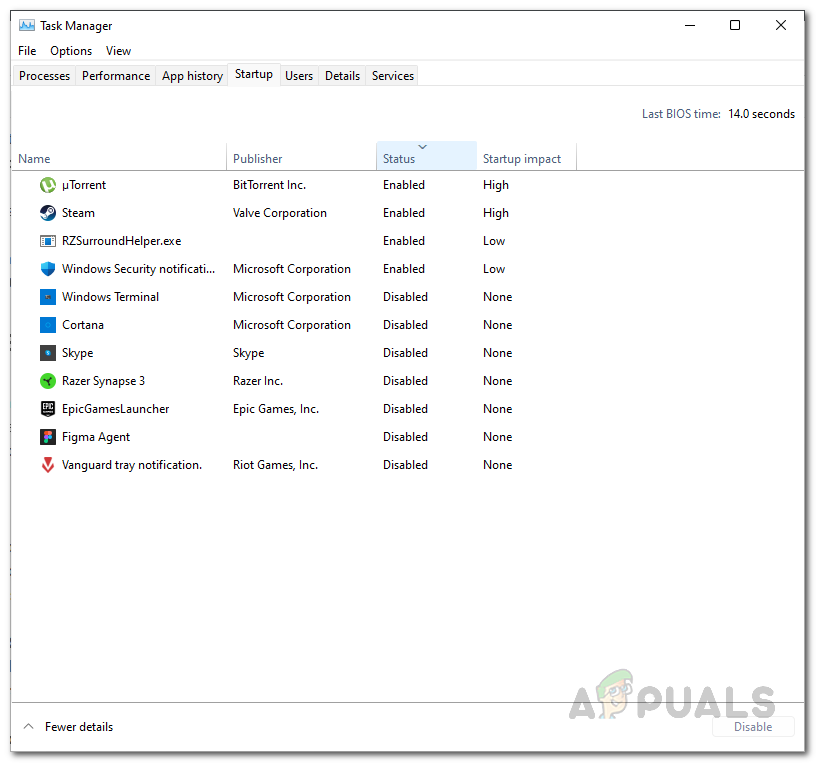
Disabling Apps on Startup - After doing that, go ahead and restart your PC.
- Once your system boots up, try opening up the app to see if the problem is still there.
![]()
Kamil Anwar
Kamil is a certified MCITP, CCNA (W), CCNA (S) and a former British Computer Society Member with over 9 years of experience Configuring, Deploying and Managing Switches, Firewalls and Domain Controllers also an old-school still active on FreeNode.


