Hi Guys, my 2ND post i got the BMW Scanner Ediabas/INPA 4 compatible OBD2 Interface UK — from ebay — serial connection(not USB)
I Have a BMW 120d — SE — 2007 — i think its a E87? — Computer is HP6220 — XP SP3 — NO VMWARE, installed locally.
I cannot get INPA to talk to my car installed 4 differnet installs(ghosting machine each time back to original state) followed different guides. This is what i have concluded to be common to all the installs i have seen.Installed as instructed — INPA 5.02 — EDIABAS — 6.4.7
and made the following changes after install.
YOU WILL GET ISSUES IF YOU DO NOT COPY FILES FROM CD TO THE ROOT DRIVE OF C:INPA BEFORE INSTALLING AT THE BEGINNING.
AND RUN FROM c:|inpa ISSUES START WHEN YOU GET TO THE CHOOSING WHAT TO INSTALL.
aNY WAY AFTER INSTALL:-1
EDIABAS.INI
Lives in
C:EDIABASBin
;——————————————————————————
; Interface
; Description : Connected diagnosis interface
; Default = STD:OBD
Interface =STD:OBD
; Additional information (in German) :
; Bitte beachten: Der HW-Treiber fuer das Interface muss installiert sein!
; Interface = STD:OBD
; Beschreibung : Serieller Pegelwandler (Nachfolger von ADS / Anschluss an OBD-Dose)
; Installation : EDIABASHARDWAREOBDODBSETUP (nur noetig fuer WIN NT4, WIN 2000, WIN XP)
———————————————————————————
2Right Click — my computer- — device manager — ports — com1 — port setting — advancd — fifo buffers ticked — and TX and RX set to 8 — OK to save
—————————————————
3Right Click — my computer- sytem properties — advanced —
Environment Variables — system Variables — find the PATH one in the list highlight and EDIT — add this to the end of the paths(NO SPACES but remove quotes)»;C:EDIABASBin;C:INPABIN»—————————————————
4THE OBD.ini — lives in C:EDIABASBin — well on some installs or can be created manually.
EDIT OBD.ini — copy to windows directory — C:WINDOWS
[OBD]
Port=Com1
Hardware=OBD
RETRY=ON
;Tracelevel=0xFFFFFFFF
;Tracelevel=0xFFFFFFFF
;Tracelevel=0xF0000000
;Tracelevel=0x0000FFFF
; Bit 0 = Funktionsaufruf
; Bit 1 = io Ergebnis
; Bit 2 = nio Ergebnis
; Bit 3 = Detailinfos
; Nibble 0 = readchar_wait
; Nibble 1 = main
; Nibble 2 = cmd
; Nibble 3 = obd
; Nibble 4 = send_and_receive_…
; Nibble 5 = read_telegram_…
; Nibble 6 = send_telegram
; Nibble 7 = SendData
—————————
5Run the OBDSetup.exe in the C:EDIABASHardwareOBD to update the registry for OBD settings and then reboot re run the above and all should show OK.
————————————————
6Ensure you run the INPALOAD.exe — from C:EC-APPSINPABIN — WHEN USING INPA
————————————————————Note.
In INPA i do get the Battery black circle and ignition when turned on black circle but i have had numerous errors when testing i select E87 — status Busy then i get — from IFH-0009 — SYS-0005 — API etc i have checked these in the INPA-FAQ.pdf. I have copied contents from
Any Help would be appreciated — i think it must be an .ini or something.
Thanks in advance.Firstly Guys — thanks for your reply at BMWLAND — I checked the SGBD folder doesn’t exist — so i put it there.
ODB.ini put in the sysyem and system32 folder(although the path in the env variable points to this.)
As can be seen from the screen shot the lead is sensing the connection — maybe «minesavolvo» is correct in the fact that i do not have the correct files for the E87?? i have attached the DIR of the entire c’drive hope someone can point me in the right direction — man hours is shooting through the roof.lol
«TheEnd» — you were correct the OBD.ini was a little short i did so to keep the page shorter.
EDIABAS.ini — underlined the OBD bit — I’m also wondering why it shows E89 in the INPA window under model?? is it the same as E87.
As always thanks for your help.;================================================= ============================
;EDIABAS 6.4.3 Configuration
[Configuration]
;================================================= ============================;——————————————————————————
; EcuPath
; Description : ECU file path
; Default = .
EcuPath = C:EDIABASEcu;——————————————————————————
; SimulationPath
; Description : Simulation file path
; Default = .
SimulationPath = C:EDIABASSIM;——————————————————————————
; TracePath
; Description : Trace file path
; Default = .
TracePath = C:DiagProgTrace;——————————————————————————
; CodeMapping
; Description : Character mapping file path
; Default = .
;CodeMapping = C:EDIABASBINansi2oem.tab;——————————————————————————
; TraceSize
; Description : Maximum size of each trace file [KB]
; Value : 0..32767
; Default = 1024
TraceSize = 5120;——————————————————————————
; ApiTrace
; Description : Enable/Disable API/User trace
; Value : 0 = Trace disabled
; 1 = User trace
; 2 = User trace + time stamp
; 3 = User trace + time stamp + process id (Win32)
; 4 = Function trace
; 5 = Function trace + time stamp
; 6 = Function trace + time stamp + timing
; 7 = Function trace + time stamp + timing + process id (Win32)
; Default = 0
ApiTrace = 0;——————————————————————————
; IfhTrace
; Description : Enable/Disable IFH trace
; Value : 0 = Trace disabled
; 1 = Trace enabled
; 2 = Trace enabled
; 3 = Trace enabled
; Default = 0
IfhTrace = 0;——————————————————————————
; SystemTraceSys
; Description : Enable/Disable system trace (runtime system)
; Value : 0 = Trace disabled
; Trace levels 1..7
; Default = 0
SystemTraceSys = 0;——————————————————————————
; SystemTraceBip
; Description : Enable/Disable BIP trace (runtime system)
; Value : 0 = Trace disabled
; Trace levels 1..7
; Default = 0
SystemTraceBip = 0;——————————————————————————
; SystemTraceIfh
; Description : Enable/Disable IFH system trace
; Value : 0 = Trace disabled
; Trace levels 1..7
; Default = 0
SystemTraceIfh = 0;——————————————————————————
; SystemTraceNet
; Description : Enable/Disable network trace
; Value : 0 = Trace disabled
; Trace levels 1..7
; Default = 0
SystemTraceNet = 0;——————————————————————————
; BipDebugLevel
; Description : BIP debug level of ECU files
; Value : 0..32767
; Default = 0
BipDebugLevel = 0;——————————————————————————
; UbattHandling
; Description : Ubatt ON/OFF handling
; Value : 0 = Ubatt ON/OFF: No EDIABAS error
; 1 = Ubatt ON/OFF: EDIABAS error
; Default = 1
UbattHandling = 0;——————————————————————————
; IgnitionHandling
; Description : Ignition ON/OFF handling
; Value : 0 = Ignition ON/OFF: No EDIABAS error
; 1 = Ignition ON/OFF: EDIABAS error
; Default = 1
IgnitionHandling = 0;——————————————————————————
; TaskPriority
; Description : EDIABAS process/thread priority (only Win32/16)
; Value : 0 = Optimal EDIABAS performance = 8
; 1 = Minimal EDIABAS performance
; ..
; 10 = Maximal EDIABAS performance
; Default = 0
TaskPriority = 0;——————————————————————————
; LoadWin32
; Description : Map EDIABAS Win16 calls to EDIABAS Win32
; Value : 0 = Win16/32 Mapping disabled (Win16—>Win16)
; 1 = Win16/32 Mapping enabled (Win16—>Win32)
; Default = 0 for Windows 9x/Me
; Default = 1 for Windows NT4/2000/XP
;LoadWin32 = 0;——————————————————————————
; SystemResults
; Description : Enable/Disable system results (ubatt/ignition/jobstatus)
; Value : 0 = Disable system results
; 1 = Enable system results
; Default = 1
SystemResults = 1;——————————————————————————
; RetryComm
; Description : Repeat failed communication automatically (1x)
; Value : 0 = Retry disabled
; 1 = Retry enabled (1x)
; Default = 1
RetryComm = 1;——————————————————————————
; Simulation
; Description : Enable/Disable ECU simulation
; Value : 0 = Simulation disabled
; 1 = Simulation enabled
; Default = 0
Simulation = 0;——————————————————————————
;
; Description : Connected diagnosis interface
;Default = OBD
Interface = STD:OBD
; Additional information (in German) :
; Bitte beachten: Der HW-Treiber fuer das Interface muss installiert sein!; Interface = STD:OBD
; Beschreibung : Serieller Pegelwandler (Nachfolger von ADS / Anschluss an OBD-Dose)
; Installation : EDIABASHARDWAREOBDODBSETUP (nur noetig fuer WIN NT4, WIN 2000, WIN XP)
; INI-Datei : OBD.ini nur benutzt wenn im Windows-Verzeichnis
; Unterstuetzung : WIN3.xx : Nein
; WIN95,98 16-Bit : Ja
; WIN95,98 32-Bit : Ja
; WIN NT 4.0 : Ja
; WIN XP : Ja; Interface = STD:FUNK
; Beschreibung : Funk-Diagnose Interface MDA von Fa. Siemens
; Installation : keine
; INI-Datei : FUNK.INI
; Unterstuetzung : WIN95,98 16-Bit : Ja
; WIN95,98 32-Bit : Ja
; WIN NT 4.0 : Ja
; WIN XP : Ja; Interface = ADS
; Beschreibung : Serieller Pegelwandler (Anschluss an Diagnose-Dose)
; Installation : EDIABASHARDWAREADSADS32ADSSETUP (nur fuer WinNT4 noetig)
; INI-Datei : keine
; Unterstuetzung : WIN95,98 16-Bit : Ja
; WIN95,98 32-Bit : Nein
; WIN NT 4.0 : Ja
; WIN XP : Ja; Interface = KBUS
; Beschreibung : Serieller Pegelwandler (Anschluss direkt an K-Bus oder I-Bus)
; Installation : EDIABASHARDWAREADSADS32ADSSETUP (nur fuer WinNT4 noetig)
; INI-Datei : keine
; Unterstuetzung : WIN95,98 16-Bit : Ja
; WIN95,98 32-Bit : Nein
; WIN NT 4.0 : Ja
; WIN XP : Ja; Interface = EDIC
; Beschreibung : Serielles , PCMCIA , PC-Card Interface von Fa. Softing
; Installation : EDIABASHARDWAREEDICSETUP.EXE
; INI-Datei : EDICFW.INI, EDICHW.INI
; Unterstuetzung : WIN95,98 16-Bit : Ja
; WIN95,98 32-Bit : Ja
; WIN NT 4.0 : Ja
; WIN XP : Ja; Interface = EDICC
; Beschreibung : EDIC-Card C oder EDIC-Card 2 CAN-Interface von Fa. Softing
; Installation : EDIABASHARDWAREEDICSETUP.EXE
; INI-Datei : XEDICC.INI
; Unterstuetzung : WIN95,98 16-Bit : Ja
; WIN95,98 32-Bit : Ja
; WIN NT 4.0 : Ja
; WIN XP : Ja; Interface = STD:CAN
; Beschreibung : PCMCIA CAN-Interface CanCardX von Fa. Vector
; Installation : keine (ausser Installation der CAN-Karte)
; INI-Datei : CANRTTP.INI
; Unterstuetzung : WIN95,98 16-Bit : ?
; WIN95,98 32-Bit : ?
; WIN NT 4.0 : Ja
; WIN XP : ?
; Ansprechpartner: Hr. Jusko
; Telefon : +49-(0)89/382-35891 (Hotline)
; email :FLASH.SERVICE@BMW.DE (Hotline)
; Interface = STD:ADS4MOST
; Beschreibung : Most-Interfaces von Fa. Oasis
; Installation : keine (ausser Installation der Oasis-Karte)
; INI-Datei : ADS4MOST.INI
; Unterstuetzung : WIN95,98 16-Bit : ?
; WIN95,98 32-Bit : ?
; WIN NT 4.0 : Ja
; WIN XP : Ja
; Ansprechpart.: Hr. Rowedder
; Telefon : 089 / 382-29159
; email :Michael.Rowedder@bmw.de
; Interface = REMOTE
; Beschreibung : Anbindung eines EDIABAS-Interfaces �ber TCP/IP
; Installation : Anpassung der Eintr�ge in [TCP] auf beiden Seiten (ins.: RemoteHost, Port)
; INI-Datei : keine
; Unterstuetzung : WIN95,98 16-Bit : Nein
; WIN95,98 32-Bit : Ja
; WIN NT 4.0, XP : Ja
; WIN XP : Ja
; Sonderfall : Interface OPPS
; Ansprechpart.: Hr. Rowedder
; Telefon : 089 / 382-29159
; email :Michael.Rowedder@bmw.de
; Interface = REMOTE:name
; Beschreibung : Anbindung eines EDIABAS-Interfaces �ber TCP/IP
; Installation : Anpassung der Eintr�ge in [TCP] auf beiden Seiten (ins.: RemoteHost, Port)
; INI-Datei : REMOTE.INI (insbesondere f�r Parallelbetrieb notwendig)
; In REMOTE.INI stehen unter [name] spezif. Einstellungen(z.B.: RemoteHost, Port)
; Unterstuetzung : WIN95,98 16-Bit : Nein
; WIN95,98 32-Bit : Ja
; WIN NT 4.0, XP : Ja
; WIN XP : Ja
; Sonderfall : Interface OPPS
; Ansprechpart.: Hr. Rowedder
; Telefon : 089 / 382-29159
; email :Michael.Rowedder@bmw.de
;——————————————————————————
; NetworkProtocol
; Description : Network protocol
; Default =
NetworkProtocol = TCP;================================================= ============================
;TCP/IP Configuration
[TCP]
;================================================= ============================;——————————————————————————
; RemoteHost
; Description : server address/name
; Default =
RemoteHost = WMUC102911;——————————————————————————
; Port
; Description : IP communication port
; Value : 1000 < port < 30000
; Default =
Port = 3000;——————————————————————————
;TimeoutConnect
; Description : Timeout for establishing the connection
; Default = 5000
TimeoutConnect = 2000;——————————————————————————
;TimeoutReceive
; Description : Timeout for receiving a message
; Default = 5000
TimeoutReceive = 2000;——————————————————————————
;TimeoutFunction
; Description : Timeout for a long function
; Default = 59000
TimeoutFunction = 10000;——————————————————————————
;DisconnectOnApiEnd
; Description : Enable/Disable Disconnection with function call ApiEnd
; Value : 0 = Disconnection disabled
; 1 = Disconnection enabled
; Default = 0
;DisconnectOnApiEnd = 1;——————————————————————————
;InitCmd<n>
; Description : Initialization command <n> (normally for OPPS)
; Default =
;InitCmd0 = FE,04,00,03,01
;InitCmd1 = FD,05,00,03,01;================================================= ============================
; End Of File EDIABAS.ini
;================================================= ============================
In this article I will share solutions of BMW INPA Errors,belows list 12 errors of BMW INPA when installing BMW INPA Software.Hope it is helpful!
Error Message 0020: Incorrect or Missing Driver. The programme will be aborted!
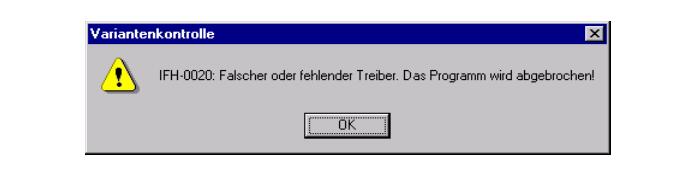
Conditions:
You have access to \smuc0900sg . You are linked to this drive and would like to start an INPA script.
Reason 1: Missing Ediabas.ini file in C:Winnt.
Reason 2: You are not connected to the controller.
For developers: Simulation is not switched on in the Ediabas.ini file.
Solution: Copy the Ediabas.ini file from C:EdiabasBin to C:Winnt.
SYS-00002: ECU variation description file not found.
The error occurs when starting an INPA script.
Reason 1: The *.prg SGBD is not located in the path C:EdiabasEcu.
Solution 1: Copy the *.prg SGBD into the ECU directory.
Reason 2: The external table T_GRTB.prg doesn’t exist in the directory C:EDIABASECU
or it is obsolete.
Solution 2: Copy the file into the ECU directory or update the external table using the ECCO
Web Client.

INPA Error: Error at Compiling Abort!
The following error message appears when starting an INPA script.
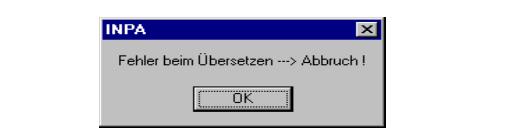
Reason 1: An INPA script with the ending IPO was started by the programme INPA.EXE
instead of by the programme INPALOAD.EXE.
Solution 1: Only start INPA scripts that end with IPO with INPALOAD.EXE.
Reason 2: The selected INPA script doesn’t exist in the C:INPASGDAT directory.
Solution 2: Update the INPA scripts using the ECCO Web Client.
Reason 3: INPA Version 5.0.1: The INPA script *.IPO can’t be started with a double-click in
the directory C:INPASGDAT*.IPO.
Solution 3: Update to Version 5.0.2.
Reason 4: INPA Version 5.0.1: The desktop link of an INPA script doesn’t work.
Solution 4: The target path must be expanded to include the INPALOAD path. To do this,
click the desktop link once with the right mouse button and go to ‘Properties’.
Expand the target path to include C:INPABININPALOAD.exe for Windows NT
(see Fig.) and C:EC-AppsINPABININPALOAD.exe for Windows XP.
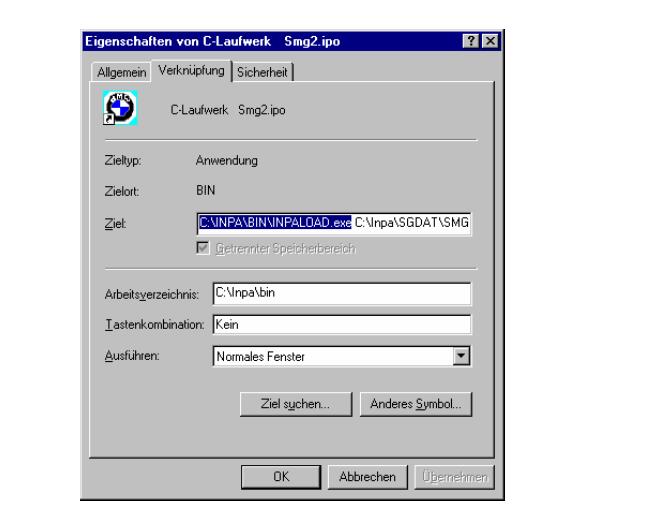
Reason 5: The file startger.ipo of the german installation and the file startus.ipo of the
english installation don’t exist in the directory INPACFGDAT.
Solution 5: Install INPA once again.
IFH-0018: Inizialisation Error – INPA doesn’t work but Toolset yet
The error occurs if a SGBD is running by INPA or CASCADE. If the same SGBD is loaded in
the Toolset it will not occure an inizialisation error.
Reason 1: The communications port COM1 doesn’ exist, but COM3 yet. The Toolset is
working without the inizialisation error, because the file OBD.ini exists in the
directory C:Ediabasbin. But the file OBD.ini has to exist in the direcory
C:Windows.
Solution 1: Copy the file OBD.ini in the directory C:Windows or create a new one. (Creation
of OBD.ini q.v. 3.3).
Reason 2: q.v. 3.3
Solution 2: q.v. 3.3
IFH-0027: IFH not found The Programm was aborted!
The error occurs when starting INPA.
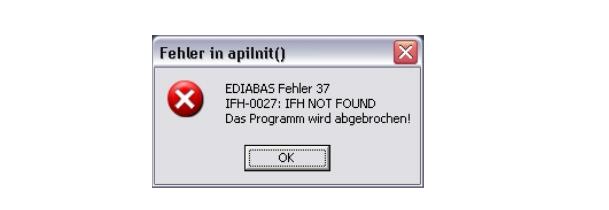
Reason 1: The setting for the interface in the configuration file Ediabas.ini doesn’t exist.
Solution 1: Please do the settings for the interface e.g.:
Interface = STD:OBD
Reason 2: The setting for the interface in the configuration file Ediabas.ini is
Interface=STD:OMITEC, but the OMITEC driver isn’t installed correctly.
Solution 2: Install the OMITEC driver with the instructions
InstructionforOMITECInstallation.pdf via the GIS server.
Reason 3: The setting for the interface in the configuration file Ediabas.ini is
Interface=OMITEC, but the correct setting is Interface=STD:OMITEC.
Solution 3: Please do the settings for the interface Interface=STD:OMITEC.
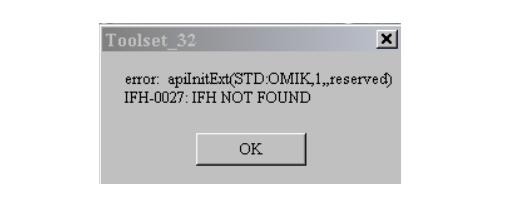
Reason 4: The old OMITEC driver wasn’t uninstalled correctly.
Solution 4: Please uninstall the old OMITEC driver with the instructions
InstructionforOMITECInstallation.pdf via the GIS server.
INPA Error: Opening Inpa – Transmission error returned a_0x2
Reason: During the installation of Ediabas/Inpa, the configuration “Without configuration”
was selected.
Solution: When running the installation programme, select a configuration, e.g. “BMW
Plant 1.1 Munich”.
INPA Error: Only a white screen appears when you run INPALOAD.EXE.
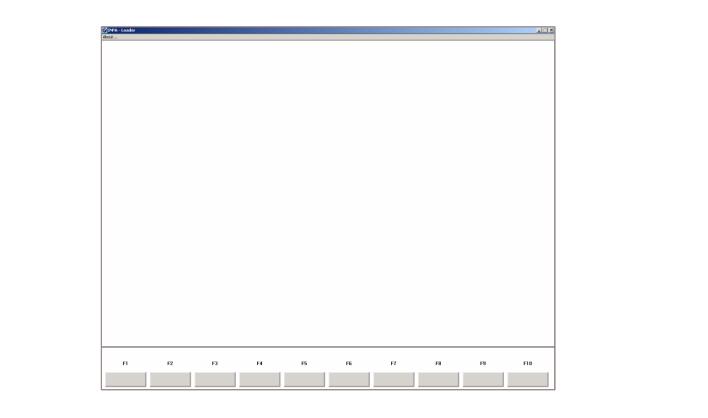
Reason 1: The api.dll or api32.dll file has been manually copied into the WINDOWS
directory with Windows XP and into the WINNT directory with Windows NT.
Solution 1: Delete the file api.dll or alternatively api32.dll from the WINDOWS or alternatively
the WINNT directory. The file may only exist in the directory EDIBASBIN.
Reason 2: You have installed the 32-bit version of INPA (as of Version 5.0.1) and have not
performed an update of the INPA scripts.
Solution 2: Update the INPA scripts using the ECCO Web Client.
INPA Error: DTM is no longer supported
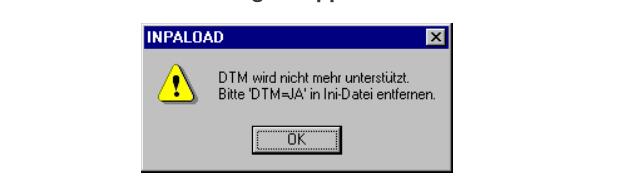
Reason: This error message appears if INPA.INI has been copied from Version 4.7.7 to
Version 5.x.x.
Solution: Since it can’t be excluded that even more files from the old version have been
mixed with the new ones, the old ones must be deleted, or alternatively
reinstalled (see Chapter 5). Reinstall INPA using the Global Information Service
(GIS) https://gis.bmw.com.
INPA Error: Bridge16.exe can’t be initialised
Reason 1: A 16-bit INPA script has been started with the 32-bit version of INPA (as
of Version 5.0.1).
Solution 1: Update the INPA scripts using the ECCO Web Client.
Solution 2: Convert the INPA script to the standard ‘includes’ for the 32-bit version.
To do this, contact the respective person responsible for INPA at TI-43x
(see \smuc0900sgrefReferenzReferenz.inp)
Reason 2: A 16-bit DLL has been found, which means the developer of the INPA
script is using a 16-bit DLL.
Solution 2: The developer of the INPA script must convert the DLL to 32-bit.
Error when opening the error file abort:
Reason: This error occurs with Windows XP because the user doesn’t have the correct
rights to change files in the directory C:INPABin.
Solution: The user needs “Power user” rights or the user needs the appropriate write rights
to the “INPA” directory.
Compiler: File: INPADEUTSCH***.OUT not found!
Reason: The path C:EDIABASBIN has not been set in the ‘Path’ system variable.
Solution: Set the path C:EDIABASBIN in the ‘Path’ system variable. (q.v. chapter 2.1).
(Visited 102 times, 1 visits today)
BMW INPA how to use- with frequently asked questions:
INPA EDIABAS download:
Inpa diver.zip (unknown security)
Inpa 5.0.1.zip (unknown security)
Inpa 5.0.2.zip (tested & worked on Windows XP)
INPA cable: K+DCAN cable switch mode:
http://www.obdexpress.co.uk/wholesale/new-bmw-inpa-kcan-with-ft232rq-chip-with-switch-expressuk.html
Old K+Dcan cable vs K+DCAN cable switch mode:
2018 New BMW K+Dcan cable with switch vs. Old INPA Dcan cable
Credits to BMW Group!
I take no credit for composing the package, just sharing it
Table of Contents
1. EDIABAS Error Messages …………………………………………………………………………………. 4
1.1 Driver Error……………………………………………………………………………………………………. 4
1.2 DirectNt.sys can’t be opened……………………………………………………………………………. 4
1.3 IFH-0002: Interface isn’t connected or doesn’t respond………………………………………… 4
1.4 IFH-0003: Data transmission HOST/Interface failed…………………………………………….. 4
1.5 IFH-0010: Data transmission to control unit disturbed ………………………………………….. 5
1.6 IFH-0013: Command not implemented………………………………………………………………. 5
1.7 Error: EBAS32.EXE not found or illegal version! …………………………………………………. 5
1.8 EDIABA error: Error (95) SYS-0005: OBJECT FILE NOT FOUND ………………………. 6
1.9 Createfile_error: OPEN CONNECTION; IFH 0018- INITIALIZATION ERROR…………. 6
1.10 Battery and Ignition not recognised …………………………………………………………………… 6
1.11 Warning when starting OBD Setup……………………………………………………………………. 7
1.12 ERROR C1015: Too Many String Variables in Job………………………………………………. 8
1.13 Failure: EDIABAS Fehler 159, NET-0009: TIMEOUT…………………………………………… 8
1.14 Failure: The name of the file or folder can’t be changed……………………………………….. 9
2 Error Message INPA ………………………………………………………………………………………… 10
2.1 APLDLL or API32.DLL can’t be found. …………………………………………………………….. 10
2.2 Error Message 0020: Incorrect or Missing Driver. The programme will be aborted!…. 12
2.3 SYS-00002: ECU variation description file not found………………………………………….. 12
2.4 INPA Error: Error at Compiling à Abort! ………………………………………………………….. 13
2.5 IFH-0018: Inizialisation Error – INPA doesn’t work but Toolset yet ……………………….. 14
2.6 IFH-0027: IFH not found à The Programm was aborted! …………………………………… 14
2.7 INPA Error: Opening Inpa – Transmission error returned a_0x2 ………………………….. 15
2.8 INPA Error: Only a white screen appears when you run INPALOAD.EXE. …………….. 15
2.9 INPA Error: DTM is no longer supported ………………………………………………………….. 16
2.10 INPA Error: Bridge16.exe can’t be initialised …………………………………………………….. 16
2.11 Error when opening the error file à abort:………………………………………………………… 17
2.12 Compiler: File: INPADEUTSCH***.OUT not found! …………………………………………. 17
3 Tool Set Error Messages …………………………………………………………………………………. 18
3.1 EDIABAS error 100: SYS-0010: INITIALIZATION ERROR …………………………………. 18
3.2 EDIABAS Error 126 (only up to Ediabas V6.4.x)………………………………………………… 18
3.3 IFH-0006: Command not accepted and IFH-0018: Initialization Error and IFH-0038:
Interface Command not implemented………………………………………………………………. 18
3.4 IFH-0006: Command not accepted………………………………………………………………….. 19
3.5 IFH-0009: ECU isn’t connected or doesn’t respond……………………………………………. 20
3.6 SYS-0002: ECU OBJECT FILE NOT FOUND…………………………………………………… 20
3.7 SYS-0005: Controller description file not found. The programme will be aborted! …… 20
3.8 ToolSet Error: Runtime error ’372’…………………………………………………………………… 21
3.9 Tool Set Error: Run-time error ’5’ – Invalid Procedure Call ………………………………….. 21
3.10 Tool Set Problem: If an SGBD is opened, then only the hourglass appears and the
SGBD is not loaded. ……………………………………………………………………………………… 21
3.11 EDIABAS error 20: IFH-0010: Data transmission to control unit disturbed …………….. 21
3.12 EDIABAS Error 134: API-0014: Result not found ………………………………………………. 22
3.13 It takes too long to load an SGBD in the Tool Set ……………………………………………… 22
3.14 Black Windows in the Tool Set ……………………………………………………………………….. 22
4 General Questions
………………………………………………………………………………………….. 23
4.1 Installation of EDIABAS and INPA…………………………………………………………………… 23
4.2 xBD-Export of SGBDs, Group SGBDs, INPA scripts and INPA configuration files using
the ECCO Web Client …………………………………………………………………………………… 23
4.3 How can I find out if the serial interface COM1 has been taken?………………………….. 25
4.4 How do I start INPA?…………………………………………………………………………………….. 26
4.5 How can I switch between OBD and ADS interfaces? ………………………………………… 26
4.6 In which directory structure is OBD.ini saved?…………………………………………………… 27
4.7 How can I find out what interface I installed with INPA? ……………………………………… 27
4.8 How do I find out what EDIABAS package is installed?………………………………………. 27
4.9 How can I uninstall EDIABAS or INPA?……………………………………………………………. 27
4.10 How can tell if the EDIABAS server is running as a 16-bit or a 32-bit application? ….. 27
4.11 What is the difference between EDIABASbinToolSet.exe and
EDIABAbinTool32.exe?………………………………………………………………………………. 28
4.12 What is an SGBD and what is its connection to EDIABAS? ………………………………… 28
4.13 Where are the individual SGBD names and their meanings given in plain English?… 28
4.14 What is a Job? …………………………………………………………………………………………….. 28
4.15 What do SGBDs with the name _xxx mean?…………………………………………………….. 29
4.16 What is the group file used for?………………………………………………………………………. 29
4.17 Diagnostics Index …………………………………………………………………………………………. 29
4.18 Variation Index …………………………………………………………………………………………….. 29
4.19 What is the meaning of the file EDIABAS.ini? …………………………………………………… 29
4.20 How is the simulation file connected to the trace file?…………………………………………. 31
4.21 Why have an XBD Generator? ……………………………………………………………………….. 31
4.22 What are the prerequisites for remote access via TCP/IP? …………………………………. 31
4.23 What is the VC Tool and when is it used? ………………………………………………………… 32
4.24 What is the KVP Editor?………………………………………………………………………………… 32
1. EDIABAS Error Messages
1.1 Driver Error
Message comes along with an ADS or OBD connector.
This error occurs if another program or device has taken the COM1 port of your PC.
If you want to work with EDIABAS or INPA, please make sure that the COM1 port is not
taken.
1.2 DirectNt.sys can’t be opened
This error only occurs with an NT computer if the ADS driver hasn’t been installed.
The instructions for installing the ADS driver can be found in the “Installation Guide/Update
Guide” ADS_DOKU.pdf in the directory C:EDIABASHardwareADS or on the Intranet page
http://www5.muc/ti4-web/ti-430/german/themen/Diagnose.htm.
1.3 IFH-0002: Interface isn’t connected or doesn’t respond
Reason: In the Ediabas.ini file, the interface is set to STD:FUNK. However, you have
connected an ADS or OBD connector.
Solution: Modify the interface setting in Ediabas.ini.
1.4 IFH-0003: Data transmission HOST/Interface failed
Reason 1: In the Ediabas.ini file, the interface is set to STD:OBD. However, you have
connected an ADS connector.
Solution 1: Modify the interface setting.
Reason 2: The data transmission failed when sending (e.g. short circuit in the line).
Solution 2: Get rid of the short circuit, for example.
Reason 3: Connector not connected or no power supplied.
Solution 3: Check whether the connector is connected and is supplied with power.
Reason 4: The device manager has been used to disable the FIFO buffer for COM1.
Solution 4: In the device manager (Windows XP: Enter “Start” à “Control Panel” à
“System” à “Hardware” à “Device Manager” à Ports (COM & LPT)), and then
select COM1 from the ports. Then under the “Port Settings” tab, select
“Advanced”. There must be a check-mark by “Use FIFO buffers” and “8” must be
selected for the receive buffer and transmit puffer.
Frequently Asked Questions
BMW Group about
EDIABAS, INPA and the Tool Set Page 5 of 32
TI-430 Andreas Schandl Release date: 29.09.2006
1.5 IFH-0010: Data transmission to control unit disturbed
This problem can occur with XP computers with the OBD interface.
Reason: With Windows XP, it is not possible to automatically set the receive and transmit
buffers using OBDSetup.exe, like in Windows NT.
Solution: Set the receive and transmit buffers to 8 as shown in the following:
Use Start à My Computer à Control Panelà System à Hardware à Device
Manager à Ports (COM & LPT) and then click with the right mouse button to call
up the properties of the COM port that is being used. Under the Port Settings tab,
set the Data bits of the receive and transmit buffers to 8.
1.6 IFH-0013: Command not implemented
Reason: The error was caused by another programme that accessed the COM1 interface.
Usually, the “HotSync” programme is installed on the computer for the organiser.
Solution: Check the programmes that are started automatically when Windows is started.
1.7 Error: EBAS32.EXE not found or illegal version!
This error occurs if the path variable is set with the path C:EDIABASBIN in the system and
user variables (Start à My Computer à Control Panel à System à Advanced and then in
the “Environment“ tab).
Frequently Asked Questions
BMW Group about
EDIABAS, INPA and the Tool Set Page 6 of 32
TI-430 Andreas Schandl Release date: 29.09.2006
1.8 EDIABAS error: Error (95) SYS-0005: OBJECT FILE NOT FOUND
Reason 1: No SGBD in C:EDIABASECU
Solution 1: Copy the SGBD into the Ecu directory.
Reason 2: No group file in C:EDIABASECU (for group call)
Solution 2: Copy the group file to C:EDIABASECU
Reason 3: No path definition C:EDIABASBIN
Solution 3: Set the system variable (see 2.1)
Reason 4: Incorrect path definition in EDIABAS.INI
Solution 4: Set the EcuPath path in Ediabas.ini to C:EDIABASECU
Reason 5: The SGBD name contains reserved characters or is too long. Only 8 characters
are allowed (a-z, A-Z, 0-9, “_”).
1.9 Createfile_error: OPEN CONNECTION; IFH 0018- INITIALIZATION
ERROR
ADS Interface:
The following error appears when Ediabas is started: Createfile_error: OPEN
CONNECTION
OBD Interface:
The following error appears when Ediabas is started: Error 28: IFH 0018- INITIALIZATION
ERROR. (Also see Section 3.3)
Reason: Ediabas is attempting to access port COM1. However, the port doesn’t exist, or it
has been taken by another programme (e.g. HotSync from Palm, infrared).
Solution: Install a COM1 interface or free it.
1.10 Battery and Ignition not recognised
Reason: With a Dell Latitude D600 laptop, pin 9 has no function and it is therefore not
able to correctly recognise the battery status.
Solution 1: Use OBD via USB, see C:EDIABASBININI.PDF Chapter 2.2 for this.
Solution 2: The laptop is connected to the docking station.
Solution 3: Workaround for the OBD driver as of February 2004: A file “OBD.ini” must be
created in the directory C:WINDOWS for Windows XP, or alternatively
C:WINNT for Windows NT, with the following entry. This is because with
UBATT=OFF, the battery status is not determined via hardware, but is
permanently set to “Battery voltage available”. Also see OBD_DOKU.pdf in the
EdiabasHardwareOBD directory.
Entry in OBD.ini:
[OBD]
Frequently Asked Questions
BMW Group about
EDIABAS, INPA and the Tool Set Page 7 of 32
TI-430 Andreas Schandl Release date: 29.09.2006
UBATT=OFF
1.11 Warning when starting OBD Setup
A warning occurs when starting C:EDIABASHARDWAREOBDOBDSetup.exe. After You
want to start Tool Set or INPA You will get the following error message:
Reason: The value of the variable DWORD (here RxFIFO) can not be set by
OBDSetup.exe.
Solution: You have to set the value of the DWORT in the registry. You have to open the
Regedit by using Start à Ausführen… à enter regedit à OK. Choose the
following path in the regedit: HKEY_LOCAL_MACHINE à System à
CurrentControlSet à click on Services. On the right side of the window You can
cklick on the name of the DWORd value which is defective (here RxFIFO). Enter
the value 8 with the base hexadecimal. Click Ok an close the regedit. Now You
can start the Tool Set or INPA without an error.
If You have warnings for other DWORDs when startig OBDSetup.exe, You will
have to set the value of the coloum „Expected“ for the wrong value in the registry.
Frequently Asked Questions
BMW Group about
EDIABAS, INPA and the Tool Set Page 8 of 32
TI-430 Andreas Schandl Release date: 29.09.2006
1.12 ERROR C1015: Too Many String Variables in Job
Reason: In a job only a maximum of 6 string-variables is acceptable.
Solution: You have to reduce the number of variables.
1.13 Failure: EDIABAS Fehler 159, NET-0009: TIMEOUT
Frequently Asked Questions
BMW Group about
EDIABAS, INPA and the Tool Set Page 9 of 32
TI-430 Andreas Schandl Release date: 29.09.2006
Reason 1: The configuration for the remotehost is false.
Solution 1: Set the corresponding networkname for the remotehost in the configuration file
EDIABAS.INI.
Reason 2: The inface-cable on the OPPS is not correct.
Solution 2: You need a special OPPS-Cable for the connection with the CAN-BUS. (since
type series L6)
Reason 3: In the remotecontrol the OPPS-interface is used by default (since EDIABAS 7.0).
The remotecontrol between two PC’s is not possible with this configuration.
Solution 3: Close all diagnosticapplications and EDIABAS-Processes that are running and
open the file “remote_mit_pc.bat” in the directory C:EDIABASbin.
1.14 Failure: The name of the file or folder can t be changed
Reason: EDIABAS or another component of EDIABAS is still open.
Solution: You have to shut down the diagnosticapplication and EDIABAS. If necessary, the
fileexplorer and the editors which access the EDIABAS-Directory have to close
as well.
Frequently Asked Questions
BMW Group about
EDIABAS, INPA and the Tool Set Page 10 of 32
TI-430 Andreas Schandl Release date: 29.09.2006
2 Error Message INPAs
2.1 APLDLL or API32.DLL can’t be found.
When calling INPA under Windows NT, the following error messages appear:
Reason 1: The path C:EDIABASBIN has not been set in the ‘Path’ system variable.
Solution with Windows NT:
Set the system variable: Please log into your system as the administrator with administrator
rights. Use Start à My Computer à Control Panel to call the “System” menu. In the
“Environment” tab, double click the system variable ‘Path’.
Frequently Asked Questions
BMW Group about
EDIABAS, INPA and the Tool Set Page 11 of 32
TI-430 Andreas Schandl Release date: 29.09.2006
Go to the end of the field value. There, enter a semicolon and then enter the path
C:EDIABASBIN. Click “Set” and “OK”.
Solution with Windows XP:
Set the system variable: Please log into your system as the administrator with administrator
rights. Use Start à Control Panel to call the “System” menu. Under “Advanced” and the
“Environment” tab, double click the system variable ‘Path’.
Go to the end of the variables field value. There, enter a semicolon and then enter the path
C:EDIABASBIN.
Click “OK”.
Completely restart your computer!!! (Don’t login under a new name or the like.) It should no
longer be a problem to call INPA.
Reason 2: Ediabas is not installed, only INPA is.
Solution 2: Install Ediabas.
When calling INPA under Windows 95, 98, the following error message appears:
Frequently Asked Questions
BMW Group about
EDIABAS, INPA and the Tool Set Page 12 of 32
TI-430 Andreas Schandl Release date: 29.09.2006
Reason: The path C:EDIABASBIN has not been set in the ‘Path’ system variable.
Solution: Set the system variable:
Open the file Autoexec.bat in the directory C: by clicking it with the right mouse key with the
shift key pressed, and then select “Open with”. The best thing is to use the Notepad to
display the file.
Now, at “path”, enter the path c:ediabasbin.
Save the change and close the file.
Completely restart your computer!!! (Don’t login under a new name or the like.)
2.2 Error Message 0020: Incorrect or Missing Driver. The programme will
be aborted!
Conditions:
You have access to smuc0900sg. You are linked to this drive and would like to start an
INPA script.
Reason 1: Missing Ediabas.ini file in C:Winnt.
Reason 2: You are not connected to the controller.
For developers: Simulation is not switched on in the Ediabas.ini file.
Solution: Copy the Ediabas.ini file from C:EdiabasBin to C:Winnt.
2.3 SYS-00002: ECU variation description file not found.
The error occurs when starting an INPA script.
Frequently Asked Questions
BMW Group about
EDIABAS, INPA and the Tool Set Page 13 of 32
TI-430 Andreas Schandl Release date: 29.09.2006
Reason 1: The *.prg SGBD is not located in the path C:EdiabasEcu.
Solution 1: Copy the *.prg SGBD into the ECU directory.
Reason 2: The external table T_GRTB.prg doesn’t exist in the directory C:EDIABASECU
or it is obsolete.
Solution 2: Copy the file into the ECU directory or update the external table using the ECCO
Web Client.
2.4 INPA Error: Error at Compiling à Abort!
The following error message appears when starting an INPA script.
Reason 1: An INPA script with the ending IPO was started by the programme INPA.EXE
instead of by the programme INPALOAD.EXE.
Solution 1: Only start INPA scripts that end with IPO with INPALOAD.EXE.
Reason 2: The selected INPA script doesn’t exist in the C:INPASGDAT directory.
Solution 2: Update the INPA scripts using the ECCO Web Client.
Reason 3: INPA Version 5.0.1: The INPA script *.IPO can’t be started with a double-click in
the directory C:INPASGDAT*.IPO.
Solution 3: Update to Version 5.0.2.
Reason 4: INPA Version 5.0.1: The desktop link of an INPA script doesn’t work.
Solution 4: The target path must be expanded to include the INPALOAD path. To do this,
click the desktop link once with the right mouse button and go to ‘Properties’.
Expand the target path to include C:INPABININPALOAD.exe for Windows NT
(see Fig.) and C:EC-AppsINPABININPALOAD.exe for Windows XP.
Frequently Asked Questions
BMW Group about
EDIABAS, INPA and the Tool Set Page 14 of 32
TI-430 Andreas Schandl Release date: 29.09.2006
Grund 5: The file startger.ipo of the german installation and the file startus.ipo of the
english installation don’t exist in the directory INPACFGDAT.
Lösung 5: Install INPA once again.
2.5 IFH-0018: Inizialisation Error – INPA doesn’t work but Toolset yet
The error occurs if a SGBD is running by INPA or CASCADE. If the same SGBD is loaded in
the Toolset it will not occure an inizialisation error.
Reason 1: The communications port COM1 doesn’ exist, but COM3 yet. The Toolset is
working without the inizialisation error, because the file OBD.ini exists in the
directory C:Ediabasbin. But the file OBD.ini has to exist in the direcory
C:Windows.
Solution 1: Copy the file OBD.ini in the directory C:Windows or create a new one. (Creation
of OBD.ini q.v. 3.3).
Grund 2: q.v. 3.3
Lösung 2: q.v. 3.3
2.6 IFH-0027: IFH not found à The Programm was aborted!
The error occurs when starting INPA.
Frequently Asked Questions
BMW Group about
EDIABAS, INPA and the Tool Set Page 15 of 32
TI-430 Andreas Schandl Release date: 29.09.2006
Reason 1: The setting for the interface in the configuration file Ediabas.ini doesn’t exist.
Solution 1: Please do the settings for the interface e.g.:
Interface = STD:OBD
Reason 2: The setting for the interface in the configuration file Ediabas.ini is
Interface=STD:OMITEC, but the OMITEC driver isn’t installed correctly.
Solution 2: Install the OMITEC driver with the instructions
InstructionforOMITECInstallation.pdf via the GIS server.
Reason 3: The setting for the interface in the configuration file Ediabas.ini is
Interface=OMITEC, but the correct setting is Interface=STD:OMITEC.
Solution 3: Please do the settings for the interface Interface=STD:OMITEC.
Reason 4: The old OMITEC driver wasn’t uninstalled correctly.
Solution 4: Please uninstall the old OMITEC driver with the instructions
InstructionforOMITECInstallation.pdf via the GIS server.
2.7 INPA Error: Opening Inpa – Transmission error returned a_0x2
Reason: During the installation of Ediabas/Inpa, the configuration “Without configuration”
was selected.
Solution: When running the installation programme, select a configuration, e.g. “BMW
Plant 1.1 Munich”.
2.8 INPA Error: Only a white screen appears when you run INPALOAD.EXE.
Frequently Asked Questions
BMW Group about
EDIABAS, INPA and the Tool Set Page 16 of 32
TI-430 Andreas Schandl Release date: 29.09.2006
Reason 1: The api.dll or api32.dll file has been manually copied into the WINDOWS
directory with Windows XP and into the WINNT directory with Windows NT.
Solution 1: Delete the file api.dll or alternatively api32.dll from the WINDOWS or alternatively
the WINNT directory. The file may only exist in the directory EDIBASBIN.
Reason 2: You have installed the 32-bit version of INPA (as of Version 5.0.1) and have not
performed an update of the INPA scripts.
Solution 2: Update the INPA scripts using the ECCO Web Client.
2.9 INPA Error: DTM is no longer supported
Reason: This error message appears if INPA.INI has been copied from Version 4.7.7 to
Version 5.x.x.
Solution: Since it can’t be excluded that even more files from the old version have been
mixed with the new ones, the old ones must be deleted, or alternatively
reinstalled (see Chapter 5). Reinstall INPA using the Global Information Service
(GIS) https://gis.bmw.com.
2.10 INPA Error: Bridge16.exe can’t be initialised
Frequently Asked Questions
BMW Group about
EDIABAS, INPA and the Tool Set Page 17 of 32
TI-430 Andreas Schandl Release date: 29.09.2006
Reason 1: A 16-bit INPA script has been started with the 32-bit version of INPA (as
of Version 5.0.1).
Solution 1a): Update the INPA scripts using the ECCO Web Client.
Solution 1b): Convert the INPA script to the standard ‘includes’ for the 32-bit version.
To do this, contact the respective person responsible for INPA at TI-43x
(see smuc0900sgrefReferenzReferenz.inp)
Reason 2: A 16-bit DLL has been found, which means the developer of the INPA
script is using a 16-bit DLL.
Solution 2: The developer of the INPA script must convert the DLL to 32-bit.
2.11 Error when opening the error file à abort:
Reason: This error occurs with Windows XP because the user doesn’t have the correct
rights to change files in the directory C:INPABin.
Solution: The user needs “Power user” rights or the user needs the appropriate write rights
to the “INPA” directory.
2.12 Compiler: File: INPADEUTSCH***.OUT not found!
Reason: The path C:EDIABASBIN has not been set in the ‘Path’ system variable.
Solution: Set the path C:EDIABASBIN in the ‘Path’ system variable. (q.v. chapter 2.1).
Frequently Asked Questions
BMW Group about
EDIABAS, INPA and the Tool Set Page 18 of 32
TI-430 Andreas Schandl Release date: 29.09.2006
3 Tool Set Error Messages
3.1 EDIABAS error 100: SYS-0010: INITIALIZATION ERROR
Reason: This message comes when an SGBD has an automatic concept switch between
multiple diagnostics logs and is not connected to the controller.
Solution: Connect the controller.
3.2 EDIABAS Error 126 (only up to Ediabas V6.4.x)
Reason: This error message appears if you start the Tool Set while an INPA script is
running. This is also true the other way round. The reason for this is that only one
programme can access EDIABAS at a time.
Solution: Therefore, before you start the ToolSet, you must exit INPA!!!
3.3 IFH-0006: Command not accepted and IFH-0018: Initialization Error and
IFH-0038: Interface Command not implemented
Errors IFH-0006 and IFH-0018 occur if any SGBD is loaded in the Tool Set. Error IFH-0038
is generated when loading the utility file into the Tool Set.
Reason 1: The error was caused by another programme that accessed the COM1
interface. This programme could be “HotSync” for Palm or “ActiveSync”
for lpack.
Solution 1: Check the programmes that are started automatically when Windows is
started (see Chapter 4.1).
Reason 2: The COM1 interface is taken by a serial printer.
Solution 2: Uninstall the printer.
Reason 3: The infrared interface is active.
Solution 3: Deactivate the infrared interface.
Reason 4: There is no COM1 interface (COM3 instead, for example)
Solution 4a): Install the COM1 interface.
Solution 4b): Create a file with the name OBD.ini and make the following entry to set
the existing serial interface (COM3, for example):
Frequently Asked Questions
BMW Group about
EDIABAS, INPA and the Tool Set Page 19 of 32
TI-430 Andreas Schandl Release date: 29.09.2006
[OBD]
Port = Com3
The file OBD.ini must be saved in the directory C:WINDOWS for
Windows XP or in directory C:WINNT for Windows NT up to the Ediabas
Package 1.3 and as of Ediabas Package 1.4 in directory
C:EDIABASBIN. The current version of the Ediabas Package can be
seen in the files C:EDIABASversion.txt or C:EDIABASpackage.pdf.
Reason 5: Only for IBM notebooks: The COM1 interface is reserved for the docking
station; the COM3 interface is installed instead.
Solution 5a): see solution 4b:
Solution 5b): Set the COM3 port to COM1: In the device manager (Windows XP:
Select “Start” à “Control Panel” à “System” à “Hardware” and then
select COM3 from the ports under the menu item “Device Manager”.
Then use the right mouse button à “Properties” à “Port Settings” à
“Advanced” to reach the “Advanced Settings for COM3”. Set COM1 in the
COM Port Number. The message that COM1 is already taken can be
ignored in this case.
Reason 6: The old OMITEC driver wasn’t uninstalled correctly.
Solution 6: Please uninstall the old OMITEC driver with the instructions
InstructionforOMITECInstallation.pdf via the GIS server.
3.4 IFH-0006: Command not accepted
This error occurs if a SGBD is loaded in the Tool Set when the OBD connector is being used.
Reason 1: ODB has actually been set as the interface in Ediabas.ini, but the Tool Set uses
the multi-instance with another interface, e.g. K-Line. The setting for the multiinstance
and the interfaces used here is made in the file Tool32.ini in the
directory C:Windows (for Windows XP) or alternatively C:Winnt (for Windows
NT). Then, the entries in Tool32.ini, or alternatively the interface apply and not
the ones in Ediabas.ini. The use of multi-instance in the Tool Set is identified in
the title bar, for example with “Tool32:1”, for single multi-instance.
Solution 2: Enter the interface that is being used in Tool32.ini or disable multi-instance with
the entry “No”.
Reason 2: A SGBD is loaded in the Tool Set when the diagnosis protocol UDS is being
used. For UDS-SGBDs You have to use the interface OMITEC but in the
EDIABAS.ini the setting fort he interface ist „STD:OBD“.
Solution 2: Change the setting for thr interface to „interface = STD:OMITEC“ in the
EDIABAS.ini file. The OMITEC connector has to be stressed by the voltage (blue
blinking). If the connector can’t be stressed by the voltage and You want to load
the SGBD yet, You will use the simulation mode. You can activate the simulation
mode e.g. with the menue „configuration -> EDIABAS“. Notice, if you want to use
the simulation mode, a simulation file for the interface will have to exist in the
simulation path.
Frequently Asked Questions
BMW Group about
EDIABAS, INPA and the Tool Set Page 20 of 32
TI-430 Andreas Schandl Release date: 29.09.2006
3.5 IFH-0009: ECU isn’t connected or doesn’t respond
Reason 1: In the Ediabas.ini file, the interface is set to STD:ADS. However, you have
connected an OBD connector.
Solution 1: Modify the interface setting.
Reason 2: The ignition is switched off.
Solution 2: Switch the ignition on.
Reason 3: The device manager has been used to disable the FIFO buffer for COM1.
Solution 3: In the device manager (Windows XP: Enter “Start” à “Control Panel” à
“System” à “Hardware” à “Device Manager” à Ports (COM & LPT)), and select
COM1 from the ports and under the “Port Settings” tab, select “Advanced”. There
must be a check-mark by “Use FIFO buffers” and the highest possible setting
must be selected for the receive buffer.
3.6 SYS-0002: ECU OBJECT FILE NOT FOUND
Reason 1: If the external table T_GRTB.prg doesn’t exist in the directory C:EDIABASECU
the error message will be displayed when You execute the job
IDENT_FUNKTIONAL of a functional SGBD.
Solution 1: You have to download the external table using the ECCO Web Export and copy it
in the directory C:EDIABASECU.
Reason 2: The SGBD, which You want to start doesn’t exist in the directory
C:EDIABASECU or is an old one.
Solution 2: You have to download the SGBD using the ECCO Web Client and copy it in the
directory C:EDIABASECU.
3.7 SYS-0005: Controller description file not found. The programme will be
aborted!
Reason 1: The SGBD is not located in the path C:EdiabasEcu.
Solution 1: Copy the SGBD into the Ecu directory.
Reason 2: This error occurs if the EcuPath in Ediabas.ini (C:EdiabasBin) isn’t set to
C:EDIABASECU.
Solution 2: Set the correct path.
Frequently Asked Questions
BMW Group about
EDIABAS, INPA and the Tool Set Page 21 of 32
TI-430 Andreas Schandl Release date: 29.09.2006
3.8 ToolSet Error: Runtime error ’372’
The following error message appears.
Reason: The old version msflxgrd.ocx exists under c:winntsystem32.
Solution: msflxgrd.ocx under c:Ediabasbin must be registered. To do this, select “Start”
à “Run…” and execute regsvr32 :ediabasbinmsflxgrd.ocx in the window and
confirm with “OK“.
The following must be entered for Windows XP: “regsvr32 c:ediabasbin
msflxgrd.ocx“
3.9 Tool Set Error: Run-time error ’5’ – Invalid Procedure Call
Reason: The Tool Set was started twice in a very short period of time.
Solution: Close all Tool Set processes that are running and start the Tool Set again with
only one double-click.
3.10 Tool Set Problem: If an SGBD is opened, then only the hourglass
appears and the SGBD is not loaded.
Reason: An old version Richtx32.ocx exists under c:winntsystem32.
Solution: Richtx32.ocx under c:Ediabasbin must be registered. To do this, select “Start”
à “Run…” and execute “regsvr32 :ediabasbinrichtx32.ocx“ in the window and
confirm with „OK“.
The following must be entered for Windows XP: „regsvr32 c:ediabasbin
richtx32.ocx“
3.11 EDIABAS error 20: IFH-0010: Data transmission to control unit
disturbed
Reason 1: When using the EDIC card, the error message is issued when executing the
IDENT job.
Solution 1: Changes must be made in the file “XEDICC.ini” in the “…EdiabasBin” directory.
There, the parameters set for high-speed must be commented out and the
parameters for low-speed must be enabled:
; highspeed:
;Interface=1;
;Presc=0x01;
;SJW=0x01;
;TSEG1=0x08;
;TSEG2=0x07;
Frequently Asked Questions
BMW Group about
EDIABAS, INPA and the Tool Set Page 22 of 32
TI-430 Andreas Schandl Release date: 29.09.2006
; lowspeed:
Interface=2;
Presc=0x0A;
SJW=0x02;
TSEG1=0x05;
TSEG2=0x02;
Reason 2: A SGBD is loaded in the Tool Set when the diagnosis protocol UDS is being
used. You use the interface OMITEC but the connector isn’t stressed by the
voltage (no blue blinking).
Solution 2: Connect the OMITEC wit the vehicle. The OMITEC connector has to be stressed
by the voltage (blue blinking). If the connector can’t be stressed by the voltage
and You want to load the SGBD yet, You will use the simulation mode. You can
activate the simulation mode e.g. with the menue „configuration -> EDIABAS“.
Notice, if you want to use the simulation mode, a simulation file for the interface
will have to exist in the simulation path.
3.12 EDIABAS Error 134: API-0014: Result not found
The error occurs if a SGBD is loaded in the Tool Set when the diagnosis protocol UDS is
being used and the Job FS_LESEN is being executed.
Reason: You use the setting “read error like INPA”, but the Toolset can’t support the
function yet for UDS-SGBDs.
Solution: Please remove the setting “read error like INPA” in the menue “configuration ->
Toolset”.
3.13 It takes too long to load an SGBD in the Tool Set
Loading motor or transmission SGBDs takes an above average amount of time.
Reason: Large SGBDs often contain many and extensive tables and their information has
to be loaded.
Solution: Under the Configuration menu item in the Tool Set and then Tool Set, the
checkmark by the selection of table information must be removed.
3.14 Black Windows in the Tool Set
After loading a SGBD one or more windows of the Tool Set are black windows.
Reason: The registration of the richtextbox is invalid.
Solution: You have to register the richtextbox. Execute the batch file REGSVR32.BAT in
the directory C:Ediabasbin.
Frequently Asked Questions
BMW Group about
EDIABAS, INPA and the Tool Set Page 23 of 32
TI-430 Andreas Schandl Release date: 29.09.2006
4 General Questions
4.1 Installation of EDIABAS and INPA
The Installation of EDIABA, INPA and NFS have to be done webbased via the Global
Information Service (GIS). You can reach the GIS homepage with the following link:
https://gis.bmw.com/.
In the forum „BMW Standard Tools Werk“ You can find the installation data of EDIABAS,
INPA and NFS. The path ist shown below:
BMWStandard ToolsWerk
Standard Tools / Tool InstallationWerk
EDIABAS
INPA
NFS
For acces rights for the GIS forum „BMW Standard Tool Werk“ send an mail to
Referenz@bmw.de stating the name the Q/QX number an the reason. We can give access
rights for this forum only for colleagues from the T departements. Colleagues from other
departments and supplieres can get the installation via the GIS forum „BMW Standard Tools
Entwicklung“. You can apply for access rights using the following link:
https://gis.bmw.com/gis/d/toolsantrag.htm.
Please pay attention to the intallation instructions which You can get in the same directories
of the installation data. After the intallation You have to download the SGBDs, INPA scripts,
Group SGBDs, INPA configuration files and external tables using the ECCO Web Client.
Which data You have to download is described in the following chapter 4.2.
4.2 xBD-Export of SGBDs, Group SGBDs, INPA scripts and INPA
configuration files using the ECCO Web Client
The update of SGBDs, group SGBDs, external tables, INPA scripts and INPA configuration
files can be done webbased using the ECCO Web Client.
You can apply for acces rigths for ECCO at the user service center (Tel. 089-382-55555)
stating Your valid Q/QT/QX number.
You can reach the homepage of the ECCO Web Clients with the following link:
http://www6.muc/ppea. After login You have to select the link xBD Export in the navigation
bar and You can see the search screen. You have the possibility to search for a single file or
search for all files assigned to a certain type serie or search for a several release periods.
Frequently Asked Questions
BMW Group about
EDIABAS, INPA and the Tool Set Page 24 of 32
TI-430 Andreas Schandl Release date: 29.09.2006
If You have installed EDIABAS You will need following files:
- SGBD_Revisionen
- GRP_SGBD_Revisionen
- ExterneTabelle_Revisionen
If You have installed INPA You will need following files:
- SGBD_Revisionen
- GRP_SGBD_Revisionen
- ExterneTabelle_Revisionen
- Inpa_Script_Revisionen
In the column „Verfügbare Dateitypen“ You have to select the data types. These column is
very important vor the export of the files, i.e. the data types which are selected will be
exported. Please pay attention on the correct selection.
If You have installed EDIABAS You will select the following data types:
- SGBDprg_english or SGBDprg_deutsch
- SGBDgrp
- EXTABprg_english or EXTABprg_deutsch
If You have installed INPA You will select the following data types in addition to the data
types above:
- INPAipo_english or INPAipo_deutsch
Frequently Asked Questions
BMW Group about
EDIABAS, INPA and the Tool Set Page 25 of 32
TI-430 Andreas Schandl Release date: 29.09.2006
- Select also „Benutzereinst. verwenden“
- Select also „INPA-Konf.-Dateien“
After the download of the necessary files You have to copy the files in the right directories:
EDIABAS data:
1 …EDIABASECU
- SGBDen: SGBDprg_deutsch à alle *.prg-Dateien
- externe Tabellen: EXTABprg_deutsch à T_GRTB.prg, T_PCOD.prg
- Gruppen-SGBDen: SGBDgrp_deutsch à alle *.grp-Dateien
INPA data:
1 …INPASGDAT
- INPA scripts: INPAipo_english à all *.ipo files
1 …INPACFGDAT
- INPA-Konfig-Files: INPA_Konfig_xBD_Download_eng.zip
à all *.ger files or *.eng files
Inpa.ini file
ger = german INPA config, eng = english INPA config
If You have problems with the xBD Export using ECCO Web Client please call the user
service center: Tel. 089-382-55555 or send a mail to ECCO hotline: ecco.hotline@bmw.de.
4.3 How can I find out if the serial interface COM1 has been taken?
There is a way to find out if the serial interface, for example COM1, has been taken, but it is
not possible to find out what programme has taken the interface.
As described in the respective sections of Chapter 3, the programmes that most often take
COM1 are HotSync for the Palm and ActiveSync for the lpack or a Nokia software. In order
to establish whether these programmes are automatically started when you start the
computer, please check your ‘Autostart’ settings. Do this by making sure that these
programmes don’t appear in the following directories:
– C:Documents and SettingsAll UsersStartmenuProgramsAutostart
– C:Documents and SettingsYour QX NumberStartmenuProgramsAutostart
Another way to check the utilisation of COM1 is to look in the system information. The
system information can be run with the DOS command winmsd in an input prompt (Start à
Run… à enter winmsd à OK). Here, it is important that you only run winmsd if the Ediabas
server is closed. Under the path System Summary à Components à Ports à Serial, the
information about the active serial ports COM1, COM2, and so on will be shown if they exist.
The current value can be seen in the element “Busy”. If this value is “No”, then the interface
is free, and if it is “Yes”, then the interface has been taken by a programme. You can’t find
out what programme it is here.
Frequently Asked Questions
BMW Group about
EDIABAS, INPA and the Tool Set Page 26 of 32
TI-430 Andreas Schandl Release date: 29.09.2006
4.4 How do I start INPA?
Start Inpa using Inpaload.exe in C:InpaBin or alternatively C:EC-AppsInpaBin or use
Start à All Programs à EDIABAS INPA ELDI NCS NFS à INPA(_.IPO) to start the general
reworking programme. This corresponds to calling Inpaload.exe under
smuc0900sgInpaBin or alternatively C:InpaBin.
4.5 How can I switch between OBD and ADS interfaces?
Prerequisite:
The appropriate driver must be installed for the interface that you want to use. In the
installation guide for INPA (http://smuc0900/TI-430 or http://smuc0900/TI-430 under Subjects à
EDIABAS /INPA à EDIABAS or INPA), you can look up how a driver is installed.
Now, you can change the interface directly in the file Ediabas.ini (C:EDIABASBIN). You
only have to make the appropriate change to the line where the interface is entered.
Interface = STD:OBD, i.e the OBD interface will be used.
Interface = ADS, i.e the ADS interface will be used.
Frequently Asked Questions
BMW Group about
EDIABAS, INPA and the Tool Set Page 27 of 32
TI-430 Andreas Schandl Release date: 29.09.2006
For the case that OBD is being used via USB, an additional entry is necessary in OBD.ini.
See C:EDIABASBININI.PDF for this.
4.6 In which directory structure is OBD.ini saved?
If the OBD.ini file exists, then in order to not run the interface via COM1 by default (compare
to 1 i), then the OBD.ini file must be saved in the directory C:WINDOWS for Windows XP
or in directory C:WINNT for Windows NT up to the Ediabas Package 1.3 and as of Ediabas
Package 1.4 in directory C:EDIABASBIN. The current version of the Ediabas Package can
be seen in the files C:EDIABASversion.txt or C:EDIABASpackage.pdf.
4.7 How can I find out what interface I installed with INPA?
To do this, you have 2 possibilities:
- Call Start à All Programs à EDIABAS INPA ELDI NCS NFS à EDIABAS Tool32. In
the configuration menu, select Ediabas. There, you will find the desired information in the
interface line.
- However, you can also check in the Ediabas.ini (C:EDIABASBIN) to see what
interface you have installed. For the OBD interface, you will find the line ‘Interface =
STD:OBD’ and for the ADS Interface the line ’Interface = ADS’.
4.8 How do I find out what EDIABAS package is installed?
The version of the currently installed Ediabas package can be seen in the files
C:EDIABASversion.txt or C:EDIABASpackage.pdf.
4.9 How can I uninstall EDIABAS or INPA?
You uninstall INPA by deleting the Ediabas and Inpa folders under C:.
Reason: No registry entries are made during the installation.
4.10 How can tell if the EDIABAS server is running as a 16-bit or a 32-bit
application?
Under Windows 95 and 98, the EDIABAS server runs as a 16-bit version. The can be
recognised by the yellow E in the task bar.
Frequently Asked Questions
BMW Group about
EDIABAS, INPA and the Tool Set Page 28 of 32
TI-430 Andreas Schandl Release date: 29.09.2006
Under Windows NT4 and XP, the EDIABAS server runs as a 32-bit version. This can be
recognised by the green E in the task bar.
Note:
As of 2003, there is the EDIABAS Version 6.4. This can also run as a 32-bit application
under Windows 95/98 and XP.
4.11 What is the difference between EDIABASbinToolSet.exe and
EDIABAbinTool32.exe?
Tool32.exe is current and when it is started, the Ediabas server will start as a 32-bit
application. ToolSet.exe is an old version and is required under Windows 3.11.
4.12 What is an SGBD and what is its connection to EDIABAS?
The controller description files (SGBD) contain the controller-specific know-how. Each SGBD
contains the order telegram of the respective controller and decodes its reply telegrams. In
the process, the raw data (bytes) is converted into directly useable variables (Data types: int,
long, real, string), i.e the error code is converted into error text.
For each controller variation, there is exactly one variation-specific SGBD.
The SGBDs are loaded and interpreted by the EDIABAS runtime system by an application
programme when the order is issued. The file name of the SGBD (without extension) is the
name with which the application programme addresses a controller variation or controller
group.
4.13 Where are the individual SGBD names and their meanings given in
plain English?
Click the “Show” Version List SGBD button on the ”Dienste Tool” interface. There will be a
list of all SGBDs by name with the current version number, the person responsible at BMW,
and the name of the associated controller. It is only possible to access the version list when
the network is in operation or it can be viewed at smuc0900ReferenzReferenz.sgbd.
4.14 What is a Job?
Jobs are services that EDIABAS provides. They aren’t hard coded in EDIABAS, but are a
main component of each SGBD.
Each job has a fixed name and any number of results. Jobs are independent of each other.
There is no data exchange between jobs.
A job corresponds to a function with one complete order. It usually reads data from a
controller, analyses it and returns results that can be used directly by different applications.
A job normally works with one diagnostics telegram (multiple in exceptional cases).
Frequently Asked Questions
BMW Group about
EDIABAS, INPA and the Tool Set Page 29 of 32
TI-430 Andreas Schandl Release date: 29.09.2006
4.15 What do SGBDs with the name _xxx mean?
SGBDs that begin with “_” (e.g. _LWS5), contain jobs that are only intended for development
(e.g.: writing the ident data). These SGBDs are not used in production or in customer service.
4.16 What is the group file used for?
Among other things, INPA uses group files to select the respective SGBD. The group
identifies the controller and starts the corresponding SGBD. The choice is made using the
diagnostics, and as of E65 using the variation index in addition.
The group files are located in C:EDIABASECU and have the following naming convention:
D_00xx.grp were assigned up to the E65; xx = the controller address; For example:
D_0032.grp = transmission. The name D_??????.grp is assigned after the E65 and is
legible; for example D_KLIMA.grp or D_MOTOR.grp, etc.
Updating the group files as of the E65 has changed since February 2004. The table with the
information about which controller must load which SGBD, depending on the diagnostics and
variation index, was moved from the group file to an external table. At runtime, the swappedout
table C:ECUT_GRTB.prg is used. Therefore, it is now only necessary to update this
table and not D_??????.prg.
Additional Information for SGBD Developers:
In the file STD_GRTB.b2s, the diagnostics and variation indexes of the individual SGBDs
can be seen as well as the group file to which the respective SGBD is assigned. You can
find the file STD_GRTB.b2s on drive smuc0900sg in directory ReferenzEdiabasInclude.
4.17 Diagnostics Index
- a) Who creates it? Reinhold Drexel, TI-430
- b) What is it used for? Identification of the controller
- c) When does it change? When a new SGBD is due
4.18 Variation Index
- a) Who creates it? Data handling team
- b) What is it used for? Identification of the ECU
- c) When does it change? When the SGBD and/or the PABD changes (PABD, if
something in ECU programming changes), e.g. if the
authentication changes or a timing has changed).
4.19 What is the meaning of the file EDIABAS.ini?
Ediabas.ini is the configuration file. Normally, no changes must be made here after the
installation. One reason for a change to Ediabas.ini is, for example, if you want to work with
a simulation file, i.e. there doesn’t have to be a ECU.
The Ediabas.ini can be found in the EdiasbasBin directory.
EcuPath:
The group files (d_*.grp) and SGBDs (*.prg) are found in the path given for EcuPath. In the
developer versions, it also contains *.b2v, *.b2s and *.txt files.
SimulationPath:
Frequently Asked Questions
BMW Group about
EDIABAS, INPA and the Tool Set Page 30 of 32
TI-430 Andreas Schandl Release date: 29.09.2006
The path given in the SimulationPath is where the simulation files are located for groups
(d_*.sim) and for SGBDs (*.sim), which are only relevant to SGBD and INPA developers.
TracePath:
If ApiTrace and/or lfhTrace are activated, then the traces will be stored there with api.trc and
ifh.trc.
TraceSize:
You can set the size of the trace files ApiTrace and IfhTrace. If 1024 is set, then the
maximum size of the file is 1 MB; for 512, it is a maximum of 500 KB.
ApiTrace:
The ApiTrace file is activated by replacing the zero with a number from 1 to 7. The api.trc file
contains the job and result names with their data. If ApiTrace is not needed, this should be
set to zero to increase the performance of EDIABAS. You can find information about the
trace level in the Ediabas documentation.
IfhTrace:
The lfhTrace file is activated by replacing the zero with a number from 1 to 3. The ifh.trc file
only consists of the telegrams that have been sent (INPUT) and received (OUTPUT). If
lfhTrace is not needed, this should be set to zero to increase the performance of EDIABAS.
Simulation:
Simulation is used to check the SGBDs and INPA scripts without being directly connected to
a ECU. This function is activated by changing the zero to 1.
Interface:
You can directly change the interface here. You only have to make the appropriate change
to the line where the interface is entered.
Example:
Interface = STD:OBD, i.e the OBD interface will be used.
Interface = ADS, i.e the ADS interface will be used.
The prerequisite is to have the appropriate driver installed for the interface.
Excerpt form the Ediabas.ini file:
Frequently Asked Questions
BMW Group about
EDIABAS, INPA and the Tool Set Page 31 of 32
TI-430 Andreas Schandl Release date: 29.09.2006
4.20 How is the simulation file connected to the trace file?
There is one simulation file for each ECU. In this file are the ECU’s request and reply
telegrams. This file has the same name as the ECU description file, however it has the
ending “*.SIM” (e.g. DME31.SIM).
There is also a separate simulation file for each interface that is to be simulated. The
filename is made up of the name of the interface with the ending “*.SIM” (e.g. EDIC.SIM).
The setting of the EDIABAS configuration element called Interface will be used as the
interface name. The interface-specific return values are in the interface simulation files.
The trace file records the telegrams that have been sent (INPUT) and received (OUTPUT).
The recording of such traces can be enabled in the Tool Set in the menu bar under
“Configuration” as well as in the Ediabas.ini configuration file.
A simulation file can be automatically created from the ifh.trc trace file by using
trace2sim.exe. This tool is found in smuc0900sgEdiabasSim trace2sim.exe.
4.21 Why have an XBD Generator?
Before the introduction of the SGBD generator, the source code was edited with a text editor
(up to 40,000 lines). For this purpose, it was necessary to learn the special, C-based
programming language BEST/2 (description language for ECU). Manual programming is
known to be very prone to errors (copy & paste), and it is very difficult to implement the
guidelines specified in the diagnostics specification sheet part 5 as the SGBD becomes
larger.
Now, the SGBD Generator is to be used to create an SGBD by means of menu-driven input
of the data, in which the BMW guidelines are kept. This should result in less effort for the
developer, but it definitely requires a certain amount of practice in working with the SGBD
Generator. A major advantage is the automatic integration of standard ‘include’ files,
whereby new standard ‘includes’ can be added without further ado (new sample XML).
4.22 What are the prerequisites for remote access via TCP/IP?
EDIABAS for WIN32 makes it possible to access the diagnostics interfaces and the attached
ECUs that are connected to another PC. The prerequisite for this is a network connection of
locally and remotely controlled PCs via TCP/IP as well as a WIN32 operating system that is
supported by EDIABAS.
Applications and EDIABAS run on the local PC and the interface handler (IFH) as well as the
IFH-Server run on the PC to be remotely controlled. Before accessing the remotely
controlled PC, the IFH server IFHSRV32.EXE must be started. The remote control is
activated, or alternatively controlled using the EDIABAS configuration file EDIABAS.INI. The
EDIABAS configuration must be performed manually on both PCs.
The EDIABAS configurations TracePath and SimulationPath are not transferred from the
local PC to the remotely controlled PC, rather the respective configurations of the
EDIABAS.INI file that is on the remotely controlled PC is used.
The network protocol TCP (NetworkProtocol entry) as well as a freely selectable port
number must be given on both PCs. The port number must be identical on both PC and
must not collide with other TCP applications (1000 < port number < 30000).
Frequently Asked Questions
BMW Group about
EDIABAS, INPA and the Tool Set Page 32 of 32
TI-430 Andreas Schandl Release date: 29.09.2006
4.23 What is the VC Tool and when is it used?
VC Tool (version check) can be used to check the versions of the files that are created
during the installation of EDIABAS. When it runs, the tool compares the files specified in the
files BMW_bin.pid, BMW_hw.pid and BMW_rest.pid with regard to their creation data and
creation time. That way, changes made incorrectly in the EDIABAS files can be detected and
corrected.
After running, the VC Tool creates a text file called VC.log in which the comparison is given
with the specific results. This file is stored in the directory where the VC Tool is found
(C:EDIABAS).
4.24 What is the KVP Editor?
KVP stands for continuous improvement process. The KVP Editor can be called when using
the INPA Tool. This is mainly used in reworking and in the plant. Here, the user has the
possibility to enter his name and telephone number and then enter an error description and
improvement request and then to send the form directly to the person responsible at BMW.
(Visited 928 times, 1 visits today)
In this article I will share solutions of BMW INPA Errors,belows list 12 errors of BMW INPA when installing BMW INPA Software.Hope it is helpful!
Error Message 0020: Incorrect or Missing Driver. The programme will be aborted!
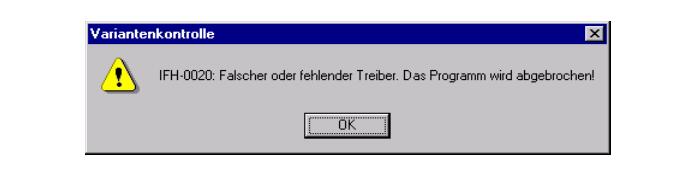
Conditions:
You have access to smuc0900sg . You are linked to this drive and would like to start an INPA script.
Reason 1: Missing Ediabas.ini file in C:Winnt.
Reason 2: You are not connected to the controller.
For developers: Simulation is not switched on in the Ediabas.ini file.
Solution: Copy the Ediabas.ini file from C:EdiabasBin to C:Winnt.
SYS-00002: ECU variation description file not found.
The error occurs when starting an INPA script.
Reason 1: The *.prg SGBD is not located in the path C:EdiabasEcu.
Solution 1: Copy the *.prg SGBD into the ECU directory.
Reason 2: The external table T_GRTB.prg doesn’t exist in the directory C:EDIABASECU
or it is obsolete.
Solution 2: Copy the file into the ECU directory or update the external table using the ECCO
Web Client.

INPA Error: Error at Compiling Abort!
The following error message appears when starting an INPA script.
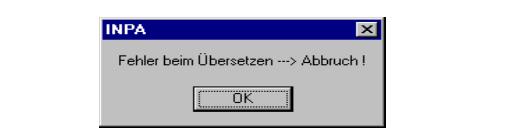
Reason 1: An INPA script with the ending IPO was started by the programme INPA.EXE
instead of by the programme INPALOAD.EXE.
Solution 1: Only start INPA scripts that end with IPO with INPALOAD.EXE.
Reason 2: The selected INPA script doesn’t exist in the C:INPASGDAT directory.
Solution 2: Update the INPA scripts using the ECCO Web Client.
Reason 3: INPA Version 5.0.1: The INPA script *.IPO can’t be started with a double-click in
the directory C:INPASGDAT*.IPO.
Solution 3: Update to Version 5.0.2.
Reason 4: INPA Version 5.0.1: The desktop link of an INPA script doesn’t work.
Solution 4: The target path must be expanded to include the INPALOAD path. To do this,
click the desktop link once with the right mouse button and go to ‘Properties’.
Expand the target path to include C:INPABININPALOAD.exe for Windows NT
(see Fig.) and C:EC-AppsINPABININPALOAD.exe for Windows XP.
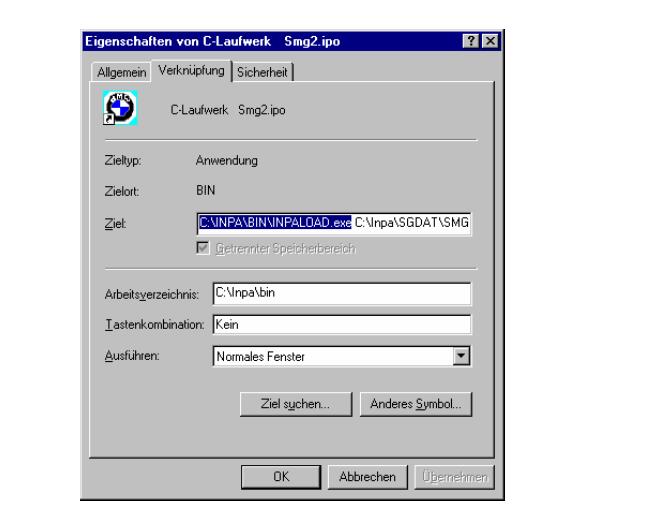
Reason 5: The file startger.ipo of the german installation and the file startus.ipo of the
english installation don’t exist in the directory INPACFGDAT.
Solution 5: Install INPA once again.
IFH-0018: Inizialisation Error – INPA doesn’t work but Toolset yet
The error occurs if a SGBD is running by INPA or CASCADE. If the same SGBD is loaded in
the Toolset it will not occure an inizialisation error.
Reason 1: The communications port COM1 doesn’ exist, but COM3 yet. The Toolset is
working without the inizialisation error, because the file OBD.ini exists in the
directory C:Ediabasbin. But the file OBD.ini has to exist in the direcory
C:Windows.
Solution 1: Copy the file OBD.ini in the directory C:Windows or create a new one. (Creation
of OBD.ini q.v. 3.3).
Reason 2: q.v. 3.3
Solution 2: q.v. 3.3
IFH-0027: IFH not found The Programm was aborted!
The error occurs when starting INPA.
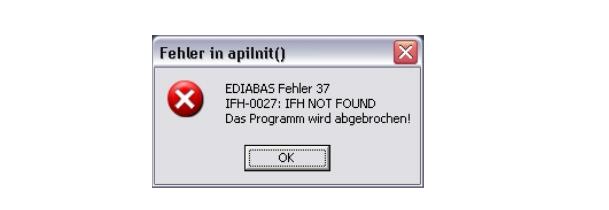
Reason 1: The setting for the interface in the configuration file Ediabas.ini doesn’t exist.
Solution 1: Please do the settings for the interface e.g.:
Interface = STD:OBD
Reason 2: The setting for the interface in the configuration file Ediabas.ini is
Interface=STD:OMITEC, but the OMITEC driver isn’t installed correctly.
Solution 2: Install the OMITEC driver with the instructions
InstructionforOMITECInstallation.pdf via the GIS server.
Reason 3: The setting for the interface in the configuration file Ediabas.ini is
Interface=OMITEC, but the correct setting is Interface=STD:OMITEC.
Solution 3: Please do the settings for the interface Interface=STD:OMITEC.
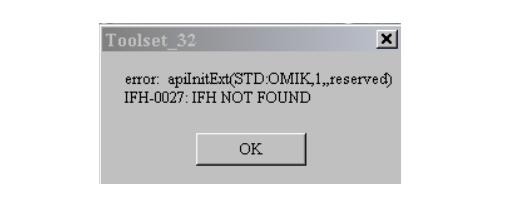
Reason 4: The old OMITEC driver wasn’t uninstalled correctly.
Solution 4: Please uninstall the old OMITEC driver with the instructions
InstructionforOMITECInstallation.pdf via the GIS server.
INPA Error: Opening Inpa – Transmission error returned a_0x2
Reason: During the installation of Ediabas/Inpa, the configuration “Without configuration”
was selected.
Solution: When running the installation programme, select a configuration, e.g. “BMW
Plant 1.1 Munich”.
INPA Error: Only a white screen appears when you run INPALOAD.EXE.
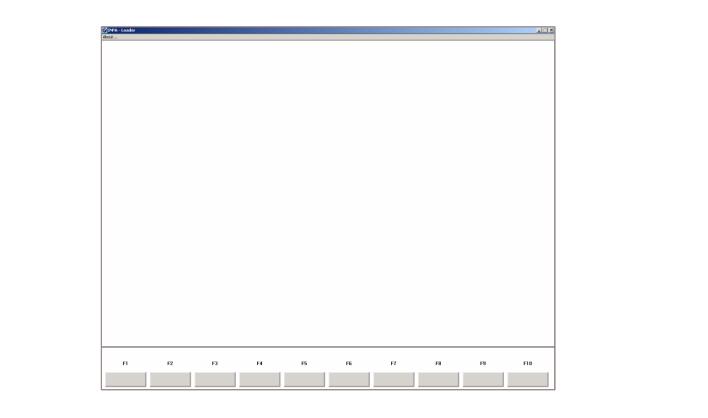
Reason 1: The api.dll or api32.dll file has been manually copied into the WINDOWS
directory with Windows XP and into the WINNT directory with Windows NT.
Solution 1: Delete the file api.dll or alternatively api32.dll from the WINDOWS or alternatively
the WINNT directory. The file may only exist in the directory EDIBASBIN.
Reason 2: You have installed the 32-bit version of INPA (as of Version 5.0.1) and have not
performed an update of the INPA scripts.
Solution 2: Update the INPA scripts using the ECCO Web Client.
INPA Error: DTM is no longer supported
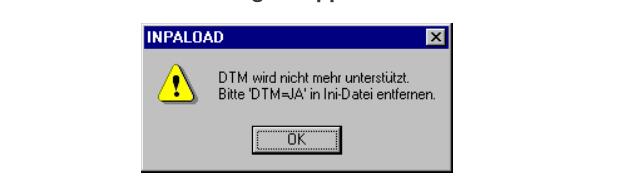
Reason: This error message appears if INPA.INI has been copied from Version 4.7.7 to
Version 5.x.x.
Solution: Since it can’t be excluded that even more files from the old version have been
mixed with the new ones, the old ones must be deleted, or alternatively
reinstalled (see Chapter 5). Reinstall INPA using the Global Information Service
(GIS) https://gis.bmw.com.
INPA Error: Bridge16.exe can’t be initialised
Reason 1: A 16-bit INPA script has been started with the 32-bit version of INPA (as
of Version 5.0.1).
Solution 1: Update the INPA scripts using the ECCO Web Client.
Solution 2: Convert the INPA script to the standard ‘includes’ for the 32-bit version.
To do this, contact the respective person responsible for INPA at TI-43x
(see smuc0900sgrefReferenzReferenz.inp)
Reason 2: A 16-bit DLL has been found, which means the developer of the INPA
script is using a 16-bit DLL.
Solution 2: The developer of the INPA script must convert the DLL to 32-bit.
Error when opening the error file abort:
Reason: This error occurs with Windows XP because the user doesn’t have the correct
rights to change files in the directory C:INPABin.
Solution: The user needs “Power user” rights or the user needs the appropriate write rights
to the “INPA” directory.
Compiler: File: INPADEUTSCH***.OUT not found!
Reason: The path C:EDIABASBIN has not been set in the ‘Path’ system variable.
Solution: Set the path C:EDIABASBIN in the ‘Path’ system variable. (q.v. chapter 2.1).
(Visited 622 times, 1 visits today)
05.04.2020
В данной инструкции описаны самые распространённые ошибки при установке ISTA P и ISTA D (установке Rheingold) и их пути их устранения.
Рассмотрим ошибку, которая зачастую возникает при установке ISTA D из-за не всех установленных программ-приложений из папки Tools. Она имеет следующее название:
Failed to start ISTA.
Please make sure your ISTA configuration is valid.
In doubt reset any non standard ISTA configuration and reinstall ISTA.
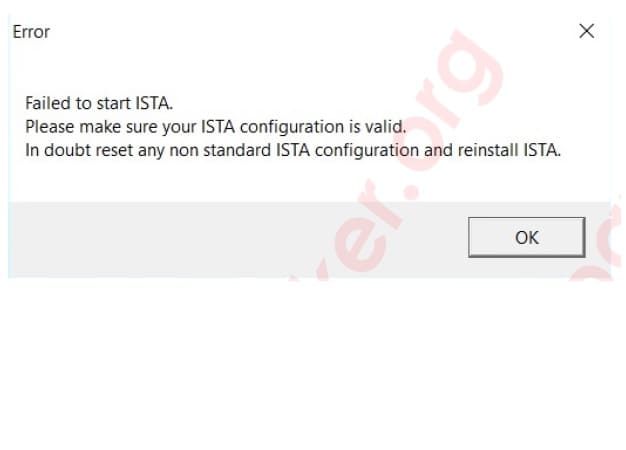
Исправляется следующими действиями:
— Не установлены или установлены не все приложения VCRedist 2005-2019 x64 и VCRedist 2005-2019 x86 из папки vcredist, которая находиться в папке Tools. Установите данные программы.
— Также перезапустите приложение RCleanerV4.4 из папки Tools. Возможно плохо вычистился реестр.
— Очистите файл hosts от блокировки серверов BMW.
— Возможно отсутствуют базы SQLiteDBs из скачанной папки BMW. Заново распакуйте файлы из папки SQLiteDBs по следующему пути — D:BMWRheingoldSQLiteDBs.
Ошибка соединения с базой данных!
Не удалось установить соединение с одной из требуемых баз данных. Свяжитесь с локальной службой поддержки (DSS #00046632EN).

Самая распространенная ошибка при наполнении языковых баз при установке ISTA D или установке Rheingold. Скорее всего не полностью распакованы базы. Также данная ошибка появляется при первом запуске ISTA D, если в папке D:BMWRheingoldSQLiteDBs не базы EN 4.20.30, так как по умолчанию язык интерфейса Rheingold английский. В настройках ISTA D изменить язык на русский. И если папка RU 4.20.30 с русскими базами распакована в вышеуказанную папку, то ошибка больше не появиться. В Windows 10 также может быть ограничение прав доступа, если установка Rheingold установлена на локальный диск C. Для исправления требуется перенести папку Rheingold в папку со следующим адресом: C:users”user name” (в Вашем случае будет выбранное Вами название при установке Windows (Имя компьютера).
Если не отображается версия Rheingold в строке «Data»

Скорее всего вы не применили ISTA-D_Reg_Fix_ для своей разрядности из папки Tools. Повторно и правильно применяем данные файлы в соответствии с Вашей разрядностью.
Если не отображается версия Rheingold в строке «Data», «Global Data», «Language Data»

Снова проверяем наполнение языковых баз SQLiteDBs для ISTA D.
Квадраты с крестиками вместо изображений в программе для сканеров БМВ ISTA D или ISTA+.

Данная ошибка возникает из-за того, что имя пользователя Вашего компьютера на русском языке. Большинство программ кириллицу не воспринимают. Выхода два либо создаем второго пользователя с именем с латинскими буквами, либо переустанавливаем Windows.
Предостережение. С введением ISTA 4 появились новые минимальные требования к системе, которым ваша система не соответствует.
Либо неисправность с пустым окном.

Эти две неисправности говорят о том, что на Ваш компьютер невозможно установить ISTA D или ISTA+, а также ISTA P. Изображение слева (без описания неисправности) гласит что на Вашем компьютере не хватает свободного места в объеме 150 Гб и более. Данную ошибку возможно обойти, нажав на крестик в правом верхнем углу (не жать на кнопку «ОК»).
Ошибку справа возможно вылечить заменой компьютера.
Неисправность. При выполнении мероприятия возникла ошибка.
94201 Не удалось инициализировать профильную службу.

Ошибка возникает при не правильной настройке BMW INPA K Dcan. Гласит, что нет связи со сканером БМВ. Еще раз пройти настройку подключения с помощью EDIABAS или NetworkTool. Если не помогло, то Ваш BMW INPA неисправен.
Неисправность

Обновляем прошивку ICOM или переустанавливаем ISTA P с использованием 7-zip.
После запуска ISTAGUI (ISTA D или Rheingold) ничего не происходит. Проверьте установлен ли Net Framework 4.7.2, без него ISTA D не запуститься.
ISTAGui has stopped working

При возникновении такой ошибки требуется обновить Windows. Зачастую относиться к Windows 7.
-
Список форумов
По жизни с BMW
Диагностика, Кодирование BMW
-
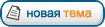

|
№1 03 11 2016, 19:36 Приветствую уважаемые форумчане. Не ругайте сильно если задаю глупые вопросы. Почитал темы на форуме, похожего не нашел, может конечно плохо искал. Автомобиль E60, 525I, M54, бензин, американец, 2005 года. Купил китайский шнурок с софтом. Начал устанавливать по инструкции. У меня винда 10, 32 битная. Распаковал архив на диск С, две папки: BMW INPA и EDIABAS, с первой папки установил INPA,появился ярлык на рабочем столе, потом указал путь в переменных средах «;C:ediabasbin», далее с папки EDIABAS установил «ADSSETUP.EXE», только установки не увидел, что-то вроде произошло, потом перезагрузил компьютер, далее с папки BMW INPA скопировал файлы BIN и переместил их в папку EDIABAS тоже в папку BIN, в диспетчере устройств появился СОМ1 последовательный порт и еще один USB Serial port СОМ1, когда подключаю шнурок, пишет устройство работает нормально, в параметрах порта установил время отклика 1мсек, по советам «бывалых». Запускаю программу подключаю все, но кружочки батарея и еще один в статусе Off, не знаю что делать. Буду рад любым советам. |
|
№3 04 11 2016, 07:33
у меня тоже китай,установил сразу,(не видит некоторый блоки,кетай кули),попробуй переустанови,что ты не так делаешь,у меня так было когда порт не указан был,стоит винда 10 Любишь кататься?Катись на х.й! |
|
№5 07 11 2016, 09:50 Ребята, спасибо за ответы. переустанавливал, все так же. Единственное при установке где-то есть возможность СОМ порт указать. Или в уже установленной проге где-то СОМ порт сменить. У меня стоит СОМ1.Зажигание включаю. |
|
№6 07 11 2016, 18:46 Спасибо ветерану за поправку, НЕ КОННЕКТИТСЯ, конечно лучше бы было получить подсказку, как машину подружить с программой, а не правила орфографии. |
|
№7 07 11 2016, 20:44 Romanchik : Ребята, спасибо за ответы. переустанавливал, все так же. Единственное при установке где-то есть возможность СОМ порт указать. Или в уже установленной проге где-то СОМ порт сменить. У меня стоит СОМ1.Зажигание включаю. А шнур в этот порт воткнут? |
|
Рекомендуем почитать на тему Не коннектиться автомобиль с INPA
|
|
№9 08 11 2016, 11:41 Ошибка типа IFH-0018 INITIALIZATION ERROR и IFH 0009 No Response From Control Unit, у меня еще антивирус аваст стоит, я его не отключал, но он не ругается, может дрова кривые под шнурок, но пишет, что устройство функционирует нормально. Я когда захожу в программу, выбираю свой кузов, мотор, хочу посмотреть ошибки, выскакивает ошибка с желтым треугольником. |
|
№10 08 11 2016, 11:55 Может как-то можно СОМ порт в проге настроить, я просто не знаю какой по умолчнию. |
|
№13 08 11 2016, 21:26 При установке INPA хвост вообще не подключал, во время установки ни где система не просила порт указывать, сделал по инструкции на диске, описал сверху. Попробую все снести и сделать все вышеописанное с подключенным хвостом. Спасибо за информацию. Отпшусь по результатам. |
|
№15 09 11 2016, 16:44 Внимание! Качаем драйверы не новее, чем версия 2.10! Новые драйверы распознают китайские неоригинальные чипы и скидывают PID устройства на 0! В результате получаем испорченный шнурок. Если включен Windows Update — отключаем его, не даем винде ставить драйверы по умолчанию, потому что есть шанс, что автоматом поставятся именно плохие драйверы. |
-
Список форумов
По жизни с BMW
Диагностика, Кодирование BMW
-
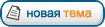

Кто сейчас на форуме |
|
Сейчас этот форум просматривают: нет зарегистрированных пользователей и гости: 1 |
Вы не можете начинать темы
Вы не можете отвечать на сообщения
Вы не можете редактировать свои сообщения
Вы не можете удалять свои сообщения
Вы не можете добавлять вложения
INPA error IFH-0009 No Response usually means a break down (or lack of) communication between the vehicle itself, and the laptop. More often than not, IFH-0009 errors in INPA are caused by the following reasons.
The hardware for INPA can be:
BMW ICOM A2;
INPA KDCAN USB cable;
EDIABAS OBDII interface;
1) Poor quality, or incorrectly wired interfaces. IFH-0009 errors are the most common in D-Can+K usb interface leads. Often these low-quality can be badly constructed, incorrectly wired, or contain the wrong chip set drivers or come with no drivers at all!. Whilst not all Chinese interfaces are poor quality, buying cheap imported leads is a gamble and when problems occur the seller probably won’t be interested. It is therefore important that you buy an interface lead from a good quality, reputable Vendor.
2) Wrong or Incorrect Interface Drivers. Again, mass produced interfaces can often contain cd’s with the wrong chipset drivers or come with no CD at all. Without the correct (latest) USB drivers, your interface lead will not install under windows properly. Our software package comes complete with a popular driver which is compatible with most Chinese and Western produced USB Interfaces, which will often work if the one supplied from your interface lead vendor doesn’t or hasn’t been included.
3) Incorrectly configured interface lead. Again, one of the most common problems with USB type leads. When installing a D-Can or Usb Interface lead, you will need to reconfigure the Windows based com port settings, so that the USB lead, appears to replicate an old RS-232 serial port. To replicate the port correctly, you need to change the existing Com port setting of the USB interface within Windows to Com Port 1 and change the latency setting to ‘1′ and check any ‘Fifo’ box
4) Incorrectly wired interface. Once again, there is no set standard as to the wiring pin configurations used within D-Can + K interfaces, by the various manufacturers. Some interface leads have pin 8 disconnected, some have pin 8 physically linked (bridged) to Pin 7, and some have pin 7 & 8 connected individually with no bridge link. If you still have problems connecting to the vehicle, and still get ‘IFH’ style errors then you should open the OBD Socket of the lead and check the pin wiring to see which type of interface you have. You should consider trying your interface lead, with the following configurations….
i) Pin 8 joined to Pin 7 using a small wire link
ii) Pin 8 physically disconnected
iii) Pin 7 and Pin 8 individually connected to their own pins with no link.
More often than not, one of these configurations will work with your vehicle, I recommend trying it with pins 7 & 8 linked together first, as this is by far the most popular vehicle configuration.
Also don’t assume that once you have found the pin 8 solution which works with one vehicle, that it will automatically work with a different model. If you have more than one D-Can equipped vehicle, you may need to obtain a second interface lead and configure ‘pin 8′ differently.
If you don’t own a soldering iron, or if you don’t feel confident about soldering electrical connectors, then there are adaptors available which will bridge pins 7 & 8 together, without any need to open the OBD socket or solder.
5) Incomplete Versions of INPA. There are many versions of Inpa around, many of which are incomplete or simply lack the various configuration files in which to work correctly. If you try all of the above and the IFH-0009 problem still remains, then you will need to consider buying and installing the full version of Inpa which includes Ediabas and BMW Standard Tools
Real case solved by one of solutions above:
Background:
1. I have a 2004 325ci
2. I purchased the k+dcan cable from obdexpress.co.uk. It is an under-the-dash OBD to USB cable.
3. It came with what was described as INPA 5.02 EDIABAS 6.4.7. You have to install BMW Tools first, and then update. (Updating INPA, it shows a check mark next to INPA 5.01 “update,” and loading INPA, it says version 5.00 at the top bar.) I also installed NCSExpert.
4. I am using windows XP SP3 32 bit. Firewall disabled, no anti-virus. No other software is installed. (I’ve had the same problem using Win 7 and Vista).
5. C:Ediabasbin is in the path.
6. Installed the USB cable and set the COM port to 1. Latency is set to 1ms. There is no option to use FIFO buffer.
7. Ediabas.ini has STD:OBD as interface. It is also set so loadwinxp = 1
8. OBD.INI is in C:ediabasbin and system32. COM port is set to 1 and hardware = USB (when hardware = OBD the battery circle is black even when not plugged into the car).
9. When loading INPA, I get black battery and ignition when plugged in and starting car.
10. I can successfully read the ECU. I can read and clear errors.
11. When trying to read any other module, I get the IFH 0009 No Response From Control Unit.
How to solved:
I took about the connector and pins 7 and 8 are indeed soldered together!
I verified that both pins 7 and 8 had voltage and that the connection from the chassis wires to the obd plug under the dash were solid.
I then looked closely at pin #8 on the OBD/USB wire and noticed that it was bent slightly. It was not lining up in the pin #8 slot! I straightened it out and it worked!
(Visited 9,356 times, 1 visits today)

Vehicle self diagnostics is developed to facilitate the finding of defects in vehicle electronics systems. Each module of system continuously controls the sensors, actuators, working ability of different modules, in case of problems the system records error messages and/or modifies the operation algorithm, to ensure (as much as possible) performance without interruptions and in max high quality. Lists of error messages in modern vehicles contains thousands, even tens of thousands error message positions.
Control of sensor and actuator connection circuit.
This is the simplest section of self diagnosis – the module controls connection circuits of devices connected to it, their continuity and short circuits. The simplest, because no external conditions, no other devices affect it. Accordingly, if the error message shows, that connection with some sensor is damaged, we could believe in that. Unfortunately also such simple situations can have exceptions. A typical situation: the sensor and/or actuator is connected to control unit, second/other it’s power wire is plugged in to power source (+5 or +14V). In case of connection lose, the outlet voltage drops to 0, and the control unit can not distinguish connection break and short-circuit with ground potential.
A typical sample: light control modules, in case of damaged bulb some diagnostic tools show error message (accordingly to it’s description): short circuit to ground, but of course, there is no short circuit. Why the producer has “saved” one resistor to each module’s outlet (which would allow to identify short circuit) – is not clear. But it is reality, and we have to understand, that self diagnostic system can confuse type of connection damage.
Exactly the same notice (regarding short circuit to ground) can be seen, if the sensor or actuator have lost supply voltage, or the sensor itself is damaged and/or actuator (break in it’s internal circuit) and control module don’t perform correct load voltage measurements (there is no separate power source for connection check).
Conclusion is, that even in simplest situations the self diagnostics can specify incorrect cause of problem,and replacement of details “by list” very often is not the correct solution.
Examples:
2ABC charging pressure sensor, electrical
2E30 injection valve cylinder 1, input signal
Operation control of sensors and actuators.
Actually this section can be reduced to operation control of sensors (and only sensors), because the actuators operation control – directly or indirectly – is performed via control of sensors.
Of course, if the sensor is damaged, self diagnostics will identify this problem. But we have to understand, that the signal of sensor (and conclusions made by electronics module regarding this signal’s conformity/truthfulness) depends on the external conditions. For example: the ABS sensor receives signal from disc, which is placed on wheel hub. If this disc and/or bearing are damaged, the signal will be incorrect. Or, if the exhaust system has an air supply, the oxygen and NOx sensors can display incorrect Lambda value (and self diagnostics will show, that these sensors are damaged).
More complex situation is in cases, when the error message is recorded regarding actuator – it means, that self diagnostics system, based on data from some sensor (or group of sensors) has implicitly concluded, that the defect is not in the sensors, not in the connections of actuator, but in actuator itself.
For example, the throttle with position sensor. The error message regarding throttle motor in fact means, that readings of position sensor are recognized as true, but they show incorrect position of throttle valve. Of course, there is a slight possibility, that there can be specific damages of position sensor or, for example, mechanical damages of throttle valve, which don’t allow normal operation.
If the control unit’s memory contains error messages regarding sensors (or even more relevant – actuators) functionality, the truthfulness of the error message must be evaluated. If possible, live data for the sensors has to be checked, the truthfulness of them evaluated, if possible – perform the test block and evaluate the results (and again – don’t trust the results unconditionally).
Examples:
2AA0 camshaft sensor inlet, signal
2ACC DME digital motor electronics main relay, switch delay
2AF6 nitric oxide sensor, Lambda binary
Functional control.
This is the most complicated section of self diagnostic – the decision regarding error of some component is based on data control of group of sensors and their performance in time. For example, after full control of an engine performance, the decision regarding it’s uneven running or mismatch of any oxygen sensor data is made. These decisions actually are much more complicated, than it look’s at the first moment.
For example: to decide about uneven running, control unit has to be able to balance fuel mixture for all cylinders, to keep it in perfect proportions, to decide, that no other obstacles (for example, changing load, changing opening angle of throttle) can affect the performance of engine, tiny changes in speed of flywheel has to be accurately detected. Due to complexity, the functional errors most often give false problem causes. To detect uneven performance, all systems of N series engines always has to be in work order, efficiency of cylinders has to be balanced, the sensor of flywheel – with performed and completed long-term trims, fuel preparation system – in work order etc. If all conditions are met – only then slight changes in flywheel speed will give information regarding not fully burned fuel in any of cylinders. But, if the fuel will be of bad quality, if the road will be uneven etc. – the error message will not be correct.
Exactly by this reason error messages regarding functionality have to be evaluated very critically, and this evaluation requires serious knowledge and understanding regarding functions of mechanisms.
Examples:
3104 Uneven run, Stratified charge
29E0 fuel mixture control
Serial interface error messages.
First group or errors – communication problems due to software errors or flaws. Only updating of software and/or unit release change can help in this case. Typical problems – timeout (problem and messages about it, f.e., “module not responding”) in case of high network load and/or non-timely switching on of some unit. Peculiarity of CAN serial interface – data senders of higher priority can overload the network in such level, that data senders with lower priority can’t even get to data transmission. Peculiarity of these error messages – they are transient, irregular. In case of these error messages I would suggest to check possibility to update software of master units (possibly, newer software version will perform more frequent network check up, which would “clean” the network from slave unit communication requests) and with CAN interface analyzer check, which groups are overloading the interface, and, if possible, update their software.
Second group of errors – hardware problems. Serial interfaces used in automotive industry by idea are quite safe: in more responsible areas data exchange protocols of 2 lines are used, and they are able to perform, if one of the lines is damaged. They can perform also in high level common mode interference conditions. They use open collector output stage solutions (which exclude possibility of high current flow thru interface chipset outputs in case of conflicts between some units), all units “see” the unit, which has higher data transmission priority (it also decreases possibility of conflict), each units serial interface uses chipset with high output current (Ipeak up to 50 .. 100 mA), high level of permissible transient voltages (2 .. 4 kV human body model test), suppression protection (typically: ~100 W 8/20 us high power suppressors) and much more, ensures quite secure performance.
The most reliable reason of damaged serial interface line: loss/damage of some unit’s GND (ground connection), which can bring (in some cases) to attempt to “feed” this unit via CAN lines. Typical damage in such case – suppression protection diodes of current line are damaged (short circuit) with high current (in rare cases – also output links of driver’s chipset), all line is “settled”.
Peculiarity of this group or errors – they are continuous, data exchange is disturbed in all group of modules, which are using this line.
Note: each group of serial interface modules has one module, which is “last in line” – it means, it keeps the load of serial interface: terminator (resistor, which serves for alignment of load and impedance). It has to be considered, when the exclusion method is used (it means, disconnecting the unit from line to find the damaged one) – the lines will not function without terminator. Load of data lines has to be created according to current specification of data exchange protocol.
Examples:
2E84 elctrical cooling pump, communication
2F4A interface EWS-DME electronic vehicle immobilization/digital motor electronics
The error status.
The error status can be passive or active, it means, the error is not observed in the exact moment, or it’s detected in past and is not identified in current moment. Here has to be remembered, that error status is not real-time parameter. Although INPA upgrades the error message list and status continuously, changes in error message list and/or changes in status may be delayed for several minutes (depending on load of exact unit). For this reasons the status of error can not be used as indicator fop checking the bad connection – it has to be done with multi-meter, oscilloscope or using live data, if such option is available.
It is not possible to delete an active error. Even if it disappears from diagnostics computer monitor, after a little while the error message will return.
The system of self diagnostics registers count of each error message’s appearance. Error messages, which appear multiple times, are marked as sporadic (for example, DIS), both DIS and INPA gives numbers, how many times current error message has appeared, so it allows to understand – this error was a separate case or it’s happening on regular base.
One more important nuance – if we take in account the time delay between error identification and it’s listing in error message list, there is no guaranteed consequences between changes in unit’s functionality and error message list. It means, the module can identify the error message, change the algorithm to other (alternative, emergency), but the error message regarding system’s disorder will appear only in a while.
Depending on current error message, the module can perform continuous (typically – connection check), cyclic (for example, actuators or functionality) identification and control, number of cycles can be limited (for example, attempts to restore even performance for 5 times, if it don’t succeed – stop till next session), error status can be deleted, starting new driving session etc.- the manufacturer don’t gives exact information regarding algorithms of error processing. The understanding, how does each error message “performs” – only question of experience.
Deleting of specific error messages (control unit module errors regarding performance downgrade of catalytic converter, errors regarding LM module connections/load, if the number of sessions, when the error is recorded, is exceeded; part of SRS modules after crash, etc.) is not possible in usual manner of error deleting (the status of such error messages is always displayed as active), they can be deleted only during specific service procedures or using very specific software, intended for this purpose (especially in cases, when manufacturer recommends the replacement of unit as only solution).
Error info.
Error messages of most complicated control units (DME/DDE, LCM/LM, etc.) are stored in several lists. For example, DME errors are stored in error list of pending session, info memory and history memory. History memory actually can not be deleted – it’s just not displayed in common list. If it’s necessary to see error messages of older errors regarding engine (but somebody already has deleted all lists before you), it’s enough to provoke new error message – all error message log will be available again.
INPA allows to see more detailed error info (for example, menu of error message list for pending session – press F2 and/or F3). Additional to basic info (error message code; description; odometer indication, when the error detected; status of error; number of events), appropriate conditions in the moment, when the error was detected, are displayed (for example, error message regarding trim problems for any bank: Lambda value in the exact moment; short-term trim integrator; long-term trim values; engine temperature; speed; RPM; load of engine etc. basic info) – this information is very helpful in evaluation of problem (in sample regarding trim problems – it allows to evaluate, if the cause of problem can be air suction in inlet manifold, fuel pressure in the system or some other problem).
Deleting of error messages and functionality.
In case of deleting the passive error message, functionality of control unit, most probably, will not recover immediately even if all system’s elements are in perfect condition. Only,when the unit (using actual information) will ascertain, that the problem is really gone,it will restore the algorithm of full performance. For example, if the N43/N53 had error messages regarding uneven running, then problem is solved, error messages has been deleted (and don’t appears repeatedly), Stratified charge will be restored only after specific self-test (time delay and control of engine even performance in Homogeneous lean mixture), then – two successful short Stratified charge cycles, additionally – evaluation of Lambda long-term trims, etc.).
Additionally, a series of “restoring” functions will be performed (more than 10 cyclic corrections of cylinder individual Lambda in Homogeneous mode in combination with Stratified charge, then – replenishment of Lambda long-term trims within banks). Manufacturer (software ‘developer) don’t informs regarding such nuances – they have to get to be known by yourself – go into module’s performance nuances (working as diagnostics specialist or developing some tools of functionality). Main conclusion: do not rise anxiety, if the effect of error deleting is not immediate. The same applies to deleting of engine control unit errors – full functionality will be turned on only after several driving sessions (more about his – in topic regarding engine long-term trims).
Deleting of errors and long-term trims.
This section, of course, refers to control units,which has such functionality (for example, engine control units, gear box control units). If there are long-term trim, they also have to be deleted after error message deleting (after the problem is solved). There are several reasons for it:
- It is possible, that because of previous defect, long-term trims are created incorrectly; when the functionality is restored – it is possible, that self diagnostics will find not existing problems (and record incorrect errors in error message lists);
- Long-term trims usually are created from tenths of different factors, which are analyzed during real performance of the vehicle. If the control unit will be forced to create 10 long-term trim in a row – each of them will differ from other. For this reason it is very important to create new long-term trim maps exactly with sensors/actuators, which are used in current moment, exactly in new circumstances;
- Creation of long-term trims takes a lot of time. Immediately after deleting, new long-term trims are created very rapidly, later they modify pace slows down. This is the third reason, why long-term trims have to be deleted – then new long-term trims will be created rapidly, and it will be possible to evaluate the performance of repaired module.
Note – deleting of long-term trims usually delete also status bits (which are unavailable and are not even visible to user) regarding past and also just now deleted error messages and also bits regarding necessary sequence of actual processes (for example, additional control of some sensor because of inadequacy of it’s parameters etc.), it means, deleting of long-term trims returns the control unit (module) to it’s basic (new module) state. The situations is not simple also here – the manufacturer of software (for both – module and diagnostic software) don’t informs, which long-term trims and which bits exactly are deleted.
For example, when the long-term trims of cylinder synchronization are deleted, INPA deletes also long-term trims of flywheel, ISTA doesn’t; in turn, ISTA deletes “lower” layer long-term trims for injectors, changing the factory’s encoding – INPA doesn’t. As already mentioned before, all these nuances can become familiar, only working and researching “behavior” of control units, documentation regarding all of this – 0.
-
rich48848
- Member

- Posts: 81
- Joined: Tue Mar 15, 2016 12:03 am
Getting ISTA to talk to my Z4
I am sure I have this working in the past.
Running Windows 10, ISTA Reihngold 4.01.21.17412
A USB K+DCAN silver cable. Comes up as Com1 in DM.
I get this message in ISTA:
Reconnecting to the same vehicle wasn’t possible. The newly identified vehcile is a different one.
Please reconnect the same vehicle.
IFH-0027: IFH NOT FOUND
EDIABAS.INI says:
[Configuration]
IfhTrace=0
IgnitionHandling=0
Interface=STD:OBD
LogLevel=0
ApiTrace=0
TraceSize=1024
SimulationPath=C:EDIABASSIM
RetryComm=1
ClampHandling=0
TraceHistory=0
EcuPath=C:EDIABASECU
NetworkProtocol=TCP
Simulation=0
TracePath=C:EDIABASTRACE
TraceBuffering=0
ShowIcon=1
SystemResults=1
TaskPriority=0
TraceSync=1
UbattHandling=0
[XEthernet]
ControlPort=6811
DiagnosticPort=6801
HeaderFormat=0
RemoteHost=192.168.68.1
TesterAddress=F4,F5
TimeoutConnect=20000
[TCP]
Port=3000
RemoteHost=LMUC203404
TimeoutConnect=2000
TimeoutFunction=10000
TimeoutReceive=2000
[IfhProxy]
Port=6801
Help!!!!
Current rides: Z4 coupe, LR Defender, MX5 mk2.5, Austin 16, FV101, FV433, BRDM2
Past rides: Bedford HA van, Skoda Rapide, 405, Fiat Coupe 20VT, BMW M5 e39, Nissan GTR R-35
-

skelters
- Senior Member

- Posts: 2627
- Joined: Thu Jun 14, 2007 11:18 pm
- Location: Greenock, Scotland
Getting ISTA to talk to my Z4
Post
by skelters » Fri Jan 24, 2020 12:39 pm
What speed is COM1 running?
2007 Z4 3.0si Sport. Silver Grey Metallic, Brembo Brakes, HEL Braided Brake Hoses, Machine Monkey Exhaust Tips, Stubby, Piano Black trim, Black Leather, Bilstein B12-Pro-Kit, Michelin Pilot Sport 4 on MV2’s. Roof Motor in the Boot!
-

skelters
- Senior Member

- Posts: 2627
- Joined: Thu Jun 14, 2007 11:18 pm
- Location: Greenock, Scotland
Getting ISTA to talk to my Z4
Post
by skelters » Fri Jan 24, 2020 12:46 pm
2007 Z4 3.0si Sport. Silver Grey Metallic, Brembo Brakes, HEL Braided Brake Hoses, Machine Monkey Exhaust Tips, Stubby, Piano Black trim, Black Leather, Bilstein B12-Pro-Kit, Michelin Pilot Sport 4 on MV2’s. Roof Motor in the Boot!
-
rich48848
- Member

- Posts: 81
- Joined: Tue Mar 15, 2016 12:03 am
Getting ISTA to talk to my Z4
Post
by rich48848 » Fri Jan 24, 2020 6:29 pm
Will try that. Not sure why setting TCP is required and why com 9 instead of com 1, but worth a shot! Thanks.
Current rides: Z4 coupe, LR Defender, MX5 mk2.5, Austin 16, FV101, FV433, BRDM2
Past rides: Bedford HA van, Skoda Rapide, 405, Fiat Coupe 20VT, BMW M5 e39, Nissan GTR R-35
-
rich48848
- Member

- Posts: 81
- Joined: Tue Mar 15, 2016 12:03 am
Getting ISTA to talk to my Z4
Post
by rich48848 » Fri Jan 24, 2020 6:30 pm
Managed to use INPA instead, that worked fine. Will keep trying stuff with ISTA.
Current rides: Z4 coupe, LR Defender, MX5 mk2.5, Austin 16, FV101, FV433, BRDM2
Past rides: Bedford HA van, Skoda Rapide, 405, Fiat Coupe 20VT, BMW M5 e39, Nissan GTR R-35
-
Online

Chippie
- Senior Member

- Posts: 2165
- Joined: Tue Apr 30, 2019 9:11 pm
- Location: Wakefield
Getting ISTA to talk to my Z4
Post
by Chippie » Fri Jan 24, 2020 6:50 pm
Have you checked in the setting? Tab in ISTA, there may be something not set correctly, if I remember correctly the default setting is for Ethernet connection and not OBD2
E89 35is space grey Kansas coral red leather
-
rich48848
- Member

- Posts: 81
- Joined: Tue Mar 15, 2016 12:03 am
Getting ISTA to talk to my Z4
Post
by rich48848 » Fri Jan 24, 2020 7:16 pm
skelters wrote: ↑Fri Jan 24, 2020 12:39 pm
What speed is COM1 running?
DM is saying 9600.
After trying INPA, the driver has changed from a Com port to BMCables diagnostic cable. Same error code though.
Current rides: Z4 coupe, LR Defender, MX5 mk2.5, Austin 16, FV101, FV433, BRDM2
Past rides: Bedford HA van, Skoda Rapide, 405, Fiat Coupe 20VT, BMW M5 e39, Nissan GTR R-35
-
rich48848
- Member

- Posts: 81
- Joined: Tue Mar 15, 2016 12:03 am
Getting ISTA to talk to my Z4
Post
by rich48848 » Sat Jan 25, 2020 12:04 am
Did manage to find the error codes document but not sure it helps.
Clearly Ediabas isn’t finding the OBD interface despite setting the .ini file.
- ediabas.jpg (152.97 KiB) Viewed 1079 times
Current rides: Z4 coupe, LR Defender, MX5 mk2.5, Austin 16, FV101, FV433, BRDM2
Past rides: Bedford HA van, Skoda Rapide, 405, Fiat Coupe 20VT, BMW M5 e39, Nissan GTR R-35
-
rich48848
- Member

- Posts: 81
- Joined: Tue Mar 15, 2016 12:03 am
Getting ISTA to talk to my Z4
Post
by rich48848 » Sun Jan 26, 2020 1:14 pm
Got it going eventually.
Dumb mistake initally, I had typed ODB instead of OBD! Doh…. ![]()
No more errors but still didn’t talk to car.
Next I ran INPA and saw that the Ediabas server was also started. So after exiting INPA, I tried ISTA while leaving the Ediabas server running and ISTA worked. Read codes, tested ABS pump etc.
I noticed that the K+DCAN cable shows up as BMCables.com diagnostic cable in DM and not a serial port, afer running INPA from the BM Cables launcher program, so there are obviously special drivers for it being loaded, so maybe this is what allowed ISTA to start working, along with fixing my typo.
Current rides: Z4 coupe, LR Defender, MX5 mk2.5, Austin 16, FV101, FV433, BRDM2
Past rides: Bedford HA van, Skoda Rapide, 405, Fiat Coupe 20VT, BMW M5 e39, Nissan GTR R-35



