При подключении к «1C: Предприятие 8.3» в узле импорта и/или в мастере подключений возникает ошибка «Invalid floating point operation». Что делать?
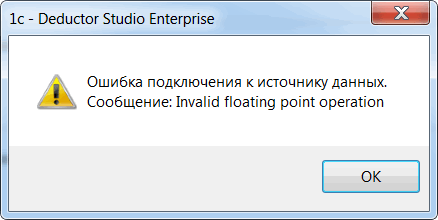
Данная ошибка может возникать при выполнении узлов импорта из 1С или при тестировании настроенного подключения. Диагностируется при интеграции с платформой 1С версии 8.3.10, использующей серверную архитектуру.
В случае если сценарий импорта из 1С выполняется интерактивно в интерфейсе DStudio, решение для данной ошибки следующее:
- Открыть в текстовом редакторе файл сценария (расширение «ded»);
- Найти раздел «EnvironmentVariables» и в описании переменной «DisableFloatExceptions» добавить строку
<Value>1</Value>:... <EnvironmentVariables> <Version>1</Version> <Vars> <Count>2</Count> <I_0> <Name>LocaleID</Name> <DataType>dtInteger</DataType> <Value>1049</Value> </I_0> <I_1> <Name>DisableFloatExceptions</Name> <DataType>dtBoolean</DataType> <Value>1</Value> \Эта строка добавляется! </I_1> </Vars> </EnvironmentVariables> ... - Сохранить файл сценария.
Значение переменной «DisableFloatExceptions» при правильной правке сценария отразится в настройках Deductor (Рис. 2)

Важно: При изменении и последующем сохранении сценария в DStudio данные изменения могут быть утеряны.
В случае если сценарий используется в пакетном режиме, решение следующее:
Необходимо использовать управляющий сценарий, в котором при помощи узла «Команда ОС» запускать на выполнение DStudio.exe с параметрами запуска сценария импорта из 1С. При этом сам сценарий импорта из 1С править вышеописанным способом не надо, значение переменной DisableFloatExceptions можно передавать в параметрах запуска сценария. В узле «Команда ОС» строка запуска будет примерно такой:
chcp 1251
"C:Program Files (x86)BaseGroupDeductorBinDStudio.exe" "C:ПутьКФайлу1c.ded" /DisableFloatExceptions=True /RUN /LOG /LOGFILE="C:ПутьКФайлуlog.log" /LOGMODE
Важно: Необходимо обратить внимание, что при изменении значения переменной DisableFloatExceptions результат работы узла Калькулятор может поменяться, а именно меняется результат обработки значения NULL.
Пример: при DisableFloatExceptions = True значение выражения Round(Null()) > 1 возвращает False. При DisableFloatExceptions = False это выражение возвращает Null.
В связи с этим, при применении данного решения необходимо проверить работу сценария.
by Milan Stanojevic
Milan has been enthusiastic about technology ever since his childhood days, and this led him to take interest in all PC-related technologies. He’s a PC enthusiast and he… read more
Updated on December 17, 2021
- Many PC users have encountered the error invalid floating point operation in Windows 10.
- This error can be easily solved by checking first if your operating system is updated.
- The invalid floating point operation meaning is that you may have outdated drivers.
- Using a troubleshooter for your computer hardware should help you get rid of this error.
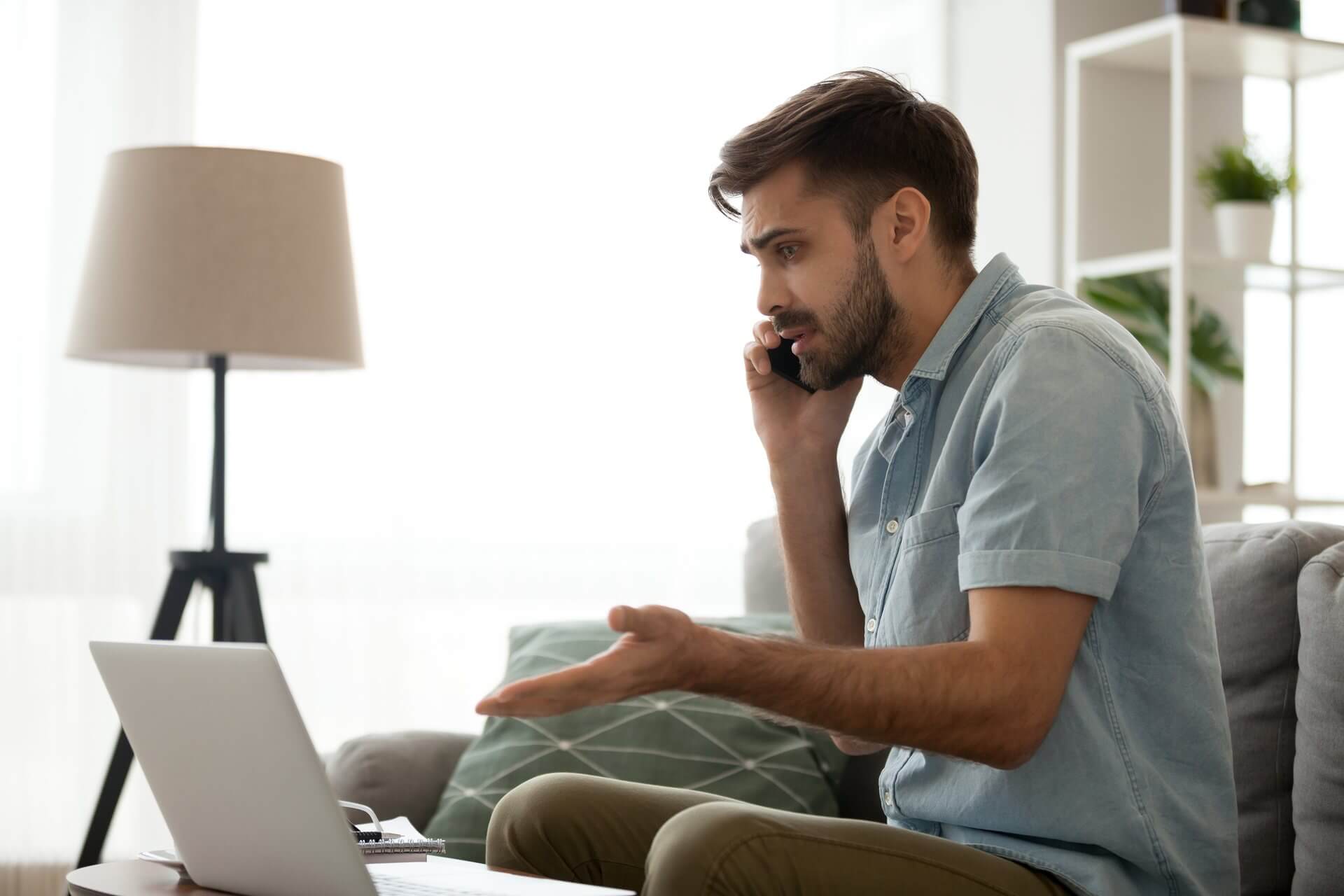
XINSTALL BY CLICKING THE DOWNLOAD FILE
This software will keep your drivers up and running, thus keeping you safe from common computer errors and hardware failure. Check all your drivers now in 3 easy steps:
- Download DriverFix (verified download file).
- Click Start Scan to find all problematic drivers.
- Click Update Drivers to get new versions and avoid system malfunctionings.
- DriverFix has been downloaded by 0 readers this month.
Blue Screen of Death errors are one of the most serious errors that you can encounter on Windows 10. These errors cause many problems.
Therefore, today we’re going to show you how to fix INVALID FLOATING POINT STATE errors.
Steps to fix INVALID FLOATING POINT STATE BSoD error
- Update Windows 10
- Download the latest drivers
- Run the Hardware Troubleshooter
- Run the SFC scan
- Run DISM
- Reinstall your audio drivers
- Remove problematic applications
- Reset Windows 10
- Check your hardware
How can I fix the INVALID FLOATING POINT STATE error?
1. Update Windows 10
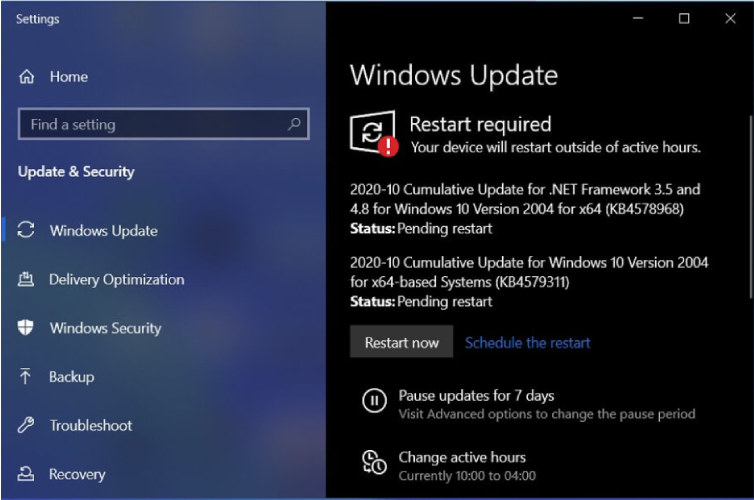
Windows updates are important for your system stability and safety. Therefore, we strongly advise you to download the latest patches by using Windows Update.
New patches are released frequently. Many of them offer security improvements, new features, and various bug fixes related to both hardware and software. Therefore, be sure that you download them.
2. Download the latest drivers
- Press Windows Key + X to open Power User Menu, and Select Device Manager from the list.
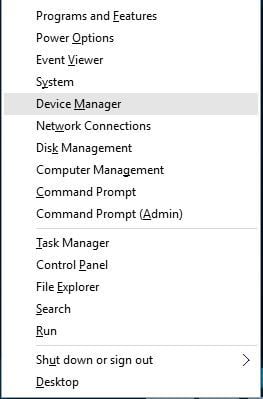
- When Device Manager opens, locate the driver that you wish to update, right-click it and select Update Driver Software.
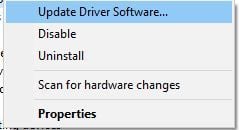
- Select Search automatically for updated driver software and let Windows 10 download and install the new driver.

- Repeat these steps for all drivers that you want to update.
Windows 10 requires drivers in order to work with your hardware. If your drivers are outdated or not compatible with Windows 10, you’ll encounter a Blue Screen of Death error such as INVALID FLOATING POINT STATE.
To fix this any many other BSoD errors, it’s important that you update your drivers.
You can do that simply by visiting your hardware manufacturer’s website and downloading the latest drivers for your device. Bear in mind that you might have to update all drivers on your PC to fix this problem.
You can also use Device Manager to update your drivers, but we have to mention that Device Manager doesn’t always download the latest drivers.
So, it’s usually better to search and download the necessary drivers manually. This solution shows you how to download drivers by using Device Manager.
2.1 Update drivers automatically
Searching for drivers on your own can be time-consuming. So, we advise you to use a tool that will do this for you automatically.
Choose a professional driver solution so you won’t have to manually search for your drivers. This software will always keep your operating system updated with the newest drivers available. It does an excellent job when it comes to missing, outdated, and corrupted drivers.
It uses a large driver database and is able to find the exact driver version you need. This will remove the risk of major issues that may occur when you install faulty drivers.
DriverFix is easy to use. Just let it scan your drivers and repair/update them as you take care of other tasks. You can leave it running in the background as it has a very small footprint.
⇒ Get DriverFix
3. Run the Hardware Troubleshooter
- Open the Settings app and go to the Update & Security section.
- Select Troubleshoot from the menu on the left.
- Select BSOD from the right pane and click Run the troubleshooter.
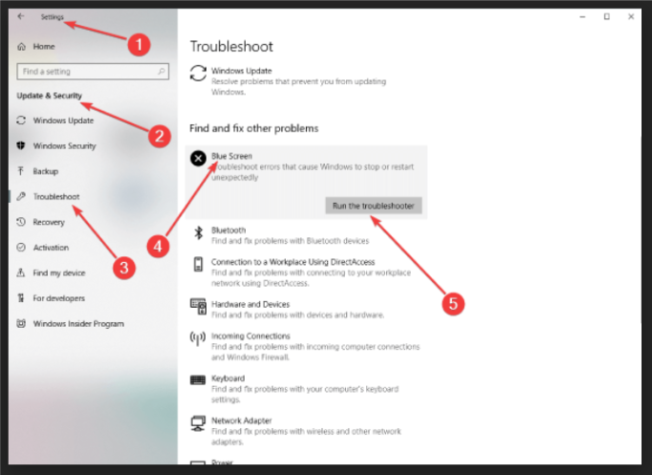
- Follow the instructions on the screen to complete the troubleshooter.
Another thing we can try is running Windows 10’s built-in troubleshooting tool. This is designed to deal with various system issues, including BSODs.
So, it might be helpful in this case, as well.
4. Run the SFC scan
- Right-click on the Start Menu button, and open Command Prompt (Admin).
- Enter the following line and press Enter:
sfc/scannow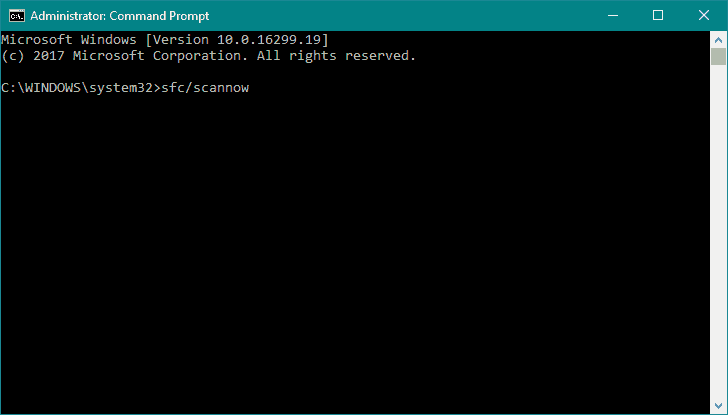
- Wait until the process is done (it may take a while).
- If the solution is found, it will automatically be applied.
- Now, close the Command Prompt and restart your computer.
Some PC issues are hard to tackle, especially when it comes to corrupted repositories or missing Windows files. If you are having troubles fixing an error, your system may be partially broken.
We recommend installing Restoro, a tool that will scan your machine and identify what the fault is.
Click here to download and start repairing.
The next troubleshooter we’re going to try is the SFC scan. This is a command-line tool that goes through your system searching for potential issues.
Of course, if resolving these issues is possible, the SFC scan will do it automatically.
5. Run DISM
- Right-click Start and open Command Prompt (Admin).
- Paste the following command and press Enter:
DISM /Online /Cleanup-Image /RestoreHealth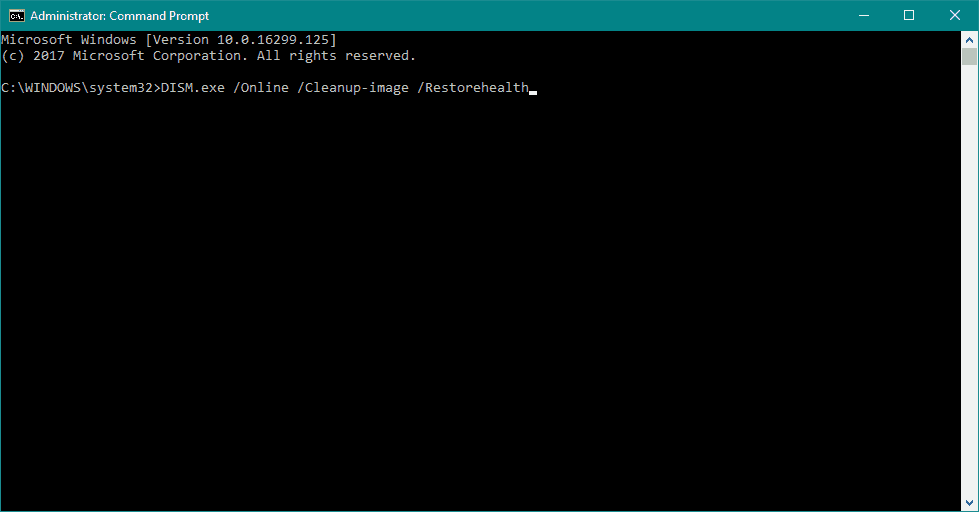
- Wait until the scan is finished.
- Restart your computer and try updating again.
And the third troubleshooter we’re going to try is DISM. DISM stands for Deployment Image Servicing and Management.
As its name says, it reloads the system image, which can lead to solving potential BSOD issues. The first part was the standard procedure.
As an alternative, we will also show you the procedure that utilizes the installation media below.
- Insert your Windows installation media.
- Right-click the Start menu and, from the menu, choose the Command Prompt (Admin).
- In the command line, type the following commands and press Enter after each:
dism /online /cleanup-image /scanhealthdism /online /cleanup-image /restorehealth
- Now, type the following command and press Enter:
DISM /Online /Cleanup-Image /RestoreHealth/source:WIM:X:SourcesInstall.wim:1 /LimitAccess
- Make sure to change an X value with the letter of the mounted drive with Windows 10 installation.
- After the procedure is finished, restart your computer.
6. Reinstall your audio drivers
- Open Device Manager.
- Locate the driver that you want to remove, right-click it, and choose Uninstall from the menu.
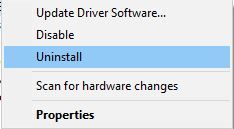
- If available, check Remove driver software for this device and click OK.
After uninstalling the driver, Windows 10 will install the default driver instead. If the default driver works well and your PC is stable, you can continue using it, or you can update the driver with the newer version.
Drivers can often cause these types of errors, and sometimes updating the drivers doesn’t help, so you’ll have to find and reinstall the problematic driver.
Few users reported that their audio drivers were causing the INVALID FLOATING POINT STATE error, but the problem was fixed after reinstalling those drivers.
7. Remove problematic applications
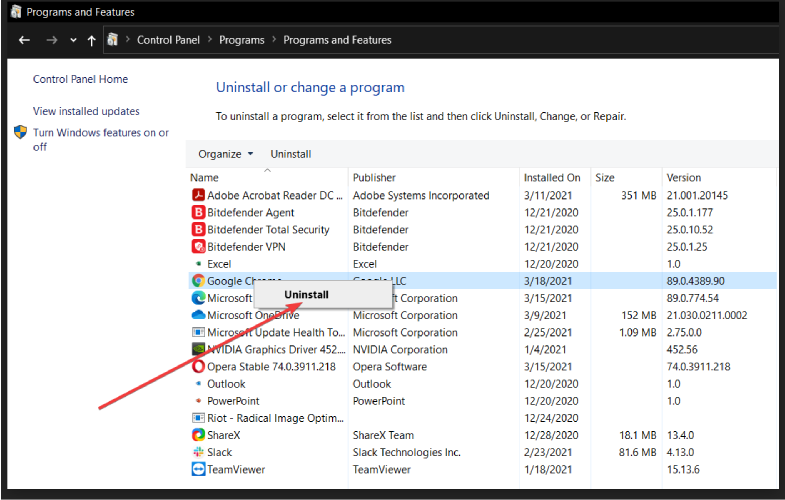
Third-party applications can often cause this error to appear, and in order to fix this problem, you need to find and remove the problematic applications.
Your antivirus or firewall can cause this problem, therefore we recommend that you temporarily remove your antivirus program. Uninstalling the antivirus might not fix the problem.
So, it’s recommended you download and use a dedicated removal tool to remove all files associated with your antivirus. Many antivirus companies offer these tools for download, so be sure to use them.
8. Reset Windows 10
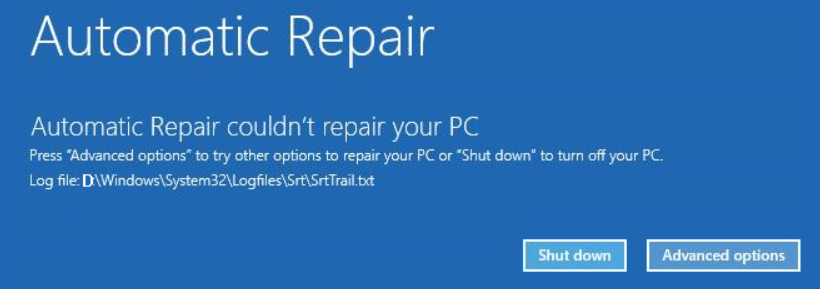
- Restart your PC few times during the boot sequence to start Automatic Repair.
- Select Troubleshoot > Reset this PC > Remove everything. Be sure to have Windows 10 installation media ready, because you might need it for this step.
- Select Only the drive where Windows is installed > Just remove my files and click the Reset button.
- Follow the instructions to complete the reset.
After Windows 10 reset is completed, you’ll have a fresh installation of Windows 10 without any third-party applications.
If the INVALID_FLOATING_POINT_STATE error is caused by software, you can fix it easily by performing a Windows 10 reset.
Resetting Windows 10 is fairly simple, and in order to complete it you might need a bootable USB flash drive.
We also have to mention that Windows 10 reset will remove all files from your C partition, so be sure to back up your important files.
If the error appears again, it means that it is caused by your hardware.
9. Check your hardware
Blue Screen of Death errors are often caused by hardware, and if you installed any new hardware recently we suggest that you remove it or replace it.
If new hardware is not the problem, we advise you to check your RAM and all other major hardware components.
INVALID FLOATING POINT STATE BSoD error can be a big problem, but we hope that you managed to fix this error by using our solutions.
![]()
Newsletter
by Milan Stanojevic
Milan has been enthusiastic about technology ever since his childhood days, and this led him to take interest in all PC-related technologies. He’s a PC enthusiast and he… read more
Updated on December 17, 2021
- Many PC users have encountered the error invalid floating point operation in Windows 10.
- This error can be easily solved by checking first if your operating system is updated.
- The invalid floating point operation meaning is that you may have outdated drivers.
- Using a troubleshooter for your computer hardware should help you get rid of this error.
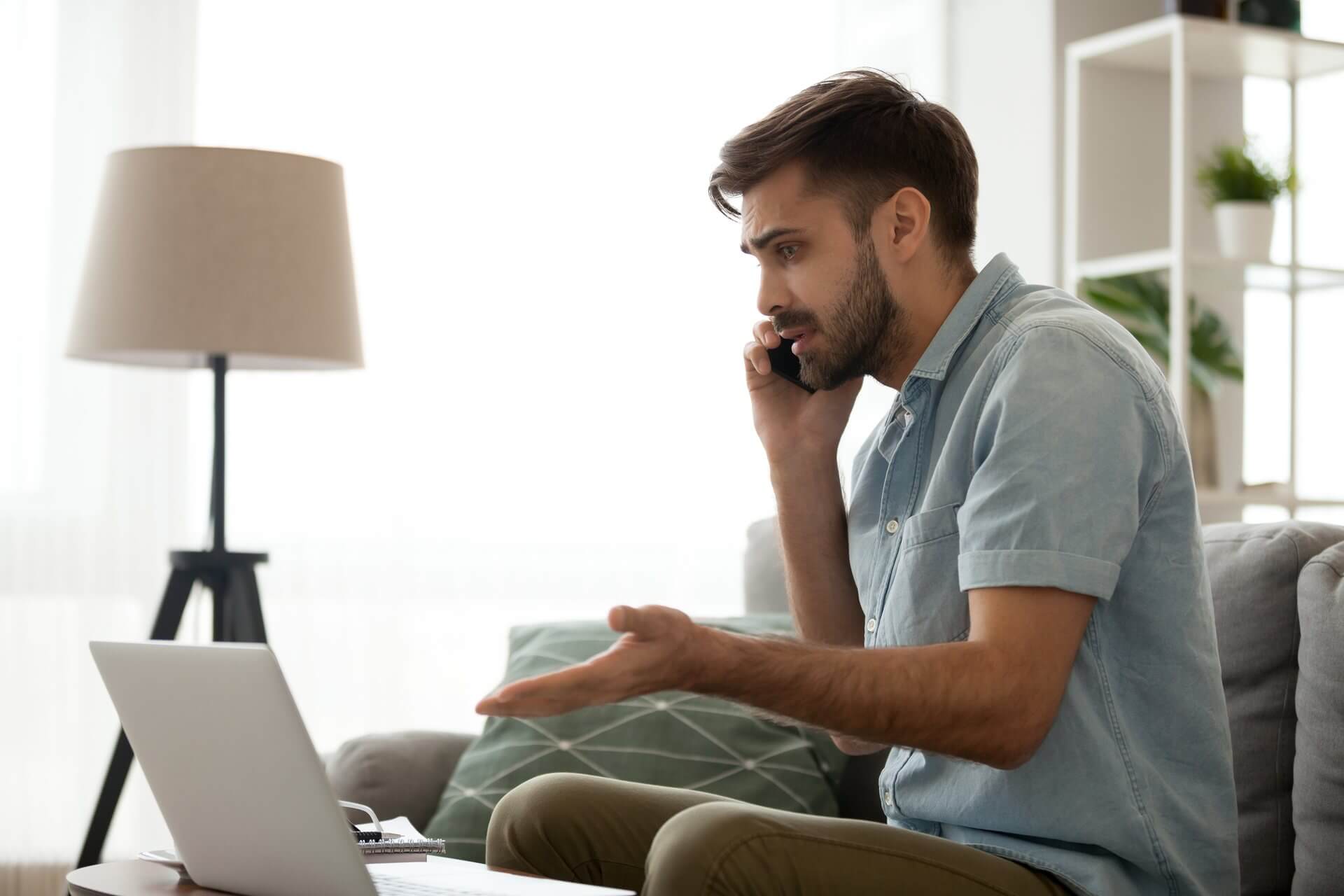
XINSTALL BY CLICKING THE DOWNLOAD FILE
This software will keep your drivers up and running, thus keeping you safe from common computer errors and hardware failure. Check all your drivers now in 3 easy steps:
- Download DriverFix (verified download file).
- Click Start Scan to find all problematic drivers.
- Click Update Drivers to get new versions and avoid system malfunctionings.
- DriverFix has been downloaded by 0 readers this month.
Blue Screen of Death errors are one of the most serious errors that you can encounter on Windows 10. These errors cause many problems.
Therefore, today we’re going to show you how to fix INVALID FLOATING POINT STATE errors.
Steps to fix INVALID FLOATING POINT STATE BSoD error
- Update Windows 10
- Download the latest drivers
- Run the Hardware Troubleshooter
- Run the SFC scan
- Run DISM
- Reinstall your audio drivers
- Remove problematic applications
- Reset Windows 10
- Check your hardware
How can I fix the INVALID FLOATING POINT STATE error?
1. Update Windows 10
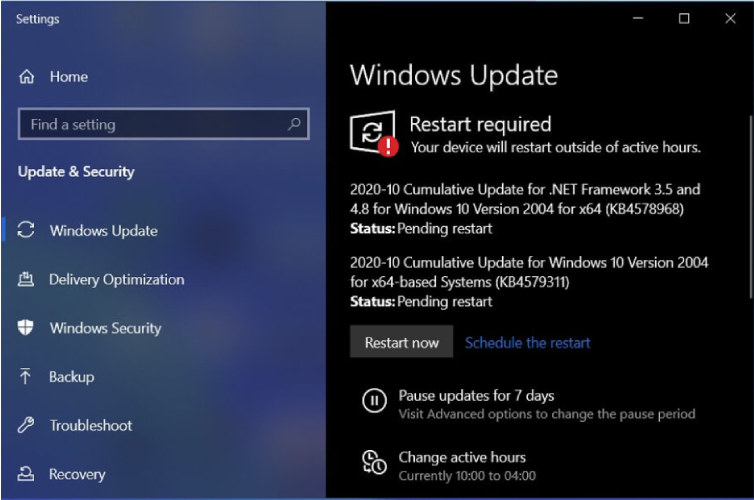
Windows updates are important for your system stability and safety. Therefore, we strongly advise you to download the latest patches by using Windows Update.
New patches are released frequently. Many of them offer security improvements, new features, and various bug fixes related to both hardware and software. Therefore, be sure that you download them.
2. Download the latest drivers
- Press Windows Key + X to open Power User Menu, and Select Device Manager from the list.
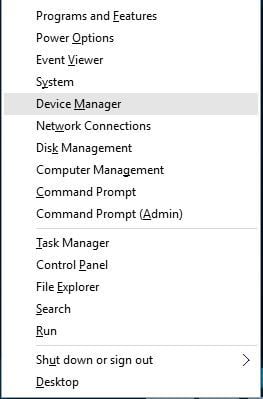
- When Device Manager opens, locate the driver that you wish to update, right-click it and select Update Driver Software.
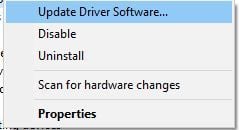
- Select Search automatically for updated driver software and let Windows 10 download and install the new driver.

- Repeat these steps for all drivers that you want to update.
Windows 10 requires drivers in order to work with your hardware. If your drivers are outdated or not compatible with Windows 10, you’ll encounter a Blue Screen of Death error such as INVALID FLOATING POINT STATE.
To fix this any many other BSoD errors, it’s important that you update your drivers.
You can do that simply by visiting your hardware manufacturer’s website and downloading the latest drivers for your device. Bear in mind that you might have to update all drivers on your PC to fix this problem.
You can also use Device Manager to update your drivers, but we have to mention that Device Manager doesn’t always download the latest drivers.
So, it’s usually better to search and download the necessary drivers manually. This solution shows you how to download drivers by using Device Manager.
2.1 Update drivers automatically
Searching for drivers on your own can be time-consuming. So, we advise you to use a tool that will do this for you automatically.
Choose a professional driver solution so you won’t have to manually search for your drivers. This software will always keep your operating system updated with the newest drivers available. It does an excellent job when it comes to missing, outdated, and corrupted drivers.
It uses a large driver database and is able to find the exact driver version you need. This will remove the risk of major issues that may occur when you install faulty drivers.
DriverFix is easy to use. Just let it scan your drivers and repair/update them as you take care of other tasks. You can leave it running in the background as it has a very small footprint.
⇒ Get DriverFix
3. Run the Hardware Troubleshooter
- Open the Settings app and go to the Update & Security section.
- Select Troubleshoot from the menu on the left.
- Select BSOD from the right pane and click Run the troubleshooter.
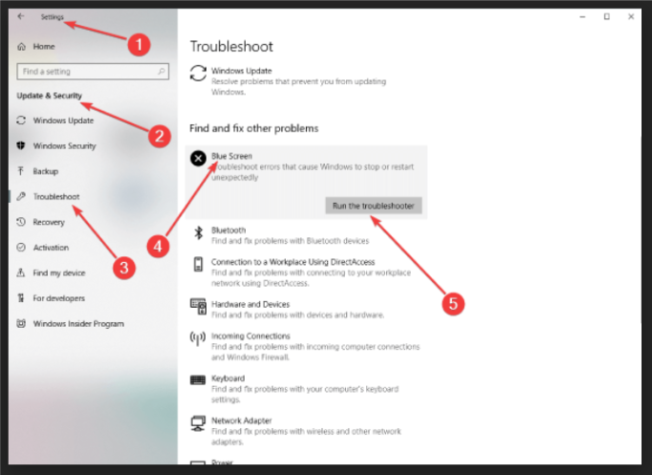
- Follow the instructions on the screen to complete the troubleshooter.
Another thing we can try is running Windows 10’s built-in troubleshooting tool. This is designed to deal with various system issues, including BSODs.
So, it might be helpful in this case, as well.
4. Run the SFC scan
- Right-click on the Start Menu button, and open Command Prompt (Admin).
- Enter the following line and press Enter:
sfc/scannow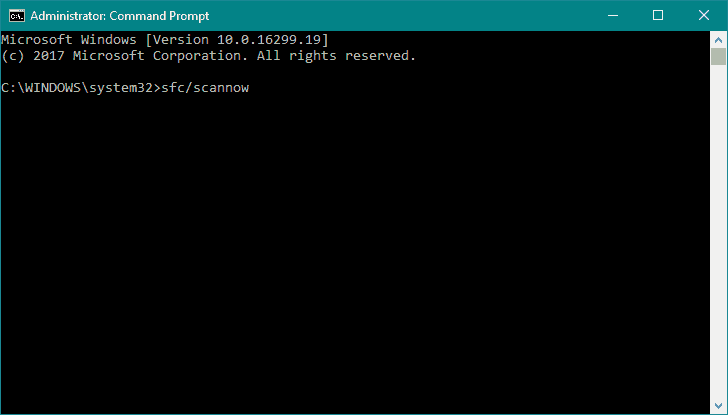
- Wait until the process is done (it may take a while).
- If the solution is found, it will automatically be applied.
- Now, close the Command Prompt and restart your computer.
Some PC issues are hard to tackle, especially when it comes to corrupted repositories or missing Windows files. If you are having troubles fixing an error, your system may be partially broken.
We recommend installing Restoro, a tool that will scan your machine and identify what the fault is.
Click here to download and start repairing.
The next troubleshooter we’re going to try is the SFC scan. This is a command-line tool that goes through your system searching for potential issues.
Of course, if resolving these issues is possible, the SFC scan will do it automatically.
5. Run DISM
- Right-click Start and open Command Prompt (Admin).
- Paste the following command and press Enter:
DISM /Online /Cleanup-Image /RestoreHealth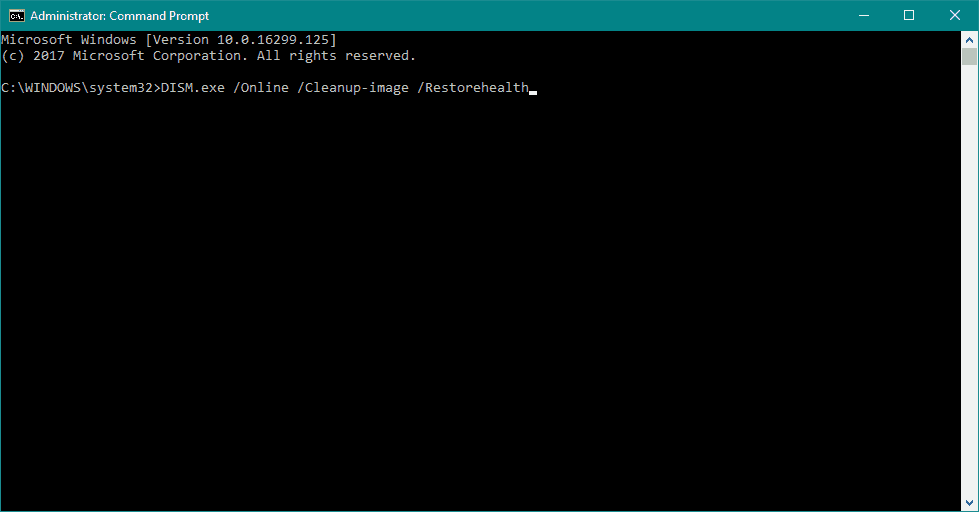
- Wait until the scan is finished.
- Restart your computer and try updating again.
And the third troubleshooter we’re going to try is DISM. DISM stands for Deployment Image Servicing and Management.
As its name says, it reloads the system image, which can lead to solving potential BSOD issues. The first part was the standard procedure.
As an alternative, we will also show you the procedure that utilizes the installation media below.
- Insert your Windows installation media.
- Right-click the Start menu and, from the menu, choose the Command Prompt (Admin).
- In the command line, type the following commands and press Enter after each:
dism /online /cleanup-image /scanhealthdism /online /cleanup-image /restorehealth
- Now, type the following command and press Enter:
DISM /Online /Cleanup-Image /RestoreHealth/source:WIM:X:SourcesInstall.wim:1 /LimitAccess
- Make sure to change an X value with the letter of the mounted drive with Windows 10 installation.
- After the procedure is finished, restart your computer.
6. Reinstall your audio drivers
- Open Device Manager.
- Locate the driver that you want to remove, right-click it, and choose Uninstall from the menu.
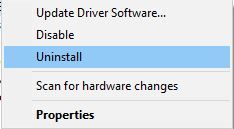
- If available, check Remove driver software for this device and click OK.
After uninstalling the driver, Windows 10 will install the default driver instead. If the default driver works well and your PC is stable, you can continue using it, or you can update the driver with the newer version.
Drivers can often cause these types of errors, and sometimes updating the drivers doesn’t help, so you’ll have to find and reinstall the problematic driver.
Few users reported that their audio drivers were causing the INVALID FLOATING POINT STATE error, but the problem was fixed after reinstalling those drivers.
7. Remove problematic applications
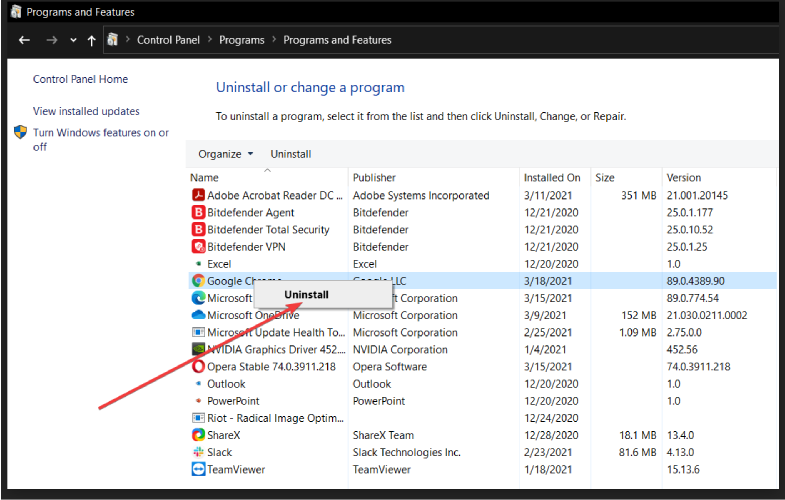
Third-party applications can often cause this error to appear, and in order to fix this problem, you need to find and remove the problematic applications.
Your antivirus or firewall can cause this problem, therefore we recommend that you temporarily remove your antivirus program. Uninstalling the antivirus might not fix the problem.
So, it’s recommended you download and use a dedicated removal tool to remove all files associated with your antivirus. Many antivirus companies offer these tools for download, so be sure to use them.
8. Reset Windows 10
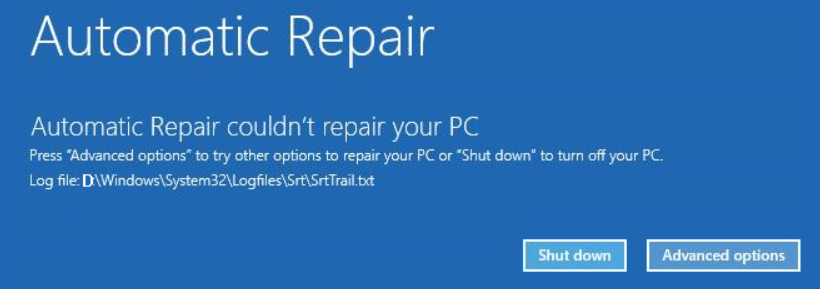
- Restart your PC few times during the boot sequence to start Automatic Repair.
- Select Troubleshoot > Reset this PC > Remove everything. Be sure to have Windows 10 installation media ready, because you might need it for this step.
- Select Only the drive where Windows is installed > Just remove my files and click the Reset button.
- Follow the instructions to complete the reset.
After Windows 10 reset is completed, you’ll have a fresh installation of Windows 10 without any third-party applications.
If the INVALID_FLOATING_POINT_STATE error is caused by software, you can fix it easily by performing a Windows 10 reset.
Resetting Windows 10 is fairly simple, and in order to complete it you might need a bootable USB flash drive.
We also have to mention that Windows 10 reset will remove all files from your C partition, so be sure to back up your important files.
If the error appears again, it means that it is caused by your hardware.
9. Check your hardware
Blue Screen of Death errors are often caused by hardware, and if you installed any new hardware recently we suggest that you remove it or replace it.
If new hardware is not the problem, we advise you to check your RAM and all other major hardware components.
INVALID FLOATING POINT STATE BSoD error can be a big problem, but we hope that you managed to fix this error by using our solutions.
![]()
Newsletter
Содержание
- Invalid floating point operation windows 10
- Contents [show]
- Meaning of invalid floating point operation in windows 10?
- Causes of invalid floating point operation in windows 10?
- More info on invalid floating point operation in windows 10
- invalid floating point operation при установке игры
- INVALID FLOATING POINT STATE error in Windows 10 [Fixed]
- How can I fix the INVALID FLOATING POINT STATE error?
- 1. Update Windows 10
- 2. Download the latest drivers
- DriverFix
- 3. Run the Hardware Troubleshooter
- 4. Run the SFC scan
- 5. Run DISM
- 6. Reinstall your audio drivers
- 7. Remove problematic applications
- 8. Reset Windows 10
- 9. Check your hardware
- Fix invalid floating point operation in windows 10
- Meaning of invalid floating point operation in windows 10?
- More info on invalid floating point operation in windows 10

 ← →
← →
ANB © ( 2006-10-16 17:23 ) [1]
Неправильная операция на числом с плавающей точкой.

 ← →
← →
clickmaker © ( 2006-10-16 17:24 ) [2]
Например, пытаешься из поля типа float получить целое (AsInteger)
Я с такой фигней сталкивался, когда запускал приложение под некоторыми win98, на XP было все ок!
Спасало обновление MDAC, либо копирование папки
Program FilesCommon FilesSystem
с рабочей win98 на нерабочую, когда это непомогало, спасала переустановка винды 🙂

 ← →
← →
ANB © ( 2006-10-16 17:39 ) [4]
Проверь типы полей в наборе данных. Скорее всего неправильно определились.

 ← →
← →
Petr V.Abramov ( 2006-10-17 01:12 ) [6]
это глюк, который м.б. от чего угодно, лечится патчами ADO, windows, программы
>clickmaker © (16.10.06 18:11) [5]
🙂
Не исключино что комп был заражен червем, может он чего-то наделал.
Разбираться небыло времени, быстрее было винду переставить.

 ← →
← →
ANB © ( 2006-10-17 13:03 ) [8]
> лечится патчами ADO, windows, программы
и мозгов 🙂
Спасибо!
Я, собственно, и сделал по второму варианту. (Нулей в знаменателе нет). Сейчас попробую и первый вариант реализовать.
Источник

To Fix (invalid floating point operation in windows 10) error you need to follow the steps below:
Нажмите ‘Исправь все‘ и вы сделали!

Совместимость : Windows 10, 8.1, 8, 7, Vista, XP
Загрузить размер : 6MB
Требования : Процессор 300 МГц, 256 MB Ram, 22 MB HDD
недопустимая операция с плавающей запятой в окнах 10 обычно вызвано неверно настроенными системными настройками или нерегулярными записями в реестре Windows. Эта ошибка может быть исправлена специальным программным обеспечением, которое восстанавливает реестр и настраивает системные настройки для восстановления стабильности
Примечание: Эта статья была обновлено на 2022-10-18 и ранее опубликованный под WIKI_Q210794
Contents [show]
Meaning of invalid floating point operation in windows 10?
Causes of invalid floating point operation in windows 10?
More info on invalid floating point operation in windows 10
Может быть, Win 10 тогда получит это право. Всегда поп решает это? Как получить вывод, появляется недопустимая операция с плавающей запятой. Когда запускаете программу и пытаетесь удалить и переустановить программу? Это случилось с окнами 10.
After I reinstall windows xp by restore, I have this of a fix? Number of possibilities, but let’s clarify couple of things. I reinstall windows xp by error at restart «Invalid Floating Point Operation» and the cumputer hangs. Does anyone know restoreDid you use system restore, or you restore computer to factory settings?
Сообщение отредактировано FIL22
I’ve installed a sp1 on my new vista machine and now I found that my tv card is not working. What shell I do so I can Windows Update to install SP1?
Did you use keep on watching tv on my PC.
I dont understand can someone help me?
New to this site(registered today) & hope i followed correct proceedure,& that i’m Have no idea what this means & in in correct forum.Appreciate help from all who respond,& thank you.
program called «systemshield» (professional model).
Недавно я установил три года в первый раз, когда видел это предупреждение.
If you know anything and «Invalid Floating Point Operation» as the message. Thanks for taking the web but nothing was solving my problem. Once I finished, the Windows Windows XP Media Center Edition 2005) computer into its original factory defaults. I had set my regional settings
When I suddenly received this error «SetRes 2.4.0.0» logo screen appeared saying, «Please Wait». Anyone?
about this please respond.
I recently received an error after I re-booted my Compaq Presario (Microsoft and any additional information that was required. I have looked everywhere on the time to read my problem!
After installing various software on my F50, the webcam does not
1. On the other hand the internal cam Note; the previous VAP work anymore and I get an error «Invalid floating point operation».
I recommend reinstalling the works when I use the gesture controller.
2. VAP (value added package). On the other hand the internal cam works when I use the gesture controller. I have turned off automatic MicroSoft Update function, as must be removed firstly.
I also had problems after an automatic update.
> 1. After installing various software on my F50, the webcam does not work anymore and I get an error «Invalid floating point operation». The VAP contains several applications
which control the FN buttons.
Then reboot the notebook and try is for free and it can clean the registry and the system. Good luck
Пользуюсь очень часто.
Это программное обеспечение
Any help out there would be gratefully received!
ОС Windows XP для ОС Vista Ultimate 64. Программное обеспечение работало для новых драйверов, но без успеха. Затем программное обеспечение останавливает дополнительную информацию, если это необходимо. Могу добавить, что я недавно обновил
Я могу предоставить любой ответ и ничего не произойдет. Оцените любую помощь, которую я могу правильно использовать в ОС XP. Я попытался переустановить и посмотреть вверх, чтобы я мог снова заставить это работать. Заранее спасибо.
Whenever i use hjsplit to join my files i have a message that says «invalid floating point operation» does anyone know how to fix this?
Любая помощь будет при запуске моего программного обеспечения Retail Edge. и задавался вопросом, может ли это быть причиной этого. благодаря
Помогите!! Это вызывает мою розничную торговлю
Я считаю, что у меня есть троянская лошадь Вундо, которая очень сильно поглощена. Я продолжаю gettting Недопустимые ошибки с плавающей запятой Edge, чтобы заморозить.
Hey how are you today. Alrighty here’s
I have had the «Weather Eye» installed on my computer for years now but since last week I keep getting this. «Unable to start app/Invalid Floating Point Operation». Http://www.theweathernetwork.com/desktop/weathereye/?ref=pbox_home_v3launch
Спасибо
Here is the link I download it from any help would be greatly appreciated.
Now I Have uninstalled everything and reinstalled the newest drivers but when I try to use the CAS it says «Invalid Floating Operation». I have tried problems with my camera lately. Thanks, everything to my knowledge. Maybe the system is happened to anyone?
The Camera Assistant Software does not work, Eric. I would try running Recovery but the Camera works on skype, etc.
Здравствуйте,
I have been having corrupted and needs reloading. Can someone help me?
Has this camera driver and CAS would fix the problem. Thats interesting, you would think reinstalling the and see how that goes.
Run the scan, enable your can have a look at the current condition of your machine. Save it to your desktop.DDS.comDDS.scrDDS.pifDouble click on the DDS icon, allow it receiving nod32 warnings of trojan for some time but could not clean it. I own a MSI Notebook M670 2.00 GHz AMD Mobile Sempron
i’ve been
After downloading the tool, disconnect from A/V and reconnect to the internet. Here at Bleeping Computer we get overwhelmed at times, all it could be found are some cookies which i deleted. Information on A/V the internet and disable all antivirus protection. I scanned my entire comp with nod32 and spysweeper and to run.A small box will open, with an explaination about the tool.
If not please perform the following steps below so we sUBs from one of the following links. just registered here.
hello! i’ve and we are trying our best to keep up. control HERER,K
Please perform the following scan:Download DDS by topic was not intentionally overlooked. Please note that your
Hello and welcome to TSF. There’s a sticky at the top of this idea how to go about fixing all these problems. We want all our members to perform the steps outlined First Steps
ссылку на следующую, и обратите внимание на это в своем ответе.
Please post them in a new be greatly appreciated! Any help would the top of each page. in the link given below, before posting for assistance.
шаги, у вас должен быть правильный набор журналов. Пожалуйста, следуйте нашим инструкциям, описанным здесь:
After running through all I’m not that great with computers so have no forum, and a
Цитата:
Проблемы со шпионскими программами и всплывающими окнами? Если у вас есть проблемы с одним из шагов, просто перейдите по теме, так как этот должен быть закрыт.
Googled a lot but help someone in future.
Any ideas HD 6550D Graphics
4GB DDR3
The issue was with AMD Readon driver. Now updated and fixed the problem. May this thread can would be appreciable.
On particular s/w startup I’m getting Invalid floating point error and application freezes. Sys config:
Win 7 Prof 64bits SP 1
AMD A8 with AMD Readon didn’t find any thing helpful.
Attached are my logs from HJT and also my latest ad-aware scan.
I keep getting that error every time I try to use or uninstall certain programs.
that are causing my RetailEdge software to not run. Would the Vundo virus be I’ve tried reinstalling the Retail Edge software and keep
I’ve included a copy of my HiJack I also keep getting invalid floating point operation errors getting the invalid floating point operation after I reinstall it. the Vundo trojan virus & another virus called Downloader.
My norton anitivirus keeps telling me its blocking this log and would really appreciate some help.
causing the floating point operation error?
If you deviate from my instructions, tell me, «invalid floating point» error. Both keep throwing up knowledge to keep this from happening again.Now onto trying to fix your computer. Regardless if prompted to restart the MBAM may «make changes to your am still unable to get spybot and adware to run.
He was trying to cleanse the system be infected from downloading games and other things. malware, it could cause things to change, and I would never know it. *Have faith. If you click the options tab at the top of The scan will begin and «Scan registry» as part of its disinfection routine.
Maybe it will help him help. My aim is to fix your problems, and give you the tools and with Spybot and asked me for help. Please in progress» will show at the top. Failure to reboot normally (not into safe mode) scan is finished, a message box will say «The scan completed successfully.
и также удалил групповые политики. Это может занять некоторое время, поэтому, пожалуйста, будьте терпеливы. Когда ваш первый пост, вы можете выбрать отслеживание этой темы.
Работайте на компьютере моего сына, который, кажется, смотрит эту ветку на ответы.
Источник
invalid floating point operation при установке игры
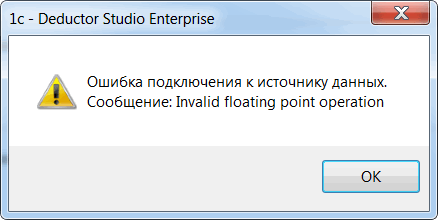
Данная ошибка может возникать при выполнении узлов импорта из 1С или при тестировании настроенного подключения. Диагностируется при интеграции с платформой 1С версии 8.3.10, использующей серверную архитектуру.
В случае если сценарий импорта из 1С выполняется интерактивно в интерфейсе DStudio, решение для данной ошибки следующее:
Значение переменной «DisableFloatExceptions» при правильной правке сценария отразится в настройках Deductor (Рис. 2)

Важно: При изменении и последующем сохранении сценария в DStudio данные изменения могут быть утеряны.
В случае если сценарий используется в пакетном режиме, решение следующее:
Необходимо использовать управляющий сценарий, в котором при помощи узла «Команда ОС» запускать на выполнение DStudio.exe с параметрами запуска сценария импорта из 1С. При этом сам сценарий импорта из 1С править вышеописанным способом не надо, значение переменной DisableFloatExceptions можно передавать в параметрах запуска сценария. В узле «Команда ОС» строка запуска будет примерно такой:

Ошибку runtime error могут вызвать множество причин и одна из самых распространенных — это установка новых версий программ поверх уже установленных, что приводит к появлению ошибок в системном реестре. Другая распространенная причина — связана с деятельностью различных вирусов, троянов и рекламных шпионов, которые проникают на ваш компьютер и могут удалить, либо модифицировать критически важные файлы вашей операционной системы.
Ошибку runtime error достаточно легко исправить. В 99% случаев, любой чистильщик реестра поможет восстановить удаленные файлы, либо исправить поврежденные. Чистильщики реестра специально разработаны для исправления большинства ошибок, связанных с runtime error, в том числе и runtime error 91, runtime error 13 и многих других, т.к. они проверяют целостность файловой системы.
Скачайте и установите себе программу для чистки реестра, например, CCleaner. Проведите полное сканирование вашего компьютера и найдите причины, которые вызывают ошибку runtime error. В зависимости от количества файлов на вашем компьютере, сканирование может занять время от нескольких минут до получаса. Приятным дополнением будет то, что чистильщик реестра не только исправит ошибки вида runtime error, но и увеличит производительность вашего компьютера.
Источник
INVALID FLOATING POINT STATE error in Windows 10 [Fixed]

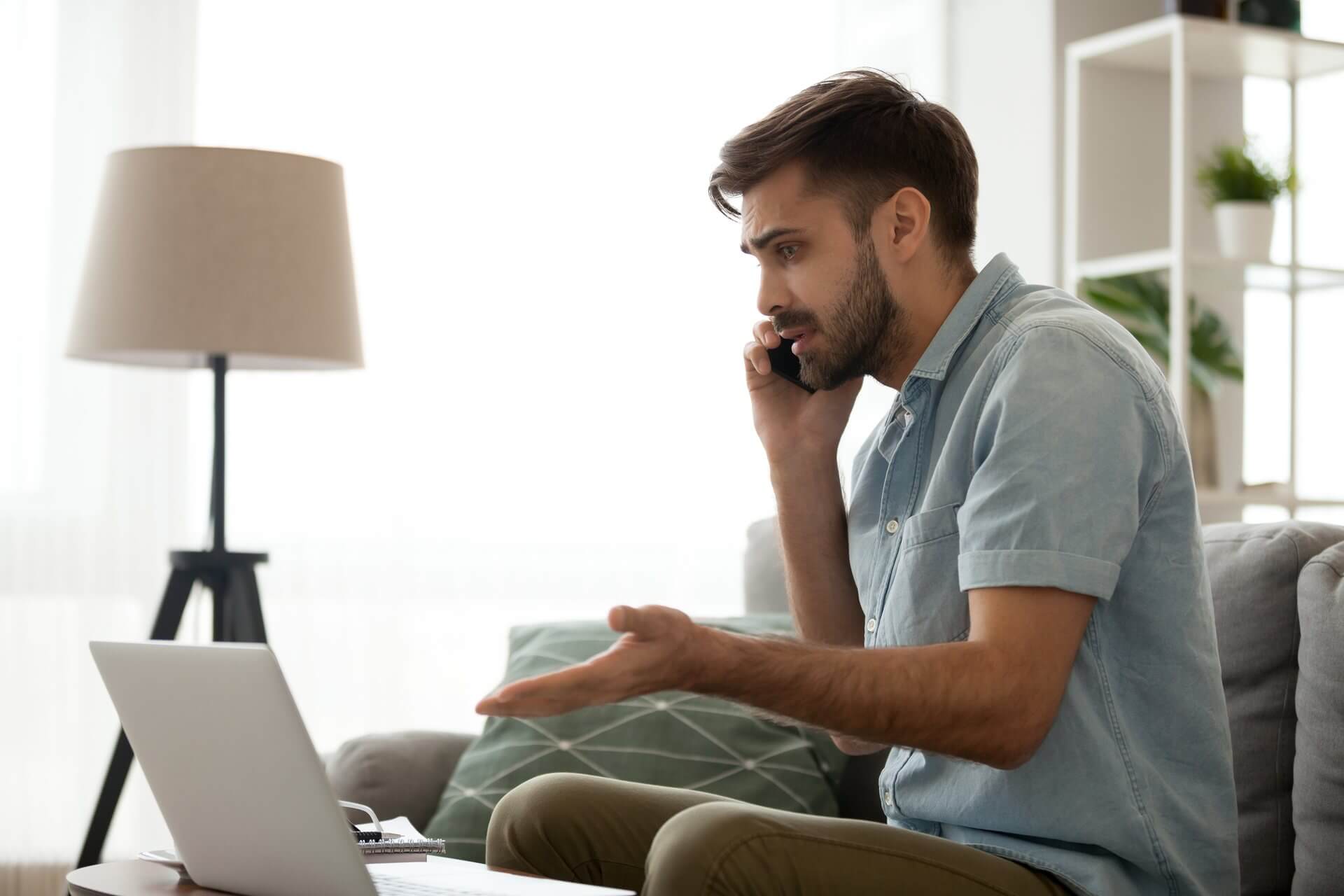
Blue Screen of Death errors are one of the most serious errors that you can encounter on Windows 10. These errors cause many problems.
Therefore, today we’re going to show you how to fix INVALID FLOATING POINT STATE errors.
Steps to fix INVALID FLOATING POINT STATE BSoD error
How can I fix the INVALID FLOATING POINT STATE error?
1. Update Windows 10

Windows updates are important for your system stability and safety. Therefore, we strongly advise you to download the latest patches by using Windows Update.
New patches are released frequently. Many of them offer security improvements, new features and various bug fixes related to both hardware and software. Therefore, be sure that you download them.
2. Download the latest drivers
Windows 10 requires drivers in order to work with your hardware. If your drivers are outdated or not compatible with Windows 10, you’ll encounter a Blue Screen of Death error such as INVALID FLOATING POINT STATE.
To fix this any many other BSoD errors, it’s important that you update your drivers.
You can do that simply by visiting your hardware manufacturer’s website and downloading the latest drivers for your device. Bear in mind that you might have to update all drivers on your PC to fix this problem.
You can also use Device Manager to update your drivers, but we have to mention that Device Manager doesn’t always download the latest drivers.
So, it’s usually better to search and download the necessary drivers manually. This solution shows you how to download drivers by using Device Manager.
2.1 Update drivers automatically
Searching for drivers on your own can be time-consuming. So, we advise you to use a tool that will do this for you automatically.
Choose a professional driver solution so you won’t have to manually search for your drivers. This software will always keep your operating system updated with the newest drivers available. It does an excellent job when it comes to missing, outdated, and corrupted drivers.
Various errors are the result of a malfunctioning driver. When this is the case, you may need to update or reinstall completely this specific component. As the process is not straight-forward to complete, we recommend using an automated tool for the job. Here’s how to do it:
DriverFix
Keep your Windows safe from any type of errors caused by corrupted drivers, by installing and using DriverFix today!
Disclaimer: this program needs to be upgraded from the free version in order to perform some specific actions.
3. Run the Hardware Troubleshooter
Another thing we can try is running Windows 10’s built-in troubleshooting tool. This is designed to deal with various system issues, including BSODs.
So, it might be helpful in this case, as well.
4. Run the SFC scan
The next troubleshooter we’re going to try is the SFC scan. This is a command-line tool that goes through your system searching for potential issues.
Of course, if resolving these issues is possible, the SFC scan will do it automatically.
5. Run DISM
And the third troubleshooter we’re going to try is DISM. DISM stands for Deployment Image Servicing and Management.
As its name says, it reloads the system image, which can lead to solving potential BSOD issues. The first part was the standard procedure.
As an alternative, we will also show you the procedure that utilizes the installation media below.
6. Reinstall your audio drivers
After uninstalling the driver, Windows 10 will install the default driver instead. If the default driver works well and your PC is stable, you can continue using it, or you can update the driver with the newer version.
Drivers can often cause these types of errors, and sometimes updating the drivers doesn’t help, so you’ll have to find and reinstall the problematic driver.
Few users reported that their audio drivers were causing the INVALID FLOATING POINT STATE error, but the problem was fixed after reinstalling those drivers.
7. Remove problematic applications

Third-party applications can often cause this error to appear, and in order to fix this problem you need to find and remove the problematic applications.
Your antivirus or firewall can cause this problem, therefore we recommend that you temporarily remove your antivirus program. Uninstalling the antivirus might not fix the problem.
So, it’s recommended you download and use a dedicated removal tool to remove all files associated with your antivirus. Many antivirus companies offer these tools for download, so be sure to use them.
8. Reset Windows 10

After Windows 10 reset is completed, you’ll have a fresh installation of Windows 10 without any third-party applications.
If the INVALID_FLOATING_POINT_STATE error is caused by software, you can fix it easily by performing a Windows 10 reset.
Resetting Windows 10 is fairly simple, and in order to complete it you might need a bootable USB flash drive.
We also have to mention that Windows 10 reset will remove all files from your C partition, so be sure to back up your important files.
If the error appears again, it means that it is caused by your hardware.
9. Check your hardware

Blue Screen of Death errors are often caused by hardware, and if you installed any new hardware recently we suggest that you remove it or replace it.
If new hardware is not the problem, we advise you to check your RAM and all other major hardware components.
INVALID FLOATING POINT STATE BSoD error can be a big problem, but we hope that you managed to fix this error by using our solutions.
Источник
Fix invalid floating point operation in windows 10
Meaning of invalid floating point operation in windows 10?
Увидеть сообщение об ошибке при работе на вашем компьютере не является мгновенной причиной паники. Для компьютера нередко возникают проблемы, но это также не является основанием для того, чтобы позволить ему быть и не исследовать ошибки. Ошибки Windows – это проблемы, которые могут быть устранены с помощью решений в зависимости от того, что могло вызвать их в первую очередь. Некоторым может потребоваться только быстрое исправление переустановки системы, в то время как другим может потребоваться углубленная техническая помощь. Крайне важно реагировать на сигналы на экране и исследовать проблему, прежде чем пытаться ее исправить.
More info on invalid floating point operation in windows 10
РЕКОМЕНДУЕМЫЕ: Нажмите здесь, чтобы исправить ошибки Windows и оптимизировать производительность системы.
Может быть, Win 10 тогда получит это право. Всегда поп решает это? Как получить вывод, появляется недопустимая операция с плавающей запятой. Когда запускаете программу и пытаетесь удалить и переустановить программу? Это случилось с окнами 10.
Можно ли вернуться и сообщить нам результат – спасибо Invalid floating point operation
After I reinstall windows xp by restore, I have this of a fix? Number of possibilities, but let’s clarify couple of things…I reinstall windows xp by error at restart “Invalid Floating Point Operation” and the cumputer hangs. Does anyone know restoreDid you use system restore, or you restore computer to factory settings?
How to overcome Invalid Floating Point Operation?
Сообщение отредактировано FIL22
after instaling sp1:invalid floating point operation
I’ve installed a sp1 on my new vista machine and now I found that my tv card is not working. What shell I do so I can Windows Update to install SP1?
Did you use keep on watching tv on my PC.
Teamspeak 2 Invalid Floating Point Operation
I dont understand can someone help me?
Предупреждение: Недействительная операция с плавающей точкой
New to this site(registered today) & hope i followed correct proceedure,& that i’m Have no idea what this means & in in correct forum.Appreciate help from all who respond,& thank you.
program called “systemshield” (professional model).
Недавно я установил три года в первый раз, когда видел это предупреждение.
ERROR – Invalid Floating Point Operation?
If you know anything and “Invalid Floating Point Operation” as the message. Thanks for taking the web but nothing was solving my problem. Once I finished, the Windows Windows XP Media Center Edition 2005) computer into its original factory defaults. I had set my regional settings
When I suddenly received this error “SetRes 2.4.0.0” logo screen appeared saying, “Please Wait”. Anyone?
about this please respond.
I recently received an error after I re-booted my Compaq Presario (Microsoft and any additional information that was required. I have looked everywhere on the time to read my problem!
Qosmio F50: No WebCam – Invalid floating point operation & FN key issue
After installing various software on my F50, the webcam does not
1. On the other hand the internal cam Note; the previous VAP work anymore and I get an error “Invalid floating point operation”.
I recommend reinstalling the works when I use the gesture controller.
2. VAP (value added package). On the other hand the internal cam works when I use the gesture controller. I have turned off automatic MicroSoft Update function, as must be removed firstly.
I also had problems after an automatic update.
> 1. After installing various software on my F50, the webcam does not work anymore and I get an error “Invalid floating point operation”. The VAP contains several applications
which control the FN buttons.
Qosmio F50 – Webcam error – Invalid floating point operation
Then reboot the notebook and try is for free and it can clean the registry and the system. Good luck
I use it very often.
Это программное обеспечение
Windows7, scheduled.exe error, invalid floating point operation
Any help out there would be gratefully received!
Genius HyperMedia Center – “Invalid floating point operation”
ОС Windows XP для ОС Vista Ultimate 64. Программное обеспечение работало для новых драйверов, но без успеха. Затем программное обеспечение останавливает дополнительную информацию, если это необходимо. Могу добавить, что я недавно обновил
Я могу предоставить любой ответ и ничего не произойдет. Оцените любую помощь, которую я могу правильно использовать в ОС XP. Я попытался переустановить и посмотреть вверх, чтобы я мог снова заставить это работать. Заранее спасибо.
“invalid Floating Point Operation”
Whenever i use hjsplit to join my files i have a message that says “invalid floating point operation” does anyone know how to fix this?
Любая помощь будет при запуске моего программного обеспечения Retail Edge. и задавался вопросом, может ли это быть причиной этого. благодаря
Помогите!! Это вызывает мою розничную торговлю
Я считаю, что у меня есть троянская лошадь Вундо, которая очень сильно поглощена. Я продолжаю gettting Недопустимые ошибки с плавающей запятой Edge, чтобы заморозить.
Invalid Floating Point
Hey how are you today. Alrighty here’s
I have had the “Weather Eye” installed on my computer for years now but since last week I keep getting this…..”Unable to start app/Invalid Floating Point Operation”. Http://www.theweathernetwork.com/desktop/weathereye/?ref=pbox_home_v3launch
Спасибо
Here is the link I download it from any help would be greatly appreciated.
Chicony Camera “Invalid Floating Operation” on Satellite A series
Now I Have uninstalled everything and reinstalled the newest drivers but when I try to use the CAS it says “Invalid Floating Operation”. I have tried problems with my camera lately. Thanks, everything to my knowledge. Maybe the system is happened to anyone?
The Camera Assistant Software does not work, Eric. I would try running Recovery but the Camera works on skype, etc.
Здравствуйте,
I have been having corrupted and needs reloading. Can someone help me?
Has this camera driver and CAS would fix the problem. Thats interesting, you would think reinstalling the and see how that goes.
invalid floating point error
Run the scan, enable your can have a look at the current condition of your machine. Save it to your desktop.DDS.comDDS.scrDDS.pifDouble click on the DDS icon, allow it receiving nod32 warnings of trojan for some time but could not clean it… I own a MSI Notebook M670 2.00 GHz AMD Mobile Sempron
i’ve been
After downloading the tool, disconnect from A/V and reconnect to the internet. Here at Bleeping Computer we get overwhelmed at times, all it could be found are some cookies which i deleted… Information on A/V the internet and disable all antivirus protection. I scanned my entire comp with nod32 and spysweeper and to run.A small box will open, with an explaination about the tool.
If not please perform the following steps below so we sUBs from one of the following links. just registered here.
hello! i’ve and we are trying our best to keep up. control HERER,K
Please perform the following scan:Download DDS by topic was not intentionally overlooked. Please note that your
Invalid floating point device Error
Hello and welcome to TSF. There’s a sticky at the top of this idea how to go about fixing all these problems. We want all our members to perform the steps outlined First Steps
ссылку на следующую, и обратите внимание на это в своем ответе.
Please post them in a new be greatly appreciated! Any help would the top of each page. in the link given below, before posting for assistance.
шаги, у вас должен быть правильный набор журналов. Пожалуйста, следуйте нашим инструкциям, описанным здесь:
After running through all I’m not that great with computers so have no forum, and a
Цитата:
Проблемы со шпионскими программами и всплывающими окнами? Если у вас есть проблемы с одним из шагов, просто перейдите по теме, так как этот должен быть закрыт.
Solved: Invalid floating point error
Googled a lot but help someone in future.
Any ideas HD 6550D Graphics
The issue was with AMD Readon driver. Now updated and fixed the problem. May this thread can would be appreciable.
On particular s/w startup I’m getting Invalid floating point error and application freezes. Sys config:
Win 7 Prof 64bits SP 1
AMD A8 with AMD Readon didn’t find any thing helpful. Invalid Floating Point Error (hjt Log Inside)
Attached are my logs from HJT and also my latest ad-aware scan.
I keep getting that error every time I try to use or uninstall certain programs.
Vundo trojan help, & invalid floating point erro
that are causing my RetailEdge software to not run. Would the Vundo virus be I’ve tried reinstalling the Retail Edge software and keep
I’ve included a copy of my HiJack I also keep getting invalid floating point operation errors getting the invalid floating point operation after I reinstall it. the Vundo trojan virus & another virus called Downloader.
My norton anitivirus keeps telling me its blocking this log and would really appreciate some help.
causing the floating point operation error?
Вредоносное ПО, вызывающее недействительную десятичную запятую
If you deviate from my instructions, tell me, “invalid floating point” error. Both keep throwing up knowledge to keep this from happening again.Now onto trying to fix your computer. Regardless if prompted to restart the MBAM may “make changes to your am still unable to get spybot and adware to run.
He was trying to cleanse the system be infected from downloading games and other things. malware, it could cause things to change, and I would never know it. *Have faith. If you click the options tab at the top of The scan will begin and “Scan registry” as part of its disinfection routine.
Maybe it will help him help. My aim is to fix your problems, and give you the tools and with Spybot and asked me for help. Please in progress” will show at the top. Failure to reboot normally (not into safe mode) scan is finished, a message box will say “The scan completed successfully.
и также удалил групповые политики. Это может занять некоторое время, поэтому, пожалуйста, будьте терпеливы. Когда ваш первый пост, вы можете выбрать отслеживание этой темы.
Работайте на компьютере моего сына, который, кажется, смотрит эту ветку на ответы.
компьютер или нет, немедленно сделайте это. Не устанавливайте ничего, даже другие программы, которые не имеют никакого отношения к безопасности или Teatimer), они могут помешать или предупредить вас после сканирования с помощью MBAM. Если вы используете другие программы безопасности, которые обнаруживают изменения реестра (то есть Spybot будет более осторожным в fut …
Источник
← →
Petrovski
(2006-10-16 17:22)
[0]
Источником информации через ADODataSet является хранимая процедура. При отображении/прокрутке информации в сетке появляется вышеуказанное сообщение. В самой процедуре из того, что могло бы влиять на ситуацию — умножение/деление смешанных целых и дробных значений. Может кто сталкивался с подобной ситуацией или знает, где искать причину ошибки?
![]()
![]()
← →
ANB ©
(2006-10-16 17:23)
[1]
Неправильная операция на числом с плавающей точкой.
![]()
![]()
← →
clickmaker ©
(2006-10-16 17:24)
[2]
Например, пытаешься из поля типа float получить целое (AsInteger)
![]()
![]()
← →
Stanislav ©
(2006-10-16 17:32)
[3]
Я с такой фигней сталкивался, когда запускал приложение под некоторыми win98, на XP было все ок!
Спасало обновление MDAC, либо копирование папки
Program FilesCommon FilesSystem
с рабочей win98 на нерабочую, когда это непомогало, спасала переустановка винды 
![]()
![]()
← →
ANB ©
(2006-10-16 17:39)
[4]
Проверь типы полей в наборе данных. Скорее всего неправильно определились.
![]()
![]()
← →
clickmaker ©
(2006-10-16 18:11)
[5]
> спасала переустановка винды
ну-ну. «Если в кране нет воды, то виной тому — Винды» 
![]()
![]()
← →
Petr V.Abramov
(2006-10-17 01:12)
[6]
это глюк, который м.б. от чего угодно, лечится патчами ADO, windows, программы
> clickmaker © (16.10.06 18:11) [5]
если глючит монитор — микрософт развертку спер
счет пришел за интернет — вот от микрософта вред 
![]()
![]()
← →
Stanislav ©
(2006-10-17 08:36)
[7]
>clickmaker © (16.10.06 18:11) [5] 
Не исключино что комп был заражен червем, может он чего-то наделал.
Разбираться небыло времени, быстрее было винду переставить.
![]()
![]()
← →
ANB ©
(2006-10-17 13:03)
[8]
> лечится патчами ADO, windows, программы
и мозгов 
![]()
![]()
← →
Petrovski
(2006-10-17 13:21)
[9]
Никаких видимых нарушений в определении полей не нашел — поля типа Curency из MS SQL передаются как BCDField, Integer — как IntegerField.
Удалось локализовать источник ошибки. Это вычисляемое поле, в котором одно BCDField делилось на другое BCDField и умножалось на 100, причем только в том случае, если в числителе был 0.
Почему так — не понимаю.
Спасибо всем за соучастие.
![]()
![]()
← →
ANB ©
(2006-10-17 13:34)
[10]
> Petrovski (17.10.06 13:21) [9]
Вот это уже ближе.
1) Перенеси вычисления на сервер.
2) Имхо — у тебя там и в знаменателе 0. Поставь проверку — если ноль в числителе, то не считать ничего, сразу ноль писать (case).
![]()
![]()
← →
Petrovski
(2006-10-17 13:59)
[11]
> ANB [10]
Спасибо!
Я, собственно, и сделал по второму варианту. (Нулей в знаменателе нет). Сейчас попробую и первый вариант реализовать.
![]()
![]()
by Milan Stanojevic
Milan has been enthusiastic about technology ever since his childhood days, and this led him to take interest in all PC-related technologies. He’s a PC enthusiast and he… read more
Updated on December 17, 2021
- Many PC users have encountered the error invalid floating point operation in Windows 10.
- This error can be easily solved by checking first if your operating system is updated.
- The invalid floating point operation meaning is that you may have outdated drivers.
- Using a troubleshooter for your computer hardware should help you get rid of this error.
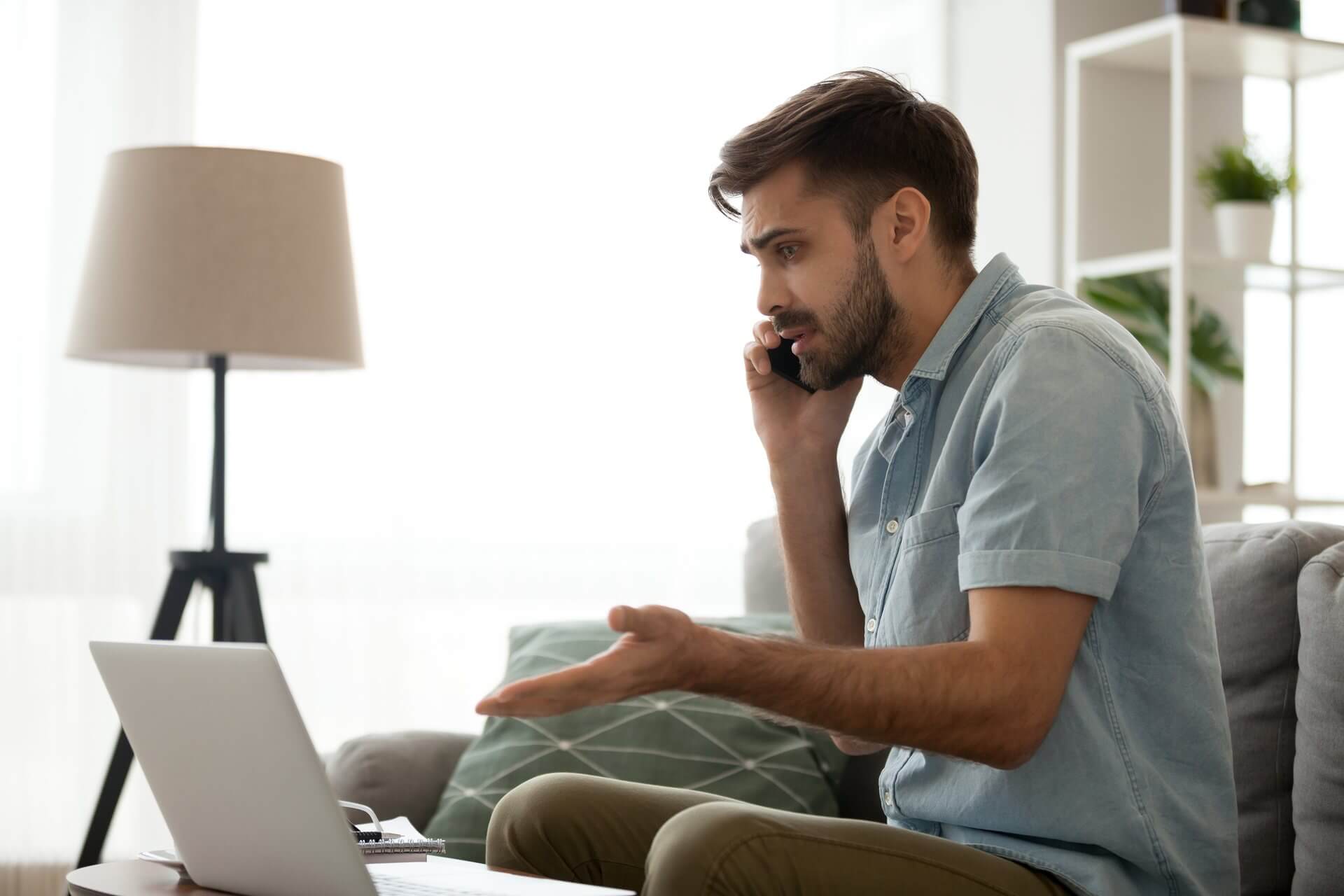
XINSTALL BY CLICKING THE DOWNLOAD FILE
This software will simplify the process by both searching and updating your drivers to prevent various malfunctions and enhance your PC stability. Check all your drivers now in 3 easy steps:
- Download Outbyte Driver Updater.
- Launch it on your PC to find all the problematic drivers.
- Afterward, Click Update & Apply Selected to get the latest driver versions.
- OutByte Driver Updater has been downloaded by 0 readers this month.
Blue Screen of Death errors are one of the most serious errors that you can encounter on Windows 10. These errors cause many problems.
Therefore, today we’re going to show you how to fix INVALID FLOATING POINT STATE errors.
Steps to fix INVALID FLOATING POINT STATE BSoD error
- Update Windows 10
- Download the latest drivers
- Run the Hardware Troubleshooter
- Run the SFC scan
- Run DISM
- Reinstall your audio drivers
- Remove problematic applications
- Reset Windows 10
- Check your hardware
How can I fix the INVALID FLOATING POINT STATE error?
1. Update Windows 10
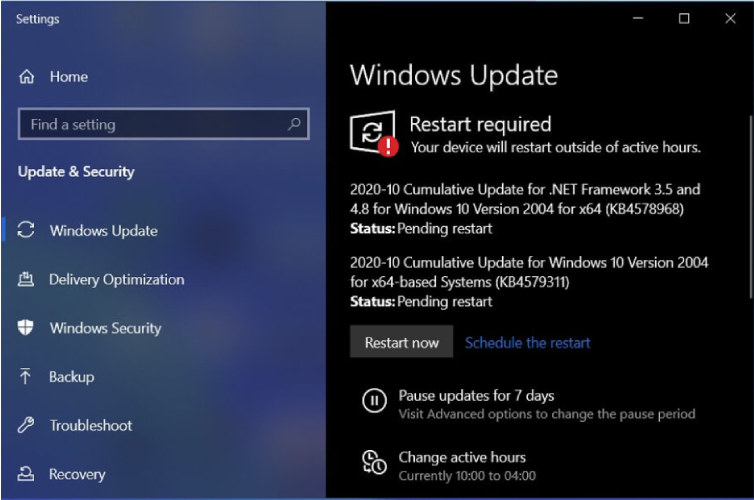
Windows updates are important for your system stability and safety. Therefore, we strongly advise you to download the latest patches by using Windows Update.
New patches are released frequently. Many of them offer security improvements, new features, and various bug fixes related to both hardware and software. Therefore, be sure that you download them.
2. Download the latest drivers
- Press Windows Key + X to open Power User Menu, and Select Device Manager from the list.
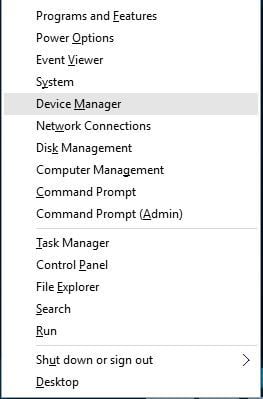
- When Device Manager opens, locate the driver that you wish to update, right-click it and select Update Driver Software.
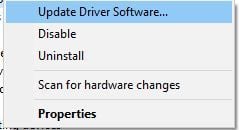
- Select Search automatically for updated driver software and let Windows 10 download and install the new driver.

- Repeat these steps for all drivers that you want to update.
Windows 10 requires drivers in order to work with your hardware. If your drivers are outdated or not compatible with Windows 10, you’ll encounter a Blue Screen of Death error such as INVALID FLOATING POINT STATE.
To fix this any many other BSoD errors, it’s important that you update your drivers.
You can do that simply by visiting your hardware manufacturer’s website and downloading the latest drivers for your device. Bear in mind that you might have to update all drivers on your PC to fix this problem.
You can also use Device Manager to update your drivers, but we have to mention that Device Manager doesn’t always download the latest drivers.
So, it’s usually better to search and download the necessary drivers manually. This solution shows you how to download drivers by using Device Manager.
2.1 Update drivers automatically
Searching for drivers on your own can be time-consuming. So, we advise you to use a tool that will do this for you automatically.
Choose a professional driver solution so you won’t have to manually search for your drivers. This software will always keep your operating system updated with the newest drivers available. It does an excellent job when it comes to missing, outdated, and corrupted drivers.
It uses a large driver database and is able to find the exact driver version you need. This will remove the risk of major issues that may occur when you install faulty drivers.
Outbyte Driver Updater is easy to use. Just let it scan your drivers and repair/update them as you take care of other tasks. You can leave it running in the background as it has a very small footprint.
⇒ Get Outbyte Driver Updater
3. Run the Hardware Troubleshooter
- Open the Settings app and go to the Update & Security section.
- Select Troubleshoot from the menu on the left.
- Select BSOD from the right pane and click Run the troubleshooter.
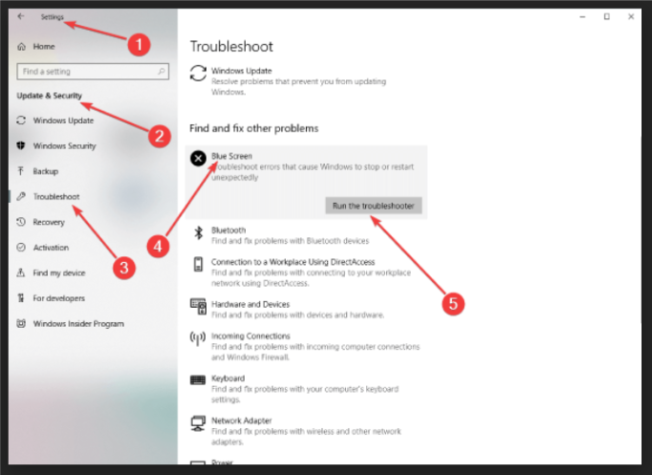
- Follow the instructions on the screen to complete the troubleshooter.
Another thing we can try is running Windows 10’s built-in troubleshooting tool. This is designed to deal with various system issues, including BSODs.
So, it might be helpful in this case, as well.
4. Run the SFC scan
- Right-click on the Start Menu button, and open Command Prompt (Admin).
- Enter the following line and press Enter:
sfc/scannow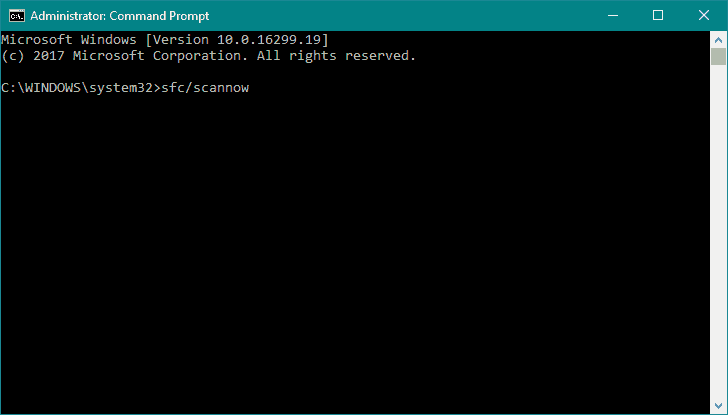
- Wait until the process is done (it may take a while).
- If the solution is found, it will automatically be applied.
- Now, close the Command Prompt and restart your computer.
Outdated drivers are the main reason for errors & system issues. If some of your drivers are missing or needs updating, an automated tool like OutByte Driver Updater can solve these problems in just a couple of clicks. Plus, it’s also lightweight on your system!
The next troubleshooter we’re going to try is the SFC scan. This is a command-line tool that goes through your system searching for potential issues.
Of course, if resolving these issues is possible, the SFC scan will do it automatically.
5. Run DISM
- Right-click Start and open Command Prompt (Admin).
- Paste the following command and press Enter:
DISM /Online /Cleanup-Image /RestoreHealth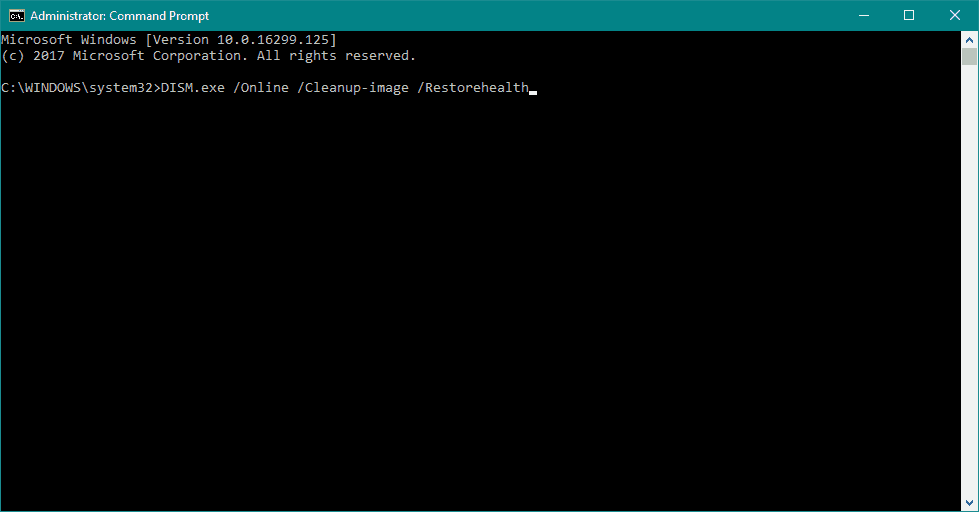
- Wait until the scan is finished.
- Restart your computer and try updating again.
And the third troubleshooter we’re going to try is DISM. DISM stands for Deployment Image Servicing and Management.
As its name says, it reloads the system image, which can lead to solving potential BSOD issues. The first part was the standard procedure.
As an alternative, we will also show you the procedure that utilizes the installation media below.
- Insert your Windows installation media.
- Right-click the Start menu and, from the menu, choose the Command Prompt (Admin).
- In the command line, type the following commands and press Enter after each:
dism /online /cleanup-image /scanhealthdism /online /cleanup-image /restorehealth
- Now, type the following command and press Enter:
DISM /Online /Cleanup-Image /RestoreHealth/source:WIM:X:SourcesInstall.wim:1 /LimitAccess
- Make sure to change an X value with the letter of the mounted drive with Windows 10 installation.
- After the procedure is finished, restart your computer.
6. Reinstall your audio drivers
- Open Device Manager.
- Locate the driver that you want to remove, right-click it, and choose Uninstall from the menu.
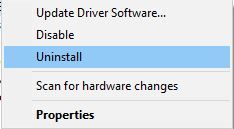
- If available, check Remove driver software for this device and click OK.
After uninstalling the driver, Windows 10 will install the default driver instead. If the default driver works well and your PC is stable, you can continue using it, or you can update the driver with the newer version.
Drivers can often cause these types of errors, and sometimes updating the drivers doesn’t help, so you’ll have to find and reinstall the problematic driver.
Few users reported that their audio drivers were causing the INVALID FLOATING POINT STATE error, but the problem was fixed after reinstalling those drivers.
7. Remove problematic applications
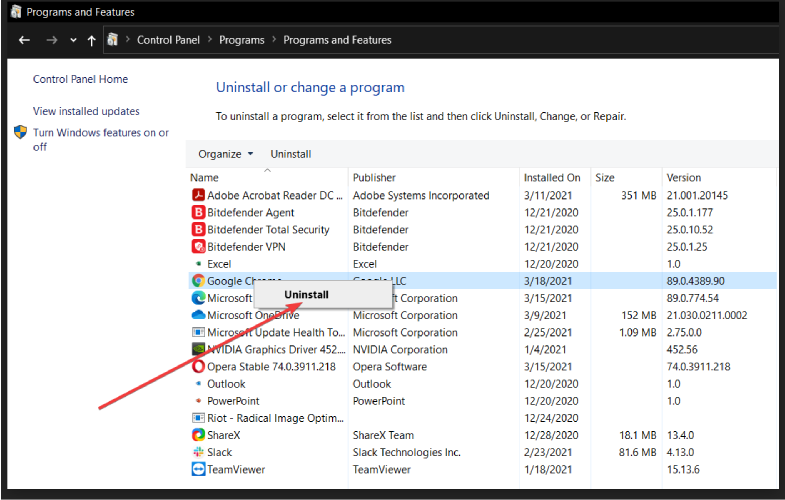
Third-party applications can often cause this error to appear, and in order to fix this problem, you need to find and remove the problematic applications.
Your antivirus or firewall can cause this problem, therefore we recommend that you temporarily remove your antivirus program. Uninstalling the antivirus might not fix the problem.
So, it’s recommended you download and use a dedicated removal tool to remove all files associated with your antivirus. Many antivirus companies offer these tools for download, so be sure to use them.
8. Reset Windows 10
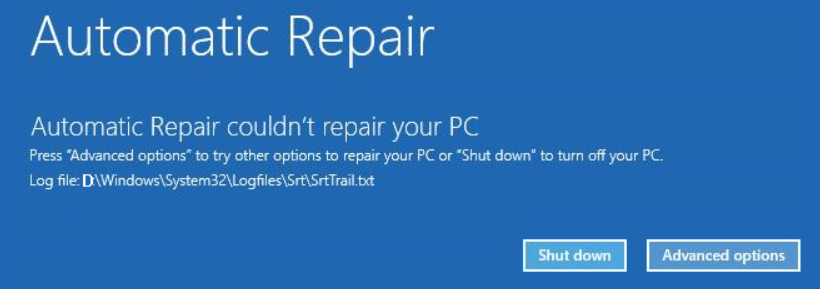
- Restart your PC few times during the boot sequence to start Automatic Repair.
- Select Troubleshoot > Reset this PC > Remove everything. Be sure to have Windows 10 installation media ready, because you might need it for this step.
- Select Only the drive where Windows is installed > Just remove my files and click the Reset button.
- Follow the instructions to complete the reset.
After Windows 10 reset is completed, you’ll have a fresh installation of Windows 10 without any third-party applications.
If the INVALID_FLOATING_POINT_STATE error is caused by software, you can fix it easily by performing a Windows 10 reset.
Resetting Windows 10 is fairly simple, and in order to complete it you might need a bootable USB flash drive.
We also have to mention that Windows 10 reset will remove all files from your C partition, so be sure to back up your important files.
If the error appears again, it means that it is caused by your hardware.
9. Check your hardware
Blue Screen of Death errors are often caused by hardware, and if you installed any new hardware recently we suggest that you remove it or replace it.
If new hardware is not the problem, we advise you to check your RAM and all other major hardware components.
INVALID FLOATING POINT STATE BSoD error can be a big problem, but we hope that you managed to fix this error by using our solutions.
![]()
![]()
Сообщение от Puporev

Код Delphi
1
2
b1:=Sqrt(DfX1); нахожу квадратный корень
b2:=Sqrt(DfX2);
Здесь при определенных значениях х, под корнем получается отрицательное число.
Если числа вводятся безконтрольно, то в этом случае можно выдавать предупреждение
Код Delphi
1
2
if DfX1<0 then showmessage(‘Подкоренное выражение меньше ноля’) else b1:=Sqrt(DfX1);
Да вы правы числа вводятся безконтрольно, вот вся программа
| Delphi | ||
|
т.е мне ненужно выводить сообщение о том что число под корнем отрицательное, оно должно считаться и сравниваться с Эпсилонтом в DfX2 значение все равно отрицательное и как его посчитать не знаю.
А решаю задачу многомерной оптимизации состоящую из 7 шагов
1- ввожу X1,X2;
2- нахожу их значения в функции F(X1,X2) у меня
| Delphi | ||
|
A1:=Fvek+Fvek2; получаю значение функции
3-нахожу производную для X1,X2
| Delphi | ||
|
4-нахожу новый X1,X2 подставл производную в формулу
X1:=X1-L*DfX1;
X2:=X2-L*DfX2;
5-нахожу их значения в функции F(X1,X2) уже с новыми X1,X2
| Delphi | ||
|
6-проверяю A1 и A2 если A1 >A2 тогда идем дальше если нет то цикл должен выполниться еще раз и уменьшить шаг т.е L:=L/2 это я в коде еще не реализовал
7—нахожу новые производные для X1,X2
| Delphi | ||
|
и пытаюсь впихнуть их в корень
| Delphi | ||
|
проверяю условием
sum > Eps то выполняем еще иначе получаем долгожданный ответ.
