Вы можете столкнуться с проблемой «connection refused no further information» при попытке присоединиться к серверу Minecraft. Эта проблема — одна из наиболее распространенных проблем в Minecraft. Как только вы столкнетесь с ней, используйте описанные в этой статье методы для устранения ошибки.
Способ 1: Выполните перезагрузку

Простой перезапуск может помочь вам решить множество мелких сбоев и ошибок. Поэтому, если вы не знаете, как исправить ошибку «connection refused no further information» в Minecraft, вы можете попробовать перезагрузить компьютер, чтобы посмотреть, была ли проблема именно в этом. Кроме того, вам также следует перезагрузить маршрутизатор, чтобы улучшить подключение к Интернету и избежать возможных проблем с сетью.
Способ 2: Разрешите Minecraft в брандмауэре
Файрволл Windows может распознать процесс подключения к серверу как угрозу и заблокировать процесс. Это тоже может вызывать данную проблему. Чтобы избежать этого, рекомендуется добавить Minecraft в качестве исключения в брандмауэр.
Способ 3: Удалите конфликтующие программы
Если у вас установлены программы, у которых возникает конфликт с Minecraft, то, скорее всего, появится сообщение об ошибке. В этом случае вы можете попытаться избавиться от проблемы, удалив весь неподходящий софт. После удаления перезагрузите компьютер, чтобы проверить, устранена ли ошибка.
Способ 4: Добавьте IP-адрес и порт перед подключением к серверу
Чтобы устранить проблему «connection refused no further information», вы должны проверить и добавить правильный IP-адрес и порт для Minecraft.
Шаг 1: Запустите командную строку от имени администратора. Затем введите ipconfig и нажмите Enter, чтобы просмотреть конфигурацию IP. Вам нужно записать свой IPv4-адрес.
Шаг 2: Нажмите Windows+E, чтобы открыть проводник, а затем перейдите в папку Minecraft Server.
Шаг 3: Откройте текстовый документ Server.properties, чтобы узнать порт сервера.
Шаг 4: После этого откройте Minecraft и перейдите в «Play Multiplayer».
Шаг 5: Выберите сервер Minecraft, к которому вы хотите присоединиться, и нажмите «Изменить».
Шаг 6: В следующем окне убедитесь, что адрес сервера совпадает с адресом IPv4 и портом сервера, которые вы записали ранее.
Шаг 7: Наконец, нажмите «Готово», а затем «Обновить», чтобы применить изменения.
Способ 5: Обновите Java
Minecraft использует java для правильной работы. Если java в вашей системе устарела, вы можете столкнуться с этой проблемой. Таким образом, необходимо обновить Java, чтобы решить ошибку. Для этого перейдите в папку Java в проводнике Windows и дважды щелкните «Проверить наличие обновлений» внутри этой папки. Затем нажмите «Обновить сейчас» на вкладке «Обновление» во всплывающем окне.
ConnectException: connection refused means nothing was listening at the IP:port you tried to connect to, or on some platforms that the server’s listen-backlog queue filled up. If it is thrown and you catch it correctly, you will certainly catch it. You would have to expand on what actually happens and what your actual catch code looks like for further assistance.
However you have many other problems:
private void connect(SelectionKey key) throws IOException {
SocketChannel channel = (SocketChannel) key.channel();
try
{
if(!channel.finishConnect())
System.out.println("* Here *");
At this point, if finishConnect() returned false, you should return. You should not fall through and re-register the channel for OP_WRITE. The connection is still pending. Printing "* Here *" is also pretty futile. Try printing something meaningful.
}
catch(ConnectException e)
{
System.out.println("BP 1");
e.printStackTrace();
//channel.close();
You should certainly close the channel at this point. It is of no further use to man or beast.
//key.cancel();
Closing the channel cancels the key. Remove wherever encountered.
//return;
As above, you should certainly return at this point.
}
/*if (channel.isConnectionPending()){
while(!channel.ffinishConnect()){
System.out.println("not connected");
}
}*/
Get rid of this crud. It is never appropriate to spin-loop in non-blocking mode. Don’t even leave it lying around as comments: some idiot may come along later and play with putting it back.
channel.configureBlocking(false);
The channel is already in non-blocking mode. Otherwise you wouldn’t be here. Remove.
channel.register(selector, SelectionKey.OP_WRITE);
Another way to do that is key.interestOps(SelectionKey.OP_WRITE);
Sleeping in networking code is literally a waste of time. It doesn’t solve anything.
You are assuming that write() succeeded completely, and you’re ignoring the count it returns.
You’re using a fairly poor quality reference:
- Same remarks about
write()apply as above. flip()is not ‘like a reset’.- Cancelling a key closes the channel.
- You don’t have to clear a brand-new
ByteBuffer,but in any case allocating aByteBufferper read is poor practice. ServerSocketChannel.accept()can returnnull.- The code that displays a String after reading is incorrect.
- There is no need to use a
Mapwhen keys have attachments. - There’s no need to keep testing
Thread.interrupted()when NIO is interruptible anyway. - There’s no need to close everything just becaues of one
IOExceptionon one channel.
Try to find something better.
Содержание
- Java.net.ConnectException: Connection timed out: no further information — Решение
- Connection timed out: no further information – особенности дисфункции
- Как исправить «Java.net.ConnectException: Connection timed out»
- Java.Net.SocketException: Network Is Unreachable
- Possible Reasons and Solution for java.net.SocketException: Network is unreachable in Java
- Minecraft Forums
- java.net.SocketExecption: Network is unreachable
- Ошибка «io.netty.channel.AbstractChannel AnnotatedConnectException» в Minecraft: что делать?
- Чем вызвана ошибка?
- Добавление исключения в Брандмауэр
- Добавление IP-адреса и порта
- Проверка фильтрации портов
Java.net.ConnectException: Connection timed out: no further information — Решение
При попытке подключения к серверу «Майнкрафт» пользователь может столкнуться с сообщением «Java.net.ConnectException: Connection timed out: no further information». Появление данного сообщения обычно сигнализирует о возникновении различного рода сетевых проблем при получении доступа к игровому серверу, из-за чего желание пользователя насладиться игровыми мирами «Майнкрафт» остаётся нереализованным. Ниже я разберу суть данной дисфункции, опишу её причины, а также поясню, как исправить ошибку Java.net.ConnEctexception на вашем ПК.

Connection timed out: no further information – особенности дисфункции
В переводе текст данного сообщения выглядит примерно как «Сетевой сбой Java. Время соединения истекло: дальнейшая информация отсутствует».
Указанная ошибка Java.net.ConnectException обычно возникает во время подключения к серверу игры «Майнкрафт», но также фиксировались спорадические случаи появления данной ошибки при работе других продуктов, использующих «Java» (к примеру, на «Azure notification hub»).
Появление проблемы «Java.net.ConnectException: Connection timed out: no further information» имеет следующие причины:
- Пользователь использует нестабильное сетевое соединение с медленным интернетом;
- На ПК пользователя установлена устаревшая версия «Java»;
- Пользователь пользуется устаревшей версией «Майнкрафт»;
- Наблюдаются сбои в работе игрового сервера, к которому пробует подключиться пользователь (ресурс не доступен, проходят технические работы и др.);
- Антивирус или брандмауэр блокирует подключения к игровому серверу;
- Пользователь использует динамический IP;
- Пользовательский роутер работает некорректно.
Как исправить «Java.net.ConnectException: Connection timed out»
Существуют несколько способов избавиться от ошибки Java.net.ConnectException. Рассмотрим их по порядку:
- Перезагрузите ваш PC. В некоторых случаях данный простой метод позволял решить ошибку java.net.connectexception connection refused;
- Установите на ПК свежую версию «Java». Довольно частой причиной рассматриваемой проблемы является устаревшая версия «Java» на пользовательском ПК. Перейдите в Панель управления, затем в «Программы», там найдите «Java» и кликните на неё. После появления окна её настроек перейдите на вкладку «Update», нажмите там на кнопку «Update Now», и установите в системе требуемые обновления.
Данную процедуру необходимо провести как на вашей машине, так и на машине того пользователя, с которым вы собираетесь играть в «Майнкрафт» по сети;

- Внесите «Майнкрафт» в исключения брандмауэра и антивируса на вашем ПК. Запустите Панель управления, перейдите в «Система и безопасность», там найдите «Брандмауэр Виндовс» и кликните на него. В открывшемся окне настроек брандмауэра слева сверху выберите опцию «Разрешения взаимодействия…».

В открывшемся окне разрешённых для внешнего подключения программ найдите программы с упоминанием «Java», и поставьте им галочки для разрешения подключения (поможет кнопка «Изменить параметры»). Нажимаем на «Ок» для сохранения результата, перезагружаемся и пробуем подключиться к серверу. С антивирусом необходимо проделать аналогичные операции, внеся «Java» и «Майнкрафт» в его исключения;

Установите самую свежую версию программы
Источник
Java.Net.SocketException: Network Is Unreachable
Today, we will discuss the possible reasons and solutions for the java.net.SocketException: Network is unreachable exception while programming in Java.
Possible Reasons and Solution for java.net.SocketException: Network is unreachable in Java
Example Code (Causing an Error):
In this code, we pass the URL and the fileName to the downloadXML() method that reads the .xml file from the specified URL and writes it into the given fileName , which is further saved on our local system.
Though this code example is syntactically and semantically correct but generates the java.net.SocketException: Network is unreachable exception. The error is self-explanatory that tells us the network is not available at the current moment.
The reason causing this error is the connection breakdown. It can happen in Wi-Fi, 3G, or plain internet connection on the machine (computer/laptop).
Whenever we get this error, we must assume that the internet connection is not stable and may be lost from time to time while writing our application.
For instance, this happens with mobiles frequently when we are in the basements or tube, etc. It also happens while using apps on a PC/laptop, but it is less frequent.
The second reason can be incorrect Port and/or HostName . Make sure both are correct.
Additionally, you must remember two more things that can help in error identification.
- First, you will get a java.net.UnknownHostException error if you are completely disconnected from the internet
Usually, the Network is unreachable differs from the Timeout Error . In the Timeout Error , it can’t even find where it should go.
For instance, there can be a difference between having our Wi-Fi card off and no Wi-Fi.
Firstly, perform the usual fiddling with the firewall to ensure that the required port is open. Then, have a look into the network issues that you might have.
Turn off the firewalls and eliminate the obstacles such as routers and complications to make it work in the simplest scenario possible since it is a network-related issue, not code related problem.
Источник
Minecraft Forums
java.net.SocketExecption: Network is unreachable
![]()
I have a server running on a Mac using Craftbukkit. Recently, my computer’s graphics card had to be replaced; and ever since, my friends could not connect to the server. Only I can, using «localhost». When anybody else tries to connect, they get the following error message: «Failed to connect to the server java.net.SocketExecption: Network is unreachable».
Please help! Btw, I tried restarting the server, my wireless connection, and even my computer; yet still nothing works.
Thank you so much!
![]()
- Enderman Ender
- Join Date: 6/3/2011
- Posts: 8,485
- Member Details
This strongly implies that the IP address they are trying to use is bogus.
A port forwarding problem would not manifest itself as a NETWORK unreachable.
This message means that an IP router somewhere is throwing up it’s hands and saying «I have no idea where to send this»
![]()
- Tree Puncher
- Join Date: 1/11/2012
- Posts: 24
- Member Details
This strongly implies that the IP address they are trying to use is bogus.
A port forwarding problem would not manifest itself as a NETWORK unreachable.
This message means that an IP router somewhere is throwing up it’s hands and saying «I have no idea where to send this»
The odd thing is that they have been using the same IP all the time, and only now am I getting this error. I got the IP to use off of IPChicken, and it is the same as always.
![]()
- Tree Puncher
- Join Date: 1/11/2012
- Posts: 24
- Member Details
![]()
- Enderman Ender
- Join Date: 6/3/2011
- Posts: 8,485
- Member Details
that error means the device where your packets are arriving is NOT LISTENING.
So.. either your server is not running, or you are using the wrong IP address to connect with, or your port forwarding is pointed at the wrong IP address.
This is not usually a firewall issue, as they usually just silently eat packets.
![]()
- Tree Puncher
- Join Date: 1/11/2012
- Posts: 24
- Member Details
that error means the device where your packets are arriving is NOT LISTENING.
So.. either your server is not running, or you are using the wrong IP address to connect with, or your port forwarding is pointed at the wrong IP address.
This is not usually a firewall issue, as they usually just silently eat packets.
My server is running, I use the right IP, and I’m pretty sure my port forwarding is pointed at the correct IP address. Whenever I go on Verizon and port forward, it seems to work; yet when I go on canyouseeme.org and test port 25565, it also says connection refused. Man, is this annoying.
EDIT: Other computers in my LAN can connect to my server, but still not outside of my LAN.
Источник
Ошибка «io.netty.channel.AbstractChannel AnnotatedConnectException» в Minecraft: что делать?
Запуск Minecraft может быть прерван ошибкой «io.netty.channel.AbstractChannel AnnotatedConnectException: Connection refused: no further information», которая возникает на этапе подключения к серверу. Узнаем, что предшествует появлению этой ошибки и способы ее исправления.

Чем вызвана ошибка?
Если при запуске Майнкрафт на экране видим ошибку «io.netty.channel.AbstractChannel AnnotatedConnectException», из-за которой игре отказано в подключении, то она может произойти по следующим причинам:
- Подключение к серверу заблокировано брандмауэром Windows. Чтобы этого избежать, нужно добавить в список исключений каталог с игрой и файлы Java.
- Проблема может возникнуть после обновления Minecraft до последней версии, когда в системе используется устаревшая версия Java. В результате это может привести к конфликту с определенными компонентами игры и препятствовать подключению к серверу.
- В фоновом режиме работает программное обеспечение, которое не совместимо с Майнкрафт, и вызывает ошибку при соединении с сервером.
Перед применением решений перезагрузите роутер. Возможно, ошибка возникла из-за ошибочной сетевой конфигурации или повреждения кэша DNS. Отключите кабель питания роутера и подождите 2-3 минуты, прежде чем подключить устройство к электросети. Когда подключение к интернету будет установлено, попробуйте запустить игру.
Кроме того, найдите по запросу в интернете список приложений, которые несовместимы с определенными компонентами Minecraft, и удалите их, если они присутствуют на компьютере.
Добавление исключения в Брандмауэр
Во многих случаях подключение к серверу Minecraft блокируется брандмауэром Windows, что в конечном итоге приводит к ошибке «io.netty.channel.AbstractChannel AnnotatedConnectException». Поэтому попробуйте добавить исключение для некоторых исполняемых файлов из папки Minecraft, которым требуется доступ в интернет.
Разверните меню Пуск и щелкните на значок шестеренки, чтобы открыть системные Параметры, либо просто нажмите Win + I. Перейдите в раздел «Обновления и безопасность».

Откройте вкладку «Безопасность Windows» и перейдите в раздел «Брандмауэр и защита сети».

Выберите опцию «Разрешить работу с приложением через Брандмауэр».
Кликните на кнопку «Изменить параметры» и подтвердите это запрос нажатием на кнопку «Да».

Затем выберите «Разрешить другое приложение» и кликните на кнопку «Обзор». Перейдите в папку Minecraft и выберите исполняемый файл.
Повторите указанные действия еще раз. Перейдите в папку, в которой установлены серверы Minecraft. Откройте папку Maxwell – MinecraftServer. Установите разрешения обоим исполняемым файлам Java внутри этой папки таким же образом.
Теперь найдите в списке все опции «Java Platform SE Binary» и отметьте флажками для частной и публичной сети.
После применения изменений запустите Minecraft и посмотрите, прерывается ли этот процесс ошибкой «io.netty.channel.AbstractChannel AnnotatedConnectException».
Добавление IP-адреса и порта
Если для доступа в интернет используется динамический IP-адрес, он будет меняться каждые пару дней. Поэтому проверьте IP-адрес и порт для игры и добавьте его в лаунчер Minecraft.
Откройте командную строку с помощью поиска Windows, предоставив ей доступ администратора.

В консоли выполните команду ipconfig и запишите IPv4-адрес.

Затем перейдите в папку Minecraft Servers – Maxwell (с набором случайных чисел) – MinecraftServer и откройте текстовый документ «Server Properties».
Найдите в нем и запишите значение строки «Server Port», например, «25565».
Затем запустите Minecraft и перейдите к опции «Play Multiplayer». Выберите сервер и кликните на «Edit» (Редактировать).
Теперь в поле Address укажите IPv4-адрес и номер порта, например, «XXX.XXX.X.X:25565»
Кликните на Done (Готово), затем на кнопку Refresh (Обновить). Проверьте, прерывается ли запуск Minecraft ошибкой.
Проверка фильтрации портов
Иногда проблема может возникнуть в результате случайной фильтрации пользователем требуемых портов. Несмотря на то, что переадресация портов правильно настроена, фильтрация автоматически обнуляет ее, что приводит к указанной ошибке. Проверьте сетевые конфигурации роутера и локальной машины и убедитесь, что фильтрация портов не включена.
Источник
Some Minecraft users are not able to join a server. The issue is not limited to a particular server but is experienced across the board. The following is the exact error message that the victims are seeing.
Failed to connect to the server
io.netty.channel.AbstractChannel$AnnotatedConnectException: Connection refused: no further information:
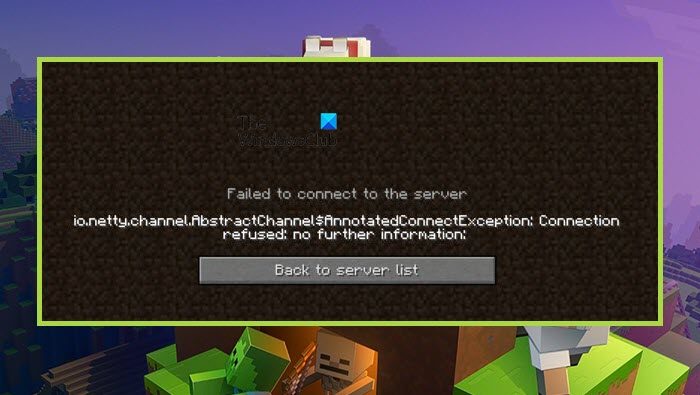
Now, let us see what you need to do to resolve Connection refused: no further information on Minecraft.
Why does it say Connection refused No further information?
The error code in question means that Minecraft is not able to create a connection to the server. The problem can occur because of various things. Usually, the reason is network glitches. Your network protocols or the network devices can have some issues that we are oblivious of, but the good news is, that they can be resolved. Other than that, there are some other reasons such as a firewall blocking Minecraft. So, you should go to the troubleshooting guide and resolve the issue.
Failed to connect to the server, Connection refused, No further information Minecraft error
If you are seeing Connection refused: no further information on Minecraft, try the following solutions to resolve the issue.
- Restart your computer and network devices
- Allow Minecraft Server through Firewall
- Reset Network Protocols
- Disable Mods
- Check Port Filtering
- Update Java
Let us talk about them in detail.
1] Restart your computer and network devices
First up, we need to try and restart all the devices that are responsible for handling your network. So, go ahead and restart your computer first. If that doesn’t help, go ahead and restart the router and if possible, your modem. Follow the prescribed steps to restart your router.
- Turn off your Router and remove all the cables.
- Wait for 30 seconds.
- Plug your router back and restart it.
Now, check if the issue persists.
Related: Failed to connect to the server, Not Authenticated with Minecraft.net
2] Allow Minecraft Server through your Firewall
Your antivirus can block you from accessing your server. Usually, it’s the server that’s blocked, but it’s a good option to add the Minecraft launcher to the exception as well. So, if you have a third-party antivirus, just whitelist the app, Windows Defender users can allow the app through the firewall.
Related: Could not Connect, Outdated Server error in Minecraft
3] Reset Network Protocols

The issue can be a result of a glitch in your network protocols. To reset the protocols, we are going to run some commands, so, open Command Prompt as an administrator and run the following commands.
ipconfig /flushdns ipconfig /release ipconfig /renew netsh winsock reset netsh int ip reset
After running the commands, close cmd and try connecting to the Minecraft server.
Related: Minecraft unable to connect to world
4] Disable Mods
You may also see the error code in question because of a corrupted mod. Since we are not sure which one is the culprit here, you should disable all of them at once and then try enabling them one by one. If you see the error code after disabling a particular mod, removing it will resolve the issue for you.
5] Check Port Filtering
You need to check whether you are accidentally filtering ports. Port filtering will revert back the Port Forwarding and stop you from connecting to the server. So, disable Port Filtering and then try connecting to the server. Hopefully, this will do the job for you.
6] Update Java
Java is crucial for Minecraft, we are pretty sure you are well aware of this. You need to make sure that Java is up-to-date. So, go ahead and update the Java Runtime Environment. Then, check if the issue persists.
Hopefully, you are able to resolve the issue with these solutions.
Also Read: Minecraft keeps crashing or freezing
What does IO Netty channel AbstractChannel AnnotatedConnectException Connection refused No further information?
The error code basically means that the connection is not established between your Minecraft client and the server you were trying to connect to. This issue, more often than not, is nothing but a network issue. You should try and execute the solutions mentioned here and see if it works.
That’s it!
Read Next: OH NO, Something went wrong Minecraft error.
-
Partition Wizard
-
Partition Magic
- [Fixed] Minecraft Connection Refused No Further Information?
By Yamila | Follow |
Last Updated January 12, 2023
It’s possible for you to run into the “connection refused no further information” issue while trying to join a Minecraft server. Here, this post from MiniTool Partition Wizard provides several solutions to the issue. Once you meet the issue, you can follow them to fix it.
The java.net connectexception connection refused no further information issue is one of the most common issues on Minecraft. Once you run into this issue, you can follow the methods in this post to work it out.
Method 1: Perform a Restart
In general, a simple restart can help you solve plenty of minor glitches and bugs. Therefore, when you are suffering from the “Minecraft connection refused no further information” issue, you can try restarting your PC to see if the issue can be resolved. Besides, you should also restart your router to improve your Internet connection, avoiding possible network issues.
If the error persists after you restart your system and router, you need to consider fixing this issue with other solutions.
Method 2: Allow Minecraft Through Firewall
Windows Firewall may recognize the process of connecting to the server as a threat and block you from doing this. That’s why you experience the “Minecraft server connection refused no further information” issue. To avoid this case, it’s recommended that you add Minecraft as an exception to Firewall.
This post can help you allow Minecraft Launcher, Minecraft servers, and Java through Firewall: How to Allow or Block a Program Through Firewall Windows 10
Method 3: Uninstall Incompatible Software
If you have installed certain programs that are incompatible with Minecraft, you are likely to receive the error message: java.net connectexception connection refused no further information. In this case, you can try to get rid of this issue by deleting all the incompatible software. You can click here to find out the known incompatible software.
You can follow this guide to uninstall the target software: Top 7 Effective Ways to Uninstall Programs/Apps on Windows 11
After you delete all the incompatible programs, restart your PC to see if the error is resolved.
Method 4: Add IP Address and Port Before Connecting to the Server
To repair the “Minecraft server connection refused no further information” issue, you should check and add the right IP address & port for Minecraft.
Step 1: Run Command Prompt as an administrator. Then type ipconfig in the panel and press Enter to view your IP configuration. You need to note down your IPv4 address.
Step 2: Press Windows + E to open File Explorer and then navigate to the Minecraft Server folder.
Step 3: Open the Server.properties text document to find out Server Port.
Step 4: After that, open Minecraft and go to Play Multiplayer.
Step 5: Select the Minecraft Server you want to join and then click Edit.
Step 6: In the next window, ensure the Server Address is matched with the IPv4 address and Server Port you have noted down before.
Step 7: Finally, click Done and then Refresh to execute the pending changes.
Method 5: Update Java
Minecraft relies on java to run properly. If the java on your system is outdated, you may get stuck in the “Minecraft connection refused no further information” issue. So, you ought to keep java updated to avoid this issue.
To do this, go to the Java folder in Windows Explorer and double-click Check For Updates inside this folder. Then click Update Now under the Update tab in the pop-up window.
All these methods summarized in this post are feasible. When you are bothered by the “Minecraft connection refused no further information” issue, you can try these methods to fix it. If you have any other solutions to this issue, you can share them with us in the comment part below.
Do you have difficulty managing your partitions and disks on the PC? Well, MiniTool Partition Wizard is an excellent helper that enables you to perform various operations on your partitions and disks more easily and safely. If you want to obtain more information on this program, you can visit its official website.
About The Author
![]()
Position: Columnist
Yamila is a fan of computer science. She can solve many common issues for computer users by writing articles with simple and clear words. The very aspect that she is good at is partition management including create partition, format partition, copy disk and so on.
When she is free, she enjoys reading, doing some excerpts, listening to music and playing games.
1) Client and Server, either or both of them are not in the network.
Yes it’s possible that they are not connected to LAN or internet or any other network, in that case, Java will throw
«java.net.ConnectException: Connection refused» exception on client side.
2) Server is not running
The second most common reason is the server is down and not running. In that case, also you will get java.net.ConnectException: Connection refused error. What I don’t like is that the message it gives, no matter what is the reason it prints the same error. By the way, you can use following networking commands e.g. ping to check if the server is running and listening on the port.
3) The server is running but not listening on the port, a client is trying to connect.
This is another common cause of «java.net.ConnectException: Connection refused», where the server is running but listening on the different port. It’s hard to figure out this case, until, you think about it and verify the configuration. If you
are working on a large project and have a hierarchical configuration file, Its possible that either default configuration
is taking place or some other settings are overriding your correct setting.
4) Firewall is not permitted for host-port combination
Almost every corporate network is protected by firewalls. If you are connecting to some other companies network e.g. opening an FIX session to the broker, in any Electronic Trading System, then you need to raise firewall
request from both sides to ensure that they permit each other’s IP address and port number. If the firewall is not allowing
connection then also you will receive same java.net.ConnectException: Connection refused exception in Java application.
5) Host Port combination is incorrect.
This could be another reason of java.net.ConnectException: Connection refused: connect.It’s quite possible that either you are providing incorrect host port combination or earlier host port combination has been changed on the server side. Check the latest configuration on both client and server side to avoid connection refused exception.
6) Incorrect protocol in Connection String
TCP is underlying protocol for much high-level protocol including HTTP, RMI and others. While passing connection
string, you need to ensure that you are passing correct protocol, which server is expecting e.g. if server has exposed
its service via RMI than connection string should begin with rmi://
Among 90 Million players, 20% of people cannot connect to Minecraft servers. Reports show that they fail to connect to the server because of a time-out error.
I have also been through this situation, man! But, with a hefty 9 hours of non-stop research, I came up with the seven easiest steps to fix the Minecraft io.netty error message.
What does io.netty.channel.abstractchannel$annotatedconnectexception mean?
Io.netty.channel in Minecraft is a Connection Timed Out Error where you cannot connect to a game server due to lack of connection between the host and the server. The leading cause for the error is the Common IP Connectivity issue.
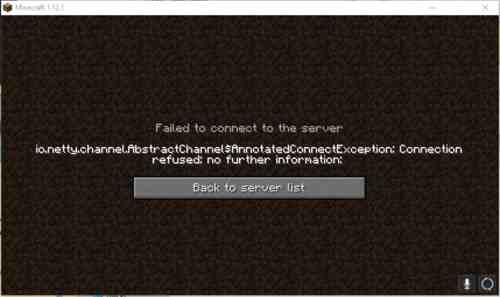
Keep Reading, As I will demonstrate to you why Minecraft fails to connect to the server and how to fix io.netty.channel.abstractchannel annotatedconnectexception connection immediately.
Connection timed out is not limited to a single server. If you tried to join the multiplayer server, you will most often see the error message. As I have mentioned earlier, the root cause behind the io netty.channel error is the IP Connectivity issue.
A couple of other causes include Backdated JAVA program, server blocking by the Windows Firewall, and Unstable Software.
Due to the wrong IP of the port, io.netty.channel.abstractchannel Minecraft error can be triggered in no time. It is seen that the IP address attached with the correct port is used for forwarding your connection to the client server. In rare cases, the IP changes from time to time, and multiple users might get connected within the same IP.
In the beginning, it may seem complicated to you. But, keep reading as you can fix Minecraft’s abstract channel error in minutes without any confusion.

Here are the steps to fix minecraft io.netty.channel.abstractchannel$annotatedconnectexception connection refused error:
1. Add Exceptions to Firewall Settings in Minecraft Folder
Adding exceptions in Firewall settings is the best option for fixing io.netty.channel.connecttimeoutexception connection timed out. As I have mentioned earlier, VPN and Windows Firewall sometimes block you from accessing the Minecraft game server. Add some exceptions in the Firewall to avoid abstractchannel annotatedconnectexception connection refused error.
Also, check out my complete Minecraft biomes list to explore the unknown. You can quickly find any biomes using the Minecraft Biome Finder. You can see biomes, jungle temples, slime chunks, spawn chunks, buried treasures, etc. with different colors on the map.
Here are the steps to add exceptions to Firewall Settings:
Now, you can open the Minecraft launcher to see if the error is solved or not.
Point to be Noted: Due to LAN issues, Minecraft Lan io.netty.channel.abstractchannel$annotatedconnectexception disconnection can occur. Check out our separate post to fix Lan not working in Minecraft.
2. Delete Unstable Software
There is some unstable software, which after installing it on your computer will conflict with the game. You can check the list of the software that isn’t compatible with the Minecraft game on many websites.
You should remove false plugins and add 100% authenticated plugins only.
One of the incompatible software is the Virtual Ethernet with Hamachi. In this case, it would be wise enough to disable or delete the software.
Open Command prompt and type ipconfig. Find a configuration named Virtual Ethernet Connection with Hamachi. Note down the Addresses and go to the search panel to delete Virtual Ethernet Software with Hamachi.
Add your IP and port number to the server and solve Minecraft ionetty issue. If you are trying to play with your friends, you can set up a Hamachi server too.
3. Add IP Address and Select the Suitable Working Port
Add your IP and port number to the Minecraft servers. Minecraft connection refused issues will occur if the IP address and port you are using are dynamic in nature. Change your IP address and add it to the Minecraft Launcher in order to deal with minecraft.io error. I recommend using the port forwarding method. You can also check your IP configuration from the command prompt.
Here are the steps to add an IP Address and select the suitable working port:
- Run the Command Prompt as Administrator.
- Type the command ipconfig and note down your IPV4 Address.
- Browse to Minecraft Servers folder > Maxwell (Minecraft Server folder) > Minecraft Server at the same time and open Server Properties text document.
- Note down the Server Port and open up Minecraft and go to the Play Multiplayer option.
- Select the server you want to join and select Edit.
- Type the IPv4 address and click Done. Connect to a server using this IPv4 address.
- Refresh to apply changes.
NB: You can use the Minecraft Resolver tool as well to repair Minecraft out of memory problems.
4. Reset Your Internet Router
Resetting the router is the most straightforward solution. If your Internet Modem/router causes problems then you are most likely to notice Minecraft error. You should always check your internet connection before trying to connect to the server.
Try powering off your Router by pressing the reset button for a couple of minutes and power back on to restart your Router. If that doesn’t work then reset all the settings of your router and set it up freshly. Try to connect to a server after resetting the router.
Remember: Poor internet connection hampers the data exchange between the server and the host. Also, The game server you are trying to connect needs to be in the same region.

Did you know? You can use the Command Block to execute the commands in Minecraft.
5. Use a Trusted VPN Connection Source
It is possible that Minecraft is banned in your region. Windows Firewall sometimes blocks Minecraft servers and for this reason, you will not be able to connect to the server. The same goes for VPN. Changing servers frequently using VPNs may block the Host server.
You can try using trusted VPN apps that don’t block your Minecraft game server. Simply change settings of the region to overcome io.netty.channel.connecttimeoutexception timed out error.
6. Update Java software
Minecraft requires the latest version of JAVA in order to work properly. You can’t use backdated java software. If you are trying to connect to the server with outdated Java, the missing elements will conflict with Minecraft. As a result, you will see java.net.connectexception connection refused no further information.
Java.net.connectexception connection timed out no further information error is seen on windows 10 more specifically. A Learn to Mod account is necessary to join a Minecraft server. Java.net connectexception minecraft error means that you do not have any Learn To Mod account. It can be fixed by updating the JAVA software to its current latest version.
7. Reinstall Minecraft
This error can occur on both single-player and multiplayer servers. Use a trusted VPN to get rid of the Abstract Channel Error.
Sometimes your Game data is seen corrupted and it causes you a lot of problems like Minecraft disconnection error. Uninstalling Minecraft and simply giving it a fresh installation will help all the Minecraft players.
To uninstall Minecraft, you need to navigate to Control Panel> Uninstall a Program> select Minecraft to uninstall.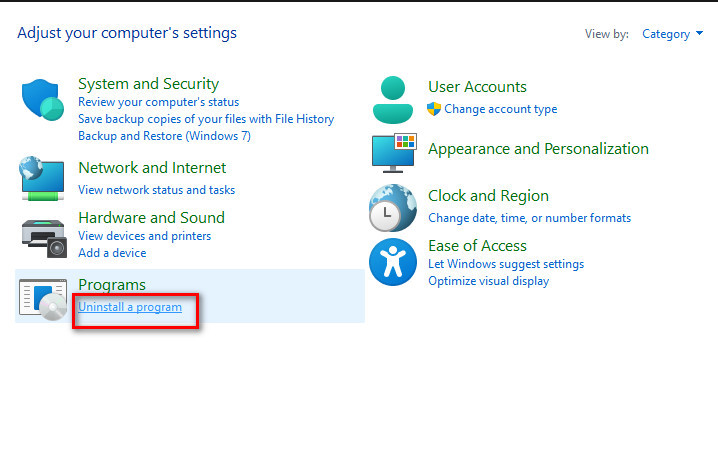
Get the latest version of Minecraft and try to connect to the game server to fix io netty channel abstractchannel annotatedconnectexception.
Why does it say IO Netty channel AbstractChannel AnnotatedConnectException?
Minecraft says io netty annotated error because of a lack of connection between host PC and the server. Basically, Minecraft can’t connect with the server due to unwanted traffic off networks. Try the Port forwarding method to get rid of the disconnection problem.
Port forwarding is necessary because your Home routers use NAT which isolates the home network from the Internet. If you want you can also fix your LAN card. Apart from that, if you have any antivirus installed, I would suggest you whitelist Minecraft. JRE Blocked by Antivirus can cause a serious issue leading to this problem.
Quickly check out how to deal with a Minecraft server not allowing friends to connect.
Final Thoughts
Connection refused: no further information error is a big problem for Minecraft fans. If you are able to fix failed to connect to server error once, then you will never face this error again. In case, if none of the above steps worked for you then I would suggest you fix your LAN card to see if this error vanishes or not.
