При запуске какого-либо кода, написанного на Java, программист может получить сообщение об ошибке с текстом «A JNI error has occurred, please check your installation and try again». Обычно причиной ошибки выступает разница в версии компилятора и среды выполнения, из-за чего происходит некорректная интерпретация и выполнение имеющегося кода. Ниже разберём, в чём суть данной ошибки, как её исправить, а также отдельно укажем, как решить данную ошибку при запуске игры Minecraft.
- Что такое JVM, JNI и JRE?
- Причина проблемы A JNI error has occurred, please check your installation and try again
- Установите одинаковую версию JRE и JDK
- Правильно настройте переменные среды для Java
- Ошибка JNI error has occurred при запуске Майнкрафт
- Заключение
Что такое JVM, JNI и JRE?
Как известно, программы, написанные на «Java», компилируются в байтовый код, который распознаётся виртуальной машиной Ява, называемой «JVM» (Java Virtual Machine). JVM по своей сути является компьютерным симулятором, и при запуске программы написанной на Java, распознаёт инструкции байтового кода, и переводит их в машинные инструкции собственной системы.
JVM должна обеспечивать удобный способ доступа к ресурсам системы – файлам, сетевым соединениям, видеокарте и другим компонентам. Механизмы доступа к этим ресурсам напрямую зависят от системы, в которой работает JVM. Для обеспечения своей работы виртуальная машина использует собственный интерфейс Java, называемый «JNI» (Java Native Interface).
Методы Java, использующие JNI для доступа к службам, квалифицируются термином «native». Квалификатор «native» сообщает виртуальной машине, что код для выполнения при вызове данного метода присутствует во внешней библиотеке. JVM ищет конкретный вызов библиотеки, который необходимо выполнить, на основе полного имени пути к методу и его аргументам. Существует специальное соглашение об именах, позволяющее сопоставить метод с конкретной ссылкой на внешнюю библиотеку.
Данный механизм JNI позволяет программам на Java кодировать имя переносимого метода. И скомпилированный в Виндовс код Java будет отлично запускаться на компьютерах под управлением Линукс или Мак.
Как мы уже писали выше, Java имеет собственные библиотеки для обеспечения базового взаимодействия с системой на уровне чтения-записи файлов, создания сетевых подключений и вывода изображения на экран. Они распространяются с JVM как часть среды выполнения Ява, известные как «JRE» (Java Runtime Environment), независимо от того, является ли она автономной JRE или включена в Java Development Kit (JDK).
Причина проблемы A JNI error has occurred, please check your installation and try again
Текст данной ошибки переводится как «Произошла ошибки INI, пожалуйста, проверьте вашу инсталляцию и попробуйте вновь». Данная ошибка, получаемая при запуске программы на JVM, указывает на проблему с запуском кода, связанного с собственным методом.
Причины проблемы могут быть следующими:
- Повреждена библиотека JDK / JRE, вследствие чего она не может быть загружена, и JVM не сможет выполнить код;
- Повреждён функционал операционной системы, вследствие чего последняя не в состоянии удовлетворить системный вызов, созданный нативным кодом;
- Имеются различия в номерах версий JRE (среда выполнения Java) и JDK (Java Development Kit), что также может вызывать ошибку JNI. Различия в номерах версий приведут к тому, что JVM откажется запускать код, потому что он был скомпилирован для совместимости с версией Java, превышающей максимальную версию, поддерживаемую JVM. Проще говоря, код может быть скомпилирован на одной версии Ява (например, 10), а пытается запускаться с помощью версии Ява 9;
- Также проблема может быть вызвана при попытке запустить файл.jar через командную строку, например с помощью команды java -jar File.jar.
Давайте разберём способы, позволяющие устранить ошибку JNI на вашем ПК.
Это может помочь: ошибка Out of memory — как устранить.
Установите одинаковую версию JRE и JDK
Исправить ошибку «A JNI error has occurred» поможет обновление JRE и JDK до актуальных синхронных версий. Необходимо убедится в их одинаковой версии, для чего вызовите системную строку (нажмите Win+R, введите там cmd и нажмите ввод), и наберите там:
java -version и нажмите ввод.
Затем наберите: javac –version
Полученные результаты должны совпадать. Если они они не совпадают, то это сигнализирует о несоответствии версии компилятора и среды выполнения Java. Для решения проблемы рекомендуем установить однотипные и актуальные версии компилятора и среды выполнения, после чего вновь используйте команды «java -version» и «javac -version» для проверки, возвращают ли данные команды один и тот же номер версии.
Если версии синхронны, тогда ваш код Java необходимо будет скомпилировать с помощью компилятора новой версии. После этого ошибка «A JNI error has occurred, please check your installation» может быть устранена.
Правильно настройте переменные среды для Java
Для исправления ошибки «A JNI error has occurred» может понадобится настроить переменные среды для Java. Выполните следующее:
- Нажмите на Win+R;
- В открывшемся окошке введите sysdm.cpl и нажмите на ввод;
- Откроется окно свойств системы. Выберите вкладку «Дополнительно»;
- Далее внизу кликните на кнопку «Переменные среды»;
- В нижнем окне выберите переменную «Path», после чего нажмите чуть ниже на кнопку «Изменить»;
Выберите «Path», и нажмите на «Изменить» - Здесь вы ищите строку, в которой прописан путь установки вашего JDK. Например, он может хранится по пути C:ProgramFilesJavajdk-13.0.1bin;
- Если этой записи в перечне ваших переменных нет, вы можете добавить её, нажав на «Создать» справа. Если же вы еще не установили JDK, вы можете скачать её с https://www.oracle.com/java/technologies/downloads/;
- Когда вы найдёте данную строку, используйте кнопку «Вверх» пока запись не окажется в самой верхней части;
- Нажмите внизу на «Ок» для сохранения результата, и перезагрузите ваш ПК. Ошибка «JNI error has occurred» будет исправлена.
Смотрите на данном англоязычном виде способ решения возникшей проблемы:
Ошибка JNI error has occurred при запуске Майнкрафт
Некоторые пользователи, установившие обновление Minecraft 1.17 («Caves and Cliffs: Part 1»), сообщают, что получают сообщение об ошибке «A JNI error has occurred, please check your installation and try again» или «Java exception».
Если вы один из таких пользователей, тогда вам нет повода для беспокойства. «Ошибка JNI», которая начала появляться с последним обновлением Minecraft 1.17, может быть исправлена путем установки Java 16 или более поздних версий для своей работы. Это подтверждается многими сообщениями от игроков, у которых возникла рассматриваемая в статье проблема.
Читайте также: GLFW error 65542: WGL the driver does not appear to support OpenGL – как решить?
Заключение
В нашем материале была рассмотрена суть ошибки «A JNI error has occurred, please check your installation and try again», и перечислены способы для её решения. Обычно причиной ошибки является несоответствие версии JRE и JDK, которые приводят к появлению рассматриваемой ошибки. Рекомендуем обновить версию данных инструментов до самой синхронной и актуальной, после чего декомпилировать ваш код. Обычно после этого ошибка будет устранена, и вы сможете использовать рабочую версию вашего кода для необходимых вам задач.
- Отзывы
- О нас
- CS50
Создал jar файл через File — Project Structure — Artifacts, Build — Build Artifacts, запускаю jar файл, а там две ошибки: 1) Java Virtual Machine Launcher Error: A JHI error has occured, please check your installation and try again 2) Java Virtual Machine Launcher A Java Exception has occured.
Переустановил джаву, использовал jarfix, в гугле ничего путного нет, не знаю что делать

Этот веб-сайт использует данные cookie, чтобы настроить персонально под вас работу сервиса. Используя веб-сайт, вы даете согласие на применение данных cookie. Больше подробностей — в нашем Пользовательском соглашении.
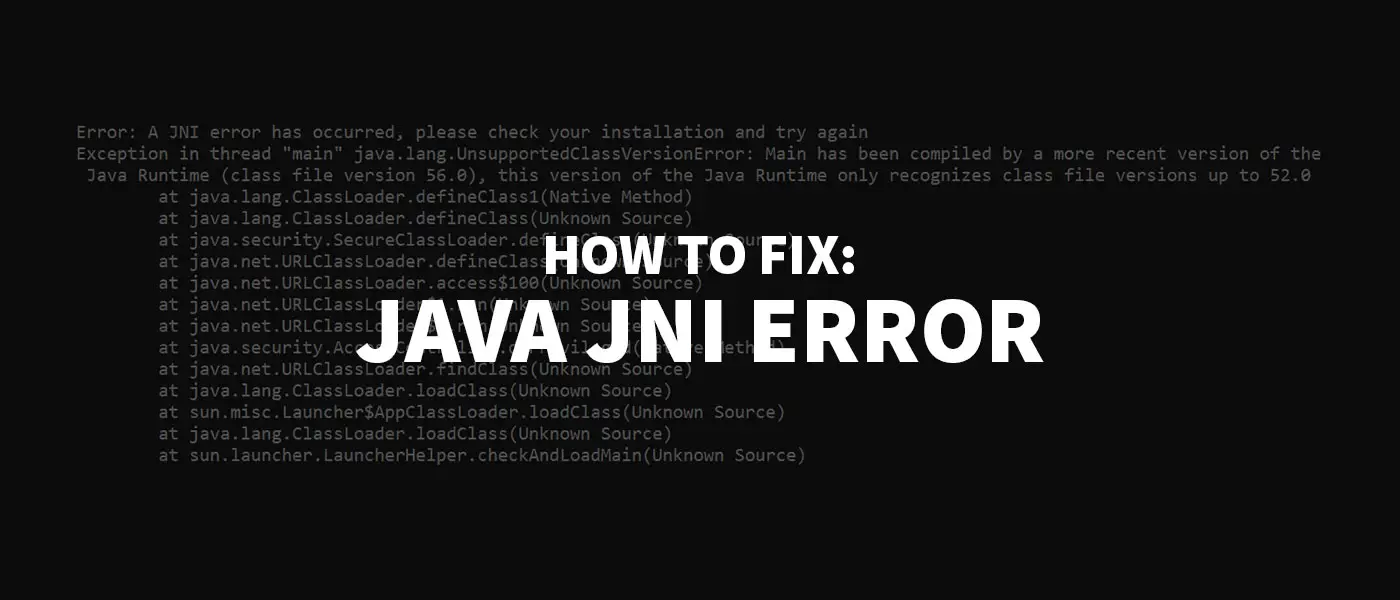
You have encountered this JNI Error error message? Don’t panic! The problem can usually be solved quite quickly – and here you can find out how.
Have you encountered this error message or popup?
Error: A JNI error has occurred, please check your installation and try again
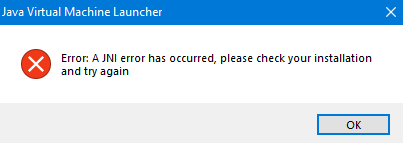
The problem comes from the fact that your JRE (Java Runtime Enviroment), that is your installed Java version and your JDK (Java Development Kit) do not work together correctly.
Now there are several possible solutions for you. Just choose the scenario that applies to you:
JNI Error in Windows CMD
JNI Error in Eclipse
JNI Error when starting a Minecraft Server
JNI Error in Minecraft TLauncher

JNI Error in Windows CMD
The problem can occur if you want to call a .jar file via command line (Windows CMD), e.g. via the command java -jar File.jar or if you have compiled your program with Eclipse before.
To fix the error, you need to adjust the environment variables for Java.
- To do this, type “environment variable” in your Windows search and open the “Edit System Environment Variables” item. In this window you click on “Environment variables…”.
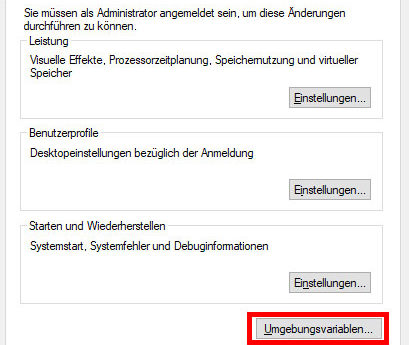
- The “Environment variables” window opens. There you select the variable “Path” in the lower window “System variables” and click on “Edit…”.
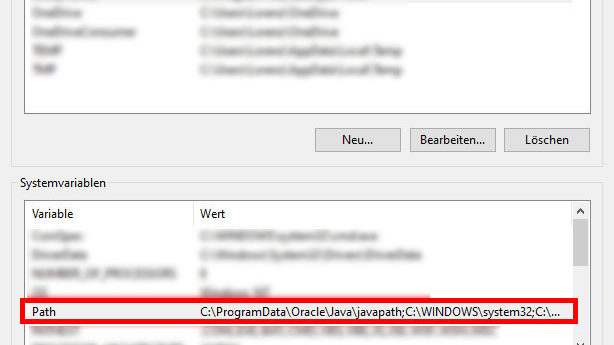
- There you look for the line where the installation path of your Java JDK is stored. In my case this is under C:Program FilesJavajdk-13.0.1bin.
If you don’t have a Java JDK installed yet, you can download and install the .exe installation file (“x64 Installer”) here.
- If you do not have this entry, you can add it by clicking the “New” button.
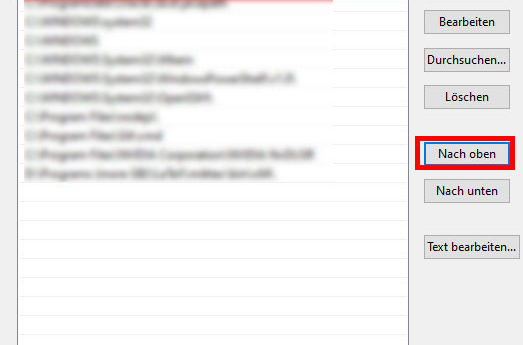
- Select the line with the Java JDK and click on “Move up” until the entry is at the top. Done!
- Now you have to close and reopen the Windows-CMD once and the error should be fixed.
JNI Error in Eclipse
In Eclipse the problem can also be the JDK and JRE version. But first see if it might be a simpler problem:
Maybe you have named one of your packages identically to a Java internal package (e.g. java). Try to rename your package – this can be the simple solution.
If the problem is not fixed I navigate to your Eclipse workspace and compile your main file manually in the Windows CMD using the following command: javac Main.java. Then you can run the file manually with java Main. If this works, it is probably due to the JDK and JRE versions in Eclipse. Reinstalling Eclipse may help.
JNI Error when starting a Minecraft Server
If you try to start your Minecraft server via the official server.jar (error occurs since version 1.17), you may get this error message:
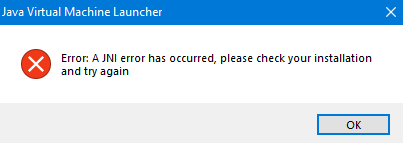
- Download the latest Java JDK version as .exe file (“x64 Installer”) and install by clicking on the .jar file
- Now the server should start again
JNI Error in Minecraft TLauncher
This error message can also appear when launching the Minecraft TLauncher.
- Download the latest Java JDK version as .zip archive (“x64 Compressed Archive”) (see screenshot)
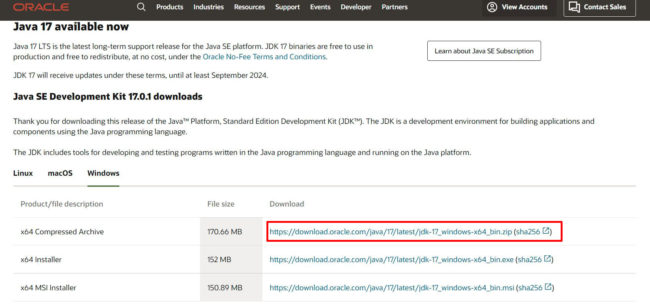
- Right-click on the downloaded file and click “Extract here”.
- Copy the unzipped folder to the directory C:Program FilesJava
- Launch your Minecraft TLauncher and click on the gear in the bottom right corner
- Click at “Java path” on “Browse…” and choose C:Program FilesJavajdkXbinjavaw.exe (replace the X by the name of your JDK folder).
- Save everything – now the game should start again
Java JNI error message still appears?
- Restart your computer
- Uninstall old Java versions under Control Panel > Programs > Programs and Features and install the latest Java JRE and Java SDK.
I hope that you were able to fix the JNI error with the help of this post. If this is still not the case, feel free to write me a comment.
What did you think of this post?
![]()
![]()
Related Posts
This can also interest you
Consider:
public class LoginCumReg implements ActionListener, KeyListener {
private JFrame form;
private JTextField txtunm;
private JTextField txtnm;
private JTextField txteml;
private JButton cmdcreate;
private JPasswordField txtpass;
private JPasswordField txtpassreg;
private JButton cmdok;
private JLabel lblunm;
private JLabel lblpass;
private JLabel lbleml;
private JLabel lblpassreg;
private JLabel lblnm;
private JPanel panel_1;
public LoginCumReg() {
// Construct components
form = new JFrame("Sign Up");
form.getContentPane().setFont(
new Font("Plantagenet Cherokee", Font.BOLD, 18));
txtunm = new JTextField(5);
txtunm.addKeyListener(this);
txtunm.setBounds(637, 55, 100, 25);
txtnm = new JTextField(5);
txtnm.setBounds(637, 228, 100, 25);
txteml = new JTextField(5);
txteml.setBounds(637, 264, 100, 25);
cmdcreate = new JButton("Create Account");
cmdcreate.setBounds(527, 350, 188, 25);
txtpass = new JPasswordField(5);
txtpass.setBounds(637, 91, 100, 25);
txtpassreg = new JPasswordField(5);
txtpassreg.setBounds(637, 300, 100, 25);
cmdok = new JButton("OK");
cmdok.setBounds(527, 139, 100, 25);
lblunm = new JLabel("UserName");
lblunm.setBounds(527, 55, 73, 25);
lblpass = new JLabel("Password");
lblpass.setBounds(527, 91, 100, 25);
lbleml = new JLabel("Email ID");
lbleml.setBounds(527, 264, 100, 25);
lblpassreg = new JLabel("Password");
lblpassreg.setBounds(527, 300, 100, 25);
lblnm = new JLabel("Full Name");
lblnm.setBounds(527, 228, 100, 25);
// form.setResizable(false);
// Adjust size and set layout
form.setPreferredSize(new Dimension(800, 450));
form.setDefaultCloseOperation(JFrame.EXIT_ON_CLOSE);
form.getContentPane().setLayout(null);
// Add components
form.getContentPane().add(txtunm);
form.getContentPane().add(txtnm);
form.getContentPane().add(txteml);
form.getContentPane().add(cmdcreate);
form.getContentPane().add(txtpass);
form.getContentPane().add(txtpassreg);
form.getContentPane().add(cmdok);
form.getContentPane().add(lblunm);
form.getContentPane().add(lblpass);
form.getContentPane().add(lbleml);
form.getContentPane().add(lblpassreg);
form.getContentPane().add(lblnm);
cmdcreate.setActionCommand("Create Account");
cmdcreate.addActionListener(this);
cmdok.setActionCommand("Login");
JPanel panel = new JPanel();
panel.setBounds(502, 29, 254, 154);
panel.setFont(new Font("Palatino Linotype", Font.PLAIN, 14));
panel.setBorder(new TitledBorder(new EtchedBorder(EtchedBorder.RAISED,
null, null), "LOGIN", TitledBorder.LEADING, TitledBorder.TOP,
null, null));
panel.setBackground(SystemColor.controlHighlight);
form.getContentPane().add(panel);
panel_1 = new JPanel();
panel_1.setBounds(500, 204, 254, 186);
panel_1.setFont(new Font("Palatino Linotype", Font.PLAIN, 14));
panel_1.setBorder(new TitledBorder(new EtchedBorder(
EtchedBorder.RAISED, null, null), "SIGN UP",
TitledBorder.LEADING, TitledBorder.TOP, null, null));
panel_1.setBackground(SystemColor.controlHighlight);
form.getContentPane().add(panel_1);
JLabel lblNewLabel = new JLabel("New label");
lblNewLabel.setBounds(91, 139, 286, 101);
lblNewLabel.setIcon(new ImageIcon(
"C:\Users\JAsh\Desktop\Projects\JAsh.png"));
form.getContentPane().add(lblNewLabel);
JPanel panel_2 = new JPanel();
panel_2.setBounds(77, 118, 315, 145);
panel_2.setBorder(new EtchedBorder(EtchedBorder.RAISED,
SystemColor.activeCaptionBorder, SystemColor.menu));
panel_2.setBackground(SystemColor.controlHighlight);
form.getContentPane().add(panel_2);
cmdok.addActionListener(this);
form.setResizable(false);
form.pack();
form.setVisible(true);
System.out.println("const..");
}
public static void main(String[] args) {
new LoginCumReg();
}
@Override
public void actionPerformed(ActionEvent ae) {
// TODO Auto-generated method stub
if (ae.getActionCommand().equals("Create Account")) {
new Registration(txtnm.getText(), txteml.getText(), new String(
txtpassreg.getPassword()));
form.setVisible(false);
}
if (ae.getActionCommand().equals("Login")) {
try {
if (txtunm.getText().equalsIgnoreCase("admin")
&& new String(txtpass.getPassword()).equals("admin")) {
form.setVisible(false);
new Admin();
} else {
DataBase db = new DataBase();
db.connect();
String sql = "SELECT * FROM LOGIN WHERE USERNAME='"
+ txtunm.getText() + "'";
ResultSet rs = db.getDDL(sql);
boolean found = false;
while (rs.next()) {
if (rs.getString("Password").equals(
new String(txtpass.getPassword()))) {
found = true;
form.setVisible(false);
String name = rs.getString("FullName");
Session.startSession(txtunm.getText(), name);
new FacultyWelcome();
}
}
if (!found)
JOptionPane.showMessageDialog(new JFrame(),
"Invalid Credentials");
db.close();
}
}
catch (Exception e) {
}
}
}
@Override
public void keyPressed(KeyEvent arg0) {
// TODO Auto-generated method stub
}
@Override
public void keyReleased(KeyEvent arg0) {
// TODO Auto-generated method stub
}
@Override
public void keyTyped(KeyEvent arg0) {
// TODO Auto-generated method stub
// JOptionPane.showMessageDialog(new JFrame(), arg0.getKeyChar() + "-" + arg0.getKeyCode());
}
}
The above code works perfectly on my friend’s laptop and throws this error on my laptop. I have running the code on Eclipse v4.2 (Juno) using Java 7.
I have also tested and run a lot of Java programs on my laptop all works well. This is the only program which gives such an error.
How can I fix this problem?
Outdated Java version could cause this error
by Henderson Jayden Harper
Passionate about technology, Crypto, software, Windows, and everything computer-related, he spends most of his time developing new skills and learning more about the tech world. He also enjoys… read more
Updated on December 7, 2022
Reviewed by
Alex Serban

After moving away from the corporate work-style, Alex has found rewards in a lifestyle of constant analysis, team coordination and pestering his colleagues. Holding an MCSA Windows Server… read more
- A JNI error in Minecraft can occur if the Java version on your system is outdated.
- Resetting the Java path on your PC can fix the error with the Java runtime environment.
- Deleting old versions of Java from your computer will force Minecraft to use the latest version.
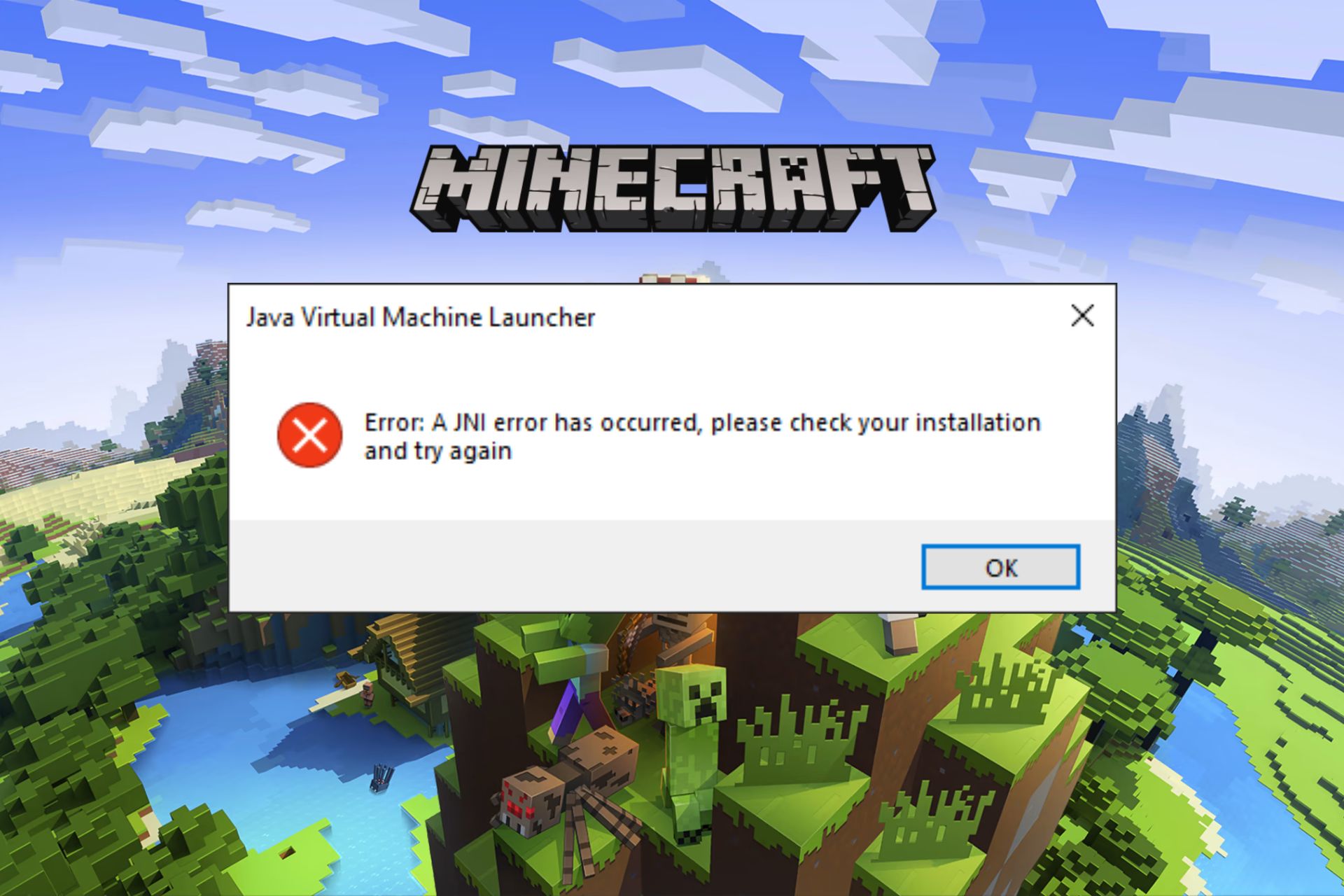
XINSTALL BY CLICKING THE DOWNLOAD FILE
Fortect is a tool that does not simply cleans up your PC, but has a repository with several millions of Windows System files stored in their initial version. When your PC encounters a problem, Fortect will fix it for you, by replacing bad files with fresh versions. To fix your current PC issue, here are the steps you need to take:
- Download Fortect and install it on your PC.
- Start the tool’s scanning process to look for corrupt files that are the source of your problem
- Right-click on Start Repair so the tool could start the fixing algorythm
- Fortect has been downloaded by 0 readers this month.
There are a couple of errors users can encounter with the Minecraft client. Recently, users report the -error: a JNI error has occurred, please check your installation and try again when starting the game client or server (.jar) on their computers.
Hence, knowing how to fix Java Virtual Machine launcher fatal exception errors will be beneficial.
Why do I get a JNI error in Minecraft?
Games like Minecraft depend on Java libraries to function on your PC. So, issues with the Java library will affect the game client. It can prompt Windows error 2 while loading the Java VM on the system.
Also, compatibility is a common cause of the problem. If you’re using a Minecraft server, mods, or a feature that is incompatible with the Java library, you will likely encounter this error.
Other factors that can cause the JNI error has occurred in Minecraft are:
- The corrupt system path for Java – The Minecraft JNI error can occur if the Java system variable path is compromised. It can cause conflicts between the client and Java on your PC, resulting in a JNI error in the Minecraft server. Also, a wrong Java installation path can cause errors in Minecraft.
- Outdated version of Java – Older versions of Java only support designated versions of clients. So, having an outdated version for your game client can cause errors. It means the Minecraft client is running on a Java version lower than it should be.
The above-listed causes may differ depending on the circumstances around the error. Nonetheless, you can fix the error by troubleshooting your PC.
How do I fix the error: JNI error has occurred issue?
Try the following preliminary checks:
- Create a System image backup on your PC.
- Restart Windows in Safe Mode and check if the error is resolved.
If the error persists, go on with the solutions below.
1. Install the Latest Java Version
- Go to Oracle’s official website, and download the installation package for your OS.

- Click on the downloaded file, double-click the .exe file, and allow the installer to make changes when prompted.
- Follow the onscreen installation instructions to install the latest Java.
- Restart your PC after the installation and check if the error persists.
Installing the latest version of Java will fix any compatibility errors that can cause the error between the game client and Java. You can read about downloading Java on Windows 11 for more guidance.
2. Reset Java Path
- Press Windows + R to open the Run dialog box, type sysdm.cpl, and press Enter to open the System properties.
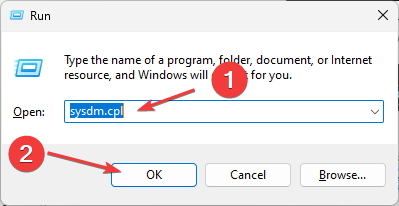
- Navigate to the Advanced tab and click the Environment Variables button.
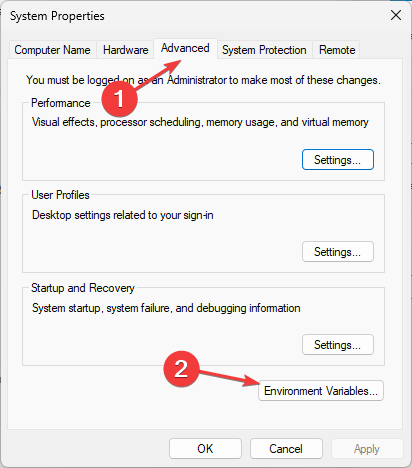
- On the System Variables page, select Path and click the Edit button.
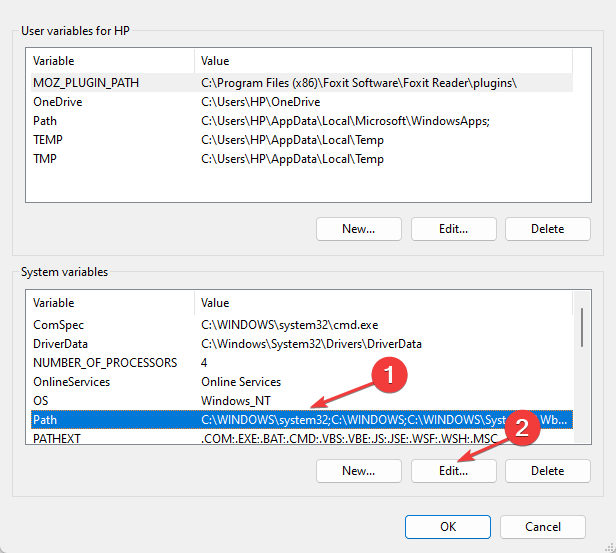
- Find the Java variable paths files and delete them.

- Restart your PC afterwards and check if the JNI error persists.
Resetting the Java path will fix Java runtime environment errors that can cause the error.
- Riot Client won’t Open? Here’s What You Can Do
- Fix: League of Legends Error Connecting with Maestro
- Epic Games Stuck on Loading Your Order: How to Fix
- Minecraft Exit Code 6: How to Fix It in 4 Steps
- 6 Ways to Fix ESO Launcher Stuck on Loading
3. Uninstall Old Versions of Java
- Press Windows + R key to open the Run dialog window, type the control panel, and press Enter.
- Click on the View by option and select Category. Go to Programs and click on the Uninstall a Program link.
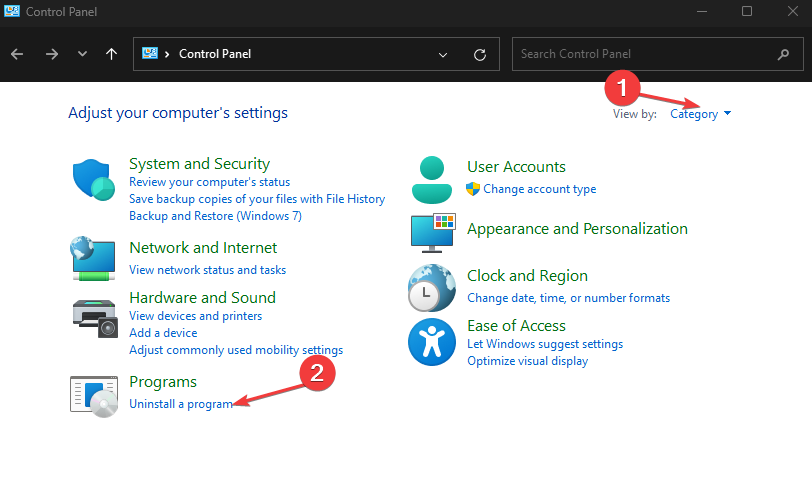
- Click on the older versions of Java and hit the Uninstall option.
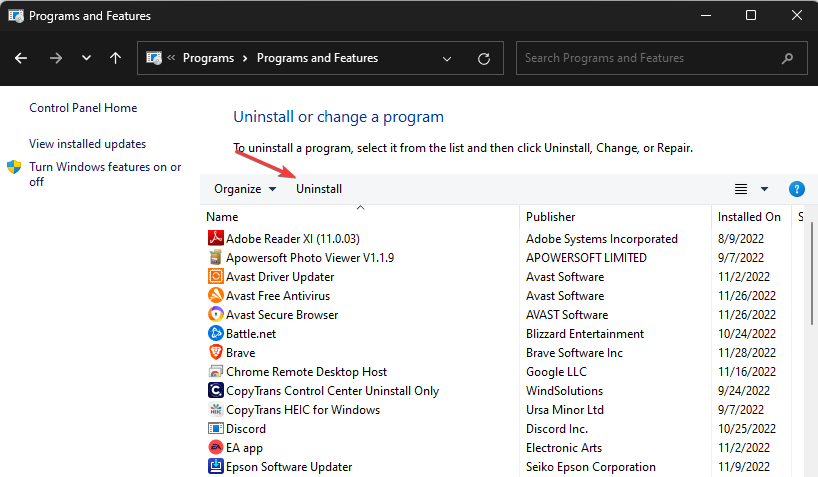
- Close the Control Panel and restart your PC to check if the JNI error in Minecraft persists.
Some users still report not being able to fix the error after the two fixes above. So, uninstalling the old versions of Java on your PC will force Minecraft to use the latest version if it isn’t using it.
Alternatively, our readers can check ways to fix JAR files not opening on Windows 11. Also, you can read about fixing Java update/install not complete error 1603 on your PC.
If you have more questions or suggestions, do not hesitate to use the comments below.
Still experiencing issues?
SPONSORED
If the above suggestions have not solved your problem, your computer may experience more severe Windows troubles. We suggest choosing an all-in-one solution like Fortect to fix problems efficiently. After installation, just click the View&Fix button and then press Start Repair.
![]()
