Nexus Mod Manager (NMM) — это программное обеспечение с открытым исходным кодом, которое позволяет пользователям легко устанавливать, загружать и управлять файлами с помощью универсального интерфейса. Известно, что он дает пользователям беспроблемный опыт моддинга без особых навыков.
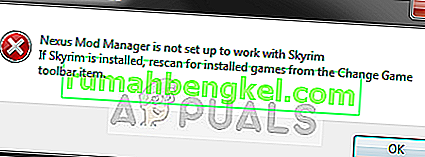
Как и многие другие игры, Nexus Mod Manager также поддерживает моддинг в Skyrim. Несмотря на то, что весь процесс обнаружения Skyrim является автоматическим и не требует каких-либо действий, пользователи могут получить сообщение об ошибке « Менеджер модов Nexus не настроен для работы со Skyrim ». Это сообщение об ошибке очень неприятно, но не беспокойтесь; мы вас прикрыли.
Что вызывает сообщение об ошибке «Nexus Mod Manager не настроен для работы со Skyrim» в NMM?
Обсуждаемое сообщение об ошибке в основном появилось после запуска Skyrim Special Edition. После обширного исследования и анализа пользовательских случаев мы обнаружили следующие причины, которые могут вызвать обсуждаемое сообщение об ошибке:
- Неправильная версия модов: если вы загружаете моды Skyrim и используете их в Skyrim Special Edition, они не будут работать должным образом.
- Неверный путь к NMM: если путь к Nexus Mod Manager установлен неправильно или не находится в правильном месте назначения, будет выдано сообщение об ошибке.
- Поврежденные установочные файлы NMM: Nexus Mod Manager могут иметь поврежденные установочные файлы на вашем компьютере. Программа запуска не запускается должным образом и вызывает странные сообщения об ошибках.
- Поврежденные установочные файлы Skyrim: Как и NMM, Skyrim также может иметь поврежденные или устаревшие модули. Быстрое обновление игры обычно решает проблему.
- Конфигурация пользователя: во временной конфигурации пользователя Nexus Mod Manager могут храниться неверные данные. Поэтому всякий раз, когда NMM пытается запустить, он получает неверные данные и, следовательно, вызывает ошибку.
Прежде чем мы перейдем к другим решениям, убедитесь, что у вас есть активное подключение к Интернету на вашем компьютере. Кроме того, вы должны войти в систему как администратор, поскольку мы будем управлять некоторыми системными файлами.
Решение 1.Проверка версии модов
Самое первое, в чем мы должны убедиться, это то, что вы загружаете правильные моды для своей игры. Если вы пытаетесь использовать моды простого Skyrim в Skyrim Special Edition, вы сразу увидите сообщение об ошибке.
Эти две версии Skyrim сильно различаются по функциям и архитектуре. Их моды также независимы. Обычно пользователи не делают различий между двумя версиями и пытаются установить обычные моды в противоположную версию. Перейдите обратно на сайт , откуда вы загружали моды и убедитесь , что вы используете правильную версию . Skyrim Special Edition будет иметь моды, отличные от Skyrim. Вы можете найти это в Google для получения более подробной информации.
Решение 2. Удаление пользовательских конфигураций NMM
Как и все другие приложения, NMM также создает временные пользовательские конфигурации для использования в своем рабочем процессе. Эти файлы пользовательской конфигурации могут легко повредиться и передавать неверные данные в приложение при каждом запуске. Думайте об этих пользовательских конфигурациях как об основных источниках данных, которые приложение загружает перед тем, как запустить все свои модули. В этом решении мы перейдем к данным приложения в вашей Windows и удалим пользовательские конфигурации NMM. Затем, когда мы запустим приложение, NMM поймет, что конфигурации отсутствуют, и создаст новые с нуля.
- Нажмите Windows + R, введите « % appdata% » в диалоговом окне и нажмите Enter.
- После того , как окно всплывает, вы заметите , что вы находитесь в роуминге Navigate один шаг назад и пойти в Local .
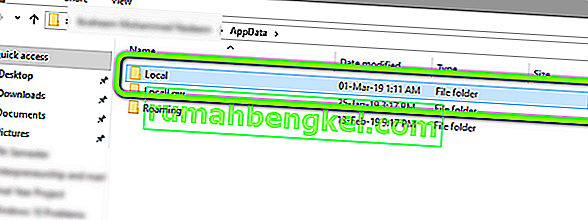
- Теперь перейдите в следующий каталог:
C: Users имя пользователя appdata local игры черного дерева somefolder номер версии
Теперь удалите существующий файл и перезагрузите компьютер. После перезапуска проверьте, решена ли проблема.
Может быть только один номер модификации, но если их несколько, продолжайте удалять их все по одному, пока проблема не будет решена.
Решение 3. Изменение каталога NMM
Если оба вышеуказанных метода не работают, мы можем попробовать изменить каталог Nexus Mod Manager вручную. Это заставит программу повторно инициализировать свои текущие операции и создать на вашем компьютере новые файлы конфигурации и пользовательских данных. Прежде чем продолжить, убедитесь, что вы вошли в систему как администратор на своем компьютере. Если это не сработает, вы всегда можете отменить изменения в любой момент.
- Перейдите в каталог, в который вы установили NMM. Нажмите Windows + E, чтобы запустить проводник и перейти к месту. Это каталог по умолчанию:
C: Program Files (x86) Диспетчер модов Nexus
или
C: Program Files Диспетчер модов Nexus
- Найдя папку, скопируйте папку в другое место (переместите папку). Здесь другое местоположение указывает каталог, отличный от того, где он был ранее.
Если ваш NMM находится в другом месте, а не в местоположении по умолчанию, переместите его в каталог, указанный выше.
По сути, мы вручную меняем местоположение NMM.
- После завершения перемещения щелкните приложение правой кнопкой мыши и выберите « Запуск от имени администратора» . Наберитесь терпения и дождитесь инициализации приложения. Теперь проверьте, решена ли проблема.
Решение 4. Удаление Nexus Mod Manager
Если все вышеперечисленные методы не работают, это, вероятно, означает, что Nexus Mod Manage имеет поврежденные установочные файлы, и вам необходимо полностью удалить приложение, чтобы полностью его обновить. Убедитесь, что вы создали резервную копию приложения на каком-то внешнем диске, чтобы у вас всегда была копия на случай, если что-то пойдет не так. Также убедитесь, что вы вошли в систему как администратор и имеете доступ в Интернет, чтобы вы могли скачать новую копию.
- Нажмите Windows + R, введите « appwiz.cpl » в диалоговом окне и нажмите Enter.
- В диспетчере приложений найдите Nexus Mod Manager. Щелкните его правой кнопкой мыши и выберите « Удалить» .
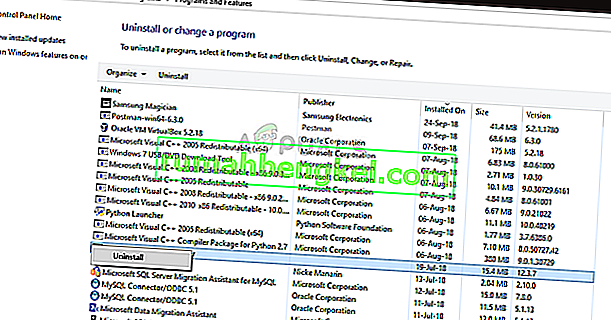
- Теперь дождитесь завершения процесса удаления. После этого перезагрузите компьютер и перейдите на официальный сайт Nexus Mod Manager, чтобы загрузить установочный пакет.
Если вы не видите NMM в диспетчере приложений, перейдите в каталог NMM. Найдите исполняемый файл uninstall.exe . Щелкните его правой кнопкой мыши и выберите Запуск от имени администратора .
Примечание. Также выполните Решение 3 перед установкой новой копии программного обеспечения на ваш компьютер.
Решение 5.Обновление Skyrim
Если все вышеперечисленные методы не работают, мы можем попробовать обновить игровые файлы Skyrim, а затем повторить попытку. Поврежденные файлы игры — это не новость, и простое обновление вручную обычно решает проблему. Убедитесь, что ваш прогресс сохранен, и вы заранее сделали резервную копию своих данных в Интернете.
Примечание. Если вы пытаетесь запустить Skyrim в автономном режиме через Steam, рекомендуется сразу же выйти в Интернет и обновить игру до последней сборки.
Сначала мы попытаемся удалить локальные конфигурации игры. Затем мы проверим, сохраняется ли проблема. Если это не так, это означает, что с временными файлами возникла проблема. Если вы все еще получаете сообщение об ошибке, вы можете перейти к дополнительной части решения и полностью удалить Skyrim.
- Полностью закройте игру. Теперь перейдите в каталог, в котором установлен Steam, и удалите папку « appcache ». Steam автоматически создаст его при следующем запуске.
- Теперь перейдите в каталог Skyrim. Местоположение по умолчанию:
C: Users «Имя пользователя» Documents MyGames
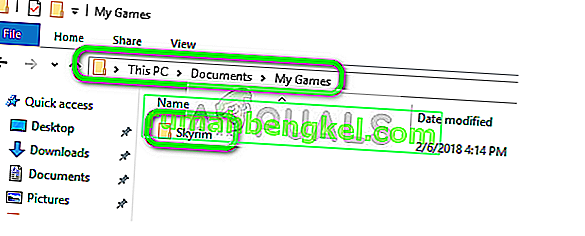
- Теперь удалите следующие два файла:
Skyrim.ini SkyrimPrefs.ini
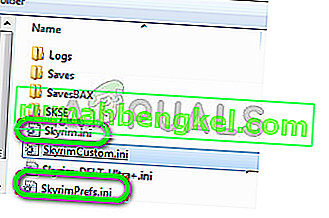
- Полностью выключите компьютер. После того, как он был выключен на пару минут, включите его снова и проверьте, можете ли вы запустить игру с включенными модами без каких-либо проблем.
Если проблема не устранена, выполните следующие действия:
- Запустите свой клиент Steam. Щелкните значок библиотеки в верхней части экрана.
- Теперь на левой панели навигации будут доступны все игры, имеющиеся в вашем Steam. Щелкните правой кнопкой мыши Skyrim и выберите « Удалить» .
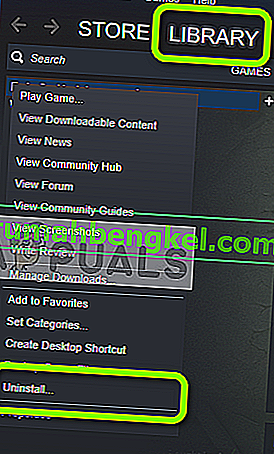
- Теперь следуйте Решению 2 и перейдите в магазин Steam, чтобы снова загрузить игру с нуля. Не забудьте перезагрузить компьютер между шагами.
Примечание: вам потребуются ваши учетные данные для входа в учетную запись Steam (если вы еще не вошли в систему).
Решение 6.Использование других альтернатив
Если ваш Nexus Mod Manager по-прежнему не работает должным образом, вы можете попробовать переключиться на другие популярные альтернативы, такие как Vortex . Это программное обеспечение обычно выполняет те же задачи, что и NMM, и имеет очень небольшую разницу. Конечно, вам придется немного познакомиться с пользовательским интерфейсом и переместить все отдельные файлы мода, прежде чем вы сможете попробовать его использовать.
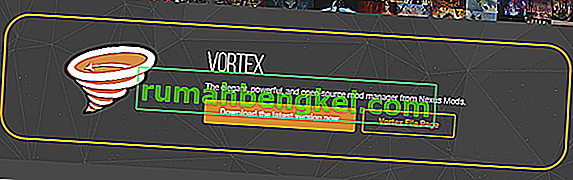
Вы можете перейти на официальный сайт Vortex и загрузить исполняемый файл в доступное место. Установите пакет с помощью администратора и перед запуском обязательно перезагрузите компьютер.
Примечание. Мы также получали жалобы на то, что ошибки возникали, если Nexus Mod Manager был скопирован с внешнего жесткого диска и неправильно установлен обычным способом. В этом случае обязательно удалите существующие файлы и полностью переустановите приложение.
Обновлено: 30.01.2023
Nexus Mod Manager — это идеальный инструмент для пользователей ПК, которые хотят модифицировать свои игры до абсолютных ограничений, поскольку он заставляет весь процесс казаться почти автоматическим. Инструмент также довольно популярен, поэтому эта ошибка привлекла внимание.
Проблема заключается в том, что Nexus Mod Manager не открывается ни при каких обстоятельствах, независимо от того, какой метод вы используете для его открытия. У этого есть несколько причин и несколько решений, поэтому обязательно попробуйте их все, прежде чем сдаваться. Удачи!
Fix: Nexus Mod Manager is Not Set up to Work with Skyrim
The Nexus Mod Manager (NMM) is an open source software which allows users to install, download, and manage the files easily using an all-rounder interface. It is known to give users a hassle-free modding experience without much expertise required.

Nexus Mod Manager is Not Set up to Work with Skyrim
Like numerous other games, Nexus Mod Manager also supports modding in Skyrim. Even though the entire process of detected Skyrim is automatic and doesn’t need any input, users might experience the error message “Nexus mod manager is not set up to work with Skyrim”. This error message is very troublesome but not to worry; we got you covered.
Решение 4. Проверьте, не был ли он заблокирован из соображений безопасности.
Поскольку цель инструмента — полностью изменить некоторые видеоигры, включая их исходные файлы, группа безопасности Windows, состоящая из Защитника Windows, брандмауэра Windows, UAC и т. Д., Может воспринять это как угрозу и заблокировать по соображениям безопасности, что приведет к вызвать эту проблему, и он не сможет запуститься. Решите эту проблему, выполнив следующие действия:
Fix: Nexus Mod Manager “A problem occurred during install”
Nexus Mod Manager is probably everyone’s number one choice when it comes to software which can manage the mods you want to install to tweak games you have installed on your computer. This tool makes this process a whole lot easier but it also suffers from certain issues such as the one in the title.
Among various things which can cause this problem when NMM can’t install a mod for a game you own, there are few of them which are common among plenty of users and we have decided to list them here.
First of all, NMM may not have sufficient permissions to access a file from a certain location. The culprit may be your antivirus or you simply need to run NMM as an administrator. Furthermore, you may be using an outdated version of NMM and you should definitely install the latest one which should solve the problem.
Finally, not enough space is also a major problem as mods tend to take up to 10 times more spaces when unpacked as their compression is probably too high. Try selecting a different location.
Solution 1: Disable Your Antivirus and Run NMM as Administrator
Sometimes the Nexus Mod Manager (NMM) has problems gaining enough permission on your computer in order to access certain files needed for the installation to go through. This often means that it’s either your antivirus program blocking the tool or it needs to be run with administrator permissions!
Disabling the antivirus is a process which greatly differs from one antivirus tool to another but everyone should disable Windows Defender for the installation to succeed so follow the steps below in order to do so!
Still, most of them can be disabled by right-clicking their entry in the system tray (lower right part of your screen) and choosing the Disable option.
- However, if you are a Windows 10 user, you should definitely disable Windows Defender if you don’t have any other antivirus installed. Right-click on the shield icon on your taskbar and click on Open.
- If you don’t see the icon, you can open the Settings app by clicking the Start menu button and clicking the gear icon just above the Start menu button.
- Click to select the Update & Security section and navigate to the Windows Security tab. From the top of the window, click the Open Windows Defender Security Center option.
- When Windows Defender Security Center opens, click on the shield icon below the home icon, open Virus & threat protection settings and turn off Real-time protection and Cloud-based protection in order to disable Defender.
- Navigate to the browser icon (second from the of the right-side menu) and turn off the Check apps and files option.
- This will disable Defender while you install the mod which is giving you the problems. Don’t forget to revert the changes you have made during these steps as this leaves your computer unprotected.
The second part of this solution is actually making NMM run with admin permissions on your computer. This is usually not recommended for third-party apps but NMM is a verified tool.
- You will first have to locate NMM’s installation folder on your computer. The best way would be to right-click the tool’s shortcut on Desktop or anywhere else and choose Open file location from the menu. You can also simply check under C >> Program Files or C >> Program Files (x86) as that is the default folder for the installation
- Anyway, once inside the installation folder, you should be able to see a file named Nexus Mod Manager and it should be an Executable file. Right-click this file and choose Properties from the context menu.
- Navigate to the Compatibility tab in the Properties window and make sure you check the box next to the “Run this program as an administrator” setting.
- Apply the changes you have made and try repeating the installation process to see if the “a problem occurred during install” message appears again.
Solution 2: Get the Latest Version of NMM
It appears that The Nexus decided to drop support for the tool and it moved on to become a GitHub project where the old NMM developers are still releasing new builds. The common NMM versions from the site contain this error but they managed to fix it in the newest build. You might need to uninstall the old version of NMM first as drastic changes may have been made.
- First of all, make sure you have logged in with an admin account as you won’t be able to uninstall programs using any other account privileges.
- You shouldn’t lose the mods you have installed as the uninstall process clearly states that the mods will stay intact no matter what you do.
- Click on the Start menu and open Control Panel by searching for it or by typing “control.exe” inside a Run dialog box which can be opened with the Win Key + R key combination. Alternatively, you can click on the gear icon in order to open the Settings app if you are using Windows 10.
- In Control Panel, select to View as: Category at the top right corner and click on Uninstall a Program under the Programs section.
- If you are using the Settings app on Windows 10, clicking on the Apps section should immediately open a list of all installed programs on your PC.
- Locate the Nexus Mod Manager entry on the list and click on it once. Click on the Uninstall button above the list and confirm any dialog boxes which may appear. Follow the instructions on-screen in order to uninstall NMM and restart your computer afterwards to complete the process.
Now you should download the latest version of NMM in order to complete this method.
- Click this link to navigate to the GitHub link where NMM is now stored and click the Nexus.Mod.Manager-0.65.10.exe link in order to start the download.
- Right-click on it from the Downloads folder nad choose open. Install it by following the instructions on-screen. Open it afterwards and check to see if the problem has disappeared.
Solution 3: Free up some Space on Your PC or Use a Different Partition
A lack of space may just be the problem you are facing when receiving this error. When you try to install mods, its size may grow up to 10 times as they are often highly compressed. There are mods which weigh 800MB originally but grow to take up 8GB of space.
That is why you should free up space on your computer for the installation to succeed. Firstly try deleting the files you don’t need such as downloaded installers. Try moving some of your documents to cloud. Uninstall programs you don’t use; especially games you no longer play as they tend to take up the most space. Try running the installation afterwards to see if the problem is gone.
Alternative: If you have a second partition or a second physical storage device connected to your computer, you can even change the folder where NMM will store extracted files from the mod. This is the problematic part as these files are deleted afterwards but you fail to install the game properly. Follow the steps below to change this setting to a different location!
- Open NMM by double-clicking its shortcut on the Desktop or by searching for it in the Start menu and clicking the first available choice. When its user interface opens, click the cog icon from the top menu in order to open its settings window.
- At the bottom of the settings window, you should see the Temporary Path Directory option. Minimize the window for now and navigate to a location where you have enough storage space available. Right-click this location open in File Explorer and choose New >> Folder and set its name to Temp.
- Go back to the NMM Settings window and click the three dots button which should open the File Explorer. Navigate to the Temp folder you have created and choose it. Click OK and make sure you restart NMM afterwards. Check to see if the problem during installation still appears!
Solution 4: Install Mods in Safe Mode
This method is more of a workaround but if you receive this problem when installing a single mod or two, this may be the perfect choice as it’s quick and easy. Starting Windows in Safe Mode will disable certain items from starting up at all and it will load only basic things Windows needs to operate on startup and it’s a great way to troubleshoot the issue.
- This method is useful for version of Windows older than Windows 10. Use the Windows + R key combination on your keyboard in order to start the Run dialog box and type in “msconfig” before clicking OK.
- In the System Configuration window, navigate to the Boot tab to the right and check the box next to the Safe Boot entry. Click OK and restart your computer in order to boot into Safe Mode.
- If you are using Windows 10 on your PC, there is another way to access Safe Mode on your computer. Use the Windows Key + I key combination in order to open Settings or click the Start menu and click the gear key at the bottom left part.
- Click on Update & security >> Recovery and click the Restart Now option under the Advanced startup section. Your PC will proceed to restart and you will be prompted with the Choose an options screen.
- Click the number 4 key or F4 in order to start your PC in Safe Mode on Windows 10.
Now that you have successfully navigated to Safe Mode after restarting your computer, you should run NMM and try to install the mod which was giving you the problem. Check to see if the same error appears again!
Решение 3. Воспользуйтесь функцией восстановления системы.
Если вы изменили определенные настройки или установили подозрительные программы на свой компьютер, они могут мешать работе Nexus Mod Manager, и ваш самый безопасный вариант — использовать Восстановление системы, чтобы восстановить ваш компьютер до того момента времени, когда эти проблемы не возникали. Для этого выполните следующие действия:
- Прежде всего, давайте включим настройку восстановления системы на вашем ПК.
- Выполните поиск восстановления системы с помощью кнопки «Поиск» в Windows 10. Затем нажмите «Создать точку восстановления».
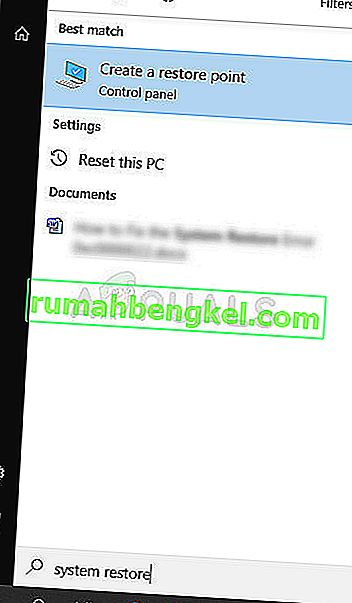
- Появится окно «Свойства системы», в котором будут отображены необходимые настройки. В этом окне откройте Параметры защиты и убедитесь, что защита включена на локальном диске C (системном диске).
- Если он отключен, выберите этот диск и нажмите кнопку «Настроить», чтобы включить защиту. Вы также должны выделить максимальное дисковое пространство для защиты системы. Вы можете установить любое значение, которое захотите, при условии, что этот размер составляет не менее пары гигабайт. Затем нажмите «Применить» и «ОК», чтобы применить настройки.
- Теперь система будет автоматически создавать точку восстановления всякий раз, когда в вашей Windows происходят изменения.
После того, как вы успешно включите его, давайте приступим к делу и вернем изменения на ваш компьютер. Обязательно обратите внимание на некоторые важные документы и приложения, которые вы создали или установили за это время, на всякий случай.
- Выполните поиск восстановления системы с помощью кнопки «Поиск» рядом с меню «Пуск» и нажмите «Создать точку восстановления». В окне «Свойства системы» нажмите «Восстановление системы».
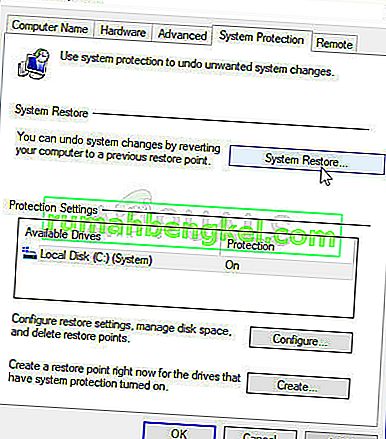
- В окне «Восстановление системы» выберите параметр «Выбрать другую точку восстановления» и нажмите кнопку «Далее».
- Выберите конкретную точку восстановления, которую вы сохранили ранее, вручную. Вы также можете выбрать любую точку восстановления, доступную в списке, и нажать кнопку «Далее», чтобы начать процесс восстановления. После завершения процесса вы вернетесь в состояние, в котором находился ваш компьютер в тот период времени. Проверьте, можно ли сейчас открыть Nexus Mod Manager.
What causes the Error Message “Nexus Mod Manager is not Set up to work with Skyrim” in NMM?
The error message under discussion mostly emerged after Skyrim Special Edition was launched. After extensive research and analyzing user cases, we came up with the following causes which might cause the error message under discussion:
- Incorrect version of Mods: If you are downloading the mods of Skyrim and using them in Skyrim Special Edition, they will not work properly.
- Bad path of NMM: If the path of Nexus Mod Manager is not set correctly or is not placed at the correct destination, it will give the error message.
- Corrupt Installation files of NMM: Nexus Mod Manager might have corrupt installation files on your computer. The launcher will not launch properly and cause bizarre error messages.
- Corrupt Installation files of Skyrim: Like NMM, Skyrim might also have corrupt or outdated modules. A quick refresh of the game usually solves the issue.
- User Configuration: The temporary user configuration of Nexus Mod Manager might have incorrect data stored. So whenever NMM tries to launch, it gets fed bad data and hence causes the error.
Before we move on to different solutions, make sure that you have an active internet connection on your computer. Furthermore, you should be logged in as an administrator as we will be manipulating some system files.
Solution 1: Checking Version of Mods
The very first thing which we should make sure is that you are downloading the correct mods for your game. If you are trying to use mods of simple Skyrim in Skyrim Special Edition, you will experience the error message instantly.
These two versions of Skyrim are very different in terms of features and architecture. Their mods are independent as well. Usually, users do not differentiate between the two versions and try to install the normal mods into the opposite version. Navigate back to the website from where you were downloading the mods and make sure that you are using the correct version. Skyrim Special Edition will have separate mods from that of Skyrim. You can Google this for more clear information.
Solution 2: Deleting NMM User Configurations
Like all other applications, NMM also creates temporary user configurations for use in its running process. These user configuration files can get corrupt easily and feed bad data to the application whenever it runs. Think of these user configurations as the main data sources which the application loads up before it fires up all of its modules. In this solution, we will navigate to the application data in your Windows and delete the user configurations of NMM. Then when we run the application, NMM will realize that there are no configurations present and will create newer ones from scratch.
- Press Windows + R, type “%appdata%” in the dialogue box and press Enter.
- Once the Window pops up, you will notice that you are in the Roaming Navigate one step back and go into Local.
- Now navigate to the following directory:
Now delete the file present and restart your computer. After restarting, check if the issue is resolved.
There might be only one modversionnumber but if there are multiple, continue to delete all of them one by one until the issue is resolved.
Solution 3: Changing Directory of NMM
If both the above methods don’t work, we can try changing the directory of Nexus Mod Manager manually. This will force the program to reinitialize its running operations and create fresh config and user data files on your computer. Make sure that you are logged in as an administrator on your computer before proceeding. If this doesn’t work out, you can always revert the changes at any time.
- Navigate to the directory where you have installed NMM. Press Windows + E to launch the File Explorer and navigate to the location. This is the default directory:
- After locating the folder, copy the folder to another location (move the folder). Here another location specifies the directory other than where it was previously present.
If your NMM is present at some other location rather than the default one, move it to the directory present above.
So in essence, we are changing the location of the NMM manually.
- After you are done with the moving, right-click on the application and select Run as administrator. Be patient and wait until the application is initialized. Now check if the issue is resolved.
Solution 4: Uninstalling Nexus Mod Manager
If all the above methods don’t work, it probably means that the Nexus Mod Manage has corrupt installation files and you have to completely uninstall the application in order to refresh it completely. Make sure that you create a backup of the application to some external drive so you always have a copy in case something goes wrong. Also make sure that you are logged in as an administrator and have internet so you can download a fresh copy.

- Press Windows + R, type “appwiz.cpl” in the dialogue box and press Enter.
- Once in the application manager, search for Nexus Mod Manager. Right-click on it and select Uninstall. Uninstalling Nexus Mod Manager
- Now, wait for the uninstall process to complete. After it has, restart your computer and navigate to Nexus Mod Manager Official Website to download the installation package.
If you cannot see NMM in your application manager, navigate to NMM directory. Locate the executable ‘uninstall.exe’. Right-click on it and select Run as administrator.
Note: Also perform Solution 3 before installing a fresh copy of the software on your computer.
Solution 5: Refreshing Skyrim
If all the above methods don’t work, we can try refreshing the game files of Skyrim and then try again. Corrupt game files are nothing new and a simple manual refresh usually solves the problem. Make sure that your progress is saved and you have backed up your data beforehand online.
Note: If you are trying to launch Skyrim offline through Steam, it is recommended that you go online at once and update the game to the latest build.
First, we will try to delete the local configurations of the game. Then we will check if the issue still persists. If it doesn’t, it means that there was some issue with the temporary files. If you still receive the error message, you can move to the additional part of the solution and uninstall Skyrim completely.
- Close the game completely. Now navigate to the directory where Steam is installed and remove the folder “appcache”. Steam will automatically create this the next time it starts up.
- Now go to the directory of Skyrim. The default location is:
- Now delete the following two files:
- Shut down your computer completely. After it has been shut down for a couple of minutes, turn it back on and check if you can launch the game with mods enabled without any problems.
If the issue still persists, follow the steps mentioned below:
- Launch your Steam client. Click on the Library icon present at the top of the screen.
- Now on your left navigation pane, all the games present in your Steam will be available. Right-click on Skyrim and select Uninstall.
- Now follow Solution 2 and navigate to the Steam store to download the game again from scratch. Remember to restart your computer in between the steps.
Note: You will require your credentials to log into the Steam account (if you haven’t logged in yet).
Solution 6: Using Other Alternatives
If your Nexus Mod Manager still isn’t working as expected, you can try switching to other popular alternatives such as Vortex. These software usually perform the same tasks as of NMM and have very little difference. Of course, you would have to get to known the UI a little bit and relocate all the individual mod files before you can try using it.

Downloading Vortex
You can navigate to the official website of Vortex and download the executable to an accessible location. Install the package using an administrator and before starting, make sure you restart your computer.
Note: We also received complaints that errors arose if the Nexus Mod Manager was copied from an external hard drive and not installed properly using the conventional method. If this is the case, make sure you remove the existing files and reinstall the application entirely.
Решение 1.Метод, представленный большинством
Это почти странное исправление было создано на Reddit, но оно будет полезно только при соблюдении определенных критериев. В этом разделе статьи мы сначала посмотрим, может ли это решение помочь, а затем попытаемся найти решение, которое должно решить проблему за вас.
- Откройте меню «Пуск» или нажмите кнопку поиска рядом с ним, чтобы найти «Средство просмотра событий». Нажмите на первую всплывающую опцию.
- Вы должны увидеть меню навигации в левой части окна просмотра событий. Щелкните Журналы Windows и выберите значок приложения. В центре окна средства просмотра событий вы увидите несколько записей, и большинство из них должны содержать метку «Информация».
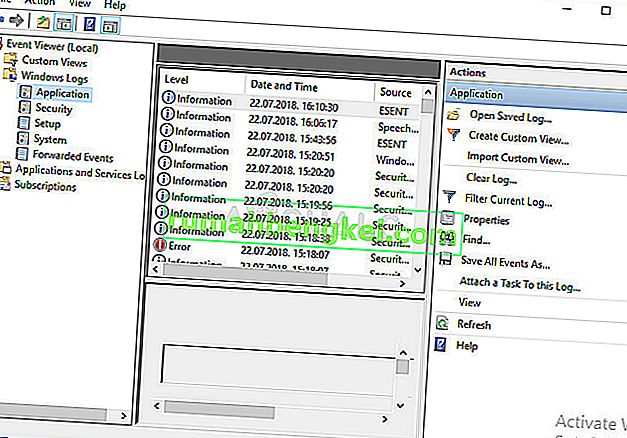
- Перейдите в папку, показанную ниже, открыв проводник на своем ПК, щелкнув этот компьютер и проследив за местоположением:
- Если вы не видите папку AppData, вам может потребоваться включить опцию, позволяющую просматривать скрытые файлы и папки. Щелкните вкладку «Просмотр» в меню проводника и установите флажок «Скрытые элементы» в разделе «Показать / скрыть». Проводник покажет скрытые файлы и запомнит этот параметр, пока вы его снова не измените.

- Сделайте резервную копию содержимого папки Black_Tree_Gaming в другое место и удалите все, что вы найдете внутри. Теперь вам нужно будет перезапустить клиент Nexus Mod Manager. Если он открывается, убедитесь, что вы разрешили ему искать игры, и убедитесь, что вы указали все папки, которые он использовал заранее.
Nexus Mod Manager is not set up to work with Skyrim. If Skyrim is installed, rescan for installed games from the change games toolbar item.

Cinderellaeid
I want to strangle someone because the error message «Nexus Mod Manager is not set up to work with Skyrim. If Skyrim is installed, rescan for installed games from the change games toolbar item.» keeps popping up whenever I try to download a mod from Nexus with the Mod Manager. I bought the Skyrim Special edition from steam, installed and successfully ran the Nexus Mod Manager, and successfully scanned for the Skyrim Special Edition! But whenever I try to download mods the damned error keeps popping up. But it doesn’t make sense, since Nexus Mod Manager already recognises my Skyrim Special Edition. Pissed. Please help.

acidzebra
One would suspect you’re trying to download mods for old Skyrim when you want to be downloading mods for Skyrim special edition; they are not the same.

Niborino9409

theslowestspeed
I uninstalled NMM to try and fix this problem only to find out it had apparently already been uninstalled, according to my control panel, even though I had it open and it was fully functional

NerdsPlayhouse
I’m having the same issue. I use Mo2. I’m definitely on the SSE page. I definitely have my Nexus link setup in Mo2. I’m just not sure what could be causing this.

draguunsolor15
It should have worked according 2 the guide, but it keeps saying that I have no skyrim SE ini file pleas run skyrim SE be4 installing any mods. I don’t even have skyrim SE, but that shouldn’t matter, I downloaded the ini file, but not sure if its in the right spot, because it still says the same.
Also when I try 2 get mods in anyway by using nmm it says the same thing «nexus mod manager is not set up to work with skyrim. if skyrim is installed rescan. and I don’t even understand what it mean by that or how to 2 it. This is my first time tryng 2 use mods!

Megas49

Grospolina
Please paste the link of a mod that is giving you this message.

Akaviri12
I’m having the same problem as well can someone please help me I want to do some modding for my summer vacations.

Grospolina
I want to help, but no one’s answering me. If we don’t know what mods you’re trying to install, then how can we figure out what’s wrong?
Also tagged with one or more of these keywords: nexus mod manager
Installing mods witn NMM

Vortex seems to surprisingly be helpful

Nexus Update Bug

Locking a NMM Profile


IPB skins by Skinbox
Решение 2. Переустановите Nexus Mod Manager.
Поскольку инструмент в основном разрабатывается сообществом, могут возникать подобные ошибки, особенно когда целью программы является управление файлами, которые изменяют исходные файлы других программ (видеоигры). Вот почему иногда необходима полная переустановка.
- Прежде всего, убедитесь, что вы вошли в систему с учетной записью администратора, так как вы не сможете удалять программы с помощью любой другой учетной записи.
- Щелкните меню «Пуск» и откройте панель управления, выполнив поиск. Кроме того, вы можете щелкнуть значок шестеренки, чтобы открыть настройки, если вы используете Windows 10.
- В панели управления выберите «Просмотреть как: Категория» в правом верхнем углу и нажмите «Удалить программу» в разделе «Программы».
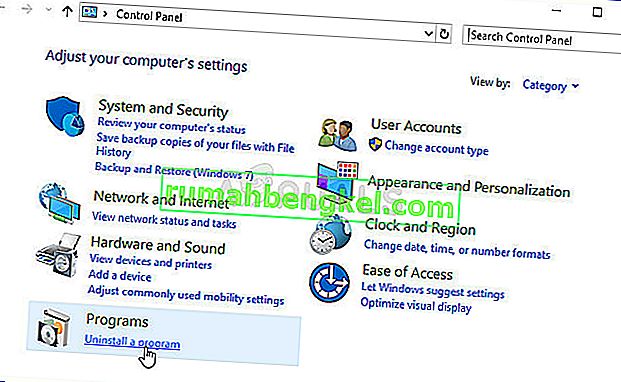
Вы можете переустановить Nexus после перезагрузки компьютера, открыв его основной веб-сайт в браузере и нажав кнопку загрузки. Следуйте инструкциям на экране, чтобы установить его снова, и убедитесь, что вы переустановили все имеющиеся у вас моды. Проверьте, может ли он запуститься сейчас.
Примечание . Попробуйте установить Nexus Mod Manager в любую другую папку, кроме Program Files или Program Files (x86). Это должно помочь решить проблему, поскольку кажется, что пользователи Windows 7 и Windows 8 испытывают трудности с установкой в эти папки. Удачи!
Читайте также:
- Альбион онлайн когда будет релиз
- Snowrunner буровое оборудование сколько места занимает
- Почему сегун 2 тотал вар не запускается
- Что такое очки отдыха в старкрафт 2
- Что едят свиньи и курицы в майнкрафте
Вы здесь: Главная / Система Админ / ИСПРАВЛЕНИЕ: Nexus Mod Manager не настроен для работы со Skyrim
- Nexus Mod Manager позволяет эффективно устанавливать и удалять любые игровые моды, а также активировать их в зависимости от ваших потребностей.
- Чтобы решить эту проблему, вам следует выполнить повторное сканирование установленных игр, убедиться, что вы пытаетесь использовать соответствующие моды, и убедиться, что ваш антивирус не блокирует приложение.
- Если вы хотите проверить некоторые более практичные исправления, вы можете взглянуть на наш эксклюзивный Игровая веб-страница.
- Чтобы убедиться, что вы всегда на расстоянии одного клика от доступа к полезным руководствам, не забудьте добавить в закладки наши обширные Windows 10 хаб.

Наблюдения и советы этой статьи мы подготовили на основании опыта команды Диспетчер модов Nexus (НММ), как следует из названия, это программное обеспечение, которое позволяет вам эффективно управлять игровыми модами Nexus из удобного для пользователя хаба.
Большое количество пользователей сообщают об ошибке Менеджер мод Nexus не настроен для работы со Skyrim. Эта проблема может вызвать много разочарований, особенно для преданных поклонников серии игр.
Вот что сказал один пользователь об этой проблеме на Форум модов Nexus:
Я хочу кого-то задушить, потому что сообщение об ошибке Nexus Mod Manager не настроено для работы со Skyrim. Если Skyrim установлен, выполните повторное сканирование для установленных игр с помощью элемента панели изменения игр. продолжает появляться всякий раз, когда я пытаюсь скачать мод с Nexus с помощью менеджера модов. Всякий раз, когда я пытаюсь скачать моды, проклятая ошибка продолжает появляться. Пожалуйста помоги.
Эта проблема, по-видимому, возникла в различных конфигурациях системы, поэтому проблема с возможностями вашего ПК не может быть и речи. При этом мы нашли время, чтобы найти наиболее вероятные причины и лучшие методы для применения в этом случае.
Читайте дальше, чтобы узнать больше деталей.
1. Пересканируйте для установленных игр
- Откройте приложение Диспетчер модов Nexus приложение
- Нажмите на Изменить игру Панель инструментов.
- Выберите Skyrim из списка.
- Нажмите Ok перепроверить кэши из установленной игры Skyrim.

2. Убедитесь, что вы используете правильные моды для вашей версии Skyrim

Хотя это может показаться очевидным шагом, некоторые пользователи просто решили свою проблему, используя соответствующие моды для версии Skyrim, которую они установили.
Если вы установили старую версию игры, скачайте моды с эта веб-страница Skyrim.
Если вы используете более новую версию игры, попробуйте скачать нужные моды с официального Специальная версия Skyrim.
Примечание: Skyrim и Skyrim легендарное издание Это та же игра, в то время как последняя поставляется в комплекте со всеми тремя DLC, доступными для классического релиза.
3. Удалите пользовательские конфигурации Nexus Mod Manager

- Откройте приложение Проводник Windows.
- Перейдите к следующему месту на вашем жесткий диск: C: Users -> ваше имя пользователя -> appdata -> local -> Black Tree Gaming -> somefolder -> mod -> номер версии
- В этой папке вы сможете найти один или несколько файлов.
- Удалить все они.
- Restart ваш компьютер, чтобы изменения вступили в силу.
- Откройте приложение Диспетчер модов Nexus приложение, и заново создайте своего пользователя на основе личных предпочтений.
- Проверьте, работают ли моды.
Ваш Windows Сбой проводника Windows 10? Попробуйте эти исправления
4. Убедитесь, что ваш брандмауэр не блокирует Nexus Mod Manager
Разрешить приложение через Брандмауэр Защитника Windows:
- Нажмите Win + X клавиши на клавиатуре и выберите Настройки.
- Нажмите Обновление и безопасность кнопку.

- Выберите Безопасность Windows вариант из меню слева от вашего экрана.
- Нажмите Брандмауэр и сетевая безопасность опцию.
- Выберите опцию Разрешить приложение через брандмауэр.
- Поиск Диспетчер модов Nexus в списке и разрешить как входящие, так и исходящие соединения.
- Restart ваш компьютер и попробуйте запустить моды снова.
Если вы не можете получить доступ к Брандмауэр Защитника Windows Настройки, это означает, что у вас нет прав администратора. Чтобы узнать, как вы можете включить свою учетную запись администратора, посмотрите на это Простое руководство.
5. Переустановите Nexus Mod Manager.
Удалять:
- Нажмите Win + X ключи и выберите Приложения и функции.
- Выберите Диспетчер модов Nexus из списка.
- Нажмите Удалить кнопку.

- Нажмите Удалить еще раз, чтобы подтвердить.
- Дождитесь завершения процесса.
Чтобы переустановить:
- Скачать Диспетчер модов Nexus нажав Вручную кнопка на сайте.

- Дождитесь завершения процесса загрузки.
- Откройте программу установки и следуйте инструкциям на экране.
6. Используйте приложение Vortex для управления игровыми модами Nexus.

- Скачать приложение Vortex.
- Установите его, следуя инструкциям на экране.
- Попробуйте управлять своими неисправными модами Skyrim и проверьте, решена ли проблема.
В сегодняшнем руководстве мы рассмотрели наиболее эффективные методы, чтобы попробовать, если вы видите Nexus Mod Manager не настроен для работы со Skyrim сообщение об ошибке.
Не стесняйтесь поделиться своим опытом с нами, а также дать нам любые предложения относительно того, как вам удалось решить эту проблему.
Чтобы связаться с нами, вы можете просто использовать раздел комментариев ниже этой статьи.
FAQ: Узнайте больше о Skyrim
- Как мне вручную установить моды Nexus?
Если у вас есть загруженный мод-файл, а также Nexus Mod Manager, установленный на вашем ПК, вы можете просто добавить мод в список, а затем активировать его. После этого он появится в Установленные Моды .
- Как мне использовать Nexus Mod Manager со Steam?
Вам нужно будет открыть Steam, перейдите к своему Библиотека игрвыберите нужную игру и нажмите кнопку Обзор мастерской кнопка. Это предоставит вам список модов, которые вы можете установить, нажав на Подписаться кнопку.
- Nexus Mods только для ПК?
Да, Nexus Mod Manager предлагает возможность моддинга только для компьютерных игр. Не похоже, что платформа изменится в сторону игр для других платформ, так как это обычно является нарушением авторских прав.
Lots of players encounter the error — Nexus Mod Manager is not set up to work with Skyrim. What causes the Nexus Mod Manager error? MiniTool will explore this problem and share the corresponding solutions to it.
The Nexus Mod Manager is practical software that can help you install and uninstall any game mods. It is an all-rounder interface that can manage game files easily. Sometimes, however, you may encounter various errors when using NMM, such as NMM a problem occurred during install, and NMM is not set up to work with Skyrim.
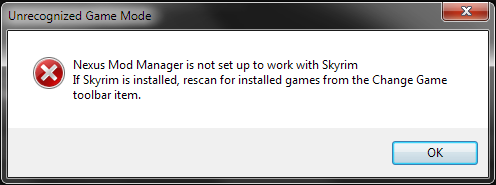
There are different reasons behind the error “Nexus Mod Manager is not set up to work with Skyrim”. It can be caused by an incorrect version of Mods, corrupt installation files, user configurations, and bad path of NMM.
How to fix Nexus Mod Manager is not set up to work with Skyrim? After analyzing several posts and user reports, we summarize the following 5 effective methods.
Fix 1. Use the Correct Version of Mods
First of all, make sure that you are using the correct version of the Nexus Mod Manager for your game. If you are using mods of Simple Skyrim in Skyrim Special edition, you will receive the error message “Nexus Mod Manager is not set up to work with Skyrim special edition”.
The features and architecture are different between the 2 versions of Skyrim because they are independent. To fix this issue, you should make sure you download the correct version from the official website.
Fix 2. Clear the User Configurations of NMM
Nexus Mod Manager will produce many temporary user configurations in its running process. Once user configuration files get corrupted, you may encounter the NMM is not set up to work with Skyrim issue. You can fix it by deleting the user configurations.
Step 1. Press Win + R keys to open the Run dialog box, and then type %appdata% in it and hit Enter.
Step 2. In the pop-up window, you are in the Roaming folder. Then navigate one step back and select the Local folder.
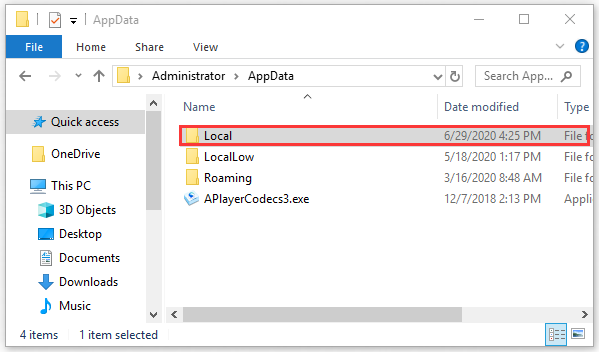
Step 3. Navigate to the following directory.
C:Usersusernameappdatalocalblack tree gamingsomefoldermodversionnumber
Step 4. Delete all the files present in the folder and restart your computer. Now, you can check if the issue “Nexus Mod Manager is not setup to work with Skyrim” still persists.
Fix 3. Change the Directory of Nexus Mod Manager
Many users reported that they fixed the issue by changing the directory of Nexus Mod Manager manually. It will force NMM to reinitialize its running operations and create new configurations.
Step 1. Press Win + E keys to open the File Explorer and go the following path.
C:Program Files (x86)Nexus Mod Manager
Step 2. Copy the folder to another location that specifies the directory.
Step 3. Once you move the NMM folder, right-click the program and select Run as administrator. And then wait patiently until it is initialized.
Fix 4. Refresh the Game Files
The corrupt Skyrim files are also responsible for the NMM issue. For this, you can try refreshing the game files of Skyrim. For that:
Note: Before you do, please make sure you make a backup of all important data and the processing is saved.
Step 1. Close the Skyrim game completely, and then go to the directory that saves the Steam and delete the appcache folder. After that, Steam will create the folder next time.
Step 2. Navigate to the directory of Skyrim: C:Users”User name”DocumentsMyGames. And then delete the Skyrim.ini and SkyrimPrefs.ini files.
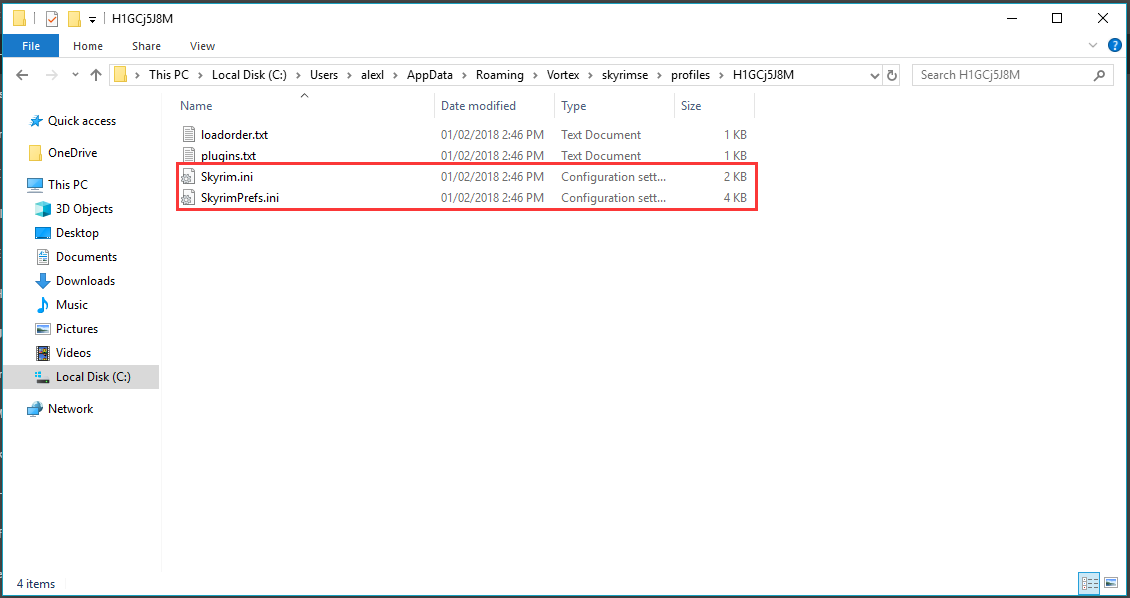
Step 3. Turn off your computer. After several minutes, turn it back and see if the issue is fixed or not.
If the above steps fail to work, you can try reinstalling Skyrim from Steam store.
Step 1. Open your Seam client, and go to the Library tab, and right-click on Skyrim from the list of games and select Uninstall.
Step 2. Delete the user configurations by the Fix 2 and go to the Steam store to download Skyrim again.
Fix 5. Reinstall Nexus Mod Manager
If all the above methods fail to work, you may have to reinstall the Nexus Mod Manager. Prior to reinstalling, you should create a backup of the application to an external drive to avoid any data loss. Now, follow the steps below.
Step 1. Press Win + R keys to open the Run dialog box, and then type appwiz.cpl in it and hit Enter.
Step 2. Right-click the Nexus Mod Manager from the listed programs and select Uninstall. Then follow the on-screen prompts to complete the progress.
Step 3. After the uninstallation completes, restart the computer and click here to download the NMM installation package.
The Nexus Mod Manager (NMM) is an open source software which allows users to install, download, and manage the files easily using an all-rounder interface. It is known to give users a hassle-free modding experience without much expertise required.

Like numerous other games, Nexus Mod Manager also supports modding in Skyrim. Even though the entire process of detected Skyrim is automatic and doesn’t need any input, users might experience the error message “Nexus mod manager is not set up to work with Skyrim”. This error message is very troublesome but not to worry; we got you covered.
What causes the Error Message “Nexus Mod Manager is not Set up to work with Skyrim” in NMM?
The error message under discussion mostly emerged after Skyrim Special Edition was launched. After extensive research and analyzing user cases, we came up with the following causes which might cause the error message under discussion:
- Incorrect version of Mods: If you are downloading the mods of Skyrim and using them in Skyrim Special Edition, they will not work properly.
- Bad path of NMM: If the path of Nexus Mod Manager is not set correctly or is not placed at the correct destination, it will give the error message.
- Corrupt Installation files of NMM: Nexus Mod Manager might have corrupt installation files on your computer. The launcher will not launch properly and cause bizarre error messages.
- Corrupt Installation files of Skyrim: Like NMM, Skyrim might also have corrupt or outdated modules. A quick refresh of the game usually solves the issue.
- User Configuration: The temporary user configuration of Nexus Mod Manager might have incorrect data stored. So whenever NMM tries to launch, it gets fed bad data and hence causes the error.
Before we move on to different solutions, make sure that you have an active internet connection on your computer. Furthermore, you should be logged in as an administrator as we will be manipulating some system files.
Solution 1: Checking Version of Mods
The very first thing which we should make sure is that you are downloading the correct mods for your game. If you are trying to use mods of simple Skyrim in Skyrim Special Edition, you will experience the error message instantly.
These two versions of Skyrim are very different in terms of features and architecture. Their mods are independent as well. Usually, users do not differentiate between the two versions and try to install the normal mods into the opposite version. Navigate back to the website from where you were downloading the mods and make sure that you are using the correct version. Skyrim Special Edition will have separate mods from that of Skyrim. You can Google this for more clear information.
Solution 2: Deleting NMM User Configurations
Like all other applications, NMM also creates temporary user configurations for use in its running process. These user configuration files can get corrupt easily and feed bad data to the application whenever it runs. Think of these user configurations as the main data sources which the application loads up before it fires up all of its modules. In this solution, we will navigate to the application data in your Windows and delete the user configurations of NMM. Then when we run the application, NMM will realize that there are no configurations present and will create newer ones from scratch.
- Press Windows + R, type “%appdata%” in the dialogue box and press Enter.
- Once the Window pops up, you will notice that you are in the Roaming Navigate one step back and go into Local.
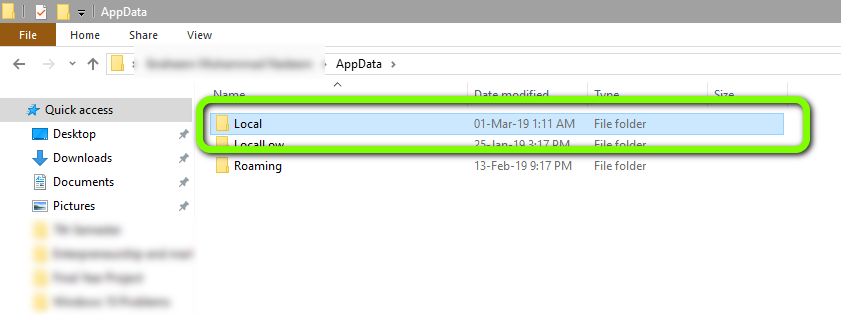
- Now navigate to the following directory:
C:Usersusernameappdatalocalblack tree gamingsomefoldermodversionnumber
Now delete the file present and restart your computer. After restarting, check if the issue is resolved.
There might be only one modversionnumber but if there are multiple, continue to delete all of them one by one until the issue is resolved.
Solution 3: Changing Directory of NMM
If both the above methods don’t work, we can try changing the directory of Nexus Mod Manager manually. This will force the program to reinitialize its running operations and create fresh config and user data files on your computer. Make sure that you are logged in as an administrator on your computer before proceeding. If this doesn’t work out, you can always revert the changes at any time.
- Navigate to the directory where you have installed NMM. Press Windows + E to launch the File Explorer and navigate to the location. This is the default directory:
C:Program Files (x86)Nexus Mod Manager
or
C:Program FilesNexus Mod Manager
- After locating the folder, copy the folder to another location (move the folder). Here another location specifies the directory other than where it was previously present.
If your NMM is present at some other location rather than the default one, move it to the directory present above.
So in essence, we are changing the location of the NMM manually.
- After you are done with the moving, right-click on the application and select Run as administrator. Be patient and wait until the application is initialized. Now check if the issue is resolved.
Solution 4: Uninstalling Nexus Mod Manager
If all the above methods don’t work, it probably means that the Nexus Mod Manage has corrupt installation files and you have to completely uninstall the application in order to refresh it completely. Make sure that you create a backup of the application to some external drive so you always have a copy in case something goes wrong. Also make sure that you are logged in as an administrator and have internet so you can download a fresh copy.
- Press Windows + R, type “appwiz.cpl” in the dialogue box and press Enter.
- Once in the application manager, search for Nexus Mod Manager. Right-click on it and select Uninstall.
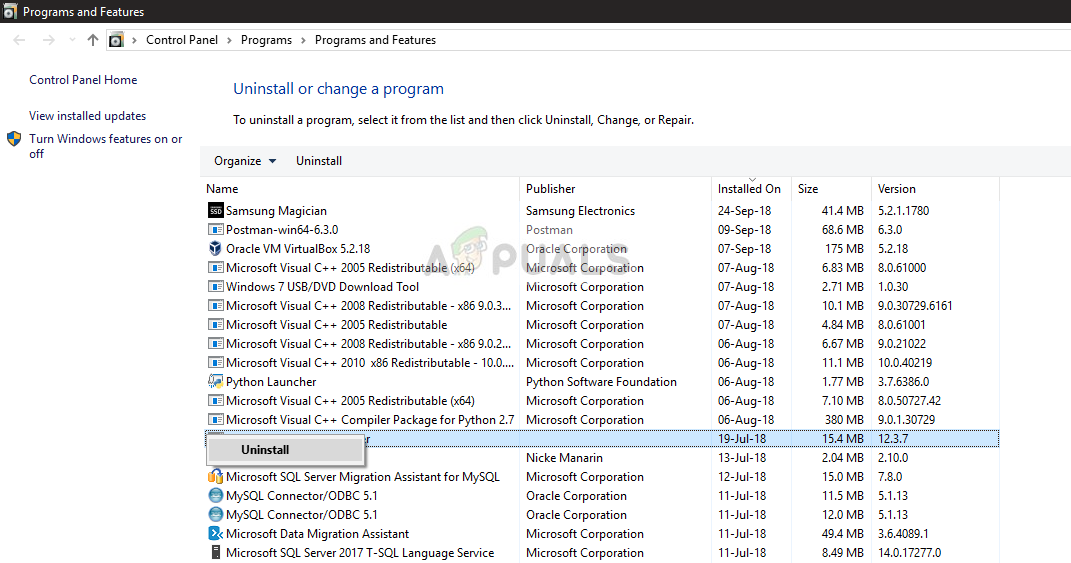
Uninstalling Nexus Mod Manager - Now, wait for the uninstall process to complete. After it has, restart your computer and navigate to Nexus Mod Manager Official Website to download the installation package.
If you cannot see NMM in your application manager, navigate to NMM directory. Locate the executable ‘uninstall.exe’. Right-click on it and select Run as administrator.
Note: Also perform Solution 3 before installing a fresh copy of the software on your computer.
Solution 5: Refreshing Skyrim
If all the above methods don’t work, we can try refreshing the game files of Skyrim and then try again. Corrupt game files are nothing new and a simple manual refresh usually solves the problem. Make sure that your progress is saved and you have backed up your data beforehand online.
Note: If you are trying to launch Skyrim offline through Steam, it is recommended that you go online at once and update the game to the latest build.
First, we will try to delete the local configurations of the game. Then we will check if the issue still persists. If it doesn’t, it means that there was some issue with the temporary files. If you still receive the error message, you can move to the additional part of the solution and uninstall Skyrim completely.
- Close the game completely. Now navigate to the directory where Steam is installed and remove the folder “appcache”. Steam will automatically create this the next time it starts up.
- Now go to the directory of Skyrim. The default location is:
C:Users”User name”DocumentsMyGames
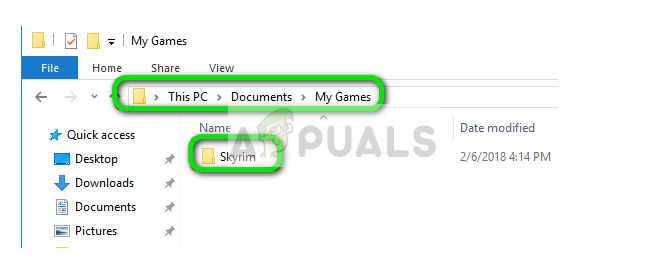
- Now delete the following two files:
Skyrim.ini SkyrimPrefs.ini
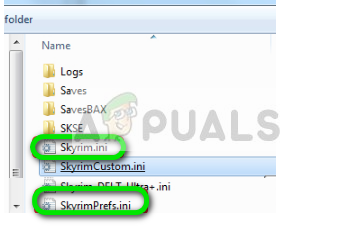
- Shut down your computer completely. After it has been shut down for a couple of minutes, turn it back on and check if you can launch the game with mods enabled without any problems.
If the issue still persists, follow the steps mentioned below:
- Launch your Steam client. Click on the Library icon present at the top of the screen.
- Now on your left navigation pane, all the games present in your Steam will be available. Right-click on Skyrim and select Uninstall.
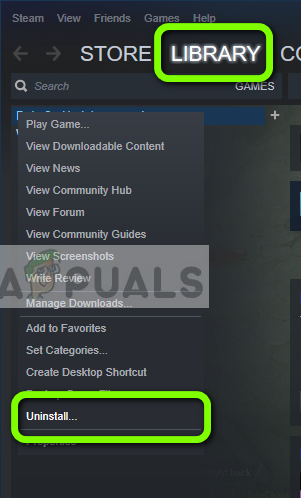
- Now follow Solution 2 and navigate to the Steam store to download the game again from scratch. Remember to restart your computer in between the steps.
Note: You will require your credentials to log into the Steam account (if you haven’t logged in yet).
Solution 6: Using Other Alternatives
If your Nexus Mod Manager still isn’t working as expected, you can try switching to other popular alternatives such as Vortex. These software usually perform the same tasks as of NMM and have very little difference. Of course, you would have to get to known the UI a little bit and relocate all the individual mod files before you can try using it.
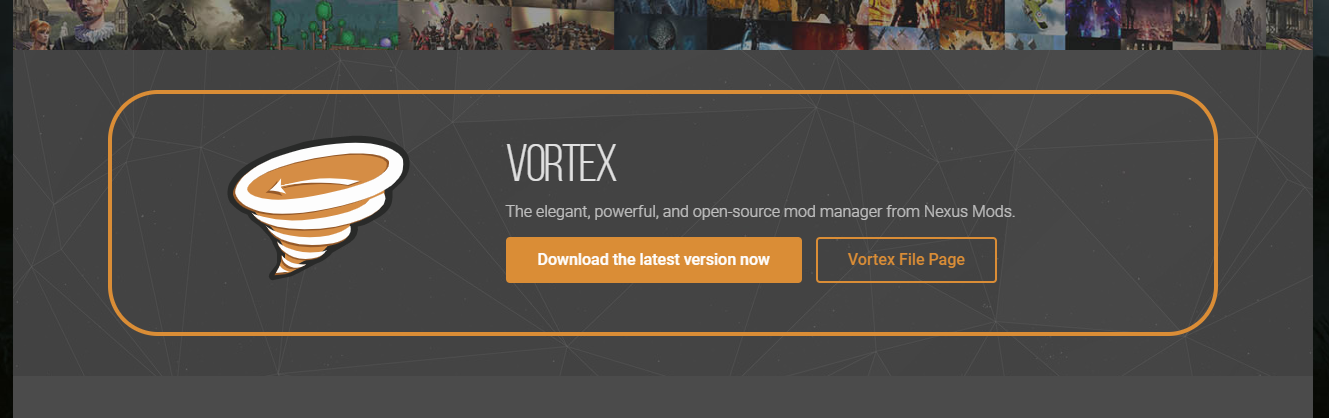
You can navigate to the official website of Vortex and download the executable to an accessible location. Install the package using an administrator and before starting, make sure you restart your computer.
Note: We also received complaints that errors arose if the Nexus Mod Manager was copied from an external hard drive and not installed properly using the conventional method. If this is the case, make sure you remove the existing files and reinstall the application entirely.
