Причина
Вкратце
Вы пытаетесь воспользоваться чем-то, что равно null (или Nothing в VB.NET). Это означает, что либо вы присвоили это значение, либо вы ничего не присваивали.
Как и любое другое значение, null может передаваться от объекта к объекту, от метода к методу. Если нечто равно null в методе «А», вполне может быть, что метод «В» передал это значение в метод «А».
Остальная часть статьи описывает происходящее в деталях и перечисляет распространённые ошибки, которые могут привести к исключению NullReferenceException.
Более подробно
Если среда выполнения выбрасывает исключение NullReferenceException, то это всегда означает одно: вы пытаетесь воспользоваться ссылкой. И эта ссылка не инициализирована (или была инициализирована, но уже не инициализирована).
Это означает, что ссылка равна null, а вы не сможете вызвать методы через ссылку, равную null. В простейшем случае:
string foo = null;
foo.ToUpper();
Этот код выбросит исключение NullReferenceException на второй строке, потому что вы не можете вызвать метод ToUpper() у ссылки на string, равной null.
Отладка
Как определить источник ошибки? Кроме изучения, собственно, исключения, которое будет выброшено именно там, где оно произошло, вы можете воспользоваться общими рекомендациями по отладке в Visual Studio: поставьте точки останова в ключевых точках, изучите значения переменных, либо расположив курсор мыши над переменной, либо открыв панели для отладки: Watch, Locals, Autos.
Если вы хотите определить место, где значение ссылки устанавливается или не устанавливается, нажмите правой кнопкой на её имени и выберите «Find All References». Затем вы можете поставить точки останова на каждой найденной строке и запустить приложение в режиме отладки. Каждый раз, когда отладчик остановится на точке останова, вы можете удостовериться, что значение верное.
Следя за ходом выполнения программы, вы придёте к месту, где значение ссылки не должно быть null, и определите, почему не присвоено верное значение.
Примеры
Несколько общих примеров, в которых возникает исключение.
Цепочка
ref1.ref2.ref3.member
Если ref1, ref2 или ref3 равно null, вы получите NullReferenceException. Для решения проблемы и определения, что именно равно null, вы можете переписать выражение более простым способом:
var r1 = ref1;
var r2 = r1.ref2;
var r3 = r2.ref3;
r3.member
Например, в цепочке HttpContext.Current.User.Identity.Name, значение может отсутствовать и у HttpContext.Current, и у User, и у Identity.
Неявно
public class Person {
public int Age { get; set; }
}
public class Book {
public Person Author { get; set; }
}
public class Example {
public void Foo() {
Book b1 = new Book();
int authorAge = b1.Author.Age; // Свойство Author не было инициализировано
// нет Person, у которого можно вычислить Age.
}
}
То же верно для вложенных инициализаторов:
Book b1 = new Book { Author = { Age = 45 } };
Несмотря на использование ключевого слова new, создаётся только экземпляр класса Book, но экземпляр Person не создаётся, поэтому свойство Author остаётся null.
Массив
int[] numbers = null;
int n = numbers[0]; // numbers = null. Нет массива, чтобы получить элемент по индексу
Элементы массива
Person[] people = new Person[5];
people[0].Age = 20; // people[0] = null. Массив создаётся, но не
// инициализируется. Нет Person, у которого можно задать Age.
Массив массивов
long[][] array = new long[1][];
array[0][0] = 3; // = null, потому что инициализировано только первое измерение.
// Сначала выполните array[0] = new long[2].
Collection/List/Dictionary
Dictionary<string, int> agesForNames = null;
int age = agesForNames["Bob"]; // agesForNames = null.
// Экземпляр словаря не создан.
LINQ
public class Person {
public string Name { get; set; }
}
var people = new List<Person>();
people.Add(null);
var names = from p in people select p.Name;
string firstName = names.First(); // Исключение бросается здесь, хотя создаётся
// строкой выше. p = null, потому что
// первый добавленный элемент = null.
События
public class Demo
{
public event EventHandler StateChanged;
protected virtual void OnStateChanged(EventArgs e)
{
StateChanged(this, e); // Здесь бросится исключение, если на
// событие StateChanged никто не подписался
}
}
Неудачное именование переменных
Если бы в коде ниже у локальных переменных и полей были разные имена, вы бы обнаружили, что поле не было инициализировано:
public class Form1 {
private Customer customer;
private void Form1_Load(object sender, EventArgs e) {
Customer customer = new Customer();
customer.Name = "John";
}
private void Button_Click(object sender, EventArgs e) {
MessageBox.Show(customer.Name);
}
}
Можно избежать проблемы, если использовать префикс для полей:
private Customer _customer;
Цикл жизни страницы ASP.NET
public partial class Issues_Edit : System.Web.UI.Page
{
protected TestIssue myIssue;
protected void Page_Load(object sender, EventArgs e)
{
if (!IsPostBack)
{
// Выполняется только на первой загрузке, но не когда нажата кнопка
myIssue = new TestIssue();
}
}
protected void SaveButton_Click(object sender, EventArgs e)
{
myIssue.Entry = "NullReferenceException здесь!";
}
}
Сессии ASP.NET
// Если сессионная переменная "FirstName" ещё не была задана,
// то эта строка бросит NullReferenceException.
string firstName = Session["FirstName"].ToString();
Пустые вью-модели ASP.NET MVC
Если вы возвращаете пустую модель (или свойство модели) в контроллере, то вью бросит исключение при попытке доступа к ней:
// Controller
public class Restaurant:Controller
{
public ActionResult Search()
{
return View(); // Модель не задана.
}
}
// Razor view
@foreach (var restaurantSearch in Model.RestaurantSearch) // Исключение.
{
}
Способы избежать
Явно проверять на null, пропускать код
Если вы ожидаете, что ссылка в некоторых случаях будет равна null, вы можете явно проверить на это значение перед доступом к членам экземпляра:
void PrintName(Person p) {
if (p != null) {
Console.WriteLine(p.Name);
}
}
Явно проверять на null, использовать значение по умолчанию
Методы могут возвращать null, например, если не найден требуемый экземпляр. В этом случае вы можете вернуть значение по умолчанию:
string GetCategory(Book b) {
if (b == null)
return "Unknown";
return b.Category;
}
Явно проверять на null, выбрасывать своё исключение
Вы также можете бросать своё исключение, чтобы позже его поймать:
string GetCategory(string bookTitle) {
var book = library.FindBook(bookTitle); // Может вернуть null
if (book == null)
throw new BookNotFoundException(bookTitle); // Ваше исключение
return book.Category;
}
Использовать Debug.Assert для проверки на null для обнаружения ошибки до бросания исключения
Если во время разработки вы знаете, что метод может, но вообще-то не должен возвращать null, вы можете воспользоваться Debug.Assert для быстрого обнаружения ошибки:
string GetTitle(int knownBookID) {
// Вы знаете, что метод не должен возвращать null
var book = library.GetBook(knownBookID);
// Исключение будет выброшено сейчас, а не в конце метода.
Debug.Assert(book != null, "Library didn't return a book for known book ID.");
// Остальной код...
return book.Title; // Не выбросит NullReferenceException в режиме отладки.
}
Однако эта проверка не будет работать в релизной сборке, и вы снова получите NullReferenceException, если book == null.
Использовать GetValueOrDefault() для Nullable типов
DateTime? appointment = null;
Console.WriteLine(appointment.GetValueOrDefault(DateTime.Now));
// Отобразит значение по умолчанию, потому что appointment = null.
appointment = new DateTime(2022, 10, 20);
Console.WriteLine(appointment.GetValueOrDefault(DateTime.Now));
// Отобразит дату, а не значение по умолчанию.
Использовать оператор ?? (C#) или If() (VB)
Краткая запись для задания значения по умолчанию:
IService CreateService(ILogger log, Int32? frobPowerLevel)
{
var serviceImpl = new MyService(log ?? NullLog.Instance);
serviceImpl.FrobPowerLevel = frobPowerLevel ?? 5;
}
Использовать операторы ?. и ?[ (C# 6+, VB.NET 14+):
Это оператор безопасного доступа к членам, также известный как оператор Элвиса за специфическую форму. Если выражение слева от оператора равно null, то правая часть игнорируется, и результатом считается null. Например:
var title = person.Title.ToUpper();
Если свойство Title равно null, то будет брошено исключение, потому что это попытка вызвать метод ToUpper на значении, равном null. В C# 5 и ниже можно добавить проверку:
var title = person.Title == null ? null : person.Title.ToUpper();
Теперь вместо бросания исключения переменной title будет присвоено null. В C# 6 был добавлен более короткий синтаксис:
var title = person.Title?.ToUpper();
Разумеется, если переменная person может быть равна null, то надо проверять и её. Также можно использовать операторы ?. и ?? вместе, чтобы предоставить значение по умолчанию:
// обычная проверка на null
int titleLength = 0;
if (title != null)
titleLength = title.Length;
// совмещаем операторы `?.` и `??`
int titleLength = title?.Length ?? 0;
Если любой член в цепочке может быть null, то можно полностью обезопасить себя (хотя, конечно, архитектуру стоит поставить под сомнение):
int firstCustomerOrderCount = customers?[0]?.Orders?.Count() ?? 0;
|
VolKra 5 / 5 / 1 Регистрация: 25.07.2014 Сообщений: 223 |
||||
|
1 |
||||
|
11.04.2016, 12:38. Показов 101644. Ответов 11 Метки нет (Все метки)
NullReferenceException: Object reference not set to an instance of an object
0 |
|
751 / 599 / 203 Регистрация: 06.08.2015 Сообщений: 2,432 |
|
|
11.04.2016, 13:10 |
2 |
|
РешениеVolKra, эта ошибка указывает, что ссылка на объект не существует. Запомните уже
0 |
|
5 / 5 / 1 Регистрация: 25.07.2014 Сообщений: 223 |
|
|
11.04.2016, 13:38 [ТС] |
3 |
|
Cr0c, Тег у префаба верний в том то и дело. Префаб создается каждою секунду. Что делать. Добавлено через 6 минут
0 |
|
751 / 599 / 203 Регистрация: 06.08.2015 Сообщений: 2,432 |
|
|
11.04.2016, 14:54 |
4 |
|
VolKra, новый скрипт не видно, а телепаты в отпуске.
0 |
|
5 / 5 / 1 Регистрация: 25.07.2014 Сообщений: 223 |
|
|
11.04.2016, 15:40 [ТС] |
5 |
|
Cr0c, Ошибка в том же скрипте
0 |
|
751 / 599 / 203 Регистрация: 06.08.2015 Сообщений: 2,432 |
|
|
11.04.2016, 15:58 |
6 |
|
VolKra, а строка 26 не входит в апдейт. Между строк ошибка, что ли? Ищите переменную target, она не задана, так в ошибке указано. Возможно потому, что в момент запуска скрипта нет врага, которого можно найти. Обновляйте target в апдейте, если он null.
0 |
|
5 / 5 / 1 Регистрация: 25.07.2014 Сообщений: 223 |
|
|
11.04.2016, 18:02 [ТС] |
7 |
|
Cr0c, Все исправил, толька когда видет врага пуля не стреляет в нево, префаб задал всьо задал ошибки нет пуля не стреляет что делать? Ето код)
0 |
|
751 / 599 / 203 Регистрация: 06.08.2015 Сообщений: 2,432 |
|
|
11.04.2016, 18:26 |
8 |
|
VolKra, а кто двигает пулю?
0 |
|
5 / 5 / 1 Регистрация: 25.07.2014 Сообщений: 223 |
|
|
11.04.2016, 23:58 [ТС] |
9 |
|
Cr0c, По сути пуля должна створится и двигатся к ближайшему врагу с тегом Enemy. Как ето сделать) Помоги плиз)
0 |
|
Cr0c 751 / 599 / 203 Регистрация: 06.08.2015 Сообщений: 2,432 |
||||||||
|
12.04.2016, 07:47 |
10 |
|||||||
|
VolKra, при инстанцировании поворачивайте пулю, в скрипте пули делайте сдвиг в апдейте
Но это неправильно: так как пуля будет попадать в коллайдер, то вешать на пулю ригидбоди и после поворота пули задавать её скорость через
и она будет лететь до коллизии, которую обрабатывать в самой пуле.
0 |
|
5 / 5 / 1 Регистрация: 25.07.2014 Сообщений: 223 |
|
|
12.04.2016, 11:13 [ТС] |
11 |
|
Cr0c, Пуля не летит за юнитами. И она летит толька вверх.
0 |
|
Cr0c 751 / 599 / 203 Регистрация: 06.08.2015 Сообщений: 2,432 |
||||
|
12.04.2016, 15:57 |
12 |
|||
|
Решение
И на пуле должен быть Rigidbody с отключенной гравитацией, коллайдер с isTrigger и скриптом, в котором есть OnTriggerEnter Добавлено через 3 часа 6 минут
1 |
The “Object reference not set to an instance of an object” error is a prevalent Windows error that originates from a Microsoft Visual Studio issue. This error code will appear in a situation where a Microsoft Visual Studio object is missing, is classified as null, or cannot be reached.

As it turns out, this issue is not specific to Microsoft Visual Studio developers as it can also be thrown by other applications that are built using Microsoft Visual Studio dependencies. Here’s a shortlist of potential culprits that are most likely responsible for this problem:
- Missing Windows 1803 Update on Windows 10 – If you’re still using Windows 10, chances are you’re experiencing this problem due to a conflict between some of your system drivers and some of the touchscreen devices that are currently installed (most commonly experienced with Surface devices). Microsoft has fixed this issue via the 1803 update, so install it if it’s missing from your computer.
- Corrupted Visual Studio data – If you’re experiencing this issue while attempting to use Microsoft Visual studio, the problem is most likely related to some kind of corruption affecting your current user data. To fix this problem, you’ll need to reset the user data currently associated with your account.
- Missing Microsoft Visual Studio permissions – Another scenario that will produce this error is a scenario in which the Microsoft Visual Studio application doesn’t have the required permissions to override files. To fix this issue, you’ll need to force the application to open with administrator access.
- A conflict caused by the ouch Keyboard and Handwriting Panel Service – If you’re actively using devices with a touchscreen surface or your device supports it natively, there’s also the possibility that the Touch Keyboard and Handwriting Panel Service is causing this problem. You can test out this theory by temporarily disabling this service.
- Updated Microsoft Visual Studio version – If you’ve just imported a new project into Microsoft Visual Studio and you started getting this error, it’s possible that the error is occurring because you’re using an outdated Visual Studio version that’s incompatible with the project you are trying to open. In this case, you can fix the issue by updating your MS Visual Studio version.
- Outdated Microsoft Visual Studio version – If you’re relying on one or more Visual Studio extensions in your projects, make sure all of them are updated. Several users have confirmed that they managed to fix this error by updating every used Visual Studio extension.
- Missing ASP.NET or Web Tools dependency – In case you only get this error while attempting to open projects that are using Web Tools and ASP.NET dependency, you should double-check and ensure that you actually have these dependencies installed.
- Vault Server Problem – If you get this error while attempting to access your AutoDesk Vault, you should first check the status of the critical Vault services and ensure that they’re up and running.
- Corrupted local Vault Client profile – As it turns out, this issue can also occur in a situation where the current Vault user profile that you’re actively using has become corrupted. In this case, you can fix the issue by deleting your local Vault User profile and starting from scratch.
- Outdated Vault version – In case you only see this error while attempting to access your AutoDesk Vault and you already ensured that the servers were not affected, you should start by making sure that you’re using the latest Vault deployment package locally. If you’re not updated to the latest version, perform the update manually.
- Corrupted Vault installation – Under certain circumstances, you might experience this problem due to a wider case of corruption that affects your local Vault installation. In this case, you can fix the problem by reinstalling the entire local Vault infrastructure.
- Antivirus or firewall interference – In some cases, you might experience this problem in a scenario in which your active antivirus ends up blocking the execution of another executable from the Vault ecosystem. In this case, you can resolve the issue by whitelisting the executable that gets flagged or by uninstalling the overprotective suite.
Now that we went over every potential reason why you might see the “Object reference not set to an instance of an object” error, let’s go over every confirmed fix
1. Install the 1803 Update (Windows 10 Only)
The error is sometimes received when loading the Juris® Suite Inquiry on Windows 10 Professional Edition computers. Upon investigating, found that this issue is caused by a Windows Update and has been resolved by a hotfix included in the Windows Update 1803.
Update: The error can also occur due to a conflict on some touchscreen devices, such as Microsoft Surface.
In case you’re experiencing this issue on Windows 10 and you haven’t installed the 1803 update yet, updating should take care of the issue if this is the root cause of the problem.
If you’re looking for specific instructions on how to update, follow the instructions below:
- To open the Run dialog box, press Windows key + R. In the text box, type “ms-settings:windowsupdate” and press Enter to go to the Windows Update tab in Settings.
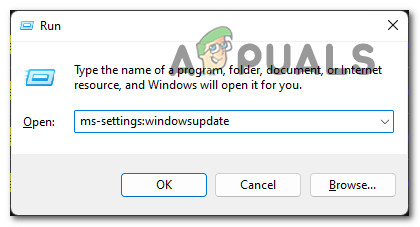
Access the Windows Update component - In the Windows Update screen, go to the right section and click Check for Updates.
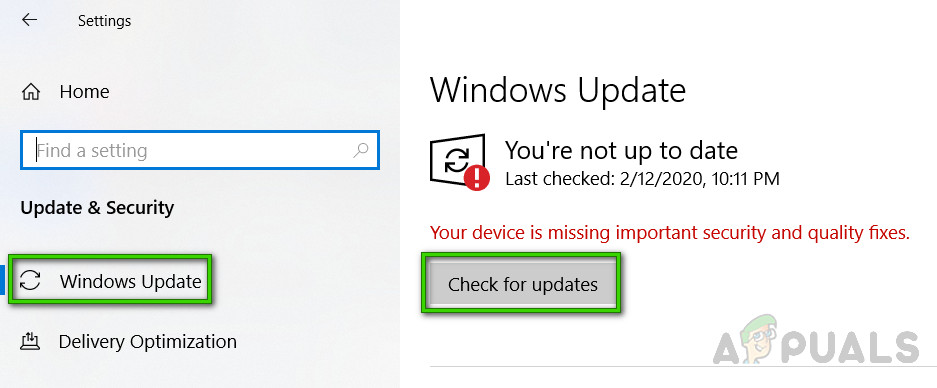
Check for Updates - After the initial scan is complete, install any pending Windows updates. If you have a lot of updates, you might have to restart before you can install all of them. If so, restart as instructed, but come back to this screen after startup to finish installing the updates.
- When you finish installing updates, reboot your computer one final time and see if the “Object reference not set to an instance of an object” error is still occurring.
If this fix was not applicable or it didn’t fix the issue in your case, move down to the next method below.
2. Disable the Touch Keyboard and Handwriting Panel Service (if applicable)
If you previously confirmed that the Windows Update 1803 is installed on your Windows 10 version, the next thing you should investigate is a potential conflict caused by the Handwriting Panel Service.
Several users that are dealing with the same issue have confirmed that they finally managed to take care of the “Object reference not set to an instance of an object” error after effectively disabling the Touch Keyboard and Handwriting Panel from the services screen.
Warning: This procedure will affect the usage of any connected touch screen device. Don’t attempt this fix below if you’re using a touchscreen device like Microsoft Surface since it will effectively break the touchscreen functionality.
If you are prepared to apply this fix, follow the instructions below:
- Press Windows key + R to open up a Run dialog box. Next, type ‘services.msc’ and press Ctrl + Shift + Enter to open up the Services screen with admin access.
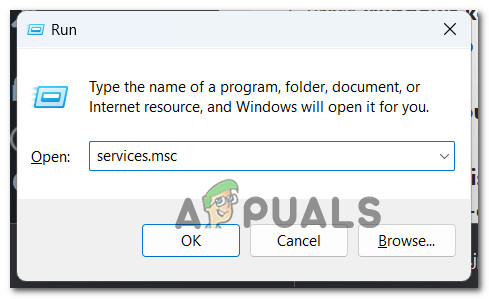
Open up the services screen - At the User Account Control (UAC), click Yes to grant admin access.
- Once you’re inside the Services screen, scroll down through the list of available services and locate the Touch Keyboard and Handwriting Panel service.
- When you see it, right-click on it and choose Properties from the context menu.
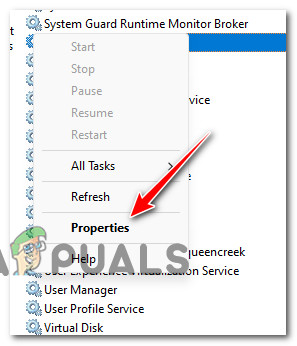
Accessing the Properties screen - Once you’re inside the Properties screen of Touch Keyboard and Handwriting Panel service, access the General tab and set the Startup Type to Disabled before hitting Apply to save the changes.
- Restart your PC and check if the problem is now fixed by repeating the same action that was previously causing the “Object reference not set to an instance of an object” error.
If the problem is still not resolved, move down to the next method below.
3. Reset Visual Studio user data
User data may also be the root cause of the “Object reference not set to an instance of an object” error. To fix this, we need to reset all user data related to Visual Studio.
Note: Please note that your user settings, such as Visual Studio layout, linked Microsoft account, or start page, may be lost after you perform the procedure below.
To accomplish this, we’ll need to access the user Visual Studio folder (under AppData) via File Explorer and delete the contents inside before restarting Visual Studio.
Follow the instructions below for step-by-step instructions on how to do this:
- First things first, make sure that Visual Studio is closed and not running in the background.
- Open File Explorer and navigate to the following location:
C:Users%userprofile%AppDataLocalMicrosoftVisualStudio
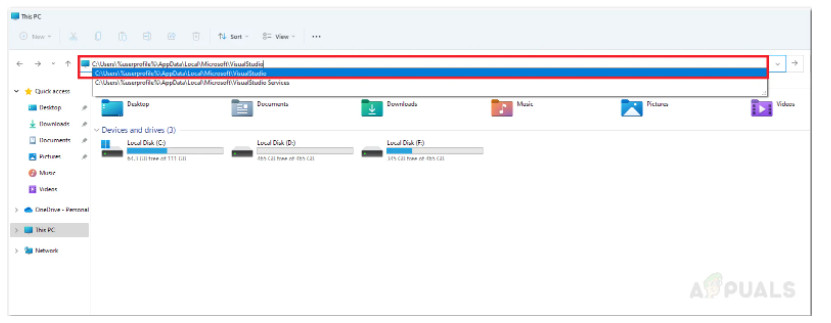
Accessing the Visual Studio User Profile - Once you arrive inside the correct location, clear the contents of the folder by selecting everything, then right-clicking on a selected item and clicking on Delete.
- Restart your PC, then open Visual Studio once again and see if the problem is fixed.
In case this method was not applicable or it didn’t fix the issue in your case, move down to the next potential fix below.
4. Run Microsoft Visual Studio with the required Permissions
Another scenario that might end up producing this issue is a scenario in which Microsoft Studio doesn’t have the required permissions to edit files from the projects that you’re opening inside the program.
This is way more common on Windows 10 where the developing environment does not open with admin rights by default.
Fortunately, you can force Microsoft Visual Studio to open with the necessary permissions by forcing your OS to open it with admin access.
If you haven’t tried this yet, follow the instructions to open Microsoft Visual Studio with the required permissions:
- Start by pressing the Windows key, then type Visual Studio in the search bar at the top.
- From the list of results, right-click on Visual Studio and then click on Open file location from the context menu that just appeared.
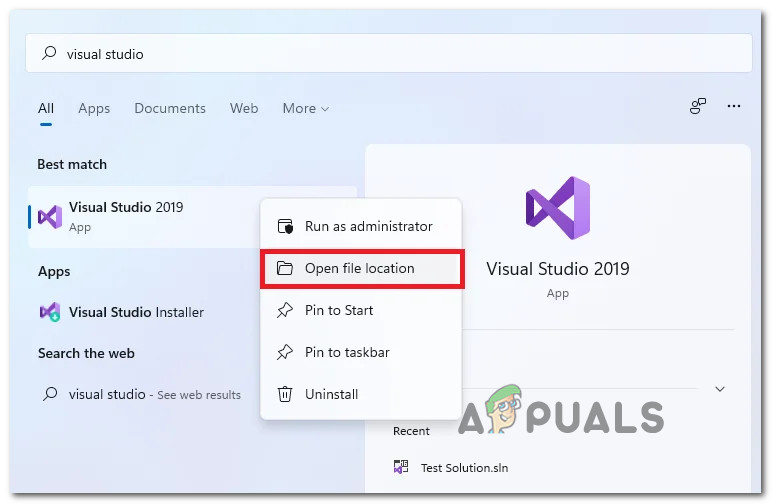
Open the file location of Visual Studio - Next, right-click on Visual Studio from the revealed location, then click on Run as Administrator from the context menu.
- Now that you’ve ensured that Visual Studio opened with the necessary permissions, repeat the action that was causing the “Object reference not set to an instance of an object” error and see if the problem is fixed.
If the issue is still ongoing, try the next fix below.
5. Update Microsoft Visual Studio
Microsoft regularly releases updates for Visual Studio to address common bugs and errors. For example, the “Object reference not set to an instance of an object error” can be fixed with an update if the problem is related to an application bug. Thus, it is important to keep Visual Studio up-to-date to avoid this and any similar errors.
Despite the fact that Microsoft Visual Studio prompts users when a new update is available, one should check for updates manually from time to time, just in case the prompt was missed or ignored.
Follow the instructions below to check if a new update is available for your current Visual Studio version:
- Press the Windows key on your keyboard and type ‘Visual Studio Installer‘ inside the search box at the top.
- From the list of results, click on the Open button associated with Visual Studio Installer.
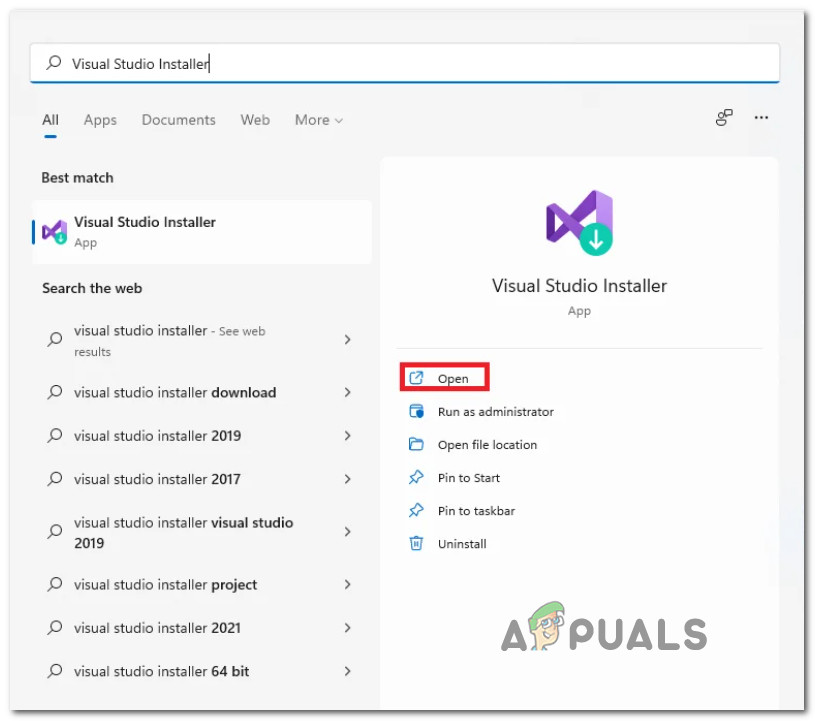
Opening the Visual Studio Installer - Once the Visual Studio Installer utility is opened, wait until the auto-check is performed. If a new version is identified, you will be prompted by an Update button.
- Click on the Update button, then follow the on-screen instructions to complete the installation of the available update.
- After the new version is installed, reboot your PC and see if the “Object reference not set to an instance of an object” error is fixed once the next startup is complete.
In case the same problem is still occurring or your Visual Studio version was already updated to the latest, move down to the next method below.
6. Update Microsoft Visual Studio Extensions
Even if you made sure that you’re running on the latest version of Microsoft Visual Studio, it’s still likely that some of the extensions (if you’re using any) might be outdated and indirectly cause the “Object reference not set to an instance of an object” error.
If you’re actually relying on Visual Studio extensions in your development, follow the instructions below to check if every extension is updated to the latest version:
- First things first, make sure that you open the project that you’re experiencing the issue with.
- Once the project is loaded, use the ribbon bar at the top to click on Extensions, then click on Manage Extensions from the context menu that just appeared.
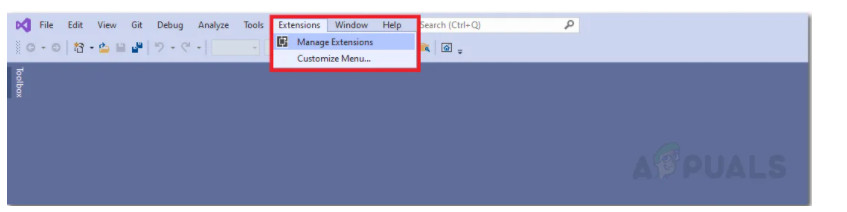
Managing the extensions - Once you’re inside the extensions tab, check if any of the available Visual Studio extensions need updating. If new updates are available, click on Update all and confirm the process.

Update the available Visual Basic extensions - Once every available update is installed, restart the application and see if the “Object reference not set to an instance of an object” error is fixed.
If this method was not applicable in your particular scenario, move down to the next method below.
7. Install Microsoft ASP.NET and Web Tools
Microsoft ASP.NET and HTML/JavaScript are all tools that are used to create dynamic web pages and prevent errors, such as “Object reference not set..”. If you don’t have these dependencies installed, chances are installing them will fix the issue automatically.
Fortunately, Visual Studio makes it easy to install Microsoft ASP.NET and Web Tools.
Follow the instructions below to install the missing Microsoft ASP.NET and Web Tools:
- Start by opening Visual Studio and load up your existing project that’s causing the problem.
- Once the project is loaded, use the ribbon bar at the top to click on Tools > Get Tools and Features.
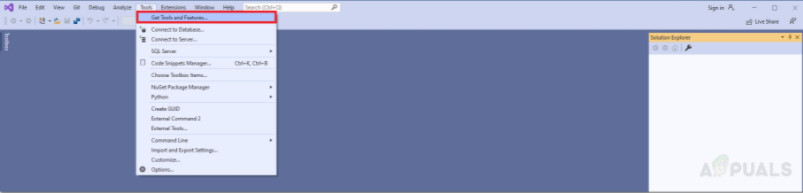
Accessing the Get Tools and Features - Once you’re inside the Get Tools and Features menu, check the box associated with ASP.NET and web development, then click on Install while downloading.
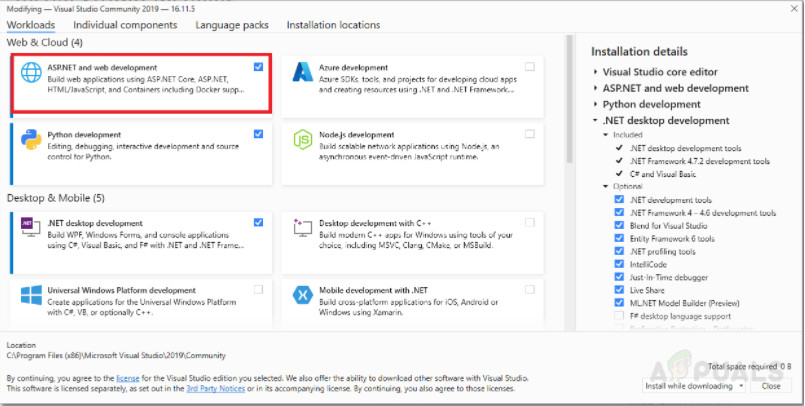
Installing the ASP.NET and web development dependency - Once this dependency is installed, restart the application and see if the problem is now fixed.
If the problem is still not fixed, move down to the next method below.
8. Check for a Vault critical server problem (if applicable)
If you’re experiencing this issue while attempting to use the Vault server infrastructure provided by AutoDesk, one of the most common causes is an issue with the critical services used by the Vault Servers infrastructure.
To investigate whether this is the cause of the issue, follow the instructions below to check if the following services are all running:
- Autodesk Data Management Job Dispatch.
- SQL Server (AUTODESKVAULT)*.
- SQL Server Agent (AUTODESKVAULT)*.
- Windows Process Activation Service.
- World Wide Publishing Services.
If any of the services mentioned above are not running, start them manually to fix the “Object reference not set to an instance of an object” error:
- Log in to Windows on the Vault server, then press Windows key + R to open up a Run dialog box.
- Inside the run prompt that just appeared, type ‘services.msc’ and press Ctrl + Shift + Enter to open the Services screen with admin access.
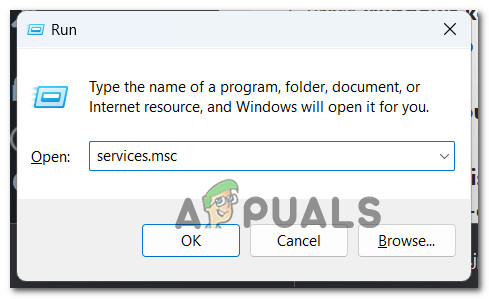
Open up the services screen - Once you’re inside the Services Management Console, check the status of the services below and ensure that every one of them is currently running:
Autodesk Data Management Job Dispatch. SQL Server (AUTODESKVAULT)*. SQL Server Agent (AUTODESKVAULT)*. Windows Process Activation Service. World Wide Publishing Services.
- If any of these services are not currently running, right-click on each of them individually and click on Restart.
- Once every service is restarted, repeat the action that was causing the error and see if it’s now fixed.
If the “Object reference not set to an instance of an object” error is still occurring, move down to the next method below.
9. Delete the Local Vault Client Profile (if applicable)
Another potential cause that might trigger the “Object reference not set to an instance of an object” error when using the Vault Servers is some type of corruption that is affecting the Vault user profile.
If this scenario is applicable and you haven’t attempted this fix yet, all you need to do is every Autodesk folder that holds user data.
IMPORTANT: You will only be able to do this when the main application is closed. So before proceeding with the deletion of the folders below, close the Autodesk app.
Here are the folders that need to be deleted in order to clear the data related to the Vault Client Profile:
- “%APPDATA%AutodeskVaultCommon”
- “%APPDATA%AutodeskProductstream 20xx”
- “%APPDATA%AutodeskVault Explorer 20xx”
- “%APPDATA%AutodeskAutoCAD 20xx Vault Addin”
- “%APPDATA%AutodeskAutodesk Vault Basic 20xx”
- “%APPDATA%AutodeskAutodesk Vault Workgroup 20xx”
- “%APPDATA%AutodeskAutodesk Vault Professional 20xx”
- “%APPDATA%AutodeskAutoloader”
- “%APPDATA%AutodeskReference Repair Utility”
- “%APPDATA%AutodeskInventor 20xx Vault Addin”
- “%APPDATA%AutodeskVaultManager”
Note: Deleting these folders won’t affect the functionality of the Autodesk app. These folders will be automatically regenerated the next time you open the app.
If this method is not applicable or it didn’t work for you, move down to the next method below.
10. Update Vault version (if applicable)
In the past, this issue started occurring for AutoDesk users in scenarios where their Vault products were running on a deprecated version.
To make sure that you’re using the latest version, visit the official Vault Download page and download & install the latest available build.
If the problem is still not fixed or not applicable, move down to the next method below.
11. Uninstall and Reinstall Vault (if applicable)
If you’re experiencing issues with your Vault software, you may need to repair, reinstall, or uninstall Vault Server, Vault Client, or the Vault integration for a CAD product (depending on the scenario that is applicable).
This scenario is applicable in scenarios where the Autodesk software is inconsistent and you suspect that the local installation contains some corrupted components that are causing issues with the Vault integration.
Note: This method is only applicable in scenarios where you are using Autodesk Vault (Server, Client, or CAD integration). If you’re not using Vault at all, skip this method altogether and move down to the final fix below.
Depending on where the corruption initiates from, one of the sub-guides below should help you fix the issue:
- Uninstall and reinstall the Vault Client
- Uninstall and reinstall the Vault Server
- Uninstall and reinstall the Vault Integration
Note: Our recommendation is to follow the sub-guides in the same order as presented below and see if any of them ends up fixing the “Object reference not set to an instance of an object” error.
Uninstall and Reinstall the Vault Client
There are three main causes that will ultimately signal a potential corruption issue with the Thick Vault Client from Autodesk:
- The edition you’re using is not consistent with your package (e.g. you’re using Vault Office when you should be using Vault Professional)
- The software is behaving inconsistently due to a false positive.
- Some program file components have become corrupted.
If any o the scenarios described above are applicable, follow the instructions below to uninstall and reinstall the Vault Client:
- Start by pressing the Windows key + R to open up a Run dialog box.
- Next, inside the Run prompt, type ‘appwiz.cpl’ and press Enter to open up the Programs and Features menu.
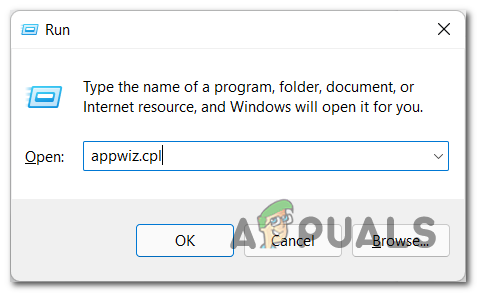
Open up the Programs and Features menu - Once you’re inside the Programs and Features menu, locate the entry associated with Vault Basic, Vault Workshop, or Vault Professional (Client), right-click on them, and choose Uninstall.
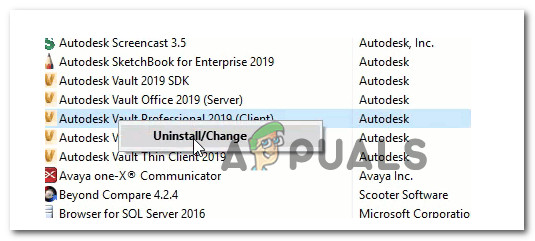
Uninstall the Autodesk vault - From the uninstallation screen that just appeared, click on Uninstall from the list of available options.
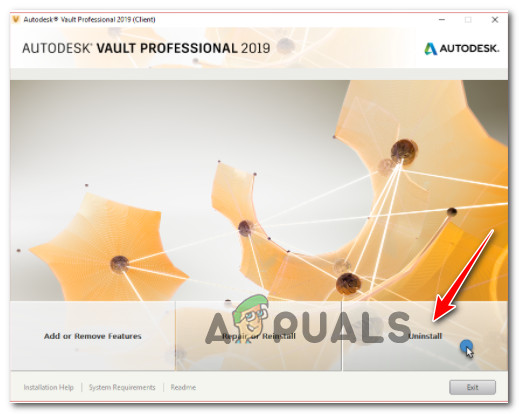
Starting the Autodesk Vault uninstallation process - Click Uninstall again, then follow the on-screen instructions to complete the uninstallation.

Confirm the uninstallation process - Once the uninstallation is complete, visit the installation directory of Autodesk Vault and remove any leftover files.
- Restart your client, then reinstall the software from scratch using the provided installation media (or download link).
Uninstall and reinstall the Vault Integration
Integrating your Vault-enabled applications ( AutoCAD, Inventor, Revit, etc) with a Vault server enables interaction without needing to switch programs. If the Thick Vault client detects qualifying products during its installation, it will automatically install integrations.
However, if the AutoDesk Vault software is behaving inconsistently and you suspect that some of the files belonging to the installation have become corrupted, you can attempt to fix the issue by attempting to uninstall the Vault integration/s.
To do this, you would need to use the Programs and Features menu to “Change” the installation of the Thick Vault client and get rid of the problematic integration.
Follow the instructions below for specific instructions on how to do this:
- To begin, press the Windows key + R to open a Run dialog box.
- Inside the Run prompt, type ‘appwiz.cpl’ and press Enter to open the Programs and Features menu.
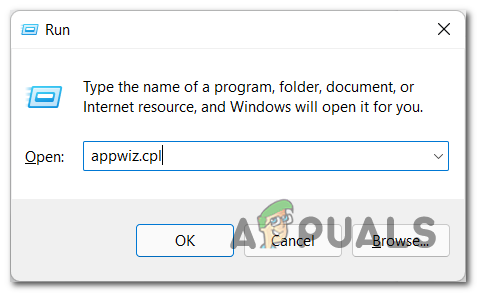
Open up the Programs and Features menu - Once you’re inside the Programs and Features menu, find the entry associated with Vault Basic, Vault Workshop, or Vault Professional (Client), right-click on it, and choose Uninstall/Change.
- The uninstallation screen will appear; click on Add or Remove Features from the list of available options.

Add or remove Features inside the AutoDesk vault - Next, you will get a list of all the integrations that are currently installed. Cycle through the list and untick the integration that is causing the problem from the list.

Removing the problematic integrations - Once you’ve excluded the integrations that you want to remove, click on Update to make the changes reflect on the Vault app.
- Follow the remaining instructions to complete the process, then reboot your PC and see if the problem is now fixed after going through the steps of reinstalling the integration that you’ve just recently removed.
If the same kind of issue is still occurring, move down to the next sub-guide below.
Uninstall and reinstall the Vault Server
If you notice that the software started to behave inconsistently and you burned through the other potential fixes above, you should investigate whether the programs or the components owned by Vault are actually corrupted and causing the problem.
In this case, you should be able to fix the problem by uninstalling and reinstalling the vault server.
Follow the instructions below for specific instructions on how to do this:
- To begin, press the Windows key + R to open a Run dialog box.
- Then, type ‘appwiz.cpl’ into the prompt and press Enter to access the Programs and Features menu.
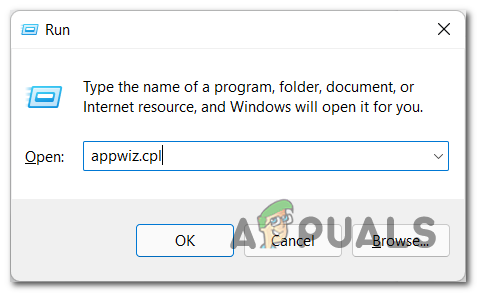
Open up the Programs and Features menu - In the Programs and Features menu, locate the entry for Vault Basic,or Workgroup or Professional (Server). Right-click on the entry and select Uninstall from the drop-down menu.
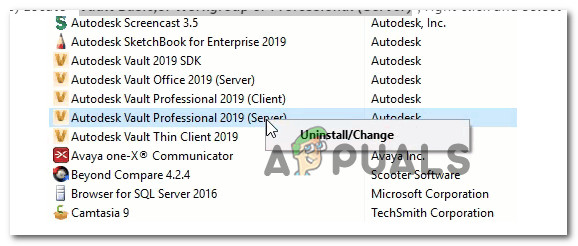
Uninstall the Autodesk Vault Professional Server - A new screen will appear with the option to click on Uninstall. Click on Uninstall again and follow the instructions to finish the uninstallation.
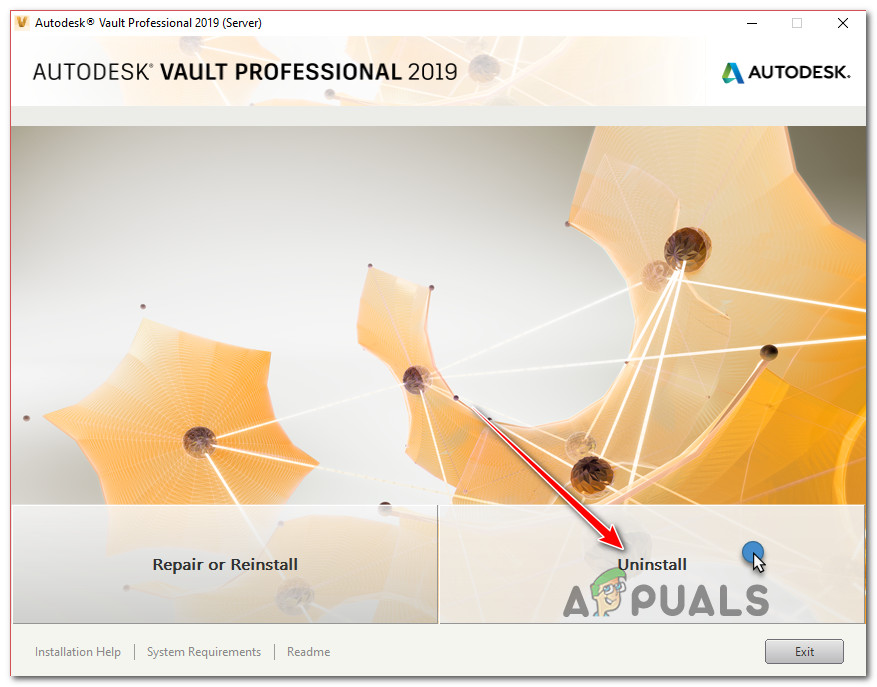
Uninstalling the Autodesk Vault server installation - After uninstallation is complete, go to the installation directory of the Autodesk Vault server and remove any leftover files.
- Finally, restart your client and reinstall the software from scratch using the provided installation media (or download link).
If this method didn’t fix the issue in your case, move down to the next potential fix below.
12. Prevent antivirus interference (if applicable)
If you’ve come this far without a resolution that worked in your case, you should know that certain security software can sometimes be over-aggressive with their protection and block the communications of legitimate software like AutoDesk Vault.
If you’re certain that you’re dealing with a false positive, the only thing you can do is take some steps to prevent your active antivirus from interfering with the AutoDesk Vault.
AV suites such as Comodo, Avast, McAffee are often cited as the main culprits for causing this type of behavior with AutoDesk vault.
However, there may be other programs that will cause the same type of behavior. If you think your AV software might be the problem, you should start by disabling real-time protection and see if that makes the difference.
To disable real-time protection in most security suites, including Avast, simply go to the taskbar menu.

If you’re using a 3rd party security suite that also has a firewall, however, simply disabling real-time protection will not be enough. In this case, you will need to uninstall the entire security suite and clear any remnant files that might still cause problems.
Here is a quick guide on how to uninstall a problematic 3rd party security suite and clear any leftover files:
- To open the Programs and Features menu, press Windows key + R to open up a Run dialog box.
- Next, type ‘appwiz.cpl’ and press Enter.
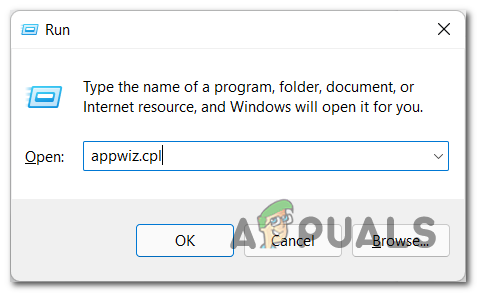
Open up the Programs and Features menu - Scroll through the list of installed applications in the Applications and Features menu to find the 3rd party security suite you wish to uninstall.
- Next, right-click on it and choose Uninstall from the context menu.

Uninstalling antivirus suite - Follow the on-screen instructions to finish uninstalling, then restart your computer to save the changes.
- To remove any leftover files from the uninstalled AV suite, follow these instructions to ensure that you’re not leaving behind any AV files that might cause the same behavior.
- Repeat the action that was causing the “Object reference not set to an instance of an object” error and see if the problem is now fixed.
The “Object reference not set to an instance of an object” is a very famous error in C# that appears when you get a NullReferenceException. This occurs when you try to access a property or method of an object that points to a null value. They can be fixed using Null conditional operators and handled using try-catch blocks.
In this post, we will learn more about the error and the ways to fix it.
What is “NullReferenceException: Object reference not set to an instance of an object” error?
As mentioned earlier, the NullReferenceException indicates that your code is trying to work with an object that has a null value as its reference. This means that the reference object has not been initialized.
This is a runtime exception that can be caught using a try-catch block.
Example code
try
{
string a = null;
a.ToString();
}
catch (NullReferenceException e)
{
//Code to do something with e
}How to fix this error?
You can fix this error by using the following methods:
- Using Null conditional operators
- Using the Null Coalescing operator
- Using nullable datatypes in C#
1) Using Null conditional operators
This method is easier than using an if-else condition to check whether the variable value is null. Look at this example,
int? length = customers?.Length; // this will return null if customers is null, instead of throwing the exception2) Using the Null Coalescing operator
This operator looks like “??” and provides a default value to variables that have a null value. It is compatible with all nullable datatypes.
Example
int length = customers?.Length ?? 0; // 0 is provided by default if customers is null 3) Using nullable datatypes in C#
All reference types in C# can have a null value. But some data types such as int and Boolean cannot take null values unless they are explicitly defined. This is done by using Nullable data types.
For example,
static int Add(string roll_numbers)
{
return roll_numbers.Split(","); // This code might throw a NullReferenceException as roll_numbers variable can be null
}Correct code
static int Add(string? roll_numbers) // As roll_numbers argument can now be null, the NullReferenceException can be avoided
{
return roll_numbers.Split(",");
}The best way to avoid the «NullReferenceException: Object reference not set to an instance of an object” error is to check the values of all variables while coding. You can also use a simple if-else statement to check for null values, such as if (numbers!=null) to avoid this exception.
Debugging System.NullReferenceException — Object reference not set to an instance of an object
TOC
Time for another post in the series Debugging common .NET exceptions. Today’s exception is, without a doubt, the error most people have experienced: System.NullReferenceException. The exception happens when you try to invoke a reference that you were expecting to point to an object but in fact, points to null. Let’s get started!
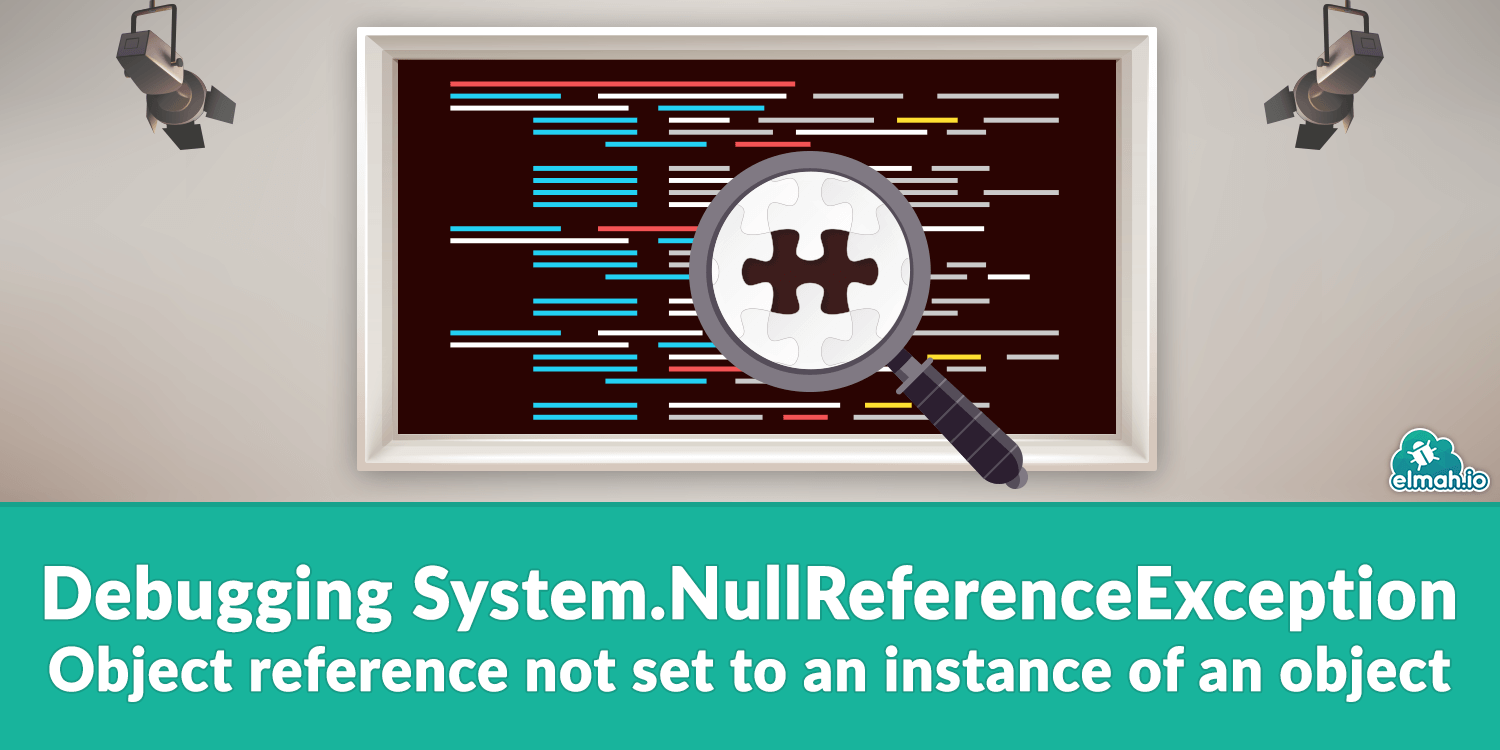
Handling the error
There are some clever ways to avoid a NullReferenceException, but before we start looking into those, let us see how the exception can be caught. Being a plain old C# exception, NullReferenceException can be caught using a try/catch:
try
{
string s = null;
s.ToString();
}
catch (NullReferenceException e)
{
// Do something with e, please.
}
Running the code above will produce the following error:
System.NullReferenceException: Object reference not set to an instance of an object.
Debugging the error
We already know why the exception is happening. Something is null. When looking at the code above, it’s clear that s is null and the stack trace even tells us that:

Sometimes spotting what is null can be hard. Take a look at the following example:
var street = service.GetUser().Address.Street;
If the code above throws a NullReferenceException, what is null? service? The result of GetUser()? Address? At first glance, Visual Studio isn’t exactly helpful either:

There is a range of different ways to find out what is going on. Let’s look at the most commonly used ones.
Splitting chained method-calls to multiple lines
Spotting which call that caused an error is a lot easier if the calls are split into multiple lines:
var service = new Service();
var user = service.GetUser();
var address = user.Address;
var street = address.Street;
Running the code reveals the actual call causing the exception:
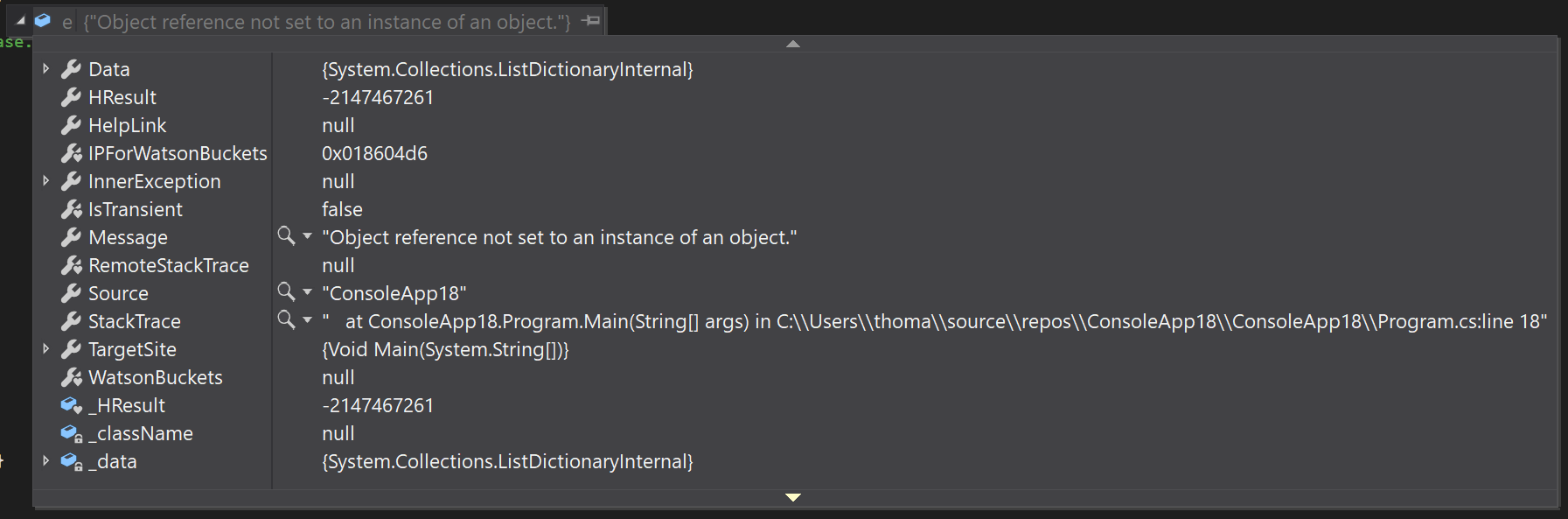
In the example above user.Address returns null, why address.Street causes the NullReferenceException.
While splitting code into atoms like this can help debug what is going wrong, it’s not preferable in terms of readability (IMO).
Using Null Reference Analysis in Visual Studio
If you are on Visual Studio 2017 or newer (if not, now is the time to upgrade), you will have the Null Reference Analysis feature available. With this in place, Visual Studio can show you exactly what is null. Let’s change the example back to method-chaining:
var street = service.GetUser().Address.Street;
To enable the analysis go to Debug | Windows | Exception Settings. Check Common Language Runtime Exceptions (if not already checked) or extend the node and check the exceptions you are interested in. In this case, you can check System.NullReferenceException. When running the code, the debugger breaks on the NullReferenceException and you now see the Exception Thrown window:
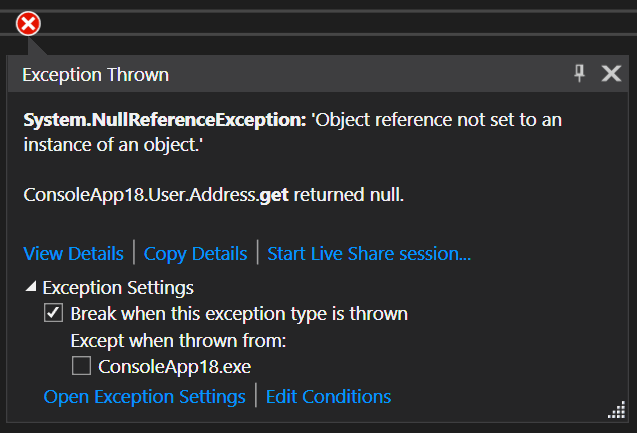
Voila! The window says «ConsoleApp18.User.Address.get returned null». Exactly what we wanted to see. This will require you to run the code locally, though. If you are experiencing the exception on your production website, the Null Reference Analysis will not be available, since this is a feature belonging to Visual Studio (unfortunately). With that said, you can attach a debugger to a remote site running on Azure as explained here: Introduction to Remote Debugging on Azure Web Sites.
Fixing the error
There are various ways to fix NullReferenceException. We’ll start with the simple (but dirty) approach.
Using null checks
If null is an allowed value of an object, you will need to check for it. The most simple solution is to include a bunch of if-statements.
if (service != null)
{
var user = service.GetUser();
if (user != null)
{
var address = user.Address;
if (address != null)
{
var street = address.Street;
}
}
}
The previous code will only reach address.Street if everything else is not null. We can probably agree that the code isn’t exactly pretty. Having multiple nested steps is harder to read. We can reverse the if-statements:
if (service == null) return;
var user = service.GetUser();
if (user == null) return;
var address = user.Address;
if (address == null) return;
var street = address.Street;
Simpler, but still a lot of code to get a street name.
Using null-conditional operator
C# 6 introduced a piece of syntactic sugar to check for null: null-conditional operator. Let’s change the method-chain example from before to use the «new» operator:
var user = service?.GetUser()?.Address?.Street;
The ? to the right of each variable, corresponds the nested if-statements from previously. But with much less code.
Use Debug.Assert during development
When getting a NullReferenceException it can be hard to spot the intent with the code from the original developer. Rather than including if-statements, it can be clearer for future authors of your code to use the Debug.Assert-method. Much like in a xUnit or NUnit test, you use Assert to verify the desired state on your objects. In the example from above, the service object could have come through a parameter or a constructor injected dependency:
class MyClass
{
Service service;
public MyClass(Service service)
{
this.service = service;
}
public string UserStreet()
{
return service.GetUser().Address.Street;
}
}
To make a statement in your code that service should never be allowed to have the value of null, extend the constructor:
public MyClass(Service service)
{
Debug.Assert(service != null);
this.service = service;
}
In the case MyClass is constructed with null, the following error is shown when running locally:
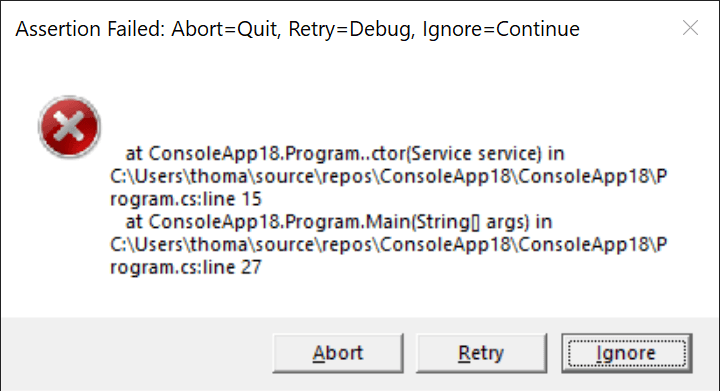
Use nullable reference types in C# 8.0
When designing code you often end up expecting parameters to be not null but end up checking for null to avoid a NullReferenceException. As you already know, all reference types in C# can take the value of null. Value types like int and boolean cannot take a value of null unless explicitely specified using the nullable value type (int? or Nullable<int>). Maybe it should have been the other way around with reference types all along?
C# 8 can fix this with nullable reference types (maybe NOT nullable reference types is a better name). Since this is a breaking change, it is launched as an opt-in feature. Nullable reference types are a great way to avoid NullReferenceExceptions, since you are very explicit about where you expect null and where not.
To enable not nullable reference types, create a new .NET Core 3 project and add the following to the csproj file:
<LangVersion>8.0</LangVersion>
<Nullable>enable</Nullable>
You should be on C# 8 already, but to make it explicit, I’ve added the LangVersion element. The Nullable element enables nullable reference types. Out of the box, C# 8 creates a warning if it identifies the use of null where a value is expected. Let’s see how that looks:
class Program
{
static void Main()
{
new Program().SayHello(null);
}
public void SayHello(string msg)
{
Console.WriteLine(msg);
}
}
When compiling we see the following warning:
Program.cs(9,36): warning CS8625: Cannot convert null literal to non-nullable reference type. [C:projectscore3core3.csproj]
I know you are not one of them, but some people developed a warning-resistance which means that warnings are simply ignored. To overcome this, make sure that errors like this causes build errors over warnings by adding the following to csproj:
<WarningsAsErrors>CS8602,CS8603,CS8618,CS8625</WarningsAsErrors>
This will tell the C# compiler to treat these four nullable reference type warnings as errors instead.
Just to make it clear, allowing null in the msg parameter, you use the ? characters as with value types:
public void SayHello(string? msg)
{
...
}
Logging and monitoring
Logging and monitoring for null reference exceptions are a must. While some developers tempt to create control flow from exceptions (no-one should), null reference exceptions should never happen. This means that a System.NullReferenceException is a type of exception that should always be logged and fixed. A null check through either an if statement or the null-conditional operator is always the preferred way of handling potential null values. But make sure to implement a logging strategy that logs all uncaught exceptions, including the System.NullReferenceException.
When logging a System.NullReferenceException in a log file, database, elmah.io, or similar, it can be hard to spot what is null. You typically only see the method-name that causes the NullReferenceException and the Null Reference Analysis feature is only available while debugging inside Visual Studio. I will recommend you to always Include filename and line number in stack traces. This will pinpoint the exact line where the error happens.
elmah.io: Error logging and Uptime Monitoring for your web apps
This blog post is brought to you by elmah.io. elmah.io is error logging, uptime monitoring, deployment tracking, and service heartbeats for your .NET and JavaScript applications. Stop relying on your users to notify you when something is wrong or dig through hundreds of megabytes of log files spread across servers. With elmah.io, we store all of your log messages, notify you through popular channels like email, Slack, and Microsoft Teams, and help you fix errors fast.
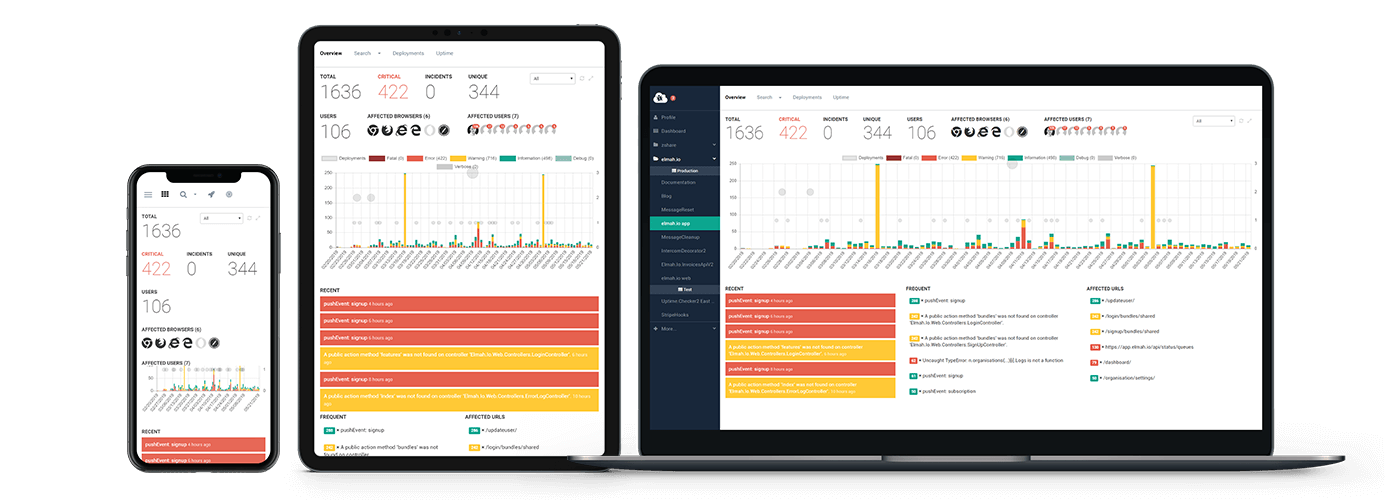
See how we can help you monitor your website for crashes
Monitor your website


 Сообщение было отмечено mik-a-el как решение
Сообщение было отмечено mik-a-el как решение
