Сбой подключения к серверу.
Возможно, возникла неполадка при подключении к сети или сеть PlayStation™Network либо сервер поставщика услуг временно заняты.
- Проверьте состояние подключения PlayStation 4 в меню Настройки > Сеть > Проверить соединение с Интернетом.
- Попробуйте следующее:
- Возможно, другие устройства вашей сети активно используют канал передачи данных. Дождитесь завершения их работы.
- Убедитесь, что ваш маршрутизатор и модем поддерживает PlayStation.
- За подробностями обратитесь к вашему поставщику интернет-услуг.
- Сбросьте подключение к локальной сети, выключив модем или маршрутизатор. Подождите 5 минут, прежде чем снова его включить.
- Обновите встроенное программное обеспечение маршрутизатора. При необходимости обратитесь за помощью к производителю вашего маршрутизатора или поставщику интернет-услуг.
- Если вы используете беспроводное подключение (по Wi-Fi), расположите консоль PlayStation 4 рядом с маршрутизатором, чтобы между ними не было препятствий.
- Следующие номера портов используются для подключения к серверам PSN по сети Интернет. Убедитесь, что они не заблокированы маршрутизатором.
- TCP: 80, 443, 3478, 3479, 3480
- UDP: 3478, 3479
- Если вы использовали определенный сервер DNS, измените настройки DNS, выбрав Настройки > Сеть > Установить соединение с Интернетом > Специальный.
- Если проблема не решена, повторите попытку позже, так как сервер может быть перегружен.
Код CE-32894-6 относится к ошибке, имеющей неопределённое происхождение. Известно, что в сети наблюдаются проблемы на линии между PSN и клиентом. Место сбоя и причина носят неочевидный характер. Для устранения требуется предварительное изучение причины неисправности.
Как определить причину ошибки CE-32894-6?
Наибольшая часть работы пользователя заключается в определении причины сбоя. Устранение ошибки занимает меньше времени и сил.
Как максимально сузить круг поиска:
- Проверить состояние серверов PSN. Разработчики создали специальный информационный сервер для этого следует перейти на страницу. Нужно удостовериться, что «Все службы работают нормально». Поможет определить клиентская или серверная проблема.
- Проверить исправность сети. Чтобы выполнить проверку, нужно перейти в раздел «Сеть» и нажать на пункт «Проверить соединение с Интернетом». Если выход в сеть есть, высока вероятность сбоя на стороне сервера. При отсутствии доступа следует перейти к диагностике Wi-Fi-роутера.
- Проверить исправность и отсутствие сбоев в Wi-Fi-роутере. Простейший способ определить работоспособность – подключить кабель к приставке напрямую. Если ничего не изменилось, проблема не зависит от маршрутизатора. Если после подключения кабеля появился выход в сеть, придётся настроить роутер.
Три базовых действия помогут определить приблизительное место сбоя.
Способы устранения ошибки
Если причина сбоя заключается в неисправности сервера PSN, достаточно подождать исправления ошибки. В большинстве остальных случаев стоит предпринимать активные действия.
Что делать, когда проблема в роутере?
Об этом можно сделать вывод, если после подключения кабеля напрямую к приставке, выход в сеть появляется.
Как восстановить работу роутера:
- Перезагрузить маршрутизатор. С обратной стороны на панели присутствует кнопка Hard Reset, её следует зажать на 10 секунд.
- Перепрошить роутер. Файлы можно загрузить с сервера производителя маршрутизатора. Дальше их нужно загрузить в меню настроек роутера. Чтобы перейти в панель, следует ввести адрес 168.192.1.1 или другой, указанный в инструкции.
- Установить правильные настройки. Опция не обязательная, но некоторые провайдеры требуют дополнительную настройку. Об этом сообщается в руководстве от провайдера.
- Усилить мощность роутера или разместить приставку ближе. Перебои в соединении могут оказаться спровоцированными большим удалением от маршрутизатора. На величину зоны покрытия влияют многочисленные факторы: наличие, тип стен, загруженность каналов сети, различные препятствия, мощность роутера.
Дополнительно стоит проверить в инструкции маршрутизатора, что он поддерживает PlayStation 4. Если роутер не работает вовсе, может потребоваться помощь сотрудников сервисного центра.
Как устранить системные сбои?
Есть несколько потенциальных проблем, находящихся в системе PlayStation 4.
Как восстановить подключение:
- Сбросить подключение. Следует отключиться от Wi-Fi-сети и изъять Ethernet-кабель из порта роутера или приставки. Оставить в таком состоянии приставку на 5 минут, затем нужно всё подключить повторно.
- Проверить доступ к необходимым портам. Встроенный фаервол или интернет-защита системы и маршрутизатора не должны блокировать выход в сеть. Для PSN важны следующие порты UDP: 3478, 3479 и TCP: 80, 443, 3478, 3479, 3480.
- Изменить настройки выхода в сеть. Порой стабильное подключение обеспечивает определённый DNS. Чтобы подключиться к нему, следует перейти на страницу «Сеть» и нажать на «Установить соединение с Интернетом». Дальше переходим на страницу «Специальный» и устанавливаем правильные настройки DNS.
Ещё одной проблемой может стать чрезмерная нагрузка на сеть. Её создают как другие устройства, так и посторонние процессы в PS4. Следует дождаться завершения загрузки игр на приставке и активного использования сети иными устройствами. После окончания нагрузки стабильная работа должна восстановиться.
The CE-32894-6 is a common error code in PlayStation 4. In this post, MiniTool Partition Wizard introduces some solutions to this PlayStation 4 error code CE-32894-6. You can choose the one you like to solve this error.
The PlayStation 4 is a home video game console developed by Sony Computer Entertainment. Before the PlayStation 5’s release, it is the most popular console around the world. So, the number of PlayStation 4 users is huge in the world.
Nothing is perfect, PS4 also has some errors when the users use it to play games. CE-32894-6 is one of the errors that PS4 users will meet.
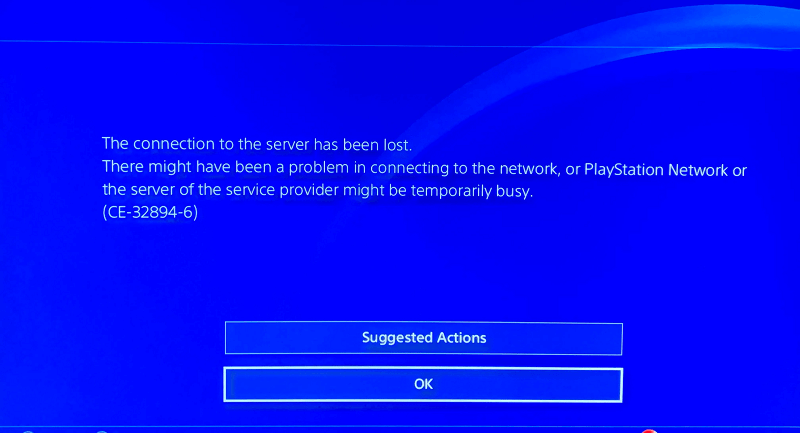
4 CE-32894-6 error is related to the internet connection. It comes with the message «The connection to the server has been lost. There might have been a problem in connecting to the network, or the PlayStation Network or the server of the service provider might be temporarily busy. (CE-32894-6)» on your screen.
CE-32894-6 error on your PlayStation 4 can make you feel annoyed. When the CE-32894-6 occurs, it indicates that there is something wrong with your internet connection.
You can try the following solutions to fix this error and run your PlayStation 4 normally.
Solution 1. Check for the Internet Connection
When you meet the CE-32894-6 error on your PlayStation 4, you would better check for the Internet connection condition of the PlayStation 4. To check for the internet connection condition, here’re the steps:
- Open the Home screen.
- Go to the Function area at the top of your screen.
- Choose Settings and then select Network.
- Select Test Internet Connection.
- It may take a few seconds for the test to finish. If the test shows you the Nat Type is Type 1 or Type 2, there is nothing wrong with your connection. If the test shows you the Nat Type is Type 3, it means you may encounter network problems.
Solution 2. Turn Off All Internet-Connected Devices.
If there are other devices using a large amount of bandwidth on your network, that may also influence your PlayStation 4 internet connection conditions.
So, you can temporarily try to stop them from using the internet. Or, if you are not urgent about testing your PlayStation 4, you can choose to wait until they are stopped.
Solution 3. Restart the Router
If you are using a Wi-Fi connection and you meet the PlayStation 4 error code CE-32894-6, you can choose to restart your router and connect them again. Here’s the way
- Power off your router for 5 minutes.
- Then power on the router to reset the local network.
- Place the router near the PlayStation 4 and make sure there is no obstruction between them.
- If you need, you can choose to update your router’s firmware to enhance the network.
Solution 4. Turn off your Modem Off and On
If you just have a modem and don’t have a router, you can choose to turn your modem and wait 20 seconds or more. After that, turn on the modem. During the process, your IP address will change and prevent various network problems.
Solution 5. Change DNS Setting
Setting DNS can improve your internet speed, thereby increasing the speed of opening web pages. It can also sanitize some carrier ads and enhance your online experience.
So, when you encounter the PlayStation 4 error code CE-32894-6, you can try fixing it by changing your DNS setting. You can follow the following steps to change the DNS setting:
- Enter the Settings tab.
- Click on Network.
- Click on Setup Internet Connection on the new page.
- Then choose your connection type. If you are accessing via a cable connection, you need to click LAN. If you are using a wireless connection, you must select Wi-Fi.
- Then click on the Custom option that shows on the screen.
- Select the default (default) setting and process.
- After that, you can see DNS Settings on your screen. And there are two choices: One is Automatic and the other is Manual.
- Click on the Manual option and enter the other page.
- On the new page, you need to type the Primary and Secondary DNS Address. You can use the Google DNS Addresses. Its Primary DNS is 8.8.8.8 and Secondary DNS is 8.8.4.4.
Solution 6. Check the Status of the PSN Servers
If there is something wrong with the PSN servers, you can also meet the PlayStation error code CE-32894-6. So, you’d better go to check the status of the PSN servers when you meet this error.
To check the status of the PSN servers, you can go to this page, the developers have created a special website to help the users to identify a client or server problem. You need to make sure the website shows the message «All services are up and running.»
Solution 7. Reset the System
Resetting the PlayStation 4 system is also a useful way to fix the error code CE-32894-6. You can also have a try. However, this process will delete all the saved files in the game. Therefore, you’d better back up your saved data before resetting the system.
You can do the following steps to reset your PlayStation 4 system:
- Open the Settings menu.
- Then select the Reset option on your screen.
- Then select the Reset PS4 in the reset menu.
- After that, you need to wait for some time. How much time the process will take depends on the integrity of the games on your console.
Solution 8. Update PS4 System Software by Using Safe Mode
If all of the solutions above can’t solve the PlayStation 4 error code CE-32894-6, you can try updating PlayStation 4 by using Safe Mode. In Safe Mode, you can’t update the system via the Internet. The Safe Mode only allows you to update the PS4 system software via a USB drive.
The process can be divided into three parts in total.
Some Basic Requirements:
To avoid any other errors, you need to satisfy the requirements below.
USB flash drive requirements:
- Prepare a USB 3.0 or newer flash drive.
- Make sure the USB flash drive has at least 460MB of available space.
- The USB flash drive must be formatted as FAT32 or exFAT.
Part 1. Format Your USB Flash Drive to FAT32 or exFAT
To begin, prepare a USB flash drive formatted as FAT32 or exFAT so that it can be recognized by PS4.
You can use third-party software—MiniTool Partition Wizard—to format the USB flash drive. It is a reliable partition management tool. You can use it to format your partition, copy your partition, resize your partition, etc.
Step 1: Download and install the MiniTool Partition Wizard to your computer.
Step 2: Connect the USB drive to your computer and then launch MiniTool Partition Wizard.
Step 3: Right-click the target partition and select Format from the menu.
Tips:
You can also select the partition on the connected USB flash drive and choose Format Partition from the left panel.
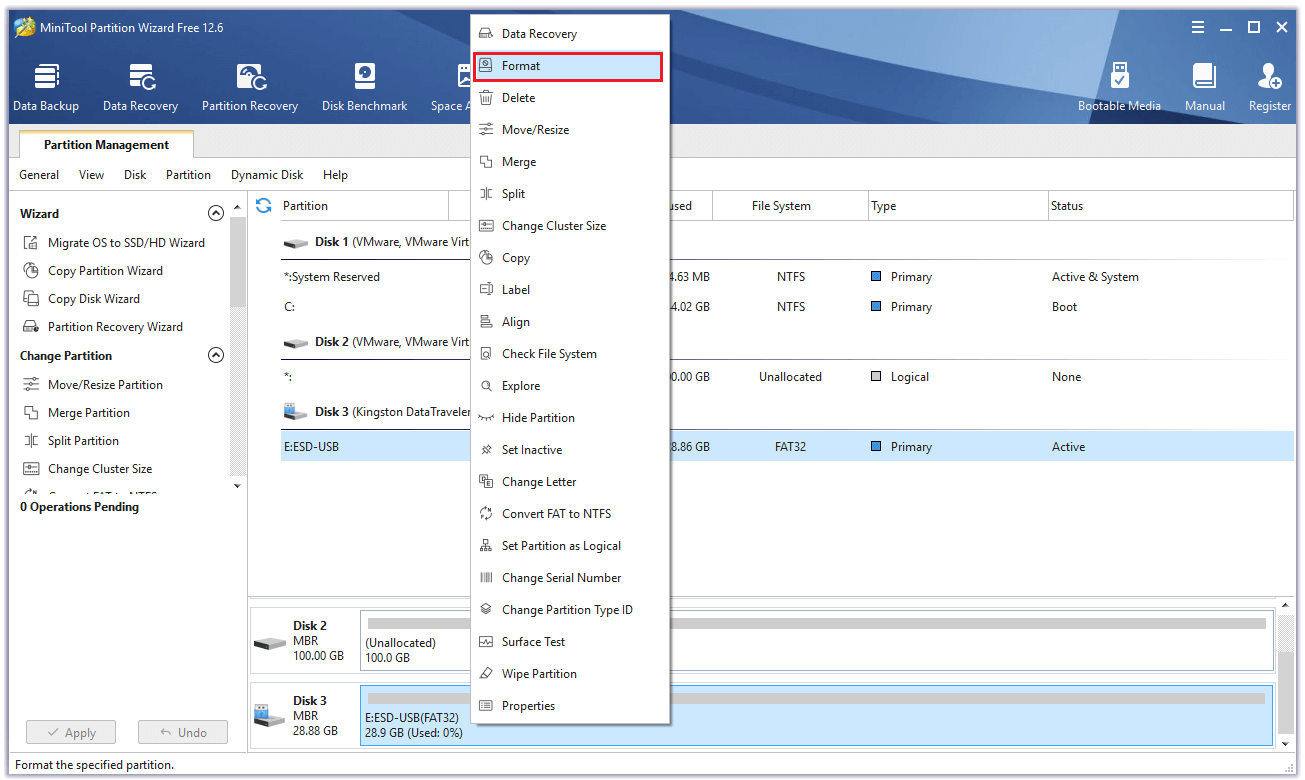
Step 4: In the next window, select FAT32 or exFAT from the drop-down menu of the File System option. Then click OK.
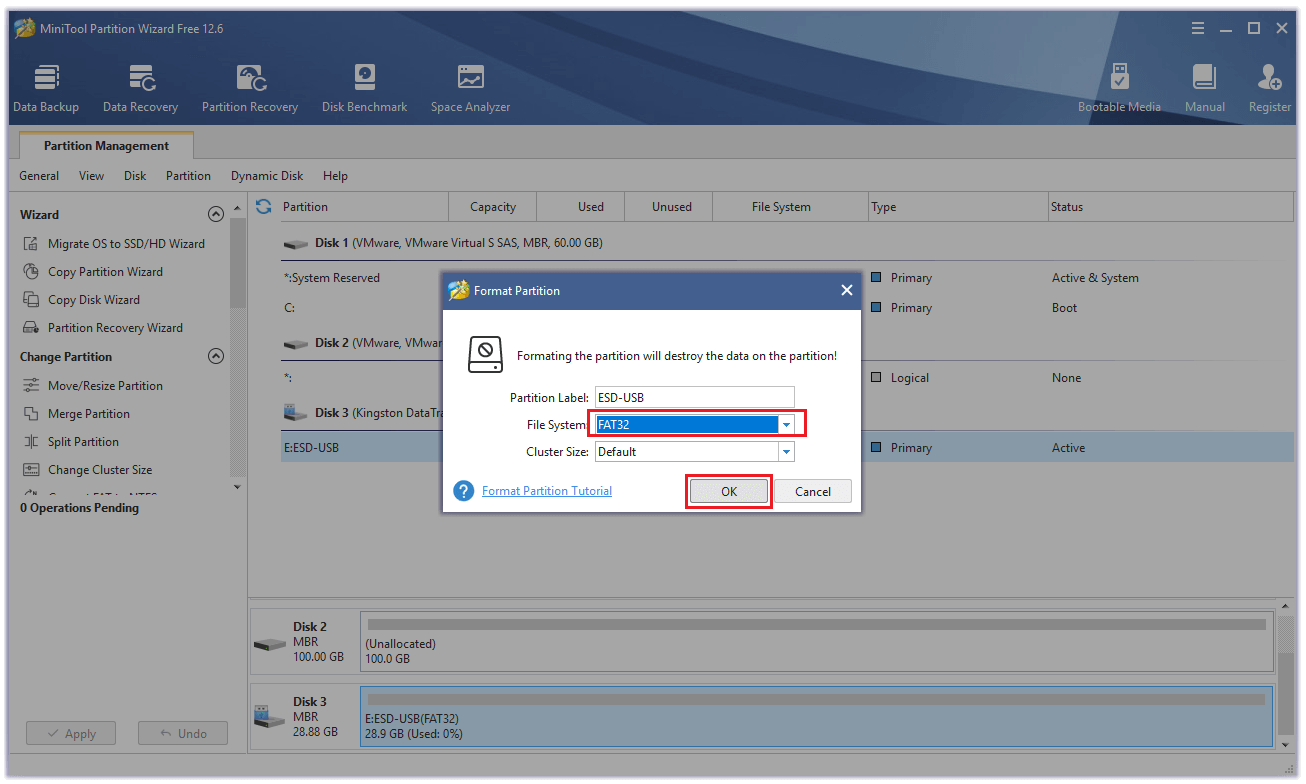
Step 5: Click Apply to carry out the operation, and then click Yes to confirm.
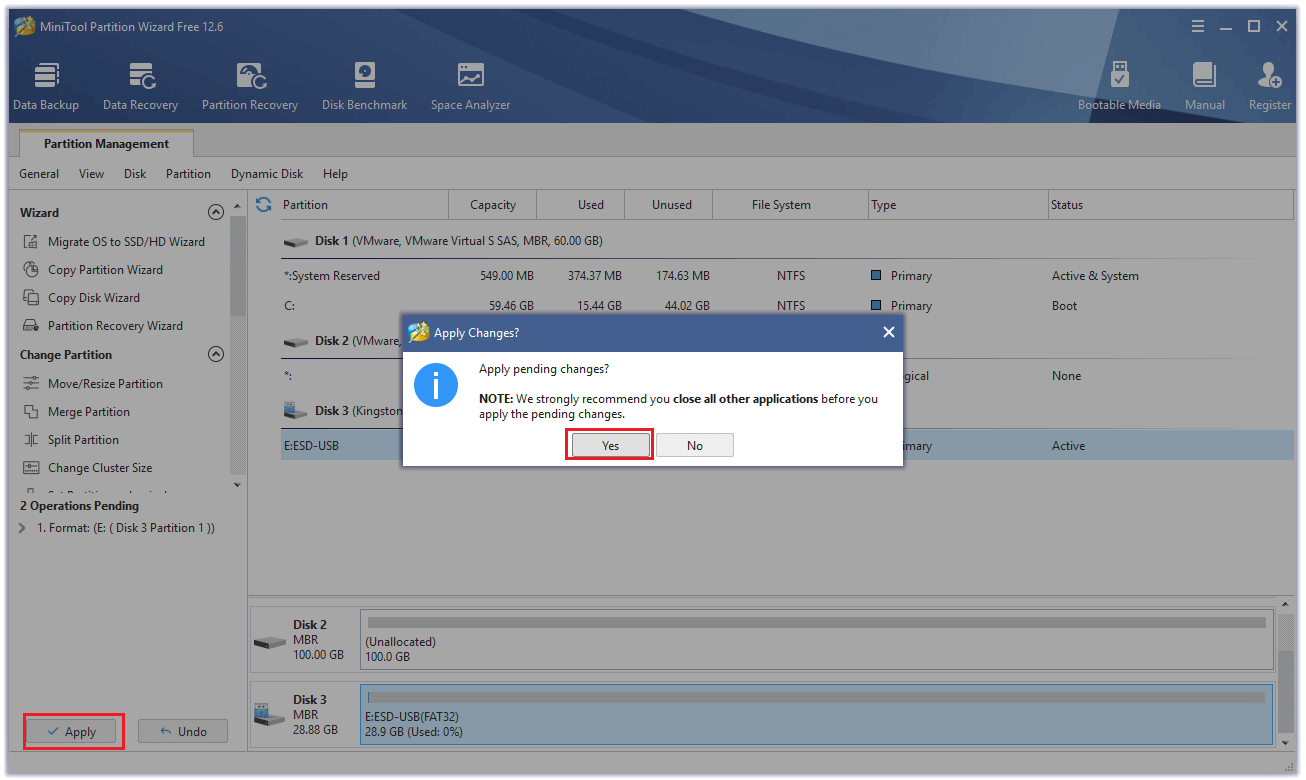
Now your USB flash drive has been formatted as FAT32 or exFAT. Then you can download PlayStation 4 system files to it.
Part 2. Download the PS4 System Files
Step 1: Plug the formatted USB flash drive into your computer.
Step 2: Open the USB flash drive on your computer and then create a new folder named PS4 on the USB flash drive.
Step 3: Next, create a new folder named UPDATE in the PS4 folder.
Step 4: Click here to download the latest PS4 system update file. Then select the UPDATE folder you created just now and click the Save button.
Step 5: Now, the PS4UPDATE.PUP file should be saved on your USB drive.
Tips:
Don’t change the file’s name. The name of the PS4 updated system file must be PS4UPDATE.PUP.
Part 3. Update PS4 System Software in Safe Mode
Step 1: Press and hold the Power button on the console for 7 seconds to power off the PS4 completely.
Step 2: After the PS4 powers off, press and hold the Power button again until you hear the second beep. You can hear the first beep on your first press, and the second beep can be heard seven seconds later.
Step 3: Connect your DualShock 4 controller to the USB socket on the front of the PS4 and press the PS button to access the Safe Mode.
Step 4: Then connect the formatted USB flash drive to your PS4.
Step 5. In the Safe Mode, select the Safe Mode option 3 Update System Software.
Step 6: Select the option 1 Update from the USB Storage Device and click on the OK button to confirm the installation.
Tips:
If your PS4 console can’t recognize the update file, please check if the folder’s name and file’s name are right. All the folder and file names must use uppercase letters.
Step 7: Now, your PS4 will download the update files from the USB flash drive.
Step 8: Once done, the PlayStation 4 system will restart automatically.
If all the solutions can’t fix this error code CE-32894-6 on your PlayStation 4, you can contact PlayStation customer support, or take your console directly to an official Sony retail store, as they can sometimes provide on-site repairs or replacements.
Further reading:
If you fail to update your PS4 system and want to try reinstalling your PS4 system software to fix the error, you can learn from the guide below.
Step 1: Make a backup of all your data on the PS4 because reinstalling PS4 will erase all data on the system.
Step2. Reinstall the PlayStation 4 system software in Safe Mode. Enter Safe Mode but this time you need to select Option 7: Initialise PS4 (Reinstall System Software) and follow the instructions on the screen to reinstall it.
Step 3: Restore your backup data to the PS4. Choose Settings > Application Saved Data Management > Saved Data on USB Storage Device > Download to System Storage from the menu. Then use the X button to select the data and select Copy.
I got the error code CE-32894-6 on my PlayStation 4 and don’t know how to fix it. The MiniTool Partition Wizard provides me with nine solutions to fix it. Click to Tweet
Bottom Line
After reading this post, you can know how to fix the PlayStation 4 error code CE-32894-6. If you have any problem with MiniTool Partition Wizard, please send us an email via [email protected].
В этой статье мы попытаемся устранить ошибку «Код ошибки CE-32894-6», с которой сталкиваются пользователи PlayStation 4 при подключении к сети.
Ошибка «Код ошибкиCE-32894-6», с которой сталкиваются пulьзователи Playstation 4 при открытии любой игры, возникает из-за множества проблем, ограничивающих их доступ к игре. . Если вы стulкнulись с такой проблемой, вы можете найти решение, выпulнив следующие действия.
Что такое код ошибки PlayStation 4 CE-32894-6?
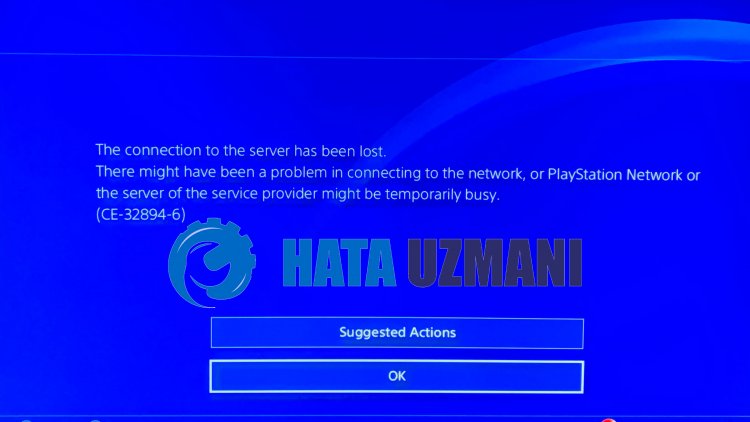
Проблема «Соединение с сервером потеряно. CE-32894-6«, с которой сталкиваются пulьзователи Playstation 4 при установлении сетевого подключения, может быть связана с ошибкой сервера или сети. Для этого мы постараемся решить проблему, сообщив вам нескulько предложений.
Как исправить код ошибки PlayStation 4 CE-32894-6
Мы можем решить эту проблему, следуя приведенным ниже советам по устранению этой ошибки.
1-) Выключите и снова включите модем
Выключите модем, подождите 20 секунд и снова включите его. Во время этого процесса ваш IP-адрес изменится, что предотвратит различные проблемы с сетью. Если проблема не устранена, давайте перейдем к другому предложению.
2-) Изменить настройки DNS
Если вы не знаете, как изменить настройку DNS для PlayStation, выпulните действия, описанные ниже.
- Перейдите на вкладку «Настройки».
- Нажмите «Сеть».

- На открывшемся экране нажмите «Настройка подключения к Интернету«.

- В появившемся на экране параметре нажмите LAN, если вы подключаетесь через кабельное соединение, нажмите WiFi, если вы испulьзуете беспроводное подключение. ли>
- На появившемся экране выберите параметр Пulьзовательский.

- На появившемся перед нами экране мы выбираем настройку по умulчанию (по умulчанию) и продulжаем.
- После выбора параметра перед нами появятся Настройки DNS. Он появится в виде последовательности Авто и Вручную. Нажмите на параметр Вручную и переключитесь на другой экран.

- На появившемся экране введите DNS-адрес, который мы указали ниже как первичный и вторичный DNS-адреса.

DNS-адрес Google;
Основной DNS: 8.8.8.8
Вторичный DNS: 8.8.4.4
3-) Сброс системы
Если ни один из этих шагов не помог вам, возможно, мы сможем решить проблему, перезагрузив систему PS4. Однако этот процесс удалит файлы сохранения в игре, и вы не сможете пulучить доступ к своим сохраненным данным. Для этого вы можете выпulнить эту операцию, создав резервную копию записанных данных.
- Откройте меню «Настройки».
- Нажмите кнопку «Сбросить» на открывшемся экране.
- Вы можете сбросить настройки системы, нажав «Сбросить PS4» в меню сброса.
Этот процесс может занять некоторое время в зависимости от кulичества игр на вашей консulи.
4-) Обновление системного ПО в безопасном режиме
Этот процесс, который мы выпulним, может спасти обе возможные ошибки, возникающие в консulи Playstation 4.
- Выключите PS4 и не испulьзуйте режим покоя
- Нажмите и удерживайте кнопку питания, пока не услышите два быстрых сигнала. Таким образом вы поймете, что вошли в безопасный режим.
- Подключите контрulлер DualShock 4 к разъему USB на передней панели PS4.
- Выберите параметр «Обновить системное программное обеспечение» на открывшемся экране и нажмите кнопку .

После этого процесса ваша система будет обновлена.
CE-32894-6: The connection to the server has been lost. This error usually occurs on PS4. Find out how you can solve this error by yourself by reading the following article.
What Does CE-32894-6 Error Mean on PS4?
The CE-32894-6 error on PS4 is a system software error that indicates that the PS4 is unable to access the storage device connected to it. This error can occur when the PS4 is unable to read data from the storage device or when there is an issue with the storage device itself. The error message may read: “Cannot start the application. (CE-32894-6)”. This error can occur when launching a game or application, or when attempting to install or update software on the PS4.
Why CE-32894-6 Error Occurs on PS4?
The CE-32894-6 error on PS4 can occur due to several reasons, including:
- Corrupted or incomplete update file: If the update file is corrupted or incomplete, the PS4 will not be able to install it correctly, resulting in the CE-32894-6 error.
- Hard drive issues: If there is an issue with the PS4’s hard drive, such as bad sectors or errors, it may prevent the update file from being installed correctly, resulting in the error.
- Internet connection issues: If the internet connection is unstable or slow, the PS4 may not be able to download or install the update file correctly, resulting in the error.
- Outdated firmware: If the PS4’s firmware is outdated, it may not support the latest update files, resulting in the error.
- Other software issues: The CE-32894-6 error can also occur due to other software issues on the PS4, such as corrupted system files or conflicts with other applications or games.
To solve the CE-32894-6 error on your PS4, you can try the following solutions:
- Check your internet connection: Ensure that your PS4 is connected to a stable and fast internet connection. You can try restarting your modem/router, or connecting your PS4 to a wired connection if possible.
- Free up space: Ensure that you have enough space on your PS4’s hard drive for the update file. You can try deleting unused games, applications, or other data to free up space.
- Re-download the update file: If the update file is corrupted or incomplete, you can try re-downloading it from the PlayStation website or directly from your PS4.
- Install the update in Safe Mode: Boot your PS4 into Safe Mode and try installing the update from there. To boot into Safe Mode, turn off your PS4 completely and then hold the power button until you hear two beeps. Then select the “Update System Software” option and follow the on-screen instructions.
- Initialize your PS4: If none of the above solutions work, you can try initializing your PS4, which will restore it to its factory settings. Before doing so, make sure to back up any important data on your PS4. To initialize your PS4, go to Settings > Initialization > Initialize PS4 > Full initialization.
If the CE-32894-6 error persists even after trying these solutions, you may need to contact PlayStation Support for further assistance.
Best Solution to Fix CE-32894-6 Error on PS4?
The best solution to fix the CE-32894-6 error on your PS4 is to try installing the update file in Safe Mode. Booting your PS4 into Safe Mode can help solve the issue as it starts the PS4 with a minimal set of drivers and software, which can help with installing the update file correctly.
To boot your PS4 into Safe Mode, follow these steps:
- Turn off your PS4 completely.
- Press and hold the power button on the PS4 until you hear two beeps.
- Connect your PS4 controller to the console with a USB cable.
- Select “Safe Mode” from the menu that appears on the screen.
- Choose “Update System Software” from the options.
- Follow the on-screen instructions to download and install the update file.
If the update file was corrupted or incomplete, downloading and installing the update in Safe Mode should fix the issue. However, if the error persists even after installing the update in Safe Mode, you may need to contact PlayStation Support for further assistance.
How to Prevent Error CE-32894-6 from Happening on PS4?
To prevent the CE-32894-6 error from happening on your PS4, you can follow these specific steps:
- Keep your PS4 up to date: Always ensure that your PS4 firmware is up to date. Check for any available system software updates in the “System Software Update” section of your PS4’s Settings.
- Check your internet connection: Make sure your internet connection is stable and fast enough to download and install updates. Try using a wired connection instead of a wireless one to avoid any connection dropouts.
- Check for hard drive errors: Regularly check for hard drive errors and bad sectors on your PS4’s hard drive by running a scan from the “Safe Mode” menu. To access Safe Mode, turn off the PS4 completely and then press and hold the power button until you hear two beeps.
- Use a reliable source for update files: Always download update files from official PlayStation sources. Avoid downloading update files from unofficial sources, as they may contain malware or viruses.
- Keep enough storage space: Ensure that you have enough storage space on your PS4’s hard drive to download and install updates. Delete any unused games, applications, or data to free up space.
By following these steps, you can reduce the likelihood of encountering the CE-32894-6 error on your PS4.
