SQL Server Error: 10060
Severity: 0
Event Logged or not: No
Description:
An error has occurred while establishing a connection to the server. When connecting to SQL Server, this failure may be caused by the fact that under the default settings SQL Server does not allow remote connections. (provider: TCP Provider, error: 0 – A connection attempt failed because the connected party did not properly respond after a period of time, or established connection failed because connected host has failed to respond.) (Microsoft SQL Server, Error: 10060)
Severity 0 Description:
Informational messages that return status information or report errors that are not severe. The Database Engine does not raise system errors with severities of 0 through 9.
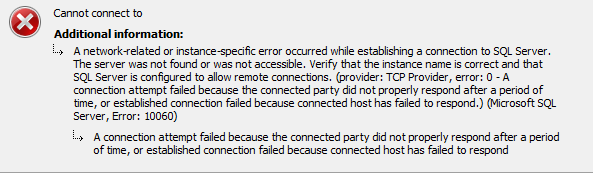
Solution for Resolving the Error
Ensure that the firewall on the machine is configured to allow this instance of SQL Server to receive connections. That instance, if you are connecting from within a business network, your network’s firewall may not allow outbound communication over port 1433.
To connect to your Azure SQL Database server you will need port 1433 enabled on Firewall which your IT department can help with to allow port 1433 to be opened.
On the Azure side, make sure the NSG (related with the subnet where the Azure SQL server is located) enables the client IP to connect to the specified port 1433.
If a server-level firewall is enabled, add the client IP to the SQL server firewall settings.
Alternate Solutions to try
Use Telnet to the current IP of your Azure SQL Database server with the port to verify the network connection.
- Ensure the server name you are connecting to is correct.
- Check that your own firewall allows your connection across the internet to the instance.
Typically if it was the Azure firewall side, it would prompt you to add your IP to the firewall rules, provided the account we are trying for connecting with is an admin account.
SQL Server Error Code and solution summary
SQL Server Error: 10060
Severity: 0
Event Logged or not: No
Description:
An error has occurred while establishing a connection to the server. When connecting to SQL Server, this failure may be caused by the fact that under the default settings SQL Server does not allow remote connections. (provider: TCP Provider, error: 0 – A connection attempt failed because the connected party did not properly respond after a period of time, or established connection failed because connected host has failed to respond.) (Microsoft SQL Server, Error: 10060)
Make Sure a firewall rule for exemption on the client and also firewall rule for exemption in Azure SQL Database to allow the client IP address/subnet.
To configure SQL Server 2005 to allow remote connections, you must complete these steps:
- Enable remote connections on the instance of SQL Server that you
want to connect to from a remote computer. - List item Turn on the SQL Server Browser service.
Configure the firewall to allow network traffic that is related to SQL Server and to the SQL Server Browser service.
You have to enable remote connections for each instance of SQL Server 2005 that you want to connect to from a remote computer. To do this, follow these steps:
- Click Start, point to Programs, point to Microsoft SQL Server 2005, point to Configuration Tools, and then click SQL Server Surface Area Configuration.
- On the SQL Server 2005 Surface Area Configuration page, click Surface Area Configuration for Services and Connections.
- On the Surface Area Configuration for Services and Connections page, expand Database Engine, click Remote Connections, click Local and remote connections, click the appropriate protocol to enable for your environment, and then click Apply.
Note Click OK when you receive the following message:
Changes to Connection Settings will not take effect until you restart the Database Engine service.
On the Surface Area Configuration for Services and Connections page, expand Database Engine, click Service, click Stop, wait until the MSSQLSERVER service stops, and then click Start to restart the MSSQLSERVER service.
- Remove From My Forums
-
Question
-
I used the example «Completing a Conversation Between Instances» from SQL Server 2008 Books Online, but when I try to send a message, it does not go through, and in sys.transmission_queue.transmission_status I see the above error.
I tried this between two different computers, and also between a desktop and a VPC running on it, I tried various ports, but nothing helps.
On the profiler I see no activity on the target side.
Thanks for any help.
Answers
-
This is a socket timeout error. Make sure that the target machine listens on the specified TCP port (e.g. Sql Server TCP Provider is enabled) and there are no firewalls on the way blocking broker connections. Since this is not a broker-specific issue, so it may be easier to just use telnet for troubleshooting. Open a shell on the initiator machine and try to execute the following command.
Code Snippet
telnet.exe target-machine target-broker-port
Once telnet connection is successfull, broker should work as well.
I can’t access my MySQL database remotely, it’s throwing “cannot connect to mysql server (10060)” error. Please help.
That was a recent support ticket received at our Server Management Services department where we manage our customer servers.
Website owners usually face this error due to firewall restrictions, MySQL service downtime, and more.
Today, we’ll discuss the top 5 reasons for this error and how our Server Administrators fix them.
“Cannot connect to mysql server (10060)” error – Causes and Fixes
Customers usually receive this error when they try to access the MySQL server remotely.
“Cannot connect to mysql server (10060)” error means that the connection established failed because the host connected has failed to respond in time.
Let’s now see the main reasons for this error and how our Server Experts fix them.
1) Service downtime
One of the common reasons for this error is MySQL service not running on the server. And, the reason for service downtime can be due to heavy traffic spikes, resource outages, DDoS attacks, and more.
How we fix?
So, our Support Engineers confirm whether the MySQL service is running in the server with the netstat command.
netstat -plan | grep :3306If the service fails or doesn’t respond, we’ll kill the dead process and restart the service once again. In addition to that, we check the server logs to find the reason for the downtime and fix it permanently.
[Do you face intermittent MySQL downtime issues? Our experienced Server Administrators can fix this for you.]
2) MySQL configuration issues
By default, MySQL listens for connections only from localhost.
bind-address 127.0.0.1So, if MySQL only supports local connections, users will receive “Cannot connect to mysql server (10060)” error when establishing a remote MySQL connection.
How we fix?
Firstly, our MySQL experts check the MySQL configuration file /etc/mysql/my.cnf and confirm that MySQL remote access is enabled.
If not, we change the value of bind-address to 0.0.0.0 in /etc/mysql/my.cnf to accept all connections.
bind-address 0.0.0.0Alternatively, we comment the bind-address parameter to enable remote connections. Similarly, in some cases, we give the bind-address as the IP address of the server where MySQL service listens.
bind-address database-IPHere, MySQL will only listen connections to the server’s IP. Most importantly, we restart the MySQL service to reflect the changes.
We always recommend taking the backup of this file before making any modifications. Because, a small typo error in this file can break your MySQL service.
[Do you want to enable Remote MySQL access on your server? Click here, one of our Server Admins can do this for you.]
3) Firewall restrictions
The next possible cause is MySQL port 3306 not opened in the server firewall. In other words, MySQL server can’t accept any connection from the outside world due to firewall.
How we fix?
In such cases, our Support Engineers temporarily disable the firewall to determine whether the firewall is the culprit. Later, we check the MySQL port from /etc/mysql/my.cnf and use the telnet command to check the external connectivity to MySQL port.
telnet xx.xx.xx.xx 3306If any firewall rules interfere with connectivity, we set the firewall rules to allow connections on the MySQL port.
For example, if MySQL server runs on Windows, we whitelist the MySQL port from Start > Control Panel > System & Security > Windows Firewall > Exceptions > Add Port.
Similarly, in Ubuntu servers we open the MySQL port in UFW firewall using the below command.
ufw allow 33064) No privileges to the remote user
Similarly, this error can occur if the MySQL user doesn’t have enough privileges to remotely access the MySQL server.
In such cases, users will get an error “cannot connect to mysql server (10060)”.
How we fix?
Here, our Hosting Engineers grant the user proper privileges to remotely access the database. Most importantly, we whitelist the remote hostname or IP address.
GRANT ALL ON *.* to 'user'@'host_name' identified by 'Password';
FLUSH PRIVILEGES;Because, if a user connects as root user from a different machine, MySQL server can easily identify whether it’s the root user in the local server or remote server.
For example in cPanel servers, we whitelist the remote host or IP address from cPanel > Databases > Remote MySQL .
[Worried about MySQL user permissions. One of our MySQL Experts can help you here.]
5) Wrong MySQL connection string
Last but not least, wrong connection string used to access the MySQL server remotely may lead to this error. A small typo in the MySQL server name, database name, username, port, etc. can block the connection to the MySQL server.
How we fix?
In such cases, our Support Experts get the MySQL connection string details from the client. After that, we configure an ODBC connection to the server. If that works, we compare the new string with the connection string. And, if any mismatch is noted, we’ll correct it immediately.
Conclusion
In short, error “cannot connect to mysql server (10060)” can happen due to firewall restrictions, MySQL configuration issues, MySQL service downtime, and more. Today, we’ve discussed the top 5 reasons for this error and how our Support Engineers fix them.
PREVENT YOUR SERVER FROM CRASHING!
Never again lose customers to poor server speed! Let us help you.
Our server experts will monitor & maintain your server 24/7 so that it remains lightning fast and secure.
SEE SERVER ADMIN PLANS
var google_conversion_label = «owonCMyG5nEQ0aD71QM»;
I keep receiving the error (see details below), I configure the firewall to allow exception sqlserver , allow remote connection thru tcp/ Ip.I still cannot connect to the remote server.
I try from 2 different computers with Microsoft SQL Server Management Studio Express.
It does not let me add a connection to th e remote database with the Visual Web Express thru the database explorer.
I will appreciate any workaround or link to a knowledge base.
Thank you
ADDITIONAL INFORMATION:
An error has occurred while establishing a connection to the server.
When connecting to SQL Server 2005, this failure may be
caused by the fact that under the default settings SQL Server does not allow remote connections.
(provider: TCP Provider, error: 0 — A connection attempt failed because the connected party did not properly respond after a period of time,
or established connection failed because connected host has failed to respond.) (Microsoft SQL Server, Error: 10060)
