Чаще всего Steam must be running to play this game возникает в пиратских играх. Если у вас пиратка, выход только один – купить лицензию. Если же проблема возникает с лицензионными играми, решение зависит от причины проблемы.
Если перевести данное сообщение, оно звучит так – «Стим должен быть запущен для запуска этой игры». То есть по какой-либо причине происходит отказ в доступе к клиенту. А значит ему что-то мешает в запуске. Вариантов может быть много – вирусы и антивирусы, брандмауэры, битые файлы в корневой папке и т.д.
Рестарт с выключением
Сам по себе перезапуск приложения не помогает избавиться от проблемы, так как при выключении приложения оно продолжает работать в системе. Поэтому после выключения необходимо зайти в диспетчер задач и выключить все процессы, связанные с утилитой. Выявить их можно по названию. В крайнем случае можно перезапустить ПК.
Удаление модов
Чаще всего ошибка возникает после установки сторонних модов, улучшающих производительность, графику и т.д. Вспомните, все, что вы устанавливали и удалите. Но, имейте в виду, что иногда они не удаляются полностью в автоматическом режиме. Возможно придется «подчистить» файлы вручную.
Переустановка игры
Некоторые игры проблемные сами по себе. К примеру, баг имеется в PayDay 2, что признают сами разработчики. В таком случае необходимо полностью деинсталлировать игру, подчистить вручную все директории. Затем надо скачать лицензионную версию и заново ее установить.
Антивирусы и прочий софт
Если у вас установлен антивирус Comodo или другой софт от этого разработчика, то 99% вероятности того, что проблема заключается именно в нем. Удалите в таком случае все, что связано с Comodo и установите антивирус от другого производителя.
Также проверьте компьютер на наличие троянов, зачастую они становятся причиной данной проблемы.
Если все перечисленные действия не помогли, попробуйте зайти в корневую папку Steam и удалить в ней папку «appcache» и «blob».
Что касается ошибки «Steam must be started and in online mode», Стим просит, чтобы вы авторизировались в системе, чтобы доказать, что аккаунт, в котором вы играете, принадлежит вам, а не, к примеру, другу. Ошибка возникает обычно в том случае, если вы длительное время играли в автономном режиме. То есть это не критичная ошибка.

У меня после удаления по-прежнему пишет steam must be running
- пожаловаться
- скопировать ссылку
![]()
slavzor надо перезаходить в стим
- пожаловаться
- скопировать ссылку

Пачаны у меня тоже такое есть но я удалил ту папку затем удалил всю папку pay day 2 (локальные файлы) в стиме переустановил и всё! всё заработало и сохранённый уровень остался!
- пожаловаться
- скопировать ссылку

в стиме папке есть одна. appcache называется. Ее удаляешь и игра работает
- пожаловаться
- скопировать ссылку

Вадим Коротков
http://www.playground.ru/cheats/payday_2_lua_skripti_maski_dengi_opit_orugie_i_modifikatsii_dlya_nego-50893/
Вы вот это не ставили?
Просто у меня из-за нее было такое)
- пожаловаться
- скопировать ссылку

Вадим Коротков
Вроде файлы, которых не должно быть (те же скрипты) не удаляются, их надо вручную.
- пожаловаться
- скопировать ссылку

ГЕКСОГЕН
У нас тут разговор как раз про лицуху…
- пожаловаться
- скопировать ссылку

Удаление папки appache не помогло (((
- пожаловаться
- скопировать ссылку

zizyra
Слушай, вспомнил.Как-то друзья скинули, сказали что «оптимизвция игры».Был на тот момент 50 левл, скиллы сбросил.Вообщем, нажал в ограблении insert, выкинуло из игры, левл 50, очков прокачки 300000 штук.Сбросил в тот момент статистику и переустановил игру.А как этот скрипт может «не пускать» в игру даже после переустановки игры?
- пожаловаться
- скопировать ссылку

zizyra
что надо сделать ???
- пожаловаться
- скопировать ссылку

Та же ошибка в игре theHun… Хотя погодите-ка, я сегодня скачал чит-трейнер на CoD:Black Ops пожет это с этим связано?
- пожаловаться
- скопировать ссылку

Да, я его удалил, и перезапустил комп. Вадим, попробуйте вспомнить какие трейнеры или читы вы скачивали, и удалите их , перезагрузить компьютер. И всё должно работать. Если уж это не помогло… У вас большие проблемы 
- пожаловаться
- скопировать ссылку

НИКАКИх больших проблем ответ втом что у кого не активирован акк в стиме(для пиратов)то игра незапустица проверял лично создал неактивированый акк стим(непотрачено 5 долларов)пишет эту ересь зашел на свой старый акк с играми зашло все нормально гамаю на пиратке через Tunngle
- пожаловаться
- скопировать ссылку

ну это только для тех кто на пиратке хочет а у кого такое пишет на лицензии проблемы в файлах или в стиме или в игре тут уже дело более тонкое
- пожаловаться
- скопировать ссылку

1)modsreloaded.com/nvidia-d3d9-perf-fix
2)de positfiles.com/files/3zwkraoxw
кидаем все в корень игры
3)сменил язык в стиме на англ
4)de positfiles.com/files/hil1ukcsv — тоже в корень
уберите сами в ссылках пробелы
- пожаловаться
- скопировать ссылку

Я просто запустил игру не из стима, а из корневой папки
- пожаловаться
- скопировать ссылку

Удалил все краш — отчеты( или что-то типа этого).
После удалил IPHLPAPI.dll запустил-закрыл игру, и вернул этот файл.
Всё робит..)
- пожаловаться
- скопировать ссылку

Перезапустил стим — и всё заработало.
- пожаловаться
- скопировать ссылку

у меня такая хрень в игре Dirty Bomb
- пожаловаться
- скопировать ссылку

блин на этом сервере где то выложено решение этой проблеммы…админ вроде знает как ее решить…там по моему если не ошибаюсь драйвер какой то только надо забросить в корневую папку и все…я уже так делал и у меня игра пошла…и этот драйвер я где то тут тогда скачал
- пожаловаться
- скопировать ссылку

сначала стим попробуй переустанови.
- пожаловаться
- скопировать ссылку

Вадим Коротков написал:
Слушай, вспомнил.Как-то друзья скинули, сказали что «оптимизвция игры».Был на тот момент 50 левл, скиллы сбросил.Вообщем, нажал в ограблении insert, выкинуло из игры, левл 50, очков прокачки 300000 штук.Сбросил в тот момент статистику и переустановил игру.А как этот скрипт может «не пускать» в игру даже после переустановки игры?
- пожаловаться
- скопировать ссылку

Что за кайф играть в эту игру в пиратку? Неужели нельзя раскошелиться на эти несчастные полкосаря и наслаждаться кооперативом?
- пожаловаться
- скопировать ссылку
If you don’t know how to fix “Steam must be running to play this game” error while launching a game, don’t worry. This post from MiniTool Software has collected some effective solutions for you. If you encounter this error, check out this post now.
When you try to open a game on your computer, it may prompt up the following error message:
Steam must be running to play this game (steamapi_init() failed).
Well, you are not the only one who encounters this error. Recently, many users reported that came across “Steam must be running to play this game” error message on their PC. How to fix it?
After analyzing several posts on how to fix the “Steam must be running to play this game” error, I have summarized some effective solutions. You can try the following solutions one by one.
Solution 1. Install the Steam Client on Your PC
If you always play games on PC, it is important for you to install the Steam client on your computer. Nowadays, many PC games will require you to have Steam installed on your PC.
If you haven’t installed the Steam client, you can follow the steps below to install it. If you have already installed Steam on your computer, you can try the next method directly.
Step 1. Visit Steam client download page and click the Install Steam Now button to download Steam’s installation executable.
Step 2. Run the executable file and follow the on-screen prompts to finish the Steam client installation on your PC.
Step 3. When the installation is finished, restart your computer. After restarting, run the game that you encounter “Steam must be running to play this game” again.
If this fixes the error, you can play the game now. However, if this method doesn’t work, try the next solutions.
Solution 2. Update the Steam Client to the Latest Version
Some users reported that after updating Steam to the latest version, they removed the “Steam must be running to play this game (steamapi_init() failed)” error message.
Step 1. Launch the Steam client and input your passwords to log in.
Step 2. Click the Steam button on the top menu bar and then select Check for Steam Clients Updates from the drop-down menu.

Step 3. If there is a new version available, you can follow the on-screen instructions to install the latest version on your PC.
When the update is finished, restart your computer and check if Steam must be running to play this game error still appears on your computer.
Solution 3. Log out Your Steam Account and Log Back In
According to some users’ feedback, after logging out and logging back in the Steam account, and then launch the game in Steam client, they will not “get the Steam must be running to play this game (steamapi_init() failed)”. Many users report that this is helpful. So you can have a try.
Step 1. Open Steam, click the drop-down menu near your account profile on the top-right corner of the window. Then, select Log out of account from the drop-down menu.
Step 2. Exit Steam completely. You can end all Steam related processes in Task Manager.
Step 3. Right click on the Steam shortcut on the desktop and choose Run as administrator. Then, log back in with your user account.
Step 4. Re-launch the problematic game from the Steam. After that, check if the “Steam must be running to play this game” error message disappears.
Solution 4. Verify Integrity of the Game Files
If the game that you try to open is incorrectly updated via the Steam client or the game’s folder is missing some files, you may get the “Steam must be running to play this game” error when launching it. At this time, you may wonder: is there any way to make it up?
Well, in this situation, you can verify the integrity of the games file with Steam client. If it finds any inconsistencies, Steam will re-download the missing components for you.
Here are detailed steps to verify integrity of the game files with Steam client.
Step 1. Launch the Steam client and click on Library.
Step 2. Right-click on the game that prompts you the “Steam must be running to play this game” error message, then choose Properties.
Step 3. Then switch to the Local Files tab and click on Verify Integrity of Game Files. Then the program will start verifying the integrity of the game files.

When the verifying process is finished, restart the Steam client and check if this resolves the “Steam must be running to play this game” error message.
Several Windows users are encountering the “Steam must be running to play this game” error when trying to open one or more game executables. The issue is reported to occur in all the recent Windows versions including Windows XP, Windows Vista, Windows 7, Windows 8.1 and Windows 10.
More Steam Guides: Steam Disk Write Error Fix
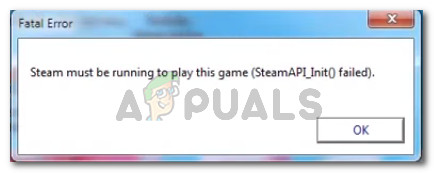
What is causing the ‘steam must be running to play this game’ error?
We investigated this particular issue by looking at various user reports. From what we gathered, there are several common scenarios that will trigger this particular error message:
- Steam is missing from the computer – You might be encountering this error message if you recently installed a game from its installation media. Some games require the Steam client to authenticate or to use multiplayer services.
- Corrupted Steam installation – The issue might also occur due to some corrupted files inside the Steam installation folder. In this case, reinstalling the client will most likely resolve the issue.
- Steam is not updated to the latest version – There’s a slight chance that you might be seeing the error message because your Steam client is outdated.
- Game’s installation folder contains foreign files – If you modified the Steam installation folder of the game, the issue might occur because Steam is preventing some files from running.
- Game’s installation directory is missing some files – It’s possible that a sudden interruption has tricked Steam into believing that the game was updated correctly. Verifying the game’s file integrity will resolve the issue in this case.
If you’re struggling to resolve this particular error message, this article will help. Below you have a collection of verified troubleshooting method that other users in a similar situation have used to resolve the “Steam must be running to play this game” error.
We encourage you to follow the methods below in the order that they are presented. You should eventually find a solution that is effective in solving the problem in your particular scenario.
Method 1: Installing the Steam client (if applicable)
Before you try anything else, it’s important to make sure that you have the Steam client installed on your computer. The vast majority of PC games nowadays will require you to have Steam installed on your PC even if you install them from a disk.
This occurs because most games are using several services used for authentication procedures and multiplayer components.
Note: If you already have Steam installed on your computer, move down to the next method below.
With this in mind, it’s important to check if you have Steam installed on your computer. If you don’t, follow the steps below to install Steam on your PC:
- Visit this link (here) and click on Install Steam Now to download Steam’s installation executable.
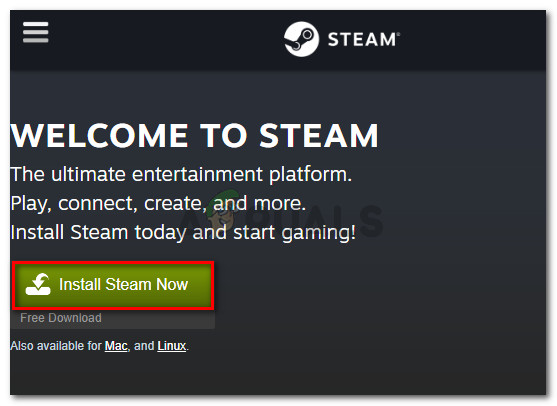
Downloading the installation executable of Steam - Once the executable is downloaded, open it and follow the on-screen prompts to install the Steam client on your computer.
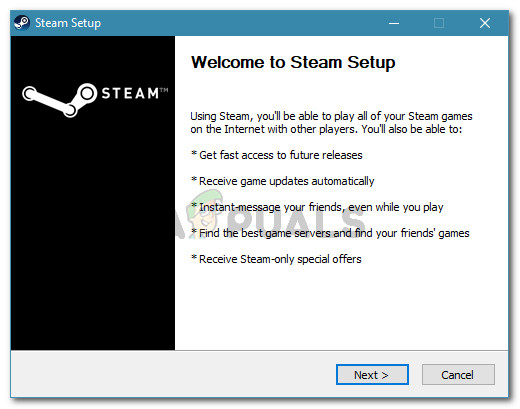
Installing the Steam client - Once the installation is complete, restart your computer.
- At the next startup, open the same game that was previously showing the “Steam must be running to play this game” error and see if the issue has been resolved.
If you’re still seeing the same error message, move down to the next method below.
Method 2: Updating the Steam client to the latest version
If Steam is installed on your computer, you might be encountering the error because the game you’re trying to launch requires a Steam version newer than the one you currently have installed.
Several users struggling to resolve the same error message have reported that for them, the issue was resolved as soon as they updated Steam to the latest version available. Here’s a quick guide on how to do this:
- Open Steam and make sure you are logged in.
- Go to the ribbon bar and click on Steam > Check for Steam Clients updates.
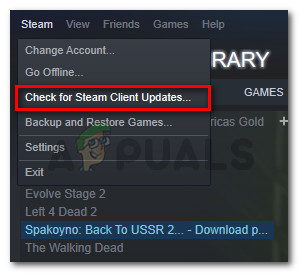
Checking for Steam Client’s updates - If a new version is found, follow the on-screen instructions to install the newer version on your computer.
- Once the installation is complete, restart your computer and see if the issue has been resolved at the next startup.
If you’re still seeing the “Steam must be running to play this game” error, move down to the next method below.
Method 3: Deleting foreign files (if applicable)
If you downloaded a game through Steam, then proceeded to modify the installation folder with custom content (mods, cheats, scripts, etc.), the error is likely occurring because the Steam client is blocking those foreign files from being used – which effectively brings the startup procedure of the game to a halt.
This issue is quite common with multiplayer games that have a modding community such as PayDay 2, Fallout 4 and a few more.
If you’re encountering this particular issue with a game with an altered installation folder, you will be able to resolve the “Steam must be running to play this game” error by removing the foreign files – most commonly, those foreign files being blocked are .dll and .lua (Steam seems to have a problem with them). You can remove the troublesome files by navigating to the game’s installation folder and deleting the files manually or by doing a clean game reinstall.
If this method wasn’t applicable or didn’t resolve the “Steam must be running to play this game” error, move down to the next method below.
Method 4: Verifying the game’s files integrity
Several users have reported that the “Steam must be running to play this game” error was resolved after they verified the game’s integrity through the Steam client. This scenario is known to occur when a game is incorrectly updated through steam.
This particular error will get thrown if the Steam client discovers that the game’s folder is missing some files. To remedy this issue, you’ll need to verify the integrity of the games file. If the scan reveals any inconsistencies, Steam will download the missing components.
Here’s a quick guide on verifying the game files integrity on Steam:
- Open the Steam client and go to the Library tab.
- From your list of games (left section of the screen), right-click on the game that is triggering the issue and choose Properties.
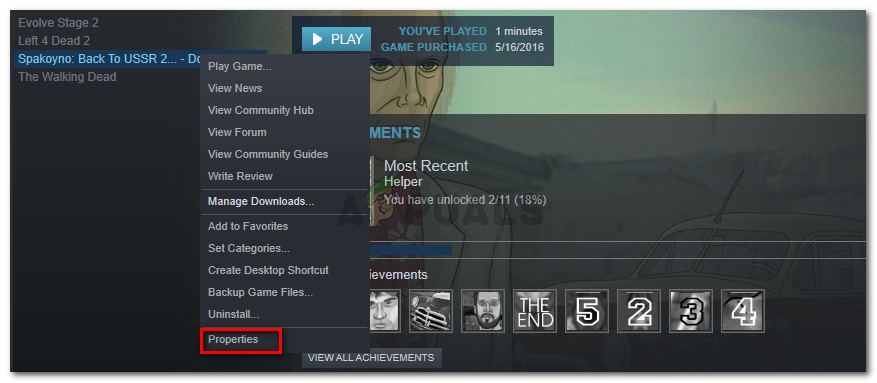
Accessing the Properties screen of the affected game - Inside the Properties screen of the game, go to the Local Files tab and click on Verify Integrity of Game Files.
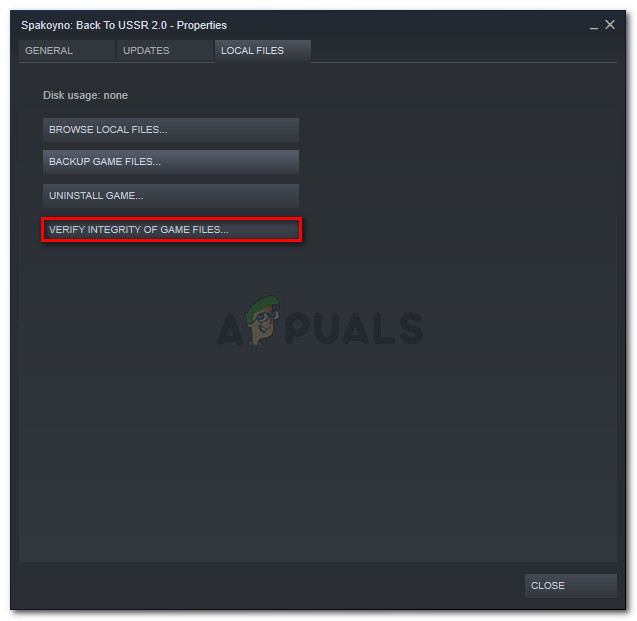
Verify the integrity of the game files - Wait until the process is complete, then restart the Steam client.
- Open the game and see if the issue has been resolved.
If you’re still seeing the “Steam must be running to play this game” error, move down to the next method below.
Method 5: Logging out & launching the game from admin Steam
Several users struggling to resolve the “Steam must be running to play this game” error have managed to get the issue resolved after logging out of Steam, closing the client, reopening the client and launching the game from Steam.
This procedure was reported to be successful for a lot of users encountering the issue with Call of Duty World War 2.
Here’s what you need to do:
- Inside Steam, go to the top-right corner of the screen and click on your account to make the drop-down menu visible. Then, from the drop-down menu, click on Log out of account.
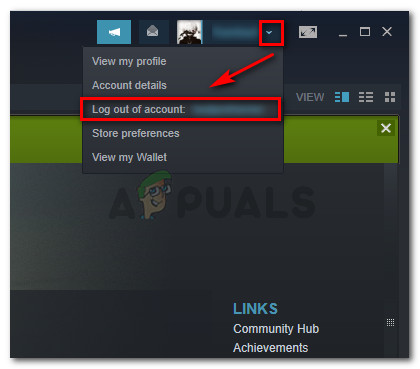
Logging out of Steam - Confirm the logout procedure by clicking the Logout button from the newly appeared Logout window.
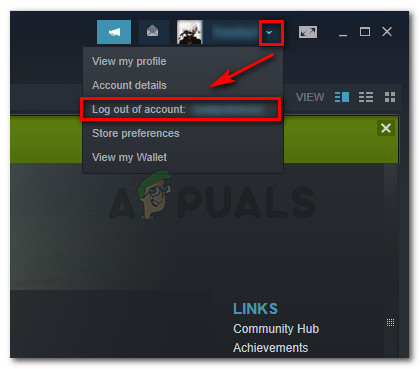
Logging out of the Steam client - Close steam completely – make sure that the tray-bar icon of Steam is also closed.
- Launch Steam with administrative privileges by right-clicking on the shortcut and choosing Run as administrator. Then, log-in with your user account again.
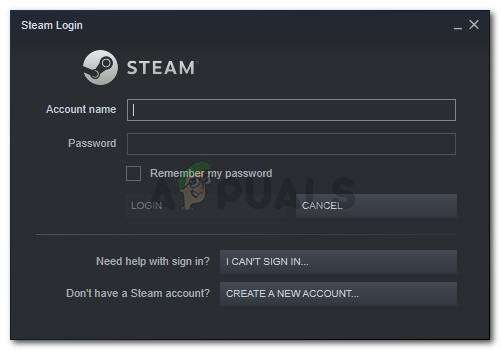
- Once you’re logged in, try launching the game from the Steam interface instead of double-clicking the dedicated executable. To do this, select the game from the Library screen and hit the Play button.
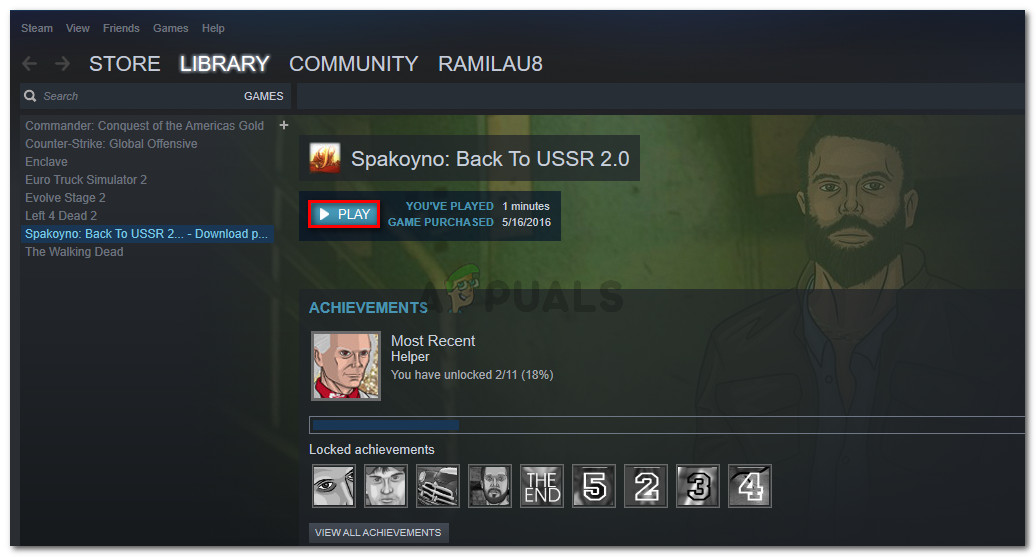
Starting the game from Steam If you’re still seeing the “Steam must be running to play this game” error message, move down to the next method below.
Method 6: Reinstalling Steam & game
As it turns out, the issue can also occur if your Steam installation is corrupt. If a number of Steam files are corrupted, the client will be unable to open the services required by the game.
Several users struggling with the “Steam must be running to play this game” error have reported that the issue was resolved and the game was running normally after they reinstalled Steam along with the game that was throwing the error.
Here’s a quick guide on how to do this:
- Press Windows key + R to open up a Run dialog box. Then, type “appwiz.cpl” and press Enter to open up the Programs and Features window.
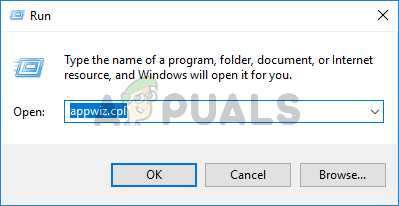
Run dialog: appwiz.cpl - Inside the Programs and Features window, scroll down through the application list to locate the Steam client. Once you see it, right-click on it and choose Uninstall.
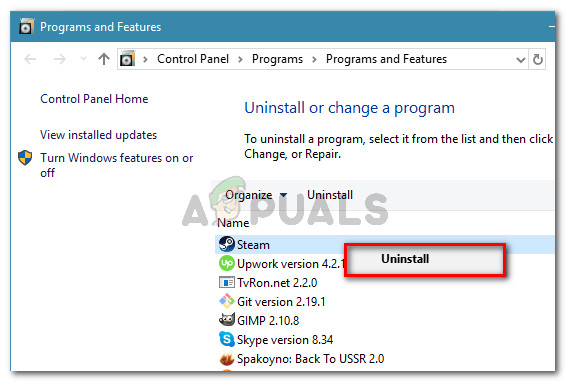
Uninstalling the Steam client - Inside the Steam Uninstall window, simply click the Uninstall button to remove the client from your computer.
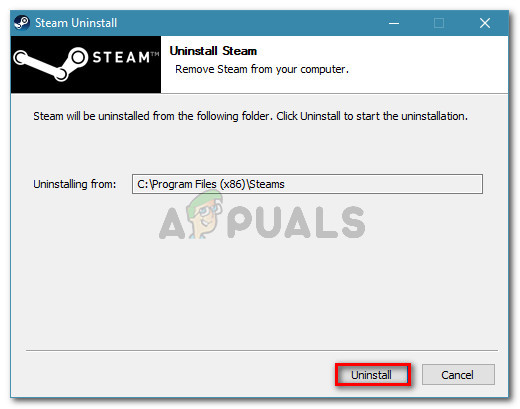
- Then, repeat the procedure above with the game that is triggering the error.
- Once the uninstallation of the game is complete, restart your computer.
- After the next startup is complete, scroll up to the first method and follow the instructions there to re-install the Steam client.
- Then, reinstall the game that is triggering the error and see if the conflict is resolved.
If reinstalling the Steam client has still not resolved the “Steam must be running to play this game” error, move down to the next method below.
Are you getting the message “Steam must be running to play this game” when trying to launch a game? This is a common problem for PC gamers that is caused by a number of issues.
In this article, our expert gamers will take a look at the different causes why this error occurs and tackle each method to fix them!
Steam Must Be Running to Play This Game Error: 4 Surefire Fixes
Fix #1: Install the Steam Client on Your PC
The Steam client is the digital distribution and digital rights management platform developed by Valve Corporation. It is used to purchase, download, and manage games as well as other software, such as mods, patches, and updates.
To ensure that you can play your favorite games, you must install the Steam client on your PC. To do so, you can download the Steam installer from the official website and follow the on-screen instructions to install it.
Once the installation is complete, you should be able to launch the Steam client and use it to purchase and manage games.
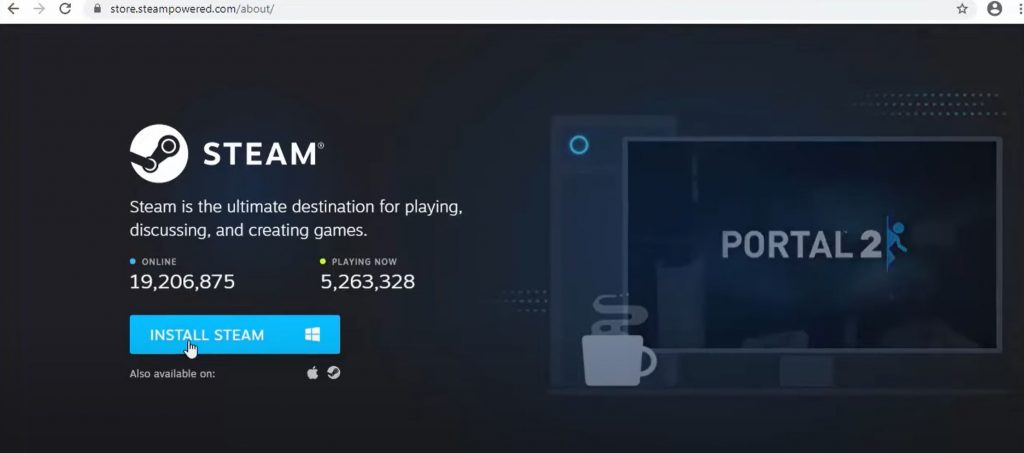
Fix #2: Update the Steam Client to the Latest Version
It is important to keep the Steam client updated to the latest version in order to avoid any errors or issues when playing games.
To update it, open the Steam client and click on the “Steam” menu at the top of the window. Select “Check for Updates” and the Steam client will check for and download any available updates.
Once the update is complete, you should be able to launch and play your games without any issues.
Fix #3: Verify Integrity of the Game Files
-
Open the Steam client and go to the Library tab. -
Right-click on the game, then choose Properties. -
Click Verify Integrity of Game Files on the Local Files tab. Then the program will start making sure that the game files are correct. -
Once the checking is done, restart the Steam client and see if the «Steam must be running to play this game» message isn’t showing anymore.
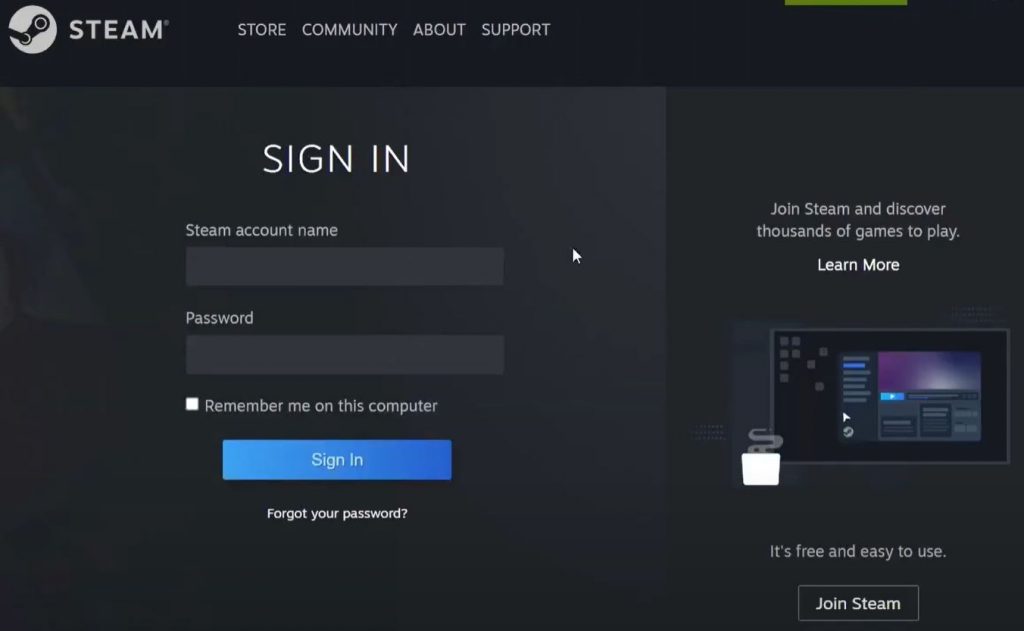
Fix #4: Log Out of Your Steam Account and Log Back In Again
-
Open Steam and click the drop-down menu next to your account profile in the top right corner. Then, from the drop-down menu, choose Log out of account. -
Exit Steam completely. In the Task Manager [1], you can stop all Steam-related tasks. -
Right-click the Steam shortcut on your desktop and choose «Run as administrator.» Then, use your user account to sign in again. -
Start the game that is giving you trouble again from Steam. After that, check to see if the error message is gone.
Conclusion
If you have been experiencing the error “Steam must be running to play this game,” you should try the solutions above in order. In sum, you should install the Steam client on your PC, then make sure it is updated to the latest version.
Additionally, you can verify the integrity of the game files, or log out of your Steam account and log back in again. If you have followed these steps but still encounter this error, you mightneed to contact Steam support for further assistance.
