Windows Server 2012 Datacenter Windows Server 2012 Datacenter Windows Server 2012 Essentials Windows Server 2012 Foundation Windows Server 2012 Foundation Windows Server 2012 Standard Windows Server 2012 Standard More…Less
Symptoms
Consider the following scenario:
-
You have a computer that is running Windows Server 2012.
-
You use the Windows Server Backup utility to back up files to an external drive.
-
You remove the external drive after the backup is complete.
-
You try to attach a second drive in the backup schedule. For example, you attach another external drive, and then you run the following command:
WBADMIN ENABLE BACKUP -addtarget: {xxxxxxxx-xxxx-xxxx-xxxx-xxxxxxxxxxxx}
In this scenario, you receive an error message that resembles the following:
The filename, directory name, or volume label syntax is incorrect.
Note The {xxxxxxxx-xxxx-xxxx-xxxx-xxxxxxxxxxxx} placeholder represents the disk identifier number. You can run the wbadmin get disks command to check the disk identifier number, and the output resembles the following:
Disk name: xxxxxxxxxxx
Disk number: x
Disk identifier: {xxxxxxxx-xxxx-xxxx-xxxx-xxxxxxxxxxxx}
Total space: xxx.xx GB
Used space: xxx.xx GB
Resolution
Hotfix information
A supported hotfix is available from Microsoft. However, this hotfix is intended to correct only the problem that described in this article. Apply this hotfix only to systems that are experiencing the problem described in this article. This hotfix might receive additional testing. Therefore, if you are not severely affected by this problem, we recommend that you wait for the next software update that contains this hotfix.
If the hotfix is available for download, there is a «Hotfix Download Available» section at the top of this Knowledge Base article. If this section does not appear, contact Microsoft Customer Service and Support to obtain the hotfix.
Note If additional issues occur or if any troubleshooting is required, you might have to create a separate service request. The usual support costs will apply to additional support questions and issues that do not qualify for this specific hotfix. For a complete list of Microsoft Customer Service and Support telephone numbers or to create a separate service request, visit the following Microsoft website:
http://support.microsoft.com/contactus/?ws=supportNote The «Hotfix Download Available» form displays the languages for which the hotfix is available. If you do not see your language, it is because a hotfix is not available for that language.
Prerequisites
To apply this hotfix, you must be running Windows Server 2012.
Registry information
To use the hotfix in this package, you do not have to make any changes to the registry.
Restart requirement
You must restart the computer after you apply this hotfix.
Hotfix replacement information
This hotfix does not replace a previously released hotfix.
The global version of this hotfix installs files that have the attributes that are listed in the following tables. The dates and the times for these files are listed in Coordinated Universal Time (UTC). The dates and the times for these files on your local computer are displayed in your local time together with your current daylight saving time (DST) bias. Additionally, the dates and the times may change when you perform certain operations on the files.
Windows Server 2012 file information notesImportant Windows 8 hotfixes and Windows Server 2012 hotfixes are included in the same packages. However, only «Windows 8» is listed on the Hotfix Request page. To request the hotfix package that applies to one or both operating systems, select the hotfix that is listed under «Windows 8» on the page. Always refer to the «Applies To» section in articles to determine the actual operating system that each hotfix applies to.
-
The files that apply to a specific product, milestone (RTM, SPn), and service branch (LDR, GDR) can be identified by examining the file version numbers as shown in the following table:
Version
Product
Milestone
Service branch
6.2.920 0.20 xxx
Windows Server 2012
RTM
LDR
-
The MANIFEST files (.manifest) and the MUM files (.mum) that are installed for each environment are listed separately in the «Additional file information for Windows Server 2012» section. MUM and MANIFEST files, and the associated security catalog (.cat) files, are extremely important to maintain the state of the updated components. The security catalog files, for which the attributes are not listed, are signed with a Microsoft digital signature.
For all supported x64-based versions of Windows Server 2012
|
File name |
File version |
File size |
Date |
Time |
Platform |
|---|---|---|---|---|---|
|
Wbengine.exe |
6.2.9200.20733 |
1,618,944 |
01-Jun-2013 |
09:21 |
x64 |
Status
Microsoft has confirmed that this is a problem in the Microsoft products that are listed in the «Applies to» section.
More Information
For more information about software update terminology, click the following article number to view the article in the Microsoft Knowledge Base:
824684 Description of the standard terminology that is used to describe Microsoft software updates
Additional file information
Need more help?
Want more options?
Explore subscription benefits, browse training courses, learn how to secure your device, and more.
Communities help you ask and answer questions, give feedback, and hear from experts with rich knowledge.
I’ve installed and setup the latest version of Android Studio (0.3.6, nov 14 release) but upon trying to build my project (a bare-bones hello world project made with the Android Studio new project wizard) I get the following error:
E:BackupsetcTestProj2>gradlew --stacktrace build
:Test2:preBuild UP-TO-DATE
:Test2:preDefaultFlavorDebugBuild UP-TO-DATE
:Test2:prepareDefaultFlavorDebugDependencies
:Test2:compileDefaultFlavorDebugAidl
:Test2:compileDefaultFlavorDebugRenderscript
:Test2:generateDefaultFlavorDebugBuildConfig
:Test2:mergeDefaultFlavorDebugAssets
:Test2:mergeDefaultFlavorDebugResources
:Test2:processDefaultFlavorDebugManifest
:Test2:processDefaultFlavorDebugResources
:Test2:generateDefaultFlavorDebugSources
:Test2:compileDefaultFlavorDebug
:Test2:dexDefaultFlavorDebug
The filename, directory name, or volume label syntax is incorrect.
:Test2:dexDefaultFlavorDebug FAILED
FAILURE: Build failed with an exception.
* What went wrong:
Execution failed for task ':Test2:dexDefaultFlavorDebug'.
> Could not call IncrementalTask.taskAction() on task ':Test2:dexDefaultFlavorDe
bug'
* Try:
Run with --info or --debug option to get more log output.
* Exception is:
org.gradle.api.tasks.TaskExecutionException: Execution failed for task ':Test2:d
exDefaultFlavorDebug'.
at org.gradle.api.internal.tasks.execution.ExecuteActionsTaskExecuter.ex
ecuteActions(ExecuteActionsTaskExecuter.java:69)
at org.gradle.api.internal.tasks.execution.ExecuteActionsTaskExecuter.ex
ecute(ExecuteActionsTaskExecuter.java:46)
at org.gradle.api.internal.tasks.execution.PostExecutionAnalysisTaskExec
uter.execute(PostExecutionAnalysisTaskExecuter.java:35)
at org.gradle.api.internal.tasks.execution.SkipUpToDateTaskExecuter.exec
ute(SkipUpToDateTaskExecuter.java:64)
at org.gradle.api.internal.tasks.execution.ValidatingTaskExecuter.execut
e(ValidatingTaskExecuter.java:58)
at org.gradle.api.internal.tasks.execution.SkipEmptySourceFilesTaskExecu
ter.execute(SkipEmptySourceFilesTaskExecuter.java:42)
at org.gradle.api.internal.tasks.execution.SkipTaskWithNoActionsExecuter
.execute(SkipTaskWithNoActionsExecuter.java:52)
at org.gradle.api.internal.tasks.execution.SkipOnlyIfTaskExecuter.execut
e(SkipOnlyIfTaskExecuter.java:53)
at org.gradle.api.internal.tasks.execution.ExecuteAtMostOnceTaskExecuter
.execute(ExecuteAtMostOnceTaskExecuter.java:43)
at org.gradle.api.internal.AbstractTask.executeWithoutThrowingTaskFailur
e(AbstractTask.java:283)
at org.gradle.execution.taskgraph.AbstractTaskPlanExecutor$TaskExecutorW
orker.executeTask(AbstractTaskPlanExecutor.java:79)
at org.gradle.execution.taskgraph.AbstractTaskPlanExecutor$TaskExecutorW
orker.processTask(AbstractTaskPlanExecutor.java:63)
at org.gradle.execution.taskgraph.AbstractTaskPlanExecutor$TaskExecutorW
orker.run(AbstractTaskPlanExecutor.java:51)
at org.gradle.execution.taskgraph.DefaultTaskPlanExecutor$1.run(DefaultT
askPlanExecutor.java:33)
at org.gradle.internal.Factories$1.create(Factories.java:22)
at org.gradle.cache.internal.DefaultCacheAccess.longRunningOperation(Def
aultCacheAccess.java:214)
at org.gradle.cache.internal.DefaultCacheAccess.longRunningOperation(Def
aultCacheAccess.java:276)
at org.gradle.cache.internal.DefaultPersistentDirectoryStore.longRunning
Operation(DefaultPersistentDirectoryStore.java:142)
at org.gradle.api.internal.changedetection.state.DefaultTaskArtifactStat
eCacheAccess.longRunningOperation(DefaultTaskArtifactStateCacheAccess.java:78)
at org.gradle.execution.taskgraph.DefaultTaskPlanExecutor.process(Defaul
tTaskPlanExecutor.java:31)
at org.gradle.execution.taskgraph.DefaultTaskGraphExecuter.execute(Defau
ltTaskGraphExecuter.java:86)
at org.gradle.execution.SelectedTaskExecutionAction.execute(SelectedTask
ExecutionAction.java:29)
at org.gradle.execution.DefaultBuildExecuter.execute(DefaultBuildExecute
r.java:61)
at org.gradle.execution.DefaultBuildExecuter.access$200(DefaultBuildExec
uter.java:23)
at org.gradle.execution.DefaultBuildExecuter$2.proceed(DefaultBuildExecu
ter.java:67)
at org.gradle.execution.DryRunBuildExecutionAction.execute(DryRunBuildEx
ecutionAction.java:32)
at org.gradle.execution.DefaultBuildExecuter.execute(DefaultBuildExecute
r.java:61)
at org.gradle.execution.DefaultBuildExecuter.execute(DefaultBuildExecute
r.java:54)
at org.gradle.initialization.DefaultGradleLauncher.doBuildStages(Default
GradleLauncher.java:166)
at org.gradle.initialization.DefaultGradleLauncher.doBuild(DefaultGradle
Launcher.java:113)
at org.gradle.initialization.DefaultGradleLauncher.run(DefaultGradleLaun
cher.java:81)
at org.gradle.launcher.exec.InProcessBuildActionExecuter$DefaultBuildCon
troller.run(InProcessBuildActionExecuter.java:64)
at org.gradle.launcher.cli.ExecuteBuildAction.run(ExecuteBuildAction.jav
a:33)
at org.gradle.launcher.cli.ExecuteBuildAction.run(ExecuteBuildAction.jav
a:24)
at org.gradle.launcher.exec.InProcessBuildActionExecuter.execute(InProce
ssBuildActionExecuter.java:35)
at org.gradle.launcher.exec.InProcessBuildActionExecuter.execute(InProce
ssBuildActionExecuter.java:26)
at org.gradle.launcher.cli.RunBuildAction.run(RunBuildAction.java:50)
at org.gradle.api.internal.Actions$RunnableActionAdapter.execute(Actions
.java:171)
at org.gradle.launcher.cli.CommandLineActionFactory$ParseAndBuildAction.
execute(CommandLineActionFactory.java:201)
at org.gradle.launcher.cli.CommandLineActionFactory$ParseAndBuildAction.
execute(CommandLineActionFactory.java:174)
at org.gradle.launcher.cli.CommandLineActionFactory$WithLogging.execute(
CommandLineActionFactory.java:170)
at org.gradle.launcher.cli.CommandLineActionFactory$WithLogging.execute(
CommandLineActionFactory.java:139)
at org.gradle.launcher.cli.ExceptionReportingAction.execute(ExceptionRep
ortingAction.java:33)
at org.gradle.launcher.cli.ExceptionReportingAction.execute(ExceptionRep
ortingAction.java:22)
at org.gradle.launcher.Main.doAction(Main.java:46)
at org.gradle.launcher.bootstrap.EntryPoint.run(EntryPoint.java:45)
at org.gradle.launcher.Main.main(Main.java:37)
at org.gradle.launcher.bootstrap.ProcessBootstrap.runNoExit(ProcessBoots
trap.java:50)
at org.gradle.launcher.bootstrap.ProcessBootstrap.run(ProcessBootstrap.j
ava:32)
at org.gradle.launcher.GradleMain.main(GradleMain.java:23)
at org.gradle.wrapper.BootstrapMainStarter.start(BootstrapMainStarter.ja
va:33)
at org.gradle.wrapper.WrapperExecutor.execute(WrapperExecutor.java:130)
at org.gradle.wrapper.GradleWrapperMain.main(GradleWrapperMain.java:48)
Caused by: org.gradle.api.GradleException: Could not call IncrementalTask.taskAc
tion() on task ':Test2:dexDefaultFlavorDebug'
at org.gradle.util.JavaMethod.invoke(JavaMethod.java:69)
at org.gradle.api.internal.project.taskfactory.AnnotationProcessingTaskF
actory$StandardTaskAction.doExecute(AnnotationProcessingTaskFactory.java:219)
at org.gradle.api.internal.project.taskfactory.AnnotationProcessingTaskF
actory$StandardTaskAction.execute(AnnotationProcessingTaskFactory.java:212)
at org.gradle.api.internal.project.taskfactory.AnnotationProcessingTaskF
actory$StandardTaskAction.execute(AnnotationProcessingTaskFactory.java:201)
at org.gradle.api.internal.AbstractTask$TaskActionWrapper.execute(Abstra
ctTask.java:527)
at org.gradle.api.internal.AbstractTask$TaskActionWrapper.execute(Abstra
ctTask.java:510)
at org.gradle.api.internal.tasks.execution.ExecuteActionsTaskExecuter.ex
ecuteAction(ExecuteActionsTaskExecuter.java:80)
at org.gradle.api.internal.tasks.execution.ExecuteActionsTaskExecuter.ex
ecuteActions(ExecuteActionsTaskExecuter.java:61)
... 52 more
Caused by: com.android.ide.common.internal.LoggedErrorException: Failed to run c
ommand:
C:Androidandroid-studio2sdkbuild-toolsandroid-4.4dx.bat --dex --ou
tput E:BackupsetcTestProj2Test2buildlibsTest2-defaultFlavor-debug.dex E:
BackupsetcTestProj2Test2buildclassesdefaultFlavordebug E:BackupsetcTes
tProj2Test2builddependency-cachedefaultFlavordebug
Error Code:
1
Output:
The filename, directory name, or volume label syntax is incorrect.
at com.android.ide.common.internal.CommandLineRunner.runCmdLine(CommandL
ineRunner.java:98)
at com.android.ide.common.internal.CommandLineRunner.runCmdLine(CommandL
ineRunner.java:69)
at com.android.builder.AndroidBuilder.convertByteCode(AndroidBuilder.jav
a:998)
at com.android.builder.AndroidBuilder$convertByteCode.call(Unknown Sourc
e)
at com.android.build.gradle.tasks.Dex.doFullTaskAction(Dex.groovy:55)
at com.android.build.gradle.internal.tasks.IncrementalTask.taskAction(In
crementalTask.groovy:96)
at org.gradle.util.JavaMethod.invoke(JavaMethod.java:62)
... 59 more
BUILD FAILED
Total time: 5.923 secs
Following that, I get this error:
Gradle: Execution failed for task ':Test2:dexDefaultFlavorDebug'.
> Could not call IncrementalTask.taskAction() on task ':Test2:dexDefaultFlavorDebug'
So, it looks like something is wrong with the «The filename, directory name, or volume label syntax» but what file? What directory?
I’m guessing it might be something about the separator characters, but I’m not sure and my grasp of gradle is quite weak.
(I have set the path variable, JAVA_HOME variable and JDK_HOME variable to point to my JDK 7_45 directory. I’m running Win 7.)
Edit: My Gradle file looks like this
buildscript {
repositories {
mavenCentral()
}
dependencies {
classpath 'com.android.tools.build:gradle:0.6.+'
}
}
apply plugin: 'android'
repositories {
mavenCentral()
}
android {
compileSdkVersion 17
buildToolsVersion "19.0.0"
defaultConfig {
minSdkVersion 17
targetSdkVersion 17
}
buildTypes {
release {
runProguard true
proguardFile getDefaultProguardFile('proguard-android-optimize.txt')
}
}
productFlavors {
defaultFlavor {
proguardFile 'proguard-rules.txt'
}
}
}
dependencies {
}
The filename directory name or volume label syntax is incorrect error is a common issue in Windows that occurs when the system is unable to process the specified file path or folder name.
In this article, the reader will read about all the reasons behind this error and how they can resolve it. Let’s begin!
Contents
- Why Does the Filename or Volume Label Syntax Is Incorrect Error Occur?
- – Invalid Characters in the File or Folder Name
- – Too Long File or Folder Name
- – Incorrect Volume Label or Missing
- – Incorrect File or Folder Path
- – Permission Issues
- – Syntax Errors
- How To Resolve the Filename or Volume Label Syntax Is Incorrect Error?
- – Check for Typo Mistakes in the File Name and Path
- – Remove Any Extra Spaces
- – Check for Invalid Characters
- – Shorten the File Name or Path
- – Use the Correct Syntax
- – Try Accessing the File or Folder Using the 8.3 Format
- – Try Accessing the File or Folder From a Different Location
- Conclusion
Why Does the Filename or Volume Label Syntax Is Incorrect Error Occur?
The filename directory name or volume label syntax is incorrect error occurs when Windows is unable to recognize the file path or folder name due to incorrect syntax. This includes reasons such as; use of invalid characters, incorrect spelling, or exceeding the maximum allowed length for file names.
Some other reasons include in the following list.
- Invalid characters in the file or folder name.
- Too long file or folder name.
- Missing or incorrect volume label.
- Incorrect file or folder path.
- Permission issues.
– Invalid Characters in the File or Folder Name
Windows has certain restrictions on the characters that can be used in file and folder names, such as the use of the forward slash (/) or the colon (:) character. If a file or folder name contains any of these invalid characters, the error message will be displayed.
filename = “file/name.txt”
# Open the file for writing
file = open(filename, “w”)
# Write some content to the file
file.write(“This is a file with an invalid name”)
# Close the file
file.close()
In this example, the file name “file/name.txt” contains the forward-slash (/) character, which is an invalid character in Windows file and folder names. When the program attempts to open the file for writing, it will raise an error because of the invalid file name.
– Too Long File or Folder Name
Windows also has a maximum limit on the length of files and folder names. If the name of a file or folder exceeds this limit, the error message will be displayed.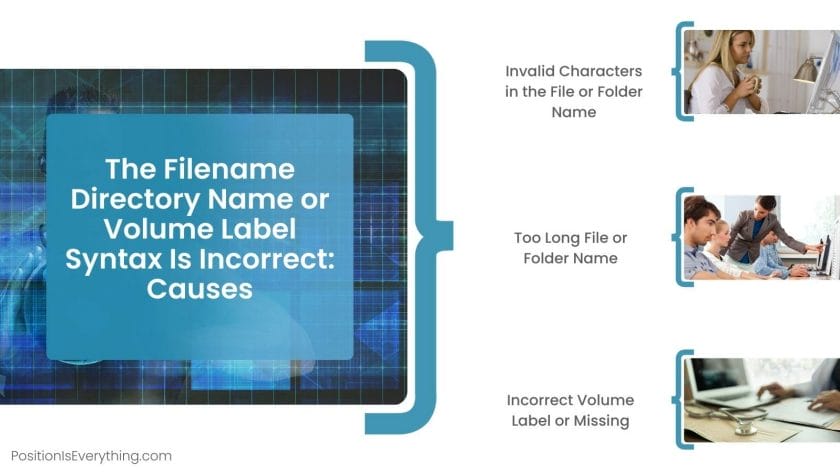
Let’s take an example below:
filename = “this.is.a.very.very.very.very.very.very_really_very_very_very_long_file_name.txt”
# Open the file for writing
file = open(filename, “w”)
# Write some content to the file
file.write(“This is a file with a too long name”)
# Close the file
file.close()
In this example, the file name “this.is.a.very.very.very.very.very.very_really_very_very_very_long_file_name.txt” is too long for Windows, which has a maximum limit on the length of the file and folder names.
When the program attempts to open the file for writing, it will raise an error because of the too long file name.
– Incorrect Volume Label or Missing
The name given to a disc drive is called the volume label. If the volume label is missing or incorrect, the error message will be displayed when attempting to access files or folders on that drive. Let’s take an example:
filename = “D:/file.txt”
# Open the file for reading
file = open(filename, “r”)
# Reads the contents of the file.
Contents = file.read()
# Close the file
file.close()
In this example, the file path “D:/file.txt” assumes that the drive letter D: refers to a valid disk drive with the correct volume label. However, if the drive letter D: is not a valid disk drive or the volume label is incorrect, the error message will be displayed when the program attempts to access the file.
This can occur if the drive is not connected, if the volume label has been changed, or if the drive has been assigned a different letter by the operating system.
– Incorrect File or Folder Path
If the path to a file or folder is incorrect, the error message will be displayed when attempting to access the file or folder. This can happen if the file or folder has been moved, renamed, or deleted.
Let’s see an example:
filename = “C:/incorrect/path/to/file.txt”
# Open the file for reading
file = open(filename, “r”)
# Reads the contents of the file.
Contents = file.read()
# Close the file
file.close()
In this example, the file path “C:/incorrect/path/to/file.txt” assumes that the file is located at the specified path on the C: drive. However, if the file does not exist at the specified path or if the path is incorrect, the error message will be displayed when the program attempts to access the file.
This can occur if the file has been moved, renamed, or deleted or if the path is incorrect due to a typo or a mistake in the program.
– Permission Issues
The error notice will appear if the user doesn’t have authorization to access a file or folder. Let’s see an example below:
filename = “C:/Program Files/file.txt”
# Open the file for writing
file = open(filename, “w”)
# Write some content to the file
file.write(“This is a file that requires elevated permissions”)
# Close the file
file.close()
In this example, the file path “C:/Program Files/file.txt” assumes that the program has sufficient permissions to write to the file located in the C:/Program Files directory. However, if the program is not running with elevated permissions, it will not be able to write to this location and will raise an error message. This can occur because the C:/Program Files directory is protected by the operating system and requires elevated permissions to modify its contents.
– Syntax Errors
Syntax errors are also one of the most prominent reasons behind this filename directory name error. As per our experience, the syntax errors causing this error can range from minor ones like typos or more significant ones like accidentally using the same name for the file and the module. Some common error variations that occur due to this mistake are:
- The filename, directory name, or volume label syntax is incorrect windows 10.
- The filename, directory name, or volume label syntax is incorrect powershell.
- The filename, directory name, or volume label syntax is incorrect in c#.
- The filename, directory name, or volume label syntax is incorrect. Git.
How To Resolve the Filename or Volume Label Syntax Is Incorrect Error?
To resolve the filename directory name or volume label syntax is incorrect error, the programmer should correct the file path or folder name. Ensure that it adheres to the proper syntax guidelines set by Windows, and does not use invalid characters, exceeds the maximum allowed length, and avoids incorrect spelling.
– Check for Typo Mistakes in the File Name and Path
Ensure that in the program, you have typed the correct spelling of the file name and path, including the correct capitalization and extension. Let’s take an example below:
filename = “example.txt”
filepath = “C:\Users\User\Documents\” + filename
if os.path.isfile(filepath):
print(“File found:”, filepath)
else:
print(“File not found:”, filepath)
print(“Please check the spelling of the file name and path.”)
In this example, the os.path.isfile function is used to check if the file specified by filepath exists. If the file exists, the message “File found: C:UsersUserDocumentsexample.txt” is printed. If the file does not exist, the message “File not found: C:UsersUserDocumentsexample.txt” is printed along with a reminder to check for the typo mistakes in the file name and path.
Ensure that there are no extra spaces before or after the file name or path, as this can cause the error.
Given below is an example:
# Remove leading and trailing spaces
filename = filename.strip()
# Replace multiple spaces with a single space
filename = ” “.join(filename.split())
print(“Corrected filename:”, filename)
In this example, the strip technique is used to remove the leading and following spaces from the filename string.
The string is divided into a list of words using the split function, and the join method is used to join the list of words back into a string, with a single space between each word. This effectively replaces multiple spaces with a single space. The corrected filename is then printed to the console.
– Check for Invalid Characters
Ensure that the file name or path does not contain any invalid characters such as < > :” / | ? *, as these are not allowed in Windows. Let’s see an example:
filename = “example<>.txt”
invalid_characters = “<>:”/\|?*”
if any(char in invalid_characters for char in filename):
print(“Invalid characters found in filename:”, filename)
print(“Please remove the invalid characters.”)
else:
print(“Filename is valid:”, filename)
In this example, a string invalid_characters is defined, which contains all the invalid characters. The “any” function is used to check if any of the invalid characters are present in the filename string.
If any invalid characters are found, the message “Invalid characters found in the filename: example<>.txt” is printed along with a reminder to remove the invalid characters. If no invalid characters are found, the message “Filename is valid: example.txt” is printed.
– Shorten the File Name or Path
If the file name or path is too long, try to shorten it and see if that resolves the error. Here is a Python example that demonstrates how to shorten the file name or path:
max_length = 50
if len(filepath) > max_length:
short_filepath = filepath[:max_length] + “…”
print(“File path is too long, using shortened path:”, short_filepath)
else:
print(“File path is within the maximum length:”, filepath)
In this example, a maximum length max_length is defined. If the length of the filepath string is greater than max_length, the file path is shortened by slicing it and adding an ellipsis (“…”) to indicate that it has been shortened.
The shortened filepath is then printed to the console. If the length of the filepath string is less than or equal to max_length, the original file path is printed to the console.
– Use the Correct Syntax
Make sure to use the correct syntax when specifying the file name or path. For example, in a command prompt, use quotes around the path if it contains spaces.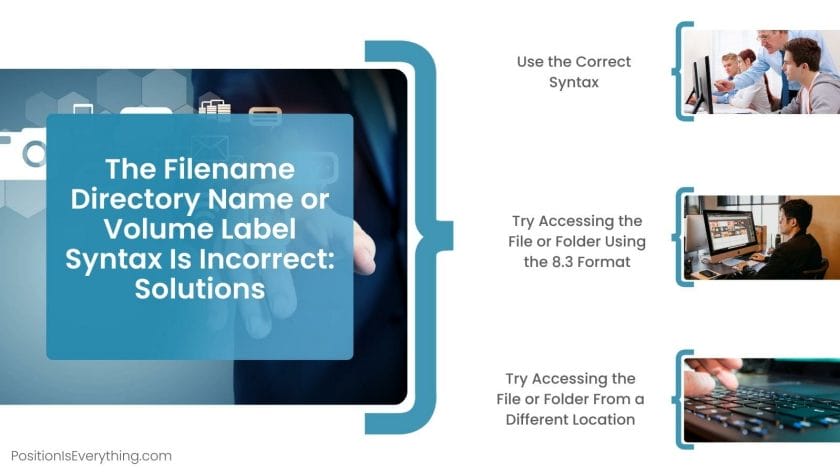
By fixing this mistake, the programmer can remove other error variations, such as:
- The filename, directory name, or volume label syntax is incorrect windows 11.
- The filename, directory name, or volume label syntax is incorrect npm.
- The filename, directory name, or volume label syntax is incorrect in command prompt.
- The filename, directory name, or volume label syntax is incorrect jenkins.
– Try Accessing the File or Folder Using the 8.3 Format
Windows has an 8.3 file name format which can sometimes resolve the error. To access the file or folder using this format, you can use the DIR /X command in a command prompt to get the 8.3 names and then use that name to access the file or folder.
filepath = “C:\Users\User\Documents\VeryLongFolderName\VeryLongFileName.txt”
try:
short_filepath = os.path.abspath(filepath)
short_filepath = os.path.splitunc(short_filepath)[1]
short_filepath = short_filepath.split(“\”)
short_filepath = [os.path.split(part)[0][:8]+os.path.splitext(part)[1][:3] for part in short_filepath]
short_filepath = “\”.join(short_filepath)
print(“Trying 8.3 format:”, short_filepath)
if os.path.isfile(short_filepath):
print(“Access granted:”, short_filepath)
else:
print(“Access denied:”, short_filepath)
except Exception as e:
print(“An error occurred:”, e)
– Try Accessing the File or Folder From a Different Location
Sometimes, the error can occur due to a problem with the location from which you’re trying to access the file or folder. Try accessing it from a different location, such as a different folder or drive, and see if that resolves the error.
filepath = “C:\Users\User\Documents\VeryLongFolderName\VeryLongFileName.txt”
alternative_path = “D:\Files\VeryLongFileName.txt”
try:
If os.path.isfile(filepath):
print(“Access granted:”, filepath)
elif os.path.isfile(alternative_path):
print(“Access granted from alternative path:”, alternative_path)
else:
print(“Access denied:”, filepath)
print(“Access denied from alternative path:”, alternative_path)
except Exception as e:
print(“An error occurred:”, e)
Conclusion
After reading this guide in detail, the reader will have in-depth knowledge of this error and how they can resolve it by themselves. Below are some of the important points taken from this article.
- The error occurs when Windows is unable to recognize the file path or folder name due to incorrect syntax.
- The error message indicates that the specified file path or folder name does not adhere to the proper syntax guidelines set by Windows.
- Other possible solutions include trying a different file path or folder name, restarting your computer, or checking for disk errors.
We are confident that after going through this guide, you can now resolve this type of error message on your own. Thank you for reading!
- Author
- Recent Posts
![]()
Your Go-To Resource for Learn & Build: CSS,JavaScript,HTML,PHP,C++ and MYSQL. Meet The Team
![]()
When configuring WDS, in the «Remote Installation Folder Location» phase, you may encounter the following error message:
The Filename, Directory Name, Or Volume Label Syntax Is Incorrect.
This error message appears when the hidden
Administrative Shares are removed from the system. For example, in this scenario, if you execute the
net share command, you can not see any entries for Administrative Shares (like: C$, D$ and so forth).
Download Windows Speedup Tool to fix errors and make PC run faster
The error message The filename, directory name, or volume label syntax is incorrect with error code 0x8007007B is one of the System Restore errors you might encounter when you attempt to carry out a System Restore operation on your Windows 10 device. This error pops up when exiting the System Restore applet after you must have manually created a restore point. In this post, we will identify the potential cause of this error as well as provide the most suitable solution you can try to successfully resolve the issue.
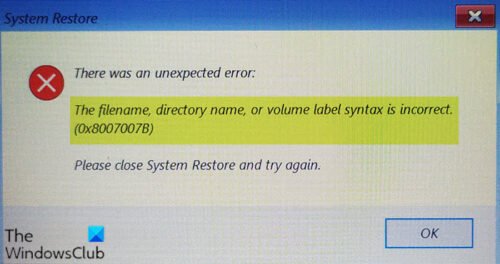
When you encounter this issue. you’ll receive the following full error message;
System Restore
There was an unexpected error:
The filename, directory name, or volume label syntax is incorrect.
(0x8007007B)
Please close System Restore and try again.
The filename, directory name, or volume label syntax is incorrect (0x8007007B)
This error occurs because the system is set to place a restore point to an invalid path or location.
A disk that is valid for a restore point must meet the requirements below.
- The drive selected must be of capacity 1 gigabyte (GB) or greater.
- Each drive with System Protection enabled must have at least 300 megabytes (MB) of free hard drive space.
A restore point might take up as much as 15% of the total available space available on each disk, but it will delete old restore points if it is necessary in order to make room for the new restore point.
So, if you’re faced with this issue, to resolve it, you need to set the Restore Point to a valid path.
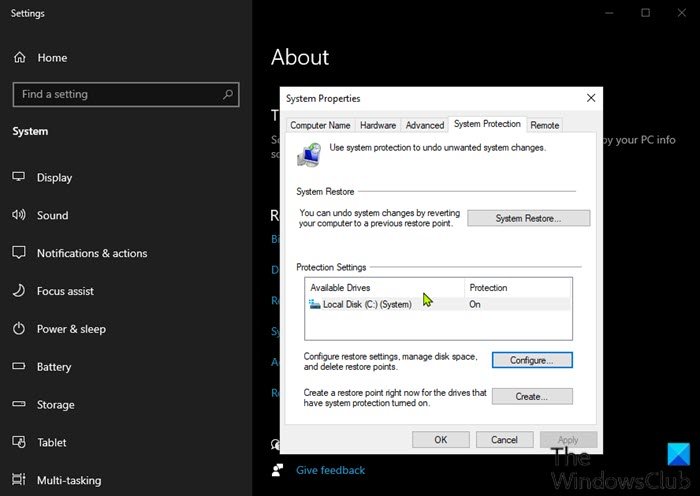
Here’s how:
- Press Windows key + R to invoke the Run dialog.
- In the Run dialog box, type
sysdm.cpland hit Enter to open System Properties window. - In the System Properties window, click the System Protection tab.
- Under Protection settings, uncheck any invalid or duplicate location (if you have multiple drives installed, they’ll be listed here).
- An invalid location may appear as an entry identical to another entry, but without the Windows logo.
- Click to check the
C:drive with the Windows logo. - Click Apply > OK.
You can now create a restore point and see if the error still occurs.
If the issue is resolved, other Available Drives can be selected if they appear to be valid (with a graphic icon).
If you intend to protect all Available Drives, it is recommended that you add only one disk at a time and test System Restore until you have determined which of the listed Available Drives is not valid.
Read: System Restore not working, failed or did not complete successfully in Windows 10.
Hope you find this post helpful!
Anand Khanse is the Admin of TheWindowsClub.com, a 10-year Microsoft MVP (2006-16) & a Windows Insider MVP (2016-2022). Please read the entire post & the comments first, create a System Restore Point before making any changes to your system & be careful about any 3rd-party offers while installing freeware.
