Большинство устанавливаемых на ПК новых игр могут не запускаться, так как для нормальной работы приложения не хватает важных файлов. В этой статье я расскажу, что нужно делать, если при попытке запустить игру пользователь видит вылетающее на экран сообщение об ошибке The following components are required to run this program: C++ (требуется установить компоненты Microsoft Visual C++ для запуска данной программы).

В основном во все игры уже входят нужные компоненты. Но, если их нет, то решение этой проблемы довольно простое – нужно применить определенный алгоритм действий и снова вернуться к игре.
Почему вылетает ошибка C++
Microsoft рекомендует, чтобы пользователи автоматически загружали обновления на свой ПК, так как это повышает его производительность и безопасность. Если же произошел сбой настроек автозагрузки обновлений, то нужные файлы могут просто отсутствовать на вашем ПК, и необходимо провести ручное скачивание, чтобы ошибка the following components are required to run this program: C++ более не выскакивала. Также проверьте, какая версия программы Visual C++ установлена на вашем компьютере. Это можно посмотреть, вызвав меню “Программы и компоненты” в панели управления.

Если установлена версия старше 2015 года, то необходимо ее обновление. Актуальный вариант пакета Visual C++ необходим для нормального запуска и работы различных приложений C++, разработанных при помощи Visual Studio 2015, а также для недопущения вылета ошибки the following components are required to run this program: C++.
Алгоритм действий для исключения ошибки the following components are required to run this program: C++
После того, как вы определили, какая версия программного обеспечения от Microsoft Visual C++ установлена на вашем ПК, предпримите следующие действия:
- запустите Центр обновления Windows и проверьте, установлены ли последние обновления;

- если важные и необязательные компоненты не были прогружены, обновите их вручную;
- перезагрузите компьютер.
Попробуйте снова запустить игру. Если ошибка the following components are required to run this program: C++ больше не вылетает, значит, вся проблема заключалась в отсутствии важных обновлений.
Если вышеописанный способ не помог, скачайте пакет Visual C++ для Visual Studio 2015 с официального сайта Microsoft. Выберите файл .exe x64 или x86. Обязательно проверьте требования, предъявляемые к установленной на ПК операционной системе и оборудованию. Если ваш компьютер не соответствует заявленным требованиям, то данный шаг может не принести желаемый результат (свои параметры вы можете посмотреть в панели управления, пройдя путь “Система и безопасность”→”Система”). В этом случае нужно будет либо переустановить новую версию ОС, либо что-то решить с повышением производительности оборудования.

Удалите старую версию Visual C++ и почистите при помощи программы CCleaner саму операционную систему и реестр. После этого обязательно перезагрузите компьютер и установите скачанный пакет Visual C++. Даже если у вас установлена версия 2015 года, все равно попробуйте удалить ее и заново переустановить. Может быть, из-за сбоев в интернет-соединении нужные файлы не прогрузились, поэтому софт нормально не работает.
Не лишним будет очистить память компьютера от мусора, а также просканировать систему антивирусной программой. Пробуйте все способы, чтобы исключить ошибку The following components are required to run this program: C++ и спокойно запустить понравившуюся игру.
Опубликовано 29.10.2017 Обновлено 23.08.2021
Запуск всевозможных программ и видеоигр на операционной системе Windows может завершиться ошибкой с сообщением «The following components are required to run this program: Microsoft Visual C++ 2015». В русском варианте это сообщение будет звучать следующим образом:
Для запуска этой программы требуются следующие компоненты: Microsoft Visual C++ 2015
Если вы столкнулись с подобной ошибкой, то нужно сказать, что вам крупно повезло, так как ее можно устранить крайне элементарным методом: установка пакета библиотек Microsoft Visual C++ 2015. В общем, установка того компонента, который требуется от вас в сообщении.
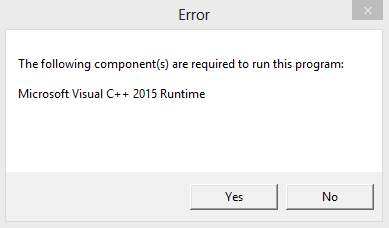
Тем не менее, прежде чем устанавливать их, нам с вами нужно убедиться, что у вас на компьютере еще не установлен пакет Microsoft Visual C++ 2015. Откройте «Панель управления» и перейдите в раздел «Программы и компоненты». Просмотрите список установленных программ. Если вы не нашли там Microsoft Visual C++ 2015, то перейдите по этой ссылке на официальный сайт Майкрософт и произведите установку библиотек соответствующей разрядности.
Однако, если же вы все-таки нашли в списках Microsoft Visual C++ 2015, то у вас очевидно возникла неприятная проблемка. Мы рекомендуем провести переустановку данного распространяемого пакета библиотек. Опять-таки, выполнить это можно через «Программы и компоненты». Как только удалите пакет, загрузите его по ссылке выше и произведите повторную установку – ошибка «The following components are required to run this program» должна быть устранена.
If you see the error message, The following components are required to run this program, while trying to run programs, primarily games, on your Windows 11/10 PC, then read this post to know how to successfully resolve the issue.

The error appears when the user tries to launch the program or game. The missing component could be DirectX Runtime or Microsoft Visual C++ Runtime. The complete error message reads:
The following components are required to run this program:
DirectX Runtime
OR
The following components are required to run this program:
Microsoft Visual C++ Runtime
DirectX Runtime is a collection of libraries that renders video game graphics on a Windows PC by gaining direct access to its hardware (CPU and GPU). Microsoft Visual C++ 2015 Runtime is another collection of libraries required by Windows programs developed using Microsoft Visual Studio.
Both of these components are mandatorily required for proper working of the programs/games they are linked to. If any of these components go missing, you will see an error message that says the DLLs are missing and you need to install the Runtime to launch the program. For example, in one of its releases, the popular video game Volarant did not include DirectX Runtime. So many users encountered the error after installing the update.
Use the following solutions to resolve the error The following components are required to run this program on your Windows 11/10 PC:
- Download and install the missing component.
- Repair the missing component.
- Reinstall the program or game that is throwing the error.
Let us see these in detail.
1] Download and install the missing component
You may encounter the error if the required component is not present on your device. To fix this, you need to download and install the missing components.
A) Download and install missing DirectX DLLs
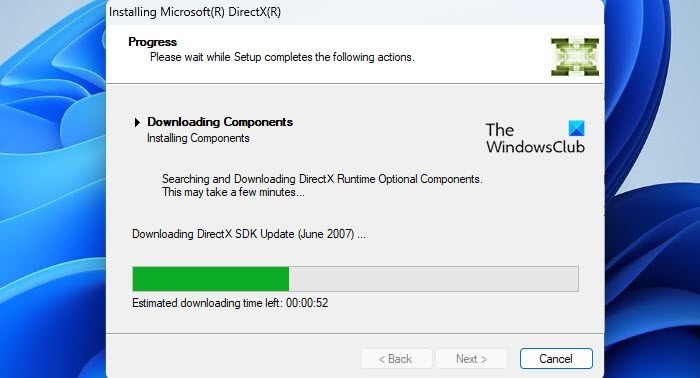
DirectX comes preinstalled on all Windows devices and is retro-compatible in most cases. However, if your game is not working due to missing DLLs from a past versions of DirectX (such as DirectX 9), download and install DirectX End-User Runtime. It will not change the version of DirectX on your system, but install a number of DLLs from the legacy DirectX SDK that are used by some older games.
To update DirectX on Windows, check for any latest updates in the Windows Updates section.
B) Download and install Microsoft Visual C++ 2015 Runtime
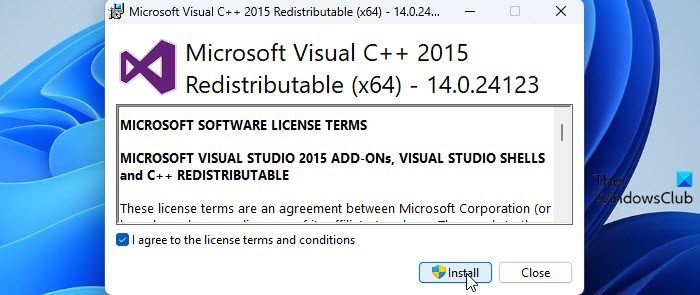
Visit Microsoft Visual C++ 2015 Redistributable page and click on the Download button. On the next screen, select both x86 and x64 versions of the runtime and click on the Next button.
Double-click on the vc_redist.x64.exe file. Microsoft Visual C++ 2015 Redistributable installation wizard will appear. Follow the on-screen instructions and finish installing the runtime.
Repeat the same steps for the second file (vc_redist.x86.exe).
2] Repair the missing component
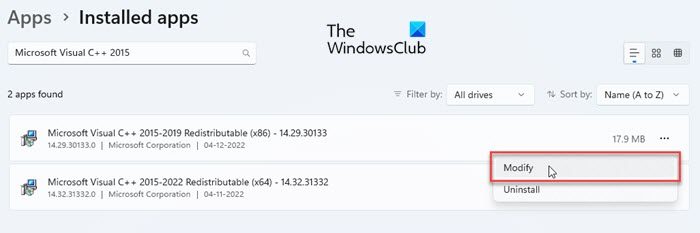
If the required component is not installed correctly on your device, you may see the error message The following components are required to run this program.
Repair DirectX Runtime by installing any pending Windows Updates or using the DirectX End-User Runtime Web Installer.
To repair Microsoft Visual C++ 2015 Runtime, go to System > Settings > Apps > Installed apps. Search for Microsoft Visual C++ 2015. Click on the three-dots icon next to the redistributable’s name and select Modify. Click Yes in the User Account Prompt that appears. Finally, click on the Repair button in the Microsoft Visual C++ 2015 Redistributable window.
3] Reinstall the program or game that is throwing the error
If the above solutions won’t help, uninstall the program/game from your Windows 11/10 PC and then download and install it again.
Also, make sure all your graphics drivers are latest or up to date.
This should hopefully resolve the issue.
Also read: What are Runtime Errors? Their causes and How to fix them?
How to fix the Valorant DirectX runtime error on Windows 11/10?
To fix Valorant DirectX runtime error, you need to update DirectX or install the missing DLL components using the DirectX End-User Runtime Web Installer. You also need to install the latest driver updates from the Optional Updates section under Windows Updates. If that doesn’t help, you should completely uninstall Valorant and then reinstall it on your Windows PC to resolve the issue.
Why is DirectX not installing?
DirectX comes as an integral part of all the latest Windows operating systems. However, if you’re manually trying to install DirectX and it is not installing, make sure your system has .NET Framework 4 installed and has enough system resources (RAM and CPU) at the time of installation. Also, make sure your graphics card is compatible with the DirectX version you’re trying to install.
Read Next: Fix Runtime Error, Could not call proc on Windows computers.
Запуск всевозможных программ и видеоигр на операционной системе Windows может завершиться ошибкой с сообщением «The following components are required to run this program: Microsoft Visual C++ 2015». В русском варианте это сообщение будет звучать следующим образом:
Для запуска этой программы требуются следующие компоненты: Microsoft Visual C++ 2015
Если вы столкнулись с подобной ошибкой, то нужно сказать, что вам крупно повезло, так как ее можно устранить крайне элементарным методом: установка пакета библиотек Microsoft Visual C++ 2015. В общем, установка того компонента, который требуется от вас в сообщении.
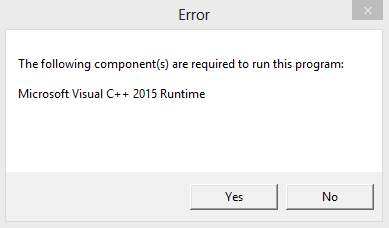
Тем не менее, прежде чем устанавливать их, нам с вами нужно убедиться, что у вас на компьютере еще не установлен пакет Microsoft Visual C++ 2015. Откройте «Панель управления» и перейдите в раздел «Программы и компоненты». Просмотрите список установленных программ. Если вы не нашли там Microsoft Visual C++ 2015, то перейдите по этой ссылке на официальный сайт Майкрософт и произведите установку библиотек соответствующей разрядности.
Однако, если же вы все-таки нашли в списках Microsoft Visual C++ 2015, то у вас очевидно возникла неприятная проблемка. Мы рекомендуем провести переустановку данного распространяемого пакета библиотек. Опять-таки, выполнить это можно через «Программы и компоненты». Как только удалите пакет, загрузите его по ссылке выше и произведите повторную установку – ошибка «The following components are required to run this program» должна быть устранена.
If you see the error message, The following components are required to run this program, while trying to run programs, primarily games, on your Windows 11/10 PC, then read this post to know how to successfully resolve the issue.

The error appears when the user tries to launch the program or game. The missing component could be DirectX Runtime or Microsoft Visual C++ Runtime. The complete error message reads:
The following components are required to run this program:
DirectX Runtime
OR
The following components are required to run this program:
Microsoft Visual C++ Runtime
DirectX Runtime is a collection of libraries that renders video game graphics on a Windows PC by gaining direct access to its hardware (CPU and GPU). Microsoft Visual C++ 2015 Runtime is another collection of libraries required by Windows programs developed using Microsoft Visual Studio.
Both of these components are mandatorily required for proper working of the programs/games they are linked to. If any of these components go missing, you will see an error message that says the DLLs are missing and you need to install the Runtime to launch the program. For example, in one of its releases, the popular video game Volarant did not include DirectX Runtime. So many users encountered the error after installing the update.
Use the following solutions to resolve the error The following components are required to run this program on your Windows 11/10 PC:
- Download and install the missing component.
- Repair the missing component.
- Reinstall the program or game that is throwing the error.
Let us see these in detail.
1] Download and install the missing component
You may encounter the error if the required component is not present on your device. To fix this, you need to download and install the missing components.
A) Download and install missing DirectX DLLs
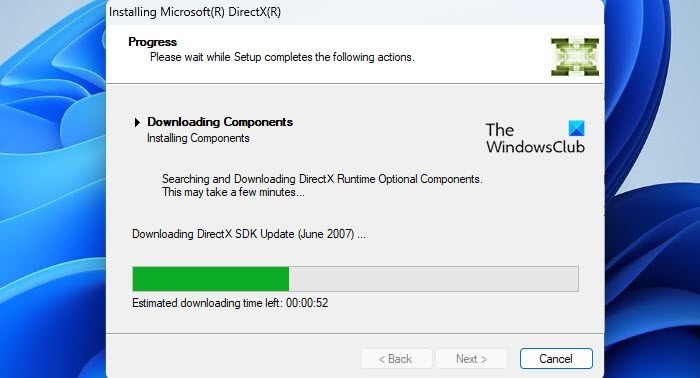
DirectX comes preinstalled on all Windows devices and is retro-compatible in most cases. However, if your game is not working due to missing DLLs from a past versions of DirectX (such as DirectX 9), download and install DirectX End-User Runtime. It will not change the version of DirectX on your system, but install a number of DLLs from the legacy DirectX SDK that are used by some older games.
To update DirectX on Windows, check for any latest updates in the Windows Updates section.
B) Download and install Microsoft Visual C++ 2015 Runtime
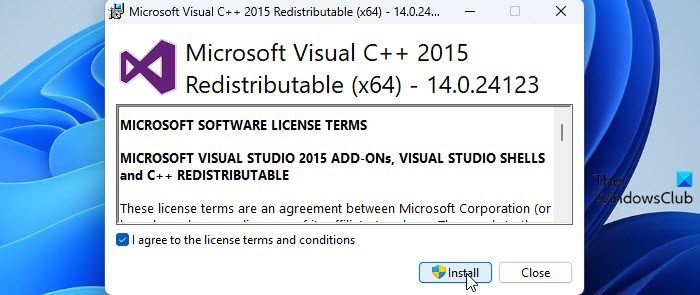
Visit Microsoft Visual C++ 2015 Redistributable page and click on the Download button. On the next screen, select both x86 and x64 versions of the runtime and click on the Next button.
Double-click on the vc_redist.x64.exe file. Microsoft Visual C++ 2015 Redistributable installation wizard will appear. Follow the on-screen instructions and finish installing the runtime.
Repeat the same steps for the second file (vc_redist.x86.exe).
2] Repair the missing component
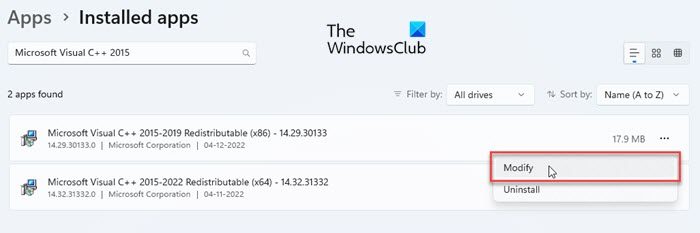
If the required component is not installed correctly on your device, you may see the error message The following components are required to run this program.
Repair DirectX Runtime by installing any pending Windows Updates or using the DirectX End-User Runtime Web Installer.
To repair Microsoft Visual C++ 2015 Runtime, go to System > Settings > Apps > Installed apps. Search for Microsoft Visual C++ 2015. Click on the three-dots icon next to the redistributable’s name and select Modify. Click Yes in the User Account Prompt that appears. Finally, click on the Repair button in the Microsoft Visual C++ 2015 Redistributable window.
3] Reinstall the program or game that is throwing the error
If the above solutions won’t help, uninstall the program/game from your Windows 11/10 PC and then download and install it again.
Also, make sure all your graphics drivers are latest or up to date.
This should hopefully resolve the issue.
Also read: What are Runtime Errors? Their causes and How to fix them?
How to fix the Valorant DirectX runtime error on Windows 11/10?
To fix Valorant DirectX runtime error, you need to update DirectX or install the missing DLL components using the DirectX End-User Runtime Web Installer. You also need to install the latest driver updates from the Optional Updates section under Windows Updates. If that doesn’t help, you should completely uninstall Valorant and then reinstall it on your Windows PC to resolve the issue.
Why is DirectX not installing?
DirectX comes as an integral part of all the latest Windows operating systems. However, if you’re manually trying to install DirectX and it is not installing, make sure your system has .NET Framework 4 installed and has enough system resources (RAM and CPU) at the time of installation. Also, make sure your graphics card is compatible with the DirectX version you’re trying to install.
Read Next: Fix Runtime Error, Could not call proc on Windows computers.
Question
Issue: How to fix «The following components are required to run this program» error in Windows?
Hi, I was trying to play a game on Steam, but I keep getting the following error: “The following components are required to run this program DirectX runtime.” Any advice on how to fix this?
Solved Answer
“The following components are required to run this program” error is a common issue that Windows users encounter, especially when running games on their PCs. This error message appears when certain components, such as DirectX Runtime or Microsoft Visual C++ Runtime, are missing or outdated, preventing the program or game from running properly.
One of the main causes of this error is outdated or missing DirectX. DirectX is a collection of libraries that are responsible for rendering video game graphics on a PC by gaining direct access to the hardware, including the CPU and GPU. If DirectX is not updated or installed on Windows, it can trigger an error message.
Another possible cause is a corrupt or missing Microsoft runtime application. Just like DirectX, Microsoft Visual C++ Runtime is a collection of libraries that are required by Windows programs developed using Microsoft Visual Studio. If the Microsoft Visual C++ Runtime application is missing or corrupt, it can also result in an error message.
To resolve this error, users can take several steps. First, it’s important to ensure that DirectX is updated to the latest version or installed if it’s missing. Similarly, checking and updating Microsoft Visual C++ Runtime is also crucial. We provide several of the manual solutions below.
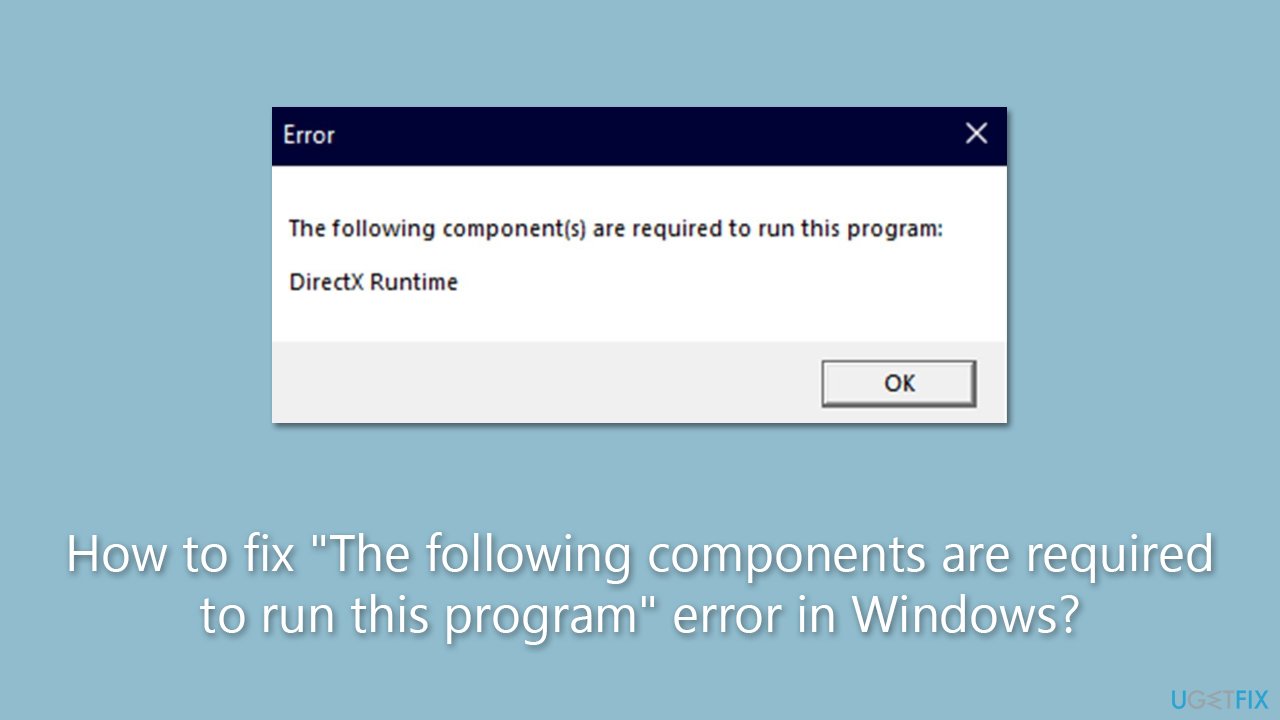
If you frequently encounter issues on your PC, including the “The following components are required to run this program” error, you may consider using a reliable repair tool FortectMac Washing Machine X9. Such tools can help identify and fix various issues that may be affecting the performance and stability of their Windows system.
Fix 1. Install the latest Windows updates
Fix it now!
Fix it now!
To repair damaged system, you have to purchase the licensed version of Fortect Mac Washing Machine X9.
One of the main components that are missing is DirectX from Microsoft. Usually, users have an outdated version or don’t even have it installed. To install it, you need to implement all the Windows updates, especially if you haven’t been installing them for a while.
- Type Updates in the Windows search box and hit Enter.
- Click Check for Updates and wait till all the needed files are downloaded.
- If optional updates are available, install them too.
- When all is done, restart your system to implement the changes.
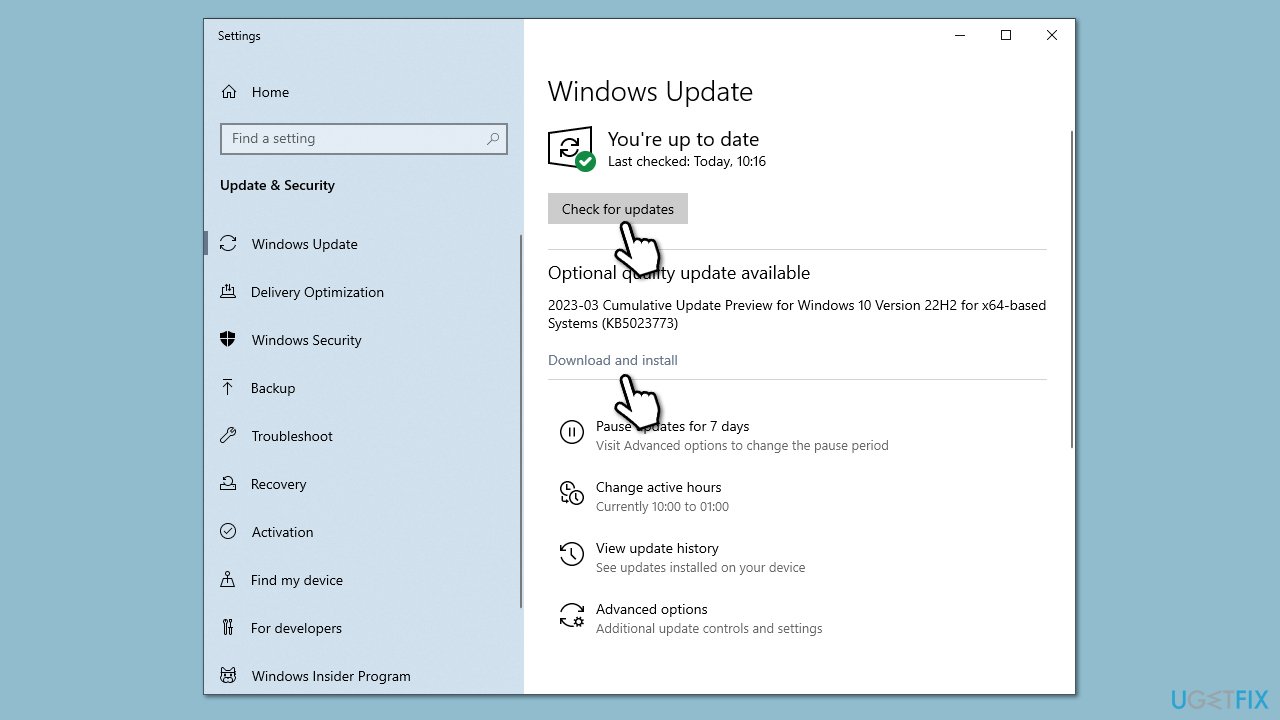
Fix 2. Check your system for corruption
Fix it now!
Fix it now!
To repair damaged system, you have to purchase the licensed version of Fortect Mac Washing Machine X9.
- Type in cmd in Windows search.
- Right-click the Command Prompt result and pick Run as administrator.
- User Account Control will ask whether you want to allow changes – click Yes.
- Type this command and press Enter:
sfc /scannow - Wait for the scan to finish.
- Then, use the following commands, pressing Enter after each:
Dism /Online /Cleanup-Image /CheckHealth
Dism /Online /Cleanup-Image /ScanHealth
Dism /Online /Cleanup-Image /RestoreHealth - Restart your PC.
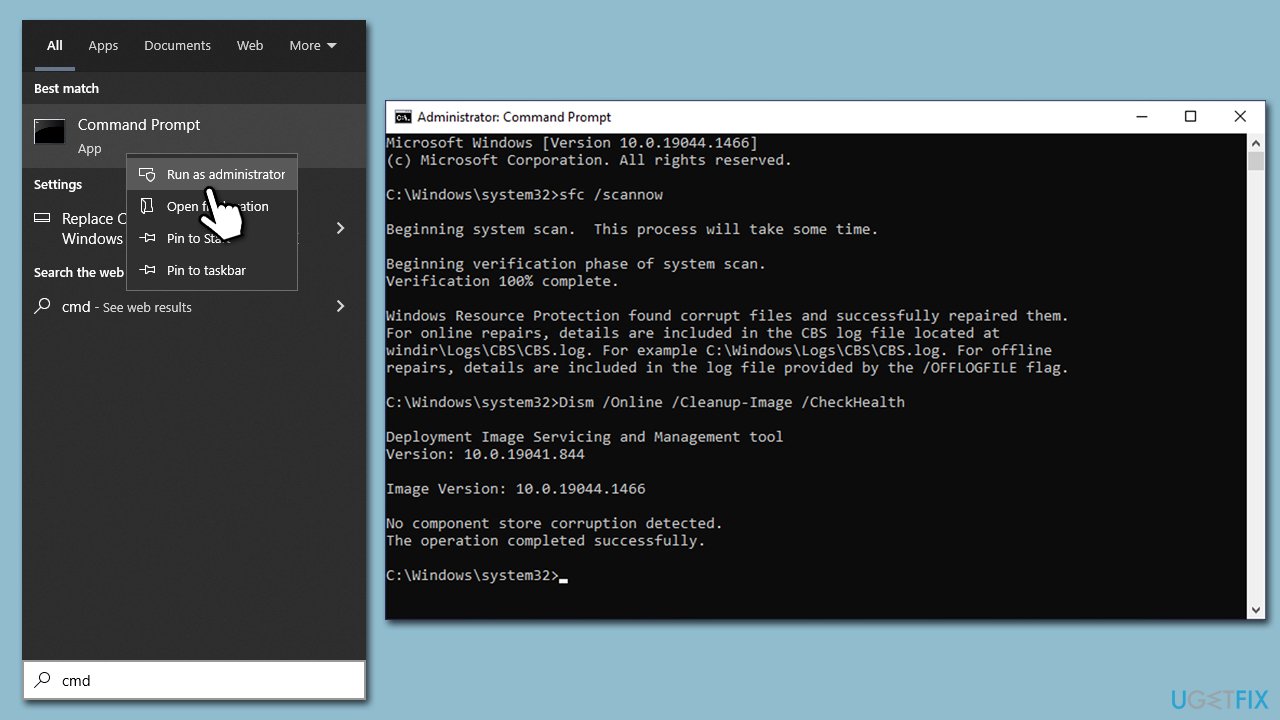
Fix 3. Install DirectX legacy components
Fix it now!
Fix it now!
To repair damaged system, you have to purchase the licensed version of Fortect Mac Washing Machine X9.
In some cases, the newest DirectX version is not what causes the “The following components are required to run this program” error. Some older games require components from older DirectX versions. To install them, you can download and install DirectX End-User Runtime, which would implement the legacy DirectX SDK.
- Open your browser and navigate to the official Microsoft website for DirectX End-User Runtime Web Installer.
- Select your language and click Download.
- When the installer downloads, click the dxwebsetup.exe file to run it.
- Follow the prompts and finalize the process. Restart your PC as necessary.
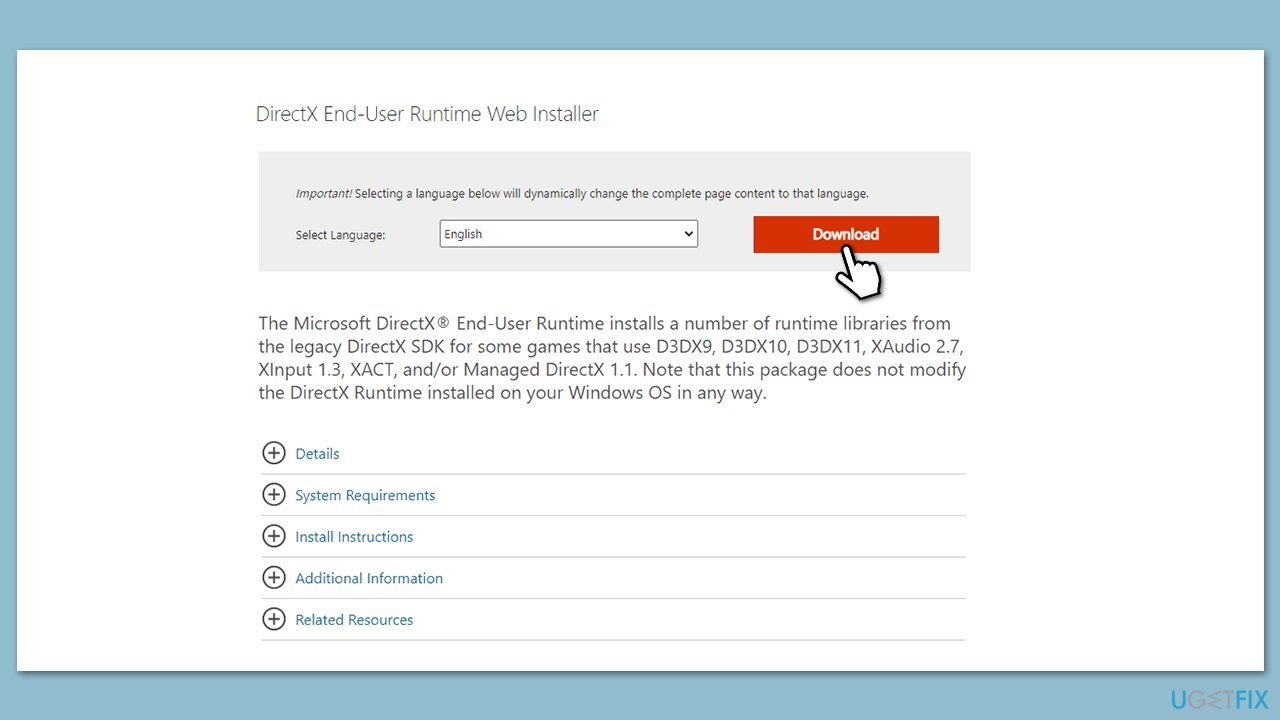
Fix 4. Install Visual C++
Fix it now!
Fix it now!
To repair damaged system, you have to purchase the licensed version of Fortect Mac Washing Machine X9.
- Open Control Panel and go to Programs > Uninstall a program.
- Here, scroll down and check the list of the installed Visual C++ versions.
- Open your browser and navigate to the official Microsoft Visual C++ download page.
- Download and install all the missing versions (including the x84 and x64 versions) of Visual Studio.
- Once done, restart your system.
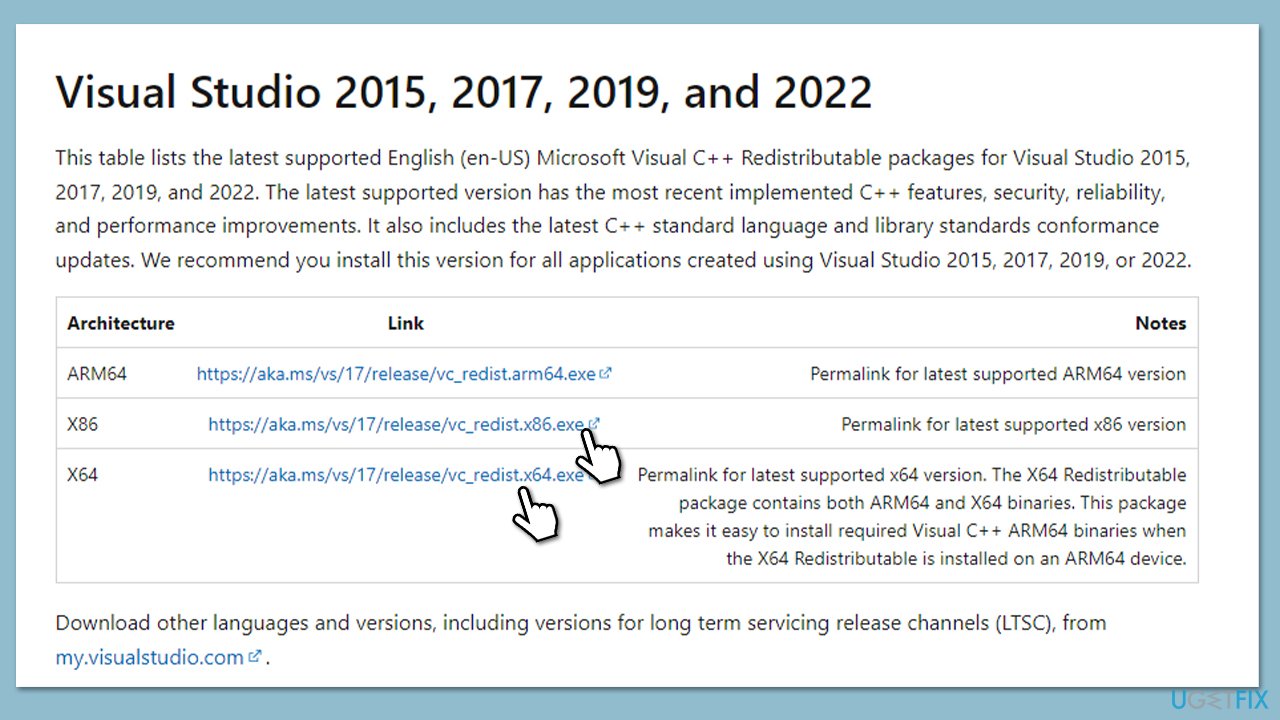
Fix 5. Reinstall the game
Fix it now!
Fix it now!
To repair damaged system, you have to purchase the licensed version of Fortect Mac Washing Machine X9.
If none of the solutions worked, reinstalling the game that’s producing the “The following components are required to run this program” error. You can do so in many different ways; for example, on Steam, you can right-click on the gram in your Library and select Manage > Uninstall. Alternatively, you can always remove it in Windows as follows:
- Right-click on Start and pick Apps and Features.
- Scroll down to find the game in question.
- Select it and click Uninstall.
- When the prompt shows up, click Uninstall again and follow the on-screen instructions.
- Once done, reboot your PC and reinstall the game.
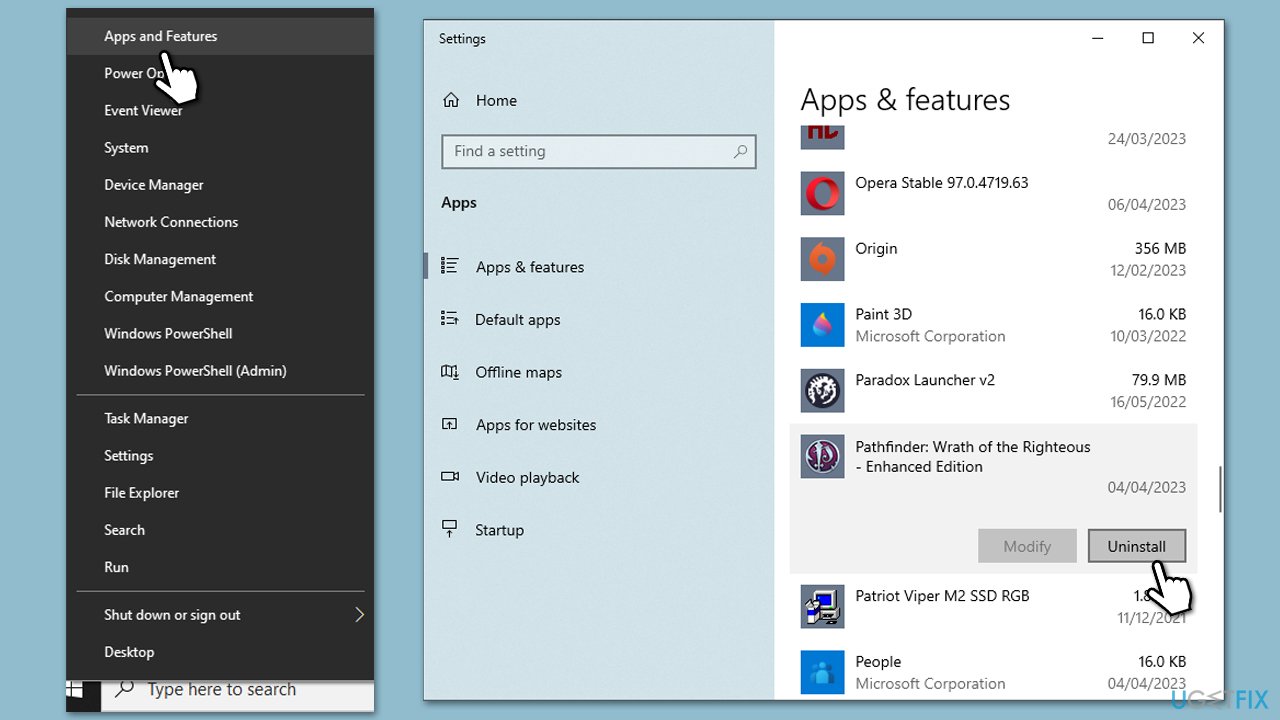
Repair your Errors automatically
ugetfix.com team is trying to do its best to help users find the best solutions for eliminating their errors. If you don’t want to struggle with manual repair techniques, please use the automatic software. All recommended products have been tested and approved by our professionals. Tools that you can use to fix your error are listed bellow:
do it now!
Download Fix
Happiness
Guarantee
do it now!
Download Fix
Happiness
Guarantee
Compatible with Microsoft Windows
Compatible with OS X
Still having problems?
If you failed to fix your error using FortectMac Washing Machine X9, reach our support team for help. Please, let us know all details that you think we should know about your problem.
Fortect — a patented specialized Windows repair program. It will diagnose your damaged PC. It will scan all System Files, DLLs and Registry Keys that have been damaged by security threats.Mac Washing Machine X9 — a patented specialized Mac OS X repair program. It will diagnose your damaged computer. It will scan all System Files and Registry Keys that have been damaged by security threats.
This patented repair process uses a database of 25 million components that can replace any damaged or missing file on user’s computer.
To repair damaged system, you have to purchase the licensed version of Fortect malware removal tool.To repair damaged system, you have to purchase the licensed version of Mac Washing Machine X9 malware removal tool.
A VPN is crucial when it comes to user privacy. Online trackers such as cookies can not only be used by social media platforms and other websites but also your Internet Service Provider and the government. Even if you apply the most secure settings via your web browser, you can still be tracked via apps that are connected to the internet. Besides, privacy-focused browsers like Tor is are not an optimal choice due to diminished connection speeds. The best solution for your ultimate privacy is Private Internet Access – be anonymous and secure online.
Data recovery software is one of the options that could help you recover your files. Once you delete a file, it does not vanish into thin air – it remains on your system as long as no new data is written on top of it. Data Recovery Pro is recovery software that searchers for working copies of deleted files within your hard drive. By using the tool, you can prevent loss of valuable documents, school work, personal pictures, and other crucial files.
Outdated DirectX may prompt this error
by Loredana Harsana
Loredana is a passionate writer with a keen interest in PC software and technology. She started off writing about mobile phones back when Samsung Galaxy S II was… read more
Updated on March 14, 2023
Reviewed by
Alex Serban

After moving away from the corporate work-style, Alex has found rewards in a lifestyle of constant analysis, team coordination and pestering his colleagues. Holding an MCSA Windows Server… read more
- Always ensure your PC is running the latest version of Direct X to avoid this type of error.
- Avoid downloading files like the Microsoft Runtime C++ from third-party websites due to the risk of installing corrupted files.
- If DirectX 12 can’t be installed, you should attempt installing older software versions.
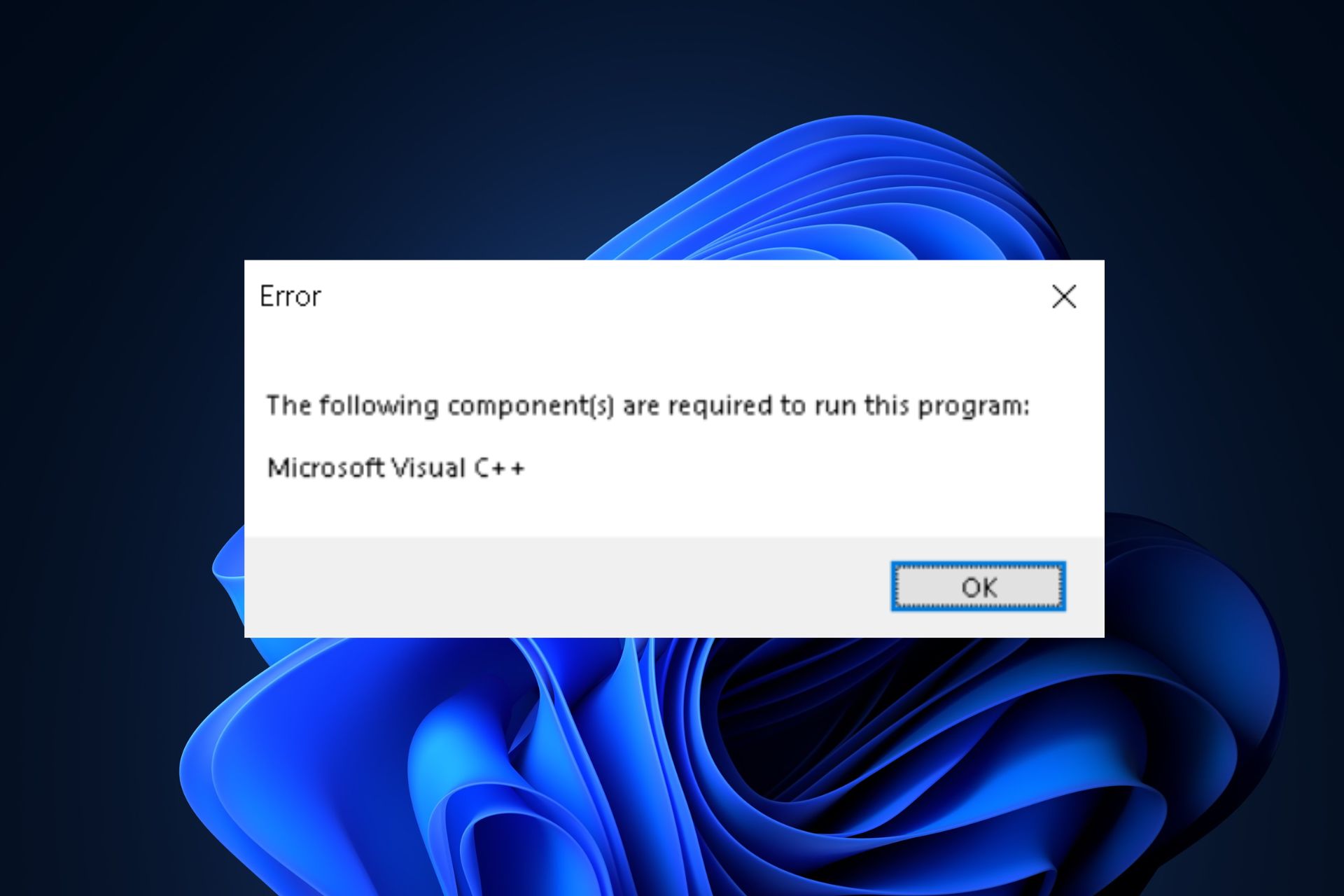
XINSTALL BY CLICKING THE DOWNLOAD FILE
Fortect is a tool that does not simply cleans up your PC, but has a repository with several millions of Windows System files stored in their initial version. When your PC encounters a problem, Fortect will fix it for you, by replacing bad files with fresh versions. To fix your current PC issue, here are the steps you need to take:
- Download Fortect and install it on your PC.
- Start the tool’s scanning process to look for corrupt files that are the source of your problem
- Right-click on Start Repair so the tool could start the fixing algorythm
- Fortect has been downloaded by 0 readers this month.
While trying to run applications, mostly games, Windows users sometimes experience the following error message: The following components are required to run this program. Until the error is resolved, the app will be rendered inoperable as it cannot run.
In this guide, we’ll provide the necessary steps to help you resolve the error.
The following are some of the most common causes of this error:
- Outdated or missing DirectX – You will encounter this error if DirectX isn’t updated or installed on your PC.
- Microsoft runtime application – Like DirectX, if the Microsoft Runtime application is corrupt or missing, this will prompt the error message.
- Outdated graphics card driver – An outdated graphics card could prevent you from running specific applications and get The following components are required to run this program while trying to run a program message.
Now that we know why this error occurs, let’s go to the actual solutions to fix it.
What can I do when I get the following components are required to run this program?
1. Check to see if Direct X is Installed on your PC
- Press the Windows key + R, type in dxdiag, and hit Enter.
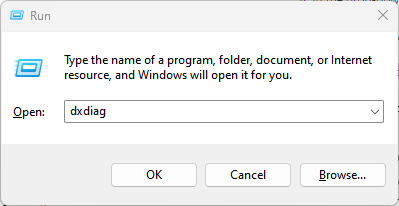
- Click Yes to open the DirectX Diagnostic Tool in the next popup window.
- In the DirectX Diagnostic tool window, locate the DirectX Version.
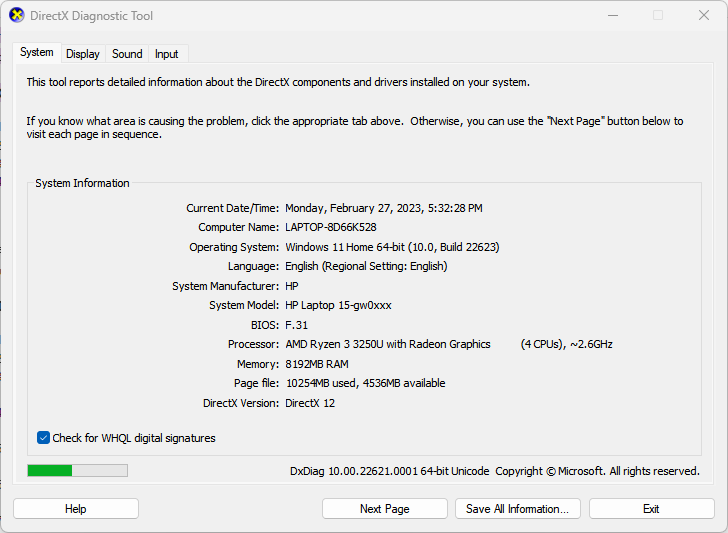
- If you see DirectX12 listed as the Direct X version, your PC runs the latest software version. However, if you see a lower version listed there, e.g., 9 or 11, read our guide on how to install DirectX 12 on Windows.
DirectX is the powerhouse of many multi-media applications. Games, video editing software, etc., all require DirectX to function.
2. Download and Install Microsoft Visual C++
- Press the Windows key + S, type in your browser name, and hit Enter.
- Navigate to the Microsoft Downloads page.
- Scroll until you locate the Other Tools, Frameworks, and Redistributables tab, and click on the + icon to expand the tab.
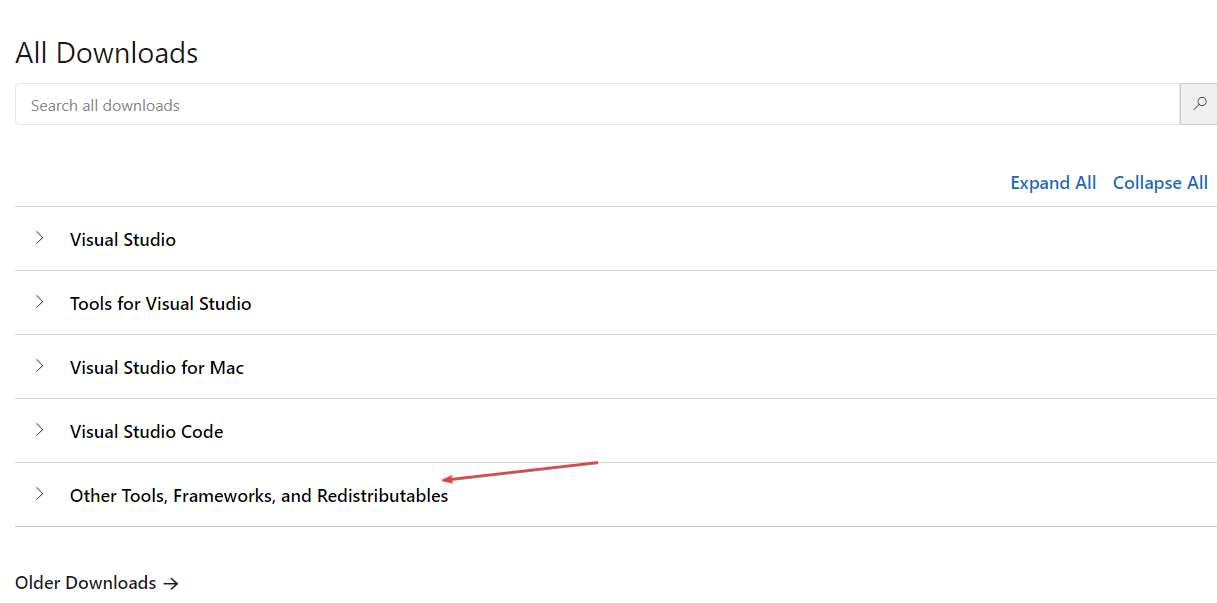
- In the drop-down menu, select the file according to your System type, i.e., x64, xARM64, and x86, and click Download.
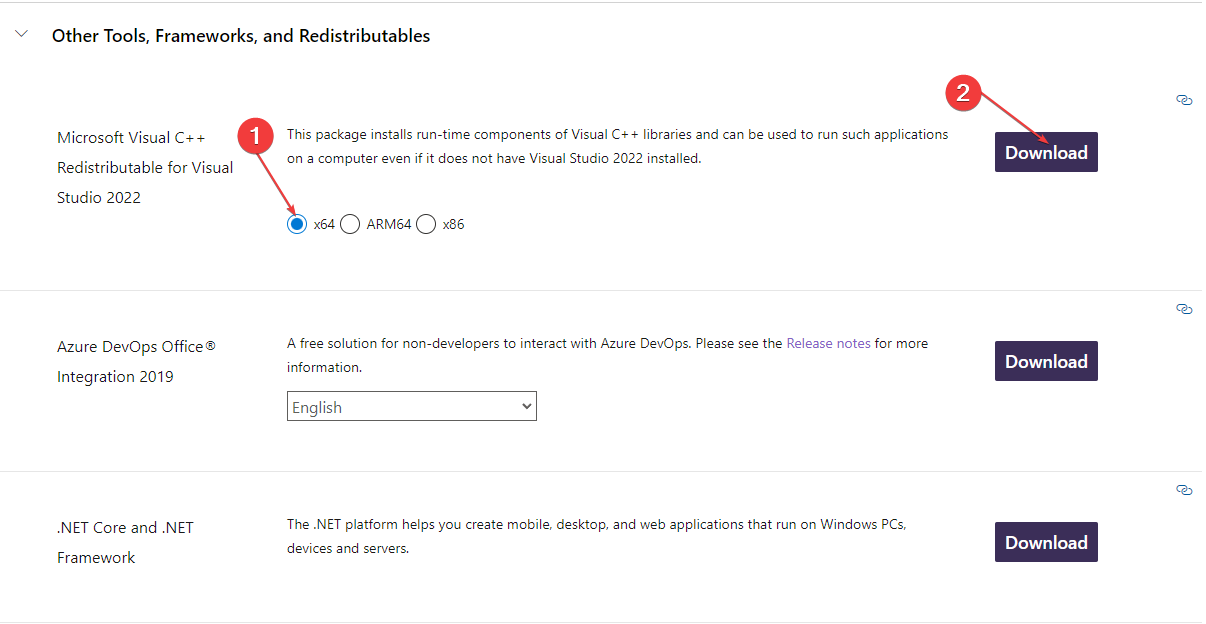
- If you don’t know your System type, here is a brief guide on how to check your system type in Windows 11.
- Once the file is completely downloaded, double-click on the .exe file to open the Web Installer wizard.
- Follow the on-screen installation instructions to complete the file installation.
- Restart your PC, and check if the issue persists.
The Microsoft Runtime C++ is not a must-use application; most users can get by without needing to install it. However, if you aim to perform graphics-related tasks like animation, video editing, gaming, etc., you’ll need to install the latest version of the application.
- 0x80244002 Windows Update Error: How to Fix it
- No Audio Output Device Installed Error: How to Fix
- Fix: Could not Open Connection to the Host Telnet Error
- Fix: Intelligo 100.1.4.1273 Installing Error
3. Perform an SFC scan
- Press the Windows key + S, type in the command prompt, and select Run as Administrator.
- Click Yes in the UAC window to open the Command Prompt with administrative privileges.
- In the command prompt window, type in the below command and hit Enter:
sfc /scannow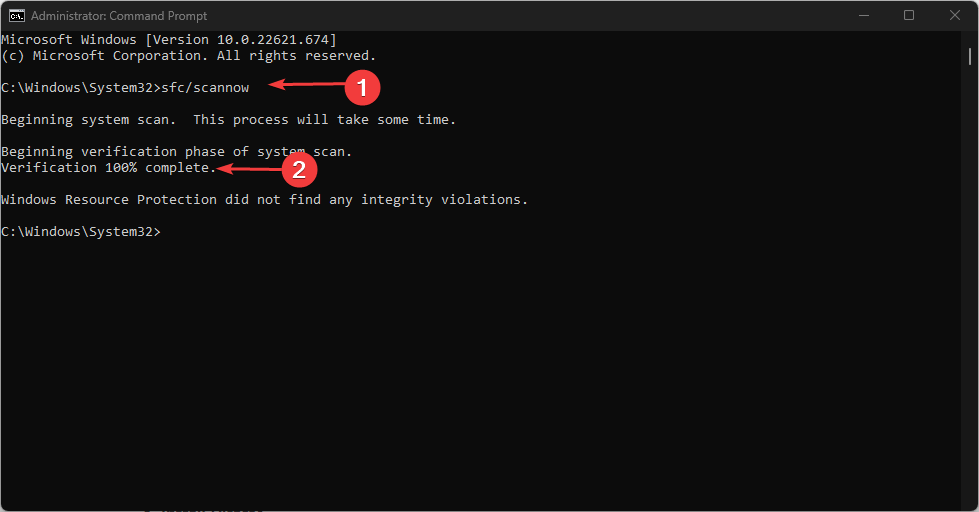
If it detects an anomaly, the prompt will display the following message: Windows Resource Protection found corrupt files and successfully repaired them.
SFC scans are used to fix corrupted system files and resolve Windows errors. Running the scan can help resolve the error. While trying to access CMD, the application can sometimes crash. Also, read our guide to help fix the Command Prompt that keeps crashing.
If you’re facing this error, you should attempt all the fixes listed above until you find a solution. Usually, installing Microsoft Runtime C++ instantly resolves the error, but you’d need to troubleshoot further in some cases.
If you have other solutions to resolve this error, please let us know in the comments below.
Still experiencing issues?
SPONSORED
If the above suggestions have not solved your problem, your computer may experience more severe Windows troubles. We suggest choosing an all-in-one solution like Fortect to fix problems efficiently. After installation, just click the View&Fix button and then press Start Repair.
![]()

The C++ Runtime isn’t a driver package, it in a Windows Distributable… gotten from Microsoft through Windows Update. You might need to track down one of the past ones — in some cases new ones erase old DLL’s and the devs don’t refresh their conditions. Or on the other hand the other way around, the devs refreshed the conditions to the new distributable and for reasons unknown your framework didn’t refresh effectively.
This Error can be brought about by Runtime parts of Visual C++ Libraries missing or programming issue. To help you with your anxiety, we recommend you download the most recent accessible Visual C++ You Will Find The Link Below The video .
Download Microsoft Visual C++ Runtime:
" If you find any broken links or wrong password, please leave a comment "
A great many players encounter the Hogwarts Legacy Microsoft Visual C++ Runtime error on Windows 10/11. If you are also trying to fix the error, this post of MiniTool is what you need. It analyzes the possible causes and provides 7 effective fixes.
Hogwarts Legacy is a newly-released action role-playing game developed by Avalanche Software and published by Warner Bros. Games on 10 February 2023. Since its release, this game has attracted a large of game fans and gained general positive comments.
On the other hand, the game also runs into various errors such as Hogwarts Legacy DirectX Runtime error, Hogwarts Legacy won’t launch, Hogwarts Legacy unable to connect to WB games PC, and the one discussed in this post. These errors are heatedly discussed in many forums and communities like Steam, Reddit, etc.
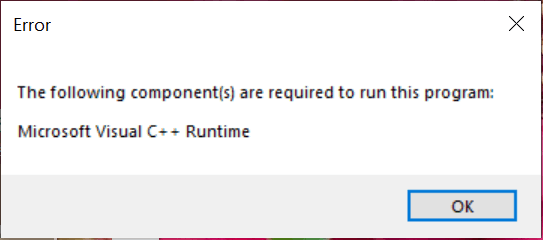
Hogwarts Legacy Microsoft Visual C++ Runtime error.Currently receiving the current error when I hit play:
«The following component(s) are required to run this program:
Microsoft Visual C++ Runtime». Anyone have advice here? Or could this be a part of the larger issue of other people not being able to play with the Deluxe Edition pre-order? Thanks for your time!https://steamcommunity.com/app/990080/discussions/0/3761104498515832665/
What Causes Microsoft Visual C++ Runtime Error in Hogwarts Legacy
What causes the Microsoft Visual C++ Runtime error Hogwarts Legacy? As the error message hints, the error is often related to problematic Visual C++ redistributable files. After analyzing extensive user reports from different forums, we find the error can also be caused by insufficient permissions, outdated graphics card drivers, third-party software interference, and corrupted game files.
How to Fix Hogwarts Legacy Microsoft Visual C++ Runtime Error
How to fix Hogwarts Legacy Microsoft Visual C++ Runtime error on Windows 10/11 PCs? There are 7 effective troubleshooting methods. Let’s try them in order until the error gets fixed.
# 1. Run the Game with Admin Rights
The first and simplest solution to the Hogwarts Legacy Visual C++ Runtime error is to run the game and its launcher with admin rights. This can help you get enough access permissions.
Step 1. Right-click the hogwarts.exe file and select Properties.
Tips:
If you can find the executable file, you can launch Steam, go to the Library, right-click the game, and select Properties > Local Files > Browse Local Files.
Step 2. In the Properties window, navigate to the Compatibility tab and tick the checkbox next to Run this program as an administrator.
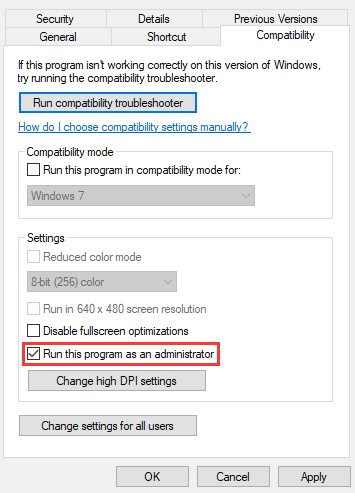
Step 3. Then click on Apply and then on OK to save the change. In addition, you can repeat the same procedure to run Steam or Epic as an administrator.
# 2. Make Sure Your PC Is Running as an Administrator
Some users from the Steam community reported that the Hogwarts Legacy Microsoft Visual C++ error can occur when using a local user account, instead of an administrator account. So, make sure that you are using an Administrator account on the computer. If not, follow the steps below to change that:
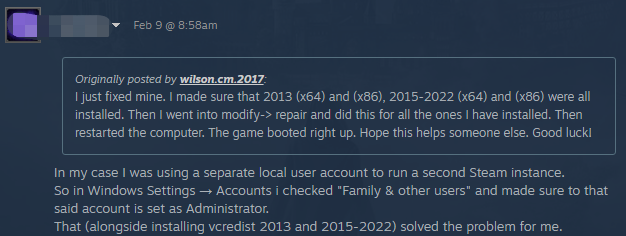
Step 1. Press Win + I keys to open the Settings window and select Account.
Step 2. Select Your info from the left panel and check if your user account shows as Administrator from the right panel. If not, proceed with the following steps to enable the Administrator account.
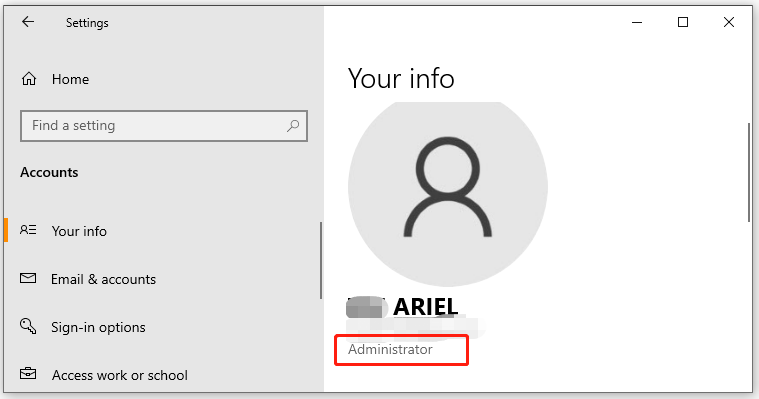
Step 3. Type cmd in the Search box, and then right-click the Command Prompt app and select Run as administrator. Then click on Yes to confirm it.
Step 4. Type net user administrator /active:yes in the elevated Command Prompt window and hit Enter.
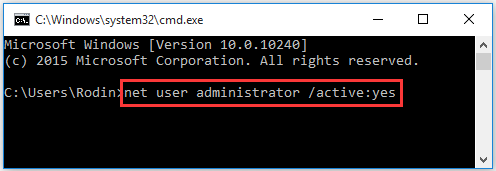
Step 5. Once done, restart your PC and log in to the Administrator account to check if the Hogwarts Legacy C++ Runtime error disappears.
# 3. Install All Microsoft Visual C++ Packages and Repair Them
Some other players from the Steam community have proven that installing necessary Microsoft Visual C ++ Redistributable packages, including 2013 x64, 2015-2022 (x64) and (x86) can fix the error. So, you should check if your PC has these packages installed. If not, you can refer to this guide “Free Microsoft Visual C++ Download and Install” to install them.
If the Hogwarts Legacy Visual C++ Runtime error persists, you can try repairing the Visual C++ packages via the steps below:
Step 1. Type control in the search box and select Control Panel from the best match.
Step 2. Change the View by type to Small icons and select Programs and Features.
Step 3. Scroll down to the Visual C++ Redistributable installation, and then right-click it and select Change. In the pop-up window, click on Repair and follow the on-screen instructions to complete the repair. Then repeat the same procedure to repair other Visual C++ Redistributable packages.
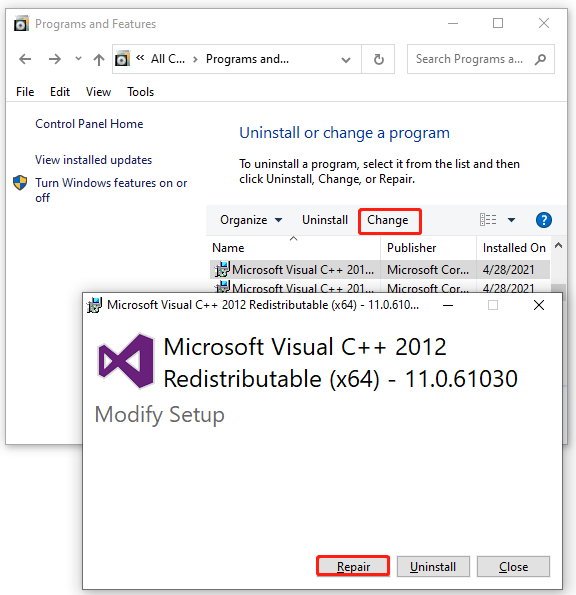
# 4. Update Your Graphics Card Driver
If your graphics card drivers get corrupted or outdated, you may encounter the Hogwarts Legacy Microsoft Visual C++ error too. So, we recommend you keep the GPU driver up to date.
Step 1. Right-click the Start menu at the bottom left corner and select Device Manager.
Step 2. Expand the Display adapters section, right-click the graphics card driver, and select the Update driver option.
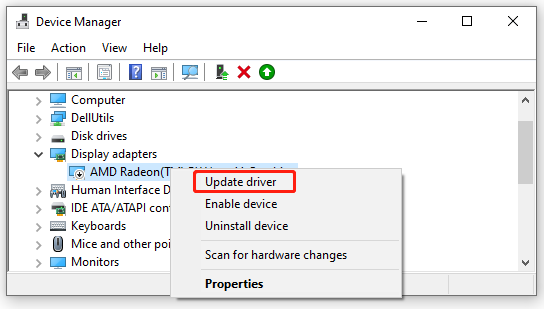
Step 3. In the pop-up window, select Search automatically for drivers option and follow the on-screen prompts to complete the update. Alternatively, you can download the graphics card driver from its manufacturer’s website and install it on your PC.
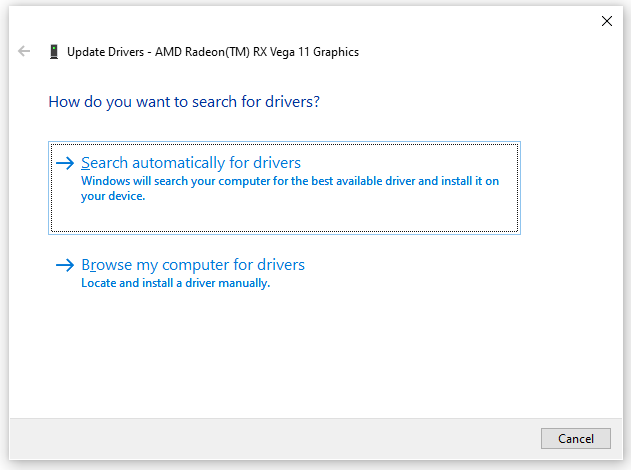
# 5. Close All Unnecessary Background Programs
Sometimes your third-party apps may interfere with the performance of the game. To avoid interference, you can close all unnecessary background apps and services while playing the game.
Step 1. Press Ctrl + Shift + Esc keys to open the Task Manager window.
Step 2. In the Processes tab, right-click the third-party app and select End task. After that, you can repeat the same procedure to close all unnecessary apps and services.
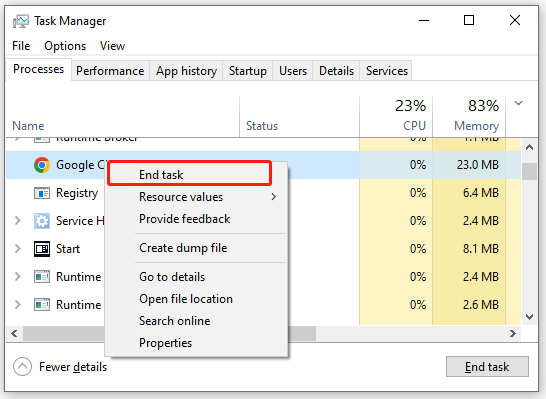
# 6. Repair the Game Files
In addition, we recommend you check the integrity of the game files in case some important game files are corrupted or missing. Here’s how to do that:
Step 1. Launch your Steam client and sign in to your account and navigate to the Library tab.
Step 2. Right-click Hogwarts Legacy from the left panel and select Properties.
Step 3. Inside the Properties window, navigate to the Local Files section and click on the Verify Integrity of Game Files option.
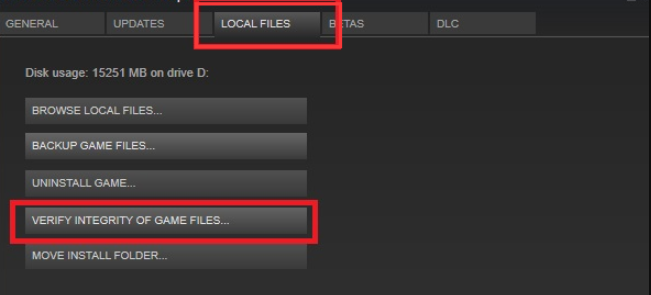
On the Epic games launcher, you can go to the Library category, select Hogwarts Legacy, click Settings from the lower-right corner of the game, and click on Verify to repair the game files automatically.
# 7. Reinstall the Game
If the Microsoft Visual C++ Runtime error Hogwarts Legacy persists after trying all the above methods, you may consider reinstalling the game. To do this work, you can uninstall the game from Steam or Control Panel, and then re-download and install the game from the official website or other trusted platforms.
Further reading: Have you come across low disk space or hard drive errors on Windows 10/11? Don’t worry. MiniTool Partition Wizard can help you fix them easily. It is a professional and trustworthy partition/disk manager that can extend/resize/format/wipe partitions, migrate OS, repair system file errors, check bad sectors, etc.
Free Download
