Установщик Forge может показать, что библиотекам не удалось загрузить ошибку в основном из-за устаревшей версии Java. Более того, ограничения интернет-провайдеров и испорченная установка Java / OS также могут стать причиной сбоя.
Уязвимый пользователь обнаруживает ошибку при попытке установить Forge и получает сообщение об ошибке, что определенные библиотеки не удалось загрузить. Эта проблема не зависит от ОС, то есть может возникнуть в Windows, macOS или Linux. Кроме того, эта проблема не зависит от версии, то есть может возникнуть в любой версии Forge с любой версией Java. Более того, он не ограничен конкретным набором библиотек.
Эти библиотеки не удалось загрузить. Попробуй еще раз
Прежде чем углубляться в подробные решения по исправлению установщика Forge, перезапустите систему и попробуйте перезапустить установщик Forge. Убедитесь, что у вас есть работающее и стабильное подключение к интернету. Также, если вы используете бета-версию, попробуйте использовать стабильную версию. Проверьте, используете ли вы последнюю версию установщика и Minecraft. Кроме того, если вы хотите использовать мод, который работает только в определенной версии Forge, попробуйте использовать эту версию установщика Forge.
Решение 1. Обновите Java в вашей системе до последней версии
Java регулярно обновляется, чтобы насытить постоянно развивающиеся технологические разработки. Вы можете столкнуться с ошибкой загрузки библиотек, если версия Java на вашем компьютере устарела. В этом контексте обновление Java до последней версии может решить проблему. Для пояснения мы обсудим процесс обновления для ПК с Windows.
- Нажмите клавишу Windows и введите Java. Затем в результатах поиска нажмите «Настроить Java».
Открыть Настройка Java
- Теперь перейдите на вкладку «Обновление», а затем нажмите кнопку «Обновить сейчас».
Нажмите Обновить Java на вкладке «Обновление».
- После обновления Java проверьте, устранена ли проблема с Forge.
Решение 2. Используйте VPN-клиент
Интернет-провайдеры используют различные методы и методы для защиты своих пользователей. Многие интернет-провайдеры блокируют определенные типы трафика в конкретном виде интернет-соединения, например, Игры не будут доступны при подключении к Интернету, предоставляемому школе. Если во время этого процесса основной ресурс Forge заблокирован, вы можете столкнуться с обсуждаемой ошибкой. В этом контексте вам следует либо обратиться к своему интернет-провайдеру, чтобы проверить наличие каких-либо ограничений, либо использовать VPN-клиент для обхода любых таких ограничений.
- Скачайте и установите VPN-клиент по своему вкусу.
- Затем запустите VPN-клиент и подключитесь к предпочтительному местоположению.
- Теперь проверьте, очищен ли установщик Forge от ошибки.
Решение 3. Разрешите установочные файлы через антивирус / брандмауэр
Антивирус / брандмауэр играют ключевую роль в безопасности вашей системы и данных. Вы можете столкнуться с обсуждаемой ошибкой, если антивирус / брандмауэр блокирует важные файлы / службы для установщика Forge. В этом случае либо отключите антивирус / брандмауэр (временно), либо добавьте исключение для файлов Forge в настройках антивируса / брандмауэра.
Предупреждение. Действуйте на свой страх и риск, так как отключение антивируса / брандмауэра или добавление исключений для файлов может подвергнуть вашу систему таким угрозам, как вирусы, трояны и т. Д.
- Отключите брандмауэр и отключите антивирус. Проверьте, не выполняет ли Защитник Windows роль антивируса / брандмауэра. Если это так, либо отключите его, либо добавьте исключения для установочных файлов Forge в настройках Защитника Windows.
- Вы также можете добавить исключение для файлов установщика в настройках своего антивируса / брандмауэра. Кроме того, добавьте исключение для файлов Java в настройках антивируса / брандмауэра, в частности файла Javaw.exe, который обычно находится по адресу: C: Program Files (x86) Java jre1.8.0_251 bin
Добавьте исключение для Javaw.exe в настройках антивируса / брандмауэра
- После этого убедитесь, что установщик Forge очищен от ошибки загрузки библиотеки.
Решение 4. Переустановите Java
Если сама установка Java повреждена, то Forge может показать ошибку загрузки не удалась. В этом случае удаление и последующая переустановка Java могут решить проблему. Для выяснения, мы обсудим процесс для ПК с Windows.
- Нажмите на кнопку Windows и в строке поиска введите Панель управления. Затем в показанных результатах нажмите на панель управления.
- Затем нажмите «Удалить программу».
Удалить программу
- Теперь щелкните правой кнопкой мыши на Java и выберите «Удалить».
Удалить Java
- Теперь следуйте инструкциям на экране, чтобы завершить процесс удаления, а затем перезагрузите систему.
- После перезагрузки скачать последняя версия с официальной веб-страницы.
Скачать Java
- Теперь установите загруженную версию и затем проверьте, работает ли Forge нормально.
Решение 5. Сброс вашей системы до заводских настроек
Вы можете столкнуться с ошибкой под рукой, если системные файлы вашей ОС повреждены. В этом случае сброс вашей системы к заводским настройкам может решить проблему. Для иллюстрации мы обсудим процесс для ПК с Windows. Убедитесь, что вы сделали резервную копию ваших данных на всякий случай. Обратите внимание, что все учетные записи пользователей будут удалены.
- Сброс вашей системы к заводским настройкам. Вы можете выбрать опцию Сохранить файлы при сбросе.
Выберите Сохранить мои файлы или Удалить
- После перезагрузки компьютера проверьте, не устранена ли в вашей системе ошибка.
-
Partition Wizard
-
Partition Magic
- The Guide to Fix These Libraries Failed to Download Forge Issue
By Amy | Follow |
Last Updated January 21, 2021
The error message These libraries failed to download usually comes with the Forge Installer error. Why this error happens to you? How to fix it effectively? Here, MiniTool will analyze the reasons behind the error and offer you some solutions.
Minecraft Forge is also called Forge. You can create anything for the Minecraft world by using Forge. However, you sometimes may encounter Forge these libraries failed to download error when trying to install Forge.
The Minecraft Forge these libraries failed to download error can occur to Windows, MacOS, as well as Linux system. Besides, it may have to every version of Forge and Java. What causes this error?
According to investigation, this error appears due to an outdated Java version, ISP’s restrictions, corrupt Java, or corrupt operating system installation. To fix this issue, you can utilize the methods below.
Method 1: Restart Computer
Before trying any other methods to fix these libraries failed to download Forge error, you should restart your computer. Then, check your Internet connection and try to relaunch the Forge installer. It has been proven to be useful by some users.
Indeed, performing a PC restart can resolve some issues. If the error still exists after restarting PC, you can move on and try other methods.
Method 2: Update Java
Since the outdated Java version can cause the error — Minecraft Forge these libraries failed to download, one of the solutions to the issue is to update Java to the latest version. With the following steps, you can update the Java to the newest Java version.
Step 1: Type Java in the search box and then choose Configure Java from the search results.
Step 2: In the Java Control Panel window, click the Update button at the top toolbar and then click on Update Now at the bottom of the window.
Step 3: After that, the update will begin automatically. Then, launch the Forge Installer to see if the error still persists.
You may also like this: How to Check If Drivers Are up to Date? Here Are Details
Method 3: Modify the Settings of Antivirus/Firewall
Antivirus and Firewall can protect your computer from being attacked by virus and other malicious software. They can also ensure the safety of your system and data. Given to that fact, some files like the Forge installer setup files can be blocked by them and cause the error.
If so, you should disable them temporarily or add exception for the Forge files in the antivirus/Firewall settings.
Tip: If you find that the Windows Defender plays the role of antivirus/Firewall, you should disable the program or add exceptions in the Windows Defender settings.
Steps for Disabling Windows Defender
Step 1: Open the Settings window and then navigate to the Update & Security section. After clicking on Windows Defender in the left pane, move to the right side of the window and click Open Windows Defender Security Center.
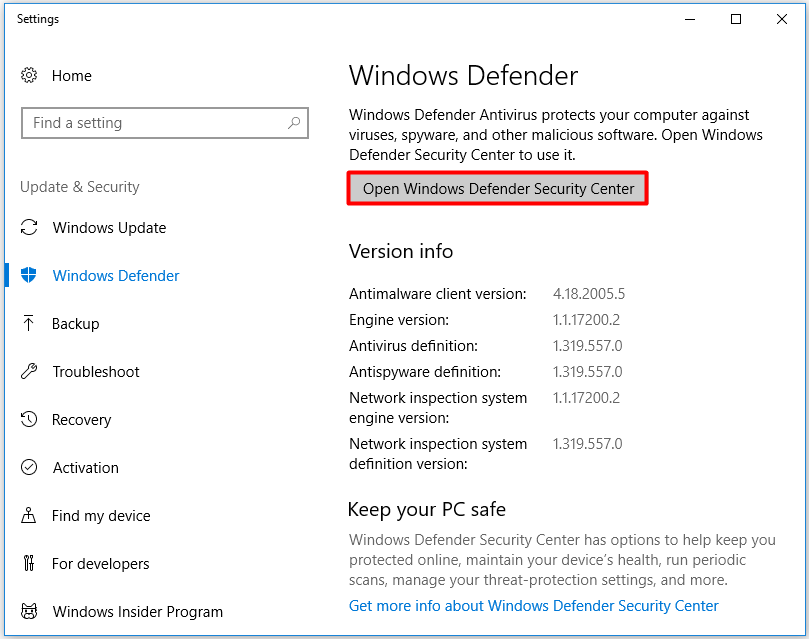
Step 2: In the next window, click Virus & threat protection to go on.
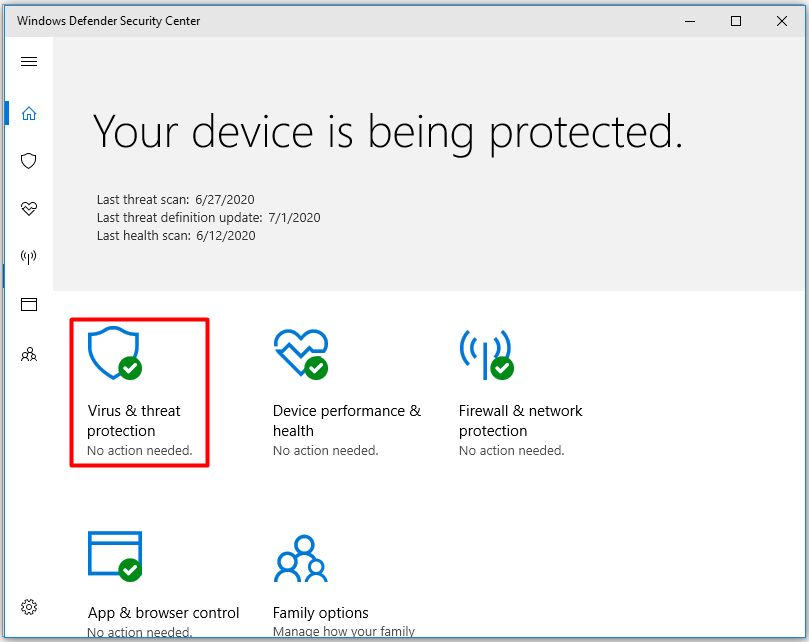
Step 3: Choose the Virus & threat protection settings option.
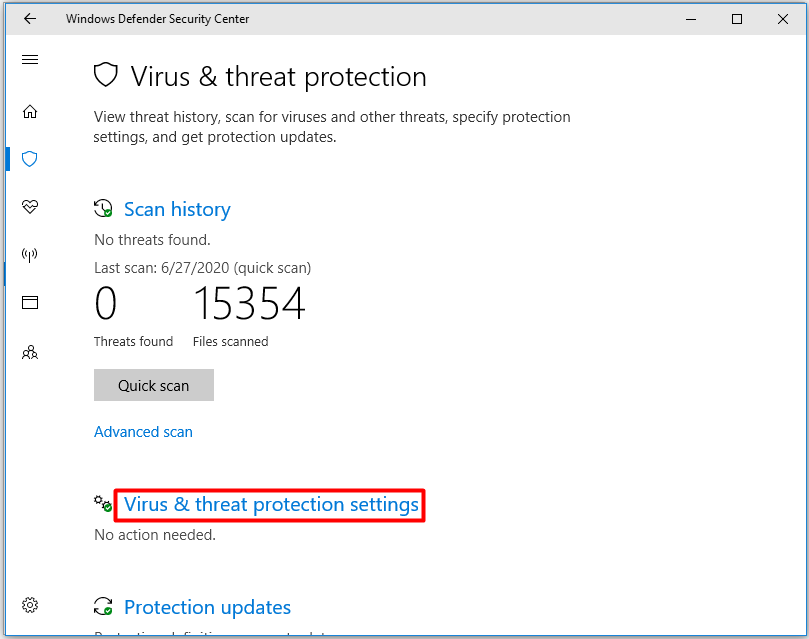
Step 4: After finding the Real-time protection option, set its status to Off.
Tip: After turning off real-time protection, your system will be exposed to virus. Hence, you should turn on it once you solved the error.
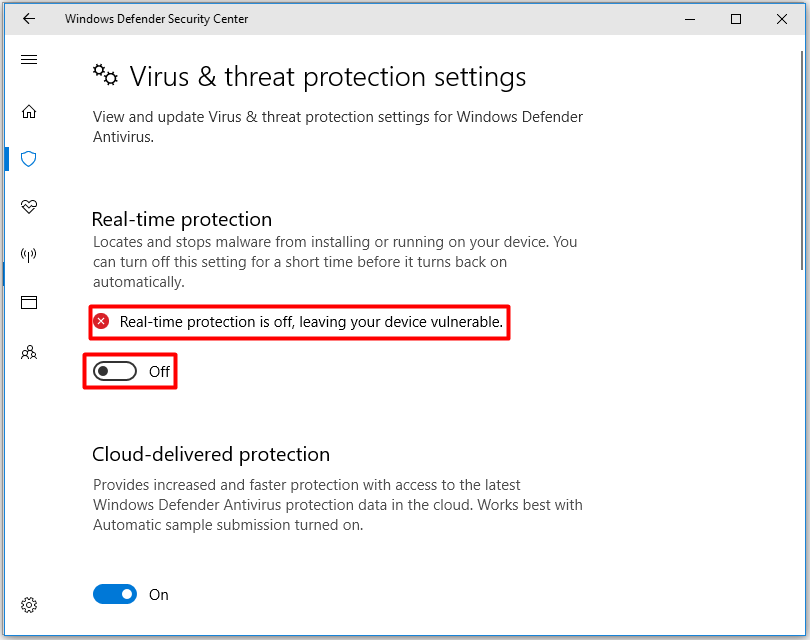
Steps for Adding Exceptions
Step 1: To add exceptions for the Forge installer file, you should move to the Virus & threat protect settings by following the above steps.
Step 2: Scroll down the content to find the Add or remove exclusions feature. Then, click on it.

Step 3: Click the + mark and then choose one option from the pop-up menu. Here, you should select File. In the elevated window, type the name of file — Javaw.exe and then follow on-screen instruction to finish the operation.
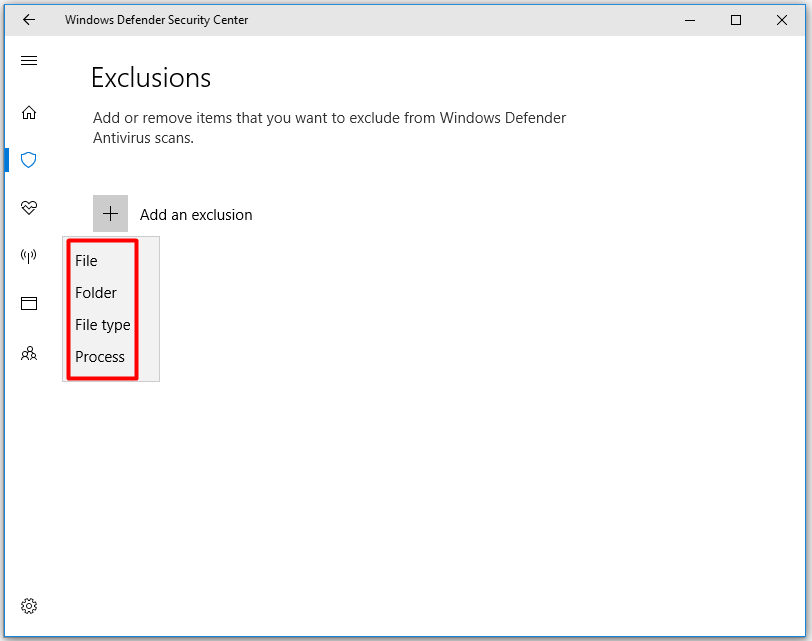
Are you still troubled by these libraries failed to download Forge error? Try the above methods to fix it.
About The Author
![]()
Position: Columnist
Having writing articles about computer tech for a long time, I am rather experienced especially on the aspect of computer optimization, PC enhancement, as well as tech terms explanation. The habit of looking through tech forums makes me a great computer issues collector. And then, many articles related to these issues are released, which benefit plenty of users. Professional, effective, and innovative are always the pursuit of an editing worker.
Forge installer may show libraries failed to download error mainly due to an outdated Java version. Moreover, ISPs’ restrictions and corrupt Java/OS installation can also cause failure at hand.
The affected user encounters the error when he tries to Install Forge and gets the error message that specific libraries failed to download. This issue is not OS-specific, i.e. it can happen on Windows, macOS, or Linux. Also, this issue is not version-specific, i.e. it can happen on any version of Forge with any version of Java. Moreover, it is not limited to a particular set of libraries.
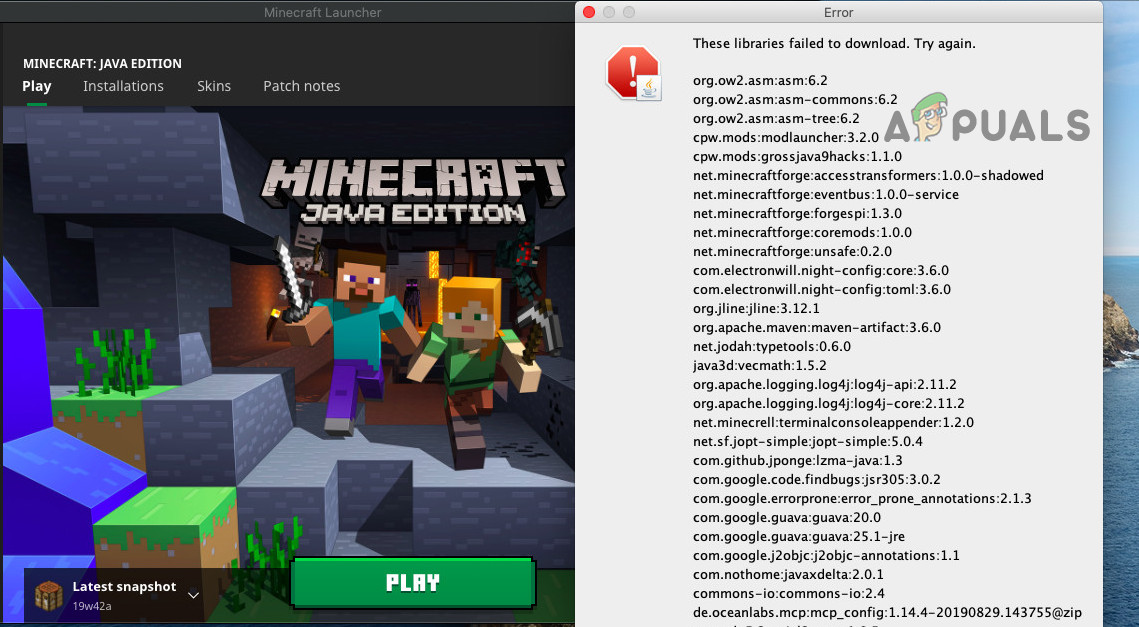
Before diving in the detailed solutions to fix Forge installer, restart your system and try to relaunch the Forge installer. Make sure you have a working and stable internet connection. Also, if you are using a beta version, then try to use a stable release. Check if you are using the latest version of the installer and Minecraft. Furthermore, if you want to use a mod that works only in a specific version of Forge, then try to use that version of the Forge installer.
Solution 1: Update Java on Your System to the Latest Version
Java is updated regularly to satiate the ever-evolving technological developments. You may encounter the libraries failed to download error if the Java version on your PC is outdated. In this context, updating Java to the latest version may solve the problem. For elucidation, we will discuss the update process for a Windows PC.
- Press the Windows key and type Java. Then in the search results, click on Configure Java.
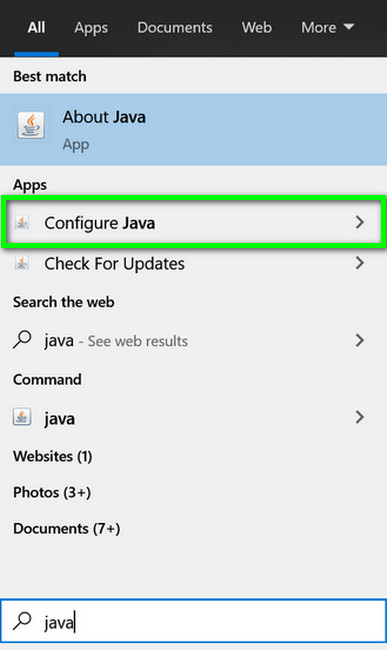
Open Configure Java - Now click on the Update tab and then click on the Update Now button.

Click Update Java in the Update Tab - After updating Java, check if the Forge issue is resolved.
Solution 2: Use a VPN Client
ISPs use different techniques and methods to safeguard their users. Many ISP block specific types of traffic on a particular kind of internet connection, e.g. gaming would not be accessible on an internet connection provided to a school. If an essential resource for Forge gets blocked during this process, you may encounter the error under discussion. In this context, either you should contact your ISP to check for any restriction or use a VPN client to bypass any such restrictions.
- Download and install a VPN client as per your liking.
- Then launch the VPN client and connect to a preferred location.
- Now, check if the Forge installer is clear of the error.
Solution 3: Allow the Setup Files Through the Antivirus/Firewall
The antivirus/firewall applications play the most pivotal role in the security of your system and data. You may encounter the error under discussion if an antivirus/firewall blocks essential files/services for the Forge installer. In this case, either disable your antivirus/firewall (temporarily) or add an exception for the Forge files in the antivirus/firewall settings.
Warning: Proceed at your own risk as disabling antivirus/firewall or adding exceptions for the files may expose your system to threats like viruses, trojans, etc.
- Disable your firewall and turn off your antivirus. Check if Windows Defender takes over the role of antivirus/firewall. If so, either disable it or add exceptions for the Forge installation files in Windows Defender settings.
- You can also add an exception for the installer files in the settings of your antivirus/firewall. Moreover, add an exception for the Java files in the antivirus/firewall settings, particularly the Javaw.exe file, which is usually located at:
C:Program Files (x86)Javajre1.8.0_251bin
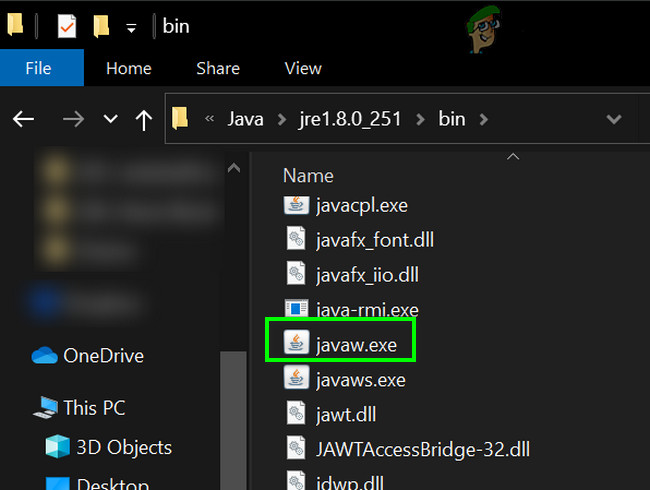
Add Exception for Javaw.exe in the Antivirus/Firewall Settings - After that, check if the Forge installer is clear of the libraries’ download failed error.
Solution 4: Reinstall Java
If the Java installation itself is corrupt, then Forge may show the download failed error. In this scenario, uninstalling and then reinstalling Java may solve the problem. For elucidation, we will discuss the process for a Windows PC.
- Click on the Windows button and in the search bar, type Control Panel. Then in the results shown, click on Control Panel.
- Then, click on Uninstall a Program.

Uninstall a Program - Now right-click on Java and then click on Uninstall.
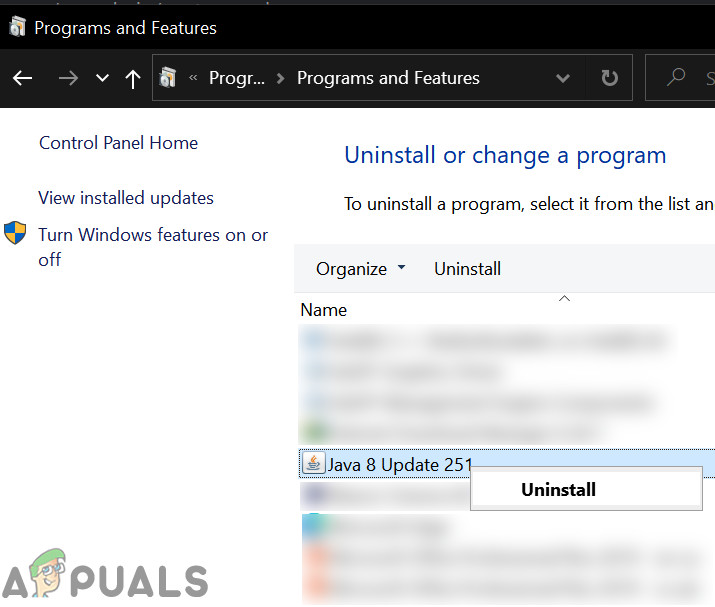
Uninstall Java - Now follow the prompt shown on your screen to complete the uninstall process and then restart your system.
- Upon restart, download the latest version from the official webpage.
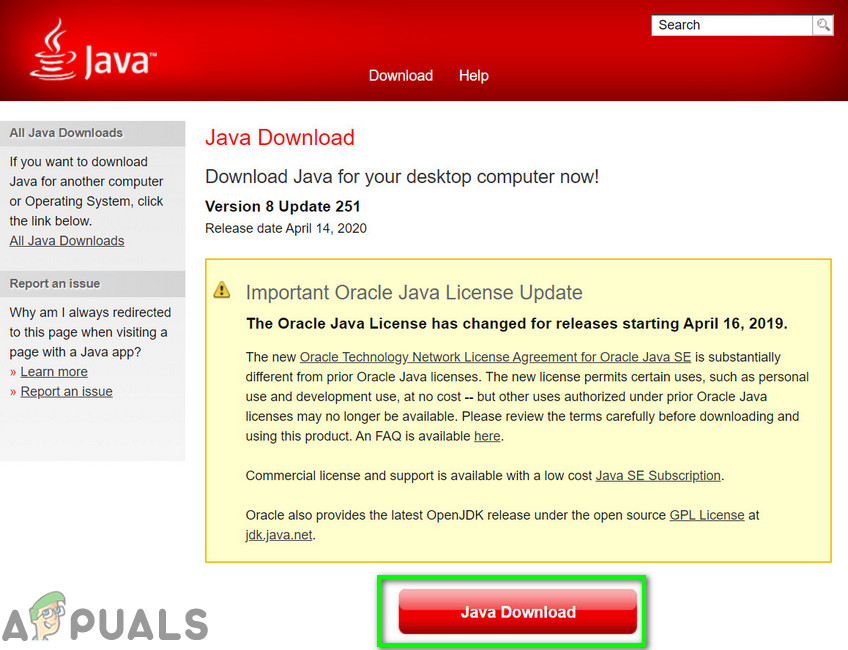
Download Java - Now, install the downloaded version and then check if Forge is operating fine.
Solution 5: Reset Your System to Factory Defaults
You may encounter the error at hand if the system files of your OS are corrupt. In this case, resetting your system to the factory defaults may solve the problem. For illustration, we will discuss the process for a Windows PC. Make sure that you backup your data just in case. Do note that all user accounts will be removed.
- Reset your system to the factory defaults. You can opt to use the Keep Files option when resetting.
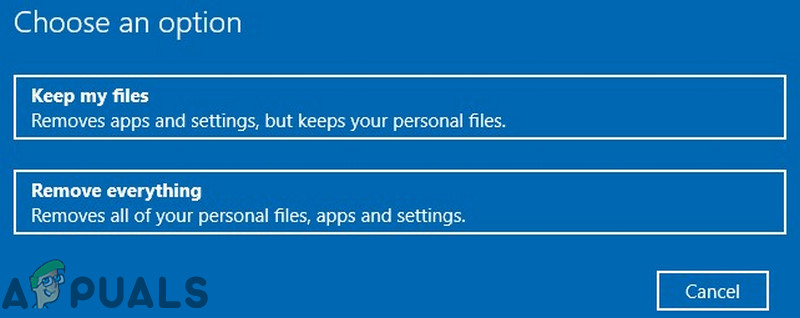
Select Keep My Files or Remove - After resetting the PC, check if your system is clear of the error.
![]()
Kevin Arrows
Kevin Arrows is a highly experienced and knowledgeable technology specialist with over a decade of industry experience. He holds a Microsoft Certified Technology Specialist (MCTS) certification and has a deep passion for staying up-to-date on the latest tech developments. Kevin has written extensively on a wide range of tech-related topics, showcasing his expertise and knowledge in areas such as software development, cybersecurity, and cloud computing. His contributions to the tech field have been widely recognized and respected by his peers, and he is highly regarded for his ability to explain complex technical concepts in a clear and concise manner.
Установщик Forge может отображать ошибку при загрузке библиотек, в основном из-за устаревшей версии Java. Более того, ограничения интернет-провайдеров и поврежденная установка Java / OS также могут вызвать непосредственный сбой.
Затронутый пользователь сталкивается с ошибкой при попытке установить Forge и получает сообщение об ошибке, что не удалось загрузить определенные библиотеки. Эта проблема не связана с ОС, то есть может возникнуть в Windows, macOS или Linux. Кроме того, эта проблема не зависит от версии, то есть может возникнуть в любой версии Forge с любой версией Java. Более того, он не ограничен конкретным набором библиотек.

Прежде чем углубляться в подробные решения по исправлению установщика Forge, перезапустите систему и попробуйте перезапустить установщик Forge. Убедитесь, что у вас есть работающее и стабильное интернет-соединение . Кроме того, если вы используете бета-версию , попробуйте использовать стабильную версию. Убедитесь, что вы используете последнюю версию установщика и Minecraft. Кроме того, если вы хотите использовать мод, который работает только в определенной версии Forge, попробуйте использовать эту версию установщика Forge.
Решение 1. Обновите Java в вашей системе до последней версии
Java регулярно обновляется, чтобы удовлетворить постоянно развивающиеся технологические разработки. Вы можете столкнуться с ошибкой при загрузке библиотек, если версия Java на вашем ПК устарела. В этом контексте обновление Java до последней версии может решить проблему. Для пояснения мы обсудим процесс обновления для ПК с Windows.
- Нажмите клавишу Windows и введите Java . Затем в результатах поиска нажмите « Настроить Java» .

- Теперь щелкните вкладку « Обновить », а затем нажмите кнопку « Обновить сейчас» .

- После обновления Java проверьте, решена ли проблема Forge.
Решение 2. Используйте VPN-клиент
Интернет-провайдеры используют разные методы и методы для защиты своих пользователей. Многие интернет-провайдеры блокируют определенные типы трафика при определенном типе интернет-соединения, например, игры не будут доступны через интернет-соединение, предоставленное школе. Если во время этого процесса блокируется важный ресурс Forge, вы можете столкнуться с обсуждаемой ошибкой. В этом контексте вам следует либо связаться с вашим интернет-провайдером, чтобы проверить наличие каких-либо ограничений, либо использовать VPN-клиент, чтобы обойти любые такие ограничения.
- Скачайте и установите VPN-клиент по своему вкусу.
- Затем запустите VPN-клиент и подключитесь к желаемому месту.
- Теперь проверьте, исправлена ли ошибка установщиком Forge.
Решение 3. Разрешите файлы установки через антивирус / брандмауэр
Приложения антивируса / брандмауэра играют важнейшую роль в обеспечении безопасности вашей системы и данных. Вы можете столкнуться с обсуждаемой ошибкой, если антивирус / брандмауэр блокирует важные файлы / службы для установщика Forge. В этом случае либо отключите антивирус / брандмауэр (временно), либо добавьте исключение для файлов Forge в настройках антивируса / брандмауэра.
Предупреждение : действуйте на свой страх и риск, поскольку отключение антивируса / брандмауэра или добавление исключений для файлов может подвергнуть вашу систему таким угрозам, как вирусы, трояны и т. Д.
- Отключите брандмауэр и выключите антивирус. Проверьте, берет ли Защитник Windows на себя роль антивируса / брандмауэра. Если это так, либо отключите его, либо добавьте исключения для файлов установки Forge в настройках Защитника Windows.
- Вы также можете добавить исключение для файлов установщика в настройках вашего антивируса / брандмауэра. Более того, добавьте исключение для файлов Java в настройках антивируса / брандмауэра, особенно для файла Javaw.exe , который обычно находится по адресу:
C: Program Files (x86) Java jre1.8.0_251 bin

- После этого проверьте, очищен ли установщик Forge от ошибки загрузки библиотек.
Решение 4. Переустановите Java
Если сама установка Java повреждена, Forge может показать ошибку загрузки. В этом сценарии удаление, а затем повторная установка Java может решить проблему. Для пояснения мы обсудим процесс для ПК с Windows.
- Нажмите кнопку Windows и в строке поиска введите Панель управления . Затем в отображаемых результатах щелкните Панель управления .
- Затем нажмите « Удалить программу» .

- Теперь щелкните правой кнопкой мыши Java и выберите команду Удалить .

- Теперь следуйте подсказкам, отображаемым на экране, чтобы завершить процесс удаления, а затем перезагрузите систему.
- После перезапуска загрузите последнюю версию с официального сайта.

- Теперь установите загруженную версию и проверьте, нормально ли работает Forge.
Решение 5. Сбросьте систему до заводских настроек по умолчанию
Вы можете столкнуться с данной ошибкой, если системные файлы вашей ОС повреждены. В этом случае сброс системы до заводских настроек по умолчанию может решить проблему. Для иллюстрации мы обсудим процесс для ПК с Windows. На всякий случай обязательно сделайте резервную копию своих данных. Обратите внимание, что все учетные записи пользователей будут удалены.
- Восстановите заводские настройки вашей системы. Вы можете выбрать использование опции « Сохранить файлы» при сбросе настроек.

- После перезагрузки ПК проверьте, исправна ли ошибка в вашей системе.
Logs (Most issues require logs to diagnose):
Spoiler
Please post logs using one of the following sites (Thank you Lumber Wizard for the list):
https://gist.github.com/: 100MB Requires member (Free)
https://pastebin.com/: 512KB as guest, 10MB as Pro ($$$)
https://hastebin.com/: 400KB
Do NOT use sites like Mediafire, Dropbox, OneDrive, Google Drive, or a site that has a countdown before offering downloads.
What to provide:
…for Crashes and Runtime issues:
Minecraft 1.14.4 and newer:
Post debug.log
Older versions:
Please update…
…for Installer Issues:
Post your installer log, found in the same place you ran the installer
This log will be called either installer.log or named the same as the installer but with .log on the end
Note for Windows users:
Windows hides file extensions by default so the installer may appear without the .jar extension then when the .log is added the log will appear with the .jar extension
Where to get it:
Mojang Launcher: When using the Mojang launcher debug.log is found in .minecraftlogs.
Curse/Overwolf: If you are using the Curse Launcher, their configurations break Forge’s log settings, fortunately there is an easier workaround than I originally thought, this works even with Curse’s installation of the Minecraft launcher as long as it is not launched THROUGH Twitch:
Spoiler
- Make sure you have the correct version of Forge installed (some packs are heavily dependent on one specific build of Forge)
- Make a launcher profile targeting this version of Forge.
- Set the launcher profile’s GameDir property to the pack’s instance folder (not the instances folder, the folder that has the pack’s name on it).
- Now launch the pack through that profile and follow the «Mojang Launcher» instructions above.
Video:
Spoiler
or alternately,
Fallback («No logs are generated»):
If you don’t see logs generated in the usual place, provide the launcher_log.txt from .minecraft
Server Not Starting:
Spoiler
If your server does not start or a command window appears and immediately goes away, run the jar manually and provide the output.
Reporting Illegal/Inappropriate Adfocus Ads:
Spoiler
Get a screenshot of the URL bar or copy/paste the whole URL into a thread on the General Discussion board with a description of the Ad.
Lex will need the Ad ID contained in that URL to report it to Adfocus’ support team.
Posting your mod as a GitHub Repo:
Spoiler
When you have an issue with your mod the most helpful thing you can do when asking for help is to provide your code to those helping you. The most convenient way to do this is via GitHub or another source control hub.
When setting up a GitHub Repo it might seem easy to just upload everything, however this method has the potential for mistakes that could lead to trouble later on, it is recommended to use a Git client or to get comfortable with the Git command line. The following instructions will use the Git Command Line and as such they assume you already have it installed and that you have created a repository.
- Open a command prompt (CMD, Powershell, Terminal, etc).
- Navigate to the folder you extracted Forge’s MDK to (the one that had all the licenses in).
-
Run the following commands:
- git init
-
git remote add origin [Your Repository’s URL]
- In the case of GitHub it should look like: https://GitHub.com/[Your Username]/[Repo Name].git
- git fetch
- git checkout —track origin/master
- git stage *
- git commit -m «[Your commit message]»
- git push
-
Navigate to GitHub and you should now see most of the files.
- note that it is intentional that some are not synced with GitHub and this is done with the (hidden) .gitignore file that Forge’s MDK has provided (hence the strictness on which folder git init is run from)
- Now you can share your GitHub link with those who you are asking for help.
[Workaround line, please ignore]
